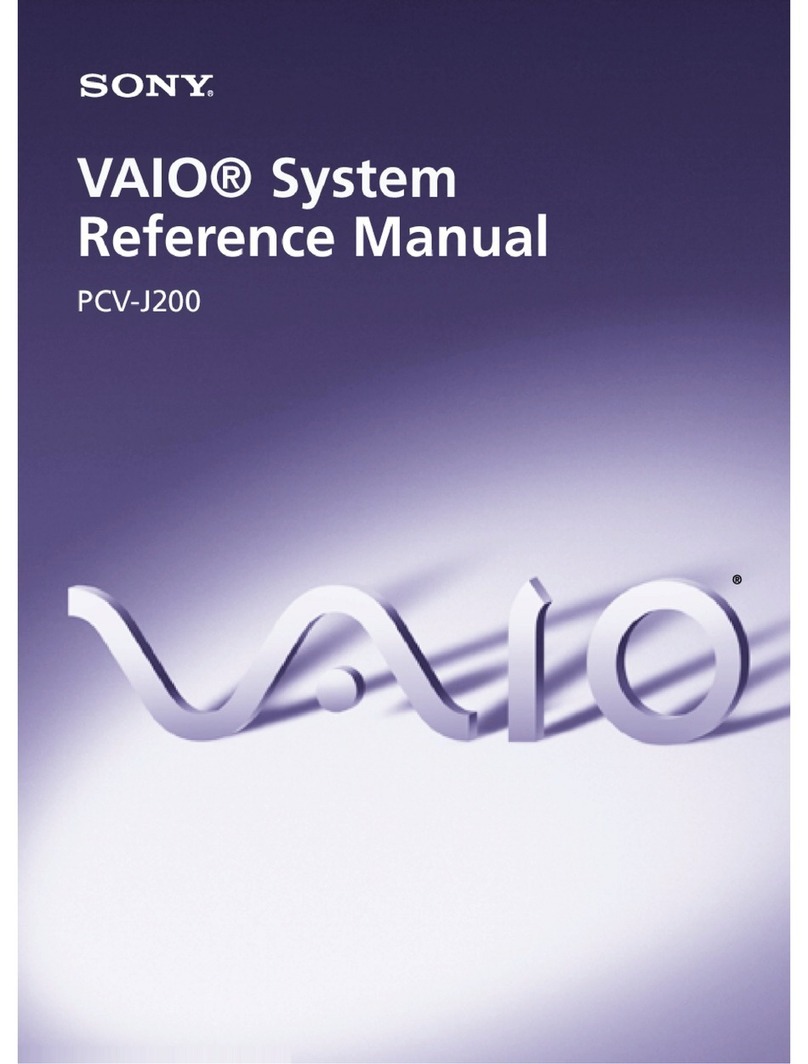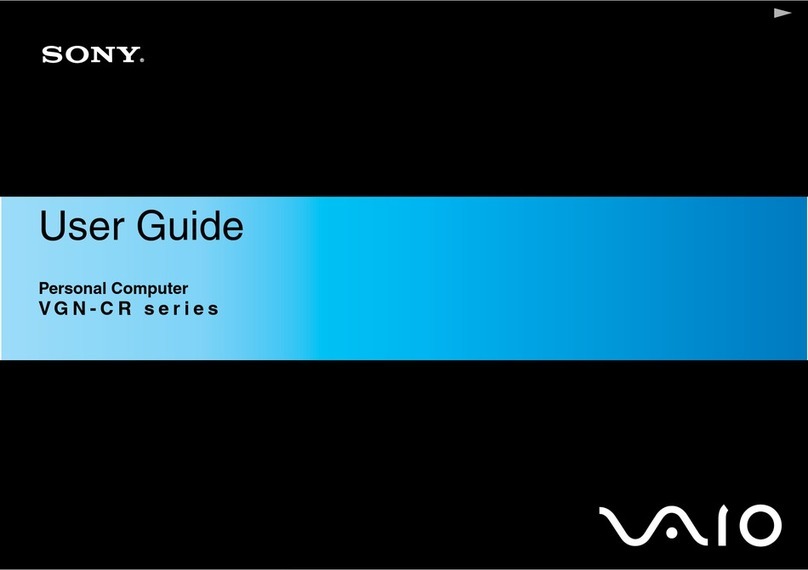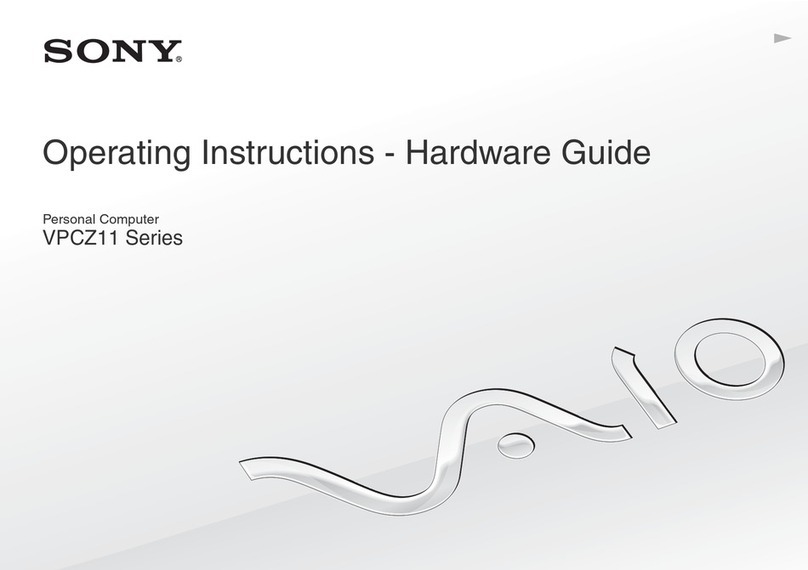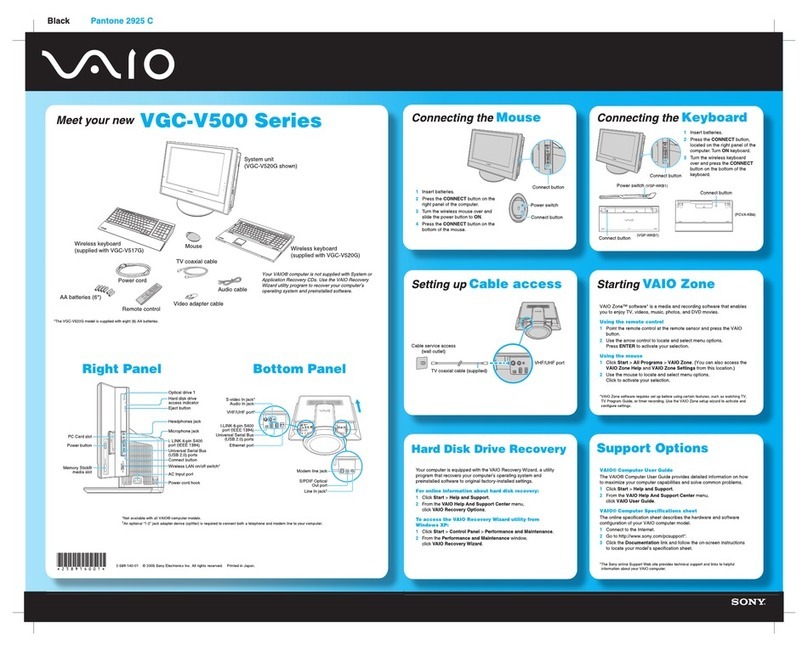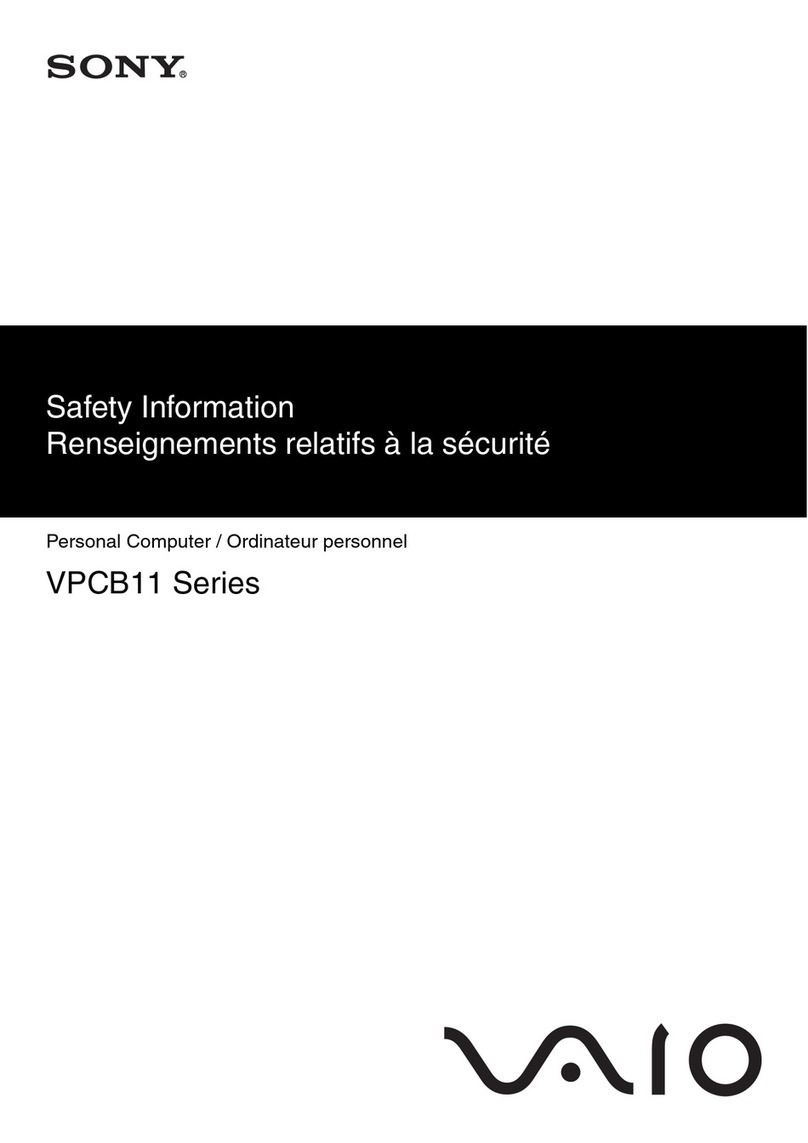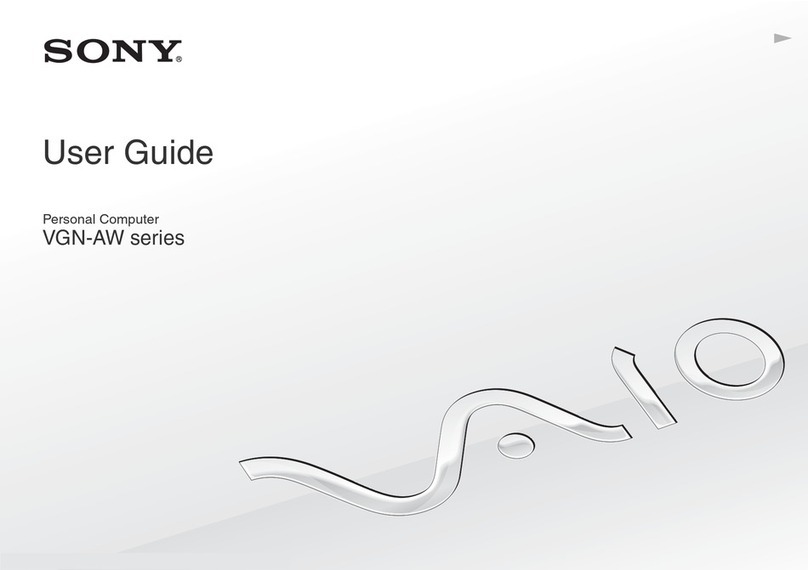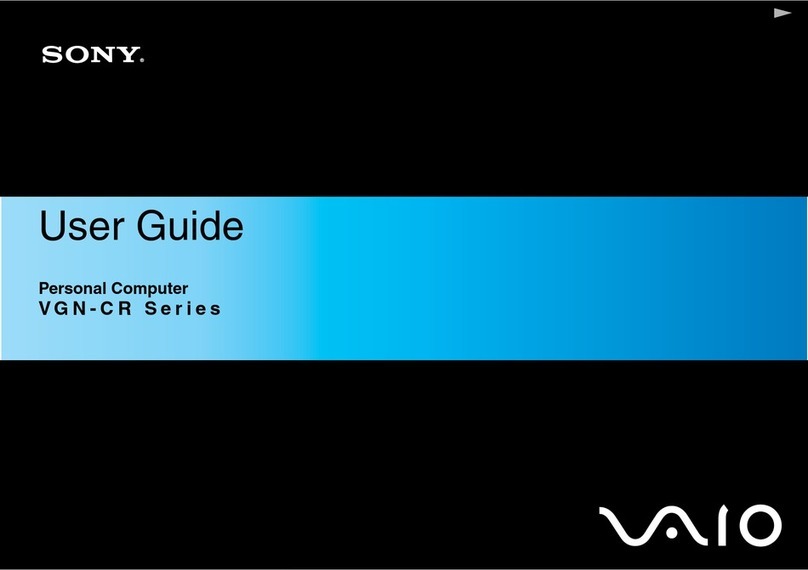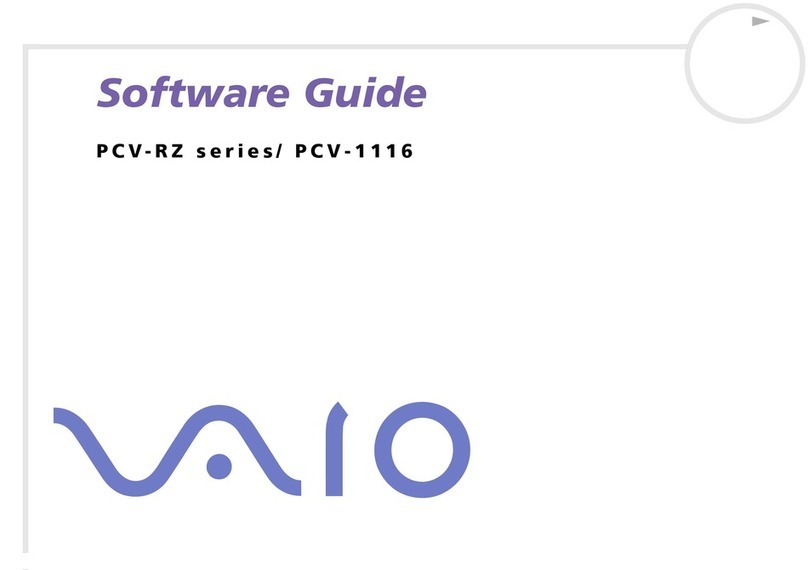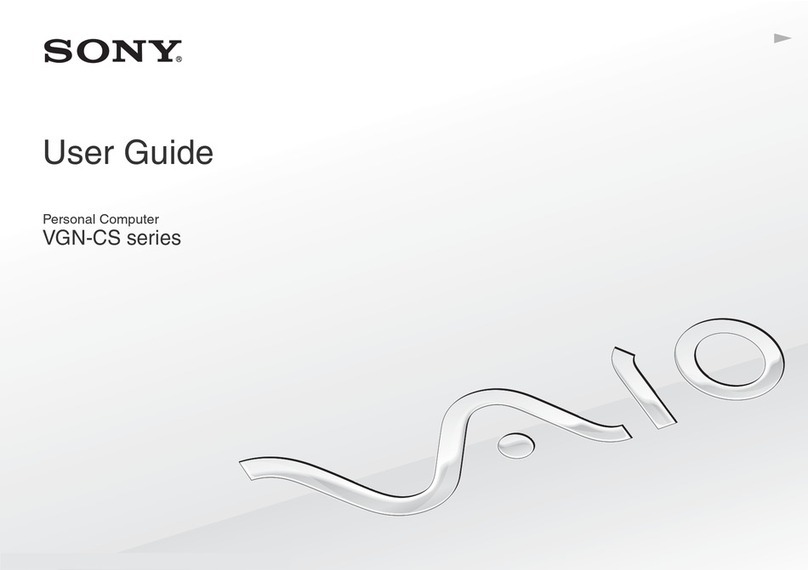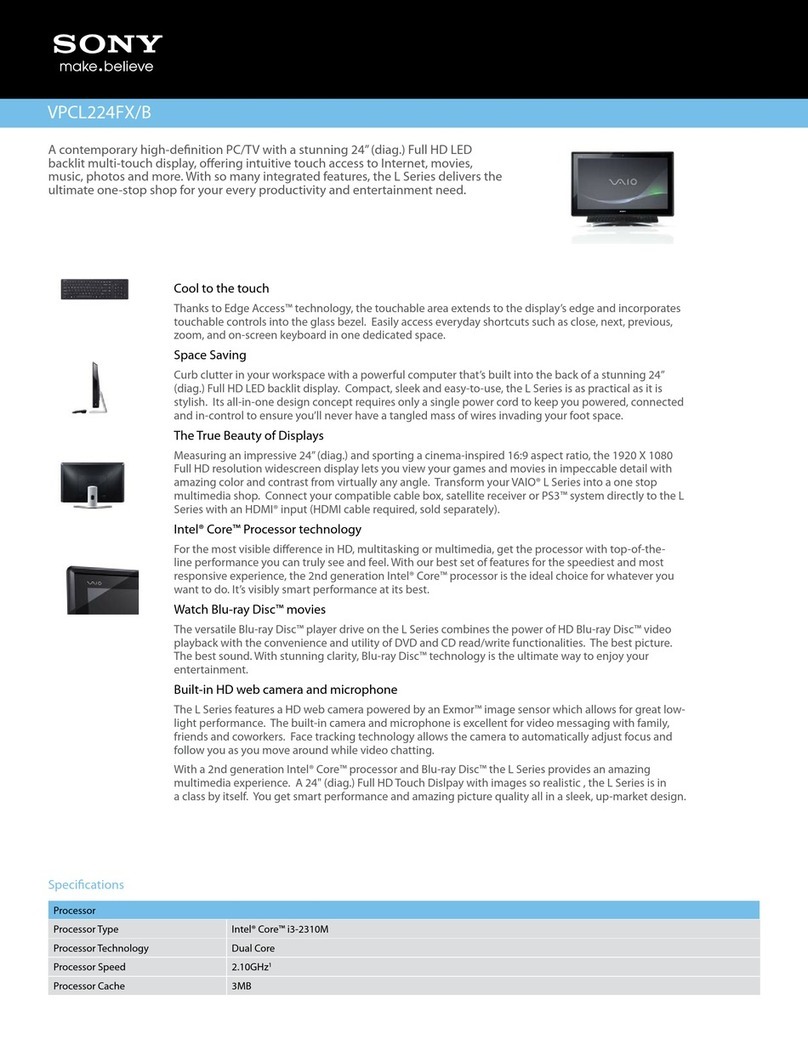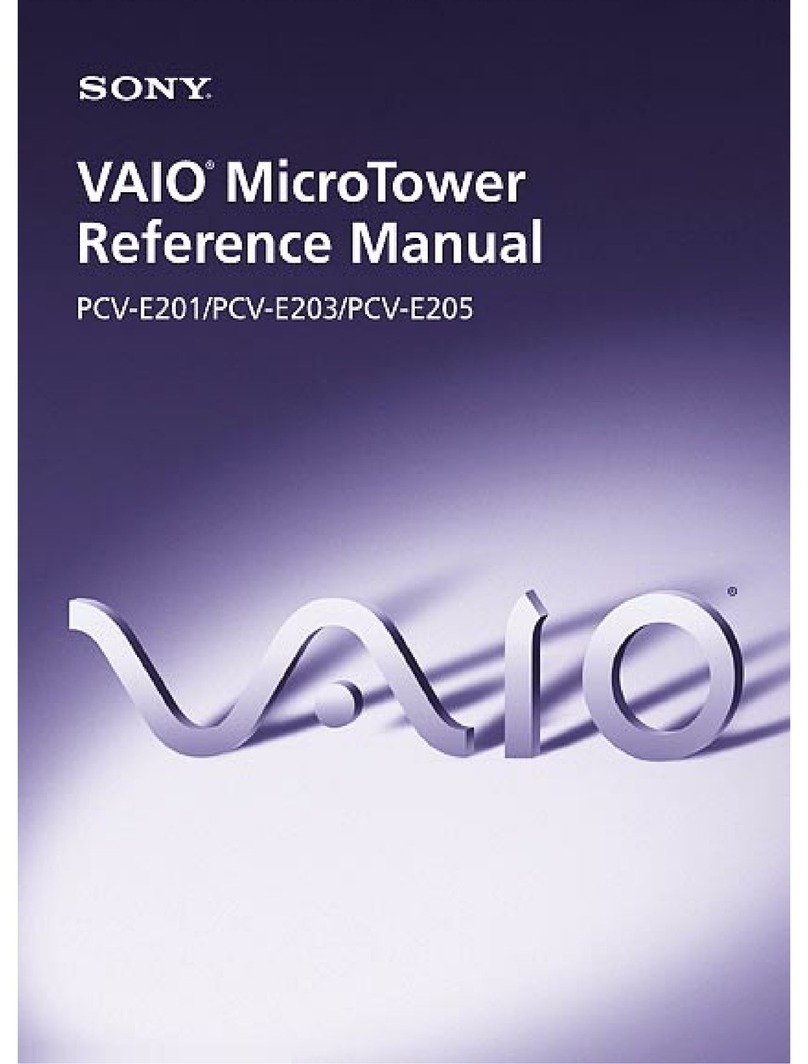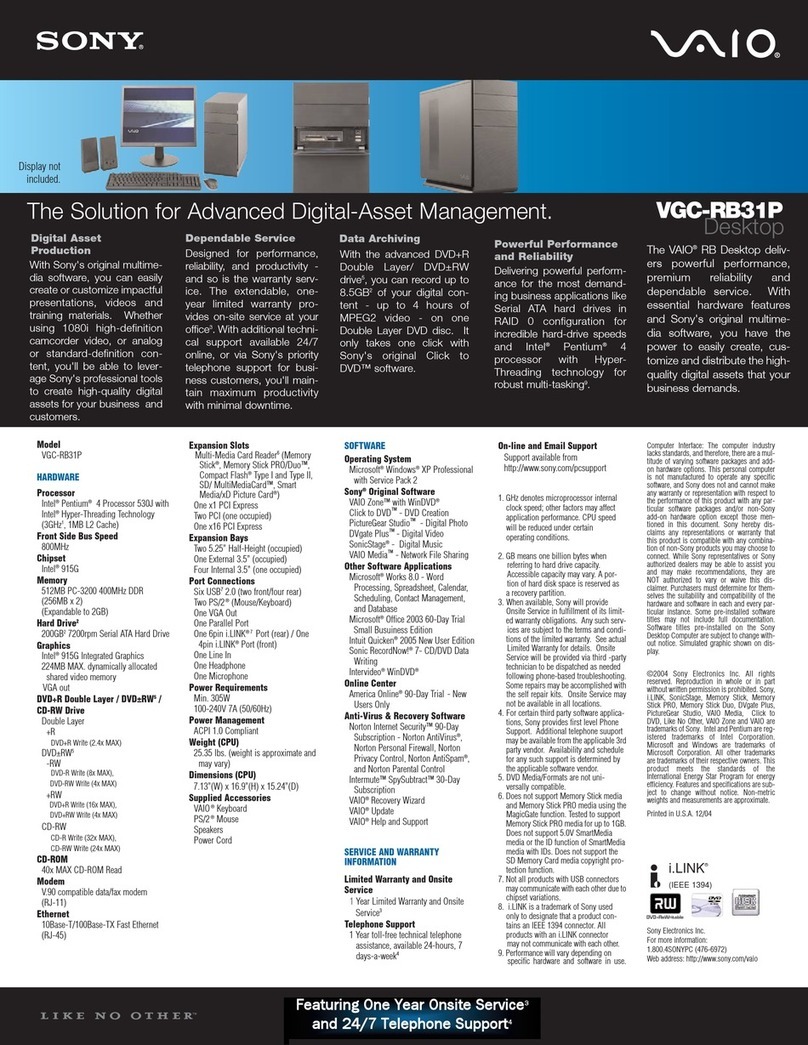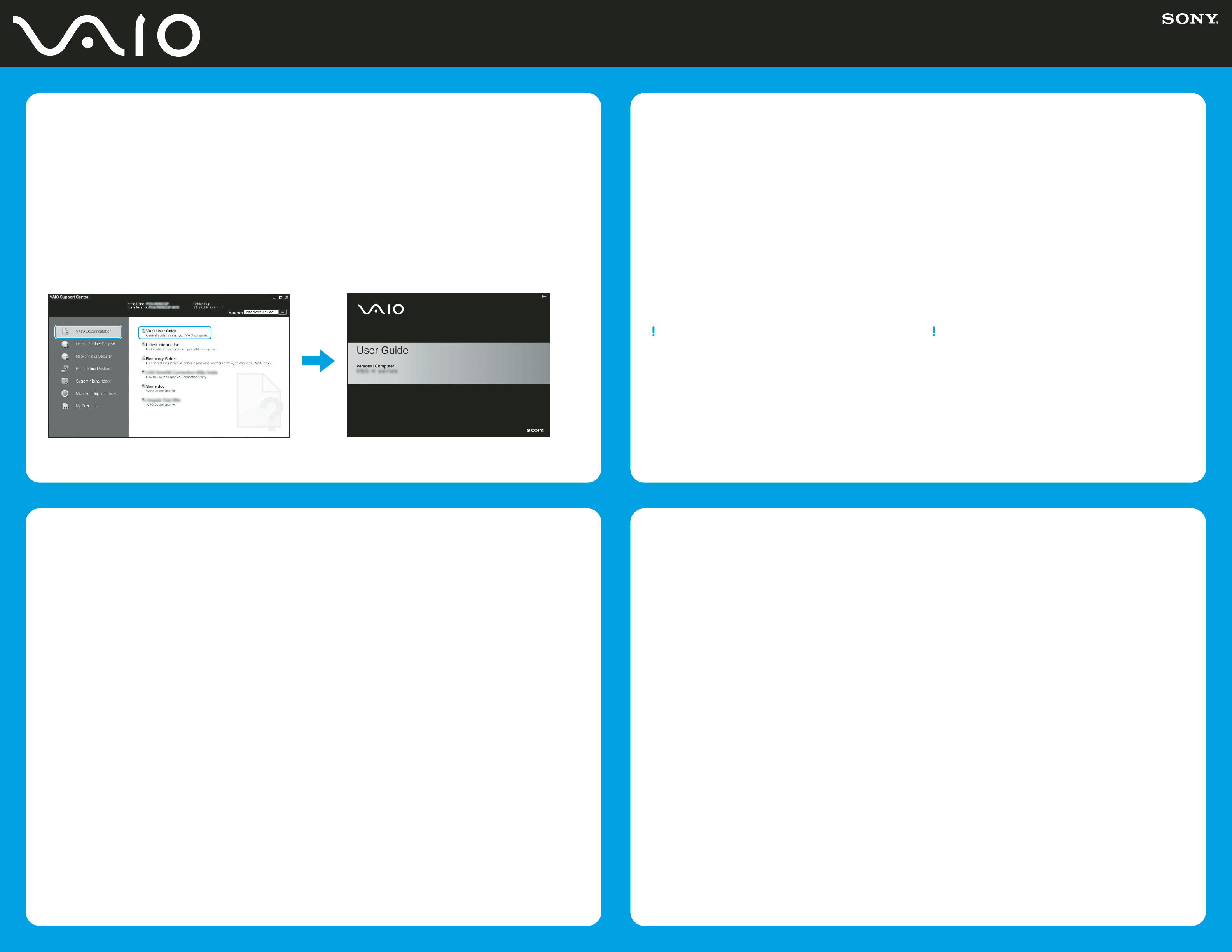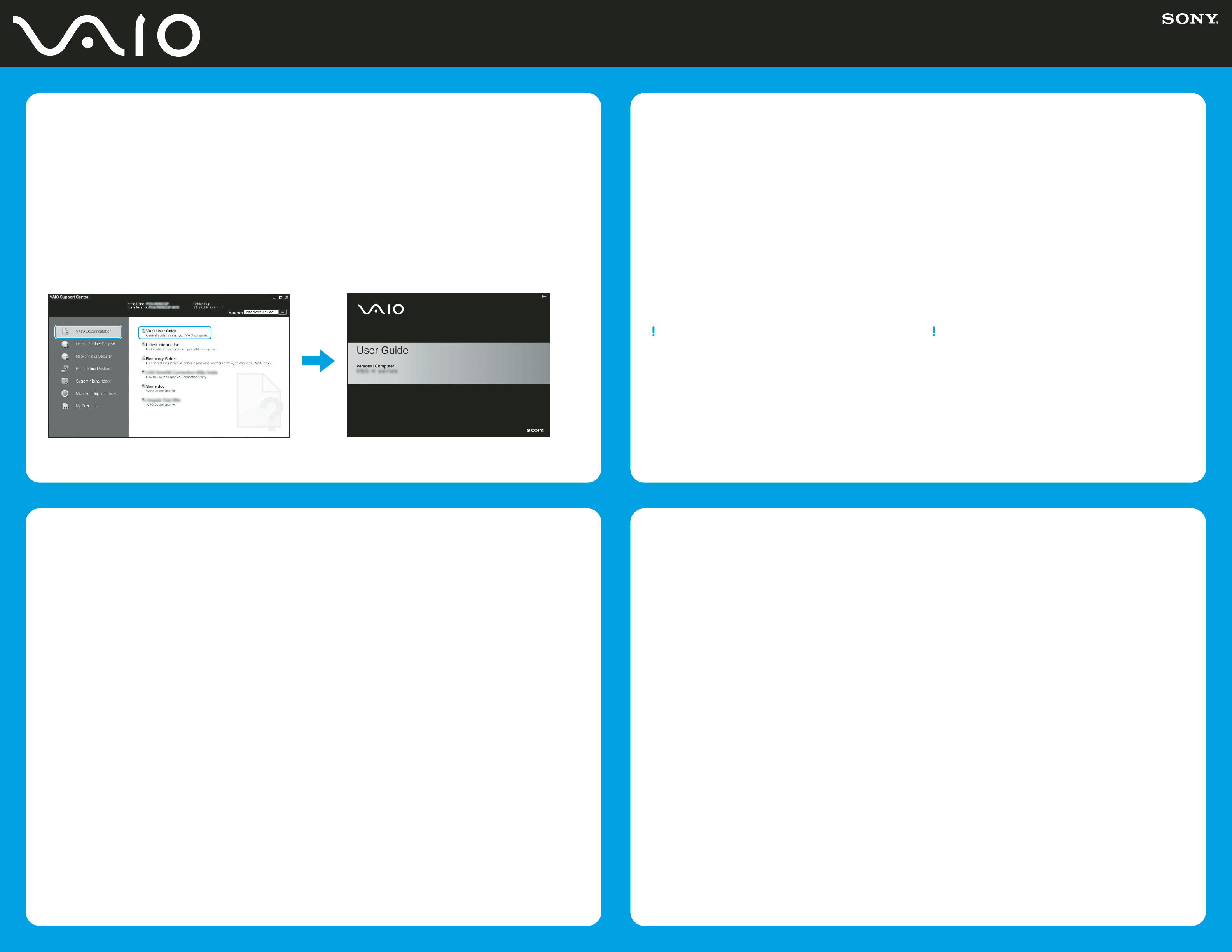
Your computer is equipped with VAIO Recovery, a utility
program that recovers your computer’s operating system
and preinstalled software to original factory-installed
settings.
System and/or application recovery media are not
delivered with your computer.
For online information about hard
disk recovery:
1Click Start > All Programs > VAIO Support Central.
2Click VAIO Documentation.
3Click VAIO Recovery Guide.
To access the VAIO Recovery
utility from Windows XP:
1Click Start > All Programs > VAIO Recovery.
2Click VAIO Recovery.
Su computadora tiene instalado VAIO Recovery, un programa
utilitario que restablece el sistema operativo de la computadora
y el software preinstalado a la configuración original instalada
de fábrica.
El sistema y/o medio de recuperación de aplicaciones no
vienen con la computadora.
Para obtener información en línea
acerca de la recuperación del
disco duro:
1Haga clic en Inicio > Todos los programas >
VAIO Support Central.
2Haga clic en Documentación de VAIO.
3Haga clic en Guía de la Recuperación.
Para acceder al programa utilitario
VAIO Recovery desde Windows XP:
1Haga clic en Inicio > Todos los programas >
VAIO Recovery.
2Haga clic en VAIO Recovery.
HDD recovery
Recuperación de la unidad de disco duro
1Click Start > All Programs > VAIO Support Central.
2Click VAIO Documentation.
3Click VAIO User Guide.
1Haga clic en Inicio > Todos los programas > VAIO Support Central.
2Haga clic en Documentación de VAIO.
3Haga clic en Guía de Usuario de VAIO.
Locate the
User Guide
Ubique la
Guía del usuario
Troubleshooting
Resolución de problemas
¿Qué debo hacer si la computadora
no se inicia?
El indicador de encendido de la computadora está apagado
cuando no está conectada a una fuente de alimentación en
forma segura. Compruebe que la computadora esté conectada
al adaptador de CA y que éste lo esté a la toma de corriente.
Si está usando la energía de la batería, asegúrese de que ésta
se encuentre instalada correctamente y cargada. Para verificar
la fuente de alimentación desconecte el adaptador de CA
y extraiga la batería. Espere entre tres a cinco minutos antes
de volver a conectar el adaptador de CA e instalar nuevamente
la batería.
Sugerencias adicionales:
■Si la computadora está conectada a una regleta o fuente
de alimentación ininterrumpida (UPS), asegúrese de que
la regleta o UPS esté encendida y funcionando.
■Si la computadora está conectada a una pantalla externa,
como un monitor multimedia, asegúrese de que la pantalla
esté conectada a una fuente de alimentación y que esté
encendida. Puede ser necesario ajustar los controles de
brillo y contraste. Consulte el manual incluido con la pantalla
para obtener más información.
■Si la computadora se está iniciando desde un disquete,
retire el disco de la unidad (si corresponde).
■Si observa condensación en la computadora, no la use
durante una hora por lo menos. La condensación puede
causar una falla de funcionamiento en la computadora.
What should I do if my computer does
not start?
The power indicator on your computer is off when the computer
is not securely attached to a source of power. Make sure the
computer is plugged into the AC adapter and the adapter is
plugged into an outlet. If you are using battery power, make sure
the battery is installed properly and charged. You may check the
power source by disconnecting the AC adapter and removing the
battery. Wait three to five minutes before reattaching the AC
adapter and reinstalling the battery.
Additional suggestions included:
■If your computer is plugged into a power strip or uninterruptible
power supply (UPS), make sure the power strip or UPS is turned
on and working.
■If your computer is connected to an external display, such as
a multimedia monitor, make sure the display is plugged into
a power source and turned on. The brightness and contrast
controls may need to be adjusted. See the manual that came
with your display for more information.
■If your computer is starting from a floppy disk, eject the disk
from the floppy disk drive (if applicable).
■If you notice condensation on your computer, do not use the
computer for at least one hour. Condensation may cause the
computer to malfunction.
To register your computer
Para registrar la computadora
You are prompted to register your computer the first time you turn
on the unit. Follow the on-screen instructions to complete the
registration process. If you are not able to register your computer
during the first session, you are provided with additional registration
opportunities later.
You can also register your computer online at:
http://www.sony.com/vaioregistration for customers in USA,
http://www.sonystyle.ca/registration for customers in Canada, or
http://www.sony-latin.com/vaio/info/index.jsp for customers in Latin
American countries or areas.
Sony product registration is voluntary. Failure to register will not
diminish your limited warranty rights.
Se le solicitará que registre la computadora la primera vez
que encienda la unidad. Siga las instrucciones que aparecen
en pantalla para completar el proceso de registro. Si no puede
registrar la computadora durante la primera sesión, tendrá más
oportunidades posteriormente.
También puede registrar su computadora en línea en:
http://www.sony.com/vaioregistration para clientes de EE.UU.,
http://www.sonystyle.ca/registration para clientes de Canadá o
http://www.sony-latin.com/vaio/info/index.jsp para clientes de los
países o las regiones de Latinoamérica.
El registro de los productos Sony es voluntario. Si no registra
un producto no afectará a los derechos que le concede
la garantía limitada.
Downloaded from: https://www.usersmanualguide.com/