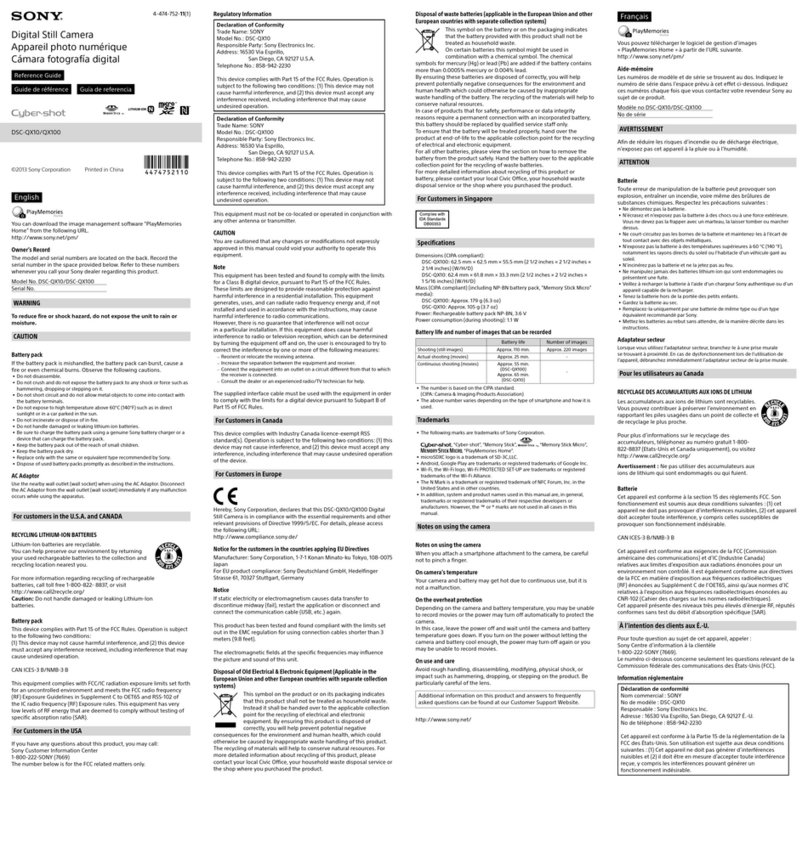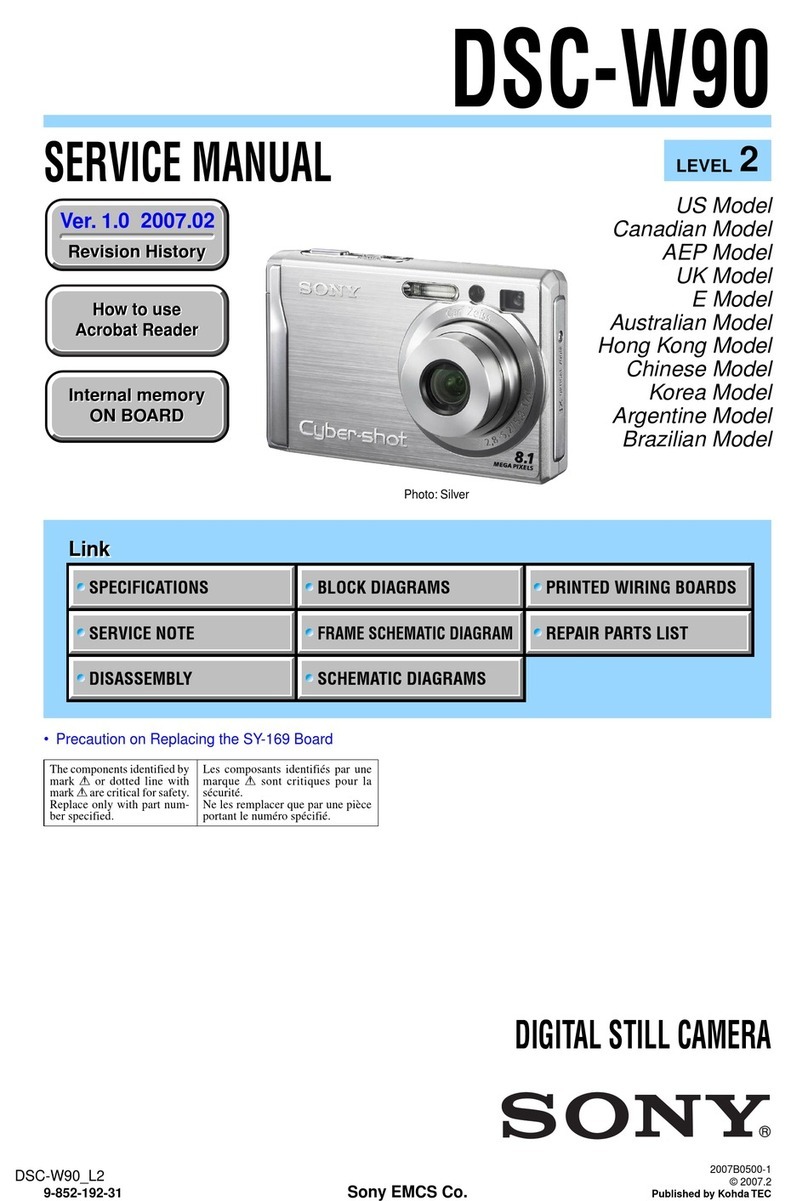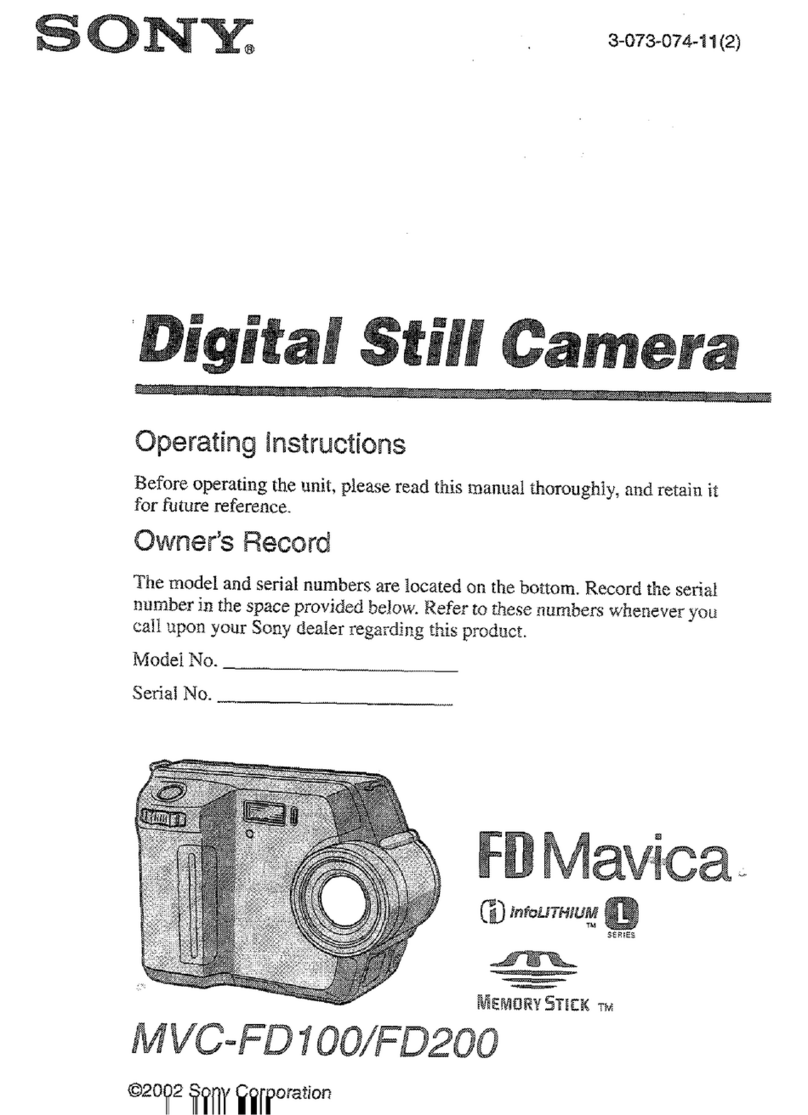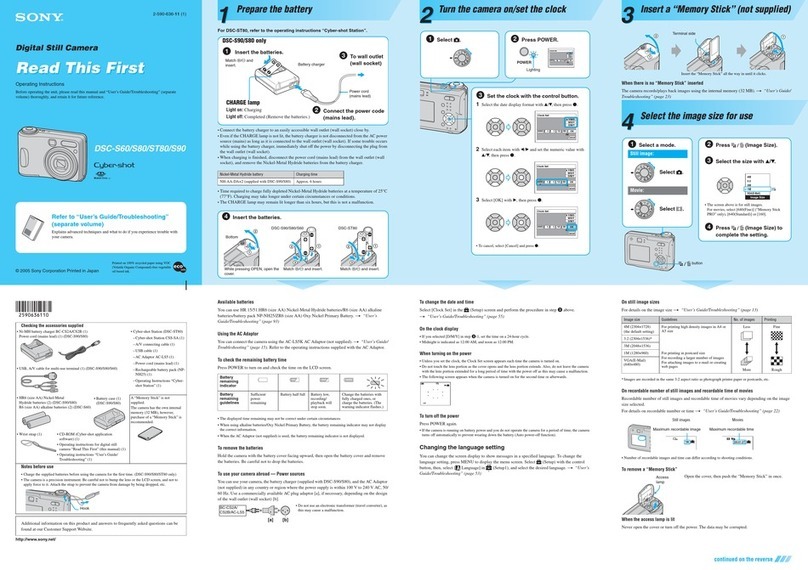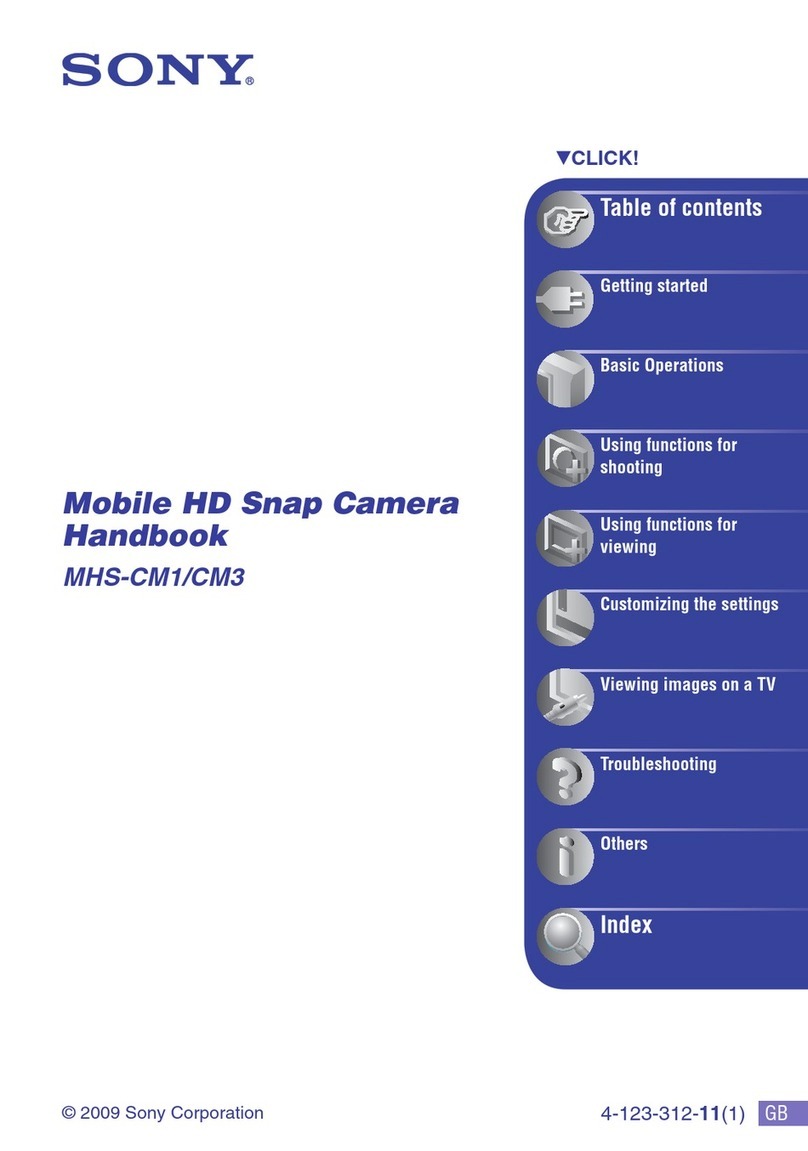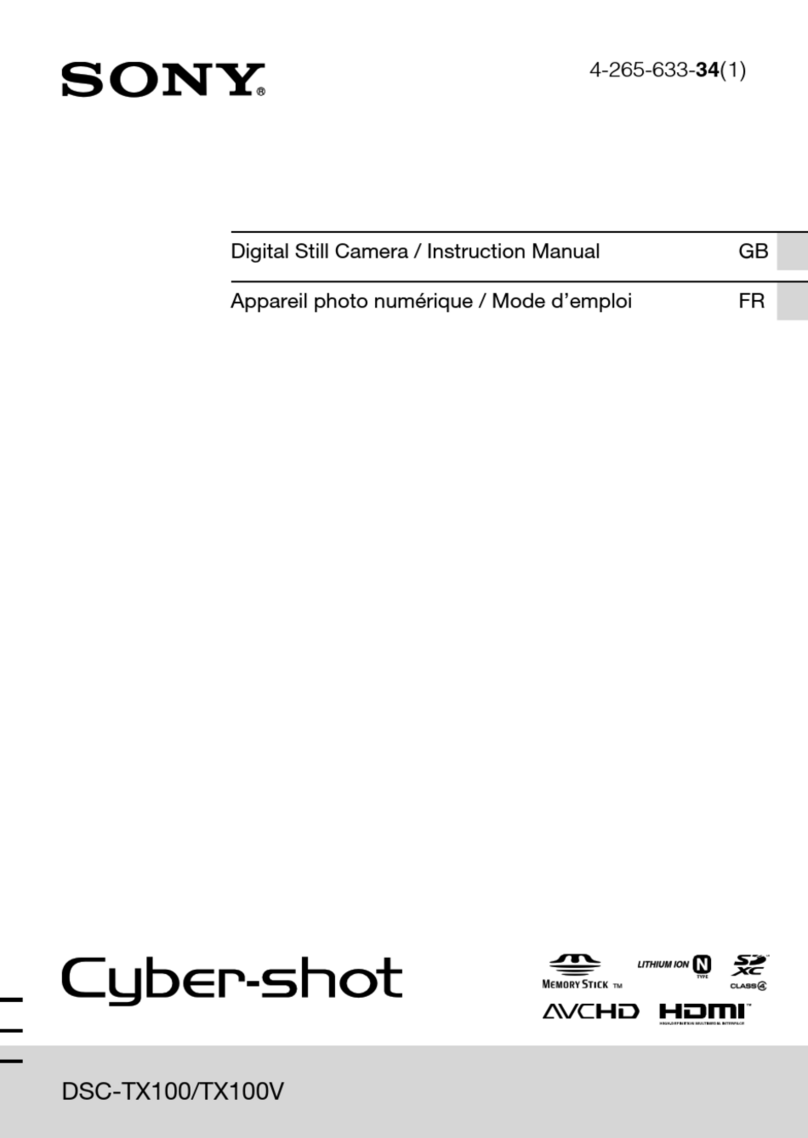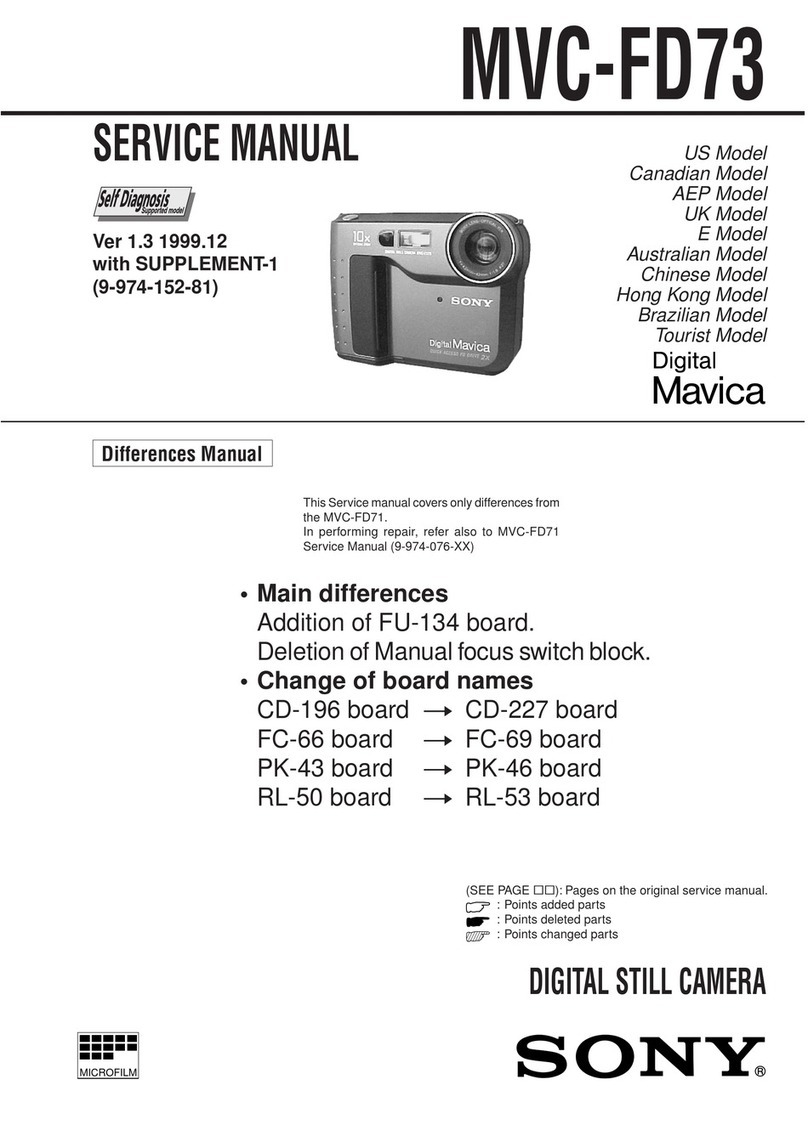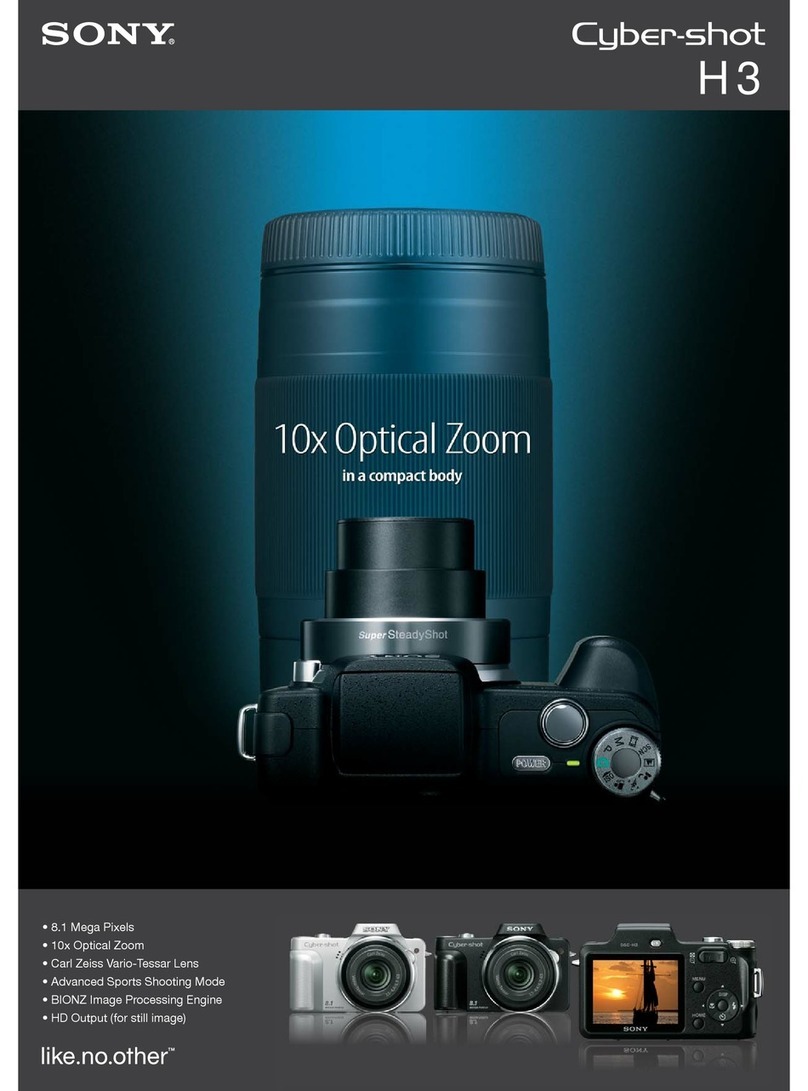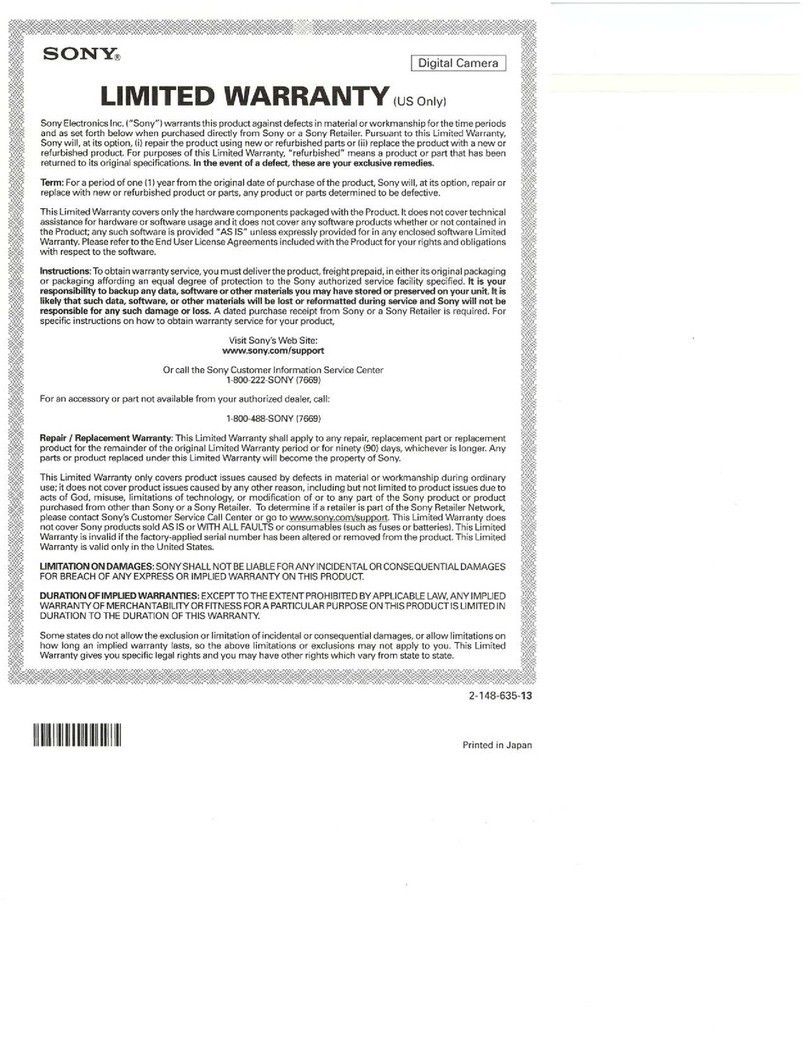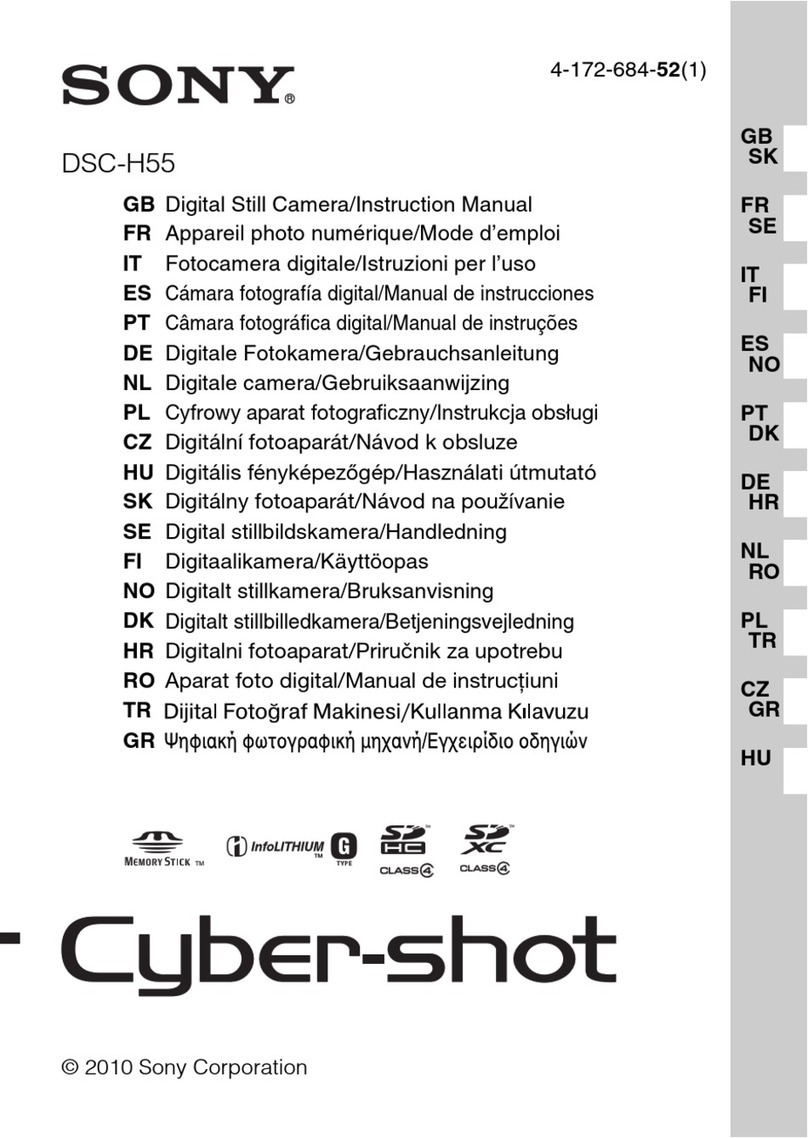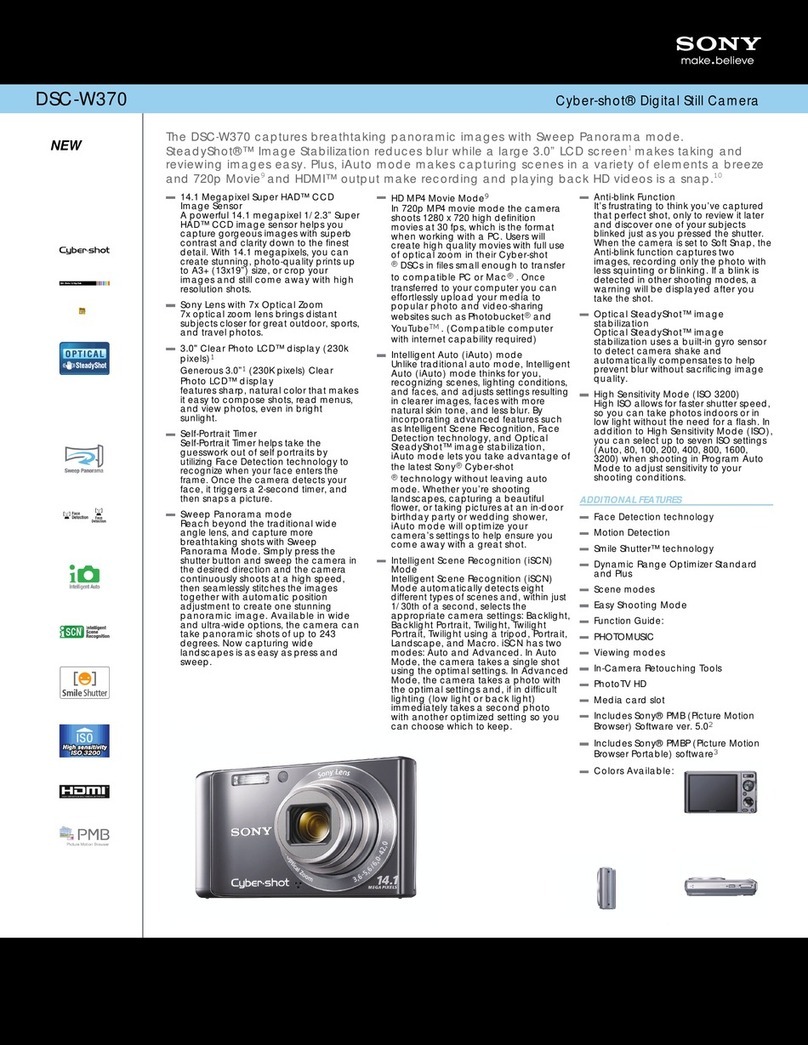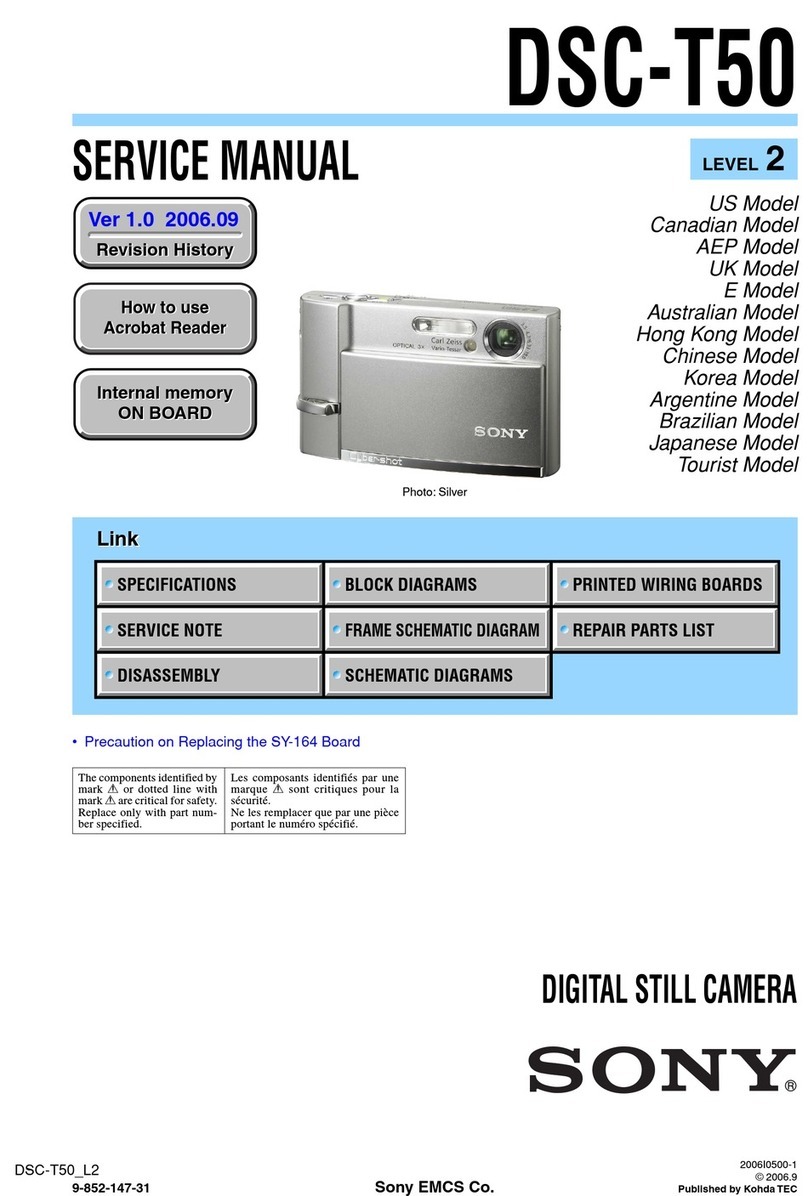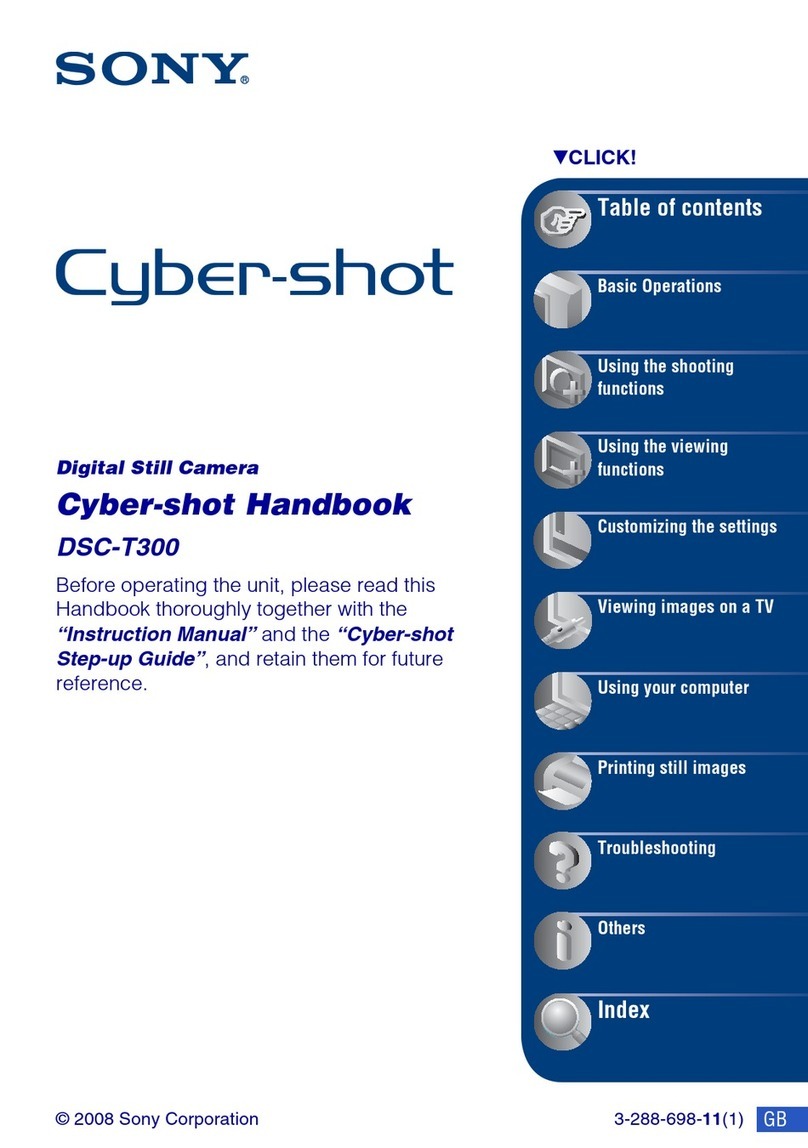HTTP://WWW.SHORTCOURSES.COM
6
THE SHORT COURSES WEB SITE AND ON-LINE DIGITAL PHOTOGRAPHY BOOKSTORE
APOCKET GUIDE TO THE SONY CYBER-SHOT F717
UsingAuto Mode
1. Remove the lens cap and turn the mode dial on the
top of the camera to the green camera icon for full
auto operation.
2. Press the power switch under the mode dial in the
direction of the arrow and then release it. The
camera sounds and the green power lamp lights to
indicate that the camera is on.
3. Compose the image so the subject that you want
sharpest falls in the rectangular AF range finder
frame in the center of the screen.
4. Press the shutter button halfway down so the
camera can set focus and exposure. When the
camera has done so, it beeps and the round AE/AF
lock indicator at the top of the screen glows a steady
green.
5. Press the shutter button all the way down to take
the picture and the shutter sounds. As the image is
savedto theMemory Stick,RECORDING maybe
briefly displayed on the screen. When RECORDING
disappears you can take another picture.
6. When finished, press the power switch under the
mode dial in the direction of the arrow and release
it. Replace the lens cap.
Usingthe Jog Dial
1. When the jog dial icon is displayed, turn the jog
dial to move the yellow arrowhead indicator to the
item you want to change on the list of adjustable
values displayed on the right side of the screen
(sometimes there is only one). Any in gray can’t be
selectedin the current mode.
2. Press the jog dial straight down to highlight the
current value in yellow indicating that it can now
be changed.
3. Rotate the jog dial to change the value. To change
other settings on the list, press the jog dial straight
down, then repeat Steps 1–3.
UsingQuickReview
With the mode dial set to any record mode, press the
left point on the control button to display the last
imageyou took.
■To return to shooting, press the shutter button
halfway down or press the left point on the control
button again.
■To zoom the displayed image up to 5x, perhaps to
check sharpness, press the T side of the zoom button
on the lens. To cancel zoom, press the W side of the
zoom button or the center point of the control button.
■To delete the displayed image, press MENU, press
the right point on the control button to select DELETE,
then press the center point to display choices. Press the
up point on the control button to select OK, then press
thecenter point to delete theimage.
UsingPlayback Mode
Set the mode dial to playback mode to display the last
photoyou took.
■To scroll throughimages press the right or left
point on the control button or rotate the jog dial.
(Folders are discussed on page 104.)
■To display orhide information,about the selected
image, including a histogram (page 42), repeatedly
press the DISPLAYbutton.
■To zoom a still image up to 5x press the T side of
zoom button. To scroll around the image press the
points on the control button. To cancel zoom, press
the W side of the zoom button, or the center point of
thecontrol button.
■To display index(9 images) or triple-image (3
images) display, press the index button (marked with
a grid-like icon) repeatedly.Ascale along the left edge
of the screen represents the total number of images on
the Memory Stick and the highlighted area indicates
where the images on the screen are located. To move
the yellow selection frame an image at a time, press
the left or right points on the control button. In triple-
image mode, information is displayed about the
selected image. To see additional information, press
the down point on the control button. Clip Motion
images may not be shown accurately. To return to
single-image display, press the index button again or
press the center point on the control button.
GivingaSlideShow
1. With the mode dial set to playback and images
displayed in single-image mode, press MENU.
2. Press the left or right point on the control button to
select SLIDE, then press the center point to display
choices.
3. Press the points on the control button to set the
INTERVALbetween images,specify FOLDERto
display just the images in the current folder (page
103), or ALL to display all images, and specify if
the slide show should REPEAT itself in a continu-
ous loop (ON) or end after the last image is shown
(OFF).
4. Press the points on the control button to select
START, then press the center point to begin the
show.
■To stop the show or exit when finished, press
the center point on the control button, select EXIT,
then press the center point again.
■To skip images as the show plays, press the left
or right points on the control button.