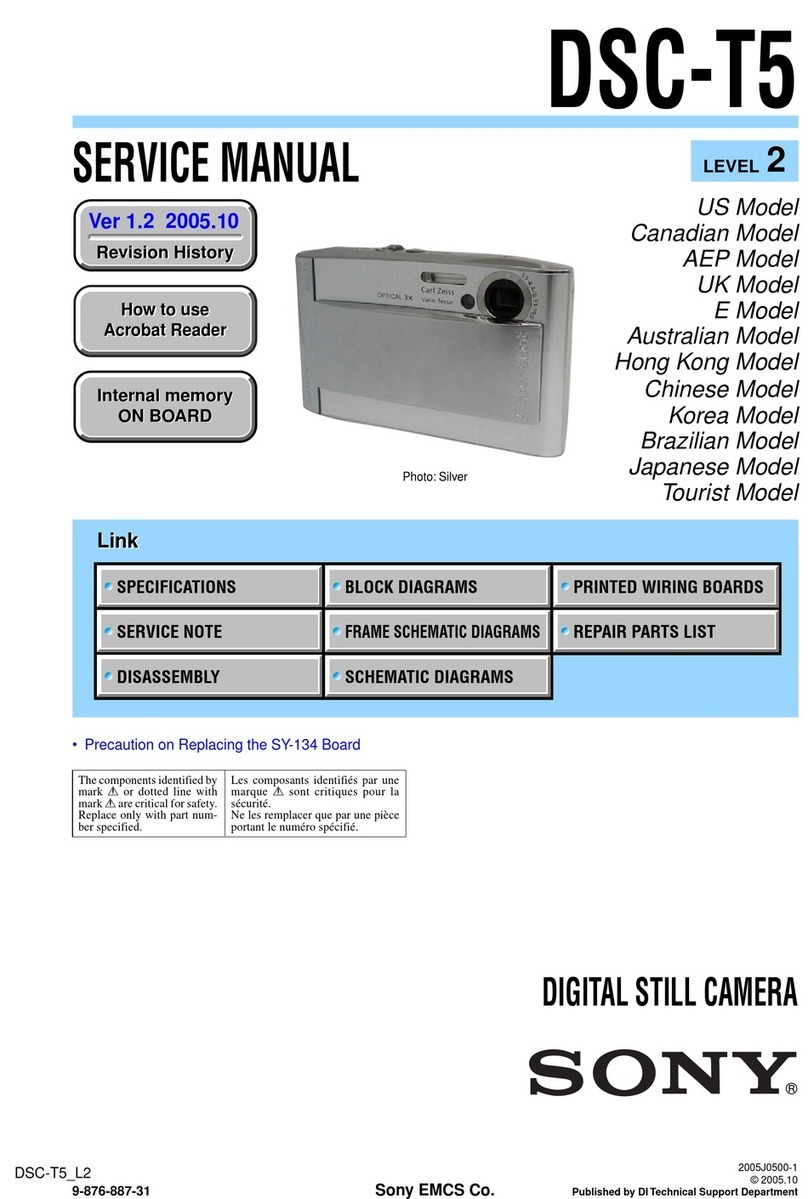Sony Cyber-shot DSC-F828 Use and care manual
Other Sony Digital Camera manuals

Sony
Sony Alpha 7 IV User manual

Sony
Sony DSLR-A100 User manual

Sony
Sony ZV-E10 User manual

Sony
Sony DSC T500 - Cyber-shot Digital Camera User manual
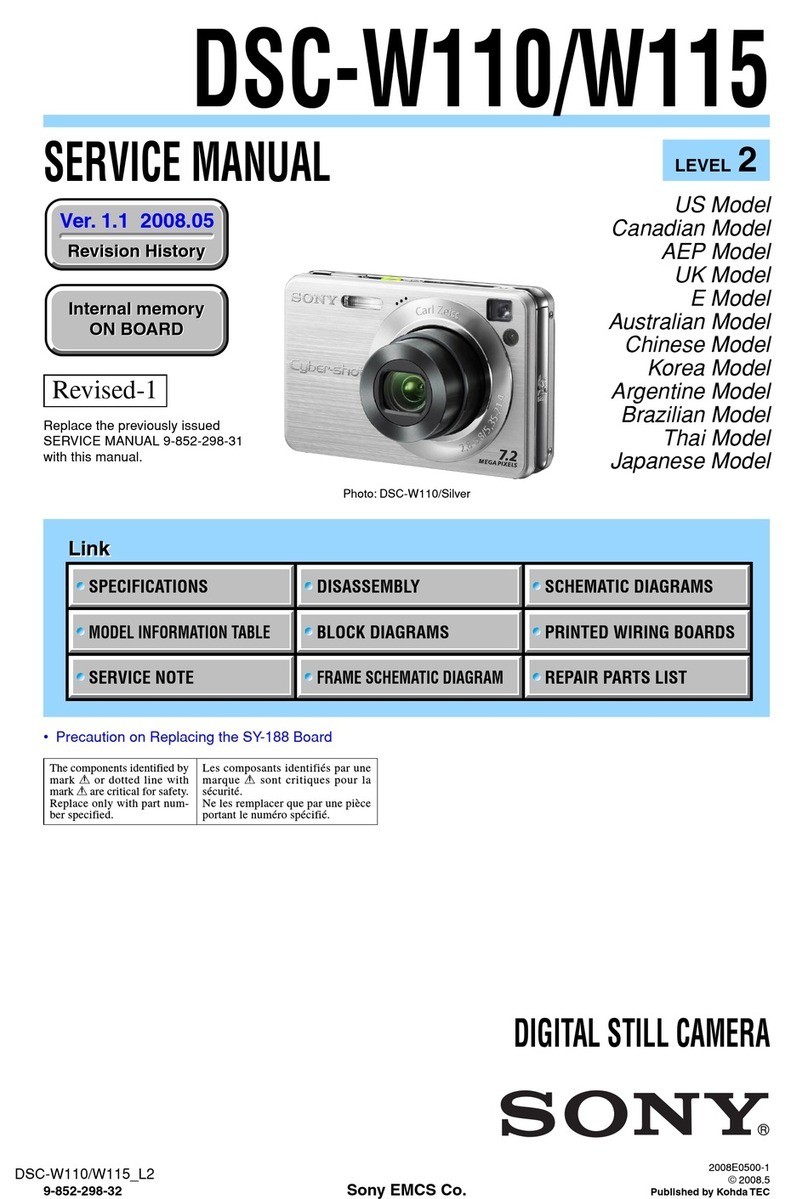
Sony
Sony Cyber-shot DSC-W115 User manual

Sony
Sony DSC-W310 User manual
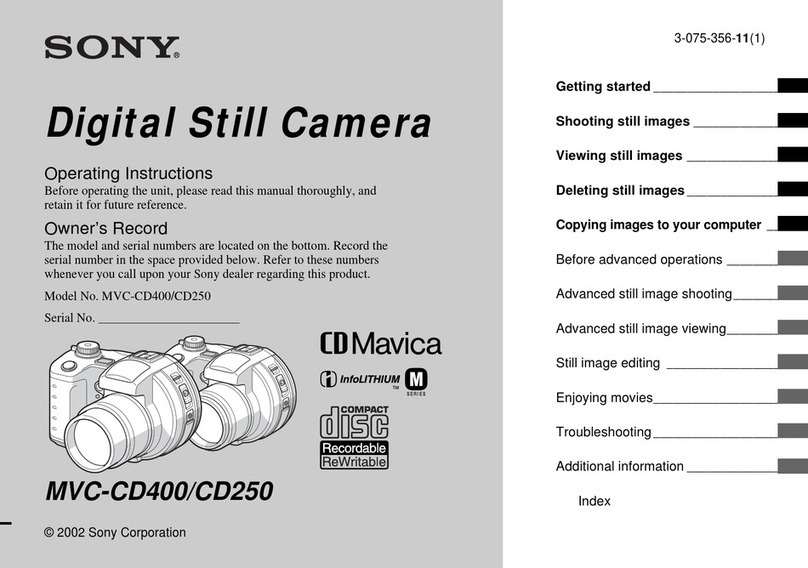
Sony
Sony CD Mavica MVC-CD250 User manual
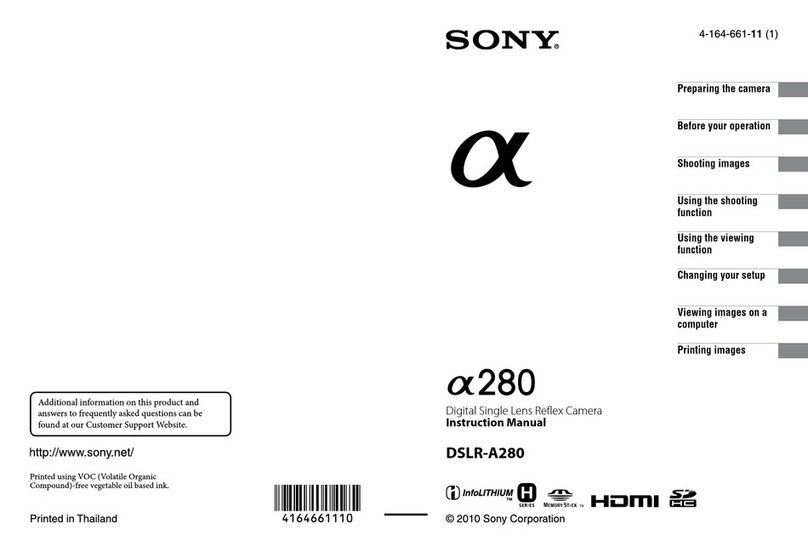
Sony
Sony DSLR-A280 User manual

Sony
Sony Cyber-shot DSC-TX200 User manual
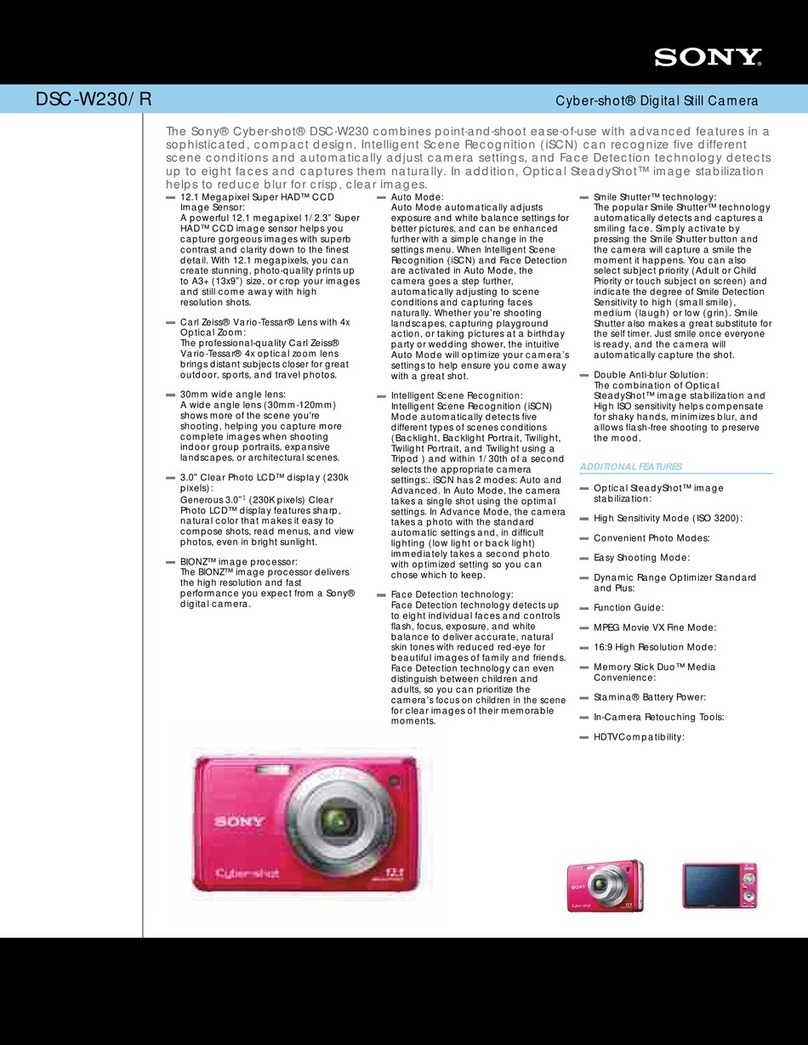
Sony
Sony DSC-W230/R User manual

Sony
Sony Cyber-shot DSC-WX5 User manual

Sony
Sony A 7 R IV User manual
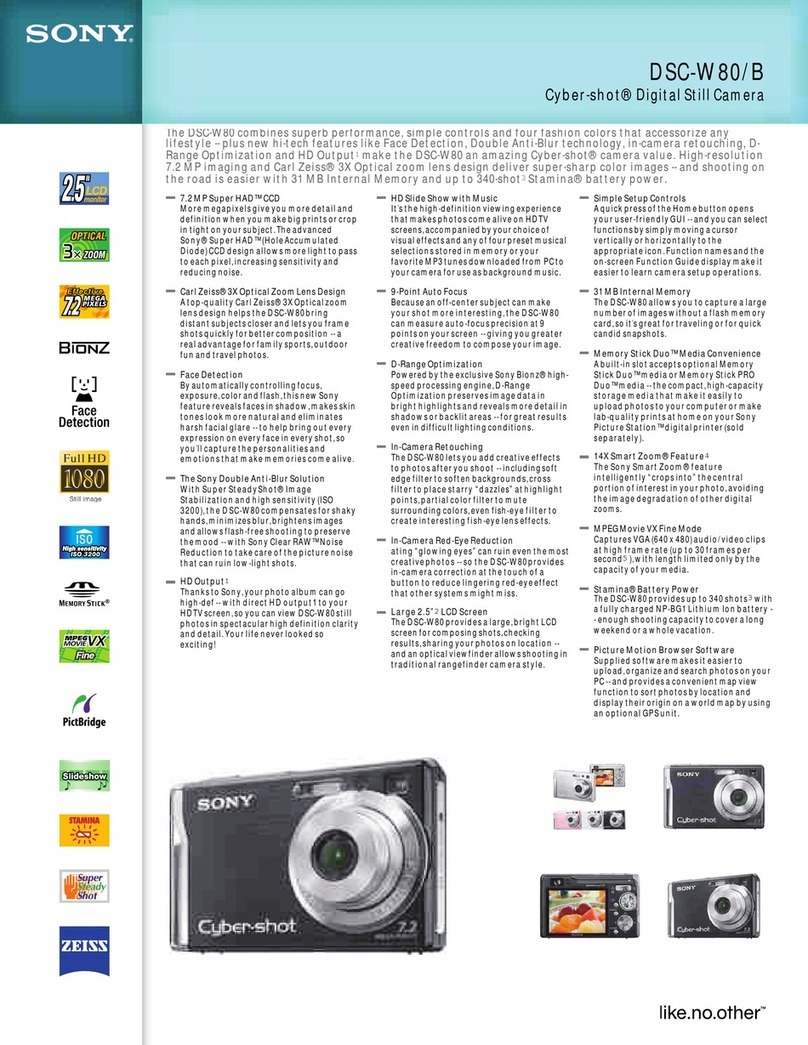
Sony
Sony Cyber-shot DSCW80B User manual

Sony
Sony Cyber-shot DSC-T110 User manual
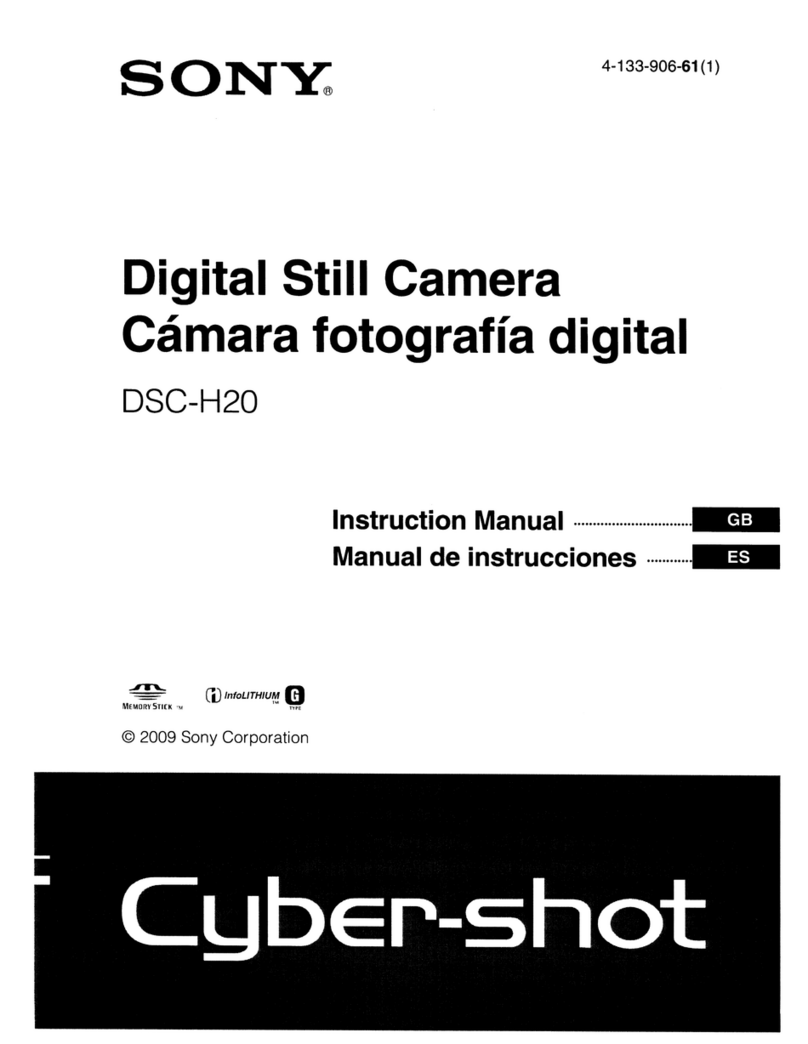
Sony
Sony Cyber-shot DSC-H20 User manual

Sony
Sony odyssey 7Q+ User manual

Sony
Sony Alpha 7s User manual

Sony
Sony Cyber-shot DSC-W200 User manual

Sony
Sony Cyber-Shot DSC-HX90 User manual

Sony
Sony Cyber-shot DSC-TX10 User manual