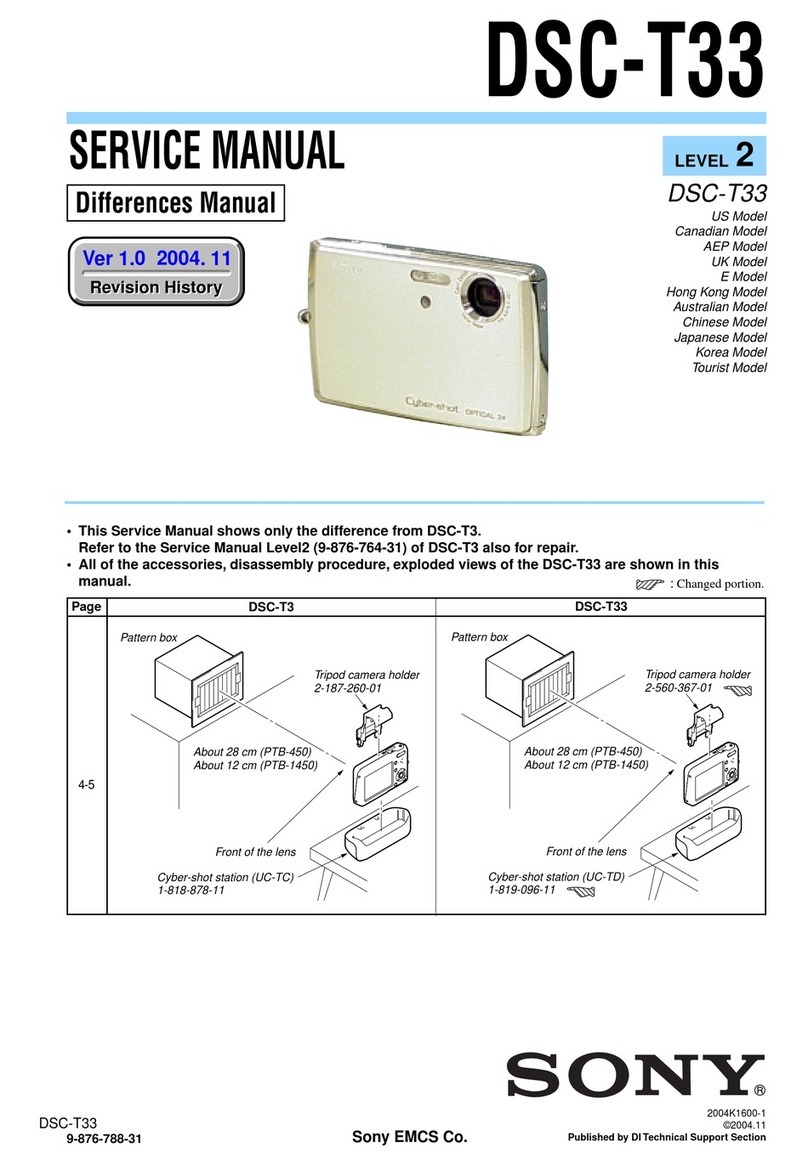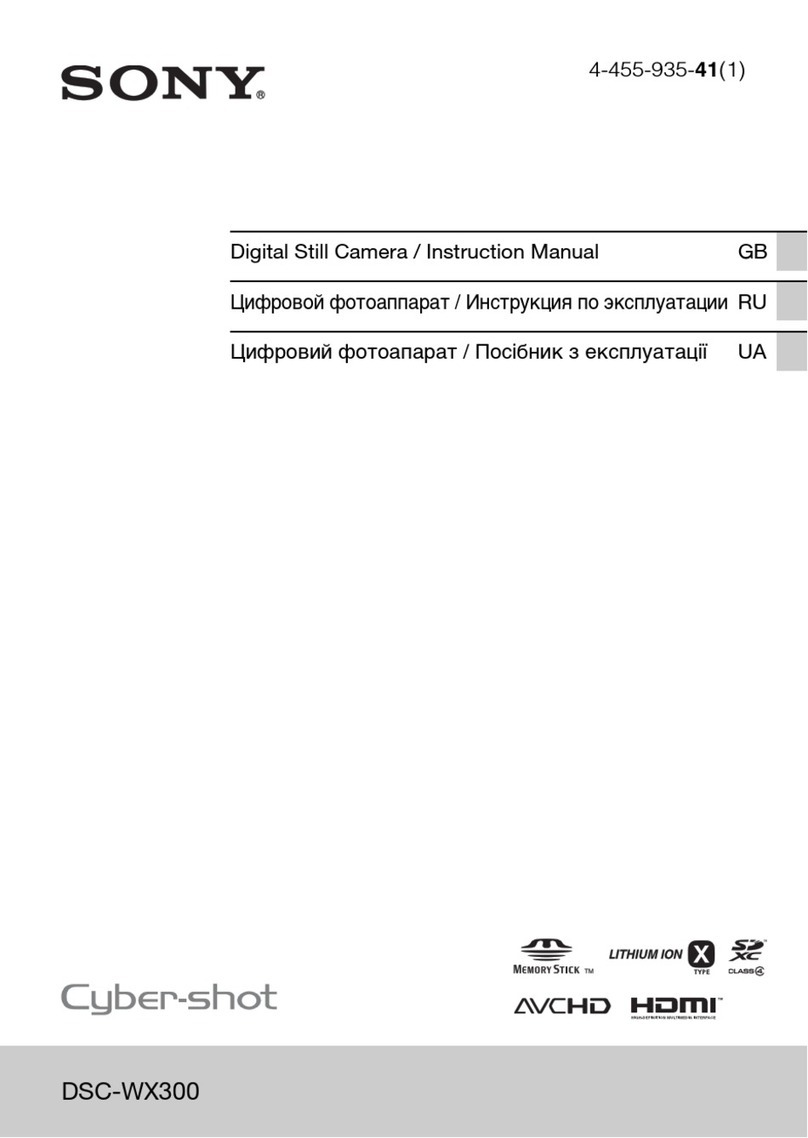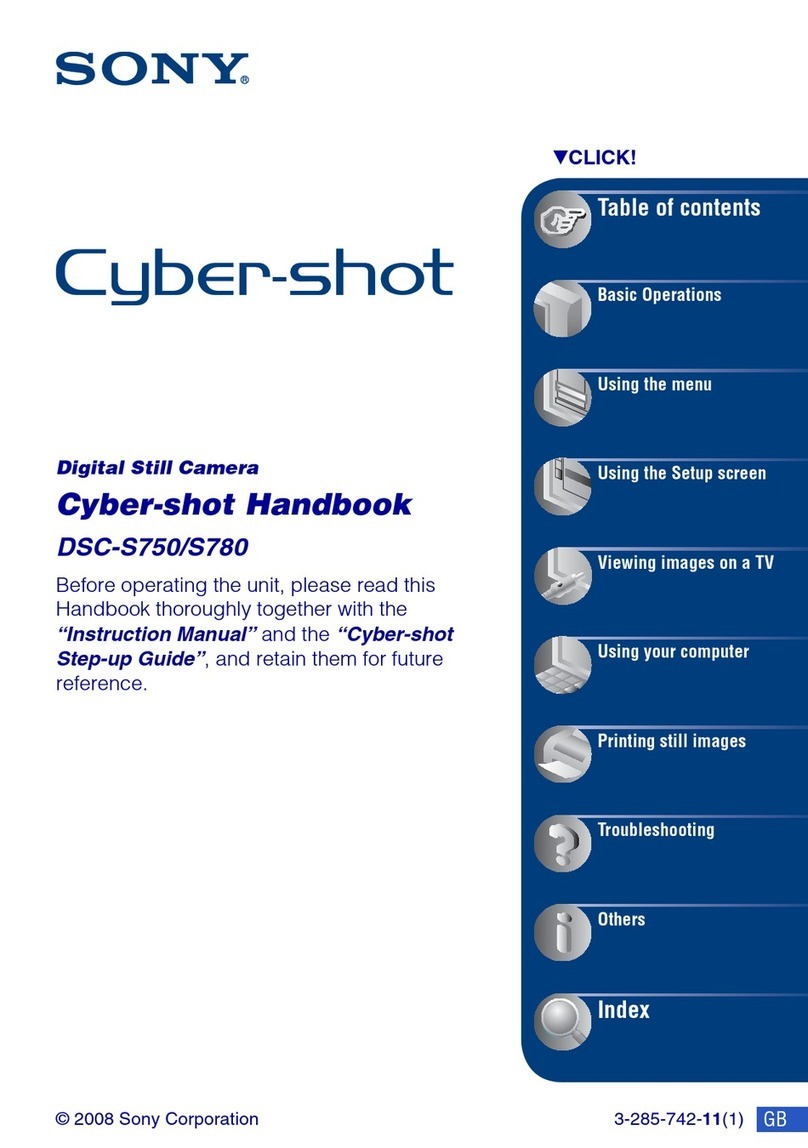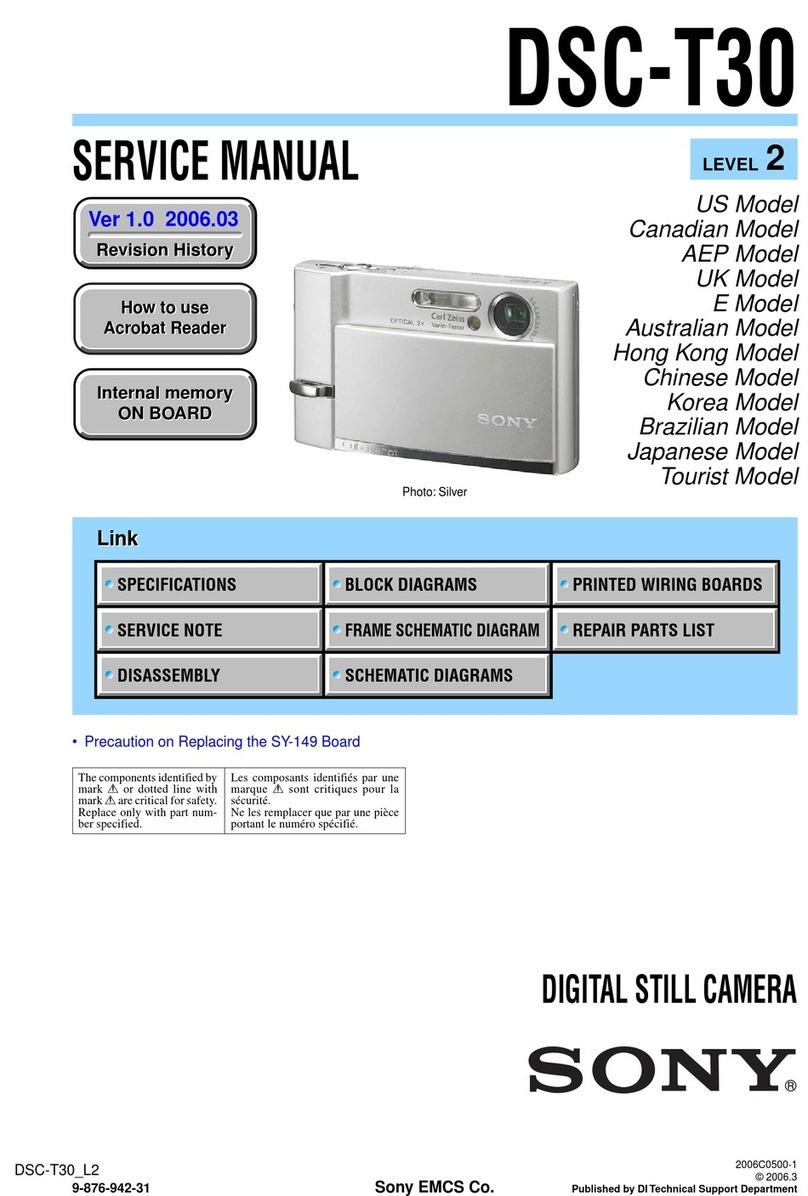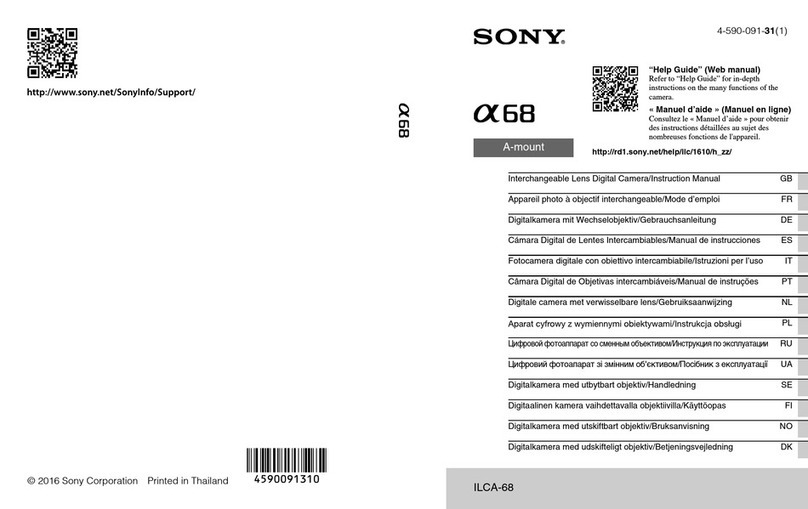For the Customers m the
U.S.A. and Canada
THIS CLASS B DIGITAL DEVICE
COMPLIES WITH PART 15 OF THE
FCC RULES AND THE CANADIAN
ICES-003 OPERATION IS SUBJECT
TO THE FOLLOWING TWO
CONDITIONS:
(1) THIS DEVICE MAY NOT CAUSE
HARMFUL NIERFERENCE, AND
(2) THIS DEVICE MUST ACCEPT
ANY INTERFERENCE RECEIVED,
INCLUDING INTERFERENCE THAT
MAY CAUSE UNDESIRED
OPERATION.
Trral recording
Before you record one-time events, you may
want to make a tnal recording to make sure
that the camera is workmg correctly.
No compensation for contents of
the recording
Contents of the recording cannot be
compensated for if recording or playback is
not possible due to a malfunctton of your
camera or recording medium, etc.
Notes on Image data compatibility
l
71us camera conforms with the Design
Rules for Camera File Systems umversal
standard established by the JEITA (Japan
Electric and Informatron Technology
Industries). You cannot play back on your
camera still unages recorded on other
eqmpment (DCR-TRV89OEITRV900/
TRV9OOE, DSC-MOO, DSCD770) that
does not conform with this umversal
standard. (These models are not sold tn
some areas.)
l
Playback of images recorded with your
camera on other equrpment and playback
of images recorded or edited with other
equipment on your camera are not
guaranteed.
Precaution on copynght
Televiston programs, films, vtdeo tapes, and
other mater& may be copyrighted.
Unauthorized recording of such materials
may be contrary to the provtston of the
copyright laws.
Do not shake or strike the camera
In addition to malfuncttons and Inability to
record images, this may render the
“Memory St&” unusable or unage data
breakdown, damage or loss may occur.
Do not arm the camera at the sun
or other bright light
Tlus may cause nrecoverable damage to
your eyes.
LCD screen, LCD finder (only
models with a finder) and lens
l
The LCD screen and the LCD finder are
manufactured using extremely mgh-
prectsion technology so over 99.99% of
the ptxels are operational for effecttve use.
However, there may be some tmy black
potnts and/or bnght potnts (whrte, red,
blue or green in color) that constantly
appear on the LCD screen and the LCD
tinder. These points are normal m the
manufacturing process and do not affect
the recording m any way.
l
Be careful when placing the camera near a
wmdow or outdoors. Exposing the LCD
screen, the finder or the lens to direct
sunlight for long periods may cause
malfunctions.
Notes on batteries
Be careful when removmg the batterres, as
they may be hot after the camera ts used for
long penods.
Do not get the camera wet
When takmg pictures
outdoors m the ram or
under sun&r condittons, be careful not to
get the camera wet. If moisture
condensatton occurs, refer to page 71 and
follow the mstrucnons on how to remove it
before ustng the camera.
Back up recommendation
To avoid the potential nsk of data loss,
always copy (back up) data to a disk.