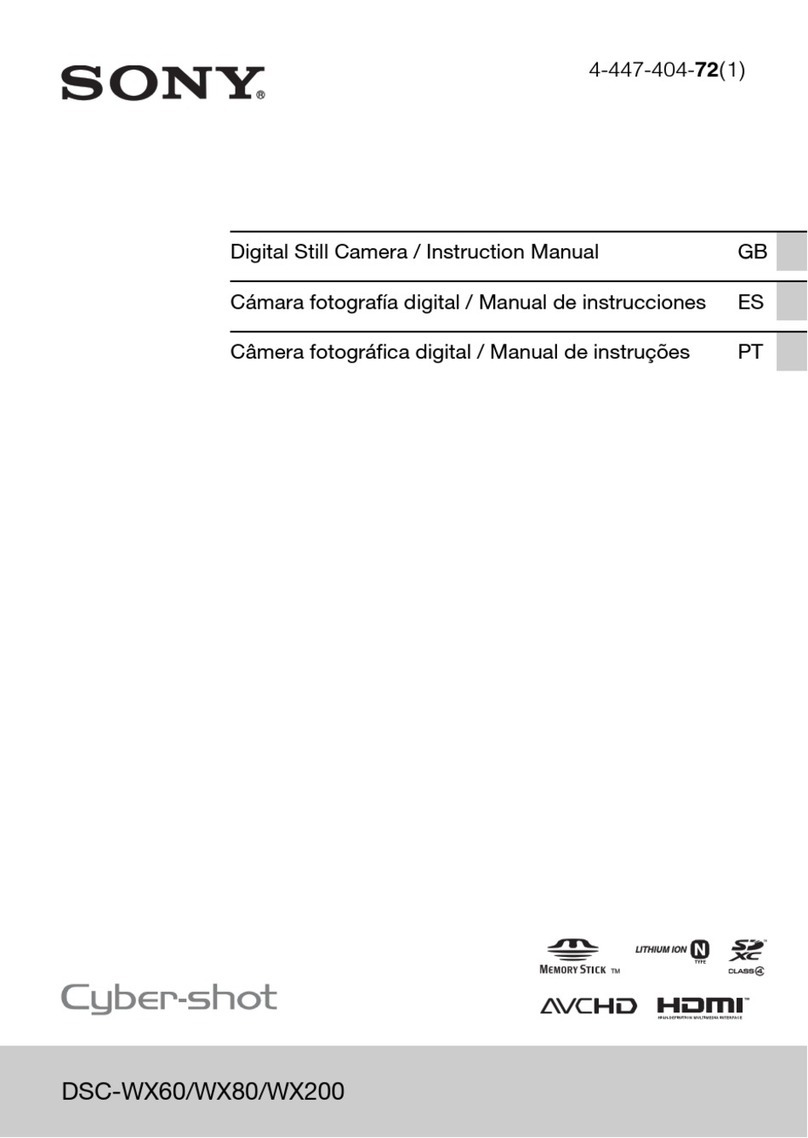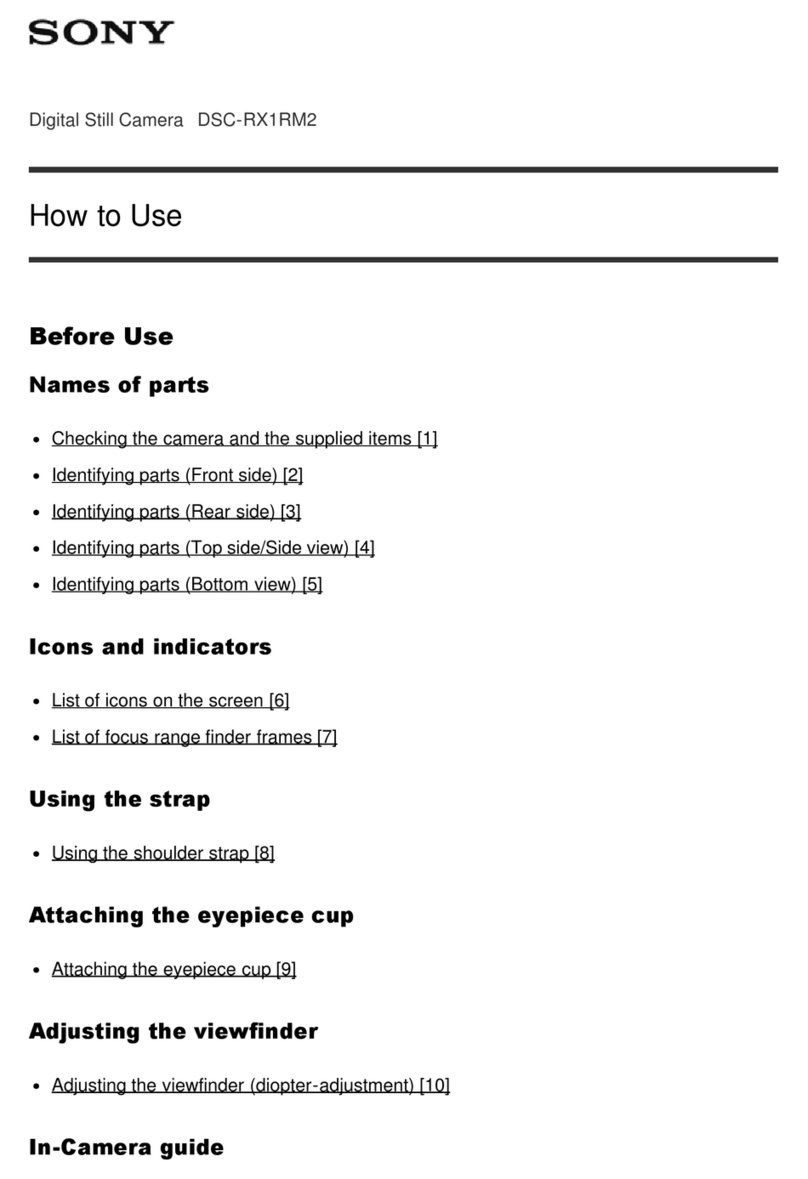Sony Cyber-shot DSC-S600 User manual
Other Sony Digital Camera manuals
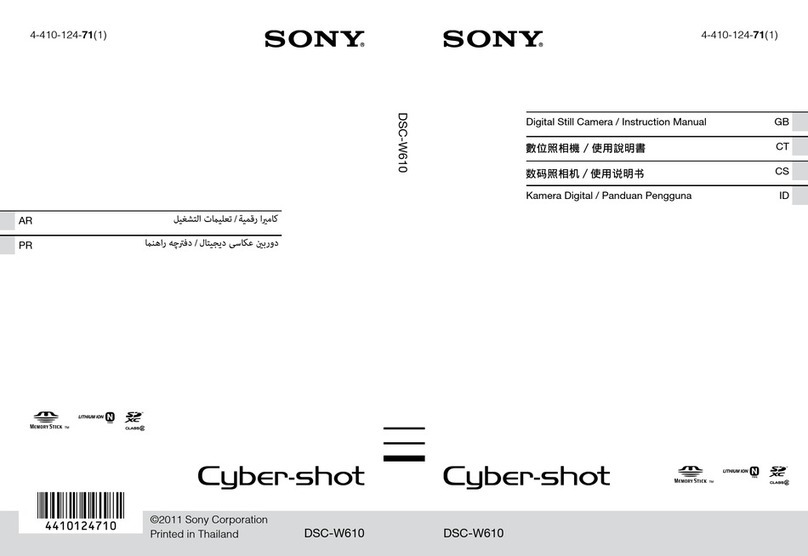
Sony
Sony DSC-W610 User manual

Sony
Sony DSC-T300 Cyber-shot® User manual

Sony
Sony DSC-W310BDL/B User manual

Sony
Sony Cyber-Shot DSC-P32 User manual

Sony
Sony Alpha NEX-5R User manual

Sony
Sony Cyber-Shot DSC-P72 User manual
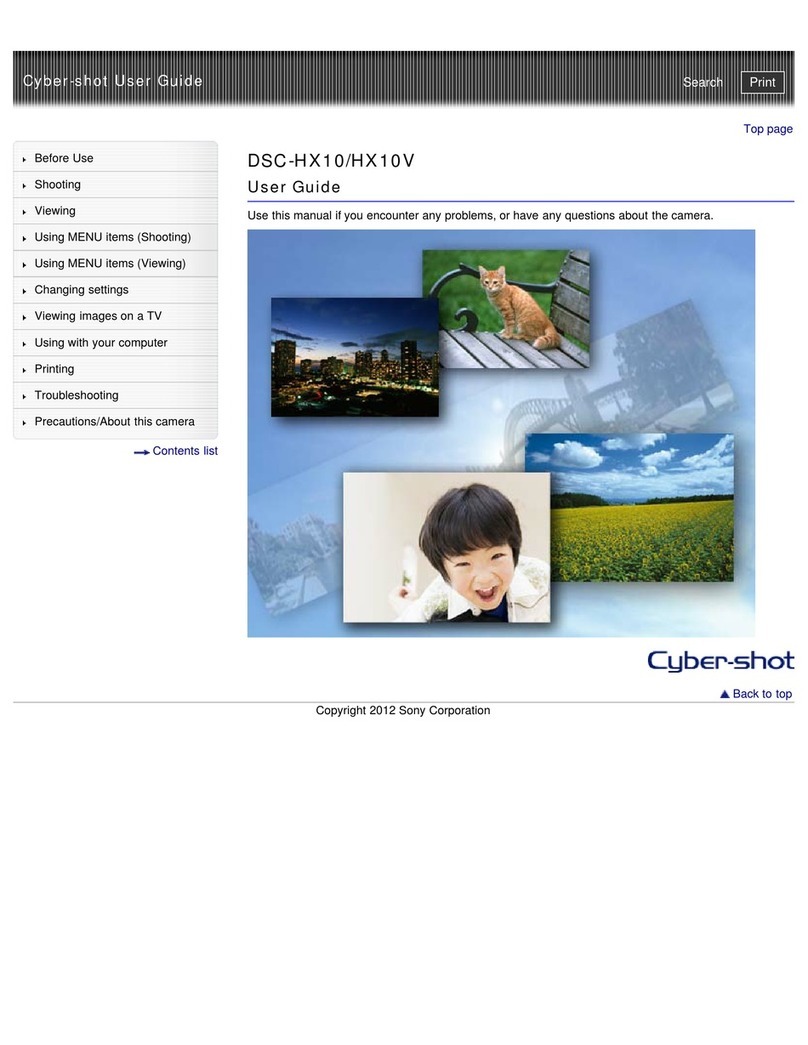
Sony
Sony Cyber-Shot DSC-HX10V User manual

Sony
Sony DSC-H1 User manual
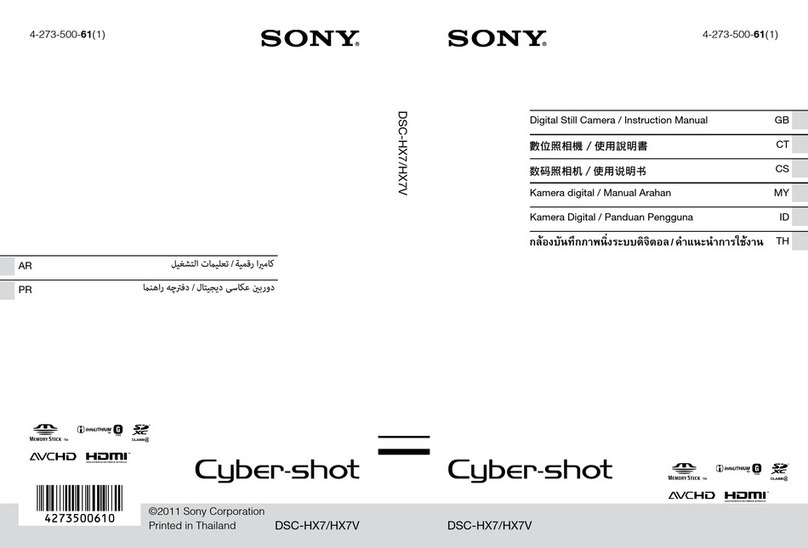
Sony
Sony Cyber-shot DSC-HX7 User manual
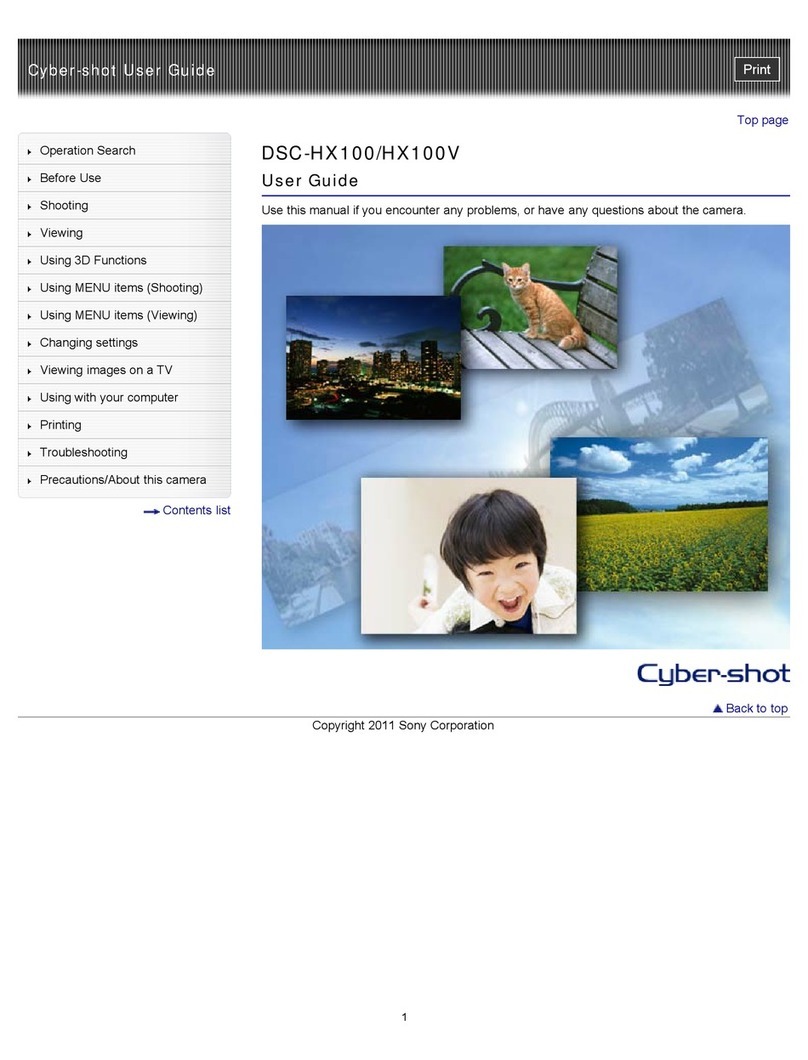
Sony
Sony CYBER-SHOT DSC-HX100 User manual
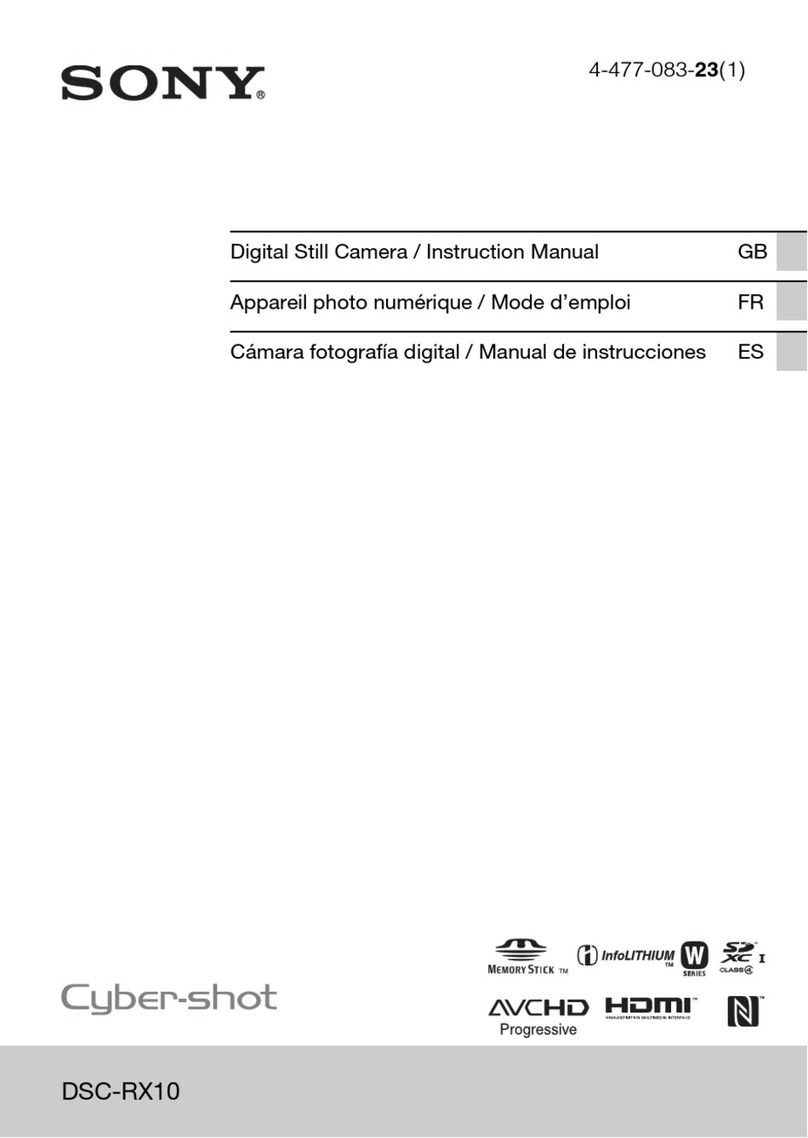
Sony
Sony Cyber-shot DSC-RX10 User manual

Sony
Sony DSC-H2 User’s Guide User manual
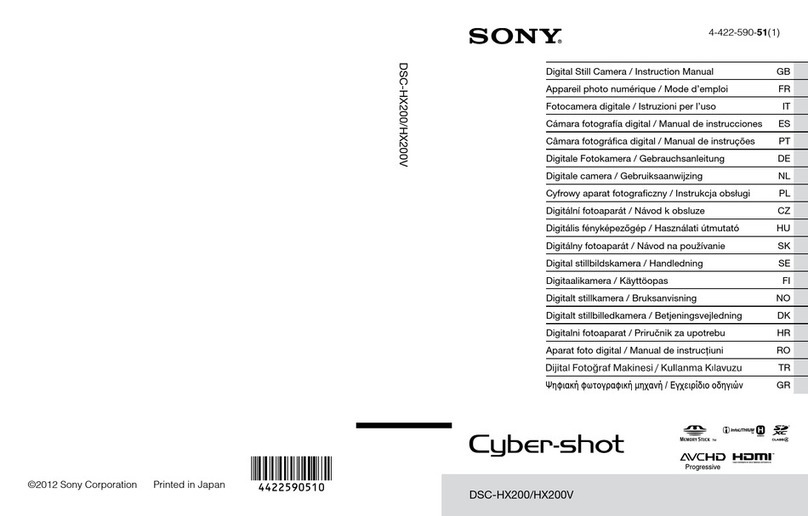
Sony
Sony Cyber-shot DSC-HX200 User manual
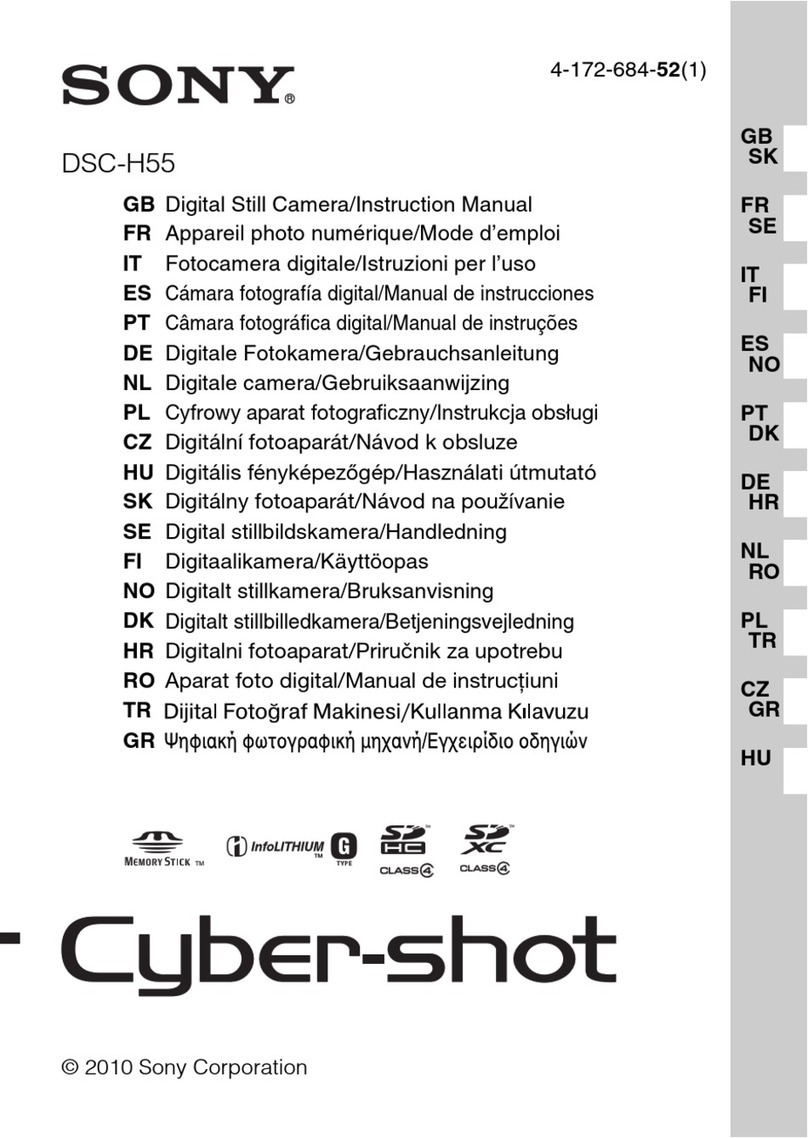
Sony
Sony DSC-H55 - Cyber-shot Digital Still Camera User manual

Sony
Sony ZV-1F User guide

Sony
Sony RX100 VI Installation guide

Sony
Sony Cyber-shot DSC-W510 User manual

Sony
Sony DSC-H10 User manual
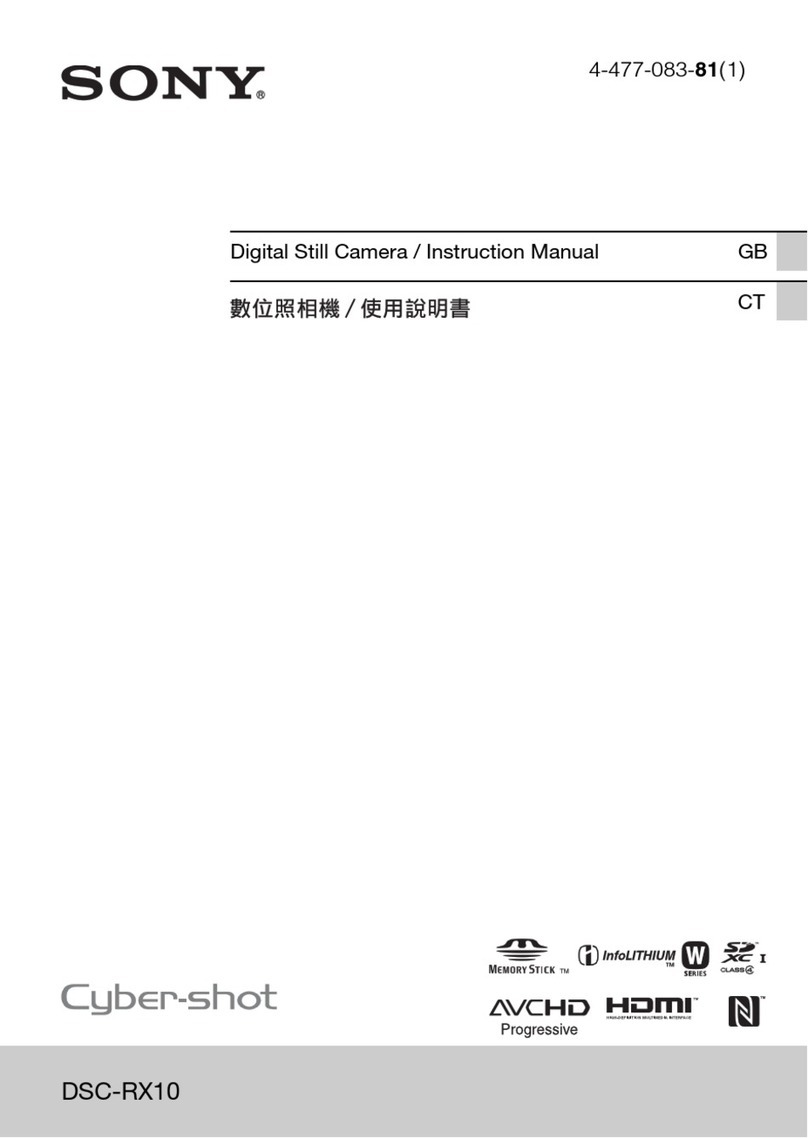
Sony
Sony Cyber-shot DSC-RX10 User manual

Sony
Sony Cyber-shot DSC-S600 User manual