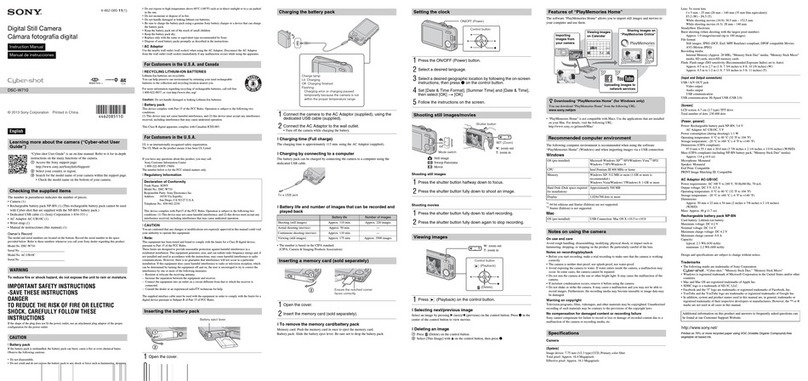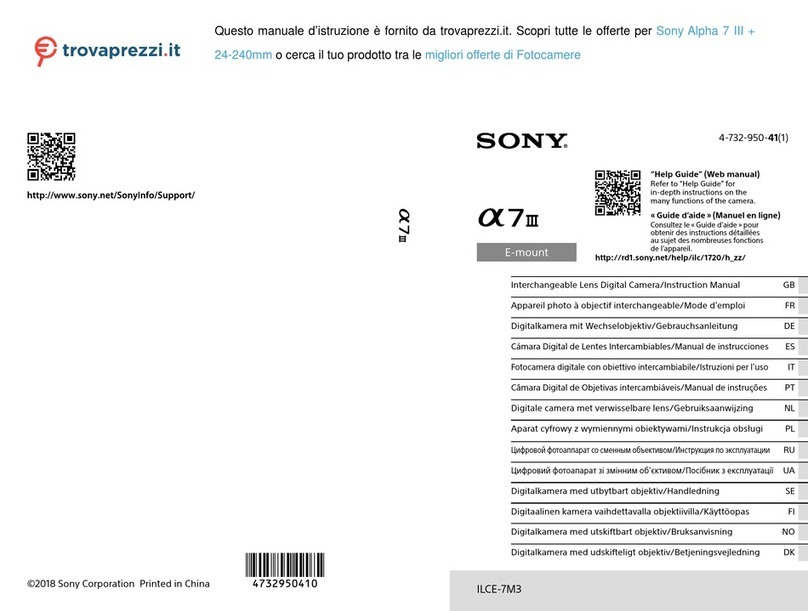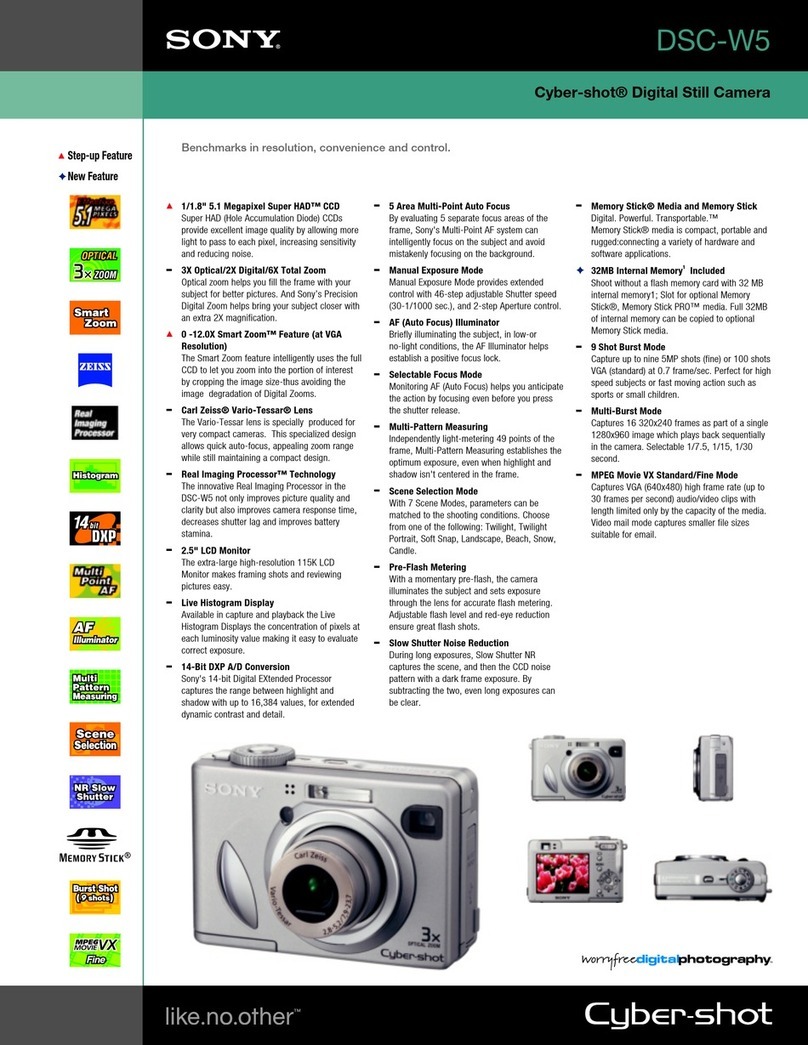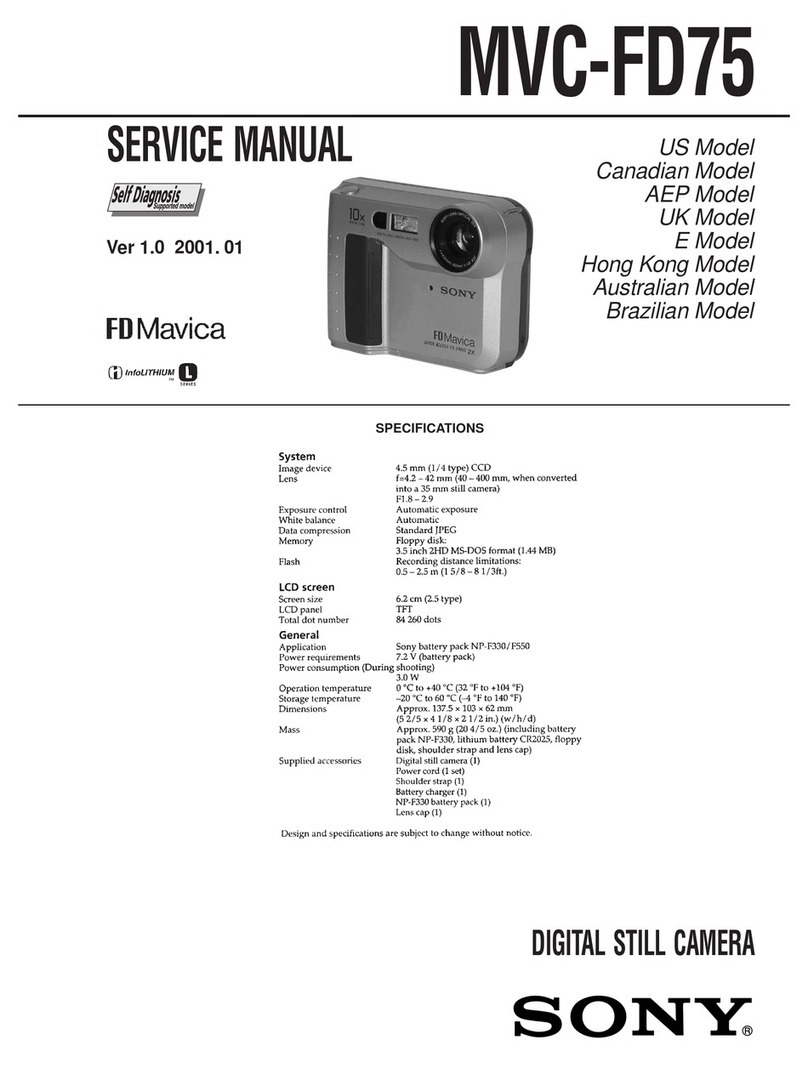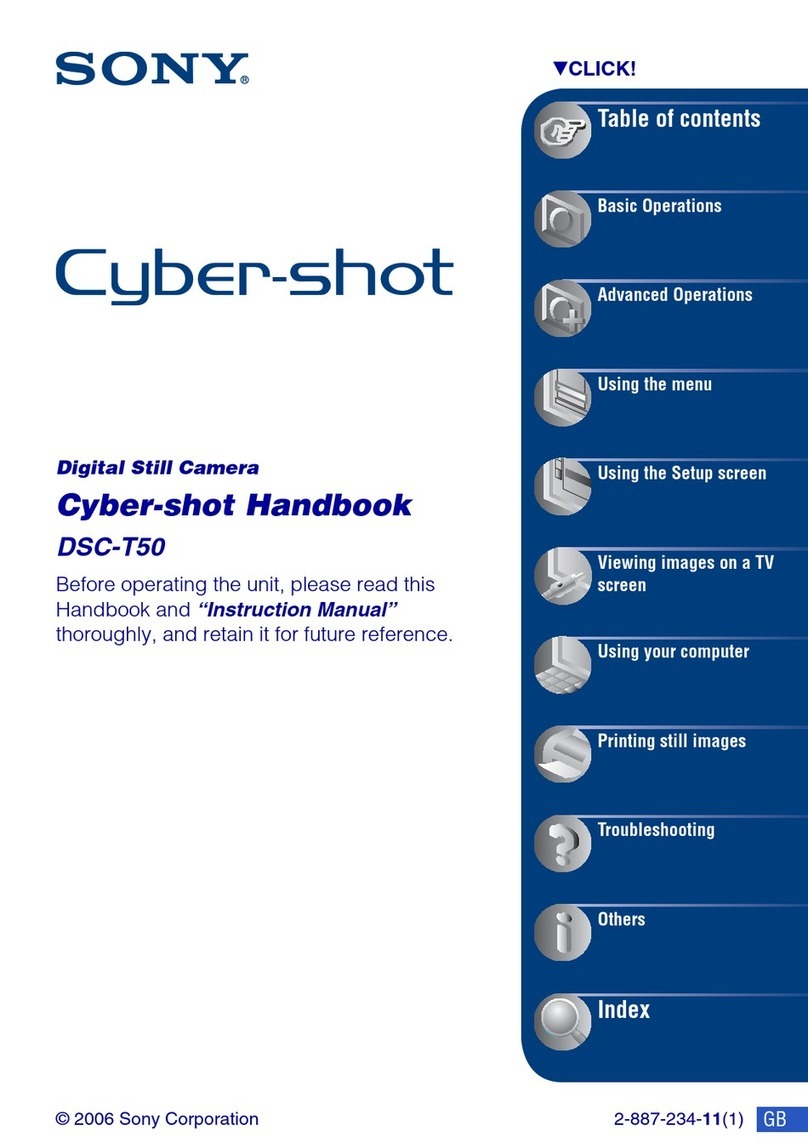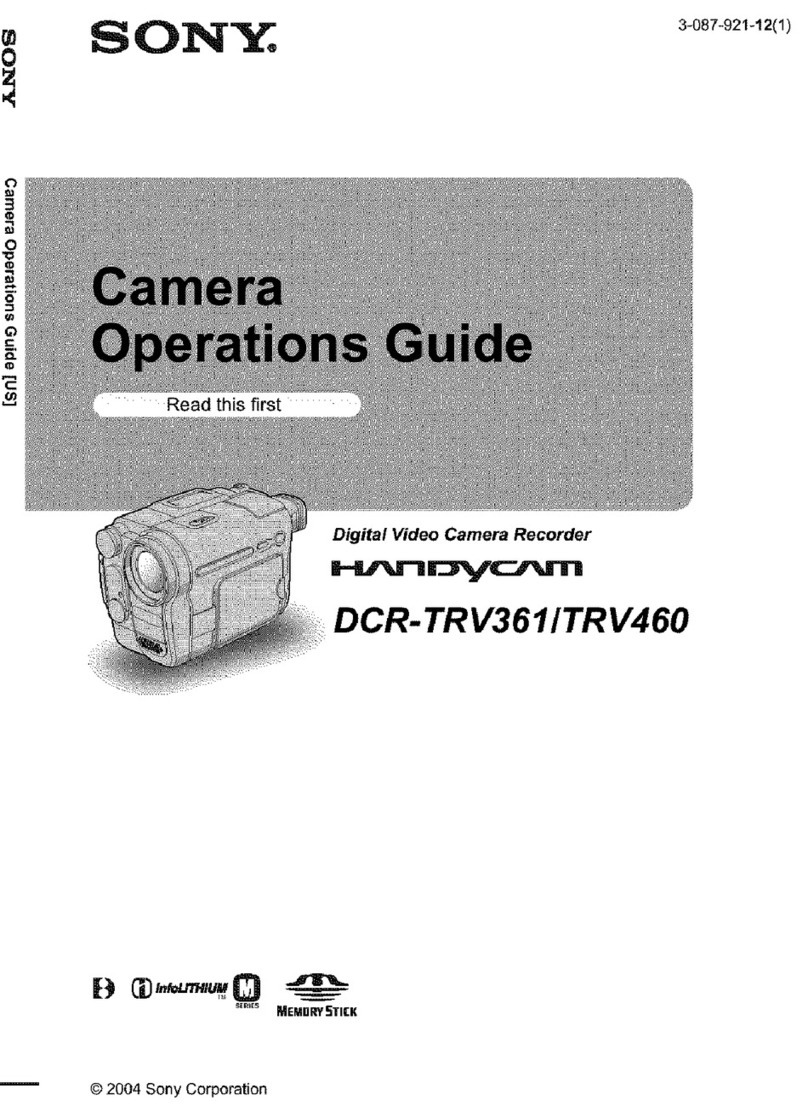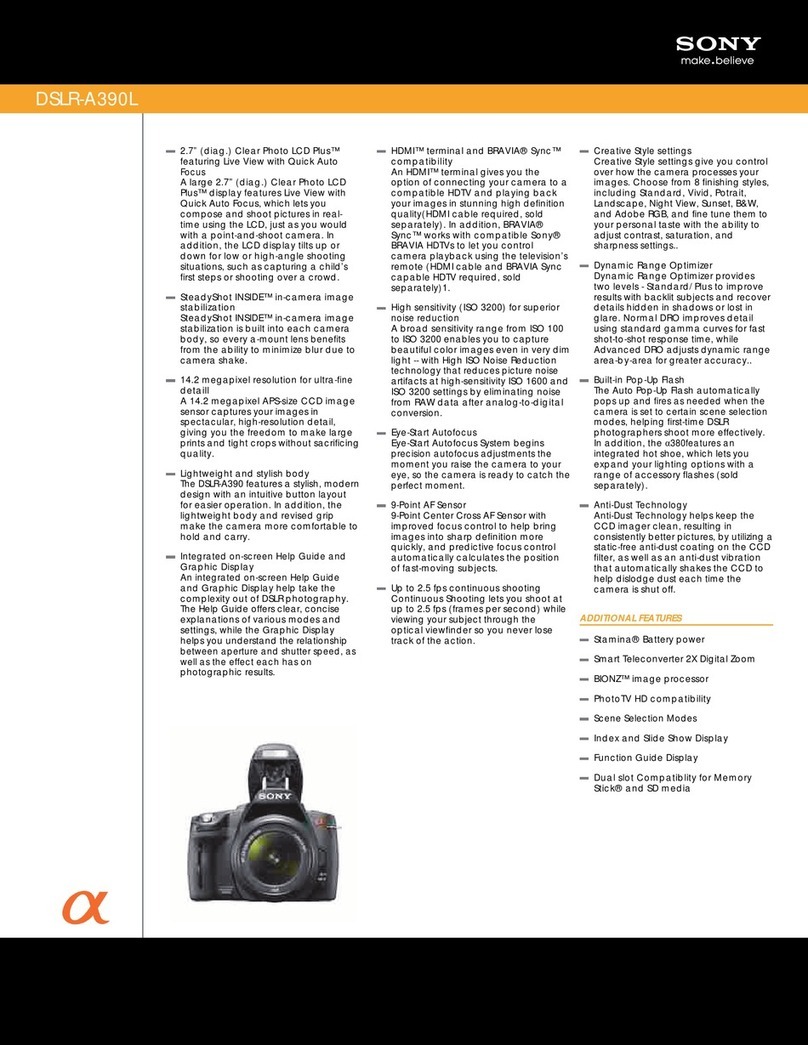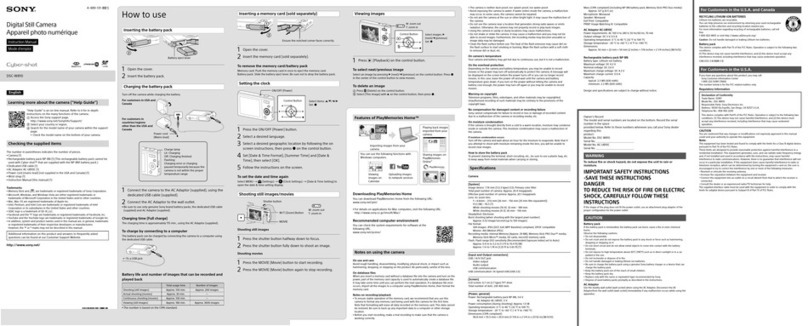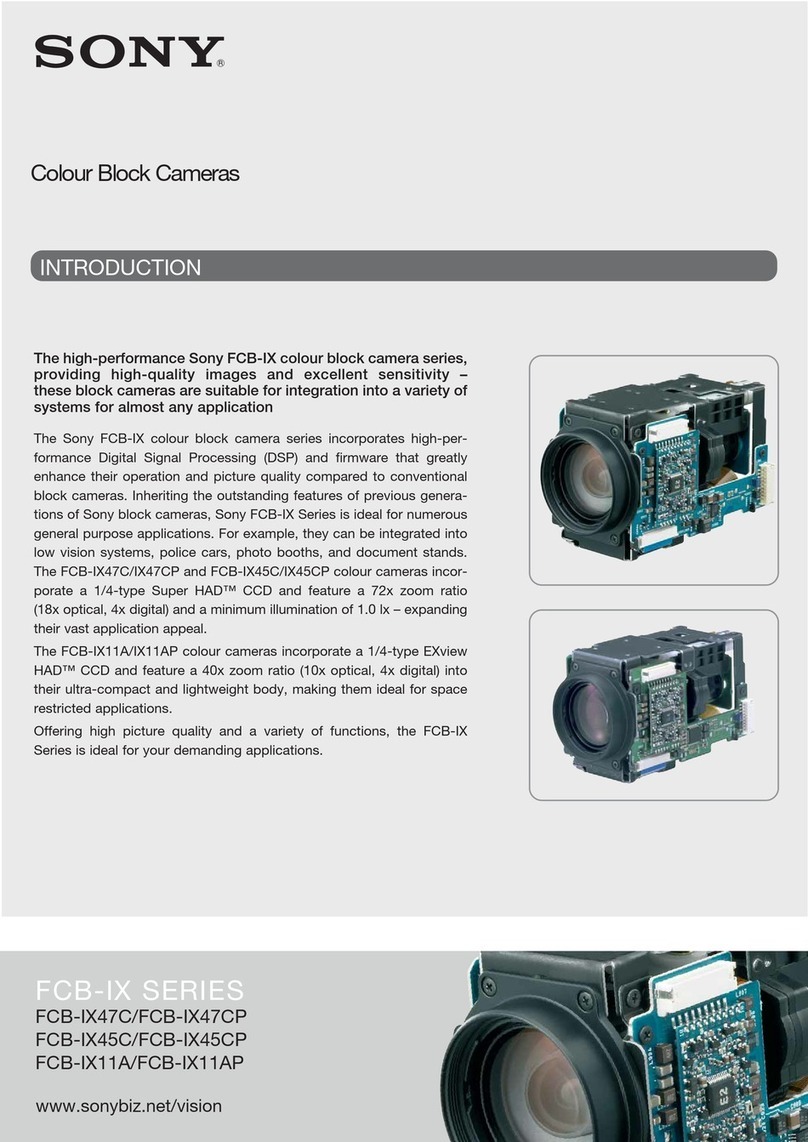Using with your computer
Uso con el ordenador
In-Camera Guide
Guía en la cámara
WINDOWS
Installing “PlayMemories Home”
Instalación de “PlayMemories Home”
Recommended computer environment
Entorno operativo recomendado
OS
(preinstalled)
SO
(preinstalado)
Microsoft Windows XP*1SP3/Windows Vista*2SP2/Windows
7 SP1
Microsoft Windows XP*1SP3/Windows Vista*2SP2/Windows
7 SP1
CPU
CPU
Intel Pentium III 800 MHz or faster (For playing/editing the
High Definition movies: Intel Core Duo 1.66 GHz or faster/ Intel
Core 2 Duo 1.66 GHz or faster)
Intel Pentium III 800 MHz o más rápido (Para reproducir/edital
películas de alta definición: Intel Core Duo 1,66 GHz o más
rápido/Intel Core 2 Duo 1,66 GHz o más rápido)
*164-bit editions and Starter (Edition) are not supported. Windows Image Mastering
API (IMAPI) Ver.2.0 or later is required to install the advanced function for creating
discs.
*2Starter (Edition) is not supported.
*1Las ediciones de 64 bits y Starter (Edition) no son compatibles. Para utilizar la
función de creación de discos, se requiere Windows Image Mastering API (IMAPI)
Ver.2.0 o posterior.
*2Starter (Edition) no se admite.
Windows is registered trademark of Microsoft Corporation in the United States and/or
other countries.
The or marks are not used in all cases in this manual.
Windows es una marca comercial registrada de Microsoft Corporation en los Estados
Unidos y/o en otros países.
Las marcas o no se utilizan en todos los casos en este manual.
1With the computer turned on, connect the camera to
the computer using the supplied USB cable, then turn
on the camera.
Con el ordenador encendido, conecte la cámara al
ordenador mediante el cable USB suministrado y, a
continuación, encienda la cámara.
2[Computer] (in Windows 7/Windows Vista) or [My
Computer] (in Windows XP) [PMHOME] double-
click [PMHOME.EXE].
[Equipo] (en Windows 7/Windows Vista) o [Mi PC] (en
Windows XP) [PMHOME] haga doble clic en
[PMHOME.EXE].
3Proceed with installation by following the instructions
on the screen.
Siga las instrucciones que aparecen en la pantalla para
continuar con la instalación.
Importing images/movies to a Mac computer
Importación de imágenes/películas a un
ordenador Mac
Recommended computer environment
Entorno operativo recomendado
OS
(preinstalled)
SO
(preinstalado)
USB Connection: Mac OS X v10.3 a v10.7
Music Transfer: Mac OS X v10.4 to v10.7*
Conexión USB: Mac OS X v10,3 a v10,7
Music Transfer: Mac OS X v10,4 a v10,7*
*Equipped with Intel Processor
*Equipado con Procesador Intel
Mac and Mac OS are registered trademark of Apple Inc.
The or marks are not used in all cases in this manual.
Mac y Mac OS son marcas comerciales registradas de Apple Inc.
Las marcas o no se utilizan en todos los casos en este manual.
1With the computer turned on, connect the camera to
the computer using the supplied USB cable, then turn
on the camera.
Con el ordenador encendido, conecte la cámara al
ordenador mediante el cable USB suministrado y, a
continuación, encienda la cámara.
2Double-click the newly recognized icon on the desktop
the folder where the images/movies you want to
import are stored.
Haga doble clic en el nuevo icono que aparece en
el escritorio la carpeta donde se almacenarán las
imágenes/películas que desea importar.
3Drag and drop the image/movie files to the hard disk
icon.
Arrastre los archivos de imágenes/películas y suéltelos
en el icono del disco duro.
[In-Camera Guide] allows you to search for details on camera operation,
troubleshooting, etc., according to your needs.
To use [In-Camera Guide], use method A or B below.
A: Select [In-Camera Guide] from MENU in shooting or playback mode.
B: Press the / (In-Camera Guide) button.
The following procedure is for method A.
[Guía en la cámara] le permite buscar información detallada acerca del
funcionamiento de la cámara, solución de problemas, etc., según sus
necesidades.
Para utilizar la [Guía en la cámara], emplee el método A o B a continuación.
A: Seleccione [Guía en la cámara] del MENU en el modo de toma de
imágenes o reproducción.
B: Pulse el botón / (Guía en la cámara).
El siguiente procedimiento corresponde al método A.
1Press the MENU button.
Pulse el botón MENU.
MENU
2Select the desired MENU item, then press the / (In-
Camera Guide) button.
Seleccione el elemento deseado del MENU y, a
continuación, pulse el botón / (Guía en la cámara).
Select items: ///
Set:
Seleccione imágenes: ///
Ajuste:
/
(In-Camera Guide)
(Guía en la cámara)
The operation guide for the selected item is displayed.
La guía de funcionamiento del elemento seleccionado aparecerá en pantalla.
If you press the / (In-Camera Guide) button (method B) when the MENU screen is
not displayed, you can search the guide using keywords or icons.
Si pulsa el botón / (Guía en la cámara) (método B) cuando la pantalla MENU no se
visualiza, puede buscar en la guía utilizando palabras clave o iconos.
Learning more about the camera (“Cyber-shot
User Guide”)
Obtenga más información acerca de la cámara
(“Guía del usuario de Cyber-shot”)
1 Access the Sony support page.
http://www.sony.net/SonyInfo/Support/
Acceda a la página de soporte de Sony.
http://www.sony.net/SonyInfo/Support/
2 Select [United States] from the drop-down list.
Seleccione [United States] de la lista desplegable.
3 Search for the model name “DSC-H90”within the site, then
find“Cyber-shot User Guide”.
Busque el nombre del modelo“DSC-H90” en el sitio y, a
continuación, busque“Guía del usuario de Cyber-shot”.
Mac
Accessing “PlayMemories Home Help Guide”
Acceso a la “Guía de ayuda de PlayMemories
Home”
“PlayMemories Home” allows you to easily import images/movies.
For details on “PlayMemories Home” functions, see the “PlayMemories Home
Help Guide”
Accessing to “PlayMemories Home Help Guide”: [Start] [All Programs]
[PlayMemories Home] [PlayMemories Home Help Guide].
“PlayMemories Home” le permite importar imágenes/películas fácilmente.
Para obtener más información acerca de las funciones de “PlayMemories
Home”, consulte la “Guía de ayuda de PlayMemories Home”
Acceso a la “Guía de ayuda de PlayMemories Home”: [Inicio] [Todos los
programas] [PlayMemories Home] [Guía de ayuda de PlayMemories
Home].
Importing images/movies to a Windows
computer
Importación de imágenes/películas a un
ordenador Windows
1With the computer turned on, connect the camera to
the computer using the supplied USB cable, then turn
on the camera.
The image/movie import window is displayed on the screen of the computer.
Con el ordenador encendido, conecte la cámara al
ordenador mediante el cable USB suministrado y, a
continuación, encienda la cámara.
La ventana de importación de imágenes/películas aparece en la pantalla del
ordenador.
2Select the destination drive and folder, and the import
method, by following the instructions on the screen.
Siga las instrucciones de la pantalla para seleccionar
la unidad y la carpeta de destino y el método de
importación.
3Click [Import].
When the import of the data is completed, the main window is displayed.
Haga clic en [Importar].
Una vez finalizada la importación de los datos, aparece la ventana principal.