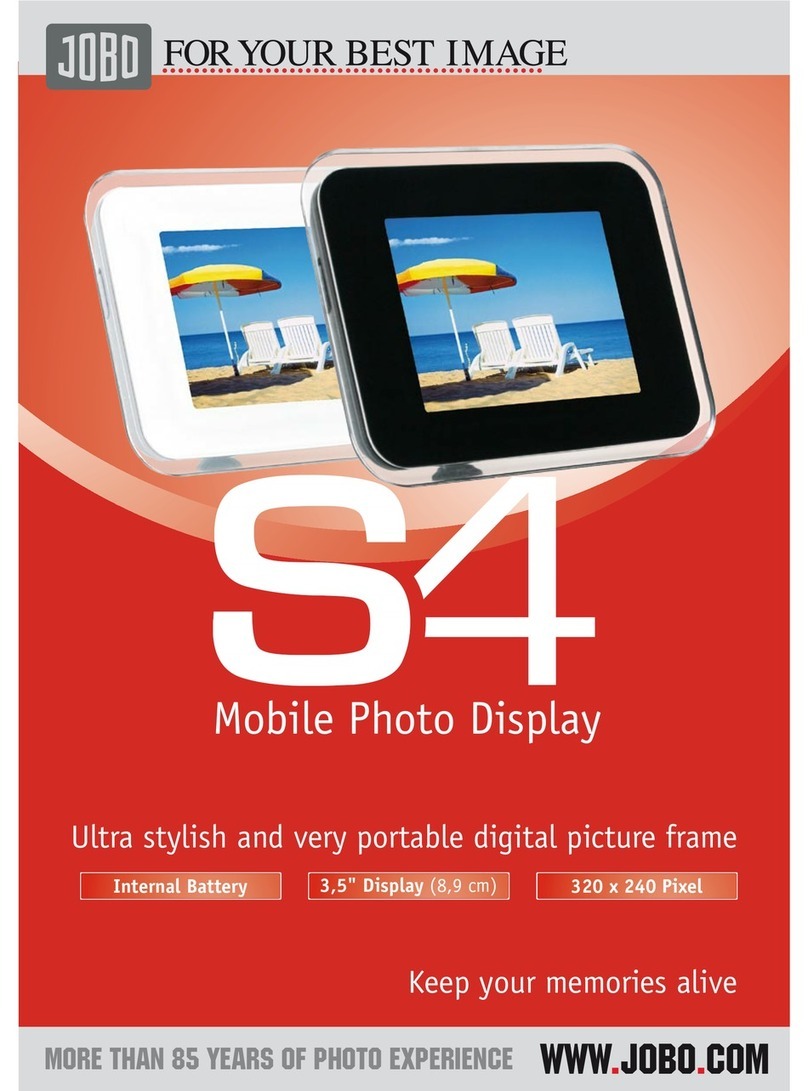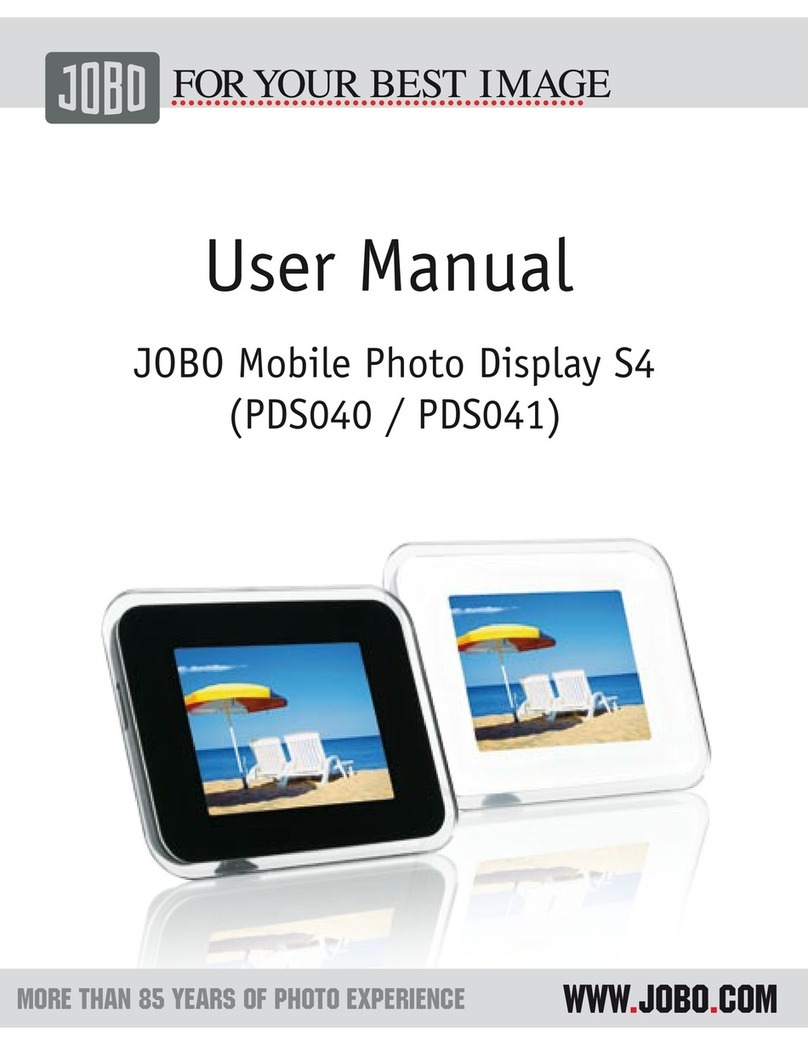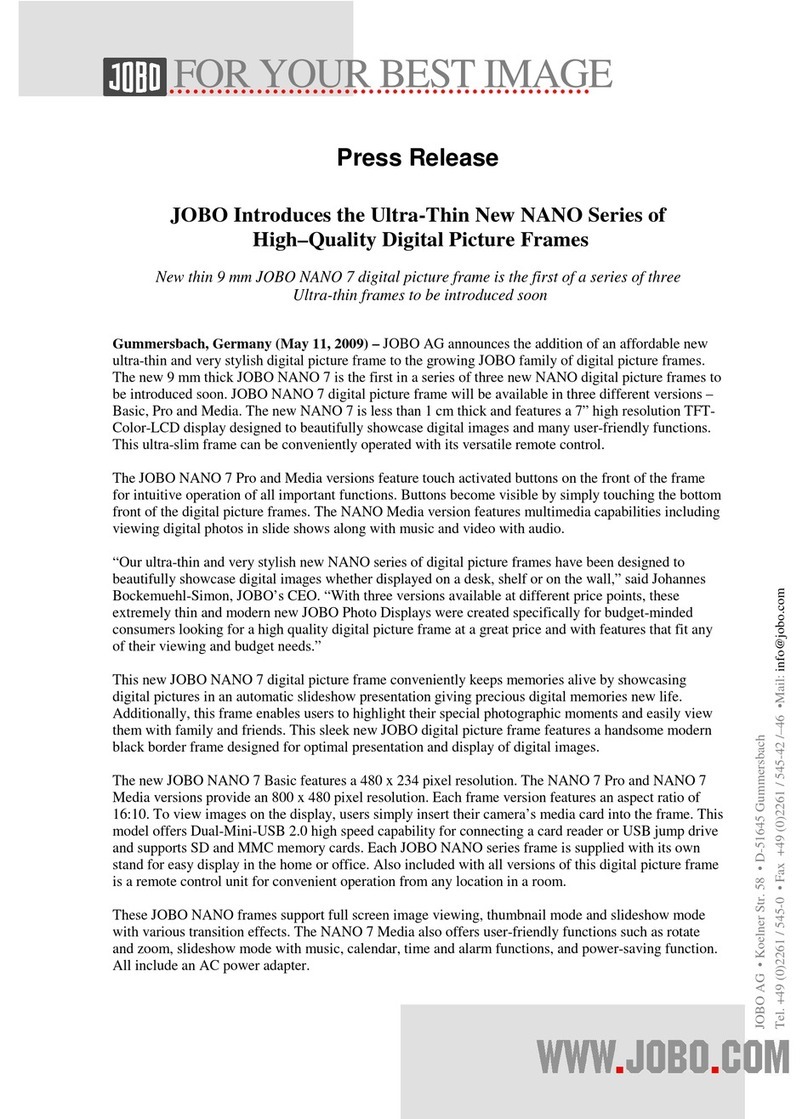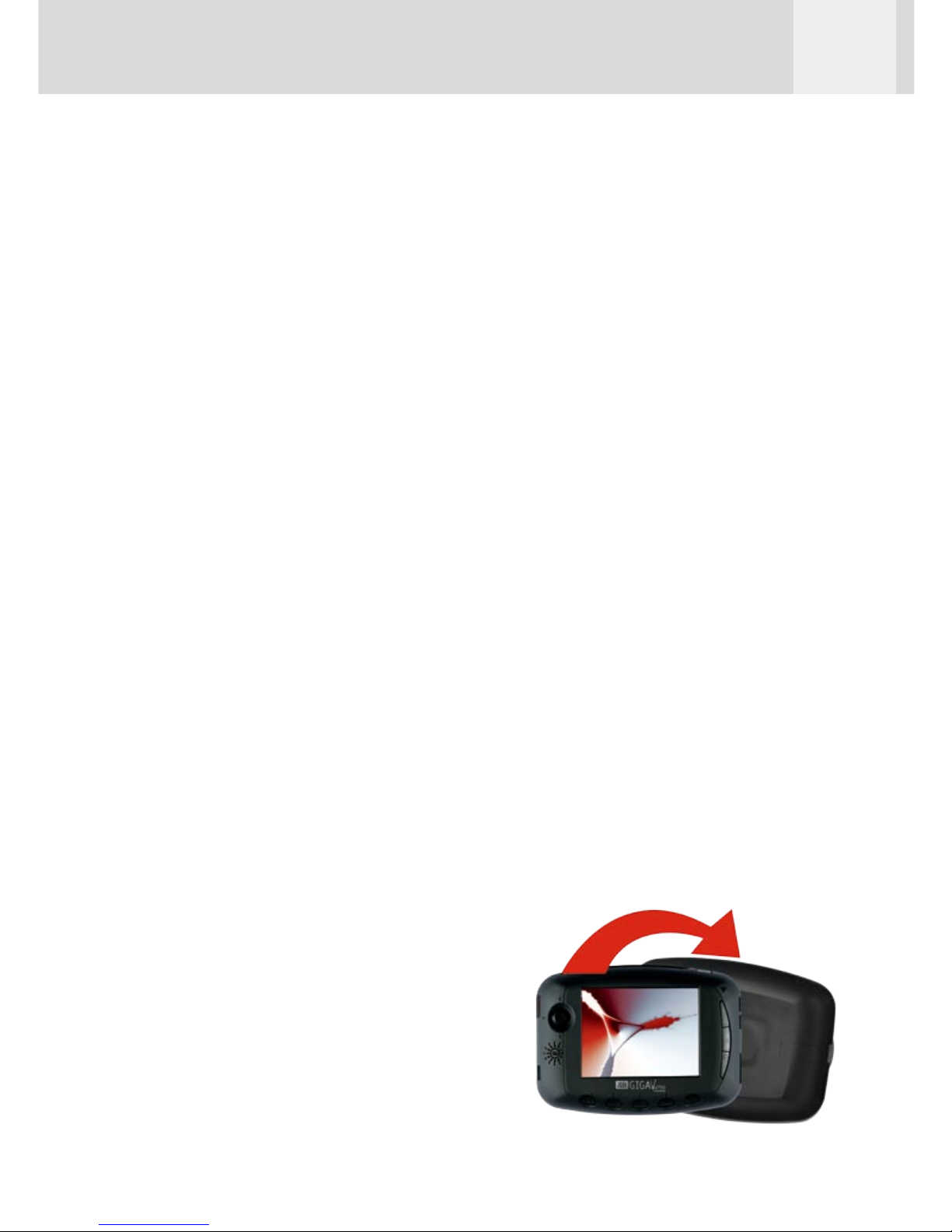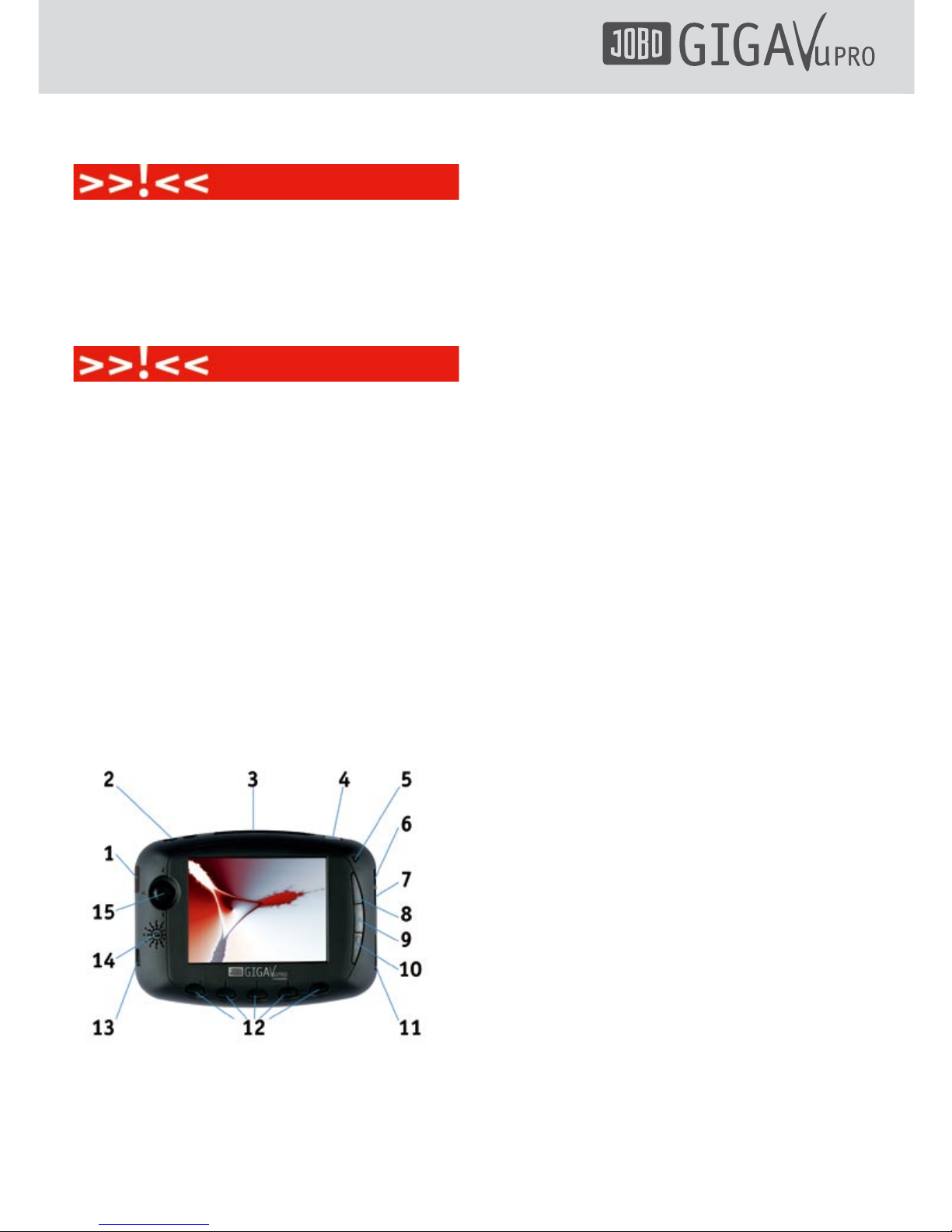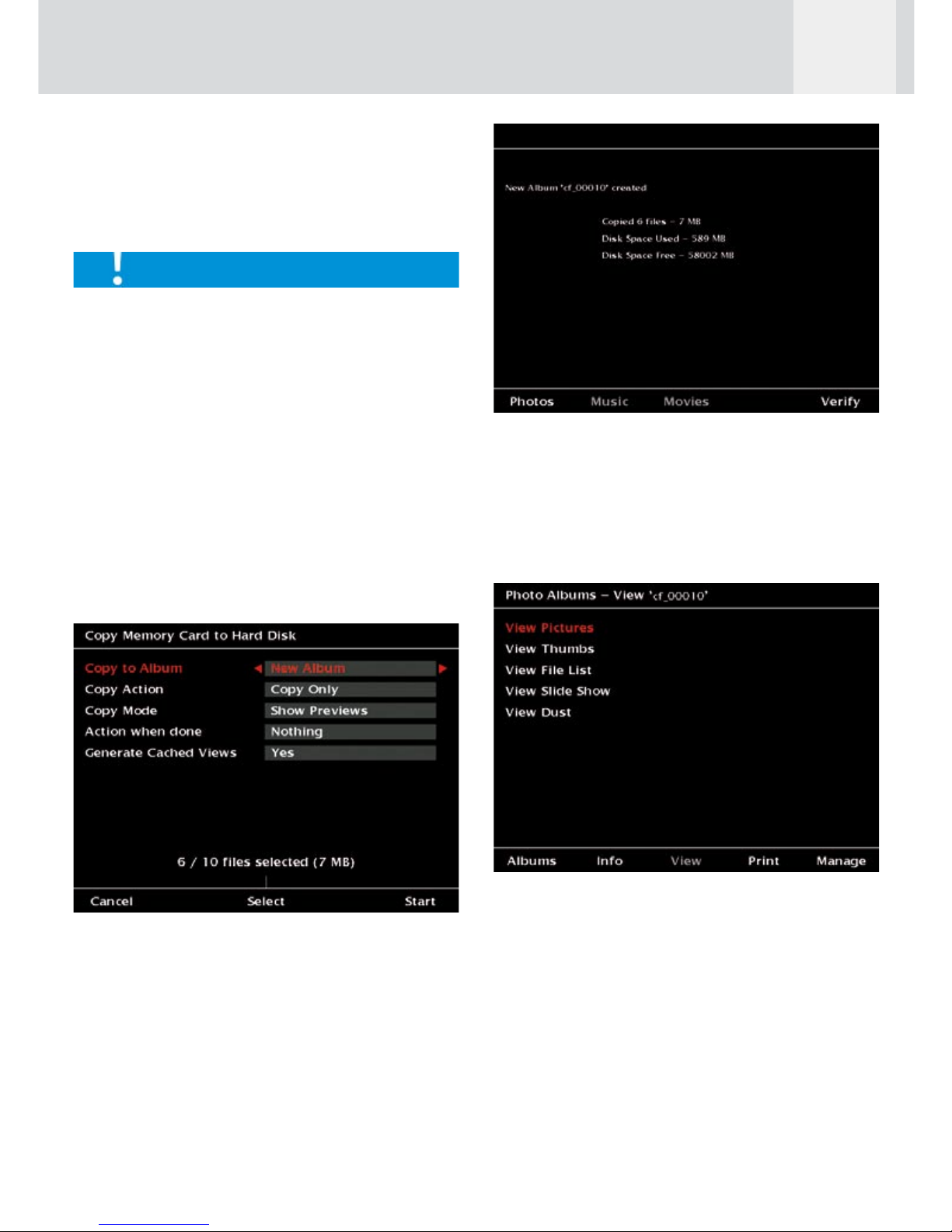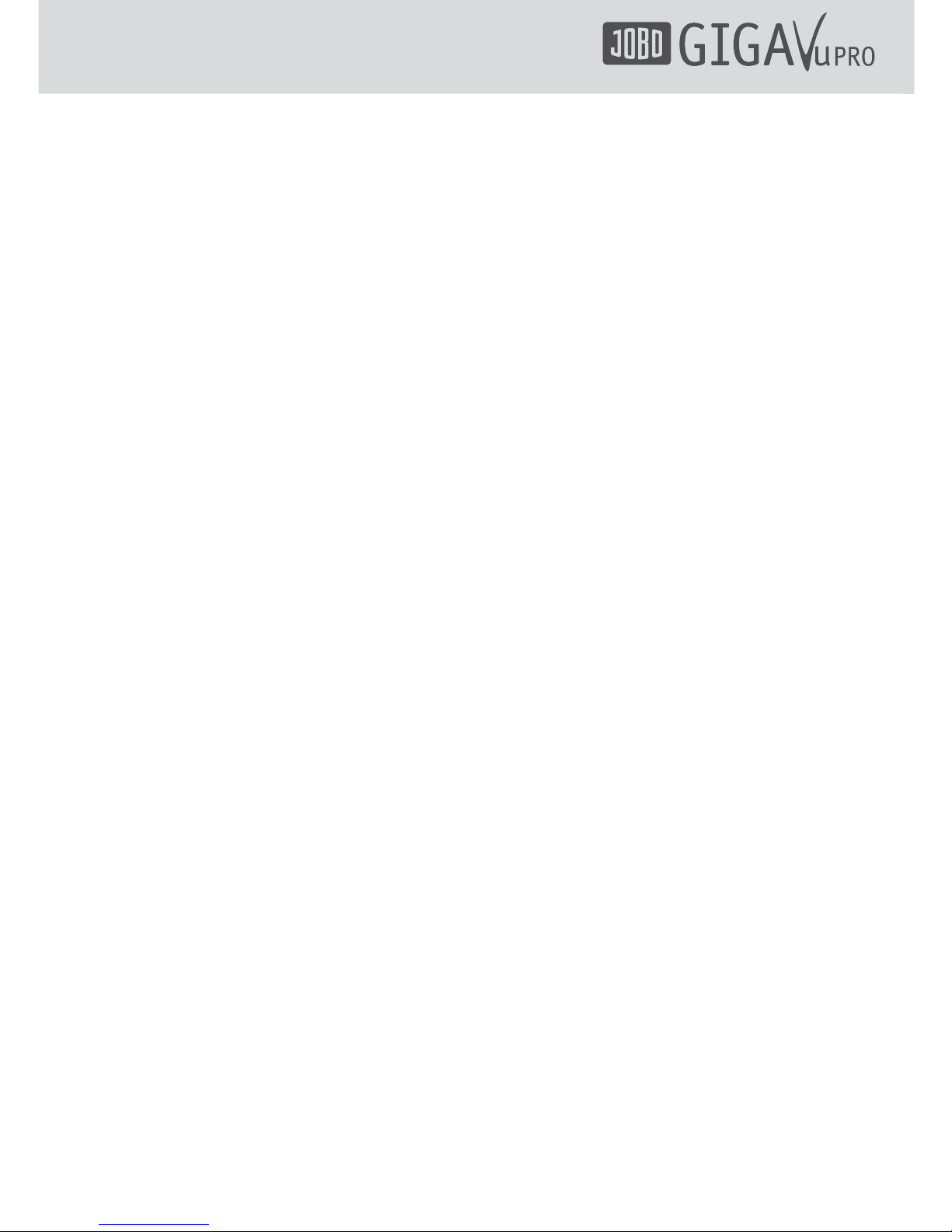USB connectors
The GVPE features two USB connectors.
The upper USB connector is a high speed USB
2 mass storage interface. Use this one for
fast communication between the GVPE and a
computer. Copying is done from PC to GVPE‘s
hard disk directly without involvement of the
GVPE‘s main microprocessor. Transfer speed can
reach 20 MBytes/s in this way, provided the
PC‘s interface is as fast.
For best operation, connect the GVPE directly
to your computer and do not route it through
a hub. Using a hub may sometimes lead to
operational conflict and data loss.
The lower USB connector is a USB 2 OTG (On
The Go) interface. This interface is handled by
the main processor. This port is used for
- connecting the GVPE directly to a camera.
In this way you can download pictures
from the camera to the GVPE without
having to remove the memory card from
the camera. The camera‘s USB interface
must be set to “Mass Storage Device” and
NOT to “PTP” (Picture Transfer Protocol).
- connecting GVPE to external USB hard disk.
Use this to backup all files stored in your
GVPE. In this case the GVPE is the “Master”
and the external USB hard disk is a “mass
storage device”. If you want to make a
backup from one GVPE to a second unit
you must connect the cable between the
first GVPE lower USB port (Master) to the
second GVPE upper USB port (mass storage
device).
- connecting GVPE to compatible PictBridge
printers.
Socket “Analogue audio/video out”
This socket can be either used to connect the
GVPE to a TV set or to use the earphones.
Use the supplied audio/video cable to connect
the GVPE to a TV set. This is convenient for
watching slide shows and movies. See chapter
5.3, “Screen & Video Settings” for selecting
either the NTSC (mainly North America) or the
PAL (e.g. most European countries) TV standard.
Use the supplied headphones to listen to music
via the GVPE.
Socket “Digital video out”
This socket is intended for connecting the GVPE
to high quality flat panel TVs and computer
monitors and beamers. Use the supplied digital
video cable for connecting the display resp. the
flat panel TV.
The digital video output has a fixed resolution
of 640 x 480 pixels (VGA, 60 Hz), i.e. the
connected monitor or flat screen has to
support this setting. PC monitors that only
provide higher resolutions will not be able
to synchronize with the GVPE. In this case
the settings of the PC’s video card have to be
adjusted. Please consult the PC manual for
further information.
When presenting slide shows and movies using
the digital video output the quality level will
be higher than ever seen before in Portable
Storage Devices (PSD).
Infra-red interface
The infra-red receiver gets signals from the
remote control. This will be used for music
playback, video playback and photo slide shows.
The remote control has 7 buttons in total with
the following functions:
- Play
- Pause
- Stop
- Next
- Previous
- Volume Up
- Volume Down