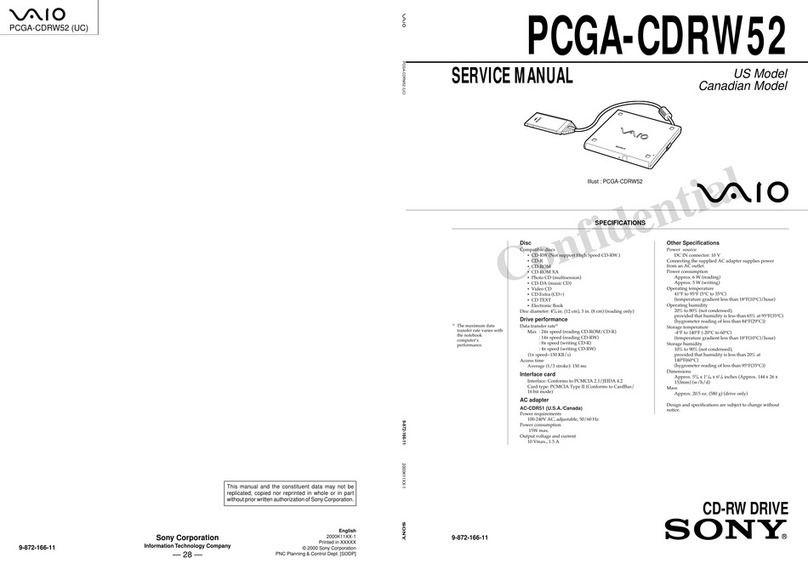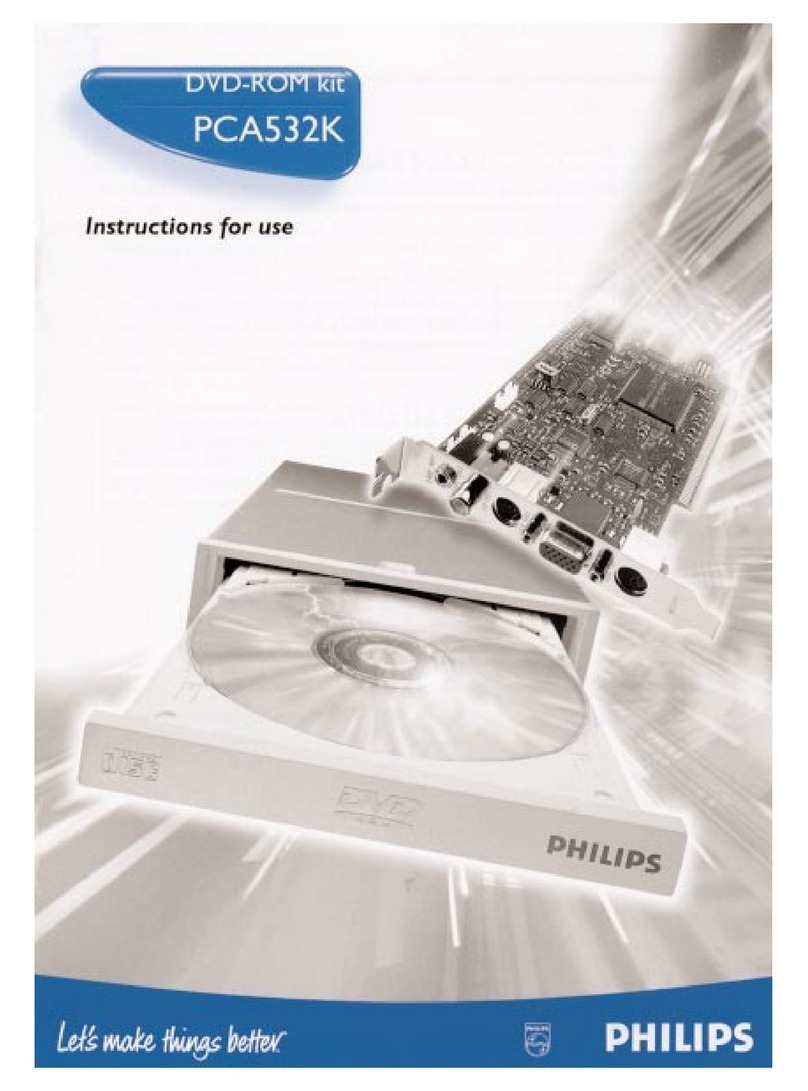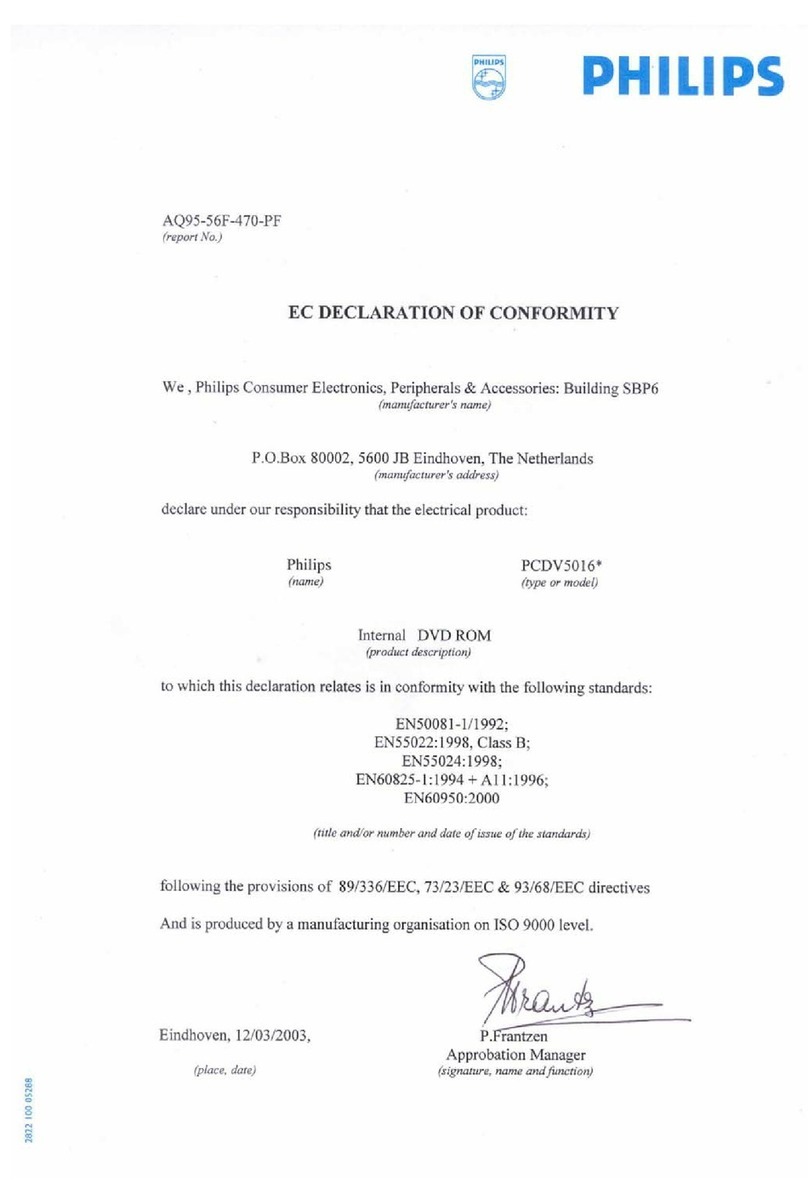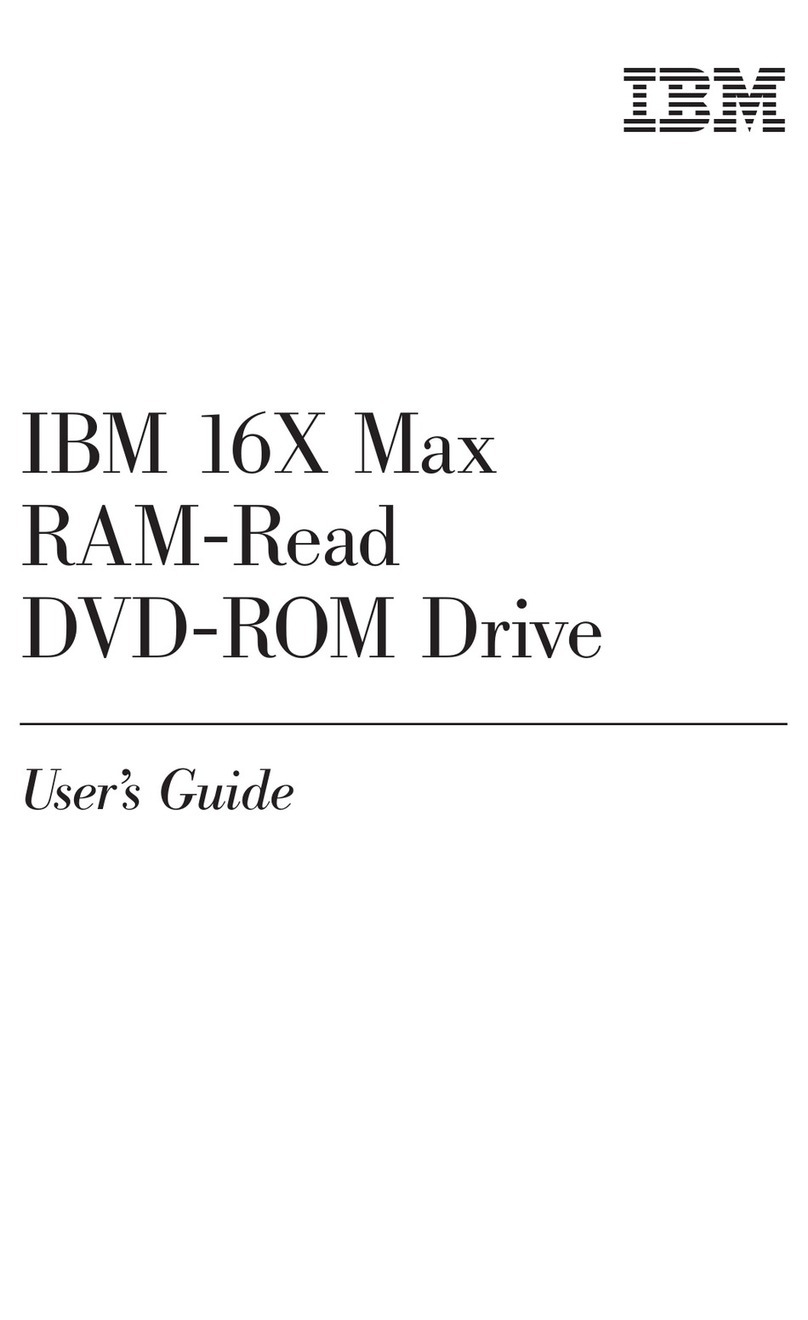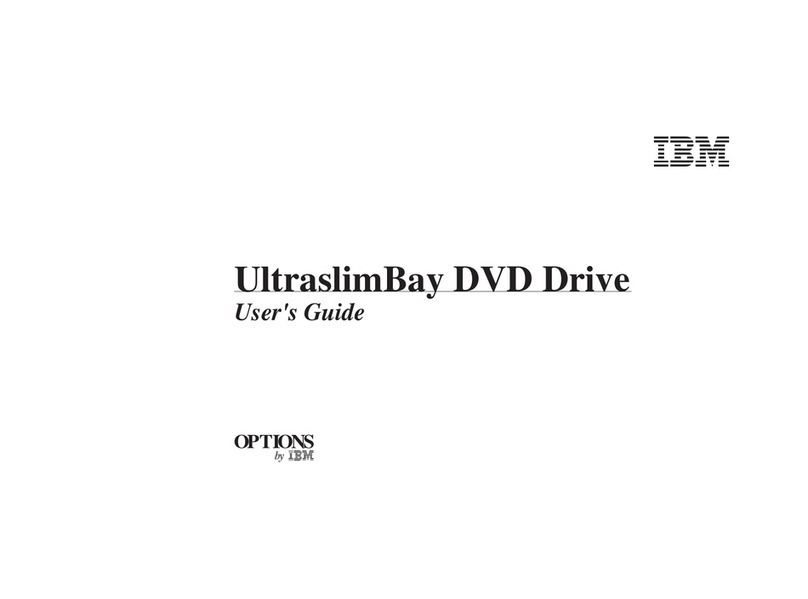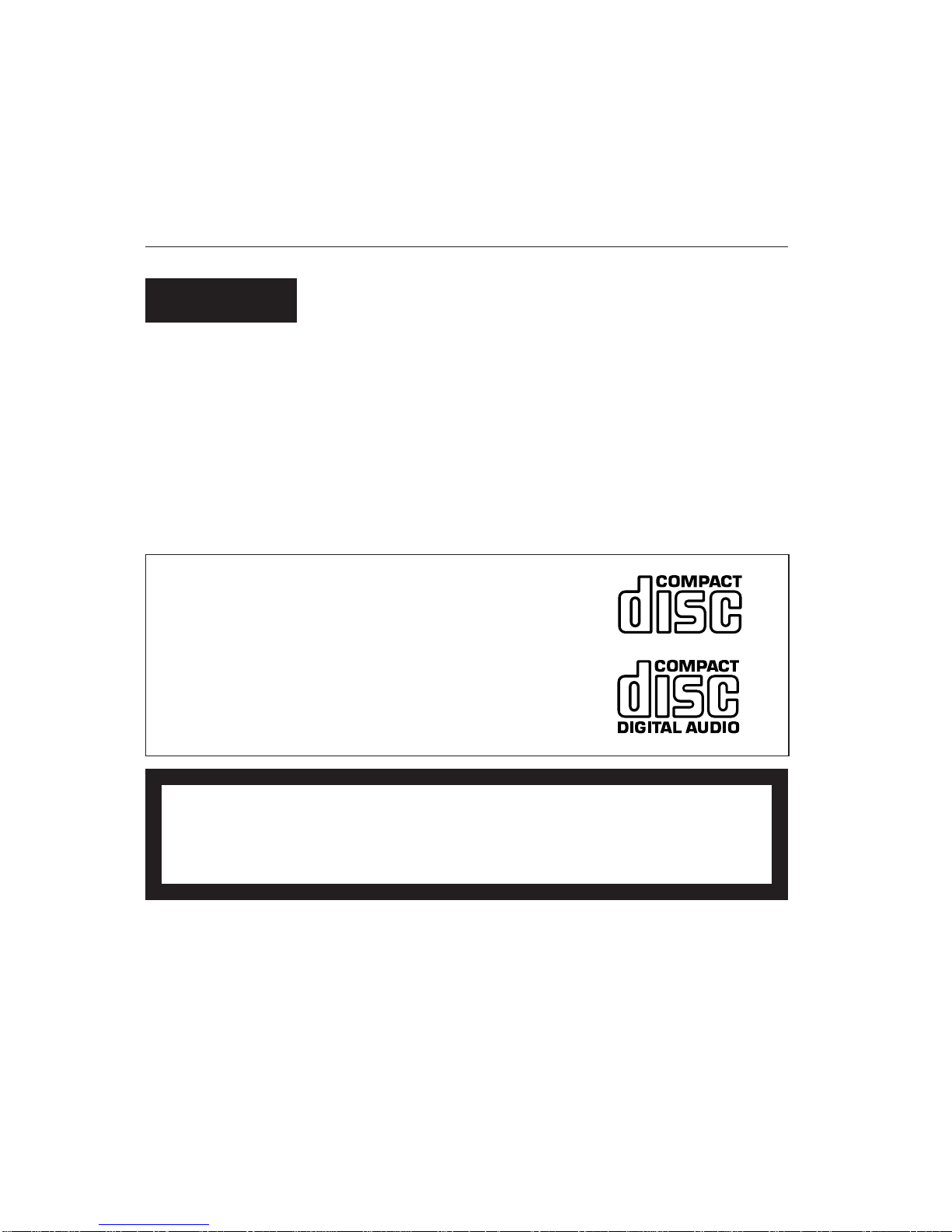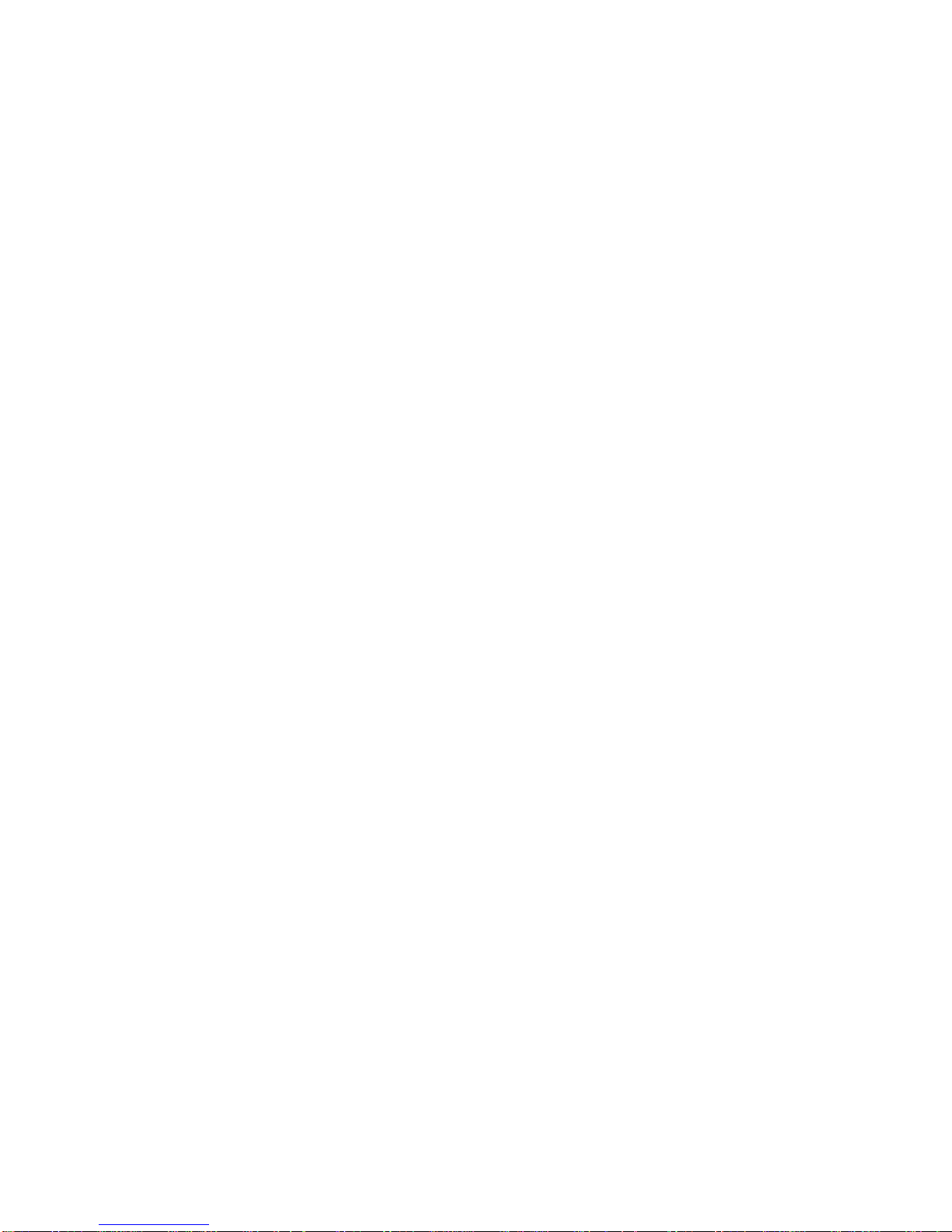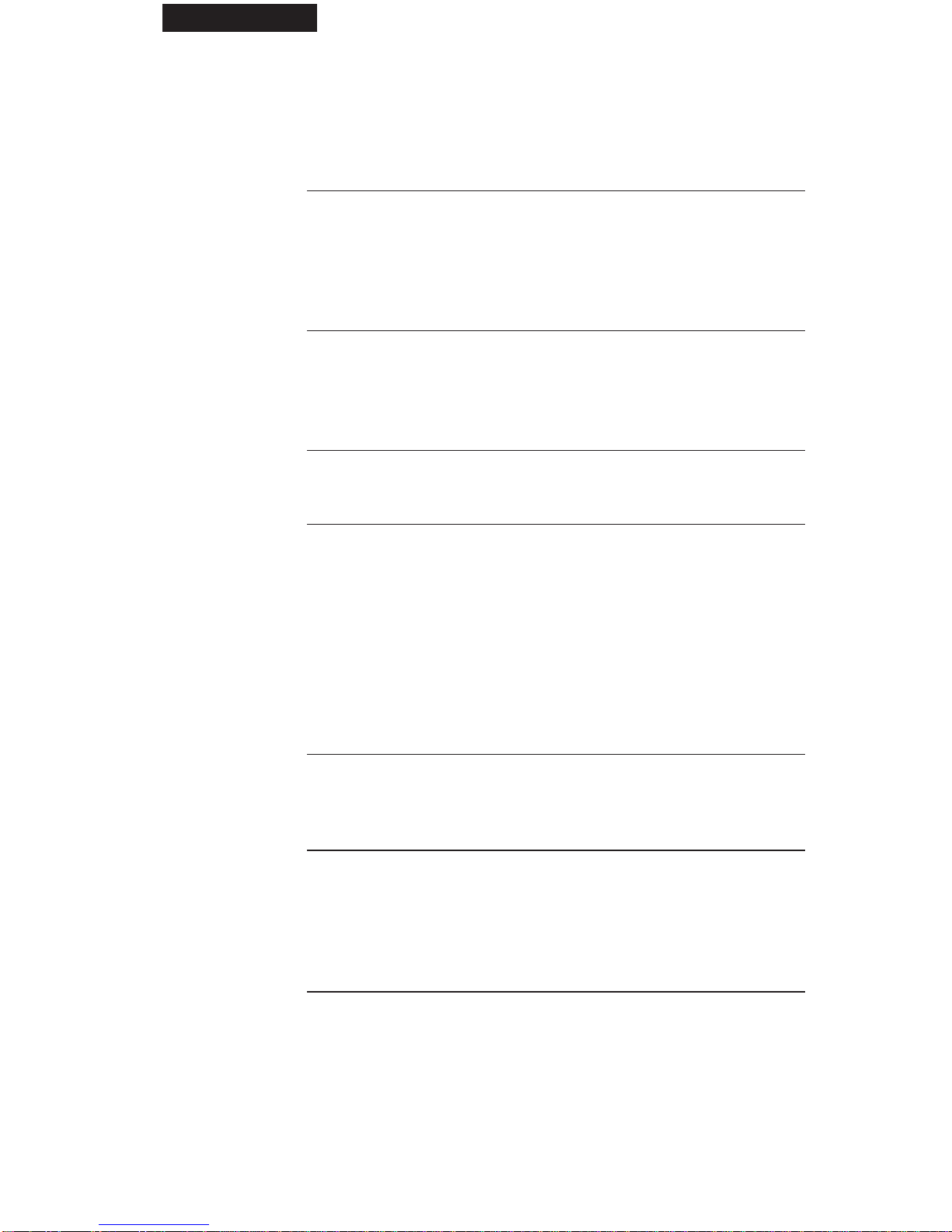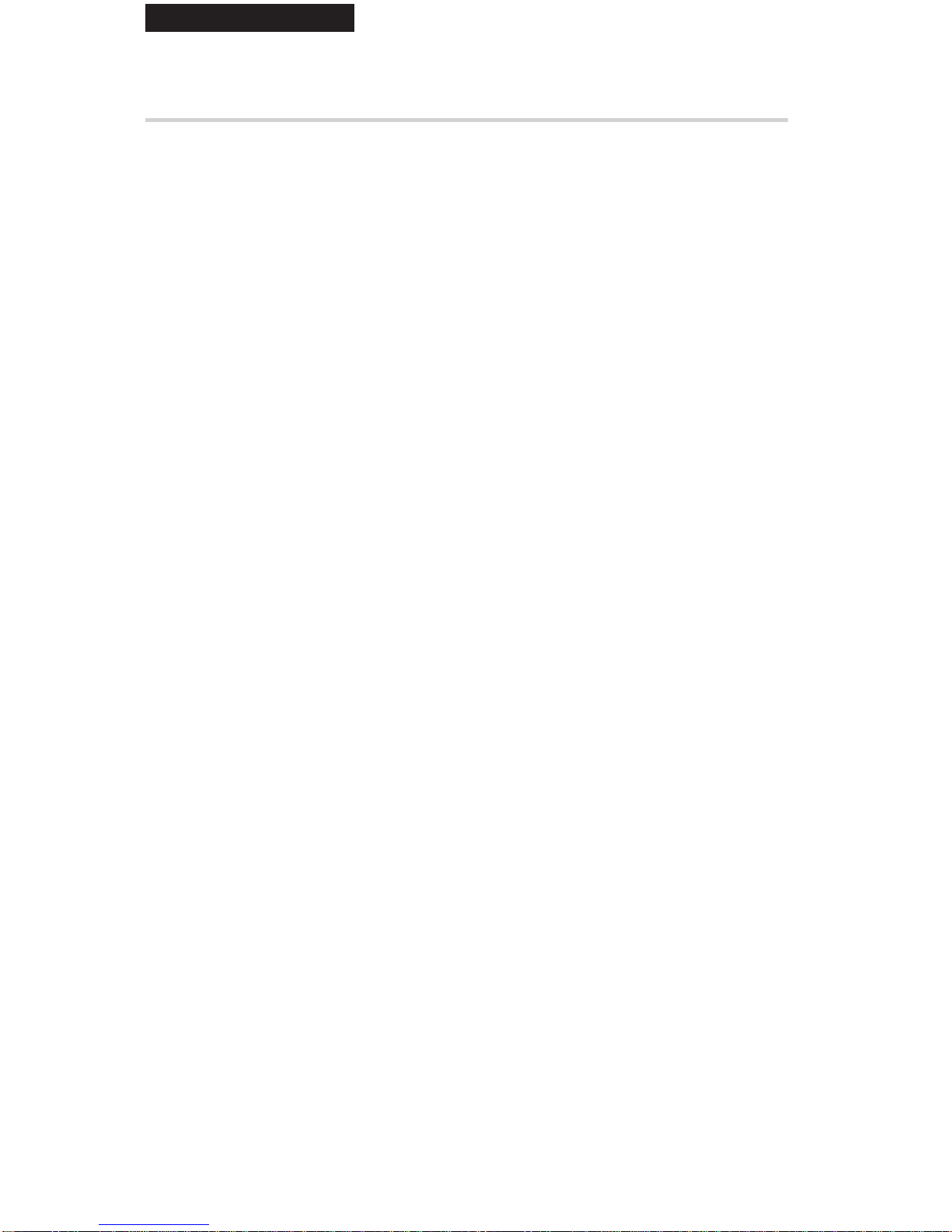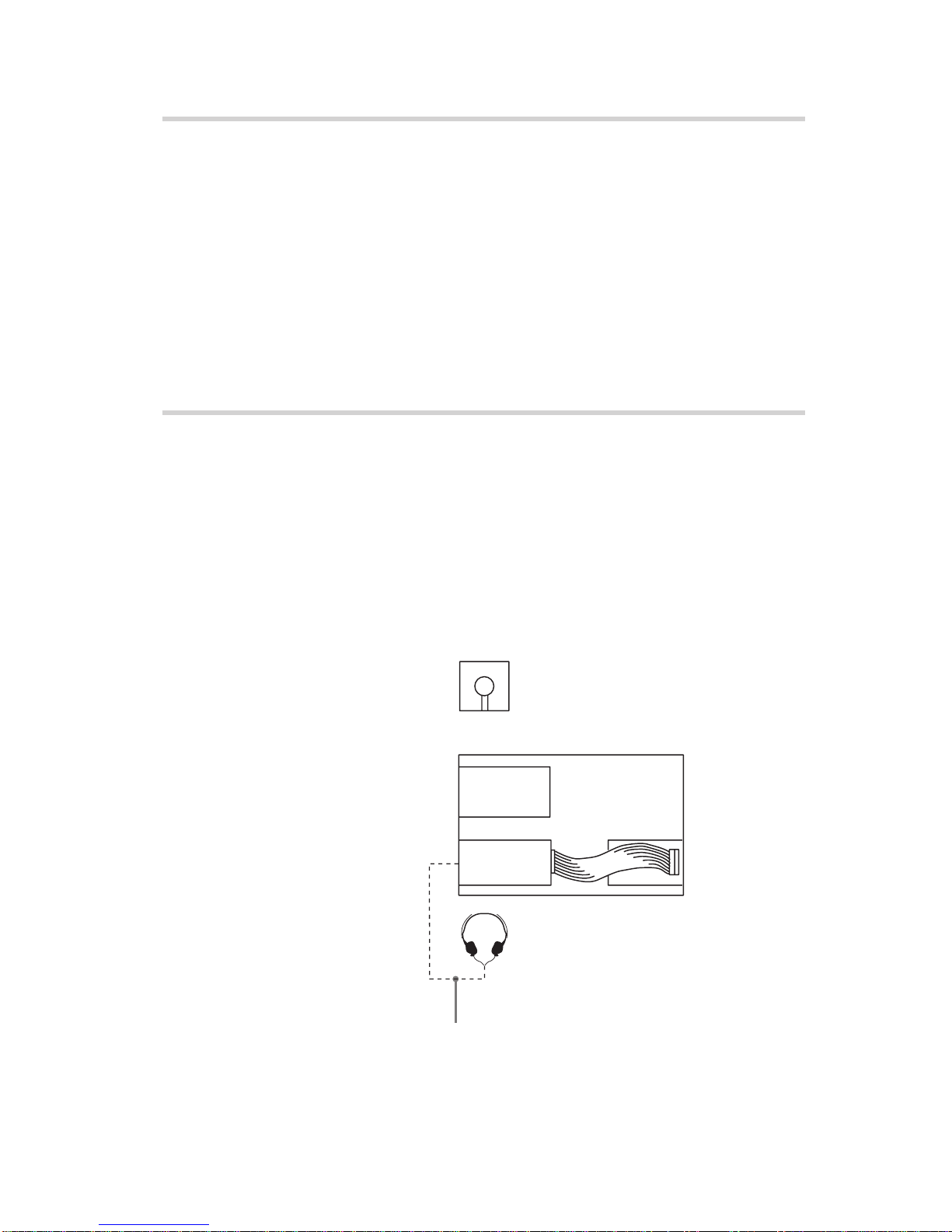Sony DDU100E User manual
Other Sony DVD Drive manuals

Sony
Sony Vaio PCGA-CRWD1 User manual

Sony
Sony PCGA-DDRW2 User manual
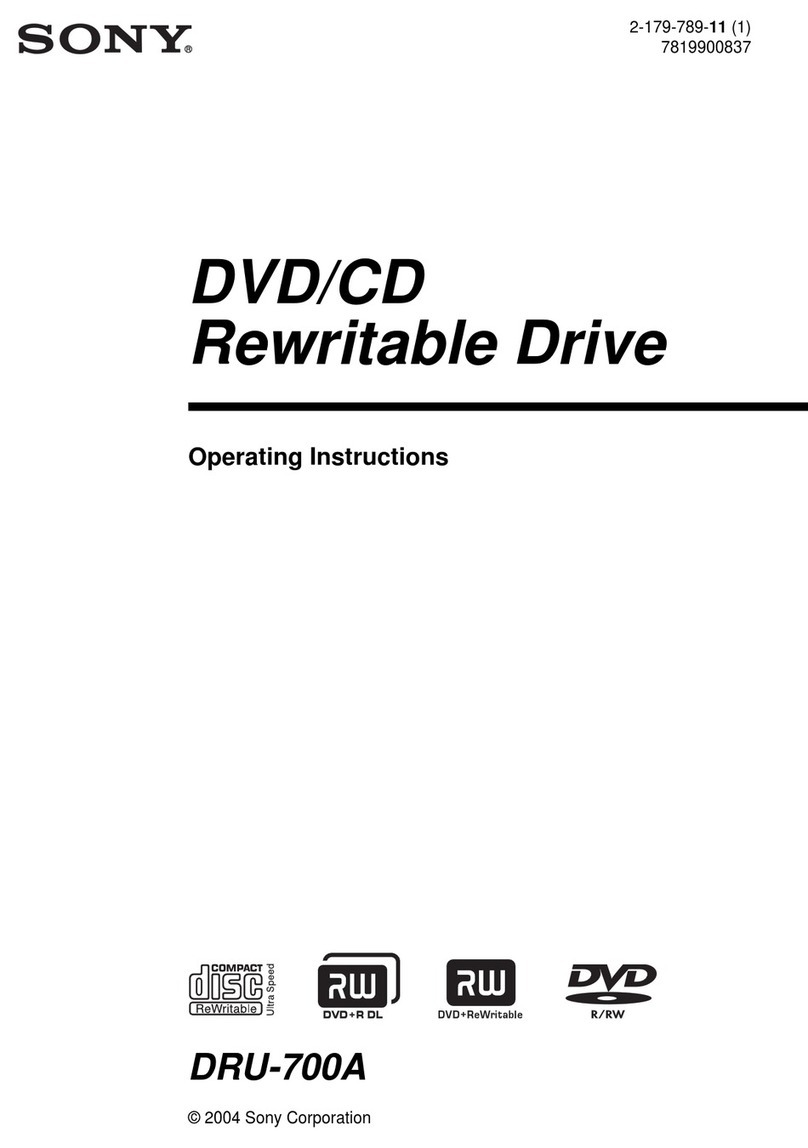
Sony
Sony DRU-700A User manual

Sony
Sony DVDirect Express VRD-P1 User manual

Sony
Sony XDCAM XDBK-J102 User manual

Sony
Sony AW-G170A-B2 Specification sheet

Sony
Sony ODS-D280U User manual

Sony
Sony DRX-S77U User manual

Sony
Sony VRD-VC10 User manual

Sony
Sony DRU-700A User manual

Sony
Sony DW-Q28A User manual

Sony
Sony DRX-700UL User manual

Sony
Sony Optiarc AD-7700S User manual

Sony
Sony DRU110A User manual
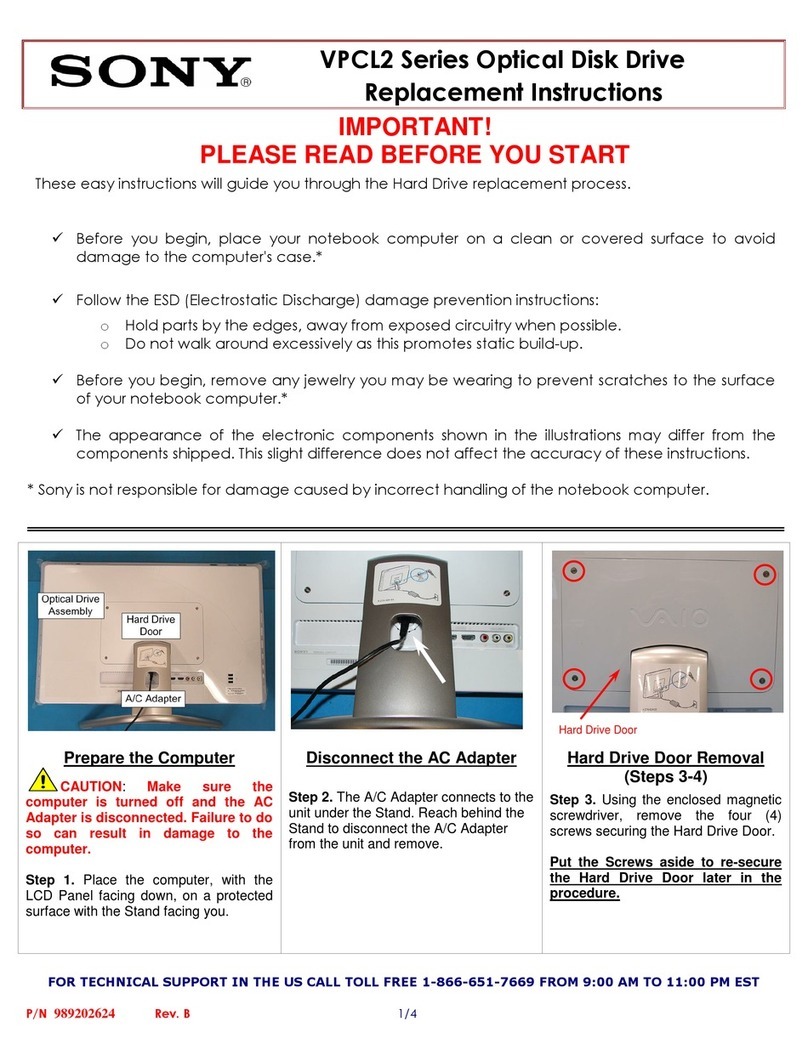
Sony
Sony VPCL211FX Guide
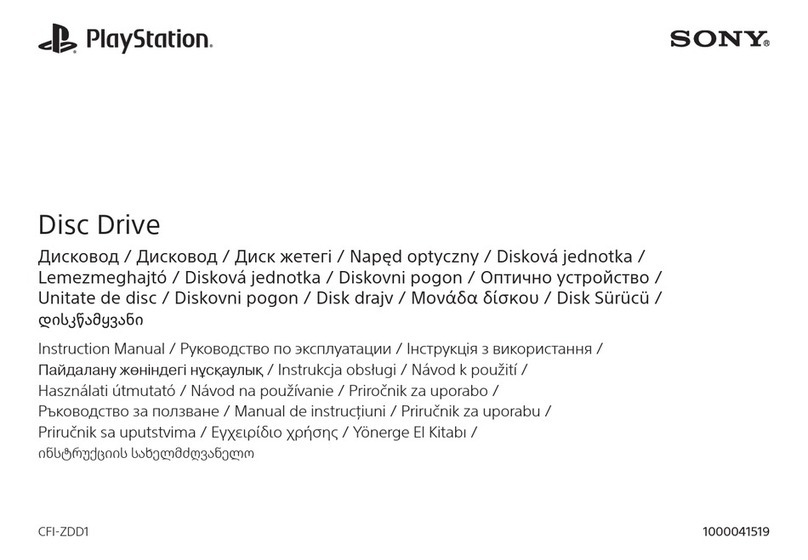
Sony
Sony PlayStation CFI-ZDD1 User manual
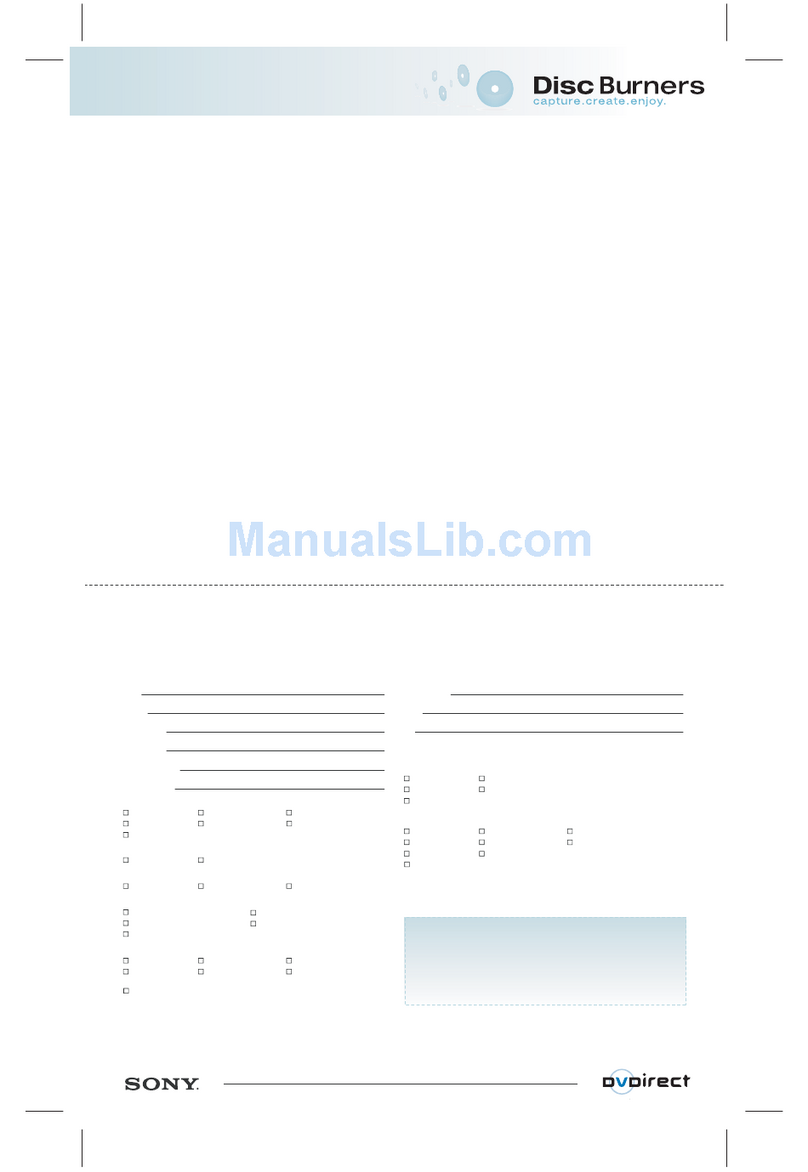
Sony
Sony VRD MC1 - DVDirect - DVD RW Drive Use and maintenance manual

Sony
Sony DRX-510ulk User manual

Sony
Sony DDU1621 Series User manual

Sony
Sony VRD MC5 - DVDirect - DVD±RW Drive Use and maintenance manual