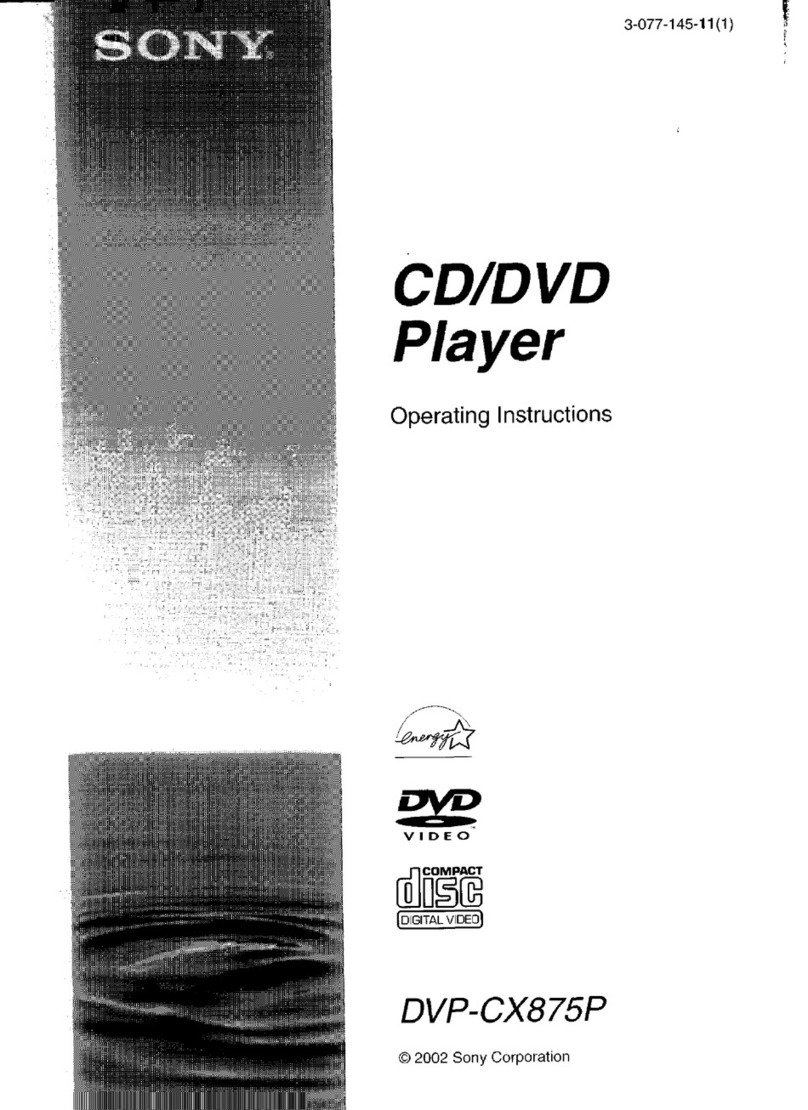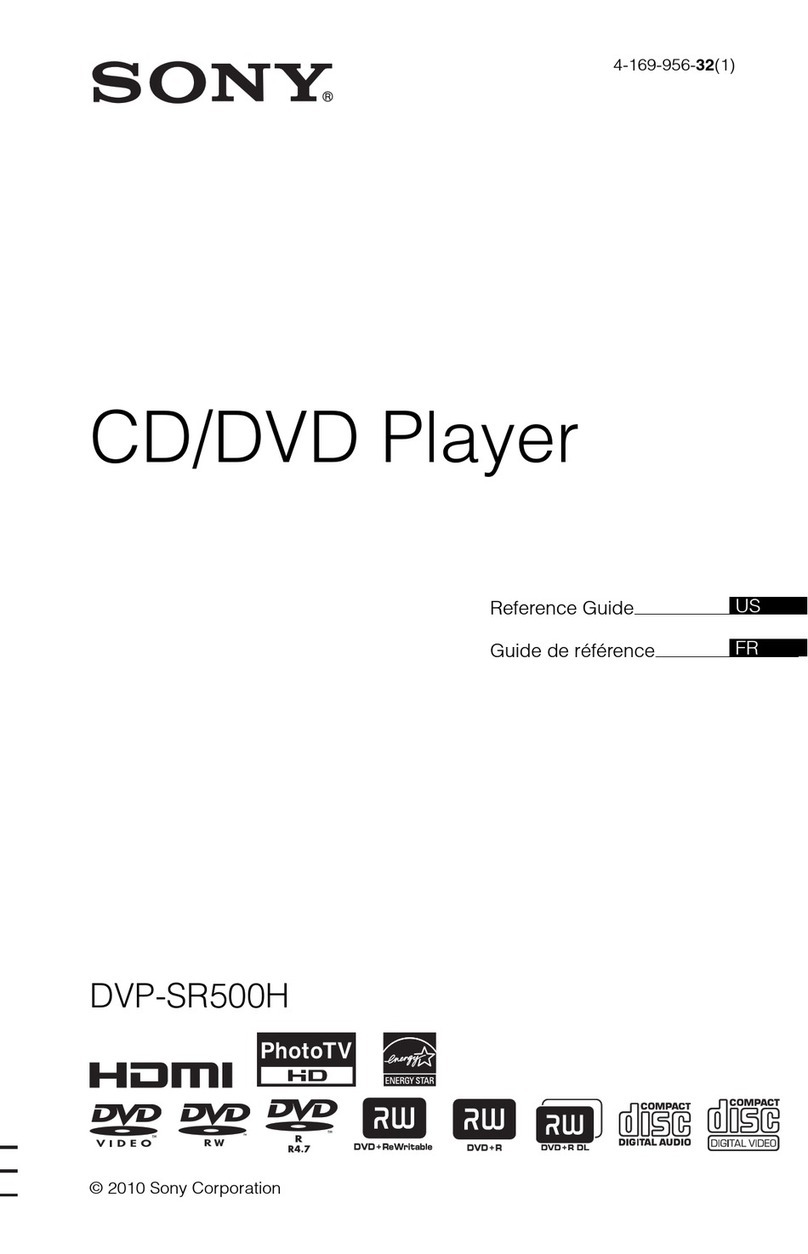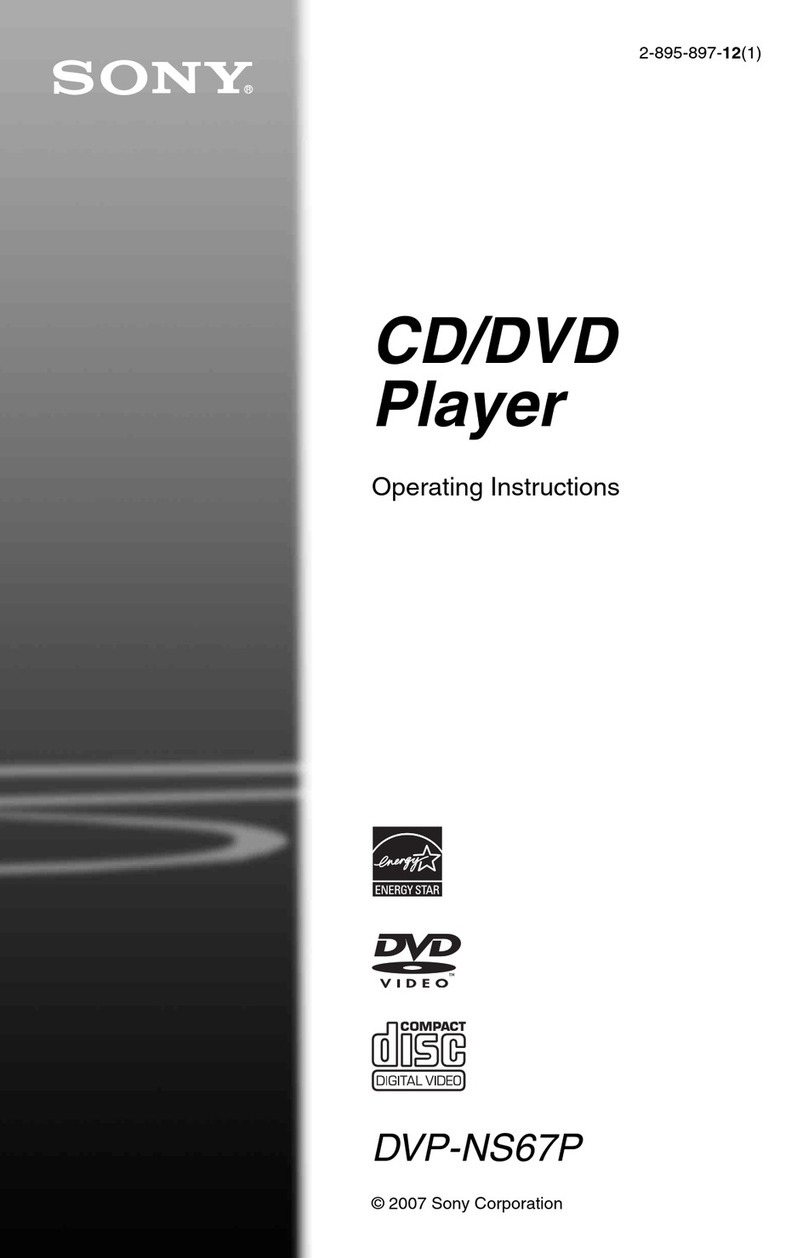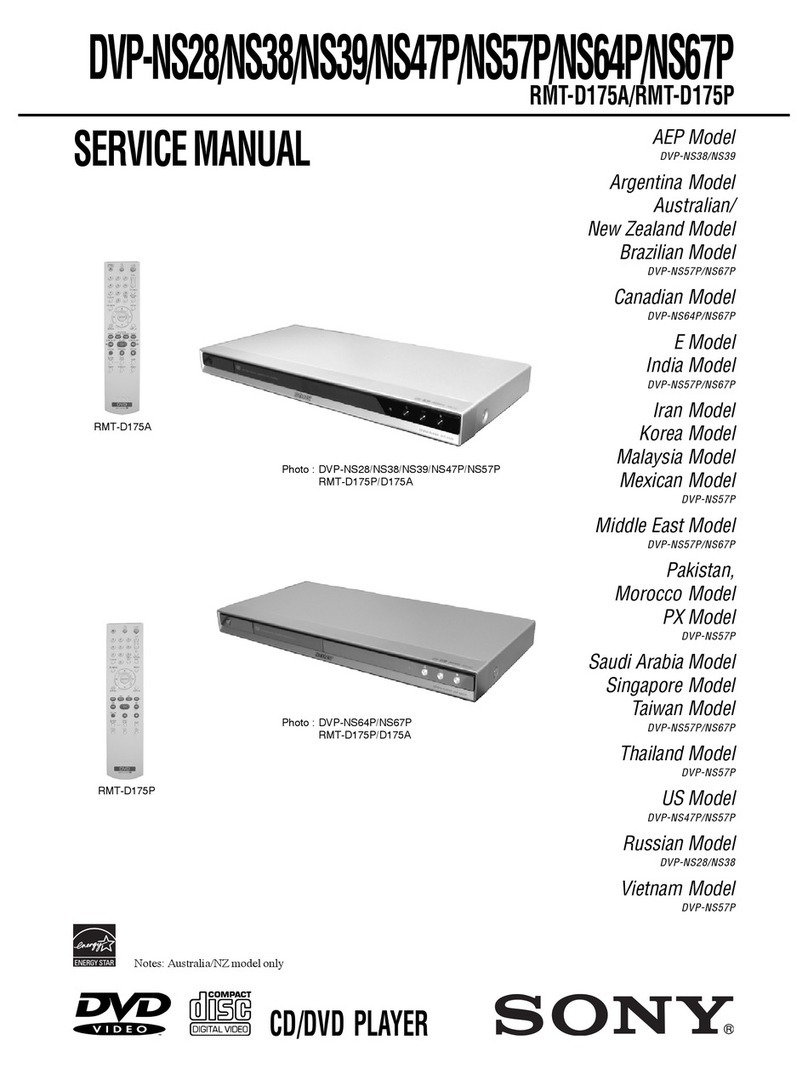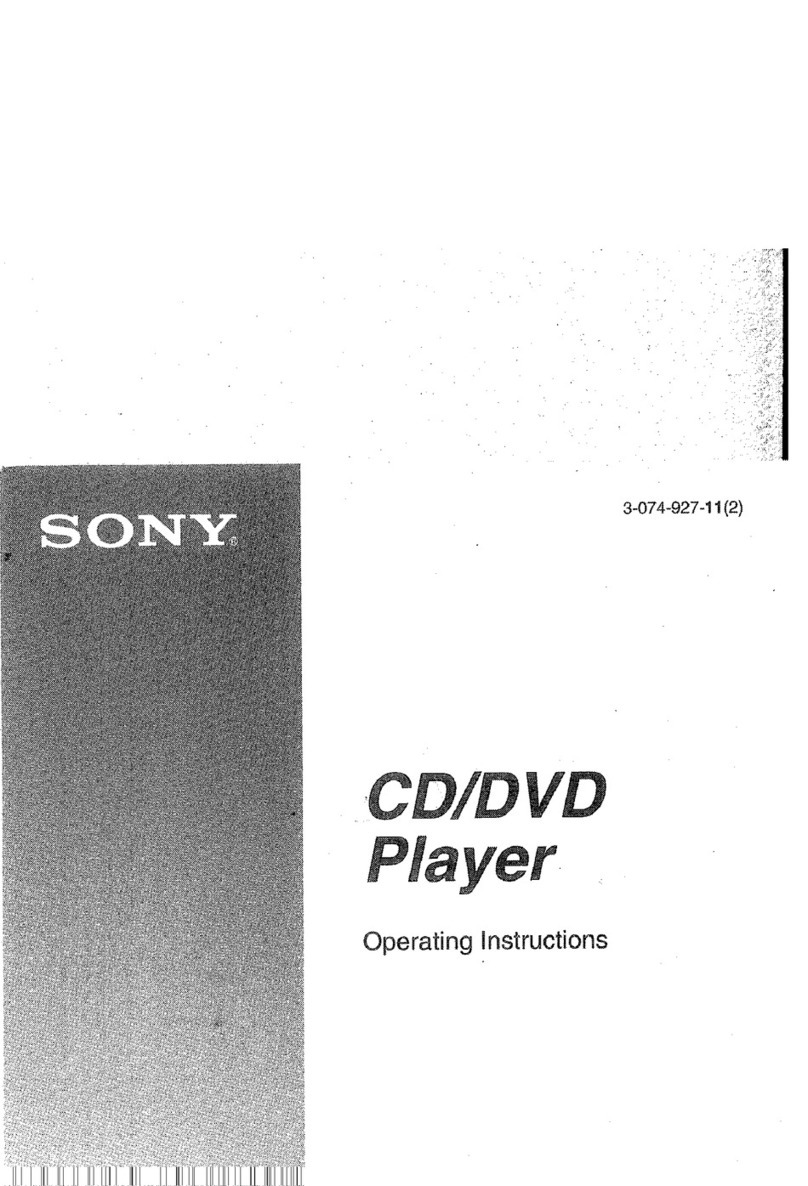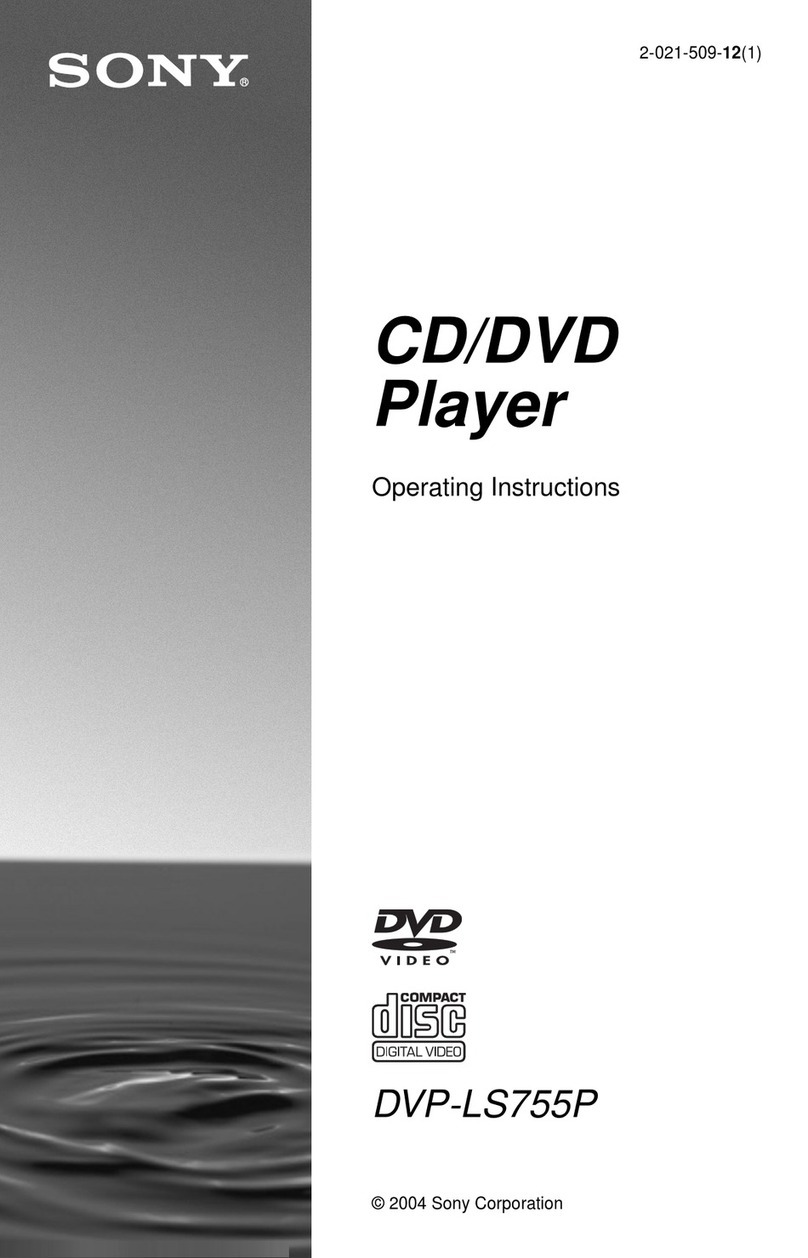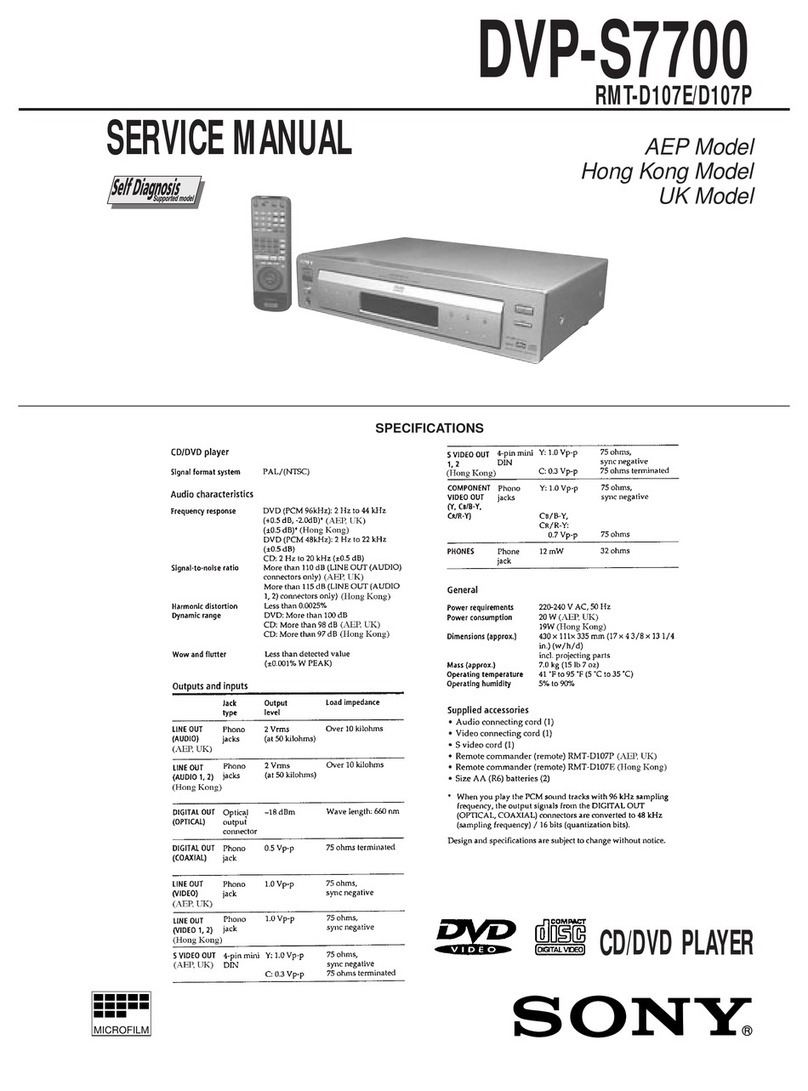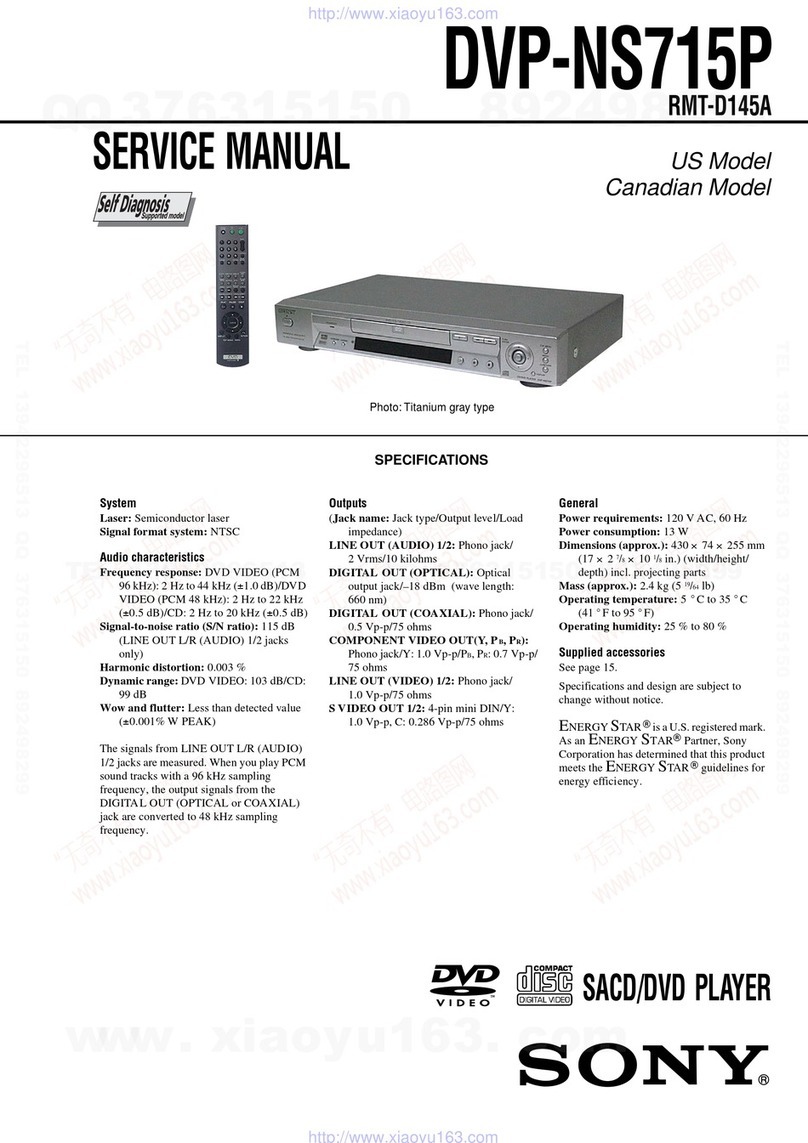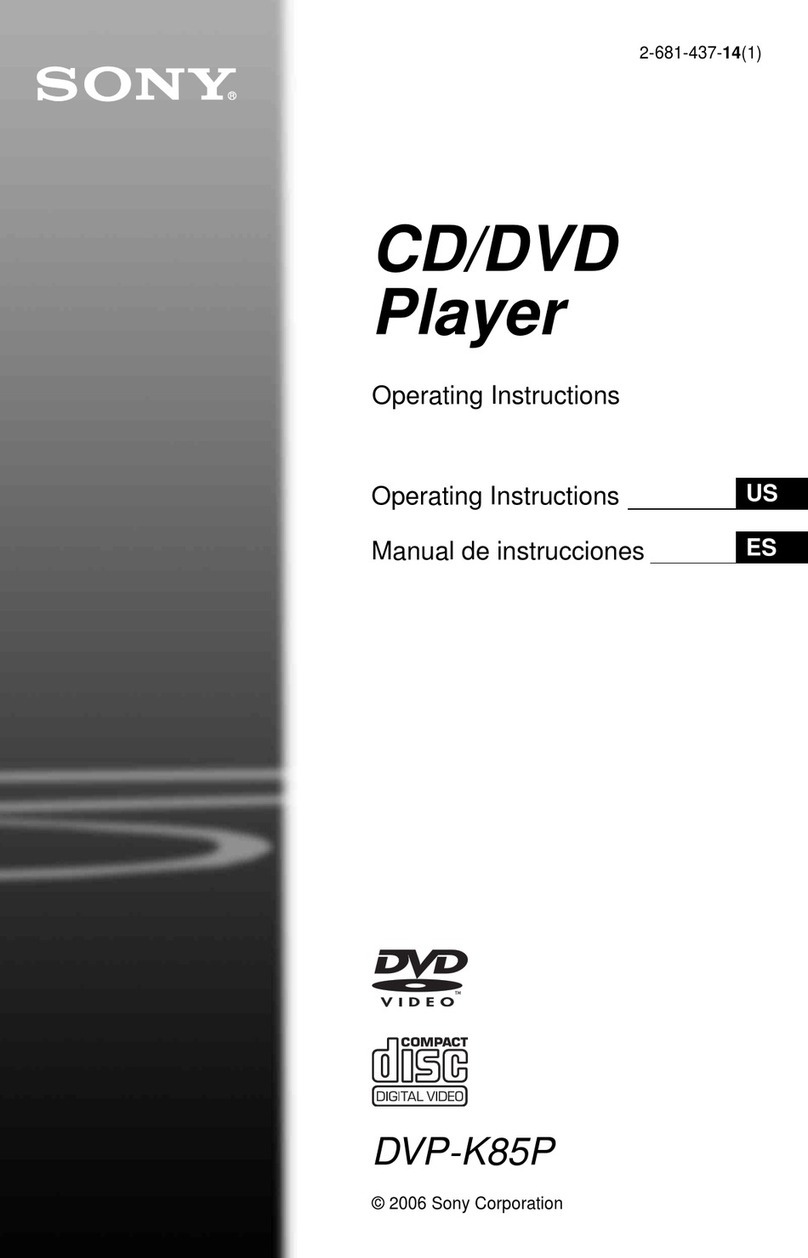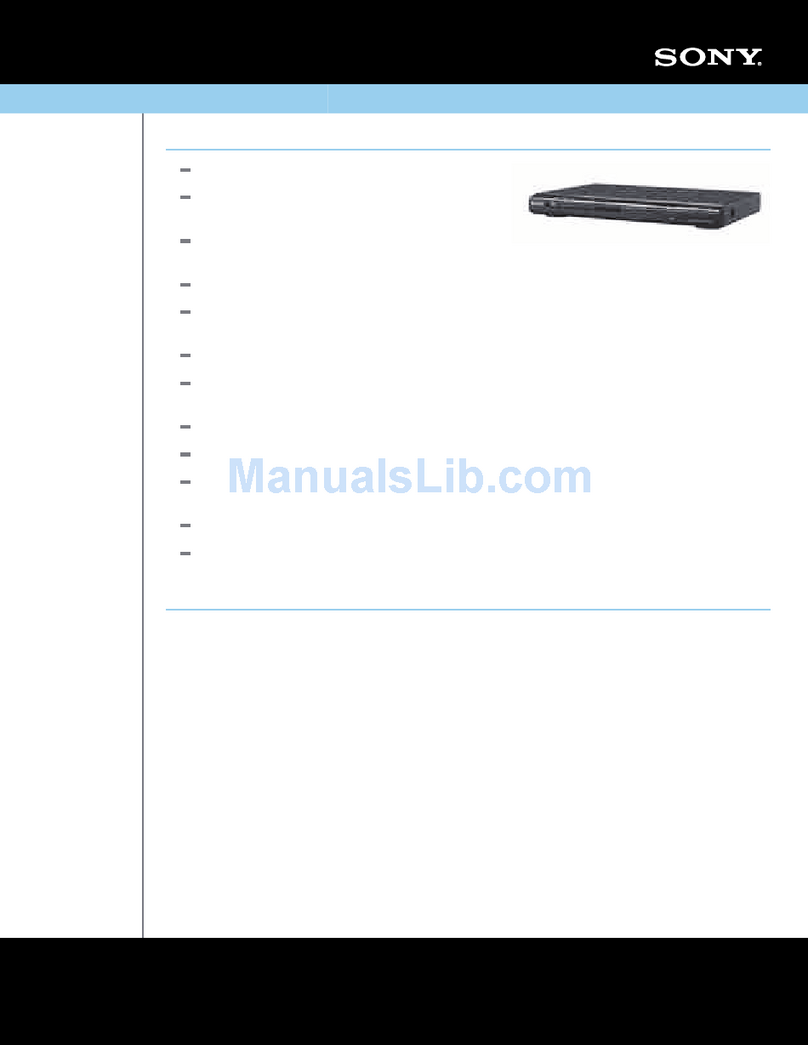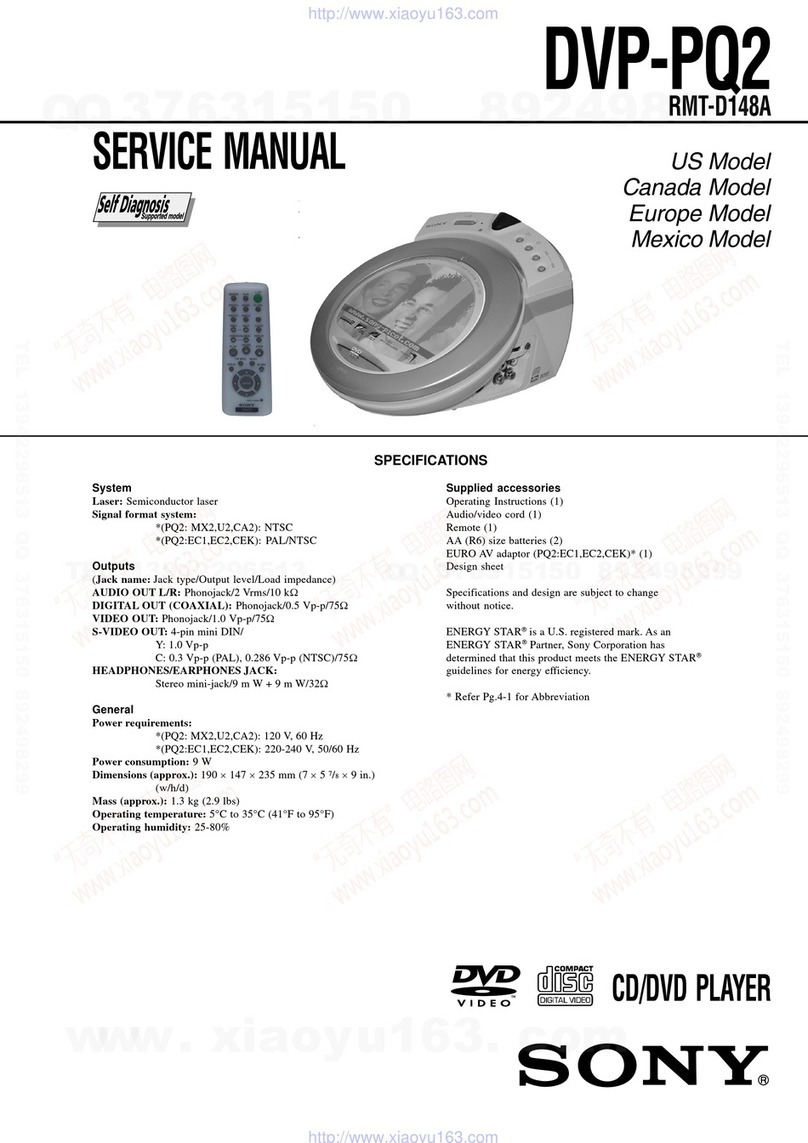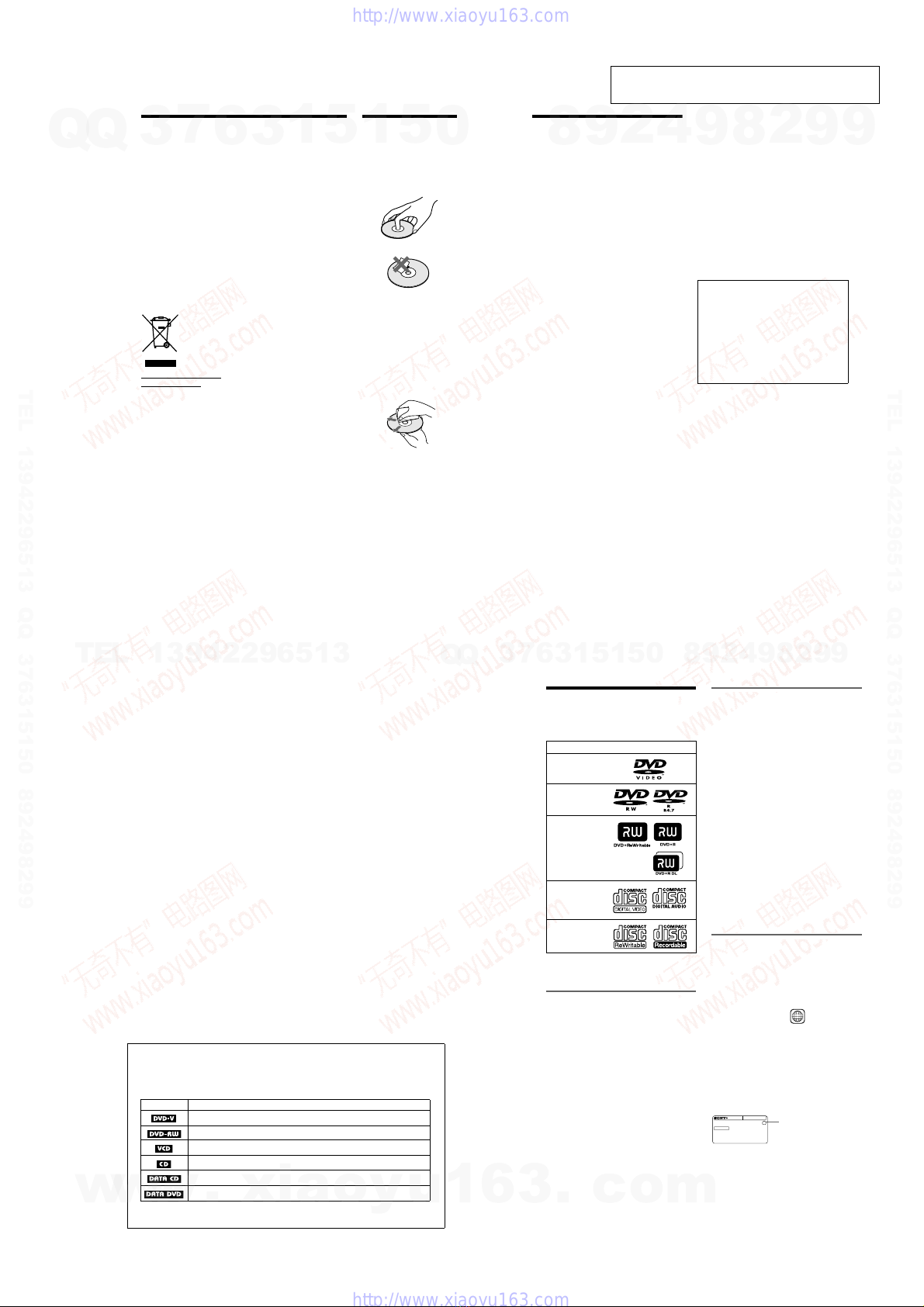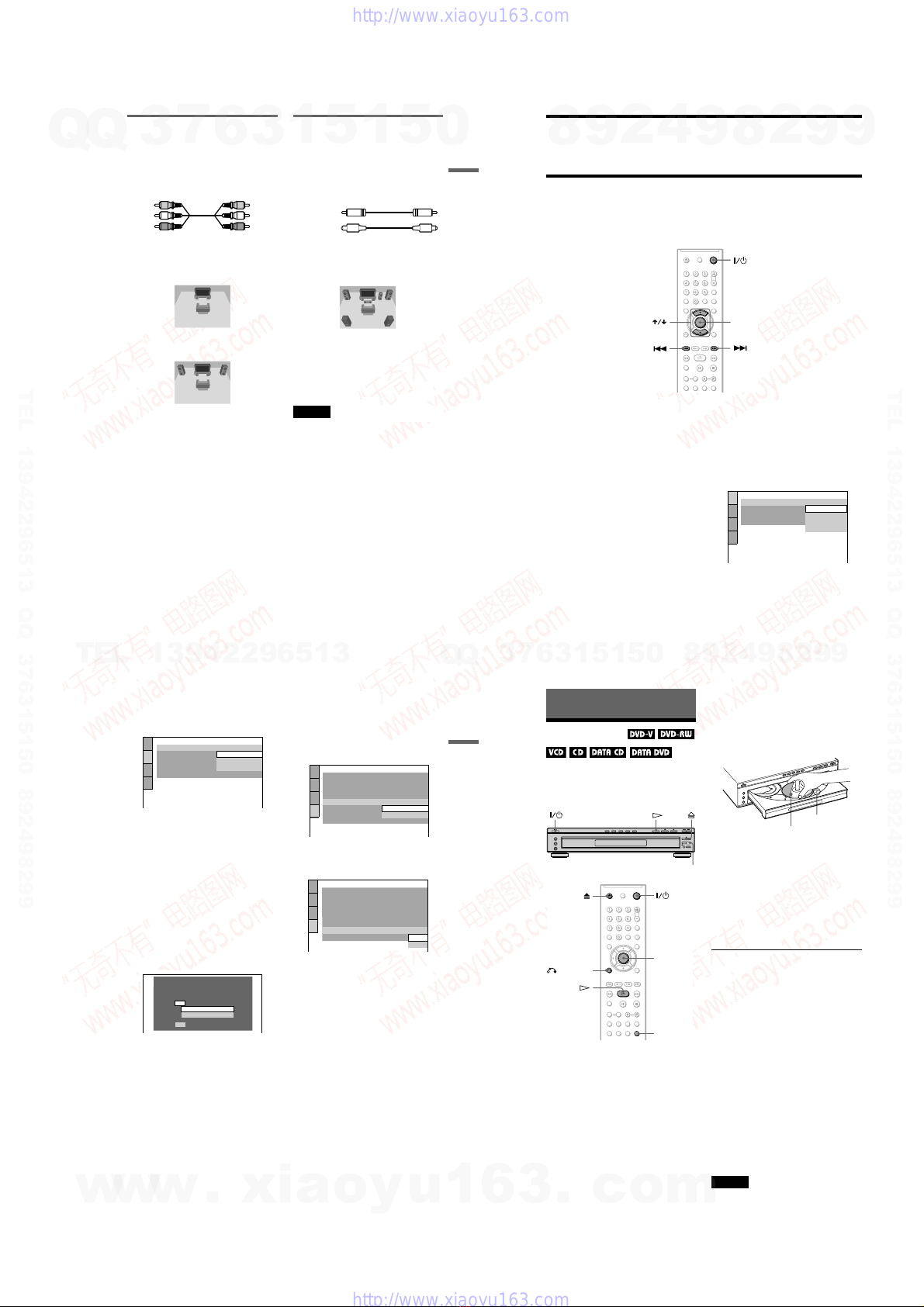1-1
DVP-NC60K/NC62K
2
WARNING
To prevent fire or shock
hazard, do not expose the
unit to rain or moisture.
To avoid electrical shock, do
not open the cabinet. Refer
servicing to qualified
personnel only.
The mains lead must only be
changed at a qualified
service shop.
CAUTION
The use of optical instruments with
this product will increase eye
hazard. As the laser beam used in
this CD/DVD player is harmful to
eyes, do not attempt to disassemble
the cabinet.
Refer servicing to qualified
personnel only.
Disposal of Old Electrical &
Electronic Equipment
This symbol is applicable only in
the European Union and other
European countries with separate
collection systems.
Precautions
Safety
To prevent fire or shock hazard, do
not place objects filled with
liquids, such as vases, on the
apparatus.
Installing
• Do not install the unit in an
inclined position. It is designed
to be operated in a horizontal
position only.
• Keep the unit and discs away
from equipment with strong
magnets, such as microwave
ovens, or large loudspeakers.
• Do not place heavy objects on
the unit.
Notes About the
Discs
• To keep the disc clean, handle
the disc by its edge. Do not touch
the surface.
• Do not expose the disc to direct
sunlight or heat sources such as
hot air ducts, or leave it in a car
parked in direct sunlight as the
temperature may rise
considerably inside the car.
• After playing, store the disc in its
case.
• Clean the disc with a cleaning
cloth.
Wipe the disc from the centre
out.
• Do not use solvents such as
benzine, thinner, commercially
available cleaners, or anti-static
spray intended for vinyl LPs.
• If you have printed the disc’s
label, dry the label before
playing.
5
About This Manual
• Instructions in this manual describe the controls on the remote. You can also use the controls on the player if they have
the same or similar names as those on the remote.
• “DVD” may be used as a general term for DVD VIDEOs, DVD+RWs/DVD+Rs (+VR mode) and DVD-RWs/DVD-Rs
(video mode).
• The meaning of the icons used in this manual is described below:
Icons Meanings
Functions available for DVD VIDEOs and DVD+RWs/DVD+Rs in +VR mode or DVD-
RWs/DVD-Rs in video mode
Functions available for DVD-RWs/DVD-Rs in VR (Video Recording) mode
Functions available for VIDEO CDs (including Super VCDs or CD-Rs/CD-RWs in video CD
format or Super VCD format)
Functions available for music CDs or CD-Rs/CD-RWs in music CD format
Functions available for DATA CDs (CD-ROMs/CD-Rs/CD-RWs containing MP3
*1
audio
tracks, JPEG image files, and DivX
*2*3
video files)
Functions available for DATA DVDs (DVD-ROMs/DVD+Rs/DVD+RWs/DVD-Rs/DVD-
RWs) containing MP3
*1
audio tracks, JPEG image files and DivX
*2*3
video files
*1 MP3 (MPEG-1 Audio Layer III) is a standard format defined by ISO (International Organization for Standardization)/IEC
(International Electrotechnical Commission) MPEG which compresses audio data.
*2 DivX
®
is a video file compression technology, developed by DivXNetworks, Inc.
*3 DivX, DivX Certified, and associated logos are trademarks of DivXNetworks, Inc. and are used under license.
6
This Player Can Play the
Following Discs
“DVD+RW,” “DVD-RW,” “DVD+R,”
“DVD-R,” “DVD VIDEO,” and “CD” logos
are trademarks.
Note about CDs/DVDs
The player can play CD-ROMs/CD-Rs/CD-
RWs recorded in the following formats:
– music CD format
– video CD format
– MP3 audio tracks, JPEG image files, and
DivX video files of format conforming to
ISO 9660* Level 1/Level 2, or its extended
format, Joliet
– KODAK Picture CD format
* A logical format of files and folders on CD-
ROMs, defined by ISO (International
Organization for Standardization).
The player can play DVD-ROMs/
DVD+RWs/DVD-RWs/DVD+Rs/DVD-Rs
recorded in the following format:
– MP3 audio tracks, JPEG image files and
DivX video files of format conforming to
UDF (Universal Disk Format).
Example of discs that the player
cannot play
The player cannot play the following discs:
• CD-ROMs/CD-Rs/CD-RWs other than
those recorded in the formats listed on this
page.
• CD-ROMs recorded in PHOTO CD format.
• Data part of CD-Extras.
• DVD Audios.
• DATA DVDs that do not contain MP3
audio tracks, JPEG image files, or DivX
video files.
• HD layer on Super Audio CDs.
Also, the player cannot play the following
discs:
• A DVD VIDEO with a different region
code.
• A disc that has a non-standard shape (e.g.,
card, heart).
• A disc with paper or stickers on it.
• A disc that has the adhesive of cellophane
tape or a sticker still left on it.
Region code
Your player has a region code printed on the
back of the unit and only will play DVD
VIDEOs (playback only) labelled with
identical region codes. This system is used to
protect copyrights.
DVD VIDEOs labelled will also play on
this player.
If you try to play any other DVD VIDEO, the
message “Playback prohibited by area
limitations.” will appear on the TV screen.
Depending on the DVD VIDEO, there may
be no region code indication, even though
playing the DVD VIDEO is prohibited by
area restrictions.
Format of discs
DVD VIDEO
DVD-RW/-R
DVD+RW/+R
VIDEO CD/
Music CD
CD-RW/-R
ALL
DVP–XXXX
00V 00Hz
00W
NO.
0-000-000-00
X
Region code
3
Precautions
On safety
Should any solid object or liquid fall into the
cabinet, unplug the player and have it
checked by qualified personnel before
operating it any further.
On power sources
• The player is not disconnected from the AC
power source (mains) as long as it is
connected to the wall outlet, even if the
player itself has been turned off.
• If you are not going to use the player for a
long time, be sure to disconnect the player
from the wall outlet. To disconnect the AC
power cord (mains lead), grasp the plug
itself; never pull the cord.
On placement
• Place the player in a location with adequate
ventilation to prevent heat build-up in the
player.
• Do not place the player on a soft surface
such as a rug.
• Do not place the player in a location near
heat sources, or in a place subject to direct
sunlight, excessive dust, or mechanical
shock.
On operation
• If the player is brought directly from a cold
to a warm location, or is placed in a very
damp room, moisture may condense on the
lenses inside the player. Should this occur,
the player may not operate properly. In this
case, remove the disc and leave the player
turned on for about half an hour until the
moisture evaporates.
• When you move the player, take out any
discs. If you don’t, the disc may be
damaged.
On adjusting volume
Do not turn up the volume while listening to
a section with very low level inputs or no
audio signals. If you do, the speakers may be
damaged when a peak level section is played.
On cleaning
Clean the cabinet, panel, and controls with a
soft cloth slightly moistened with a mild
detergent solution. Do not use any type of
abrasive pad, scouring powder or solvent
such as alcohol or benzine.
On cleaning discs
Do not use a commercially available cleaning
disc. It may cause a malfunction.
On transporting the player
Before transporting the player, follow the
procedure below to return the internal
mechanisms to their original positions.
1
Remove all the discs from the disc tray.
2
Press Ato close the disc tray.
Make sure that “NO DISC” appears on
the front panel display.
3
Press ?/1to turn off the player.
The player enters standby mode.
4
Disconnect the AC power cord (mains
lead).
If you have any questions or problems
concerning your player, please consult your
nearest Sony dealer.
IMPORTANT NOTICE
Caution: This player is capable of holding a
still video image or on-screen display image
on your television screen indefinitely. If
you leave the still video image or on-screen
display image displayed on your TV for an
extended period of time you risk permanent
damage to your television screen. Plasma
display panel televisions and projection
televisions are susceptible to this.
SECTION 1
GENERAL
This section is extracted from instruction
manual. 2-595-906-12
w
w
w
.
x
i
a
o
y
u
1
6
3
.
c
o
m
Q
Q
3
7
6
3
1
5
1
5
0
9
9
2
8
9
4
2
9
8
T
E
L
1
3
9
4
2
2
9
6
5
1
3
9
9
2
8
9
4
2
9
8
0
5
1
5
1
3
6
7
3
Q
Q
TEL 13942296513 QQ 376315150 892498299
TEL 13942296513 QQ 376315150 892498299
http://www.xiaoyu163.com
http://www.xiaoyu163.com