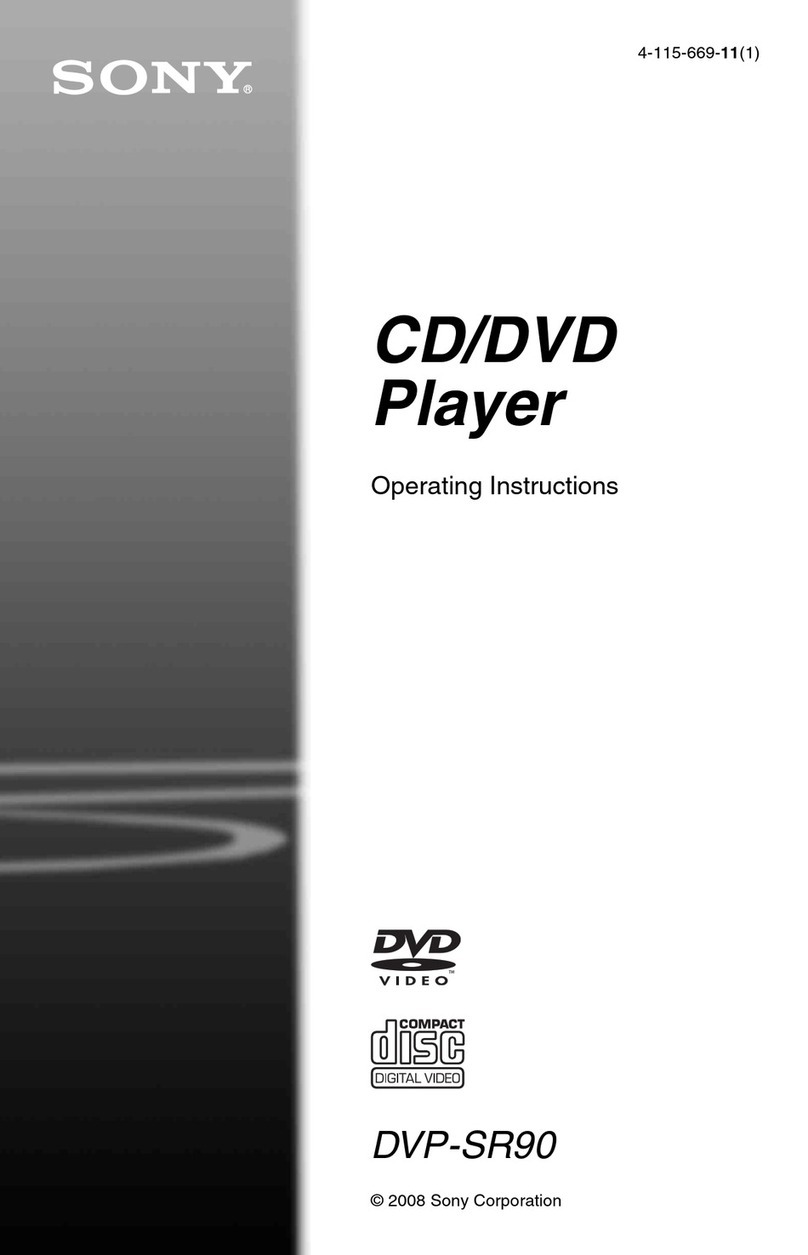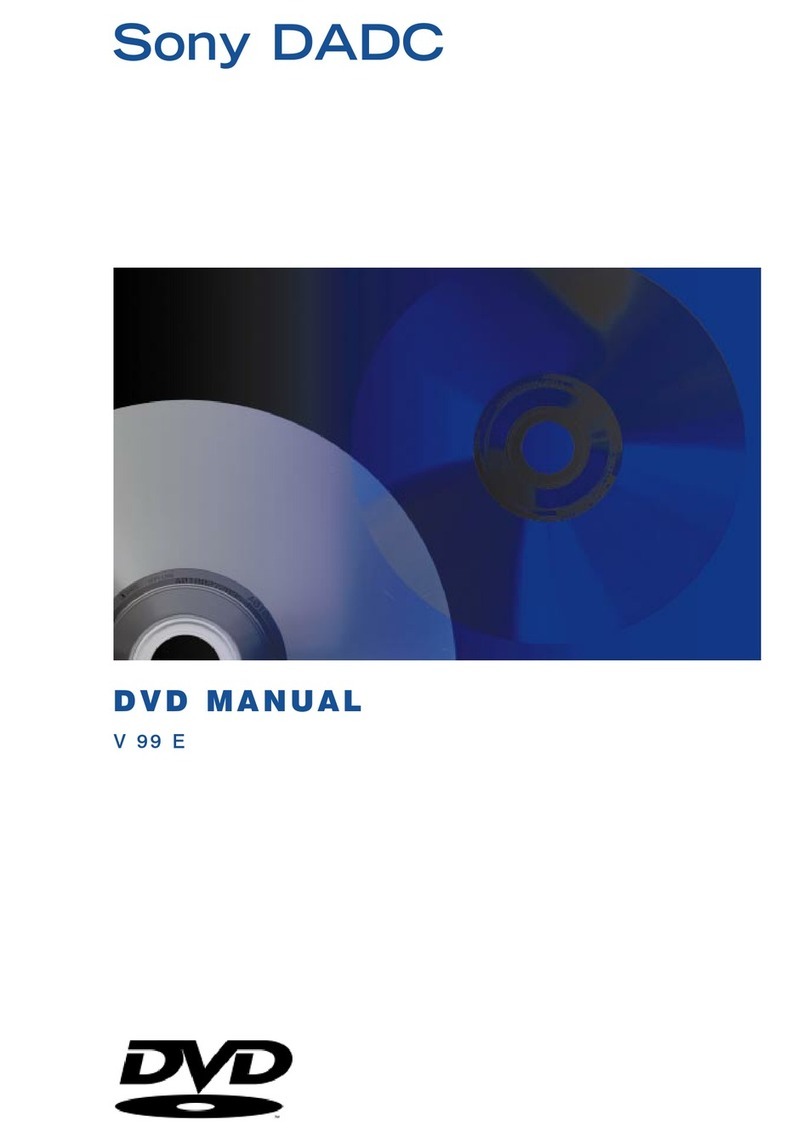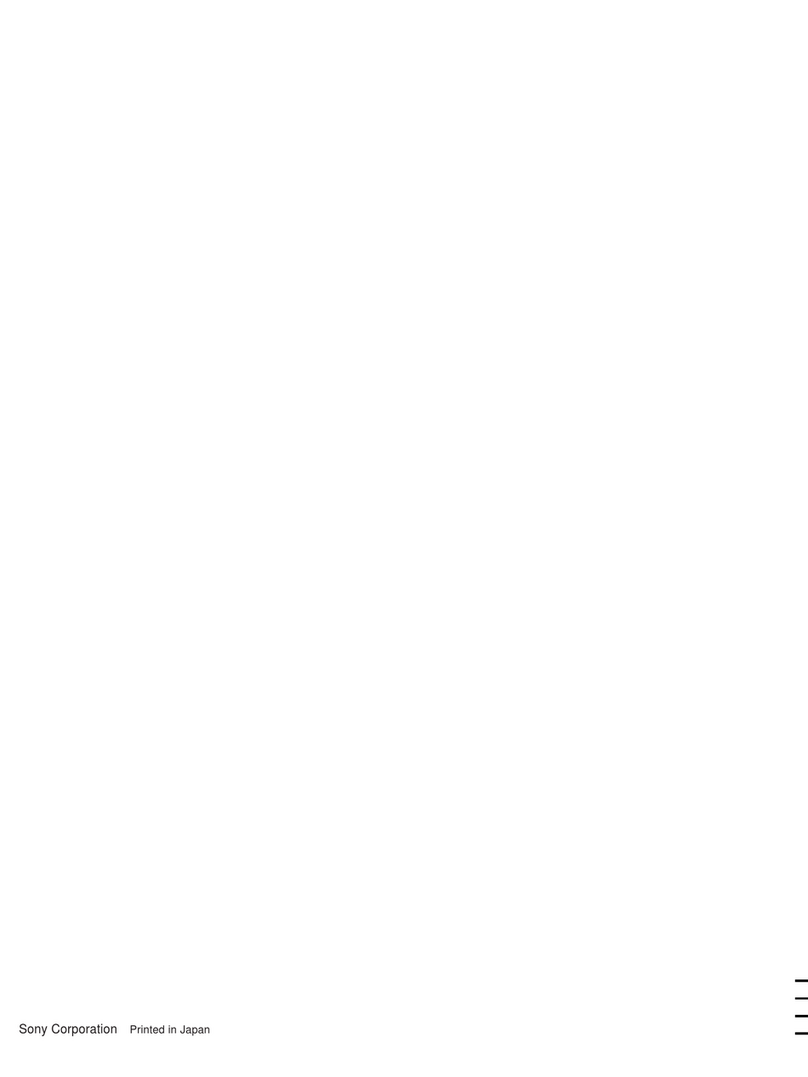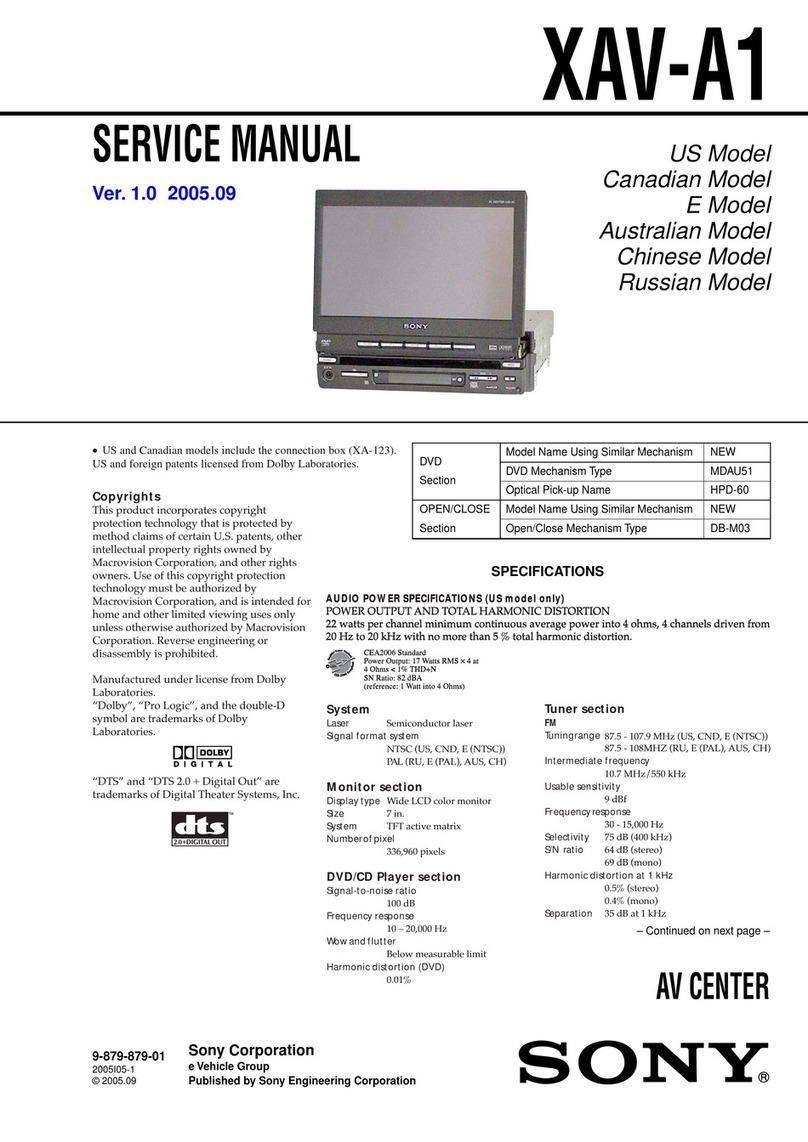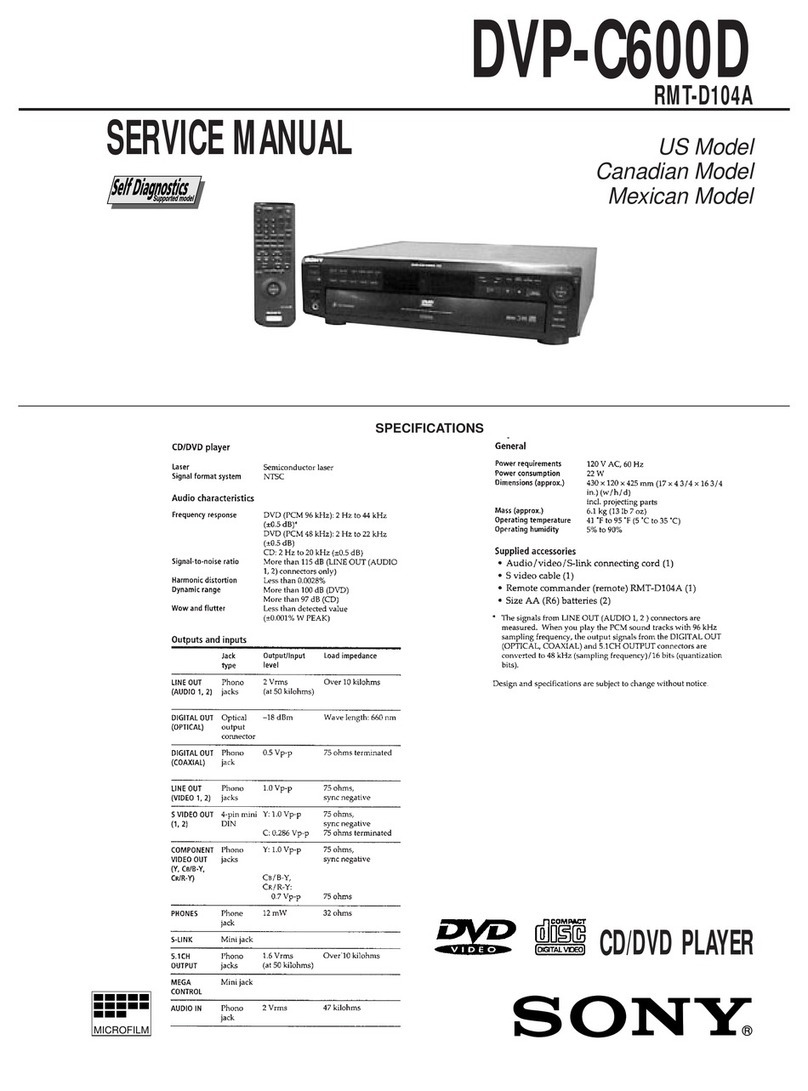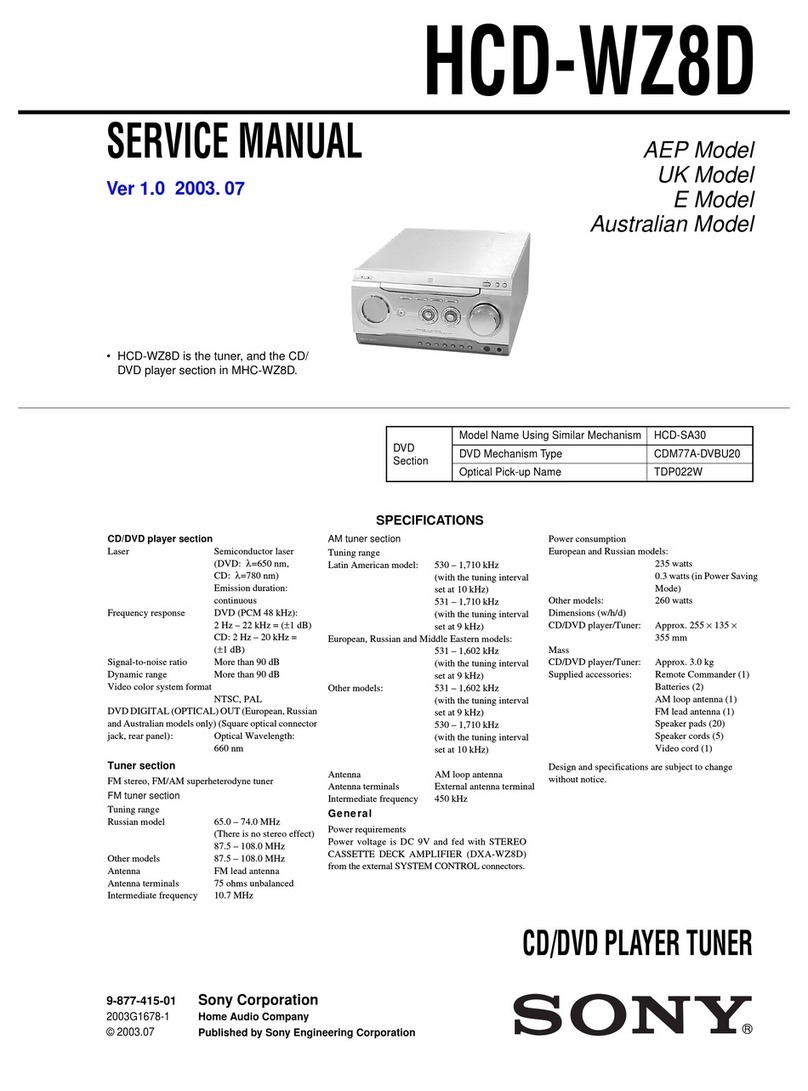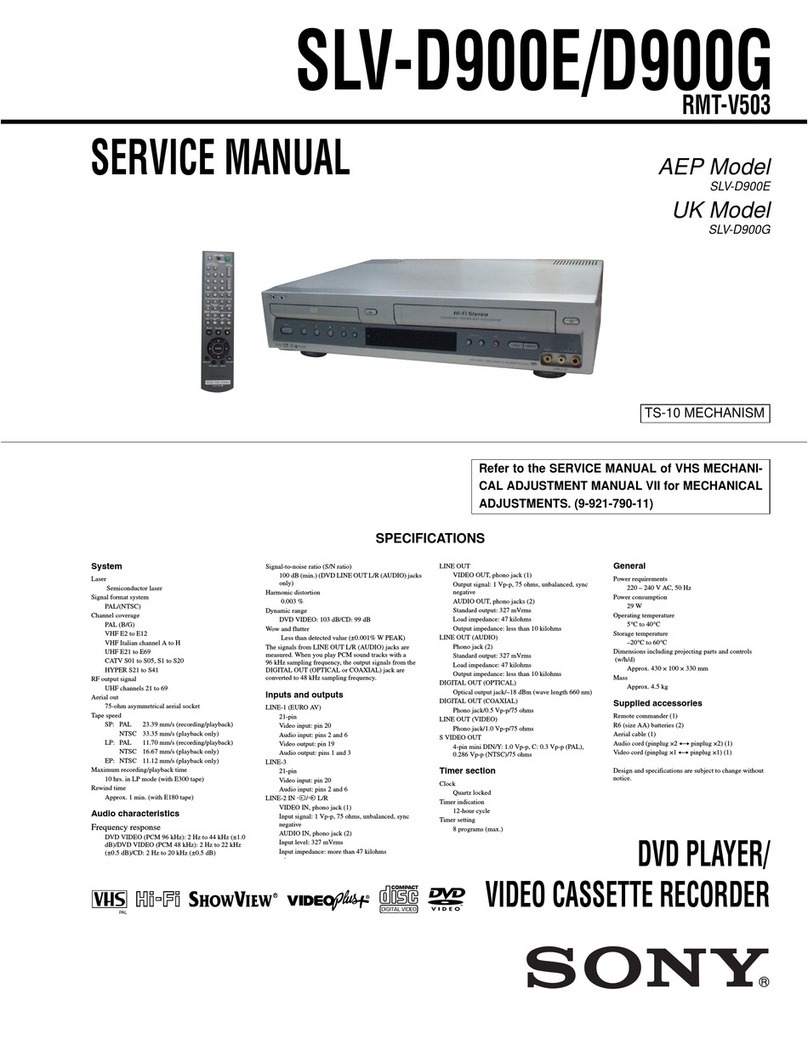Precautions
On safety
l
Caution - The useof optical instruments
with this product will increaseeye hazard.
l
Should any solid object or liquid fall into
the cabinet, unplug the player and have it
checked by qualified personnel before
operating it any further.
On power sources
l
The player is not disconnected from the AC
power sourceaslong asit is connected to
the wall outlet, even if the player itself has
beenturned off.
l
If you are not going to usethe player for a
long time, be sureto disconnect the player
from the wall outlet. To disconnect the AC
power cord, graspthe plug itself; neverpull
the cord.
l
Should the AC power cord needto be
changed,have it done at aqualified service
shoponly.
On placement
l
Placethe player in a location with adequate
ventilation to prevent heatbuild-up in the
player.
l
Do not place the player on a soft surface
such asa rug.
l
Do not place the player in a location near
heat sources,or in a place subject to direct
sunlight, excessivedust, or mechanical
shock.
On operation
l
If the player is brought directly from acold
to a warm location, or is placed in a very
damp room, moisture may condenseon the
lensesinside the player. Should this occur,
the player may not operateproperly. In this
case,remove the disc and leave the player
turned on for about half an hour until the
moisture evaporates.
l
When you move the player, take out any
discs. If you don’t, the disc may be
damaged.
On adjusting volume
Do not turn up the volume while listening to
a section with very low level inputs or no
audio signals. If you do, the speakersmay be
damagedwhen apeak level section is played.
On cleaning
Clean the cabinet, panel, andcontrols with a
soft cloth slightly moistened with a mild
detergent solution. Do not useany type of
abrasive pad, scouring powder or solvent
such asalcohol or benzine.
If you have any questions or problems
concerning your player, pleaseconsult your
nearestSony dealer.
On cleaning discs
Do not useacommercially available cleaning
disc. It may causea malfunction.
IMPORTANT NOTICE
Caution: This player is capableof holding a
still video image or on-screen display
image on your television screen
indefinitely. If you leave the still video
imageor on-screendisplay imagedisplayed
on your TV for an extended period of time
you risk permanent damageto your
television screen.Projection televisions are
especially susceptible to this.
On transporting the player
Before transporting the player, follow the
procedure below to return the internal
mechanisms to their original positions.
1
Remove all the discs from the disc tray.
2
Press62to close the disc tray.
Make surethat “NO DISC’ appearson
the front panel display.
3
Wait for 10 seconds,then press l/b on
the remote, followed by POWER on the
player.
This will safely turn off the player.
3