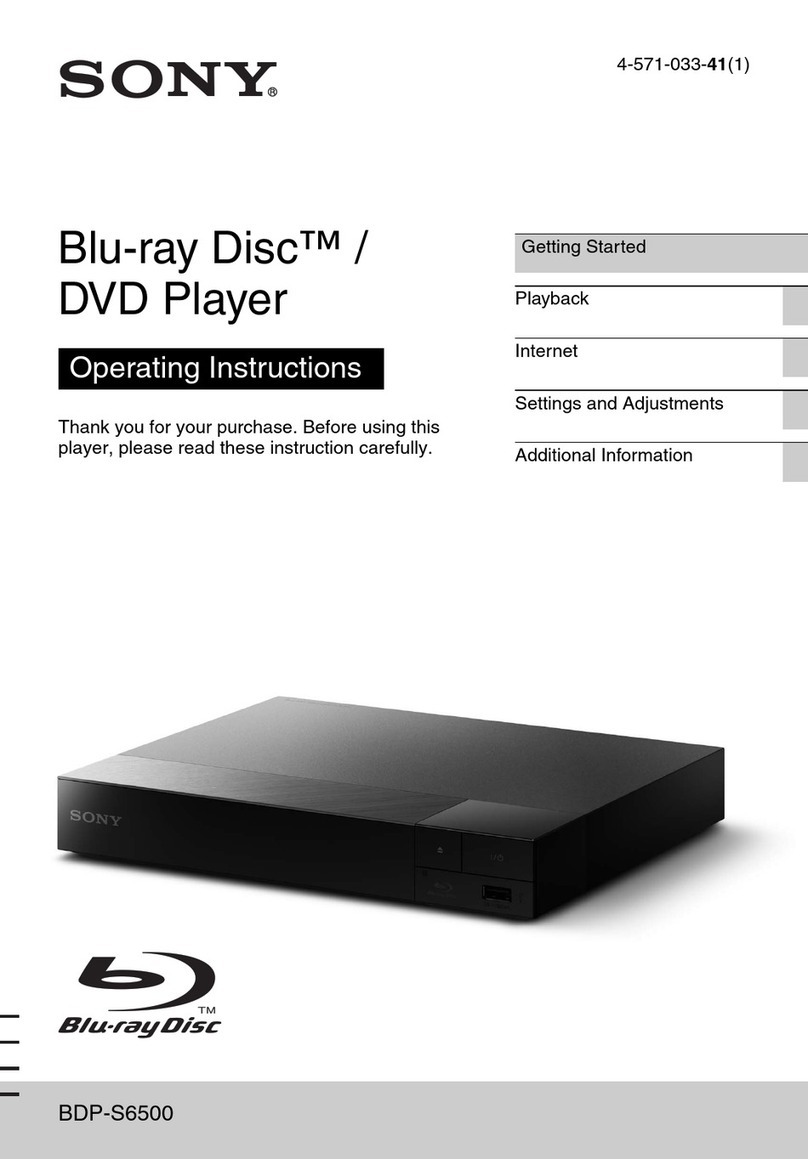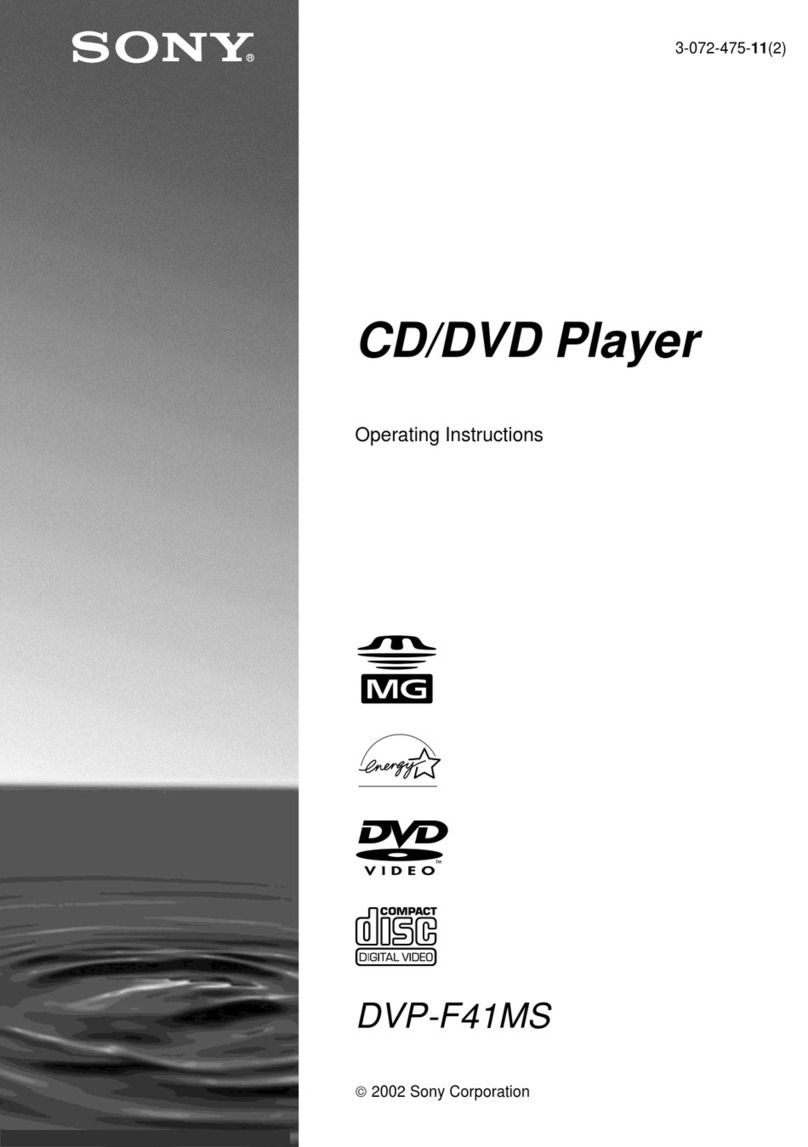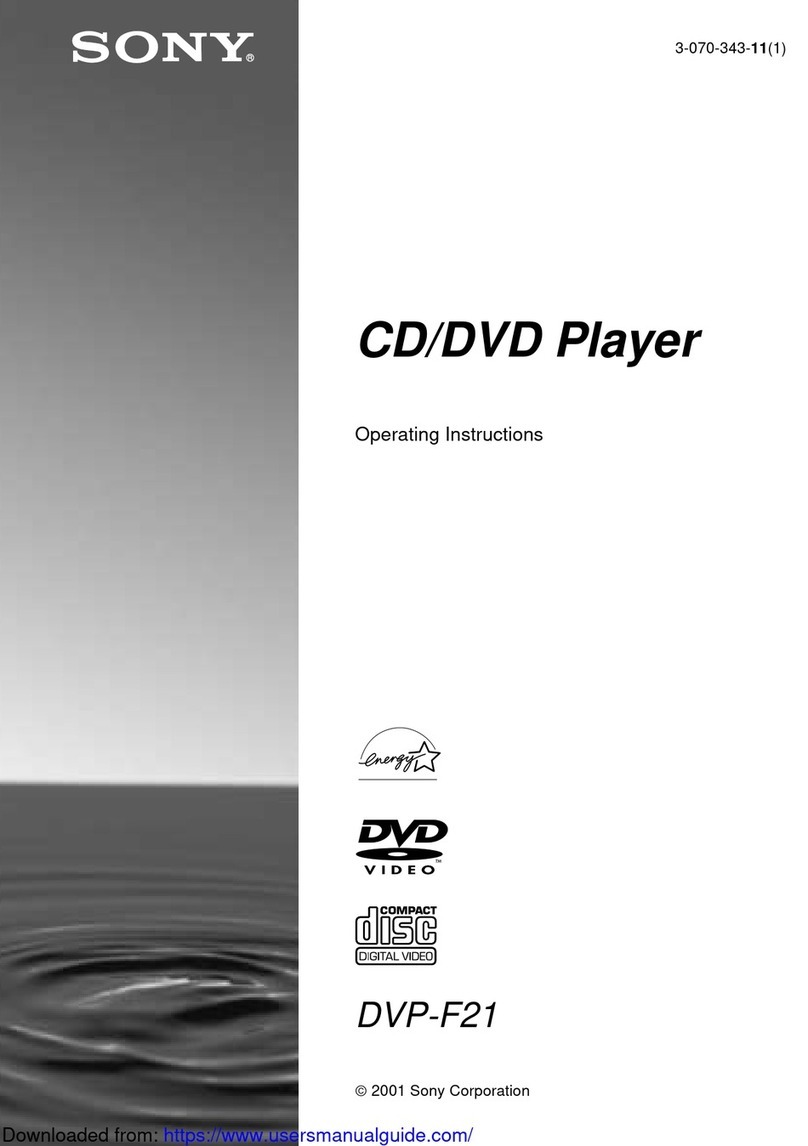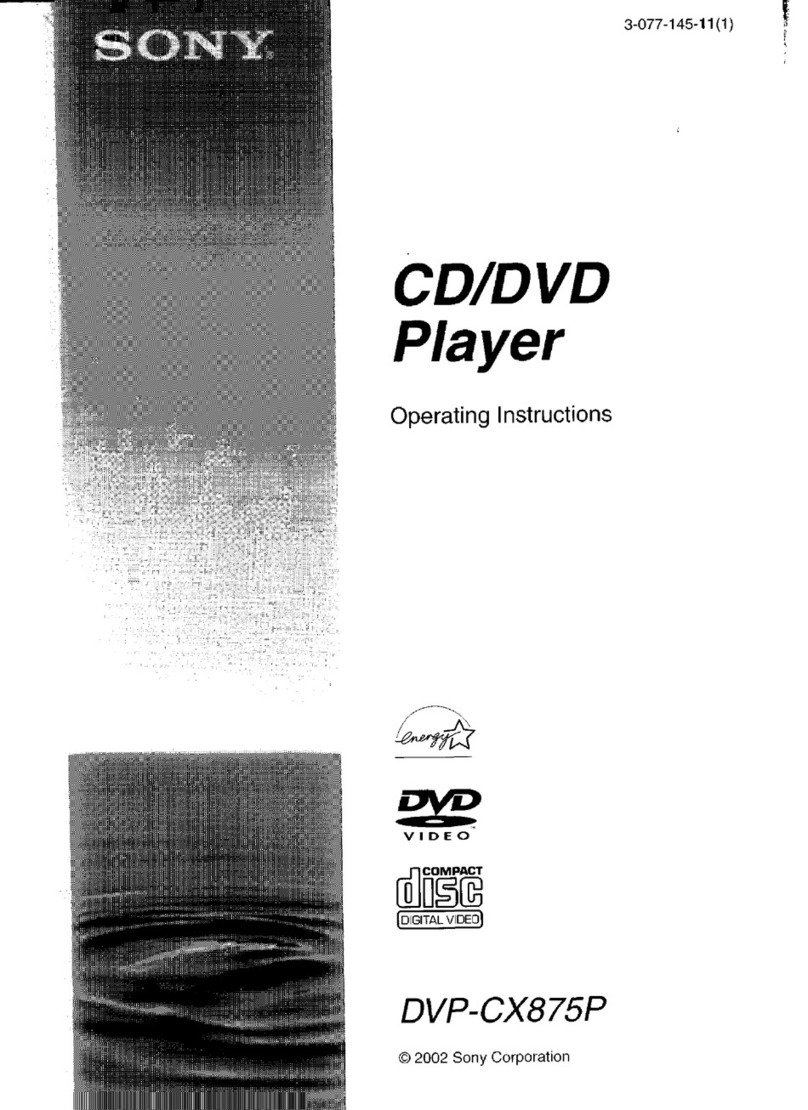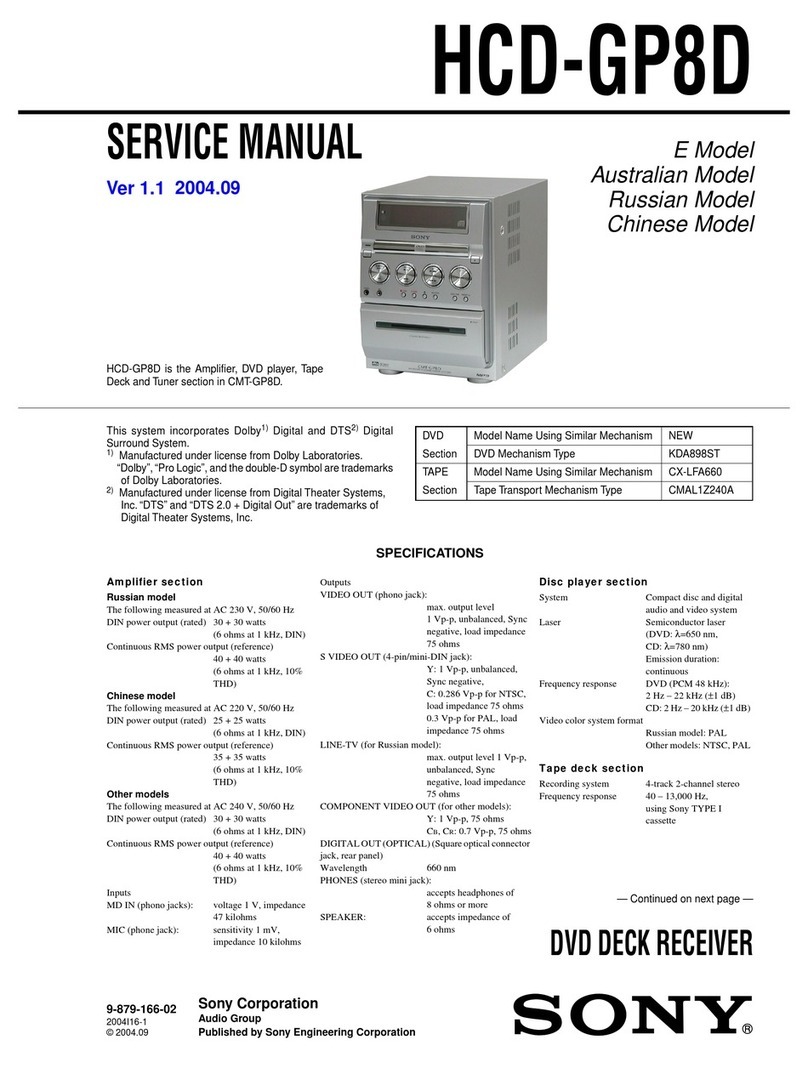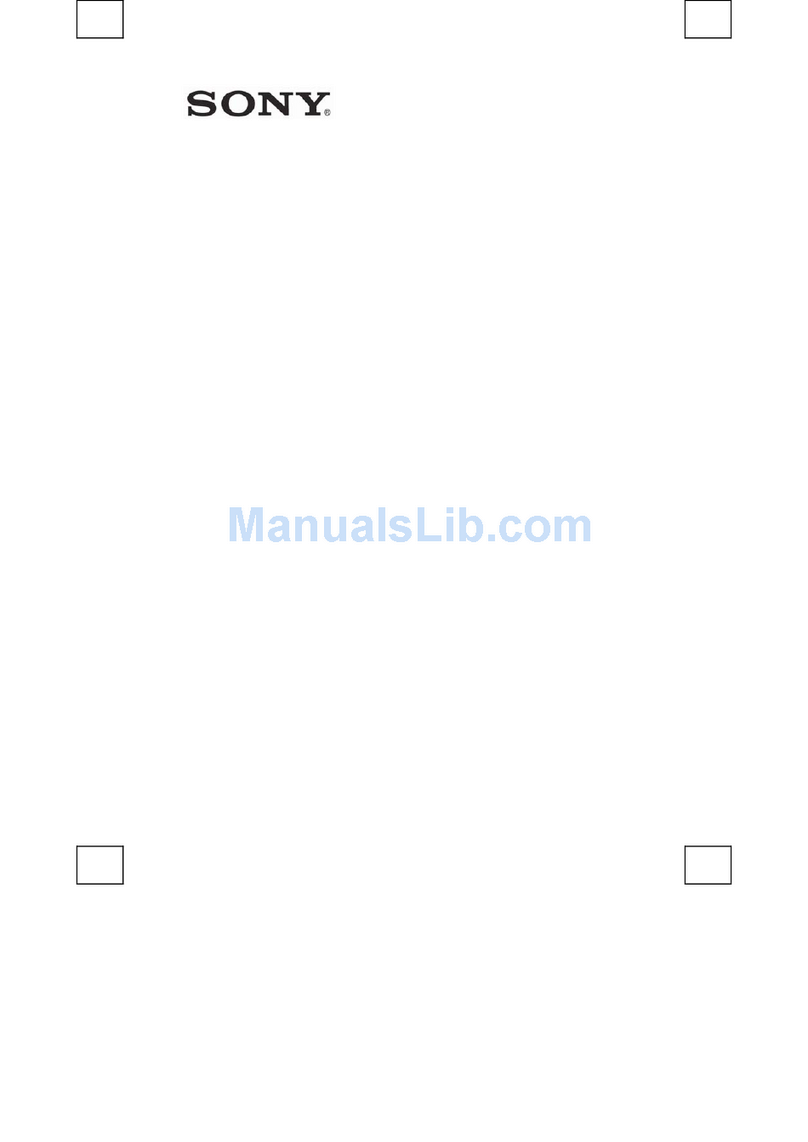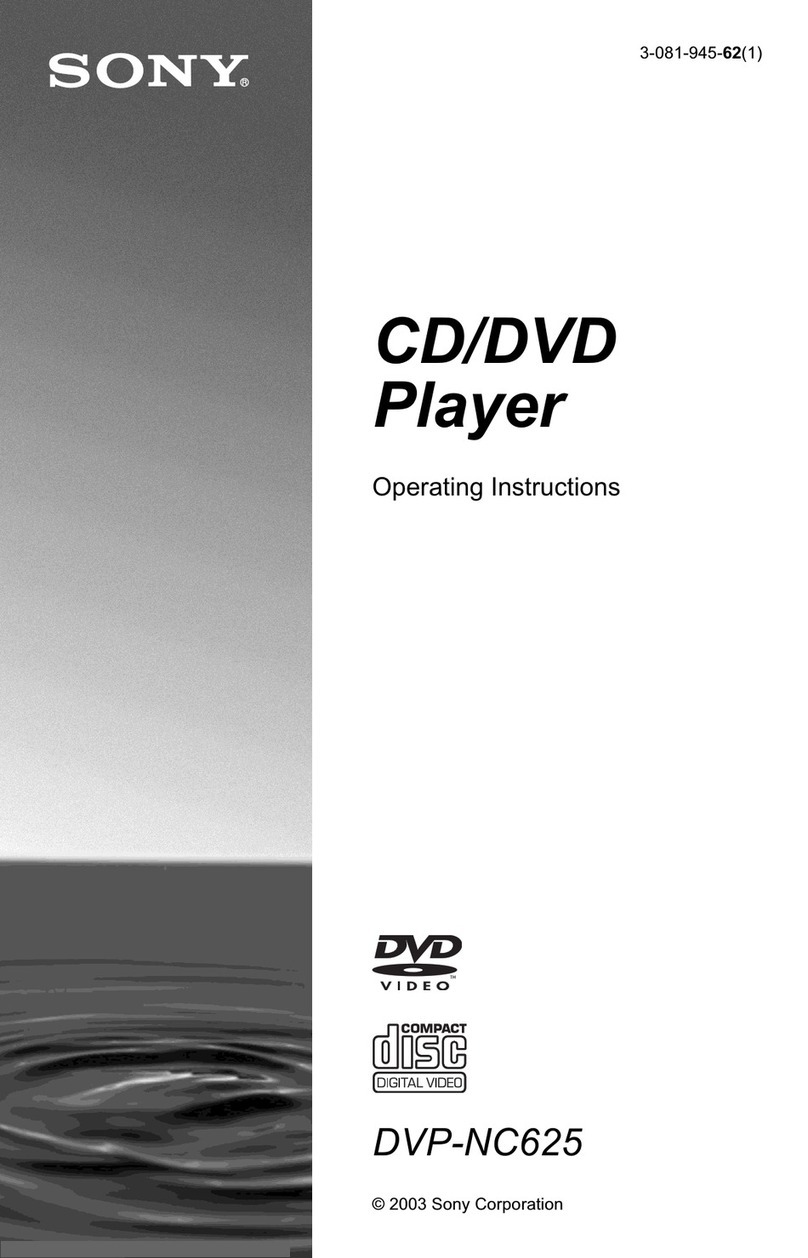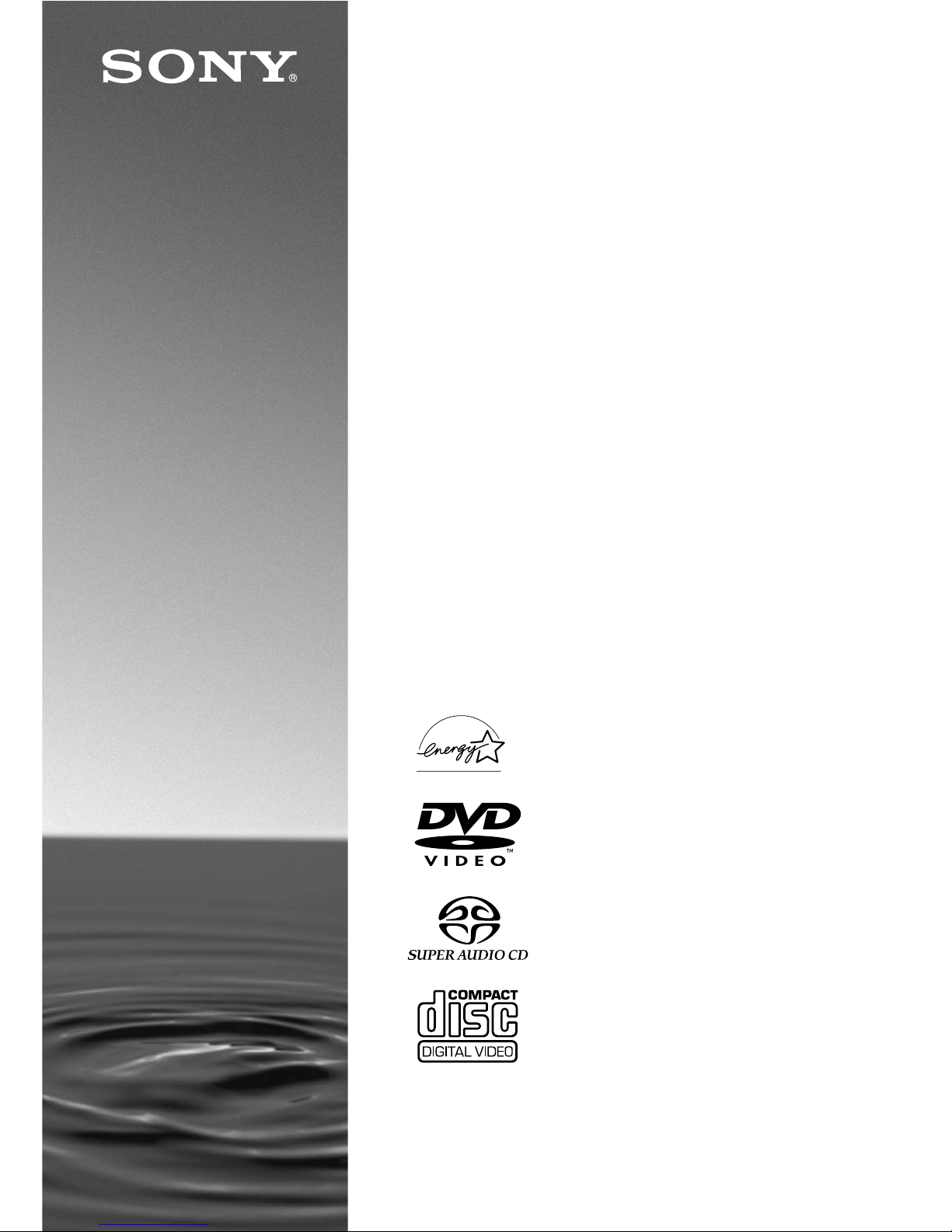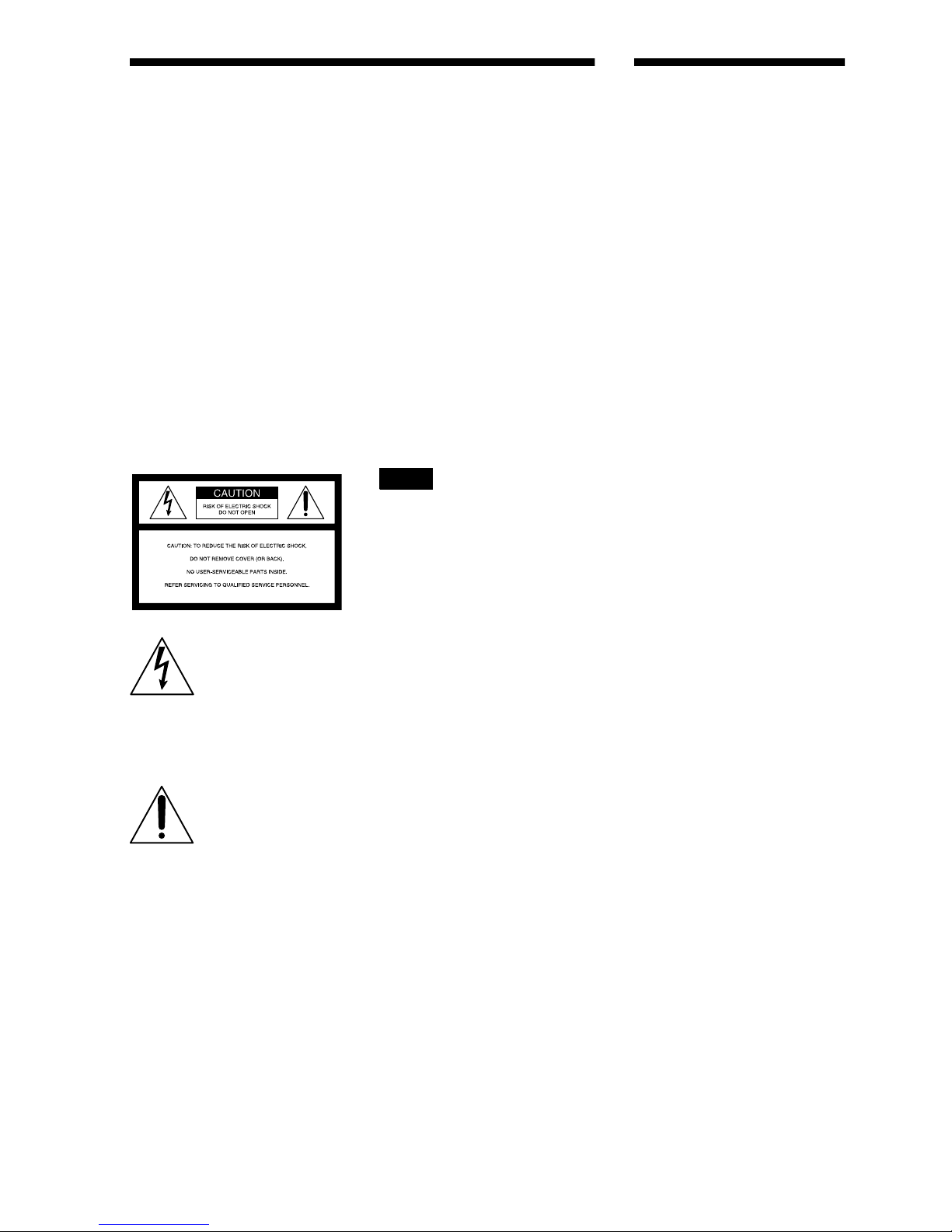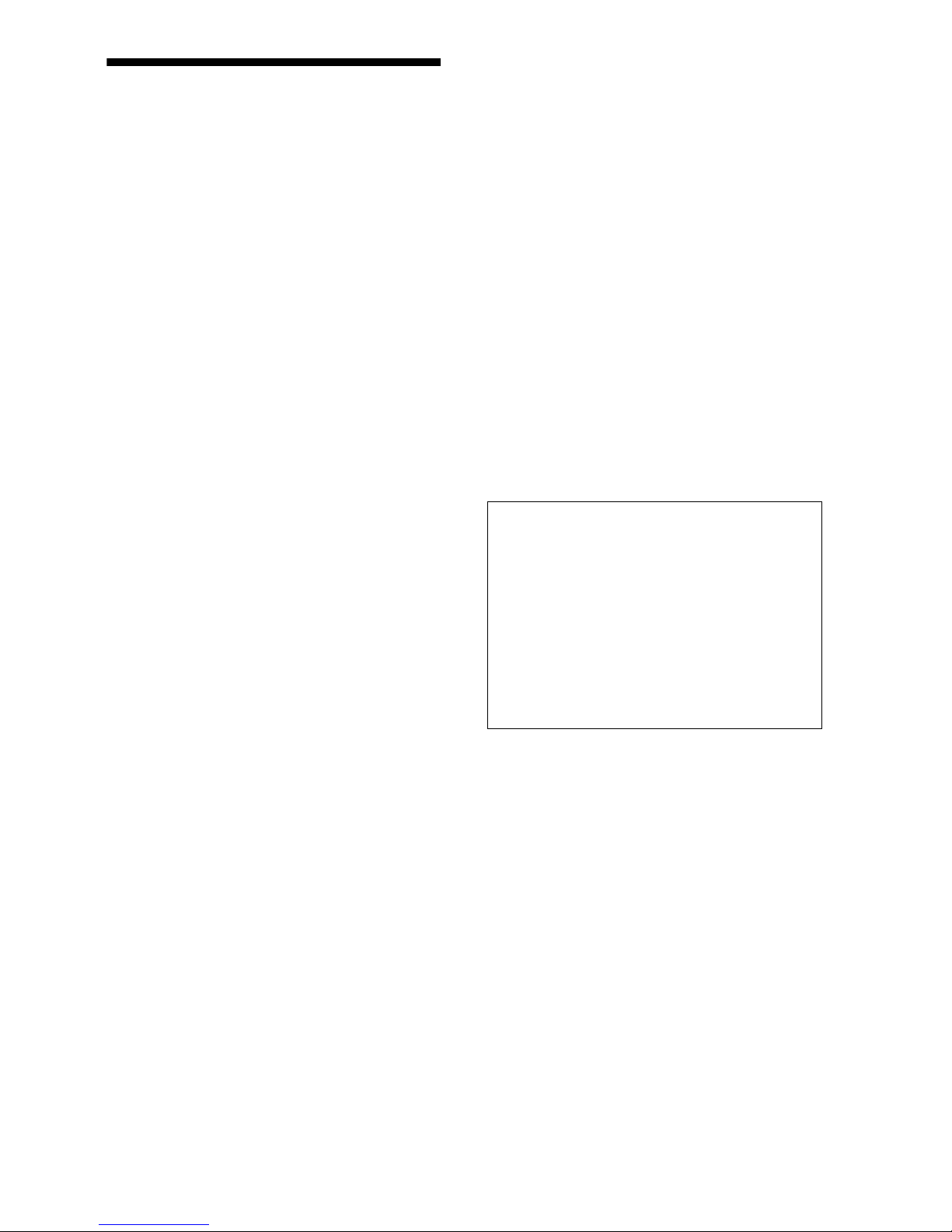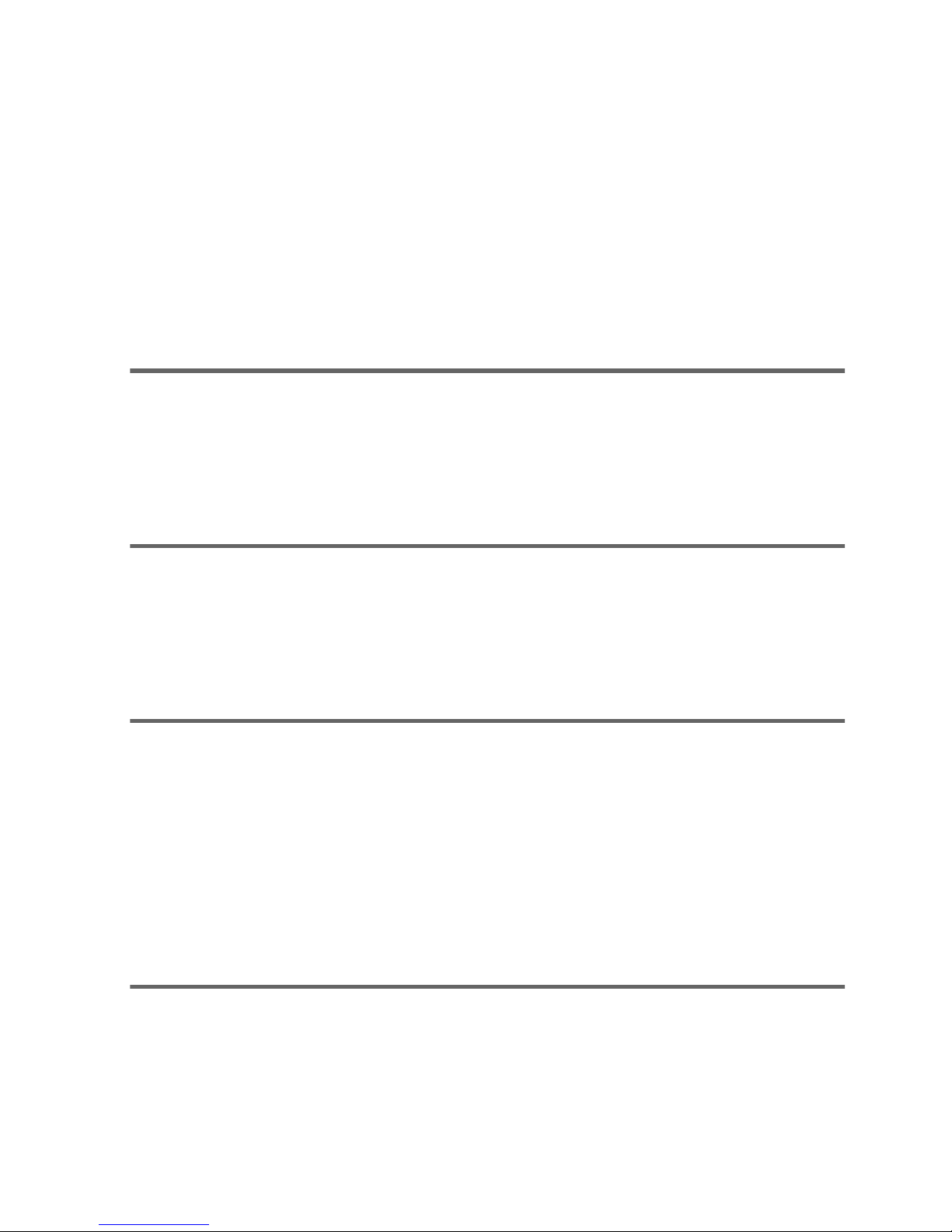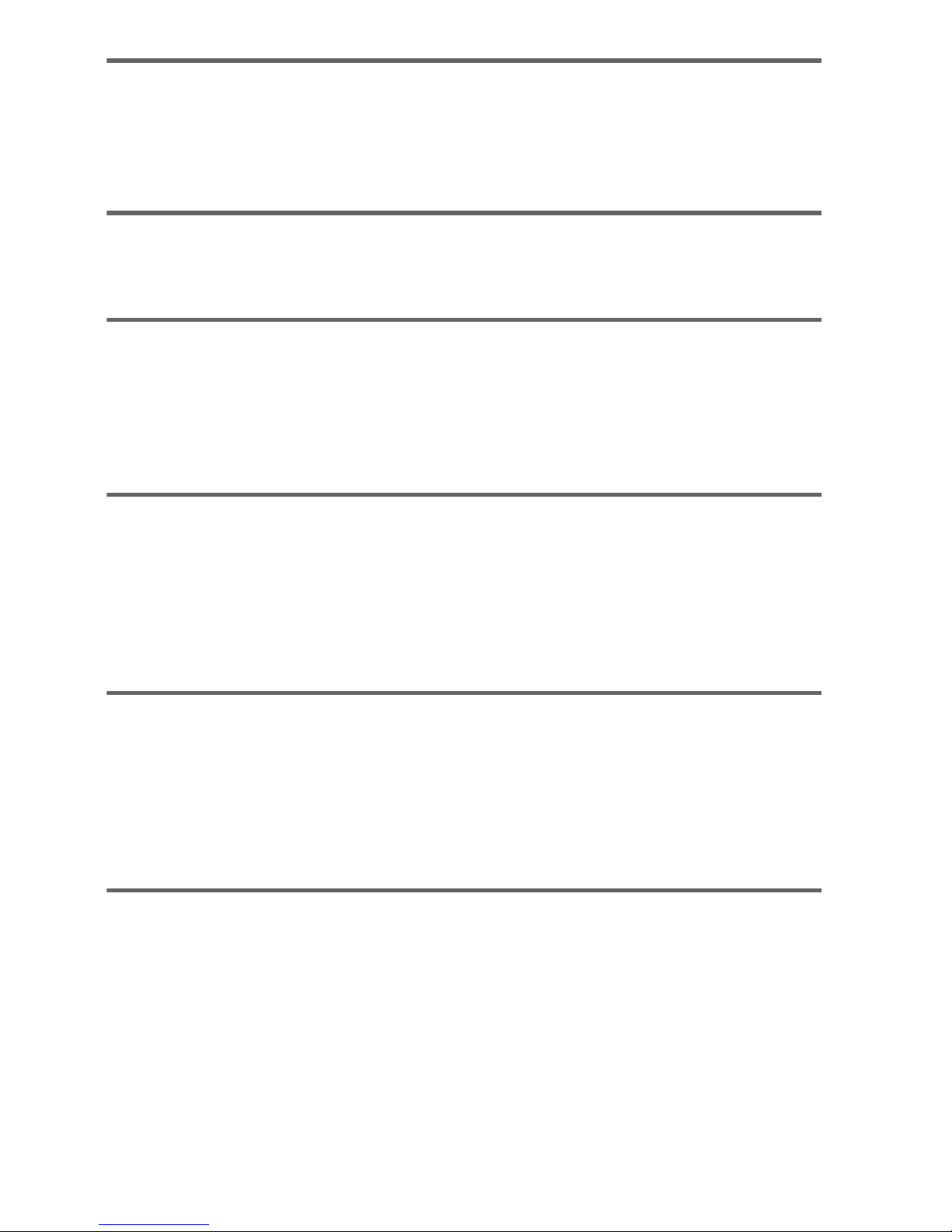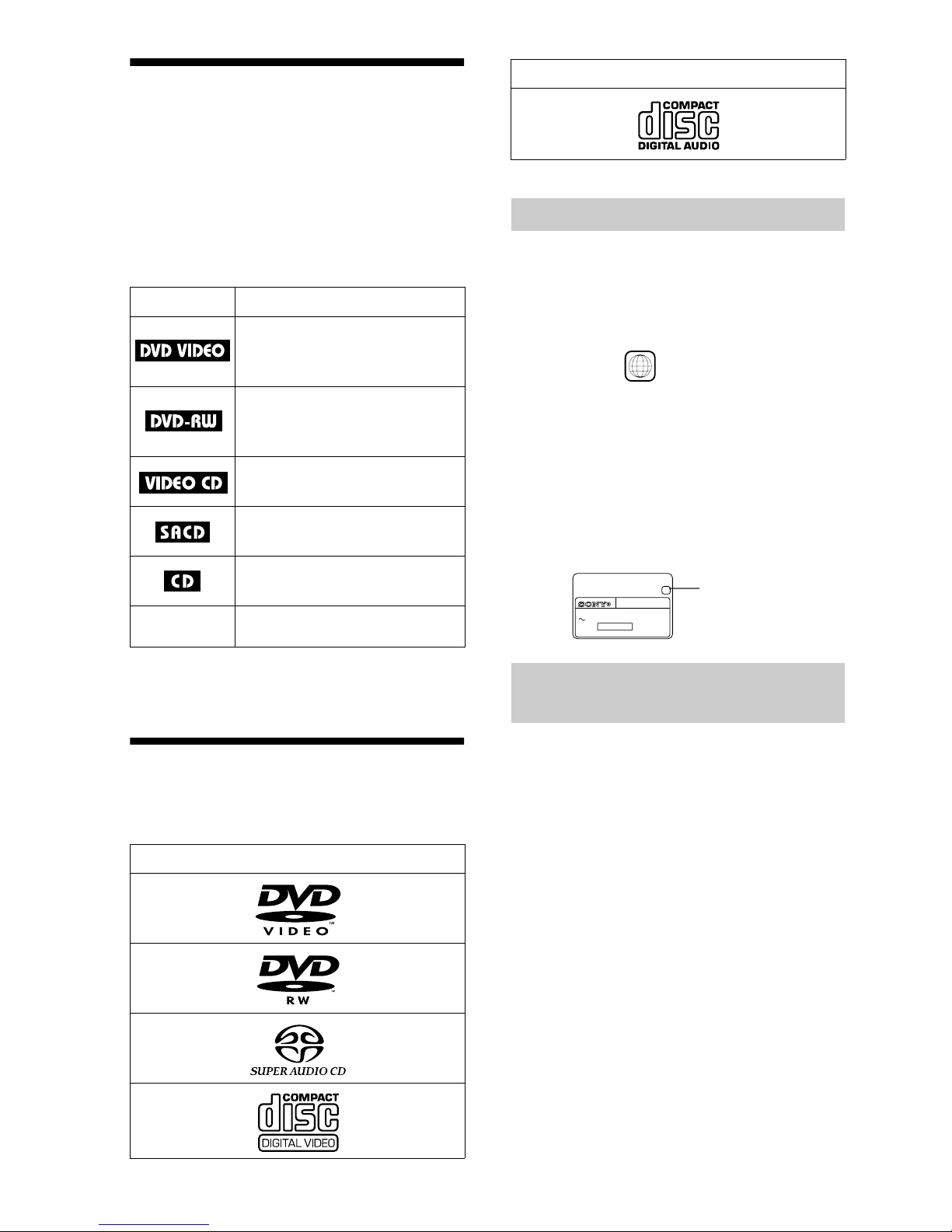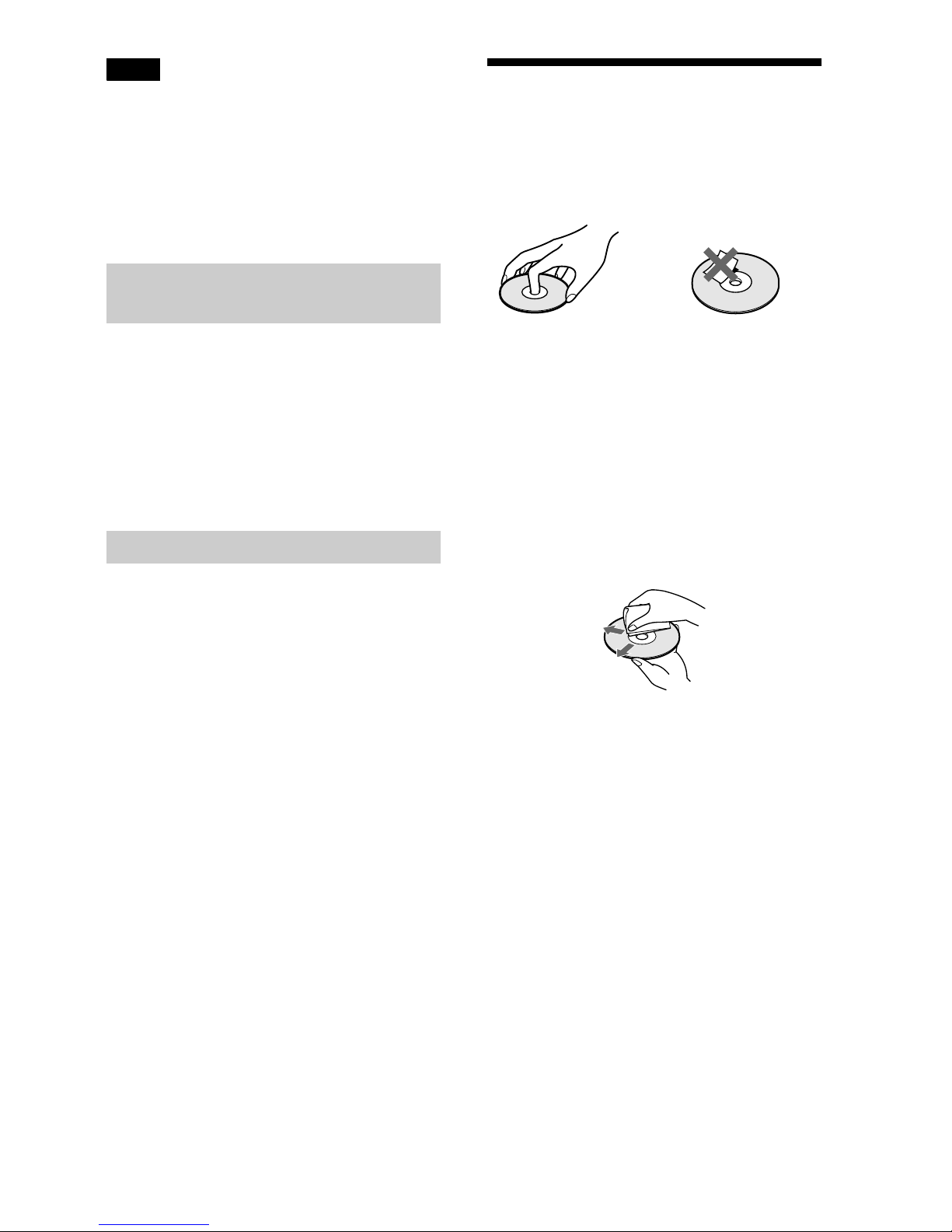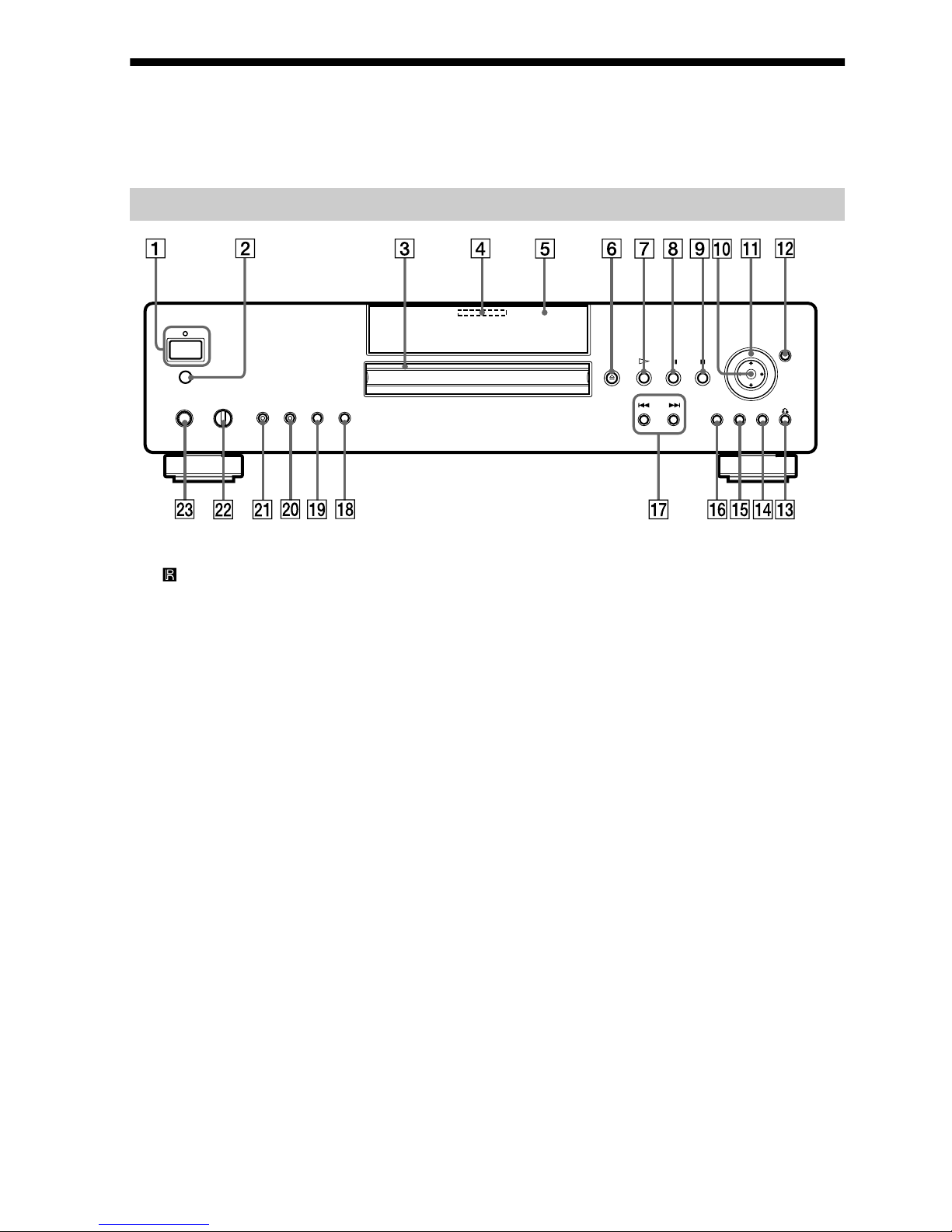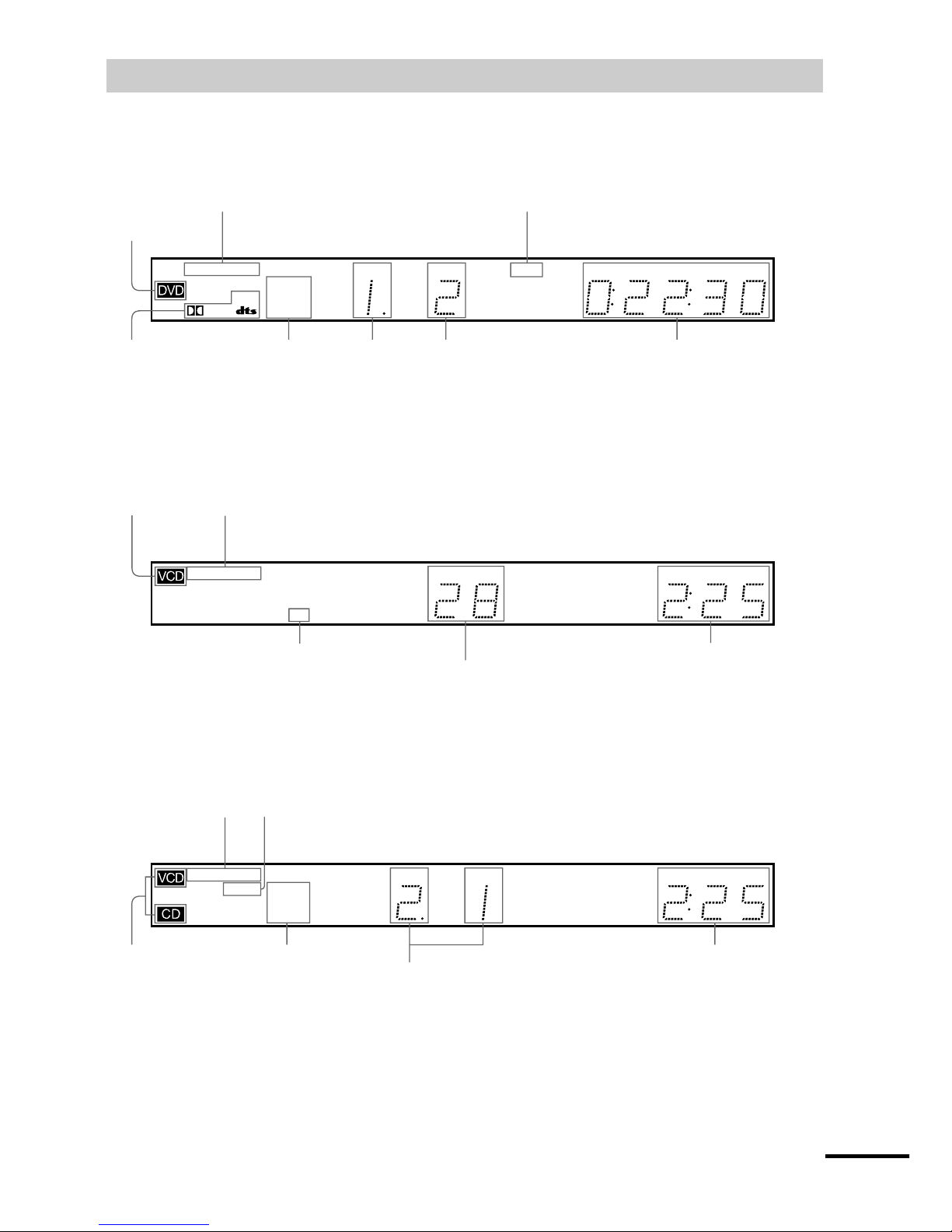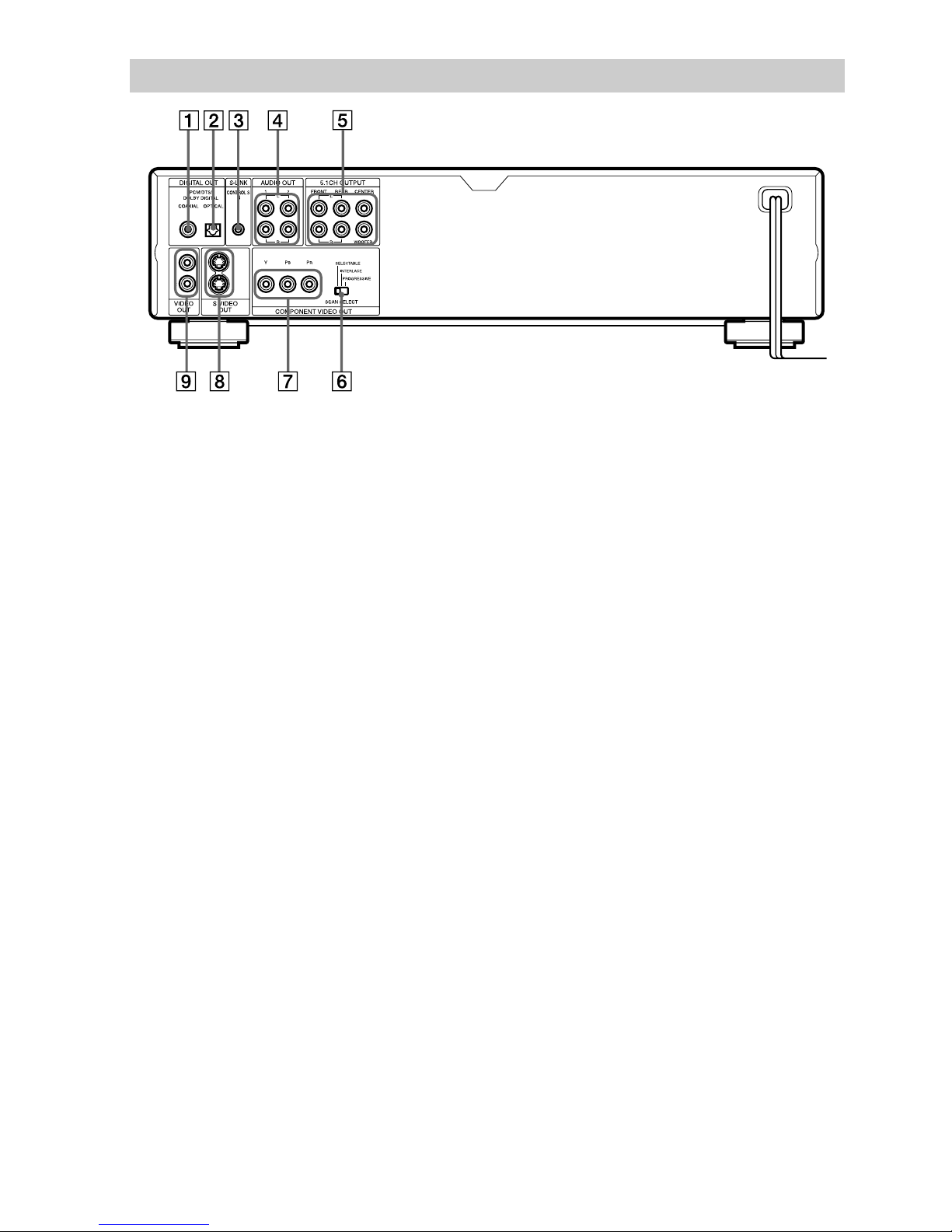2
WARNING
Topreventfireorshockhazard,
donotexposetheunittorainor
moisture.
To avoid electrical shock, do
not open the cabinet. Refer
servicingtoqualifiedpersonnel
only.
CAUTION
Theuse ofopticalinstrumentswith
this product will increase eye
hazard. As the laser beam used in
this SACD/DVD player is harmful
to eyes, do not attempt to
disassemble the cabinet.
Refer servicing to qualified
personnel only.
This symbol is intended
to alert the user to the
presence of uninsulated
“dangerous voltage”
within the product’s
enclosure that may be of sufficient
magnitude to constitute a risk of
electric shock to persons.
This symbol is intended
to alert the user to the
presence of important
operating and
maintenance(servicing)
instructions in the literature
accompanying the appliance.
CAUTION
TO PREVENT ELECTRIC SHOCK
MATCH WIDE BLADE OF PLUG
TO WIDE SLOT, FULLY INSERT.
For customers in the U.S.A
Owner’s Record
The model and serial numbers are
located at the rear of the unit. Record
the serial number in the space
provided below. Refer to them
whenever you call upon your Sony
dealer regarding this product.
Model No. DVP-NS900V
Serial No.______________
CAUTION
You are cautioned that any change or
modificationsnotexpresslyapproved
in this manual could void your
authority to operate this equipment.
Note
This equipment has been tested and
found to comply with the limits for a
Class B digital device, pursuant to
Part 15 of the FCC Rules. These
limits are designed to provide
reasonable protection against
harmful interference in a residential
installation. This equipment
generates, uses, and can radiate radio
frequency energy and, if not installed
and used in accordance with the
instructions, may cause harmful
interference to radio
communications. However, there is
no guarantee that interference will
not occur in a particular installation.
If this equipment does cause harmful
interference to radio or television
reception, which can be determined
by turning the equipment off and on,
the user is encouraged to try to
correct the interference by one or
more of the following measures:
— Reorient or relocate the receiving
antenna.
— Increase the separation between
the equipment and receiver.
— Connect the equipment into an
outlet on a circuit different from
that to which the receiver is
connected.
— Consult the dealer or an
experienced radio/TV technician
for help.
Welcome!
Thank you for purchasing this Sony
SACD/DVD Player. Before
operatingthisplayer,pleasereadthis
manual thoroughly and retain it for
future reference.