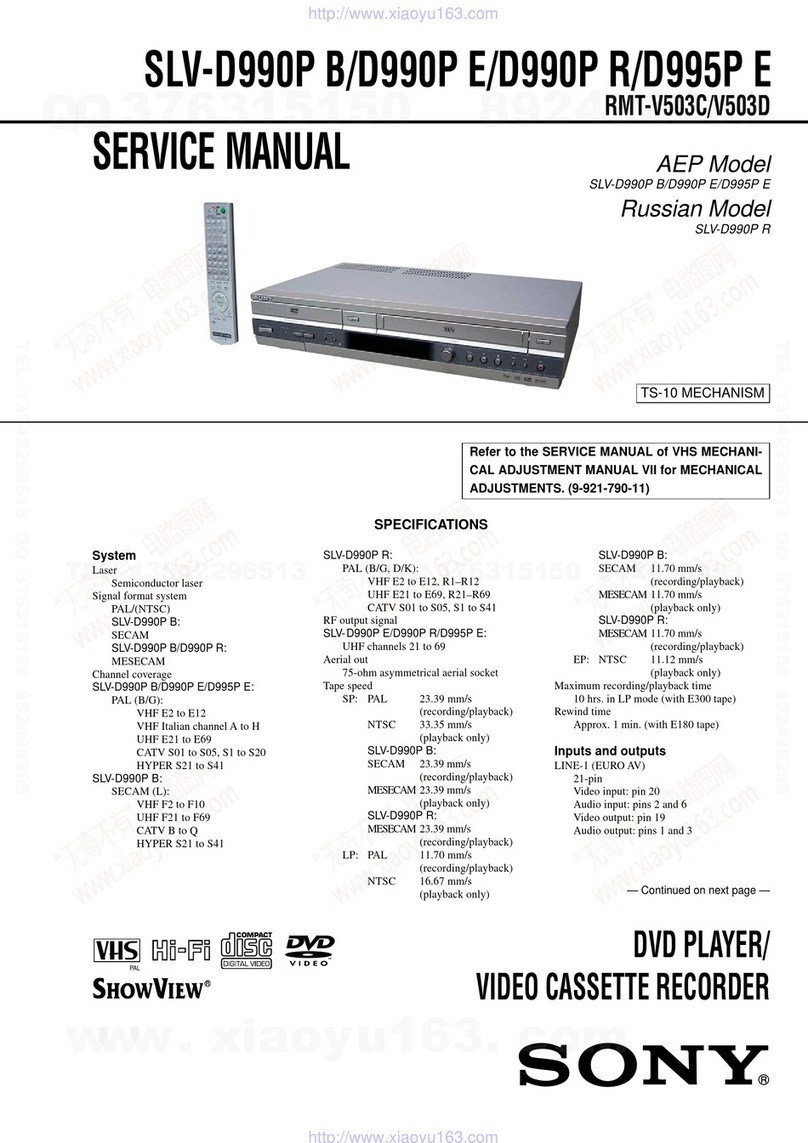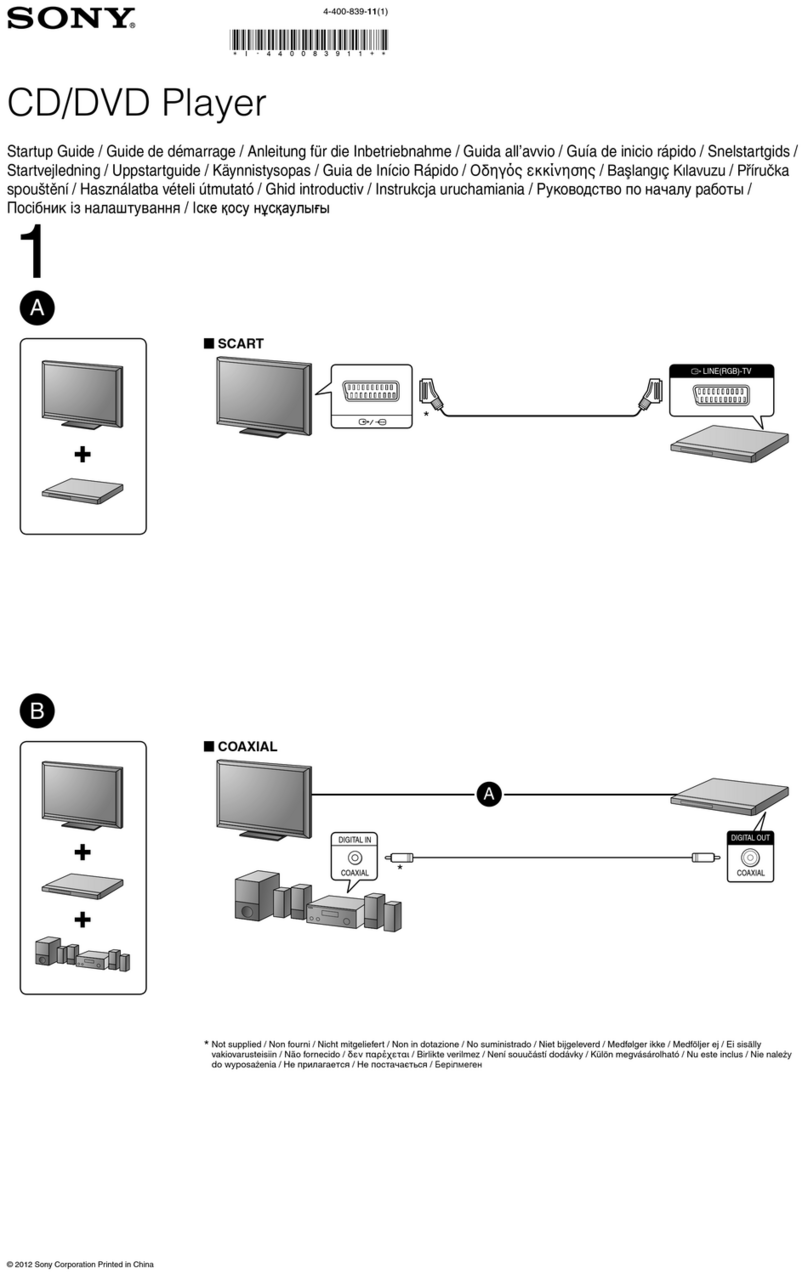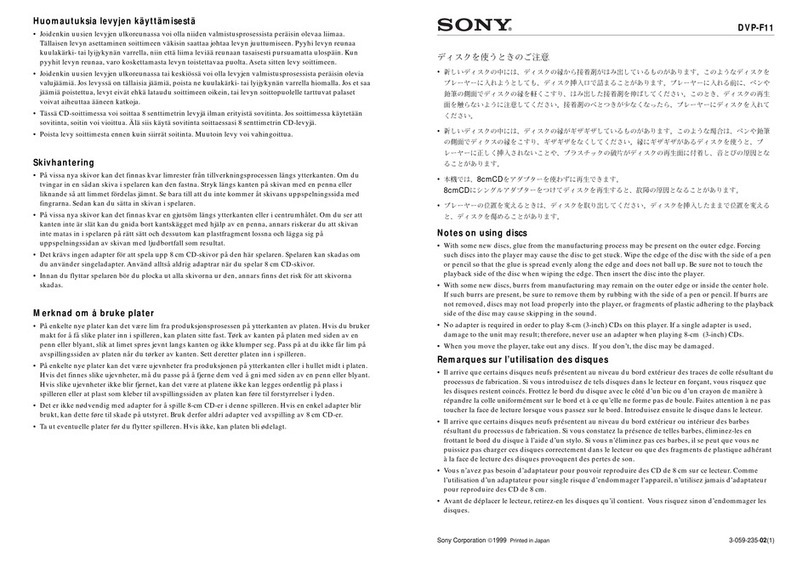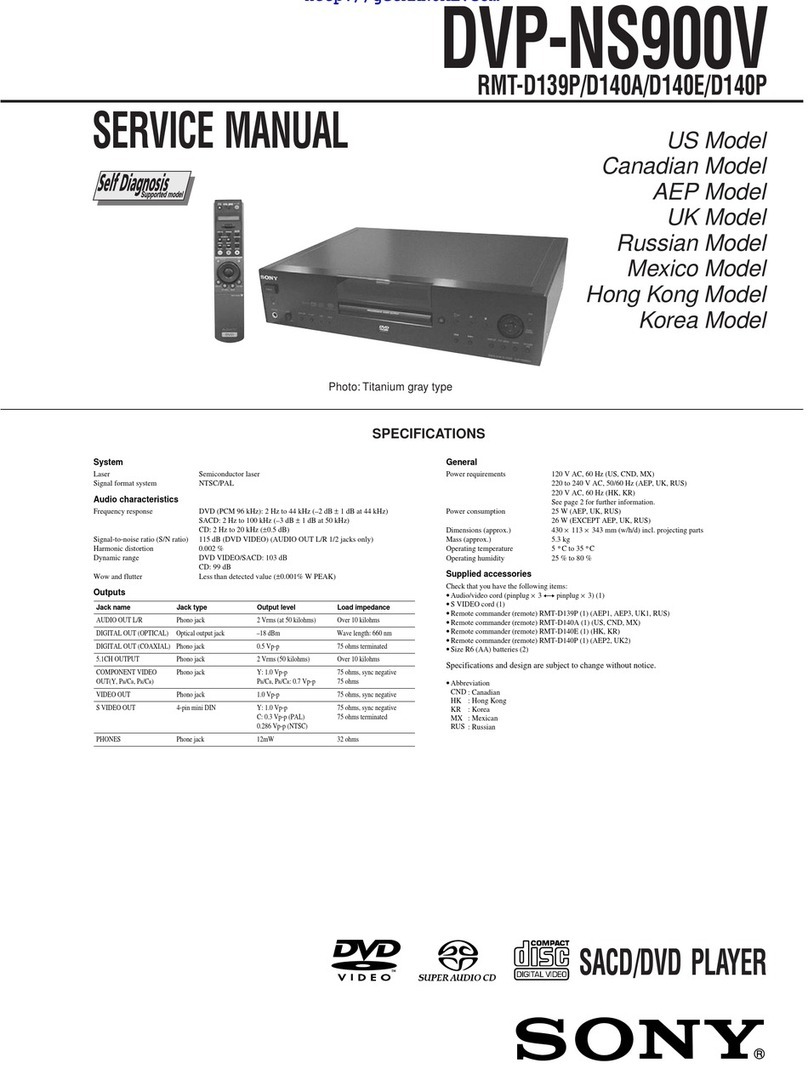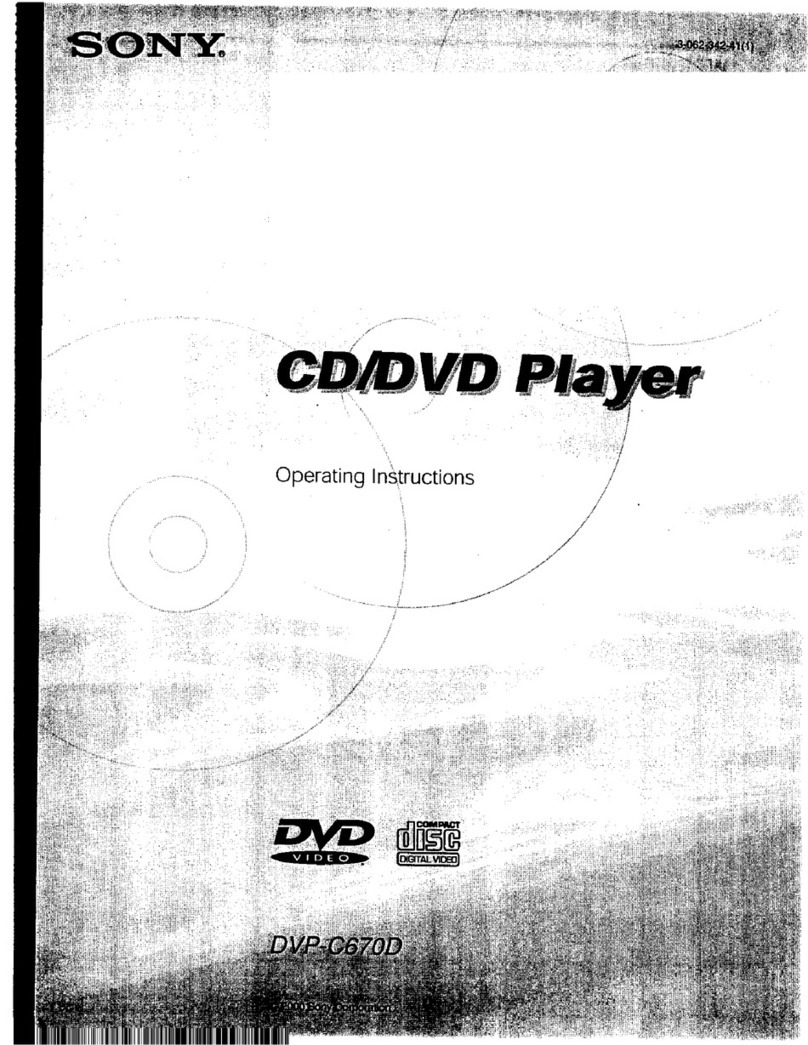2-EN Introduction
MDP-V9K.3-856-640-13 (En, C1, C2)
WARNING
To prevent fire or shock hazard, do not expose the unit
to rain or moisture.
To avoid electrical shock, do not open the cabinet. Refer
servicing to qualified personnel only.
This VIDEO CD/CD/LD Player is classified as a
CLASS 1 LASER product.
CAUTION
The use of optical instruments with this product
will increase eye hazard.
As the laser beam used in this player is harmful to
the eyes, do not attempt to disassemble the cabinet.
Refer servicing to qualified personnel only.
Precautions
Safety
• If any liquid or solid object falls into the cabinet,
unplug the unit and have it checked by qualified
personnel before operating it any further.
• The unit is not disconnected from the house current
as long as it is connected to the AC outlet, even if the
unit itself has been turned off.
• Unplug the unit from the wall outlet if you do not
intend to use it for an extended period of time. To
disconnect the cord, pull it out by the plug, never by
the cord itself.
• Take care that your fingers or other objects do not
get pinched by the front cover of the unit when you
place a disc on the disc tray. The front cover
automatically slides up and down when the disc tray
opens and closes.
Installing
• Allow adequate air circulation to prevent internal
heat buildup.
• Do not place the unit on surfaces (rugs, blankets,
etc.) or near materials (curtains, draperies) that may
block the space under the unit.
• Do not install the unit near heat sources such as
radiators or air ducts, or in a place subject to direct
sunlight, excessive dust, mechanical vibration or
shock.
• Do not install the unit in an inclined position. It is
designed to be operated in a horizontal position
only.
• Do not place heavy objects on the unit.
• Do not place the unit on soft surfaces (such as rugs,
blankets, or matresses) or any projections that may
block the movement of the front cover.
• If the unit is brought directly from a cold to a warm
location, moisture may condense inside the unit. If
this happens, playback may not start. When you first
install the unit, or when you move it from a cold to a
warm location, wait for about one hour before
operating the unit.
Operating voltage and AC plug
This unit does not have a voltage selector. You can
operate the unit between 110 and 240 V AC, 50/60Hz.
If the AC plug of your unit does not fit into the wall
outlet, attach the AC plug adaptor (supplied with
models other than Hong Kong model).
Model for Hong Kong
The model for Hong Kong has an AC plug as shown
below. The AC plug adaptor is not supplied with these
units.
If you have any questions or problems concerning your
unit, please contact your nearest Sony dealer.