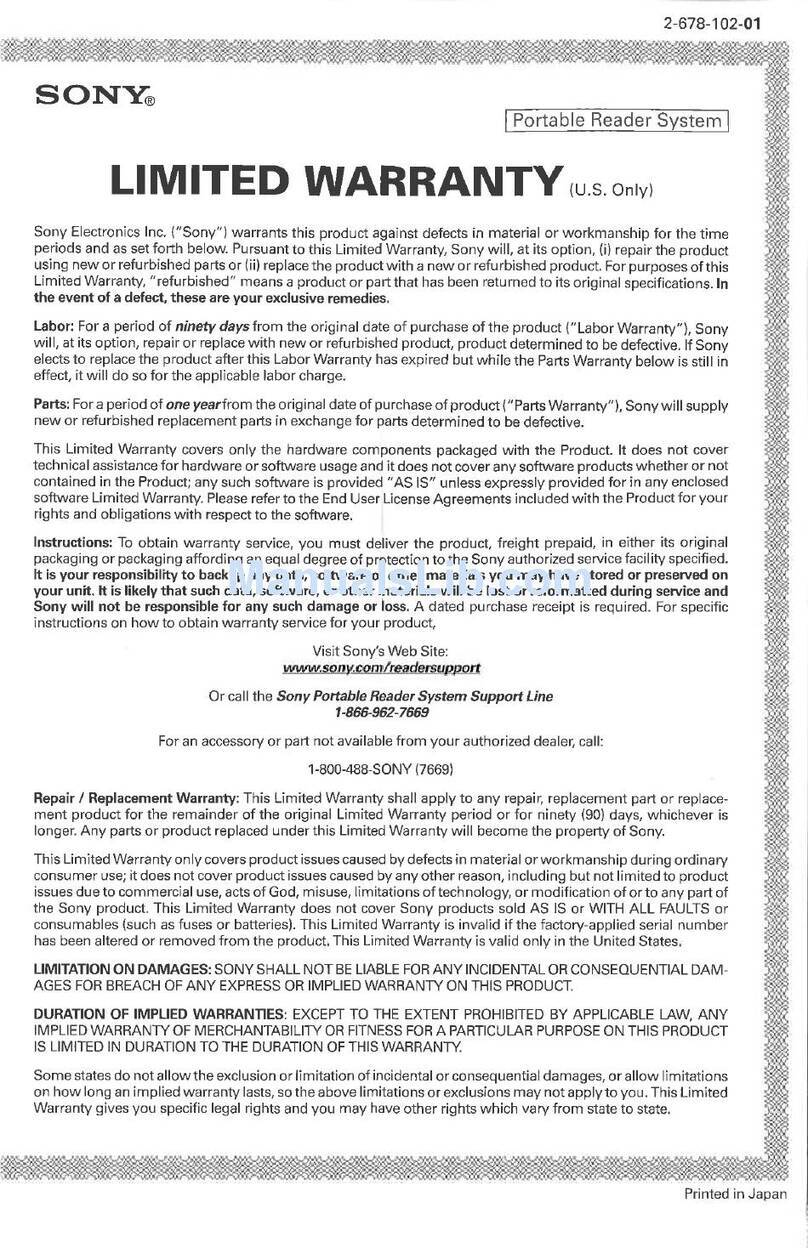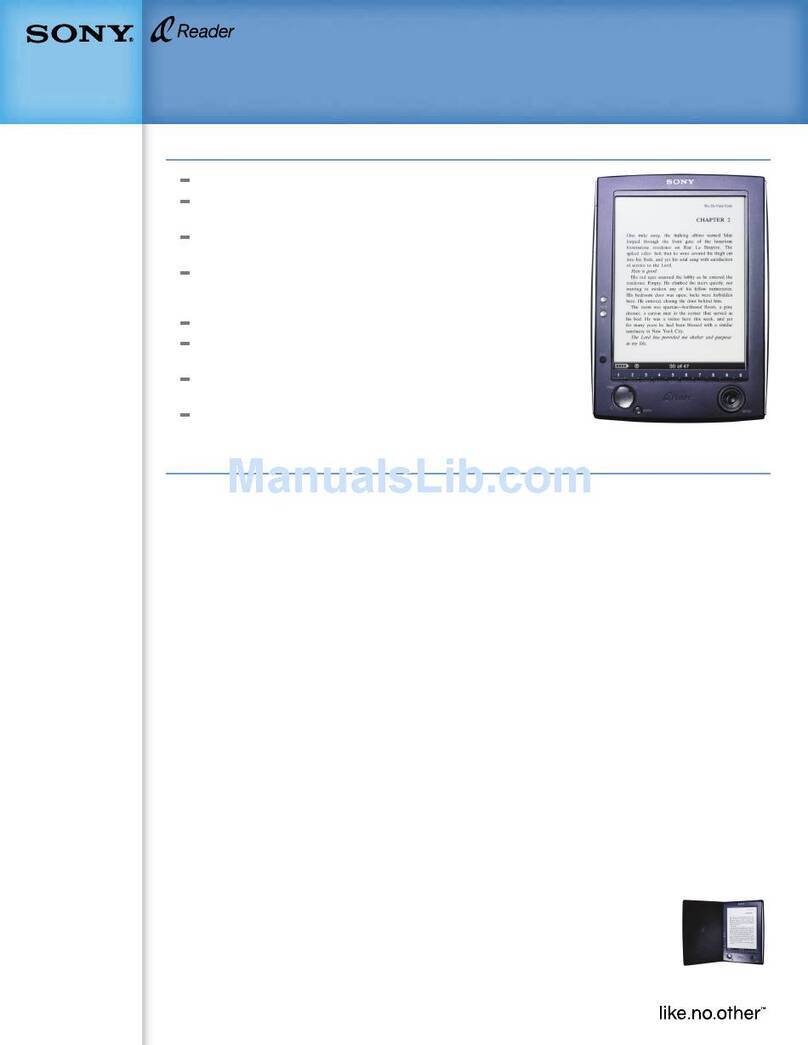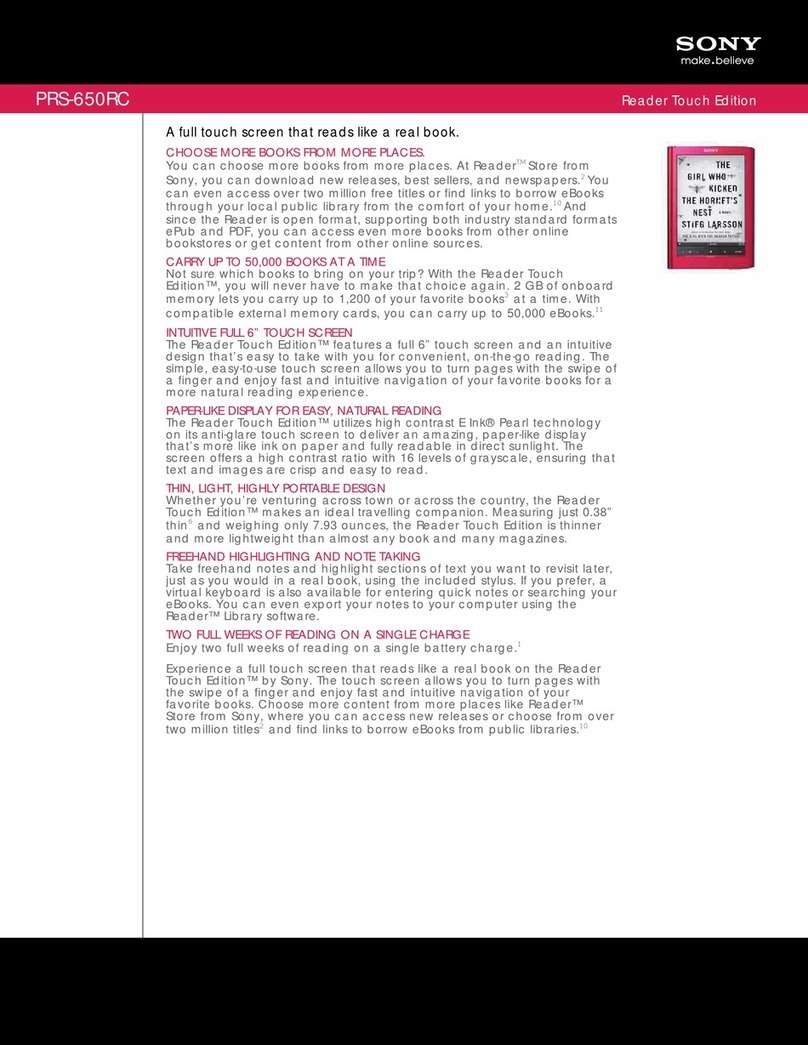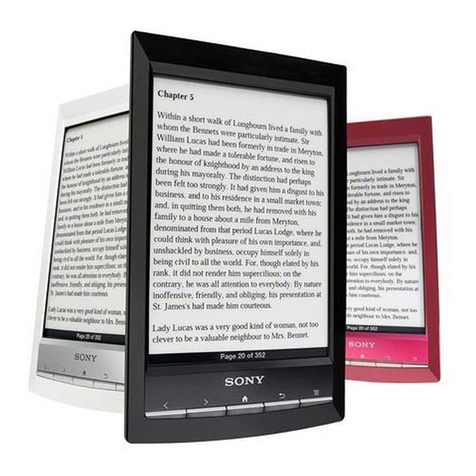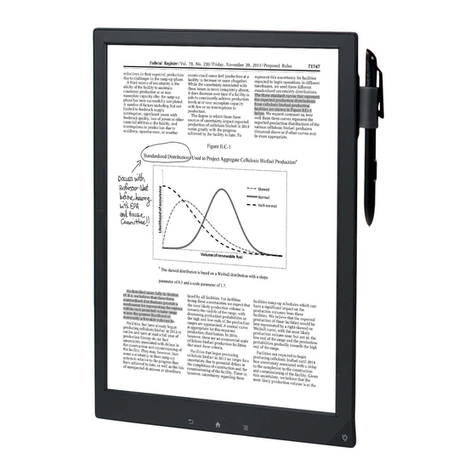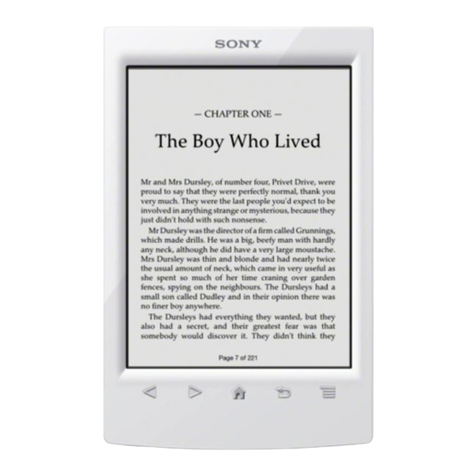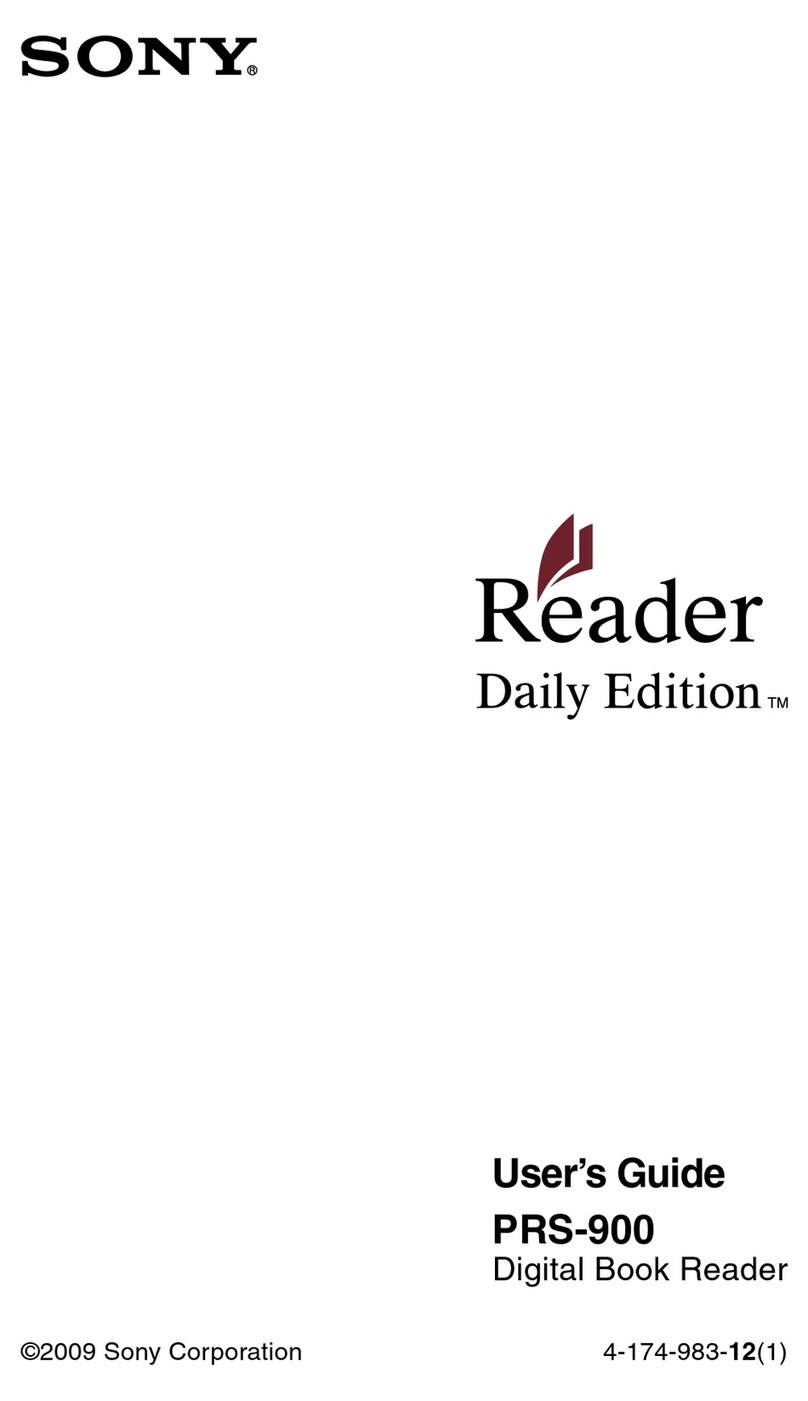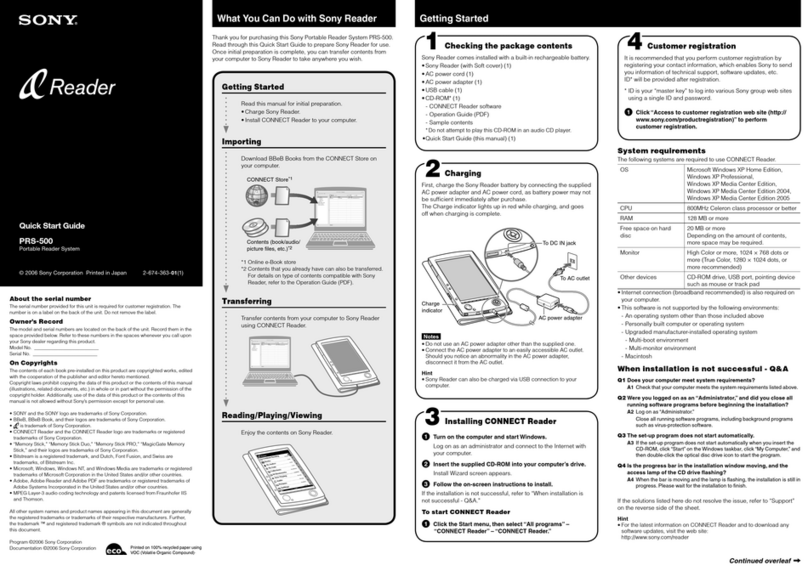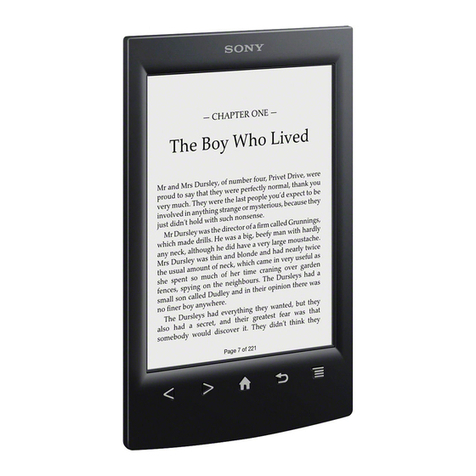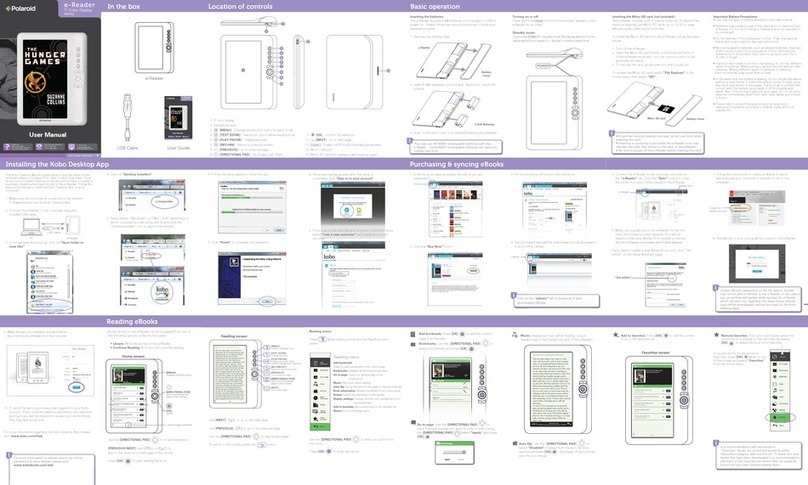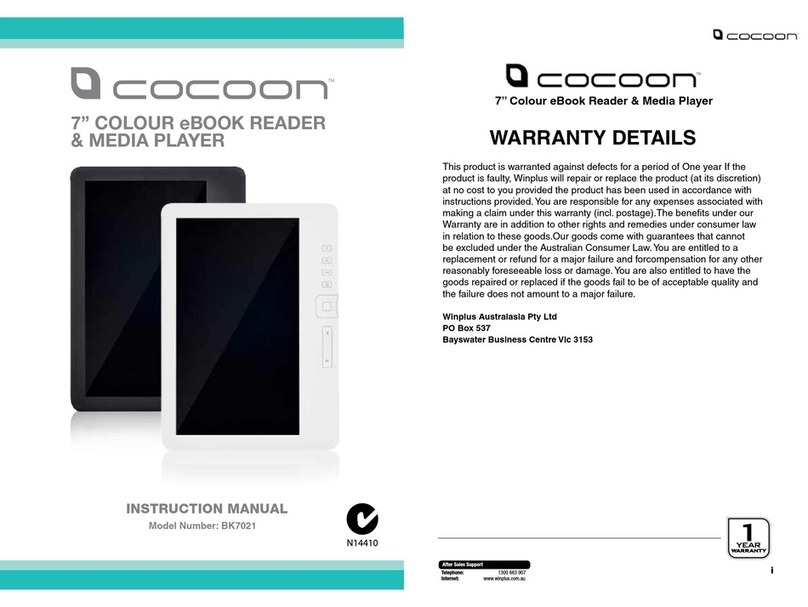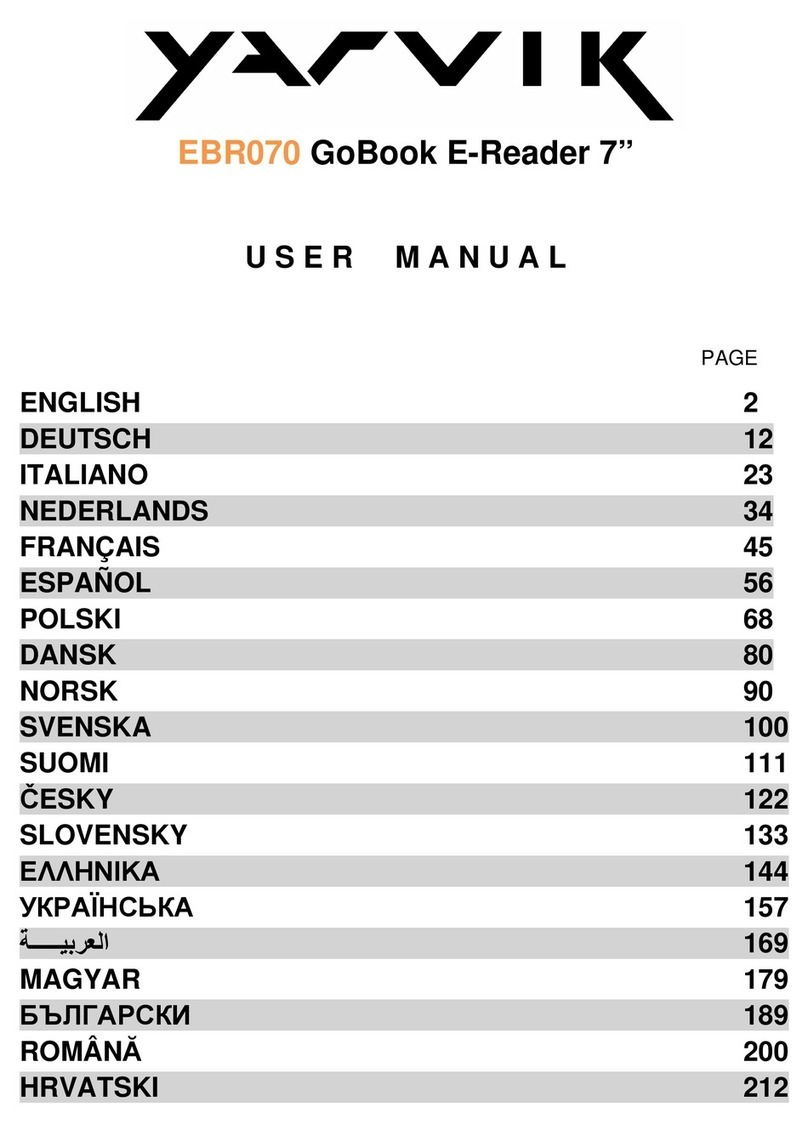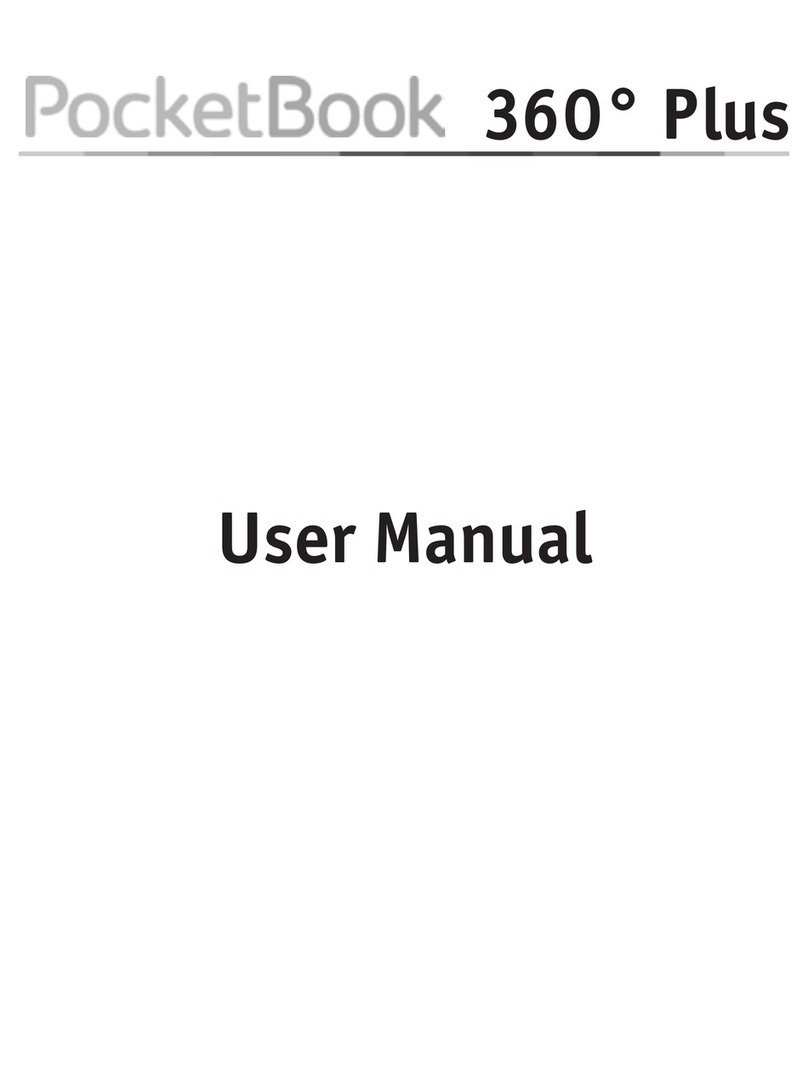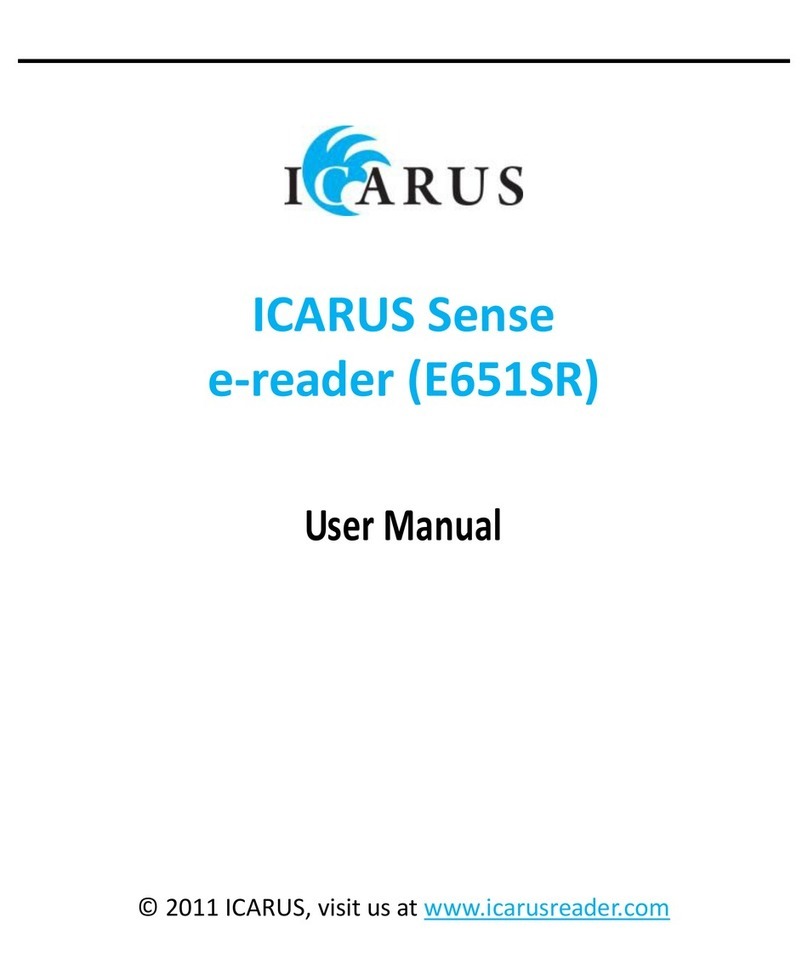Reader™ User Guide Print
Search
Getting started
Basic Operations
Adding/Getting Content
Browsing Content Lists
Reading
Organizing
Other Applications
Settings
Other Information
Contents list
Top page > Getting started > A new world of portability and functionality with the Reader > Welcome!
Welcome!
Enjoy the most natural and intuitive reading experience Sony has to offer. This is e-reading.
●Unplug and unwind. Wi-Fi™ functionality lets you download Books and periodicals directly from your Reader™.
●Superior touchscreen. Bookmark, highlight and take notes on the high-contrast e-paper screen. Read clearly under direct sunlight.
●Zoom. Easily adjust the font size, or zoom into images for a closer look.
●Dictionary and Wikipedia®. Simply tap and hold a word to look up its definition, translate it or learn more from the Wikipedia Web site.
You can also:
●Personalize the standby screen with your favorite picture or book cover.
●Create your own collections and organize your books by best sellers, favorites, genre and more.
About this guide
Please read the Quick Start Guide and Important Product Information in this package to help you get started.
This User Guide describes key features of your Reader. You can find this guide in [Books] on your Reader. It is also available for download
from Sony’s support site:
USA:
http://www.sony.com/readersupport
Canada:
http://www.sony.ca/readersupport
Europe:
http://support.sony-europe.com/eBook/PRS
Australia:
http://www.sony.com.au/support
New Zealand:
http://www.sony.co.nz/support
Screenshots in the User Guide may depict screens different from your Reader.
Searching for a specific topic in this User Guide
Use the [Table of Contents] feature of your Reader to search for topics, and then tap a topic to jump to it.
While viewing this User Guide, press the (Menu) button tap [Navigate Page] [Table of Contents] to view the Table of
Contents.
While viewing this User Guide, you can also tap the page number at the bottom of the screen tap [Table of Contents].
Jumping to a linked section in this User Guide
Tap the link to a chapter or section indicated with a highlight to open the page.
To return to the page you were previously viewing, while viewing a book or periodical, press the (Menu) button tap [Navigate
Page] [Previous View] .
Changing the font size
You can adjust the font size to improve legibility. See Details.
About the Reader Store
The [Reader Store] application is available on page 1 of the [Home] screen. Tapping [Reader Store] will redirect you to either the Reader
Store or an affiliated store, depending on your country/region.
In this guide, the Reader Store and country/region specific stores are referred to as the “Reader Store” unless otherwise noted.
Go to page top
Copyright 2011 Sony Corporation
file:///F|/Documents%20and%20Settings/203098/Desktop/4-288-613-11/eng/contents/01/01/01/01.html7/11/2011 8:58:13 PM