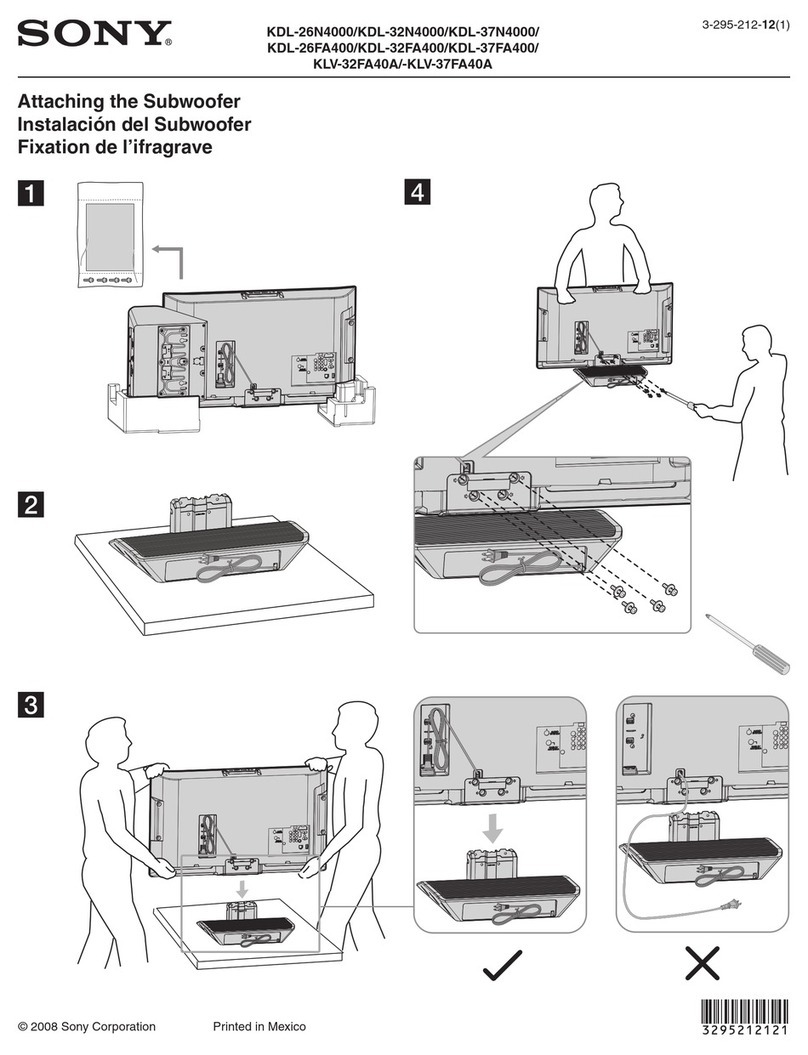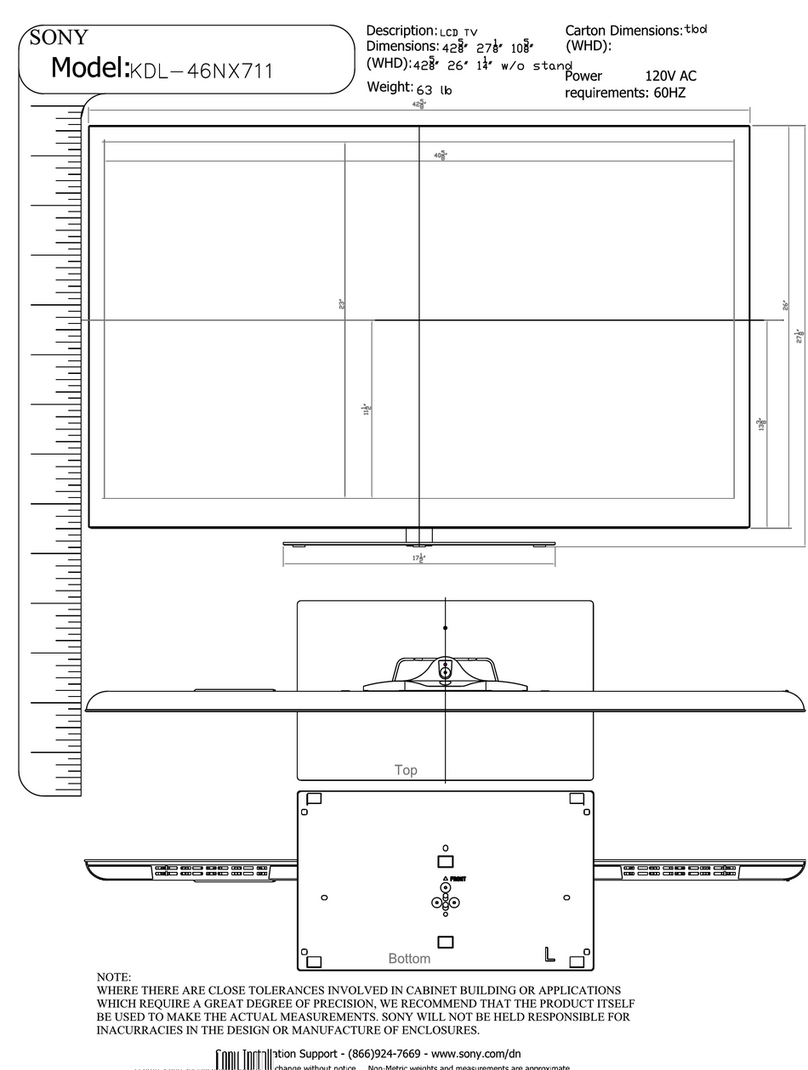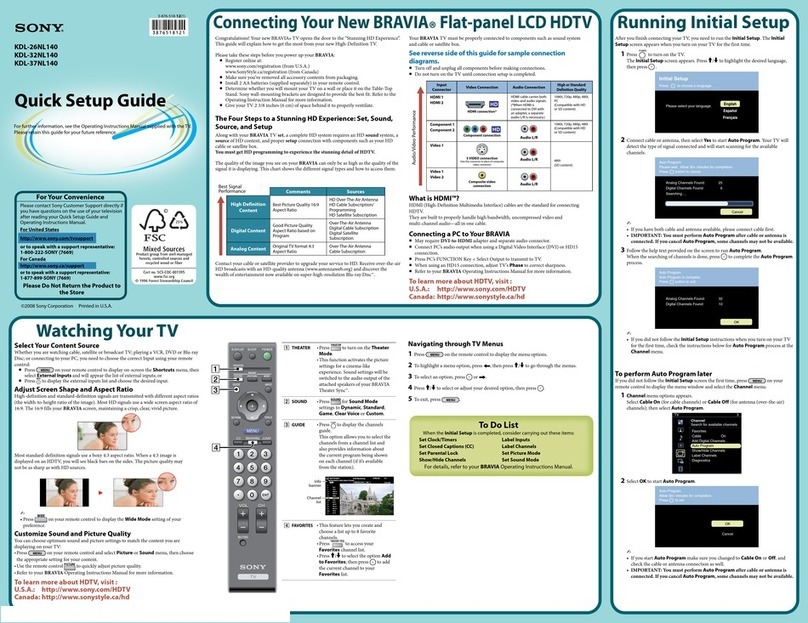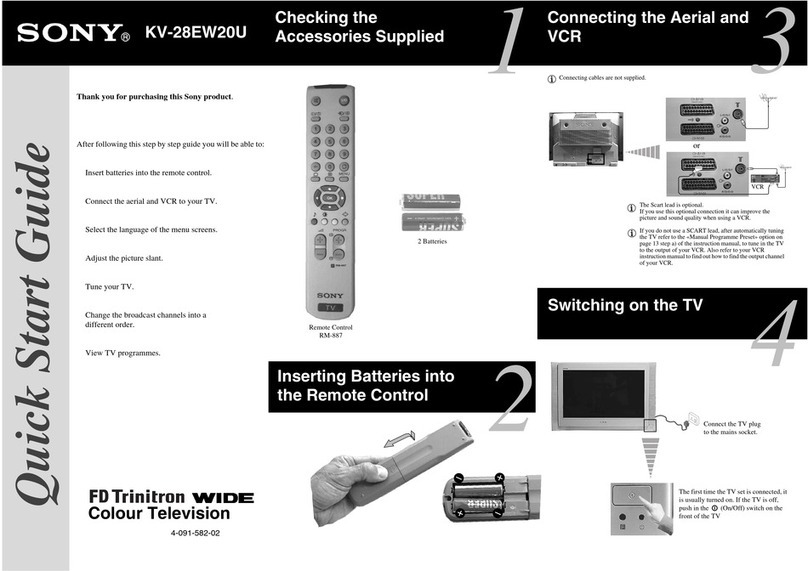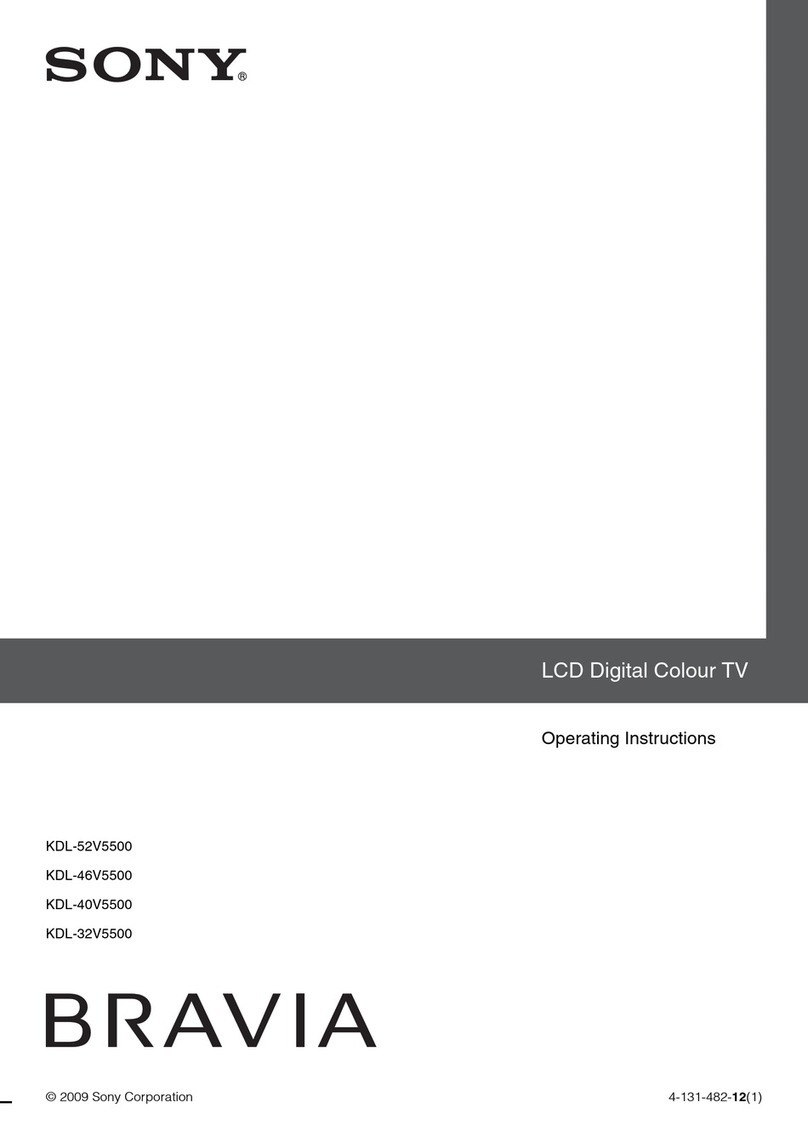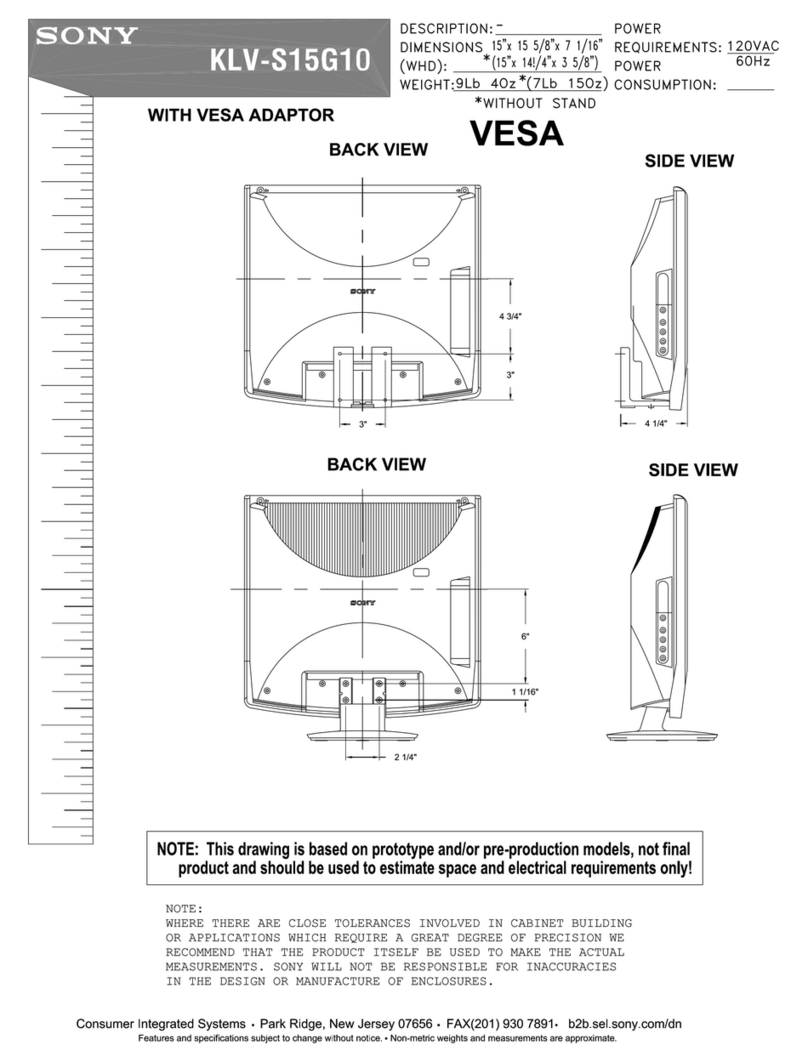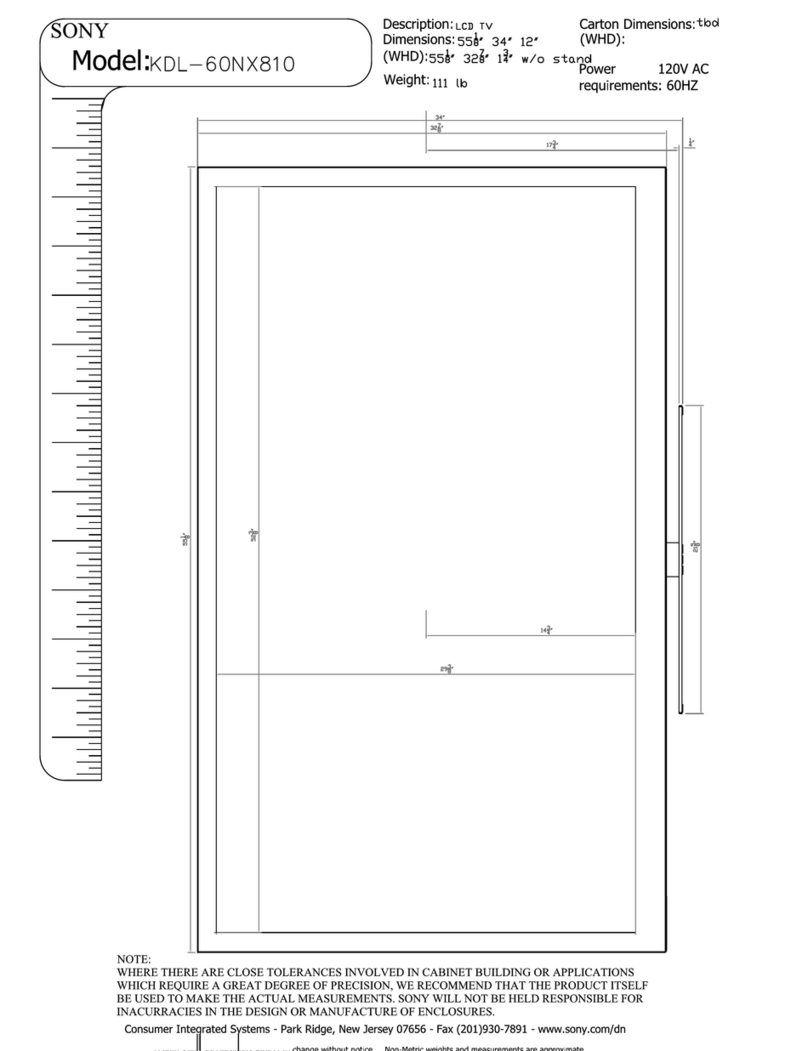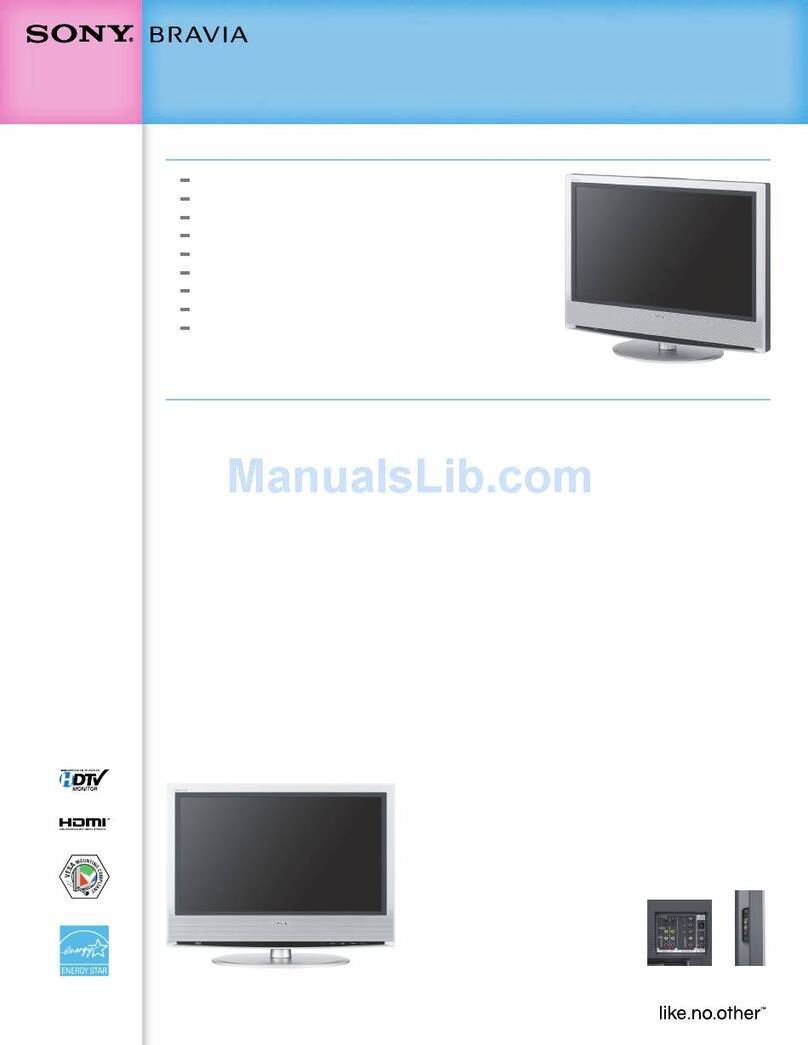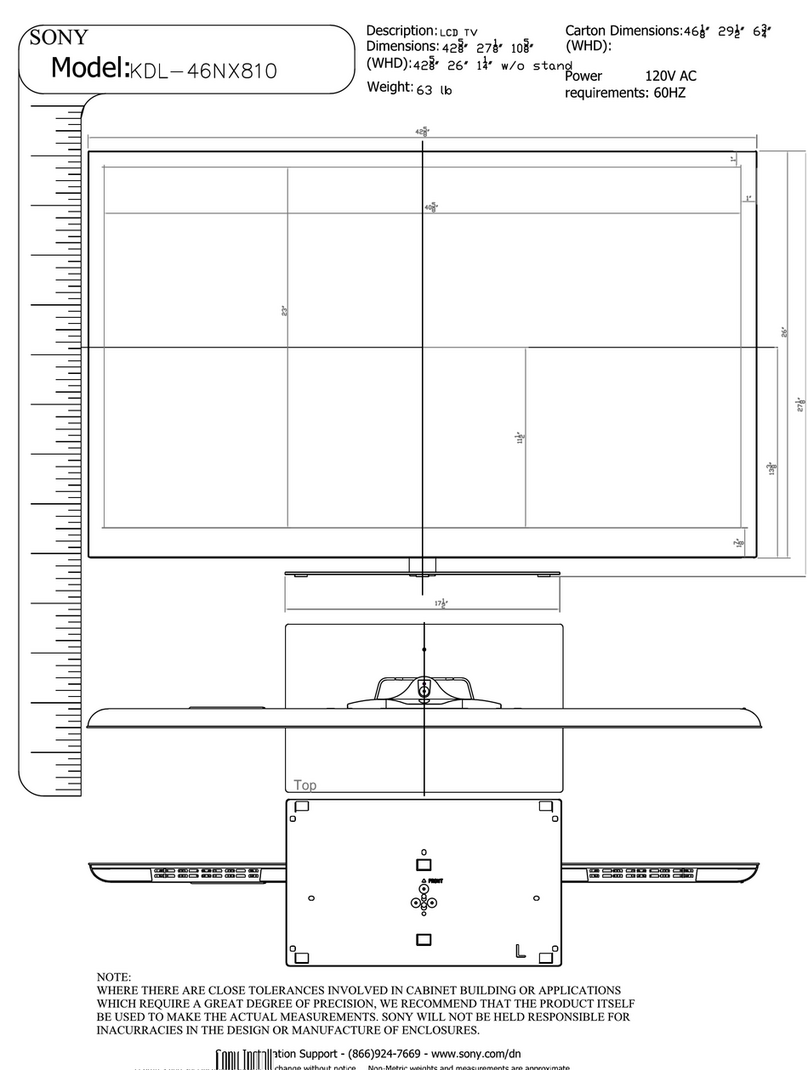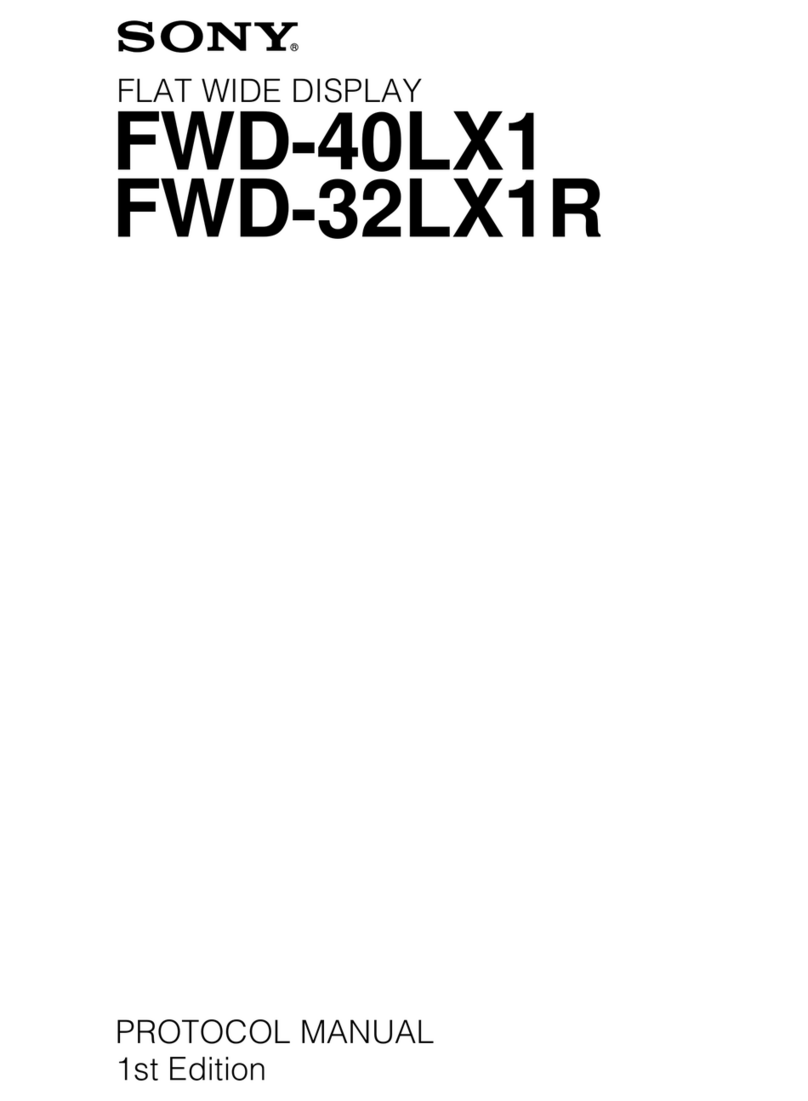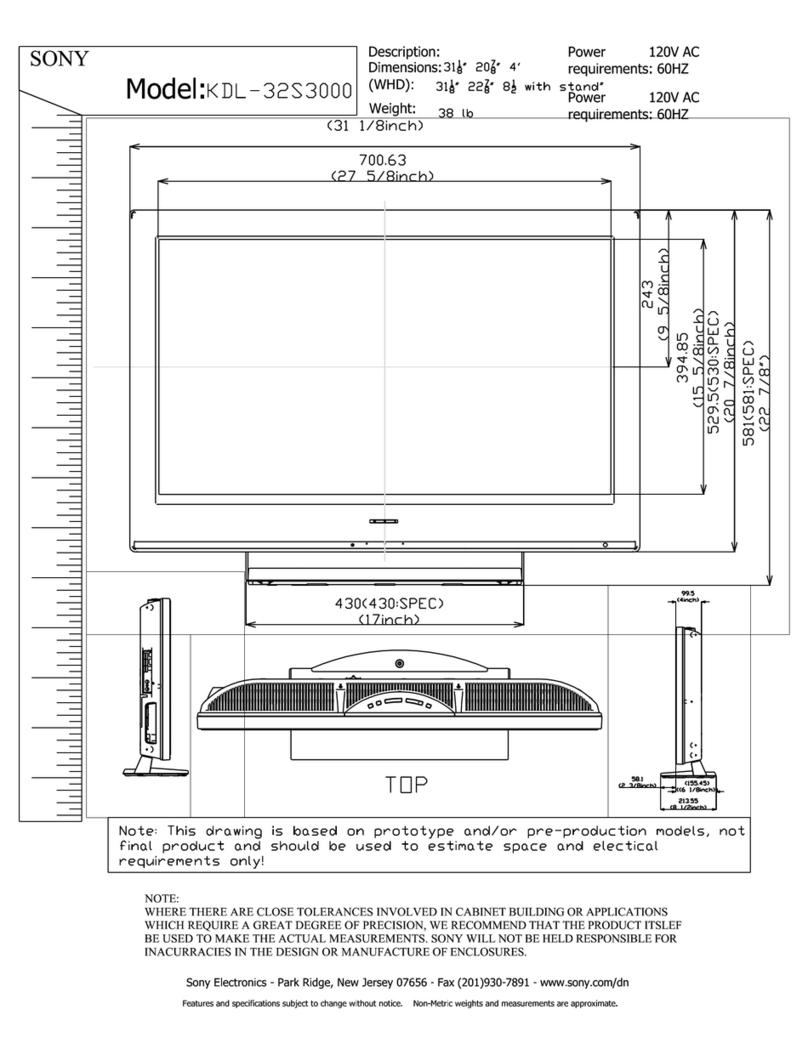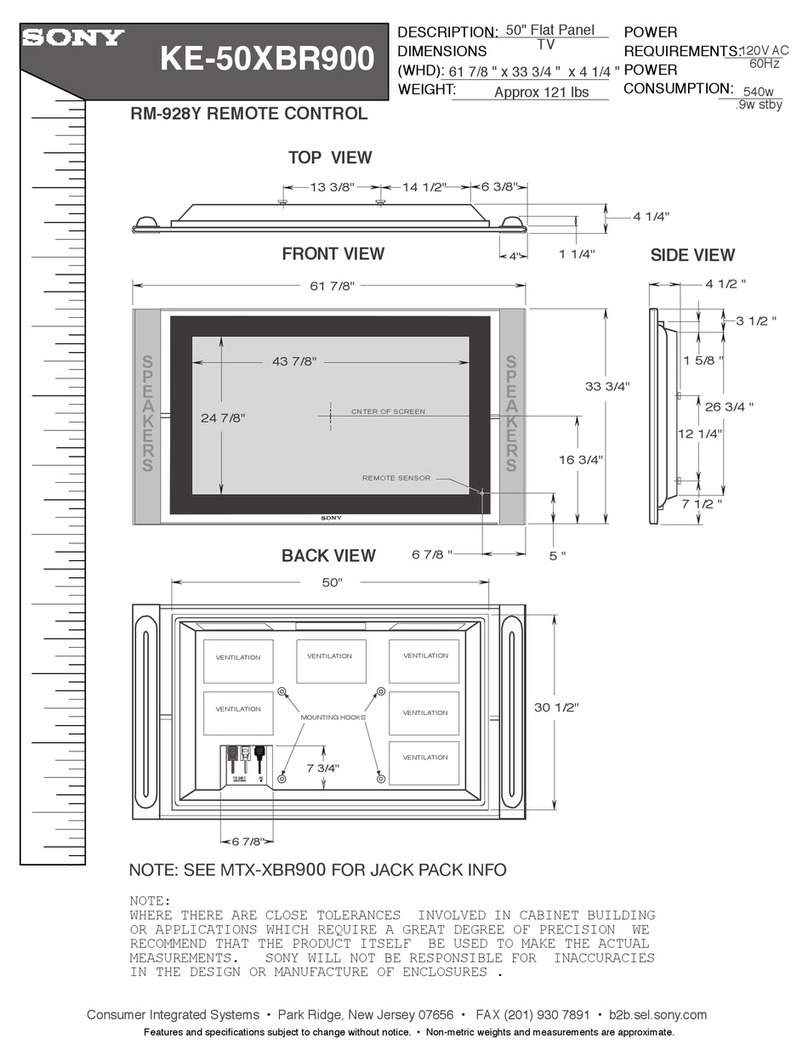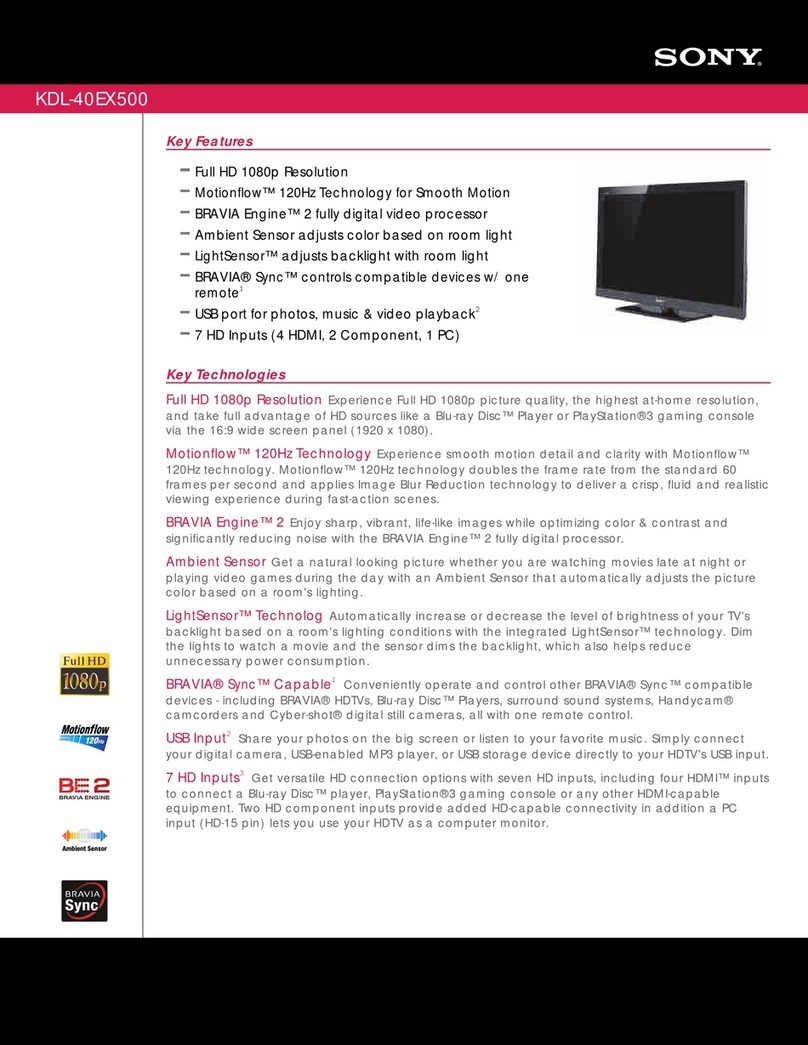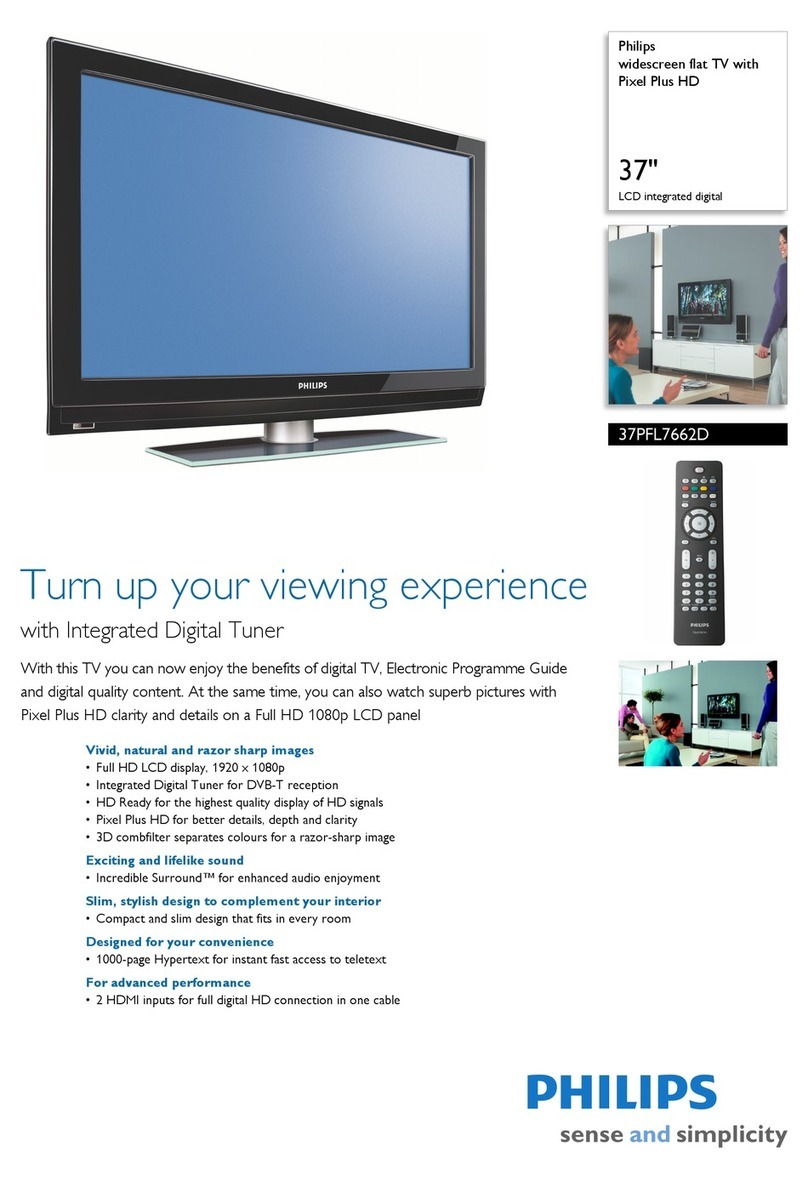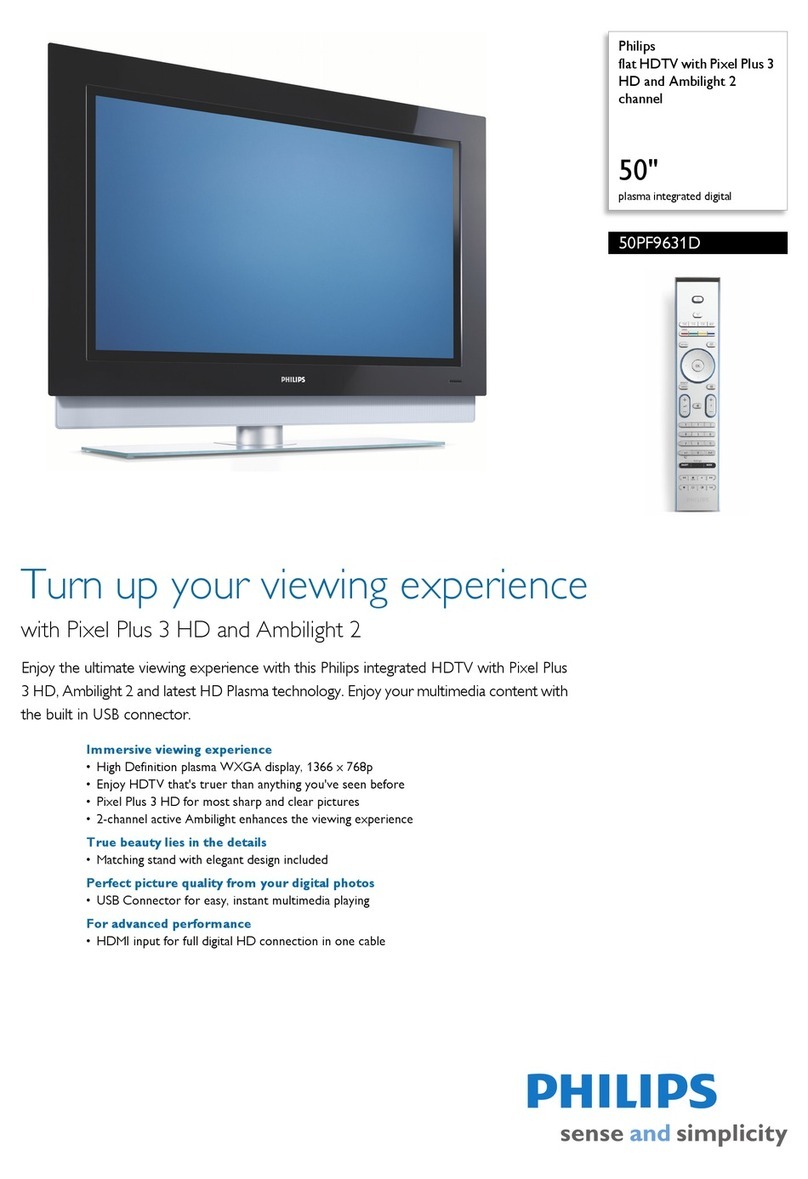KDL-26/32/37N4000 EN 3-291-228-11(2)
Quick Setup Guide
For further information, see the Operating Instructions Manual supplied with the TV.
Please retain this guide for your future reference.
KDL-26N4000
KDL-32N4000
KDL-37N4000
To Do List
When the Initial Setup is completed, consider carrying out these items:
Set Clock/Timers Label Inputs
Set Closed Captions (CC) Label Channels
Set Parental Lock Set Picture Mode
Show/Hide Channels Set Sound Mode
For details, refer to your BRAVIA Operating Instructions Manual.
Running Initial Setup
Your BRAVIA TV must be properly connected to components such as sound system
and cable or satellite box.
See reverse side of this guide for sample connection
diagrams.
Turn off and unplug all components before making connections.
Do not turn on the TV until connection setup is completed.
Input
Connector Video Connection Audio Connection
High or Standard
Definition Quality
HDMI 1
HDMI 2
HDMI connection*
HDMI cable carries both
video and audio signals.
(*When HDMI is
connected to DVI with
an adapter, a separate
audio L/R is necessary.)
1080i, 720p, 480p, 480i,
PC
(Compatible with HD or
SD content)
Component 1
Component 2
Component connection
Audio L/R
1080i, 720p, 480p, 480i
(Compatible with HD or
SD content)
Video 1
S VIDEO connection
(Use this connector in place of composite
video connector)
Audio L/R 480i
(SD content)
Video 1
Video 2
Composite video connection Audio L/R
What is HDMI™?
HDMI (High-Definition Multimedia Interface) cables are the standard for connecting HDTV.
They are built to properly handle high bandwidth, uncompressed video and
multi-channel audio—all in one cable.
Connecting a PC to Your BRAVIA
May require DVI-to-HDMI adapter and separate audio connector when connecting to
the HDMI input.
Connect PC’s audio output when using a Digital Video Interface (DVI) or HD15
connection.
Press PC’s FUNCTION Key + Select Output to transmit to TV.
When using an HD15 connection, adjust TV’s Phase to correct sharpness.
Refer to your BRAVIA Operating Instructions Manual for more information.
To learn more about HDTV, visit :
U.S.A.: http://www.sony.com/HDTV
Canada: http://www.sonystyle.ca/hd
■
■
■
■
■
■
■
Congratulations! Your new BRAVIA®TV opens the door to the “Stunning HD Experience”.
This guide will explain how to get the most from your new High-Definition TV.
Please take these steps before you power up your BRAVIA:
Register online at:
www.sony.com/registration (from U.S.A.)
www.SonyStyle.ca/registration (from Canada)
Make sure you’ve removed all accessory contents from packaging.
Install 2 AA batteries (supplied separately) in your remote control.
Determine whether you will mount your TV on a wall or place it on the Subwoofer.
Sony wall-mounting brackets are designed to provide the best fit. Refer to the Operating
Instruction Manual for more information.
Give your TV 2 3/8 inches (6 cm) of space behind it to properly ventilate.
The Four Steps to a Stunning HD Experience: Set, Sound,
Source, and Setup
Along with your BRAVIA TV set, a complete HD system requires an HD sound system, a
source of HD content, and proper setup connection with components such as your HD cable
or satellite box.
You must get HD programming to experience the stunning detail of HDTV.
The quality of the image you see on your BRAVIA can only be as high as the quality of the
signal it is displaying. This chart shows the different signal types and how to access them.
Comments Sources
High Definition
Content
Best Picture Quality 16:9
Aspect Ratio
HD Over-The-Air Antenna
HD Cable Subscription/
Programming
HD Satellite Subscription
Digital Content
Good Picture Quality
Aspect Ratio based on
Program
Over-The-Air Antenna
Digital Cable Subscription
Digital Satellite
Subscription
Analog Content Original TV format 4:3
Aspect Ratio
Over-The-Air Antenna
Cable Subscription
Contact your cable or satellite provider to upgrade your service to HD. Receive over-the-air
HD broadcasts with an HD-quality antenna (www.antennaweb.org) and discover the wealth
of entertainment now available on super-high-resolution Blu-ray Disc™.
■
■
■
■
■
Best Signal
Performance
Connecting Your New BRAVIA®Flat-panel LCD HDTV
Audio/Video Performance
Watching Your TV
Select Your Content Source
Whether you are watching cable, satellite or broadcast TV; playing a VCR, DVD or Blu-
ray Disc; or connecting to your PC, you need to choose the correct Input using your
remote control:
Press on your remote control to display on-screen the Shortcuts menu,
then select External Inputs and will appear the list of external inputs; or
Press to display the list of external inputs and choose the desired input.
Adjust Screen Shape and Aspect Ratio
High-definition and standard-definition signals are transmitted with different aspect
ratios (the width-to-height ratio of the image). Most HD signals use a wide screen aspect
ratio of 16:9. The 16:9 fills your BRAVIA screen, maintaining a crisp, clear, vivid picture.
Most standard-definition signals use a boxy 4:3 aspect ratio. When a 4:3 image is
displayed on an HDTV, you will see black bars on the sides. The picture quality may
not be as sharp as with HD sources.
✍
Press on your remote control to display the Wide Mode setting of your preference.
Customize Sound and Picture Quality
You can choose optimum sound and picture settings to match the content you are
displaying on your TV:
Press on your remote control and select Picture or Sound menu, then
choose the appropriate setting for your content.
Use the remote control to quickly adjust picture quality.
Refer to your BRAVIA Operating Instructions Manual for more information.
To learn more about HDTV, visit :
U.S.A.: http://www.sony.com/HDTV
Canada: http://www.sonystyle.ca/hd
■
■
•
■
■
■
Surround Sound System
To further enhance the sound quality, connect the subwoofer before using the TV. Models
KDL-32N4000 and KDL-37N4000 also need to connect the 2 Satellite Speakers
(supplied).
✍
Before connecting the Subwoofer, be sure to attach the Subwoofer to the TV.
1Using DIN cable (supplied) connect the AUDIO SYSTEM output on the rear of the
TV to the AUDIO SYSTEM input on the Subwoofer as shown below.
AUDIO
SYSTEM
VIDEO IN
VIDEO
AUDIO
(MONO)
L
R
S VIDEO
AUDIO
SYSTEM
CABLE/
ANTENNA
SERVICE
ONLY
PC IN
AUDIO
DMPORT
COMPONENTIN
(1080i/720p/480p/480i)
Y
PB
PR
L
RLR
AUDIO
AUDIOOUT
(FIX)
RGB
DIGITAL
AUDIO
OUT
(COAXIAL)
IN
21
1
12
R L
AUDIO
✍
Do not connect unspecified cable to the TV AUDIO SYSTEM input. Connecting other
cables can cause a malfunction or damage the TV.
For model KDL-26N4000, after DIN cable connection is done, plug the TV’s and
Subwoofer’s AC power cords into the wall outlet.
•
•
•
3-291-228-11(2)
After you finish connecting your TV, you need to run the Initial Setup. The Initial
Setup screen appears when you turn on your TV for the first time.
1Press
to turn on the TV. The Initial Setup screen appears.
Press /to highlight the desired language, then press .
Please select your language:
Press to choose a language.
Initial Setup
2
Connect cable or antenna, then select Yes to start Auto Program. Your TV will
detect the type of signal connected and will start scanning for the available channels.
Analog Channels Found:
Digital Channels Found:
Searching….
25
6
Press button to cancel.
Auto Program
Please wait. Allow 30+ minutes for completion.
Cancel
✍
If you have both cable and antenna available, please connect cable first.
IMPORTANT: You must perform Auto Program after cable or antenna is
connected. If you cancel Auto Program, some channels may not be available.
3Follow the help text provided on the screen to run Auto Program.
When the searching of channels is done, press to complete the Auto Program
process.
Analog Channels Found:
Digital Channels Found:
32
10
Press button to exit.
Auto Program
Auto Program is complete.
OK
✍
If you did not follow the Initial Setup instructions when you turn on your TV for
the first time, check the Operating Instructions Manual for procedure on running
Auto Program under Channel menu.
•
•
•
ATHEATER Press to turn on the
Theater Mode.
This function activates the
picture settings for a cinema-
like experience. Sound settings
will be switched to the audio
output of the attached speakers
of your BRAVIA Theater Sync™.
•
•
BSOUND Press for Sound Mode
settings to Dynamic,
Standard, Game, Clear Voice
or Flat.
•
CGUIDE Press
to display the channels
guide.
This option allows you to select
the channels from a channel list
and also provides information
about the current program
being shown on each channel
(if it’s available from the
station).
Info
banner
Channel
list
April Vacation
Spring travels to exotic places in Europe
15.1
12:00 AM
KPBS-HD
TV-G 1080i HD Full16:9
(0:29 Remaining)
ON-3
FOX6
XWV-10
XEW-12
KPBS
KPBS-HD
V-me
AZ-21
AZT-27
TEL-33
NBC-39
FR-40
CH-41
2
3
6
10
12
15
15.1
15.2
21
27
33
39
40.1
41
•
•
D
FAVORITES
This feature lets you create and
choose a list up to 8 favorite
channels.
Press to access your
Favorites channel list.
Press /to select the option
Add to Favorites; then press
to add the current channel to
your Favorites list.
•
•
•
2For models KDL-32N4000 and KDL-37N4000, the Satellite Speakers (supplied) must
be connected after Subwoofer connection is completed.
Connect the supplied cables to the Satellite Speakers inputs, make sure to connect the
black cables to the black jacks of the Satellite Speakers, and the white cables (with the
red mark) to the corresponding red jacks .
Connect the Satellite Speakers cables to the Subwoofer output. Connect white cable
(with the red mark) from the Satellite Speakers to the R+ and L+ Subwoofer jacks
(red) and the black cables from the Satellite Speakers to the R- and L- Subwoofer jacks
(black).
AUDIO
SYSTEM
AUDIO
SYSTEM
VIDEO IN
VIDEO
AUDIO
(MONO)
L
R
SVIDEO
SERVICE
ONLY
PCIN
AUDIO
DMPORT
COMPONENTIN
(1080i/720p/480p/480i)
Y
PB
PR
L
RLR
AUDIO
AUDIOOUT
(FIX)
RGB
DIGITAL
AUDIO
OUT
(COAXIAL)
IN
21
1
12
R L
AUDIO
CABLE/
ANTENNA
✍
For models KDL-32N4000 and KDL-37N4000, once Subwoofer and Satellite Speakers
connection is complete, plug the TV’s and Subwoofer’s AC power cord into the wall
outlet.
•
For Your Convenience
Please contact Sony directly if you have questions on the use of your television
after reading your Quick Setup Guide and Operating Instructions Manual.
Contact Sony Customer Support at:
http://www.sony.com/tvsupport
Or to speak with a support representative:
United States Canada
1-800-222-SONY (7669) 1-877-899-SONY (7669)
Please Do Not Return the Product to the Store
©2008 Sony Corporation Printed in U.S.A.
Downloaded from ManualsNet.com search engine