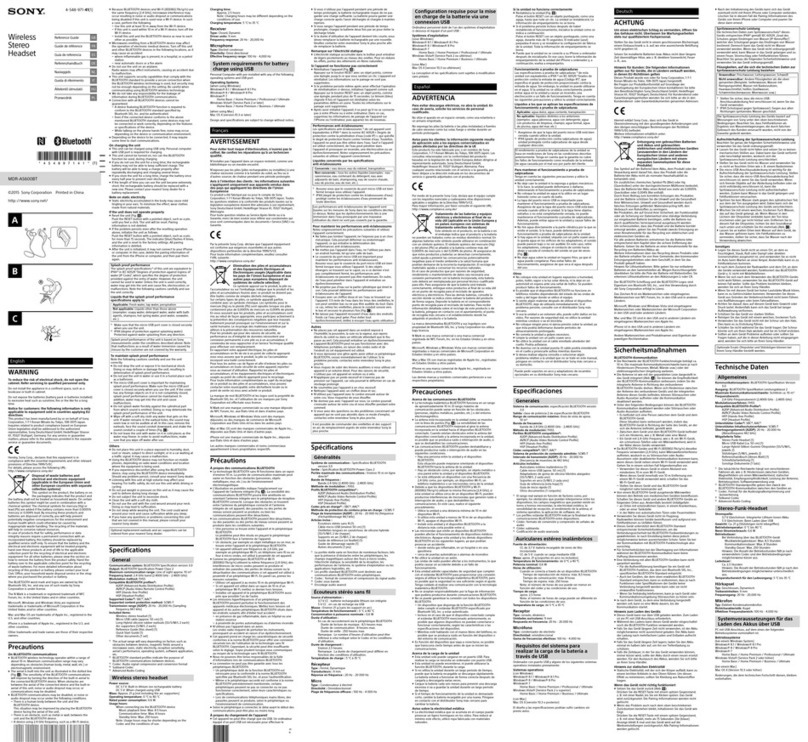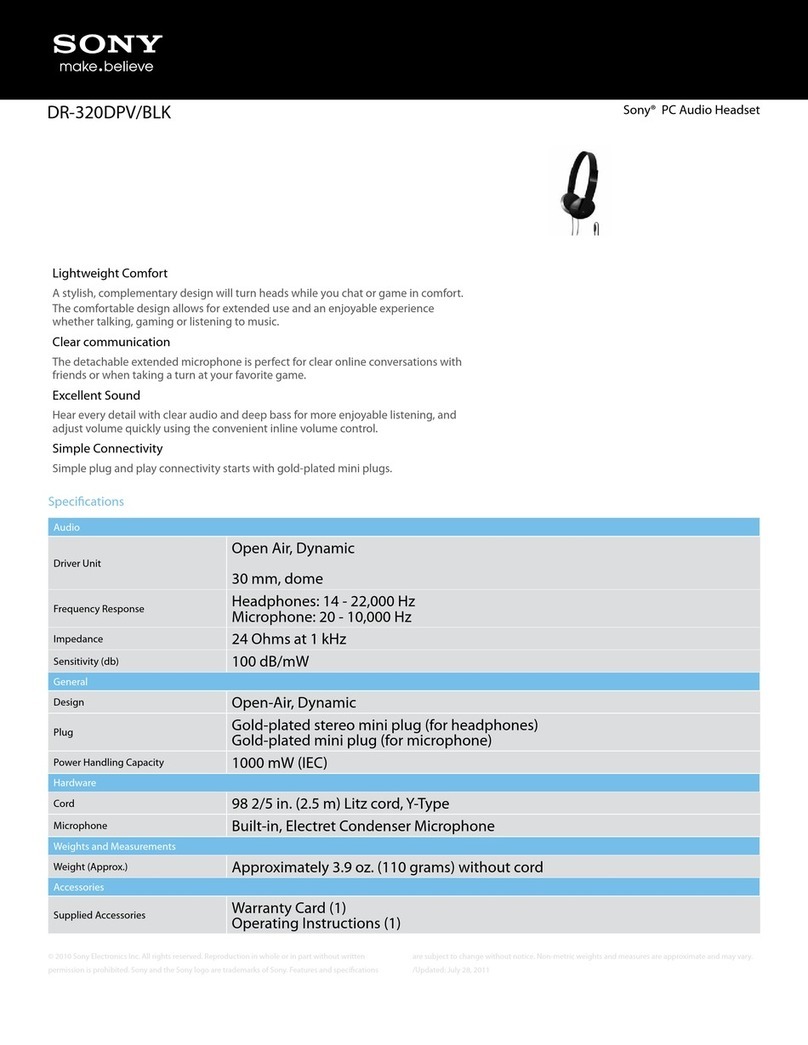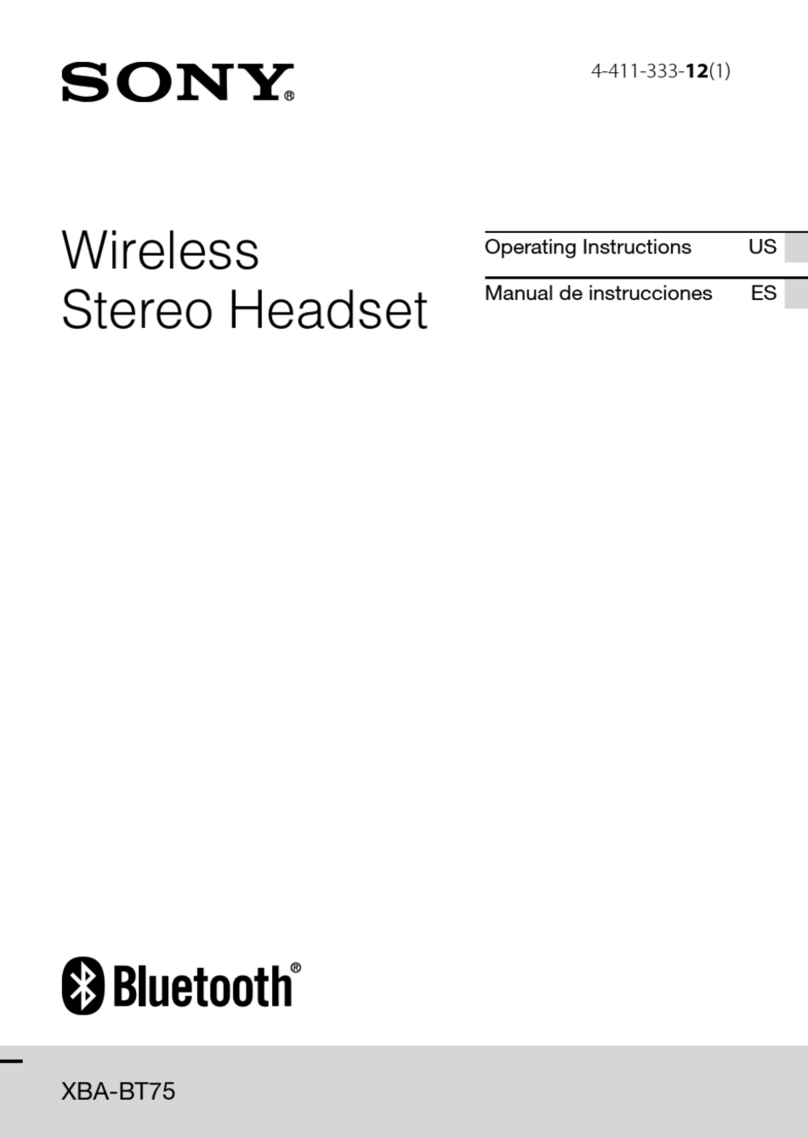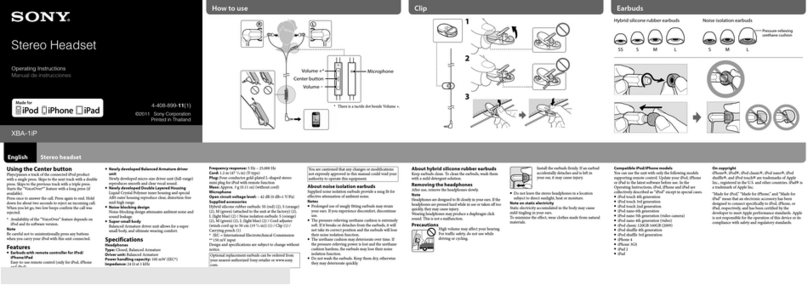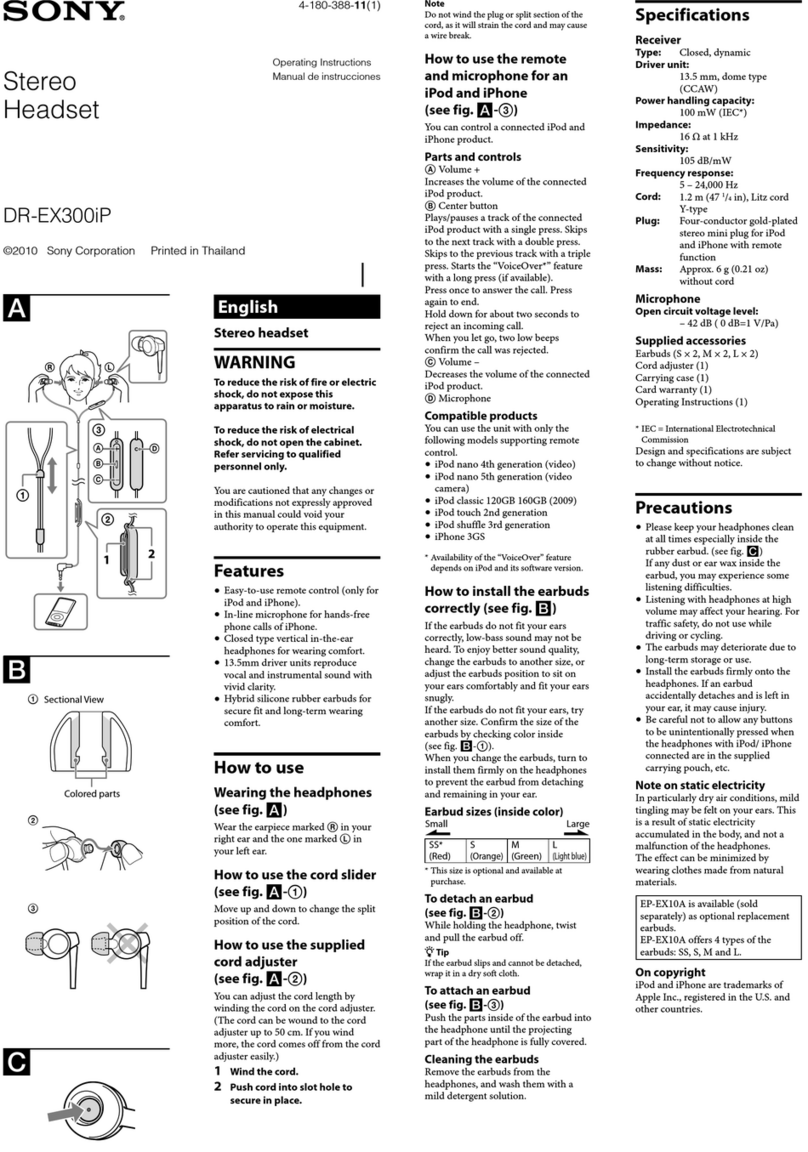Emparejamiento y conexión con el dispositivo BLUETOOTH
Cargue la unidad antes de realizar el emparejamiento.
1
Sitúe el dispositivo BLUETOOTH a una distancia de 1metro o menos de esta unidad.
2Active el modo de emparejamiento de la unidad.
Mantenga pulsado el
botón POWER durante
más de 7 segundos.
Cuando suelte el botón,
asegúrese de que el
indicador parpadee en azul
y rojo.
Azul Rojo
3Lleve a cabo el procedimiento de emparejamiento en el dispositivo BLUETOOTH
de tal forma que este detecte la unidad.
Cuando aparezca la lista de dispositivos detectados en la pantalla del dispositivo BLUETOOTH,
seleccione “MDR-10RBT”.
Si en la pantalla de un dispositivo BLUETOOTH se solicita una contraseña, escriba “0000”.
4Efectúe la conexión BLUETOOTH desde el dispositivo BLUETOOTH.
Conexión con el dispositivo emparejado
1Encienda la unidad.
Con la unidad
apagada, mantenga
pulsado el botón
POWER durante unos
2 segundos.
Azul
Cuando suelte el botón,
asegúrese de que el
indicador parpadee en azul.
2Efectúe la conexión BLUETOOTH desde el dispositivo BLUETOOTH.
Uso de la unidad con el cable suministrado
La unidad puede utilizarse como unos auriculares normales conectando el cable suministrado.
Cable suministrado
Notas
La función BLUETOOTH se desactiva.
No se pueden utilizar los botones VOLUME +/−, / y /.
Lea la Guía de Ayuda de su ordenador o teléfono inteligente para obtener
una guía detallada del funcionamiento de la unidad.
http://rd1.sony.net/help/mdr/10rbt/ce/
La marca denominativa BLUETOOTH y sus logotipos son propiedad de Bluetooth SIG, Inc. y
Sony Corporation los utiliza bajo licencia.
N Mark es una marca comercial o una marca comercial registrada de NFC Forum, Inc. en los
Estados Unidos y en otros países.
Android es una marca comercial de Google Inc.
La marca aptX® y el logotipo de aptX son marcas comerciales de CSR plc o las empresas de su
grupo y pueden estar registradas en una jurisdicción o varias.
Las demás marcas y nombres comerciales pertenecen a sus respectivos propietarios.
Nederlands
Het toestel opladen
Sluit het toestel op de opgeladen computer aan met de bijgeleverde micro-USB-kabel.
Wanneer het toestel op de computer
aangesloten is, begint het opladen en
gaat de indicator (rood) branden. Het
opladen is na ongeveer 2,5uur
voltooid en de indicator (rood) gaat
automatisch uit.
Gebruik de bijgeleverde micro-USB-kabel. U kunt het toestel mogelijk niet opladen met andere kabels.
One-touch connection met een smartphone (NFC)
Zie "Koppelen en verbinden met het BLUETOOTH-apparaat" voor het
verbinden met een BLUETOOTH-apparaat dat niet compatibel is met one-
touch connection (NFC-functie).
NFC (Near Field Communication) is een technologie waarmee op korte afstand draadloze
communicatie tussen verschillende apparaten, zoals mobiele telefoons en IC tags,
mogelijk is. Dankzij NFC komt datacommunicatie eenvoudig tot stand door op apparaten
die geschikt zijn voor NFC het betreffende symbool of een speciale plek aan te raken.
Met de NFC-functie wordt het toestel automatisch ingeschakeld en gekoppeld en
verbonden met een BLUETOOTH-apparaat.
Geschikte smartphones
Smartphones met ingebouwde NFC-functie
(Besturingssysteem: Android 2.3.3 of later,
behalve Android 3.x)
Voorbereiding op de smartphone
1 Download en installeer de app "NFC eenvoudig verbinden" op de
smartphone.
Ga naar de volgende website:
https://play.google.com/store/apps/details?id=com.sony.easyconnect
Met de tweedimensionale code:
Gebruik een tweedimensionale code reader app.
Tip
Indien uw smartphone een NFC-functie heeft, bijvoorbeeld die van Android 4.1 of later, is het installeren van "NFC
eenvoudig verbinden" mogelijk niet nodig voor one-touch verbinding van het apparaat met uw smartphone. U
hoeft in dat geval deze stap niet uit te voeren. Bediening en specificaties zijn mogelijk anders dan hier beschreven.
Zie de handleiding van uw smartphone voor details.
2 Stel de smartphone in op gebruik van de NFC-functie.
Raadpleeg de handleiding van de smartphone voor details.
Over de "NFC eenvoudig verbinden" App
"NFC eenvoudig verbinden" is Sony’s originele app voor Android Phone en beschikbaar in Google Play Store.
Zoek "NFC eenvoudig verbinden" en download de gratis app om meer te vernemen over de functies.
De toepassing is mogelijk niet beschikbaar in bepaalde landen en/of regio’s.
Verbinden met een smartphone door one-touch
functions
Door het toestel aan te raken met de smartphone, wordt het automatisch ingeschakeld gevolgd door
koppeling en BLUETOOTH-verbinding.
1 Ontgrendel het scherm van de smartphone.
Start "NFC eenvoudig verbinden" indien u deze app in de smartphone heeft geïnstalleerd.
2Raak dit toestel aan met de smartphone.
Raak het toestel met de smartphone aan op de
plaats die met N is gemarkeerd.
Raadpleeg de handleiding van de smartphone
voor de specifieke locatie die u op de smartphone
moet aanraken.
Volg de instructies op het scherm om de
verbinding te voltooien.
Raak de smartphone opnieuw aan om te
verbinding te verbreken.
U kunt het geluid selecteren van andere NFC-
compatibele BLUETOOTH-apparatuur. Zie de
Help-gids voor meer informatie.
Luisteren en bellen
Het toestel bedienen nadat de BLUETOOTH-verbinding met uw BLUETOOTH-apparaat is gemaakt.
Naar muziek luisteren
Profiel: A2DP, AVRCP
Start het afspelen op het BLUETOOTH-apparaat.
VOLUME +
VOLUME −
Afspelen/pauze: Druk op .
Stoppen: Houd ingedrukt.
Volgende/vorige: Druk op /.
Snel vooruit/achteruit:
Houd /ingedrukt.
Opmerking
De beschikbare functies verschillen mogelijk afhankelijk van het BLUETOOTH-apparaat. Wanneer u op de
hierboven afgebeelde toets drukt, is de werking mogelijk anders of werkt de functie niet.
De geluidskwaliteit is bij het verlaten van de fabriek op de standaardfunctie (SBC hoge
kwaliteit) gesteld. Wanneer u een met AAC of aptX compatibel BLUETOOTH-apparaat verbindt,
kunt u de instelling als aangegeven in de Help-gids veranderen voor weergave met een betere
geluidskwaliteit.
Een gesprek voeren/ontvangen
Profiel: HSP, HFP
Gebruik uw mobiele telefoon om een gesprek te
voeren.
Druk op de -toets op het toestel als er een
gesprek binnenkomt.
Voer dezelfde handeling uit wanneer er een gesprek
binnenkomt terwijl u naar muziek luistert.
De muziekweergave wordt tijdens een gesprek gepauzeerd en
automatisch na het gesprek hervat.
Opmerking
De muziekweergave wordt mogelijk niet automatisch hervat
met bepaalde BLUETOOTH-apparaten.
Beëindig een gesprek door nogmaals op de
-toets op het toestel te drukken.
Het volume voor een gesprek en
muziekweergave kan afzonderlijk worden
ingesteld.
Koppelen en verbinden met het BLUETOOTH-apparaat
Laad dit toestel op voordat u koppelt.
1 Plaats het BLUETOOTH-apparaat binnen 1meter van dit toestel.
2Activeer de functie voor het koppelen op dit toestel.
Houd de POWER-
toets langer dan 7
seconden ingedrukt.
Controleer nadat u de toets
loslaat of de indicator
afwisselend blauw en rood
knippert.
Blauw Rood
3Voer de koppelingsprocedure op het BLUETOOTH-apparaat uit om dit toestel te
herkennen.
Als de lijst met herkende apparaten op het scherm van het BLUETOOTH-apparaat wordt
weergegeven, selecteer dan "MDR-10RBT".
Indien een wachtwoord moet worden ingevoerd op het scherm van een BLUETOOTH-
apparaat, vul dan "0000" in.
4 Breng de BLUETOOTH-verbinding vanuit het BLUETOOTH-apparaat tot stand.
Verbinden met het gekoppelde apparaat
1Schakel het toestel in.
Houd de POWER-
toets ongeveer
2seconden ingedrukt
terwijl het toestel is
uitgeschakeld.
Blauw
Controleer nadat u de
toets loslaat of de indicator
blauw knippert.
2 Maak de BLUETOOTH-verbinding met het BLUETOOTH-apparaat.
Gebruik van het toestel met verbinding van het bijgeleverde snoer
U kunt het toestel als een normale, bedrade hoofdtelefoon gebruiken door het bijgeleverde snoer te
verbinden.
Bijgeleverd snoer
Opmerkingen
De BLUETOOTH-functie is uitgeschakeld.
De VOLUME +/−, / en /toetsen kunnen niet worden gebruikt.
Lees de Help-gids op uw computer of smartphone voor een gedetailleerde
gebruiksaanwijzing van het toestel.
http://rd1.sony.net/help/mdr/10rbt/ce/
Het woordmerk en logo van BLUETOOTH zijn eigendom van Bluetooth SIG, Inc. en elk gebruik
van deze merken door Sony Corporation vindt onder licentie plaats.
Het merkteken N is een handelsmerk of geregistreerd handelsmerk van NFC Forum, Inc. in de
VS en andere landen.
Android is een handelsmerk van Google Inc.
Het merk aptX® en het aptX-logo zijn handelsmerken van CSR plc of van bedrijven binnen
dezelfde groep en zijn mogelijk gedeponeerd in een of meerdere rechtsgebieden.
Andere handelsmerken en handelsnamen zijn eigendom van hun respectieve eigenaren.
Italiano
Carica dell’apparecchio
Collegare mediante il cavo micro-USB in dotazione l’apparecchio e il computer avviato.
Quando l’apparecchio e il computer
sono collegati, la carica si avvia e
l’indicatore (rosso) si illumina. La
carica viene completata in circa 2,5
ore, al massimo, e l’indicatore (rosso)
si spegne automaticamente.
Utilizzare il cavo micro-USB in dotazione. Potrebbe non essere possibile caricare l’apparecchio
con altri cavi.
Connessione One touch con uno smartphone (NFC)
Consultare la sezione “Associazione e connessione con il dispositivo
BLUETOOTH” per connettere un dispositivo BLUETOOTH non compatibile con
la connessione One touch (funzione NFC).
NFC (Near Field Communication) è una tecnologia che consente la comunicazione senza
fili a corto raggio tra svariati dispositivi, ad esempio telefoni cellulari e “tag” con circuiti
integrati. Grazie alla funzione NFC, è possibile stabilire facilmente la comunicazione dati
semplicemente toccando il simbolo in questione o l’ubicazione designata su dispositivi
compatibili NFC.
Utilizzando la funzione NFC, l’apparecchio viene acceso automaticamente e quindi
associato e connesso a un dispositivo BLUETOOTH.
Smartphone compatibili
Smartphone con funzione NFC incorporata
(SO: Android 2.3.3 o versioni successive, escluso
Android 3.x)
Preparazione sullo smartphone
1 Scaricare e installare l’applicazione “Connessione facile NFC” sullo
smartphone.
Verwenden des Geräts durch Anschluss des mitgelieferten Kabels
Sie können das Gerät als normale kabelgebundene Kopfhörer verwenden, indem Sie das mitgelieferte
Kabel anschließen.
Mitgeliefertes Kabel
Hinweise
Die BLUETOOTH-Funktion ist deaktiviert.
Die Tasten VOLUME +/−, / und /können nicht verwendet werden.
Bitte lesen Sie die Hilfe auf Ihrem Computer oder Smartphone, die
ausführliche Informationen zur Bedienung dieses Geräts enthält.
http://rd1.sony.net/help/mdr/10rbt/ce/
Der BLUETOOTH-Schriftzug und die BLUETOOTH-Logos sind Eigentum von Bluetooth SIG, Inc.,
und ihre Verwendung durch die Sony Corporation erfolgt in Lizenz.
Das Zeichen N ist ein Markenzeichen oder eingetragenes Markenzeichen von NFC Forum, Inc.
in den USA und in anderen Ländern.
Android ist ein Markenzeichen von Google Inc.
Das aptX®-Zeichen und das aptX-Logo sind Markenzeichen der CSR plc oder eines
Unternehmens ihrer Gruppe und in einem oder mehreren Rechtsgebieten eingetragen.
Andere Markenzeichen und Produktnamen sind Eigentum der jeweiligen Rechteinhaber.
Español
Carga de la unidad
Conecte la unidad y el ordenador encendido mediante el cable micro-USB suministrado.
Una vez que la unidad y el ordenador
están conectados, se inicia la carga y
se ilumina el indicador (rojo). La carga
tarda un máximo de 2,5 horas en
completarse y el indicador (rojo) se
apaga automáticamente.
Utilice el cable micro-USB suministrado. Es posible que no pueda cargar la unidad con otros
cables.
Conéctate con un solo toque con un teléfono inteligente (NFC)
Para obtener información sobre cómo conectar un dispositivo BLUETOOTH
no compatible con Conéctate con un solo toque (función NFC), consulte la
sección “Emparejamiento y conexión con el dispositivo BLUETOOTH”.
NFC (Near Field Communication) es una tecnología que hace posible la comunicación
inalámbrica de corto alcance entre varios dispositivos como, por ejemplo, los teléfonos
móviles y las etiquetas de circuito integrado (IC tags). La función NFC permite establecer
la comunicación con solo tocar el símbolo pertinente o la ubicación designada en los
dispositivos compatibles con NFC.
Al utilizar la función NFC, la unidad se enciende automáticamente y, a continuación, se
empareja y se conecta con un dispositivo BLUETOOTH.
Teléfonos inteligentes compatibles
Teléfonos inteligentes con la función NFC
integrada
(SO: Android 2.3.3 o posterior, con excepción de
Android 3.x)
Preparación del teléfono inteligente
1 Descargue e instale la aplicación “Conexión fácil NFC” en el teléfono
inteligente.
Visite el siguiente sitio web:
https://play.google.com/store/apps/details?id=com.sony.easyconnect
Por el código bidimensional:
Use una aplicación de lectura de códigos bidimensionales.
Sugerencia
Si su teléfono inteligente tiene la función NFC, como por ejemplo Android 4.1 o posterior, es posible que no tenga
que instalar “Conexión fácil NFC” para poder conectar la unidad con el teléfono inteligente mediante un toque. Si
ese es el caso, puede saltarse este paso. El funcionamiento y las especificaciones pueden diferir de la descripción
de este manual. Si necesita más detalles, consulte el manual suministrado con el teléfono inteligente.
2 Ajuste el teléfono inteligente de tal forma que pueda utilizar la función
NFC.
Si necesita más detalles, consulte las instrucciones del teléfono inteligente.
Acerca de la aplicación “Conexión fácil NFC”
“Conexión fácil NFC” es una aplicación original de Sony para teléfonos Android disponible en Google Play
Store.
Para conocer sus funciones, busque “Conexión fácil NFC” y descargue la aplicación gratuita.
Puede que la aplicación no esté disponible en algunos países y/o regiones.
Conexión a un teléfono inteligente mediante las
funciones con un solo toque
Al tocar la unidad con el teléfono inteligente, la unidad se enciende automáticamente y, a continuación,
efectúa el emparejamiento y la conexión BLUETOOTH.
1 Desbloquee la pantalla del teléfono inteligente.
Si ha instalado la aplicación “Conexión fácil NFC” en el teléfono inteligente, iníciela.
2Toque esta unidad con el teléfono
inteligente.
Toque con el teléfono inteligente la parte de esta
unidad marcada con una N.
Consulte el manual del teléfono inteligente para
localizar la ubicación específica en la que hay que
tocar.
Siga las instrucciones que aparecen en pantalla
para completar la conexión.
Para desconectar, vuelva a tocar el teléfono
inteligente.
Puede seleccionar el sonido de otros dispositivos
BLUETOOTH compatibles con NFC. Si necesita más
detalles, consulte la Guía de Ayuda.
Escuchar y llamar
Control de la unidad después de la conexión BLUETOOTH con el dispositivo BLUETOOTH.
Escuchar música
Perfil: A2DP, AVRCP
Inicie la reproducción en el dispositivo BLUETOOTH.
VOLUME +
VOLUME −
Reproducir/pausar: Pulse .
Parar: Mantenga pulsado .
Siguiente/anterior: Pulse /.
Avanzar/rebobinar:
Mantenga pulsado /.
Nota
Las funciones disponibles podrían variar según el dispositivo BLUETOOTH. Es posible que el botón ilustrado
arriba funcione de manera diferente o no funcione en absoluto.
La calidad de sonido se ajusta al modo predeterminado (modo de alta calidad SBC) antes de
enviar el aparato. En caso de conectar un dispositivo BLUETOOTH compatible con AAC o aptX,
puede modificar el ajuste tal como se explica en la Guía de Ayuda para disfrutar de las
reproducciones de música con una mayor calidad de sonido.
Hacer o recibir una llamada
Perfil: HSP, HFP
Haga una llamada con el teléfono móvil.
Cuando reciba una llamada, pulse el botón
de la unidad.
Repita las mismas operaciones cuando reciba una llamada
mientras escucha música.
La reproducción de música se pondrá en pausa durante la
llamada y se reanudará automáticamente cuando finalice la
llamada.
Nota
La reproducción de música podría no reanudarse
automáticamente con determinados dispositivos BLUETOOTH.
Para finalizar la llamada, vuelva a pulsar el botón
de la unidad.
El volumen de las llamadas y de la música se
pueden ajustar por separado.
Accedere al sito web seguente:
https://play.google.com/store/apps/details?id=com.sony.easyconnect
Mediante il codice bidimensionale:
Utilizzare un’applicazione per la lettura dei codici bidimensionali.
Suggerimento
Se lo smartphone dispone di una funzione NFC, come quella di Android 4.1 o versione successiva, potrebbe non essere
necessario installare “Connessione facile NFC” per connettere l’apparecchio allo smartphone mediante la funzione One
touch. In tal caso, non è necessario seguire questo passaggio. Il funzionamento e le caratteristiche tecniche potrebbero
essere diversi da quanto descritto. Per i dettagli, consultare il manuale in dotazione con lo smartphone utilizzato.
2 Impostare lo smartphone in modo che sia possibile utilizzare la funzione NFC.
Per i dettagli, consultare le istruzioni dello smartphone.
Informazioni sull’applicazione “Connessione facile NFC”
“Connessione facile NFC” è l’applicazione Sony originale per telefoni Android disponibile nel negozio
Google Play Store.
Per ulteriori informazioni relative alle funzioni, cercare “Connessione facile NFC” e scaricare l’applicazione
gratuita.
Questa applicazione potrebbe non essere disponibile per lo scaricamento in alcune nazioni o aree geografiche.
Connessione con lo smartphone mediante funzioni
One touch
Toccando l’apparecchio con lo smartphone, l’unità viene accesa automaticamente e quindi procede con
l’associazione e la connessione BLUETOOTH.
1 Sbloccare lo schermo dello smartphone.
Se è stata installata l’applicazione “Connessione facile NFC” sullo smartphone, avviare
l’applicazione “Connessione facile NFC”.
2 Toccare il presente apparecchio con lo
smartphone.
Toccare con lo smartphone la parte contrassegnata
dal simbolo N del presente apparecchio.
Per informazioni sull’ubicazione designata da toccare
sullo smartphone, consultare il manuale di quest’ultimo.
Per completare la connessione, attenersi alle
istruzioni sullo schermo.
Per eseguire la disconnessione, toccare di nuovo lo
smartphone.
È possibile selezionare l’audio da altri dispositivi BLUETOOTH
compatibili NFC. Per i dettagli, consultare la Guida.
Ascolto e chiamata
Utilizzare l’apparecchio dopo aver effettuato la connessione BLUETOOTH con il dispositivo BLUETOOTH utilizzato.
Ascolto di musica
Profilo: A2DP, AVRCP
Avviare la riproduzione sul dispositivo BLUETOOTH.
VOLUME +
VOLUME −
Riproduzione/pausa: Premere .
Arresto: Tenere premuto .
Successivo/precedente: Premere
/.
Avanzamento veloce/ritorno indietro
veloce:
Tenere premuto /.
Nota
Le funzioni disponibili possono variare a seconda del dispositivo BLUETOOTH. Quando si utilizza il pulsante
illustrato sopra, potrebbe funzionare in modo diverso o non funzionare.
Alla consegna, la qualità audio è impostata sulla modalità standard (modalità ad alta qualità SBC). Quando
si connette un dispositivo BLUETOOTH compatibile con AAC o aptX, è possibile modificare l’impostazione
come descritto nella Guida per ottenere una riproduzione musicale con una qualità audio superiore.
Effettuazione di una chiamata/Ricezione di una
chiamata
Profilo: HSP, HFP
Utilizzare il proprio telefono cellulare per
effettuare una chiamata.
Quando si riceve una chiamata, premere il
pulsante sull’apparecchio.
Eseguire la stessa operazione quando si riceve una chiamata
mentre si sta ascoltando della musica.
La riproduzione musicale viene messa in pausa durante una
chiamata e riprende automaticamente al termine della chiamata.
Nota
Con alcuni dispositivi BLUETOOTH, la riproduzione musicale
potrebbe non riprendere automaticamente.
Per terminare una chiamata, premere
nuovamente il pulsante sull’apparecchio.
I volumi per le chiamate e per l’ascolto della musica
possono essere regolati in modo indipendente.
Associazione e connessione con il dispositivo BLUETOOTH
Prima di eseguire l’associazione, caricare il presente apparecchio.
1 Posizionare il dispositivo BLUETOOTH entro 1 metro dal presente apparecchio.
2 Attivare la modalità di associazione sul presente apparecchio.
Tenere premuto il
pulsante POWER per
almeno 7 secondi.
Assicurarsi che l’indicatore
lampeggi alternativamente
in blu e in rosso dopo aver
rilasciato il pulsante.
Blu Rosso
3 Eseguire la procedura di associazione sul dispositivo BLUETOOTH per rilevare il
presente apparecchio.
Quando sul display del dispositivo BLUETOOTH viene visualizzato l’elenco dei dispositivi
rilevati, selezionare “MDR-10RBT”.
Qualora venga richiesta l’immissione della passkey sul display di un dispositivo BLUETOOTH,
immettere “0000”.
4 Effettuare la connessione BLUETOOTH dal dispositivo BLUETOOTH.
Connessione con il dispositivo associato
1 Accendere l’apparecchio.
Tenere premuto il
pulsante POWER per
circa 2 secondi
mentre il presente
apparecchio è spento.
Blu
Assicurarsi che l’indicatore
lampeggi in blu dopo aver
rilasciato il pulsante.
2 Effettuare la connessione BLUETOOTH dal dispositivo BLUETOOTH.
Uso dell’apparecchio collegando il cavo in dotazione
Collegando il cavo in dotazione, è possibile utilizzare l’apparecchio come normali cuffie con fili.
Cavo in dotazione
Note
La funzione BLUETOOTH è disattivata.
I pulsanti VOLUME +/−, / e /non possono essere utilizzati.
Per informazioni dettagliate sul funzionamento del presente apparecchio,
leggere la Guida su un computer o uno smartphone.
http://rd1.sony.net/help/mdr/10rbt/ce/
Il marchio denominativo BLUETOOTH e i relativi loghi sono di proprietà di Bluetooth SIG, Inc.
L’uso di tali marchi è concesso in licenza a Sony Corporation.
N Mark è un marchio o un marchio registrato di NFC Forum, Inc. negli Stati Uniti e in altre nazioni.
Android è un marchio di Google Inc.
Il marchio aptX® e il logo aptX sono marchi commerciali di CSR plc o di una delle aziende del
suo gruppo e possono essere registrati in una o più giurisdizioni.
Gli altri marchi di fabbrica e nomi commerciali appartengono ai rispettivi proprietari.