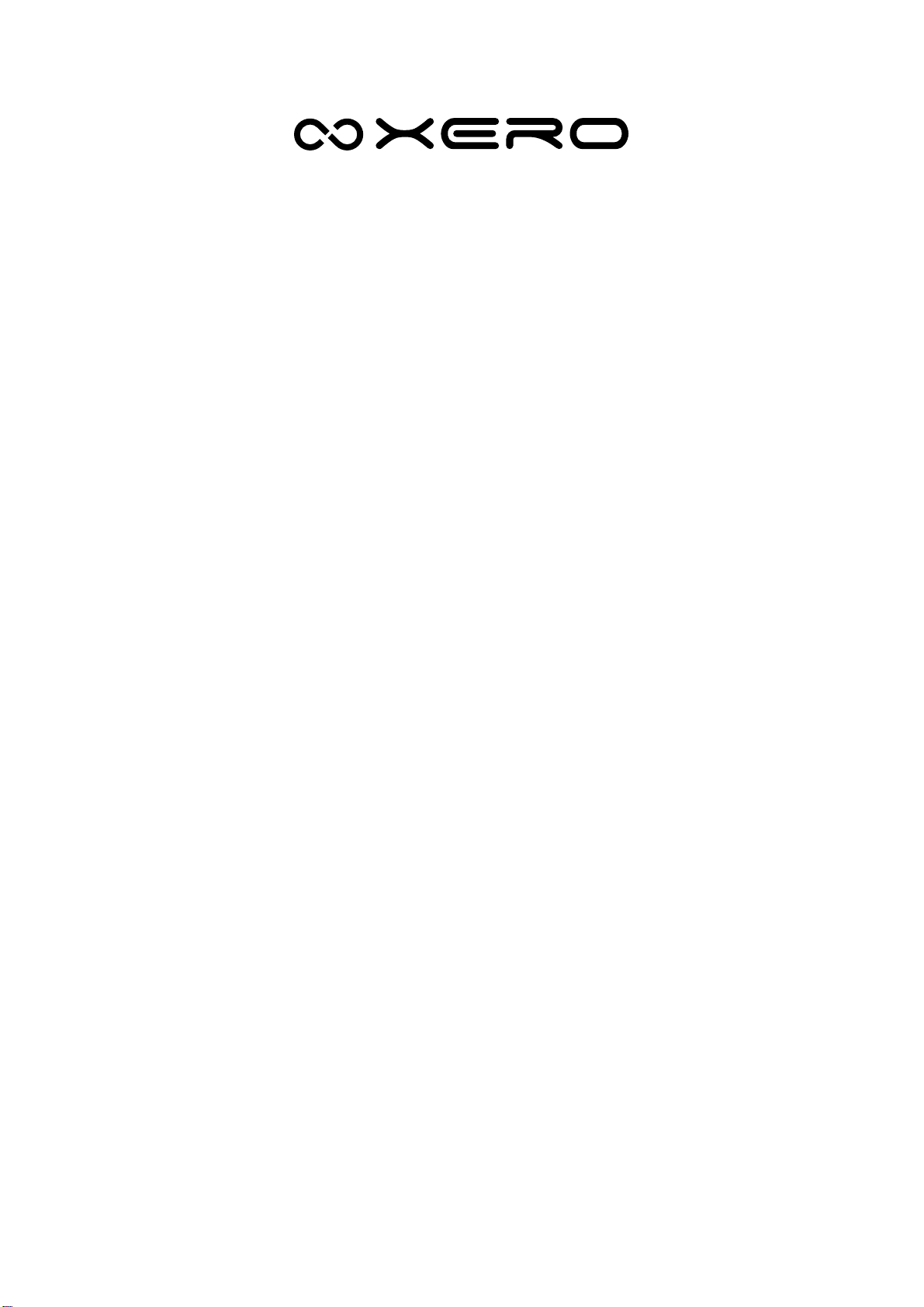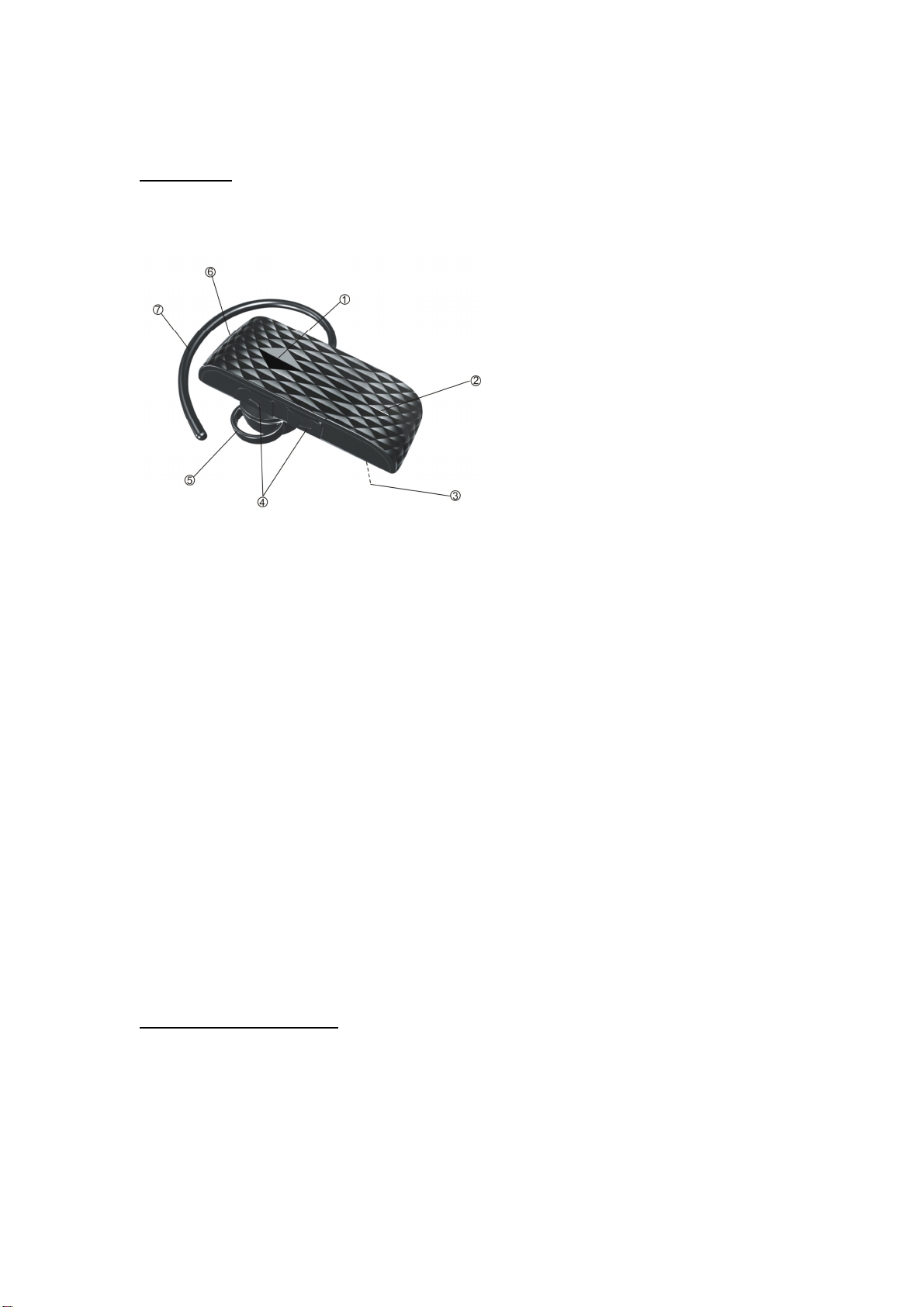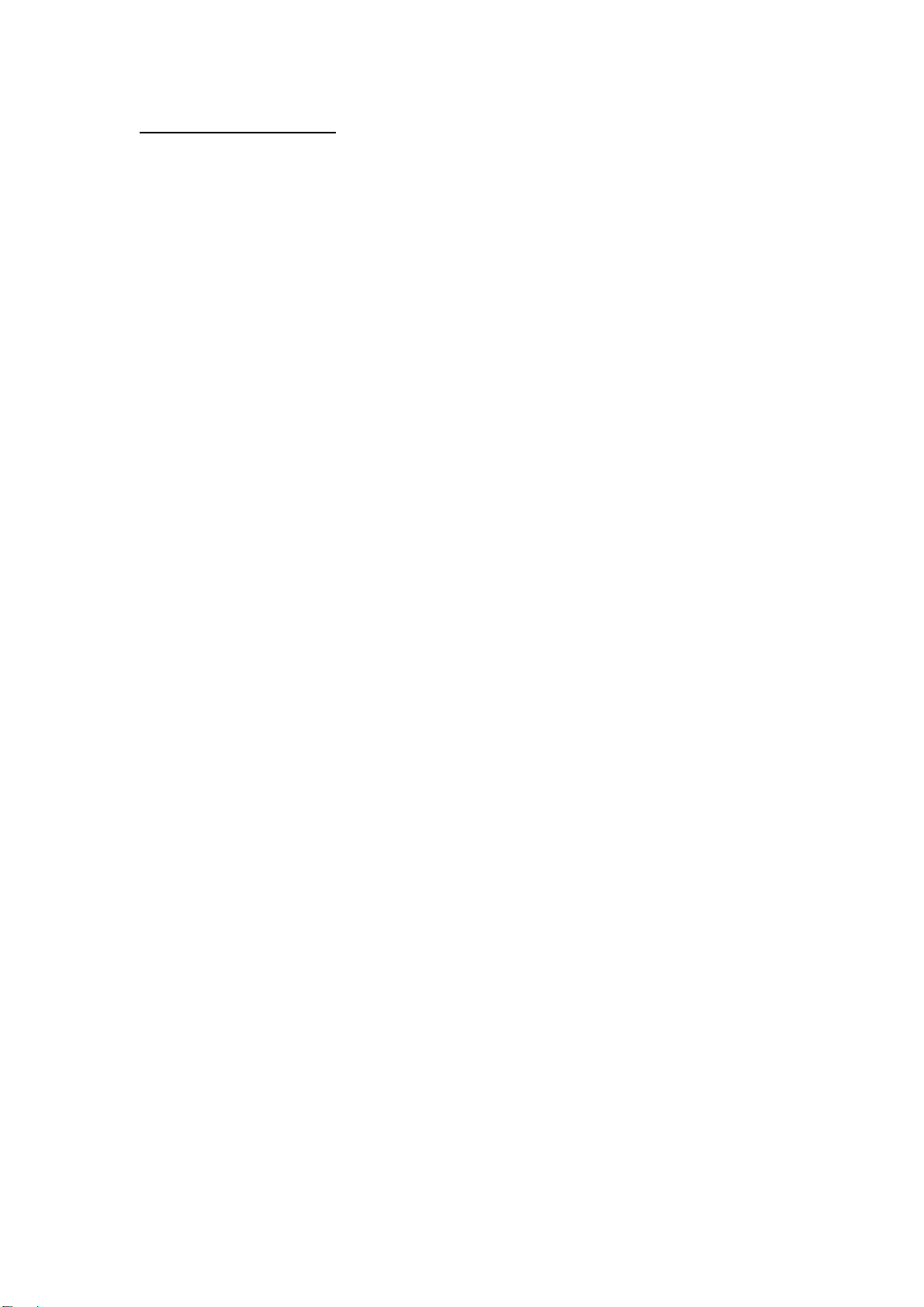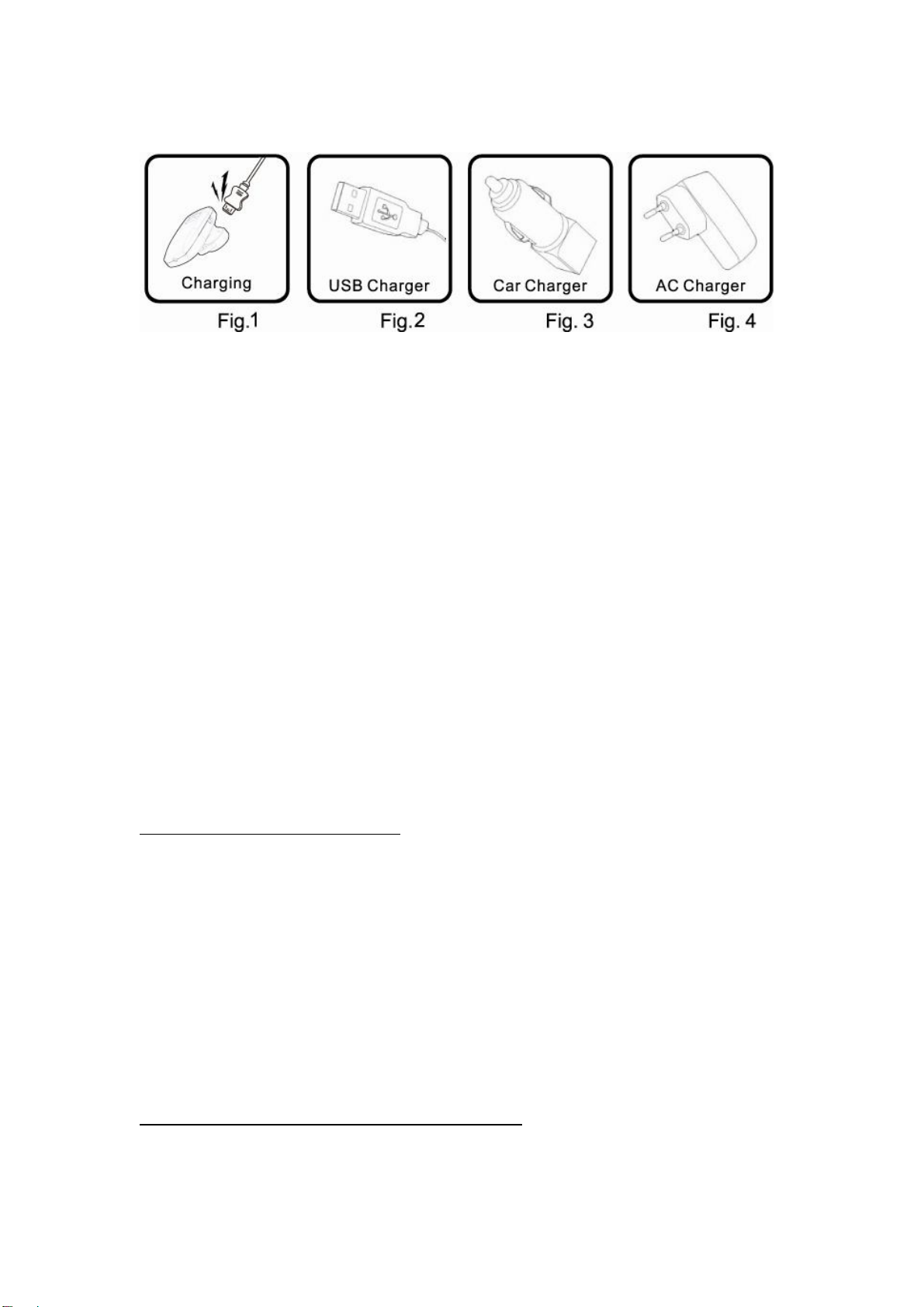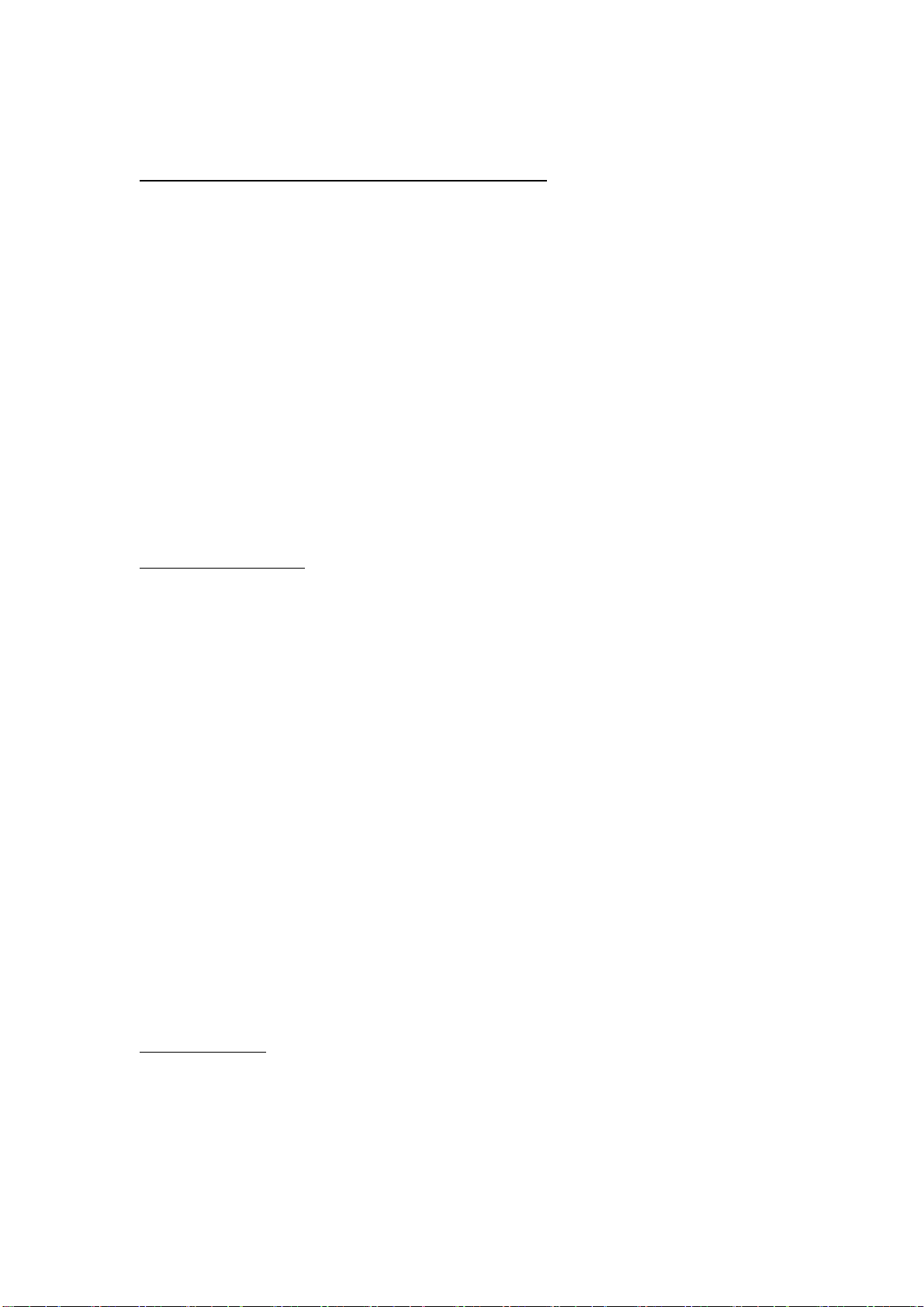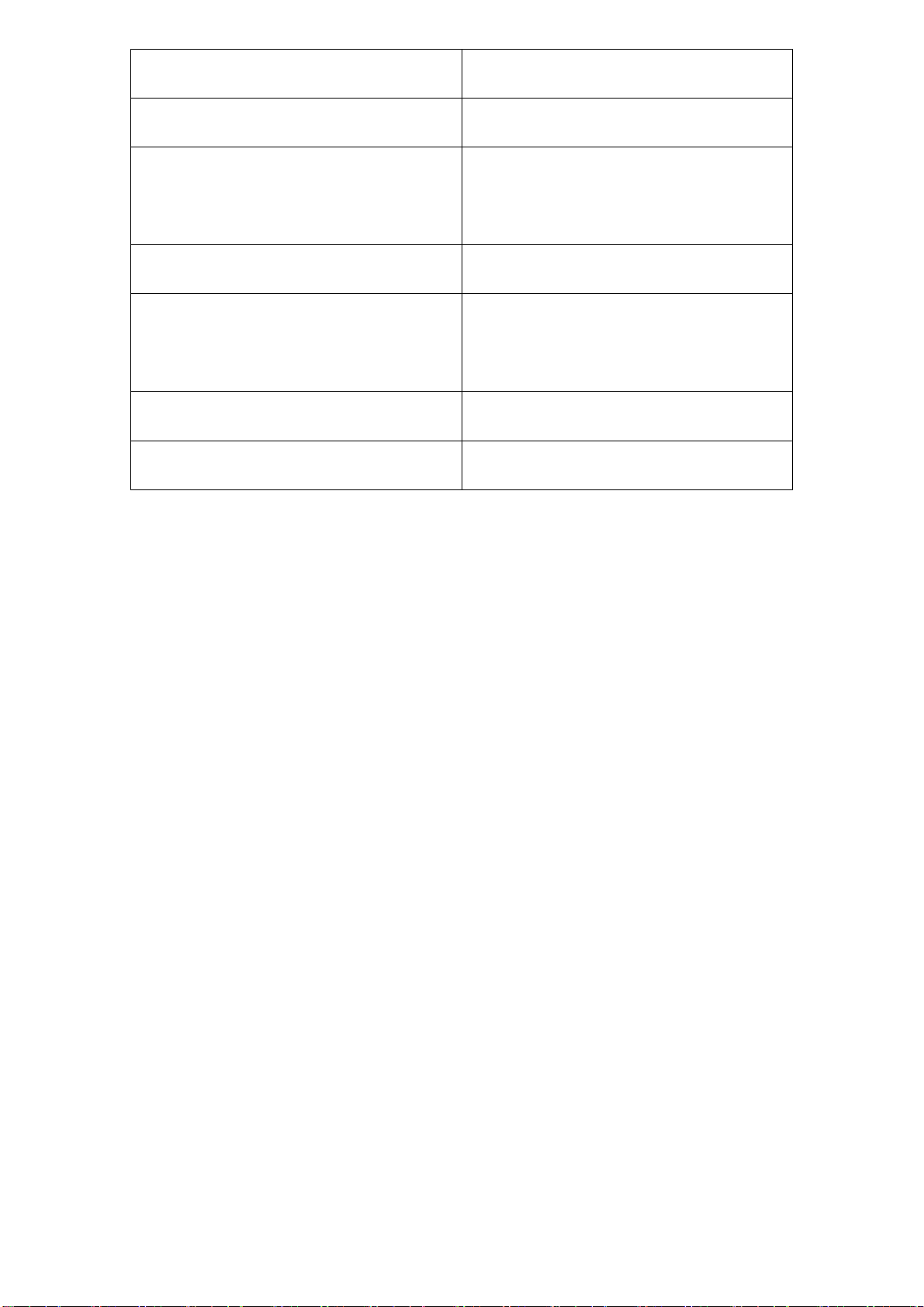summer or winter conditions, will reduce the capacity and lifetime of
the battery. Always try to keep the battery between 15℃ and 25℃
(59℉ and 77℉). A device with a hot or cold battery may not work
temporarily, even when the battery is fully charged. Battery
performance is particularly limited in temperatures well below
freezing.
Do not dispose of batteries in a fire as they may explode. Batteries
may also explode if damaged. Dispose of batteries according to local
regulations. Please recycle when possible. Do not dispose as
household waste.
6. Care and maintenance
Your device is a product of superior design and craftsmanship and
should be treated with care. The suggestions below will help you
protect your warranty coverage.
· Keep all accessories and enhancements out of the reach of small
children.
· Keep the device dry. Precipitation, humidity, and all types of
liquids or moisture can contain minerals that will corrode electronic
circuits. If your device does get wet, allow it to dry completely.
· Do not use or store the device in dusty, dirty areas. Its moving
parts and electronic components can be damaged.
· Do not store the device in hot areas. High temperatures can
shorten the life of electronic devices, damage batteries, and warp or