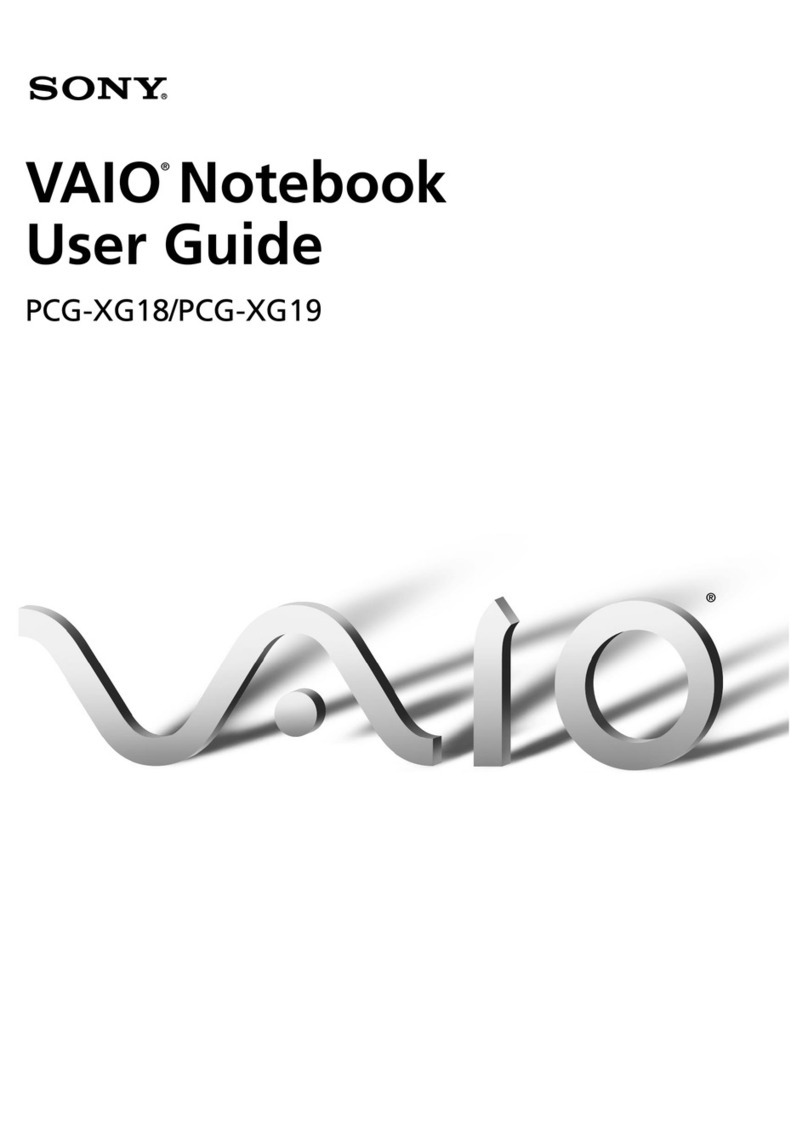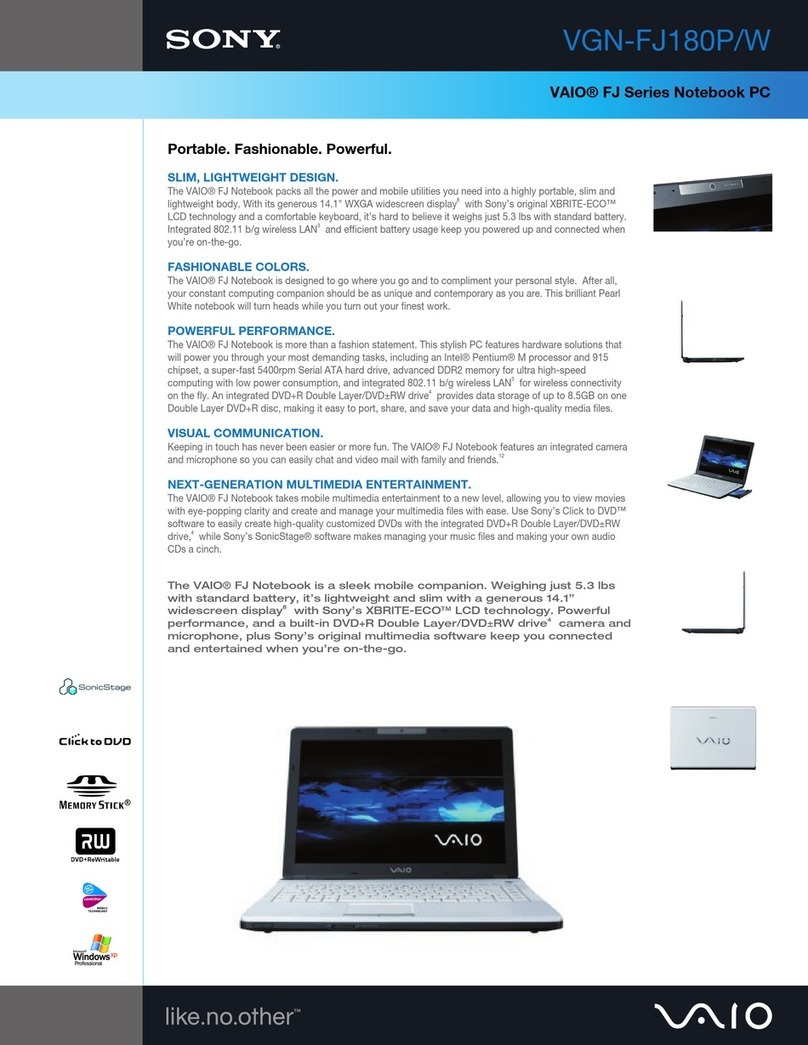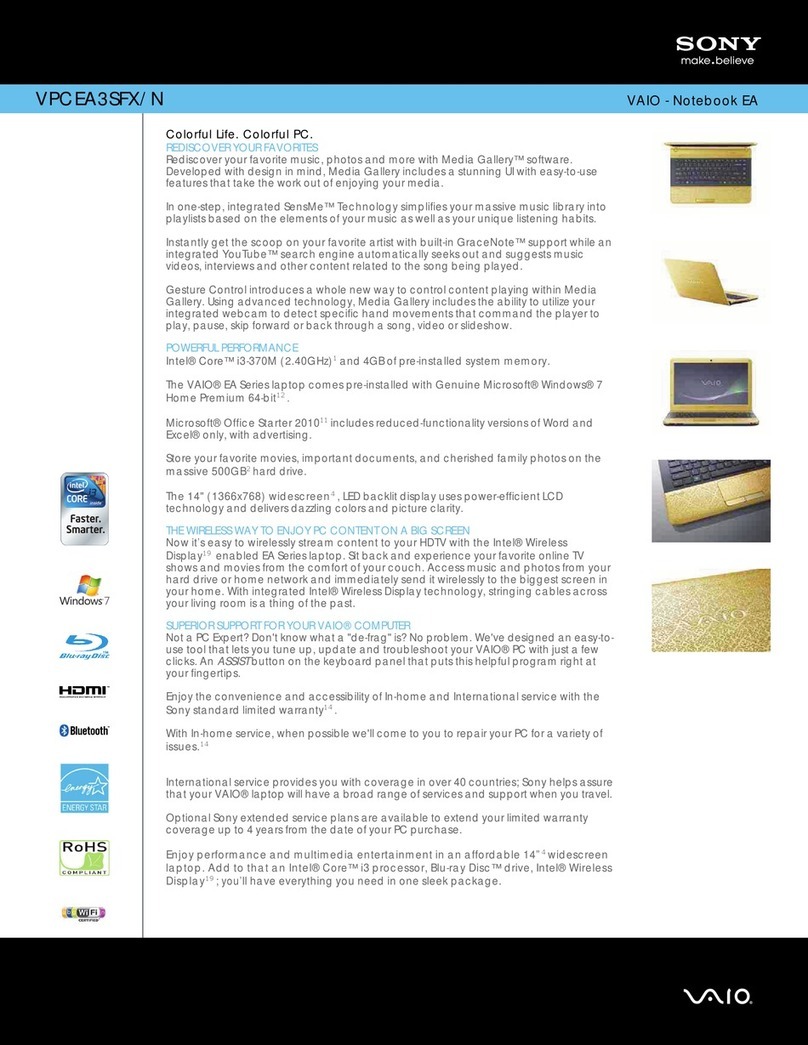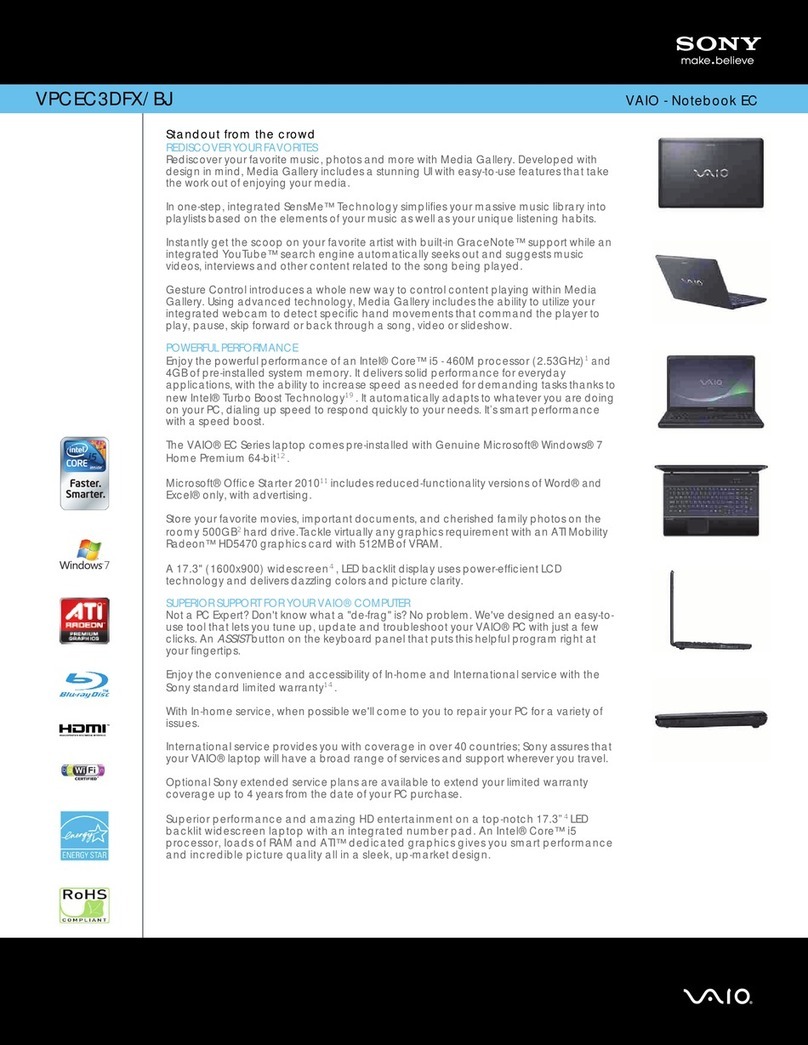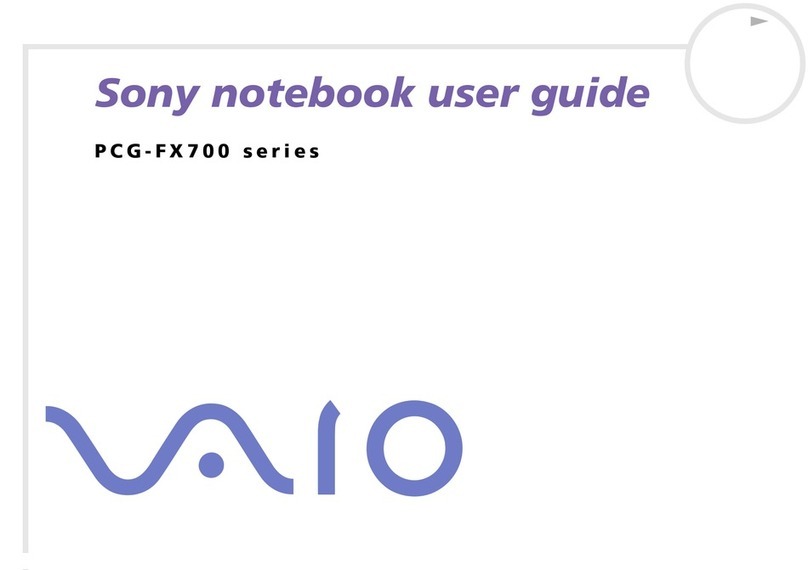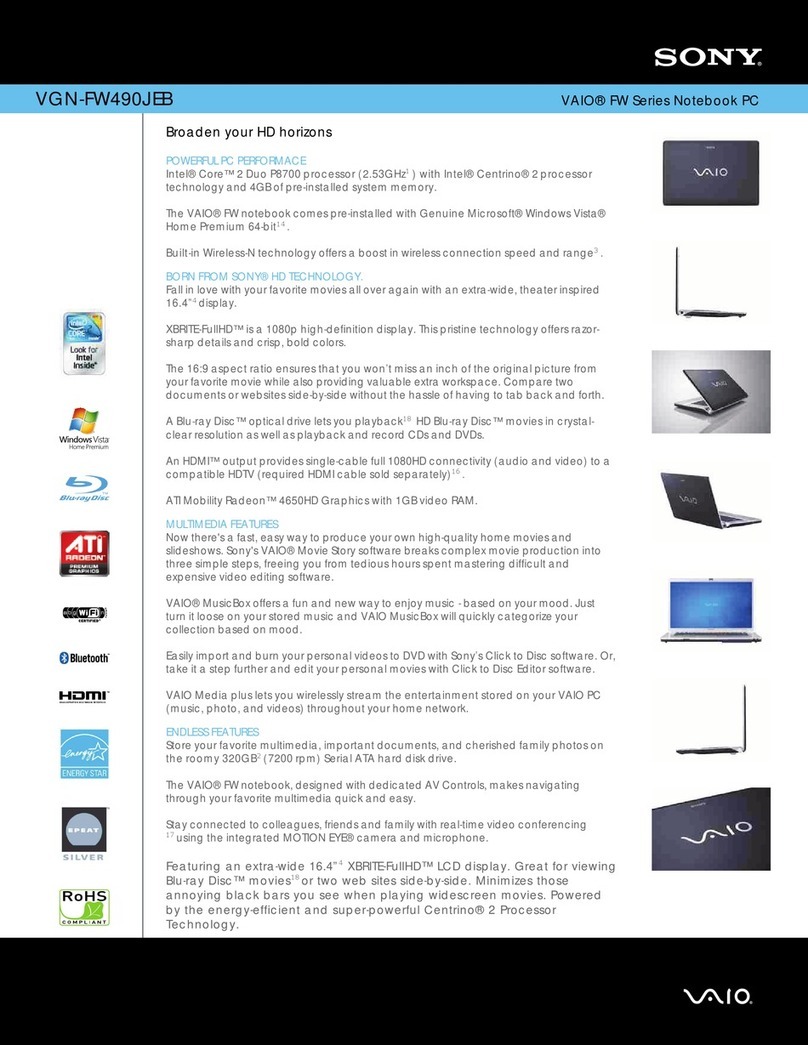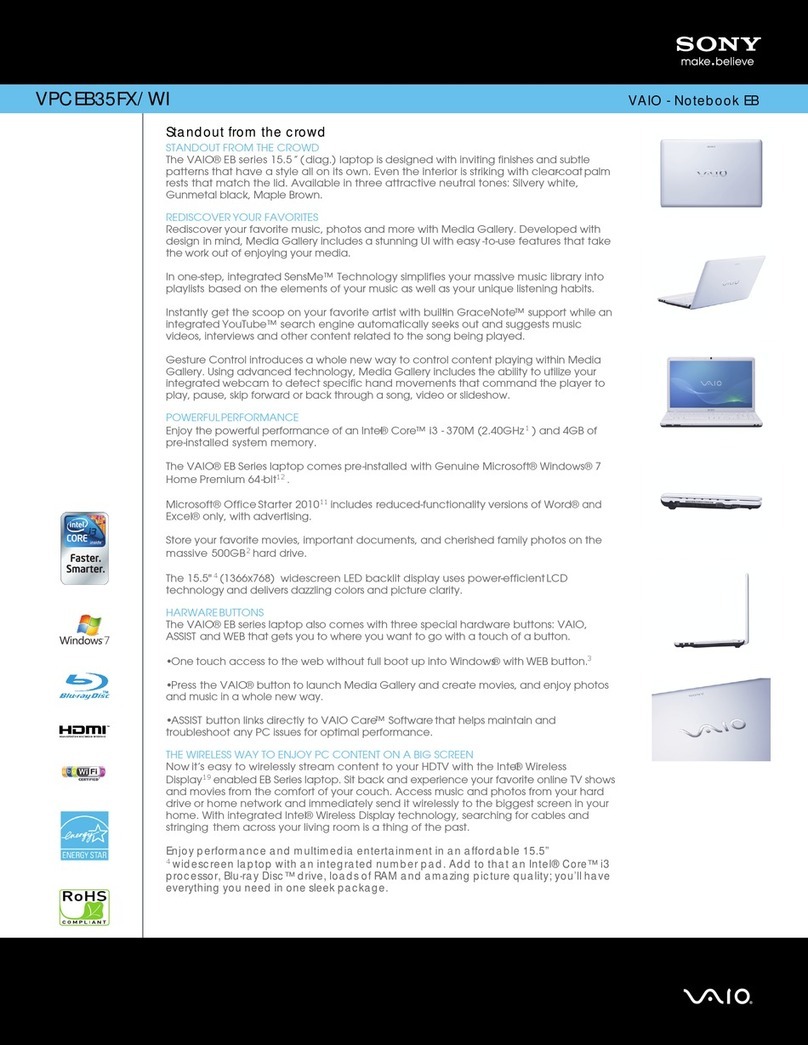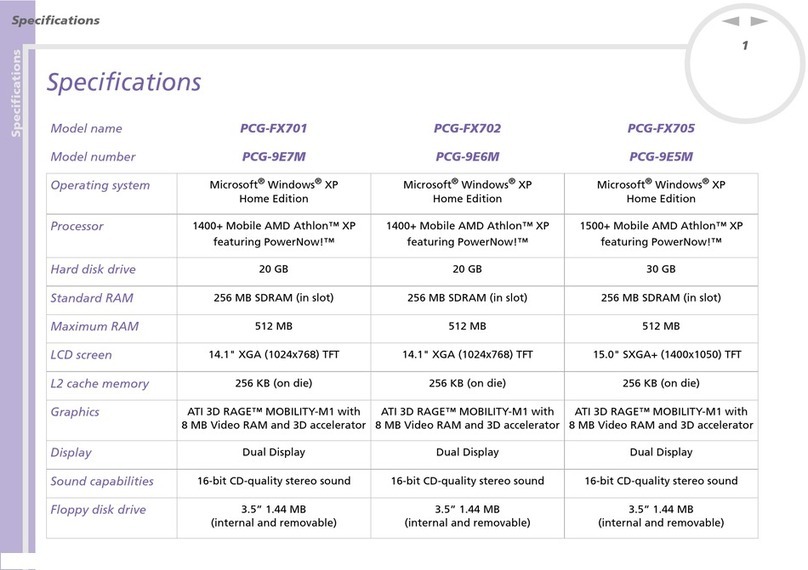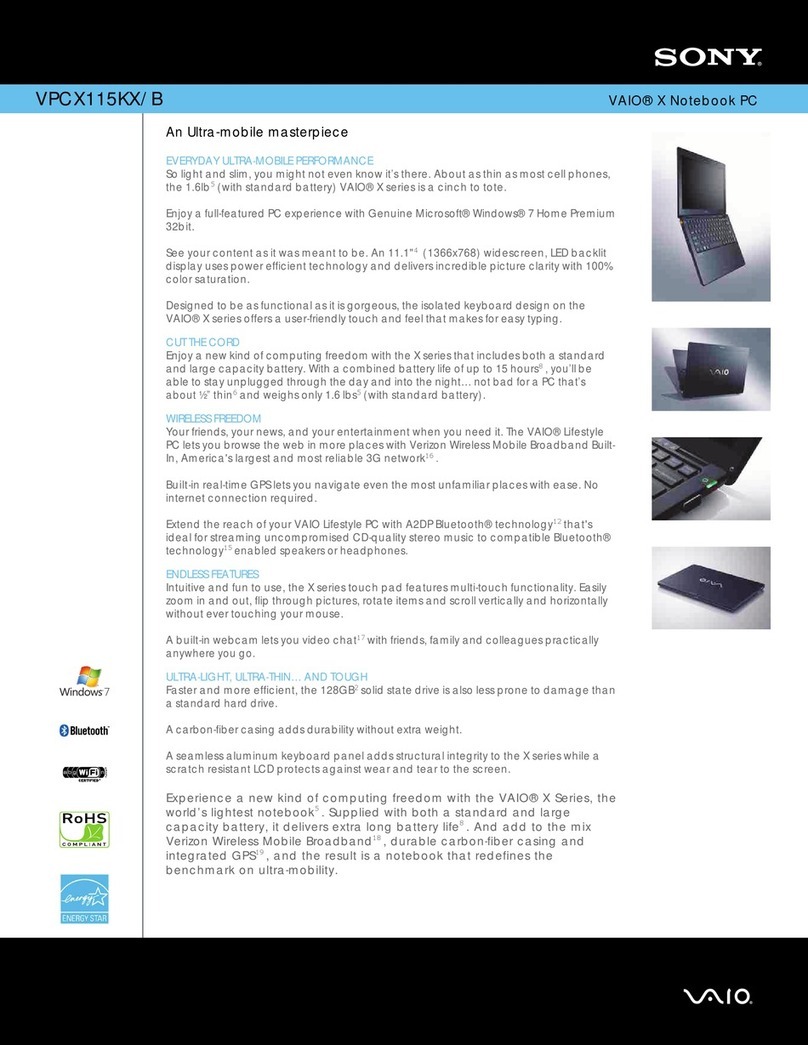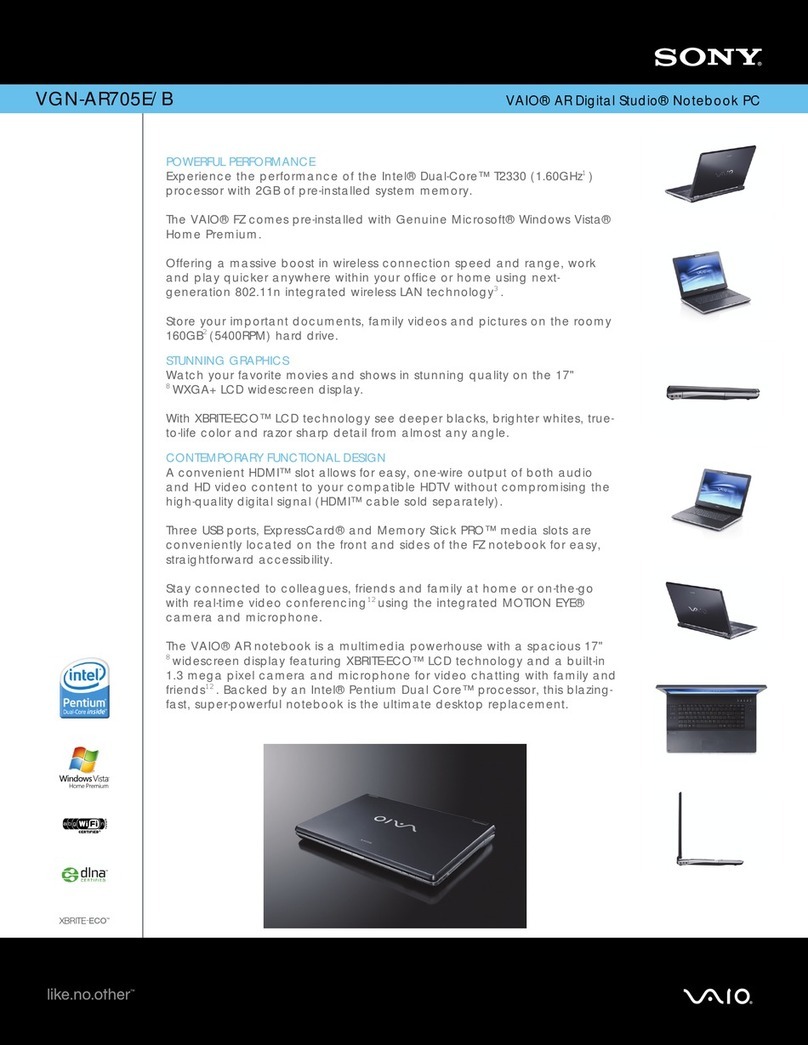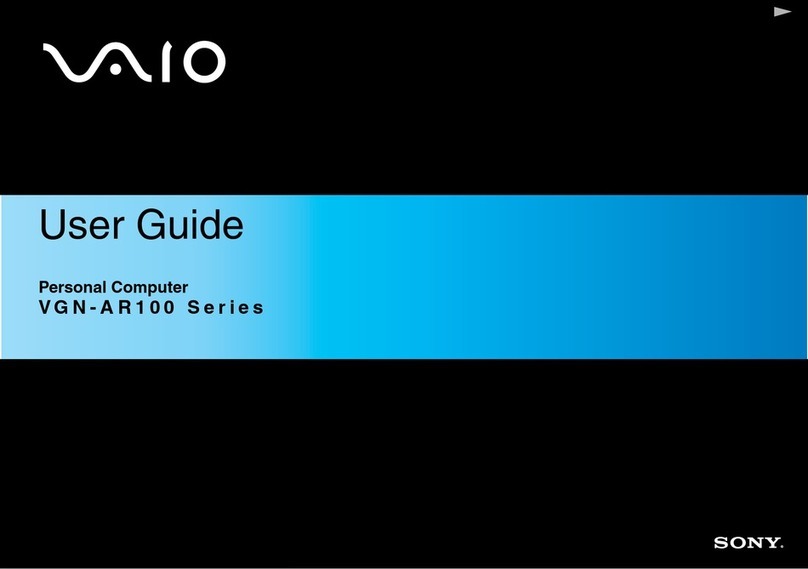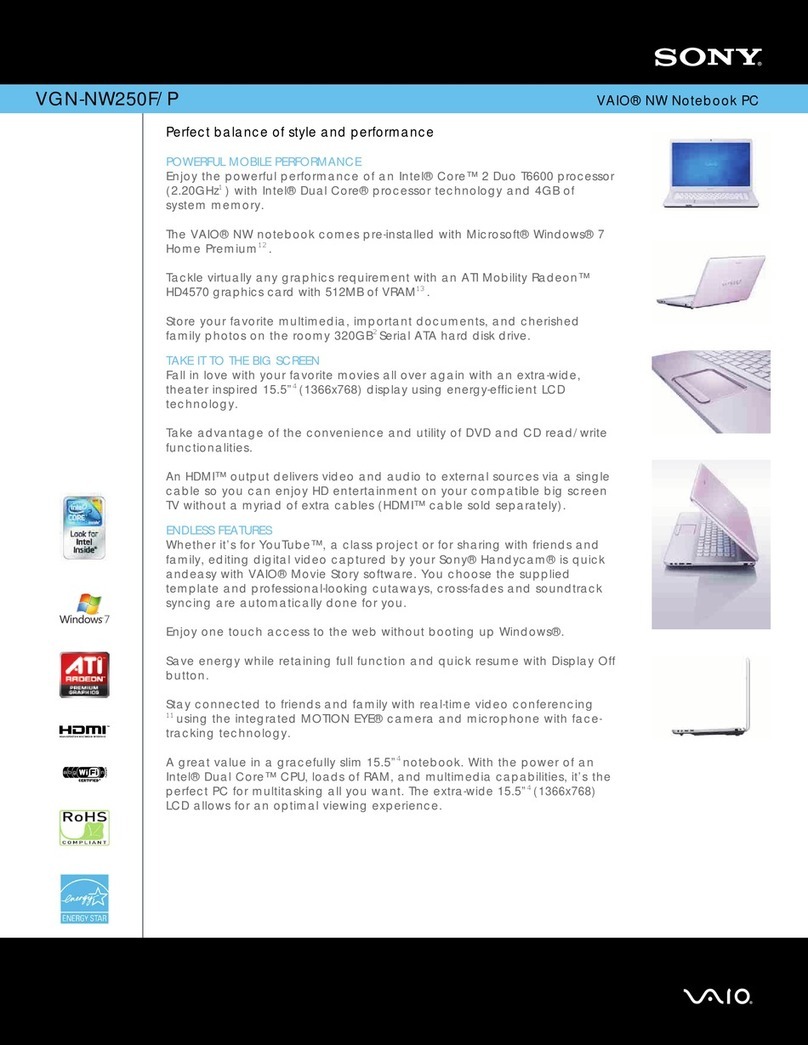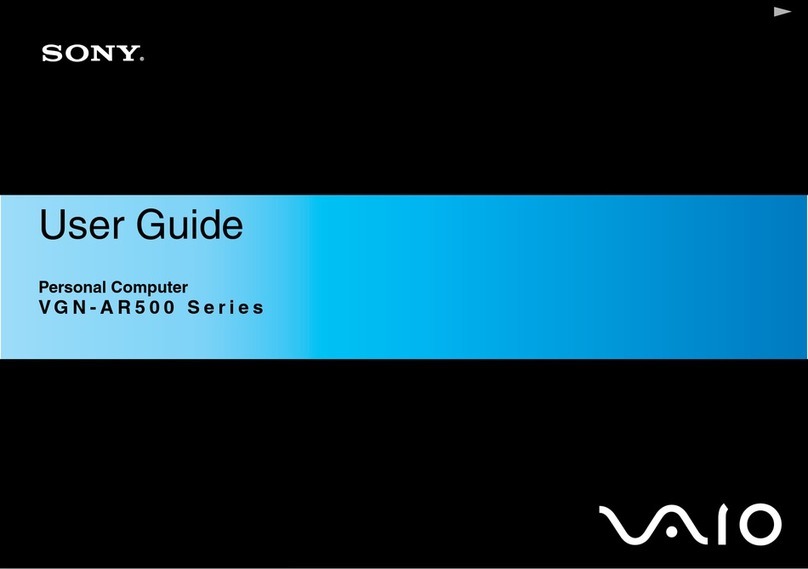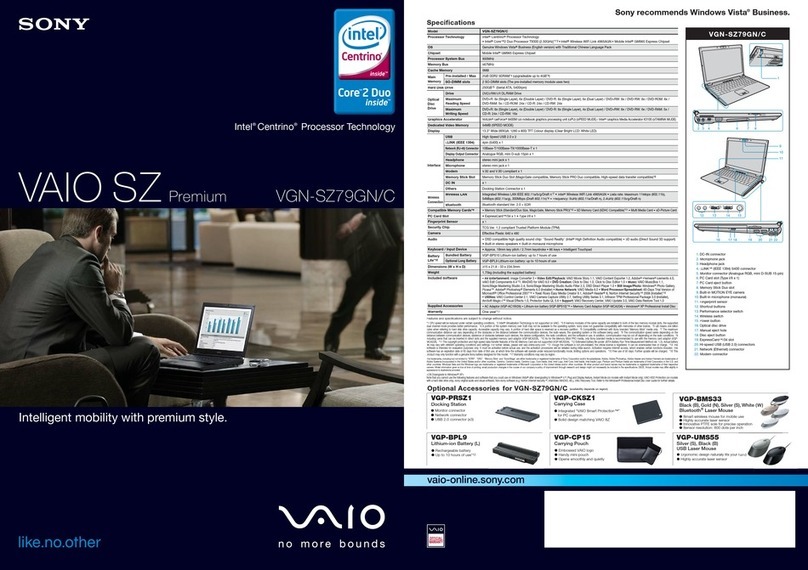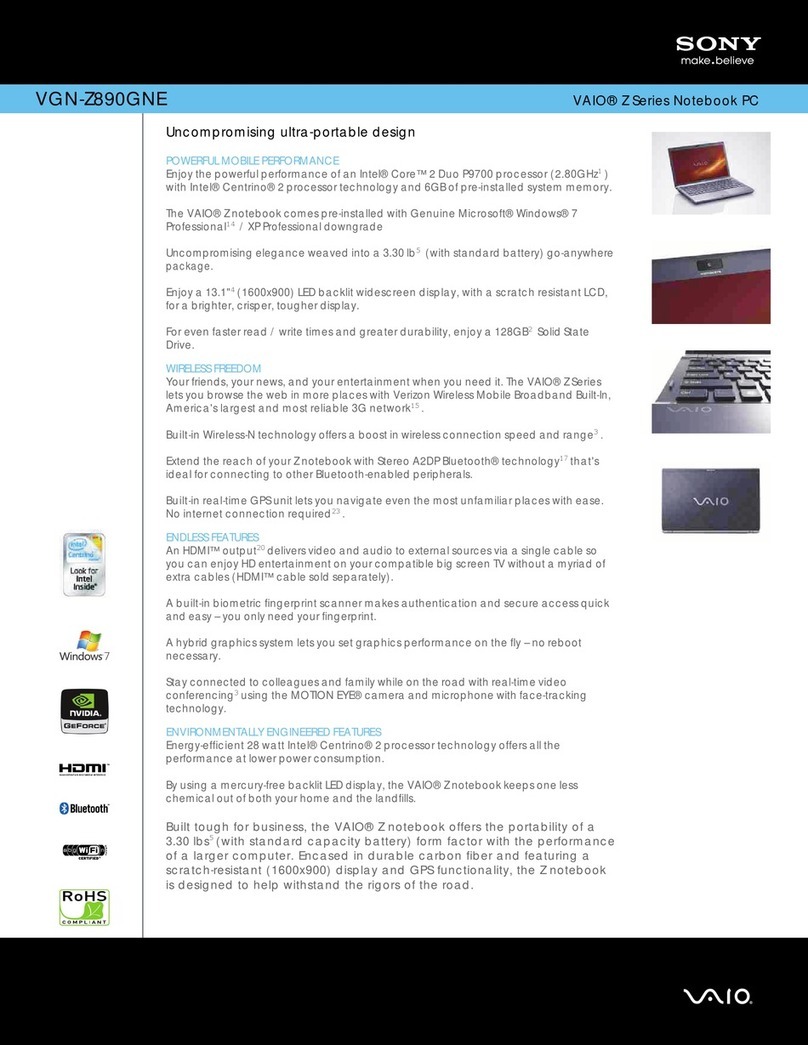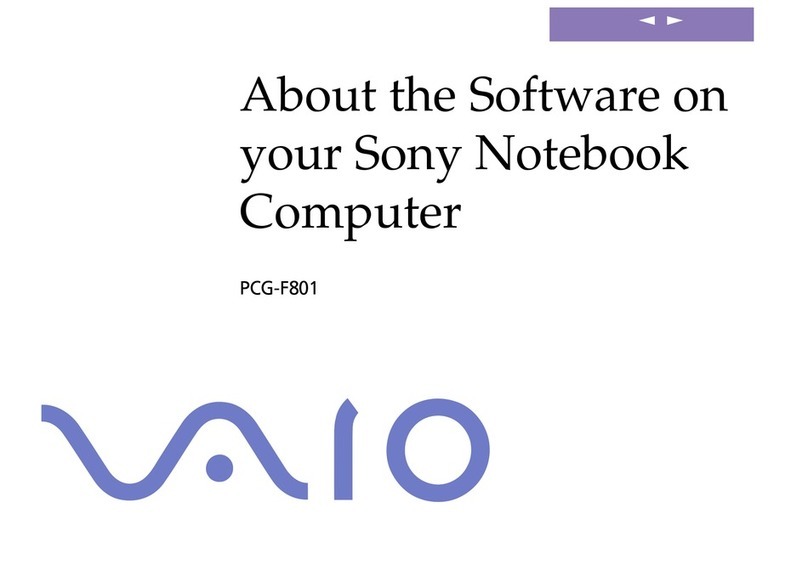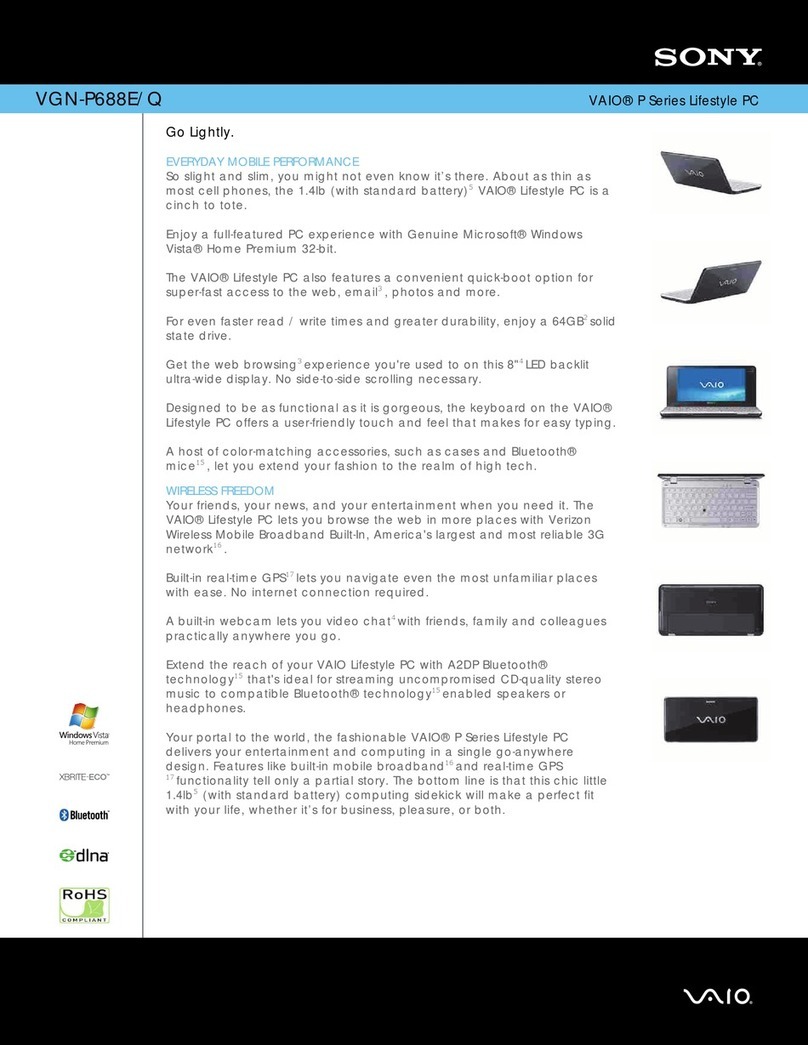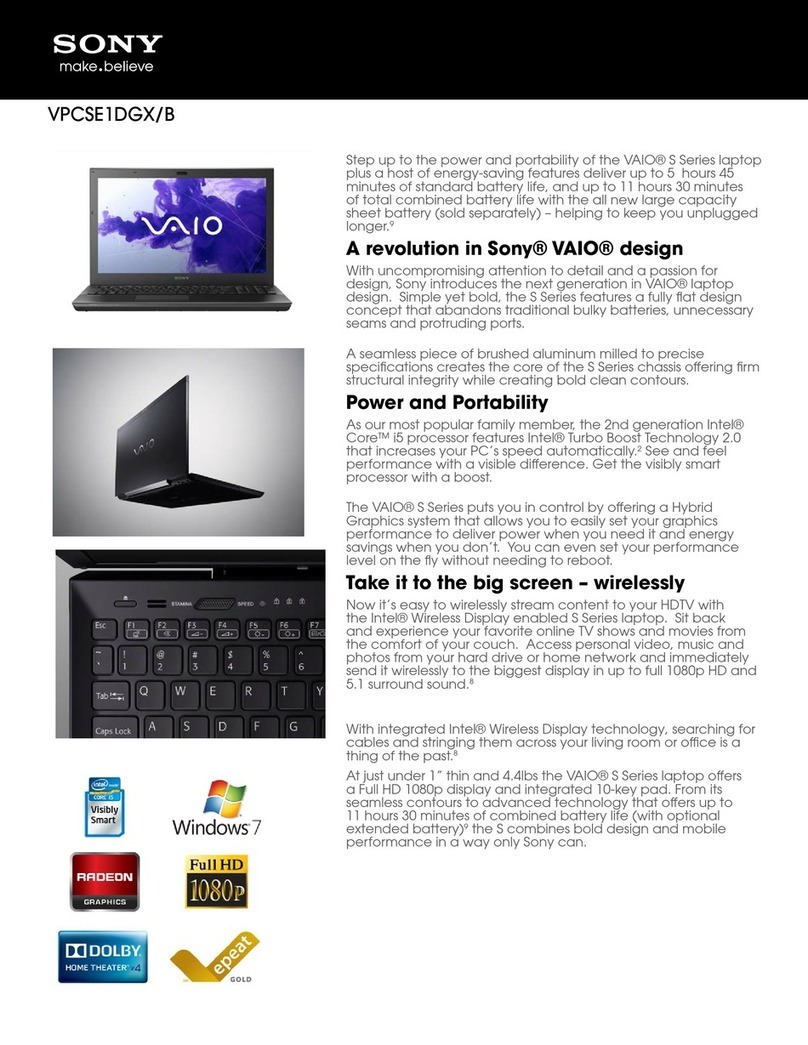Printed in China
© 2013 Sony Corporation
4-456-543-11 (1) Initial Setup
1Check supplied items 3Turn on your
VAIO® computer 4Complete important
tasks
AC adapter
Power cord
Battery pack
The battery pack is installed on your computer at
the time of delivery.
Features and specifications may vary and are
subject to change without notice.
Parts and Controls
Care and Handling Tips
Computer Handling
Do not exert pressure on your computer,
especially the LCD/touch screen or the AC
adapter cable.
HDD Care
If your computer is equipped with a built-in
hard disk drive, avoid moving the computer
when it is turned on, is in the process of
powering on, or is shutting down.
Ventilation
Place your computer on hard surfaces such as
a desk or table. Proper air circulation around
vents is important to prevent overheating.
Liquid Damage
Protect your computer from contact with
liquids.
2Connect AC adapter
Press and hold down the power button until
the power indicator light turns on.
The startup process will take a few minutes.
No action is required until the setup window
appears.
Update your computer using
Windows Update
Click (Start),All Programs, and
Windows Update.
Your computer must be connected to the
Internet to download the updates.
Create your Recovery Media
Press the ASSIST button to start VAIO Care,
then click Advanced Tools in the right pane.
Recovery Media are not supplied with your
computer. Refer to the supplied Recovery,
Backup and Troubleshooting Guide
before creating the Recovery Media.
ISA Service Desk
1-877-652-7669
http://sp.sony.com/sel/ISA/EndUserServices/
F(Back)
Air exhaust vent
G
Security slot
"Memory Stick Duo" slot
Media access indicator
SD memory card slot
Monitor port
HDMI output port
USB port x 2 (Compliant
with the USB 3.0 standard.)
USB port (Compliant
with the USB 2.0 standard,
and supports USB charging.)
LAN port
DC IN port
A
Built-in camera / indicator
E
ASSIST button Starts VAIO Care while your computer is on - easily
tune-up and self support the computer.
WEB button Launches the web browser - starts Windows, then the
web browser when your computer is off.
VAIO button Executes the assigned task - pressing and holding
down the button enables you to change the task.
Drive eject button
Performance selector switch
Ambient light sensor
Built-in speakers
Power button / indicator
B
Headset compatible
headphones jack
Optical disc drive
C
Touch pad
Press the bottom left of the
touch pad to click.
WIRELESS indicator
Charge indicator
Disc drive indicator
Built-in microphone
D(Bottom)
Port replicator connector
cover
Extended battery pack
connector cover
Battery off button
With the battery pack installed on your
computer, plug the power cord and the AC
adapter into an AC outlet and the computer.
Be sure to connect the AC adapter to your
computer when using it for the first few times to
ensure the battery becomes fully charged.