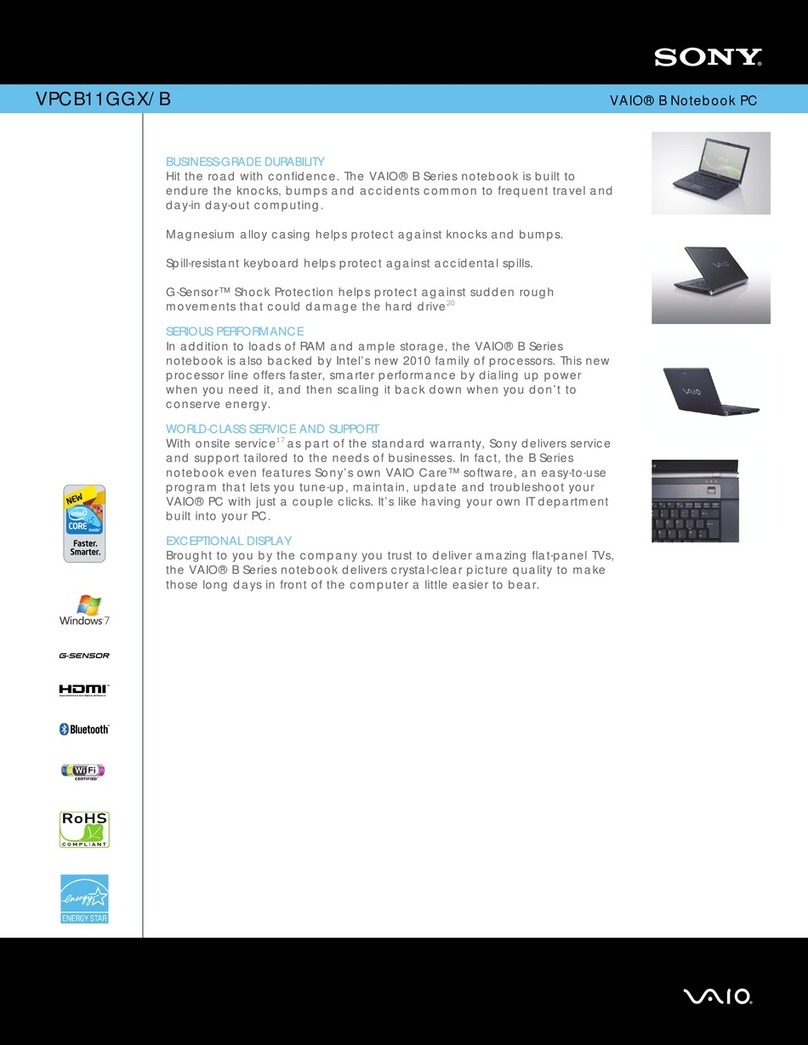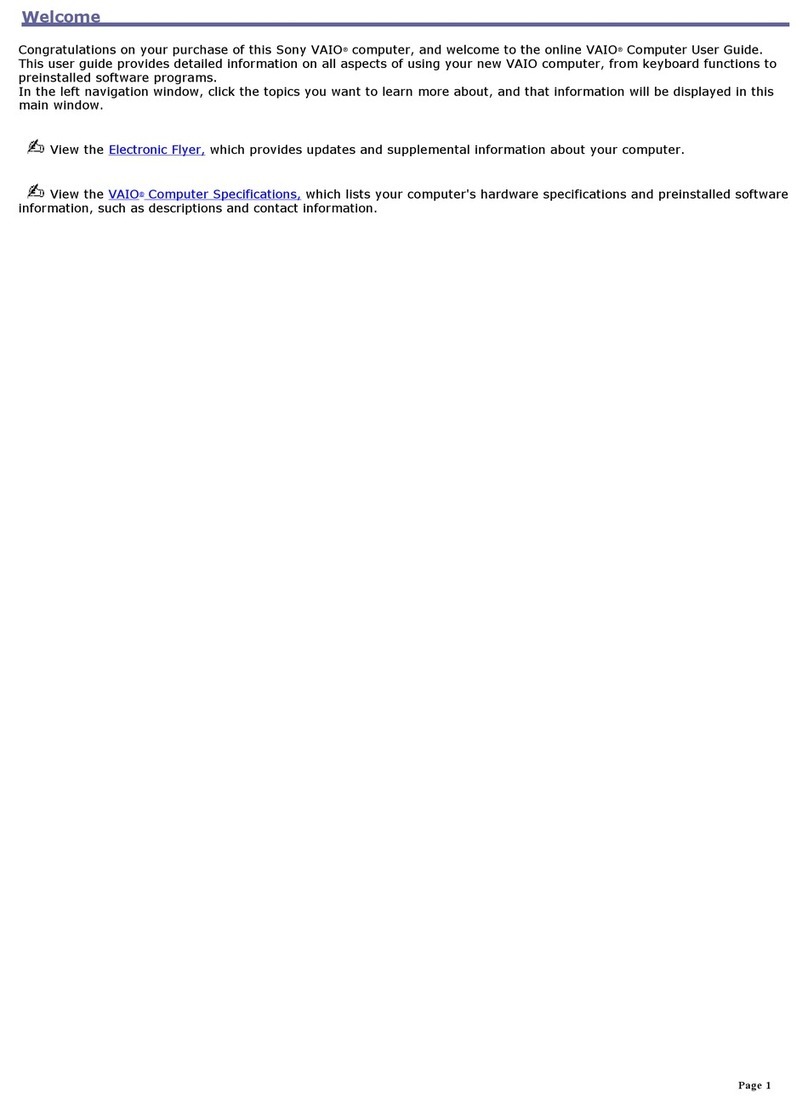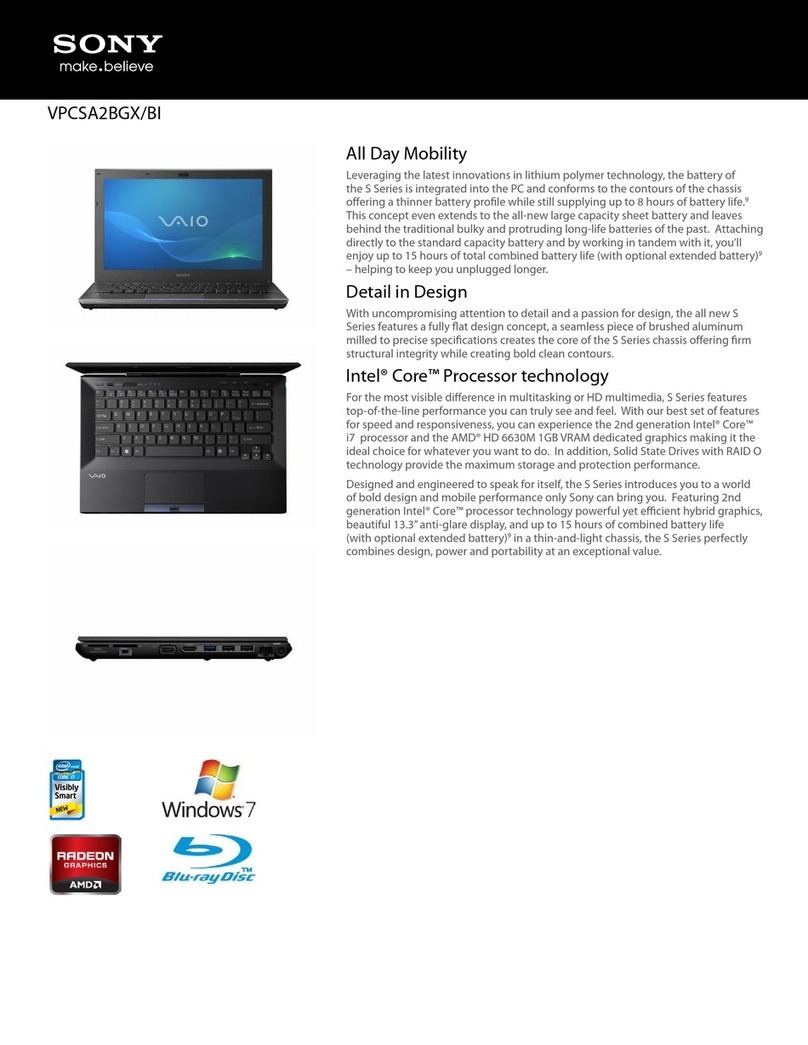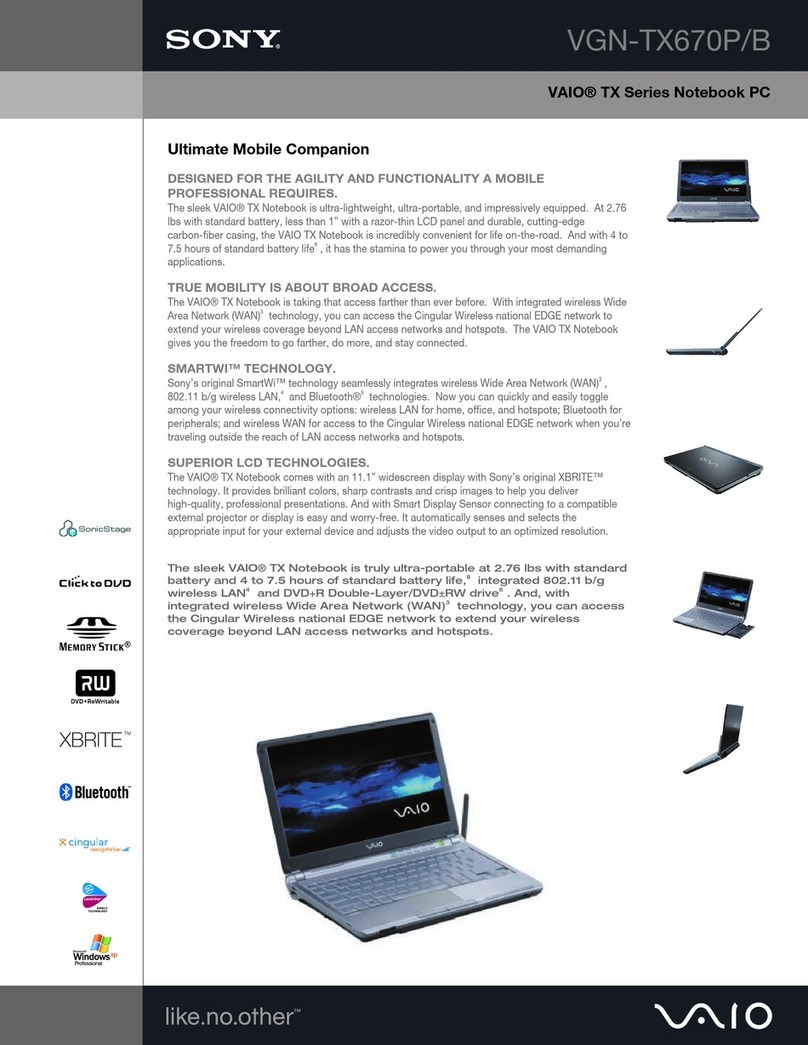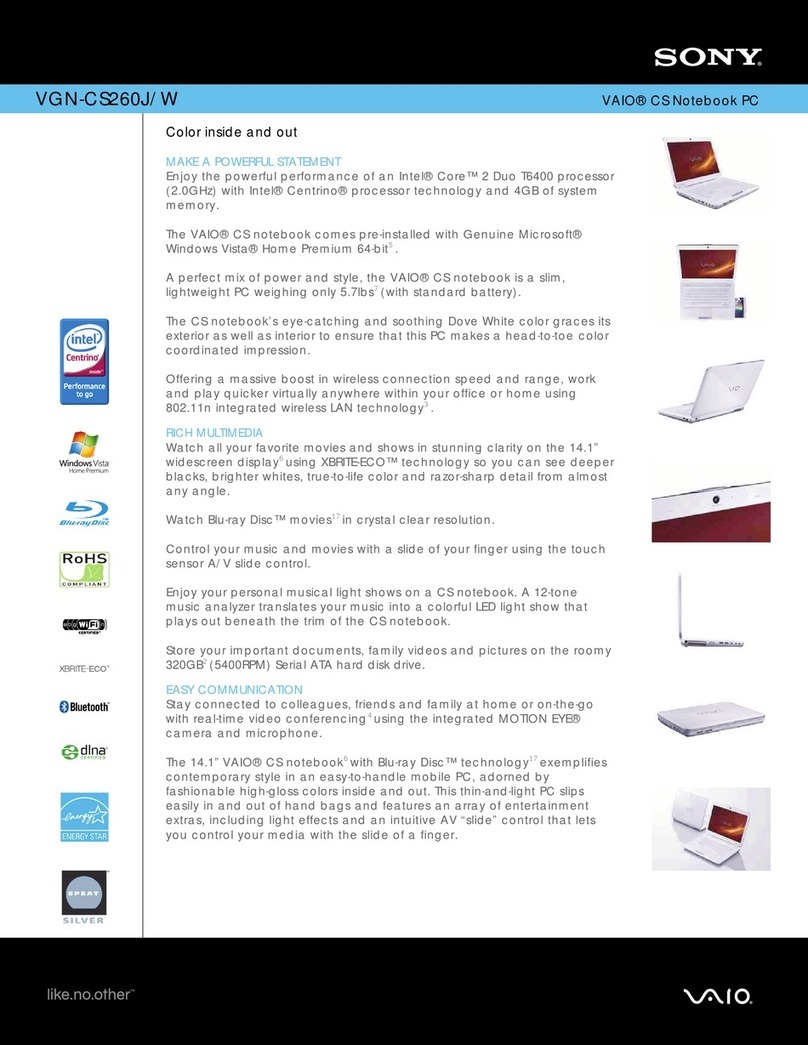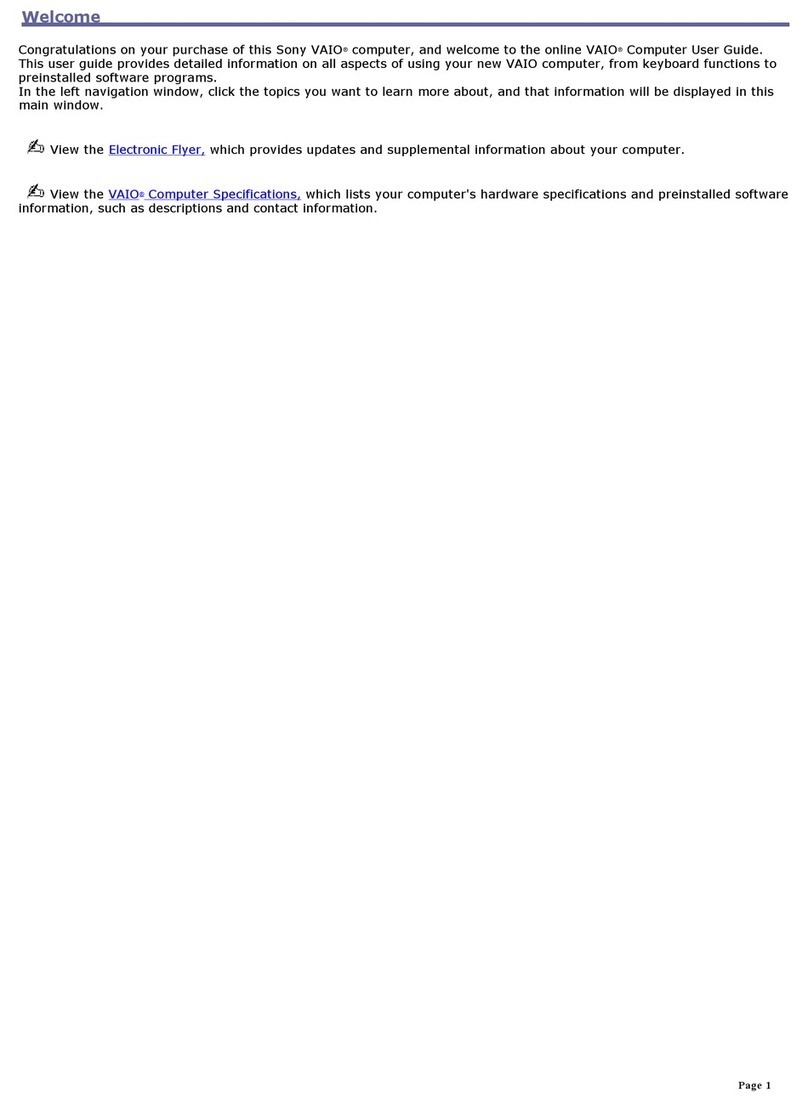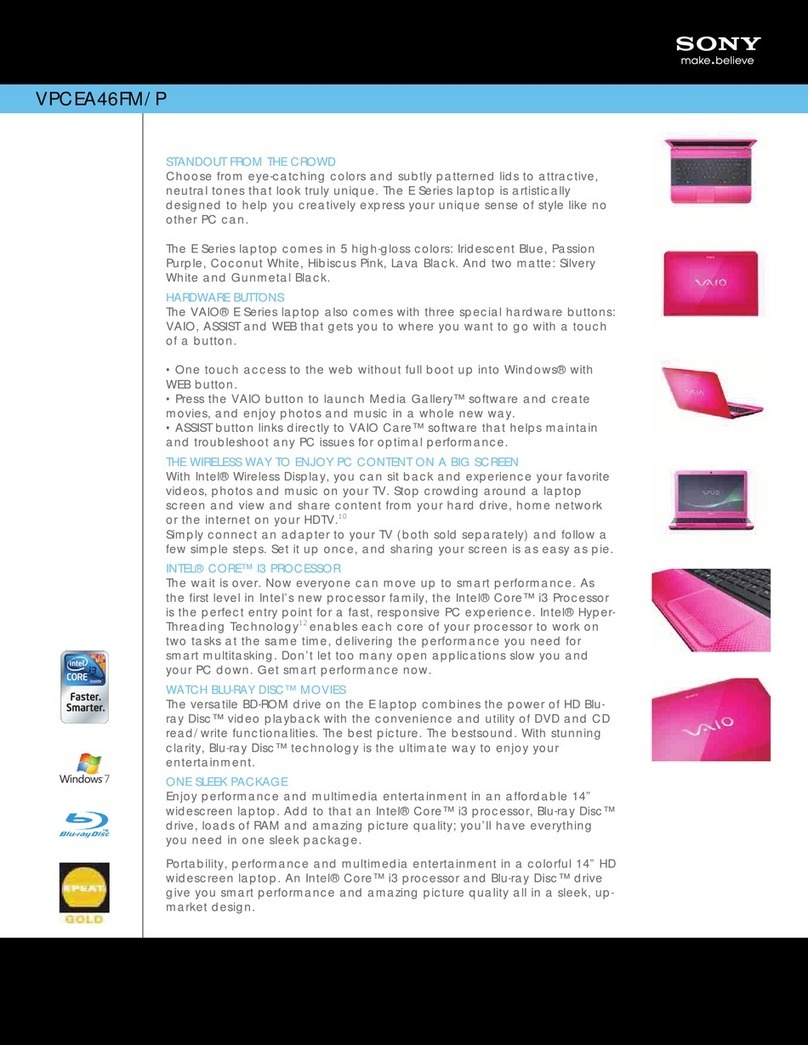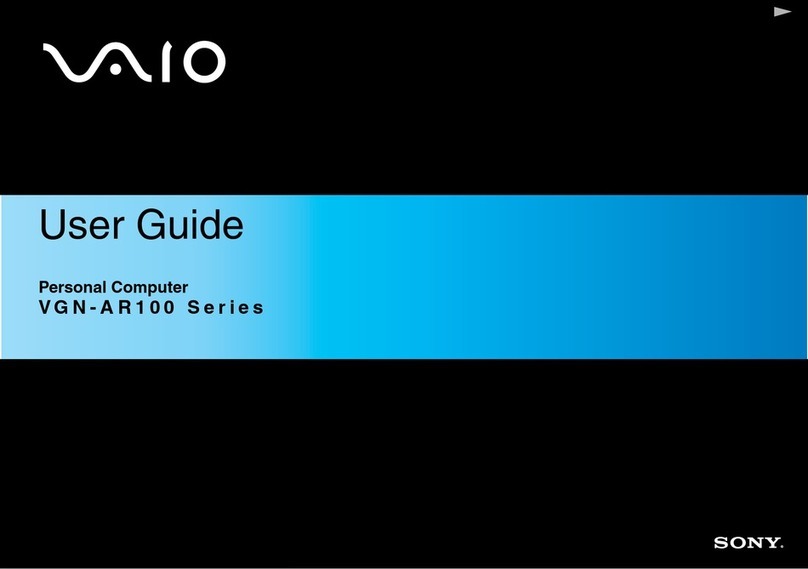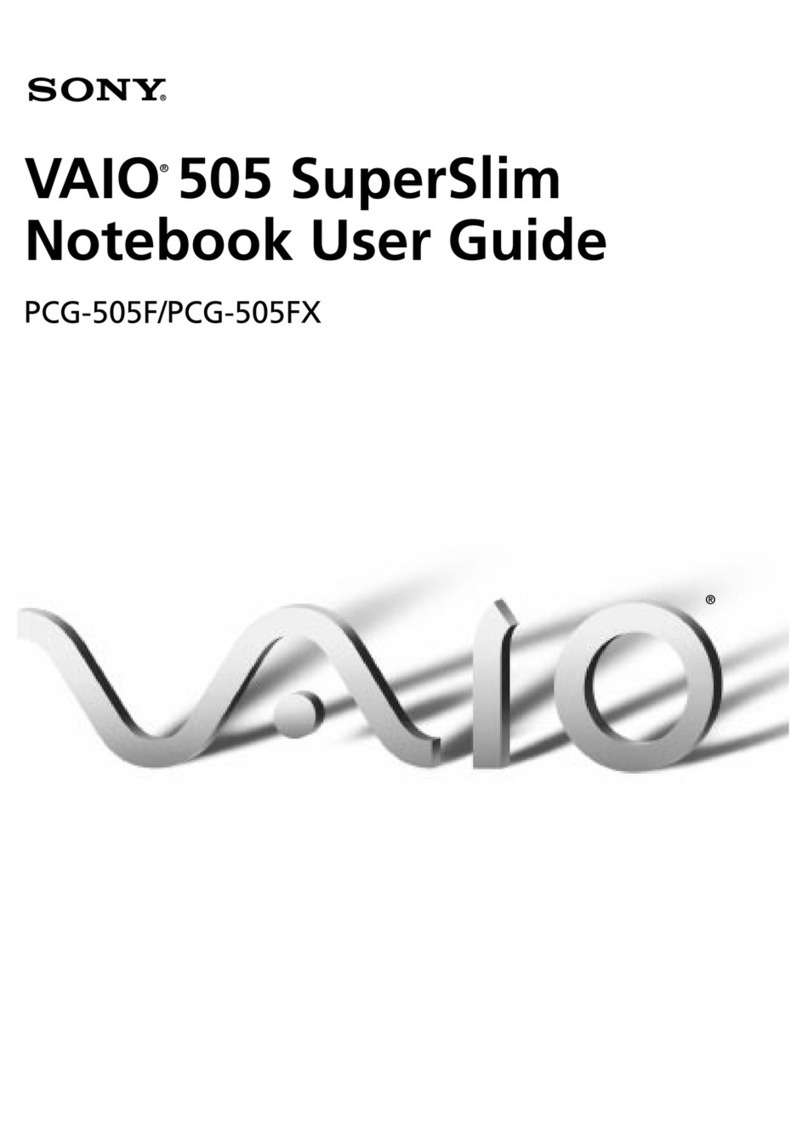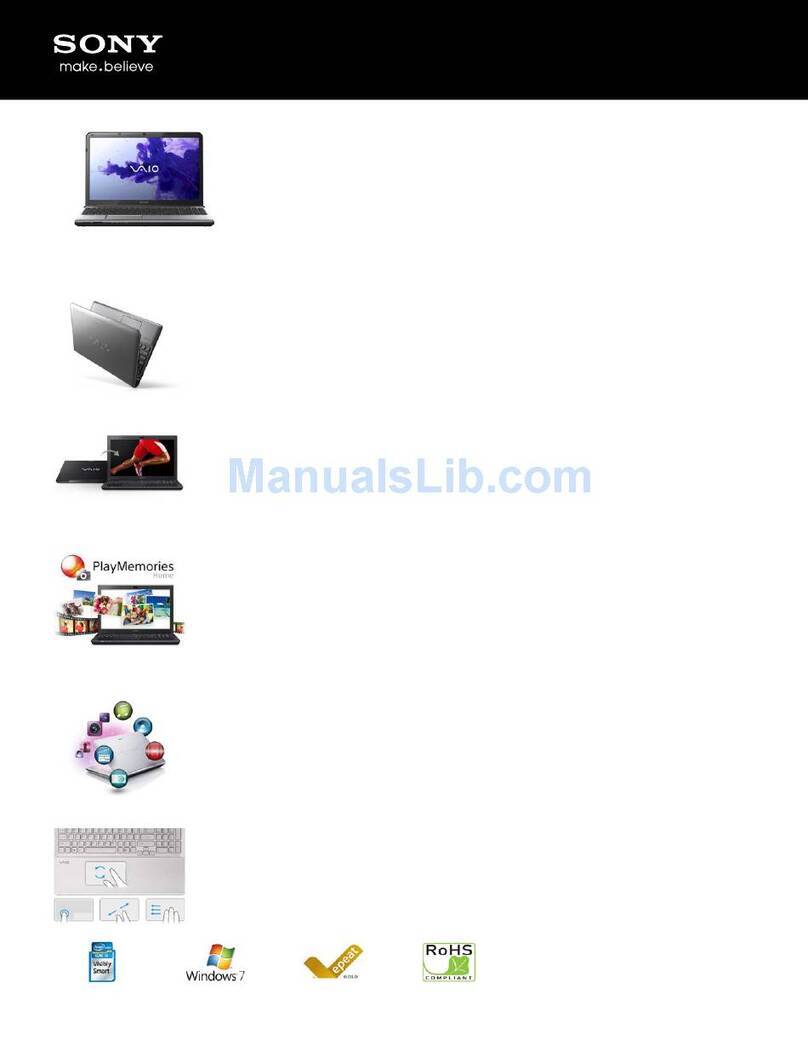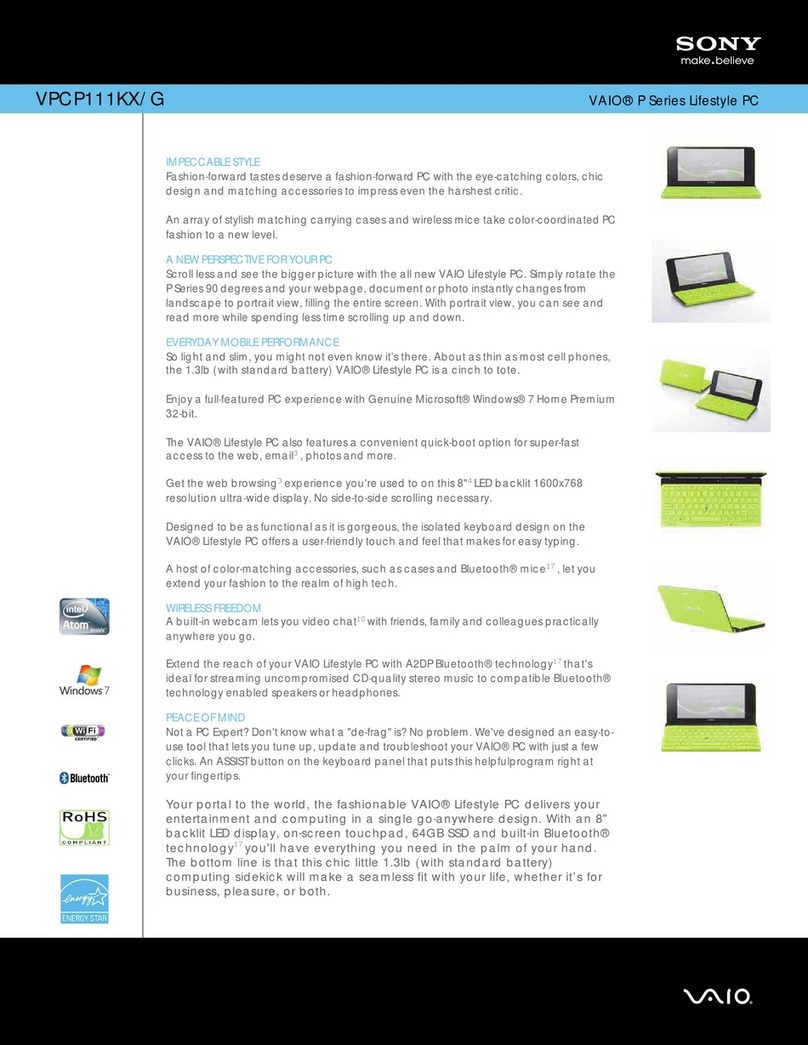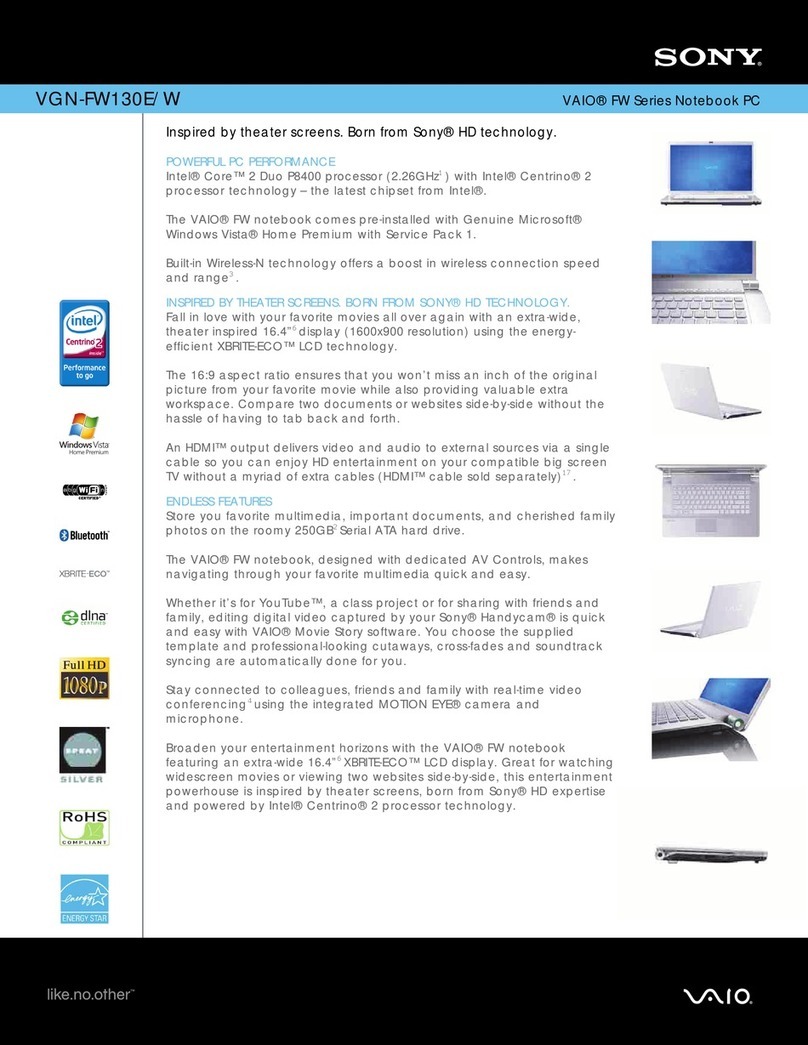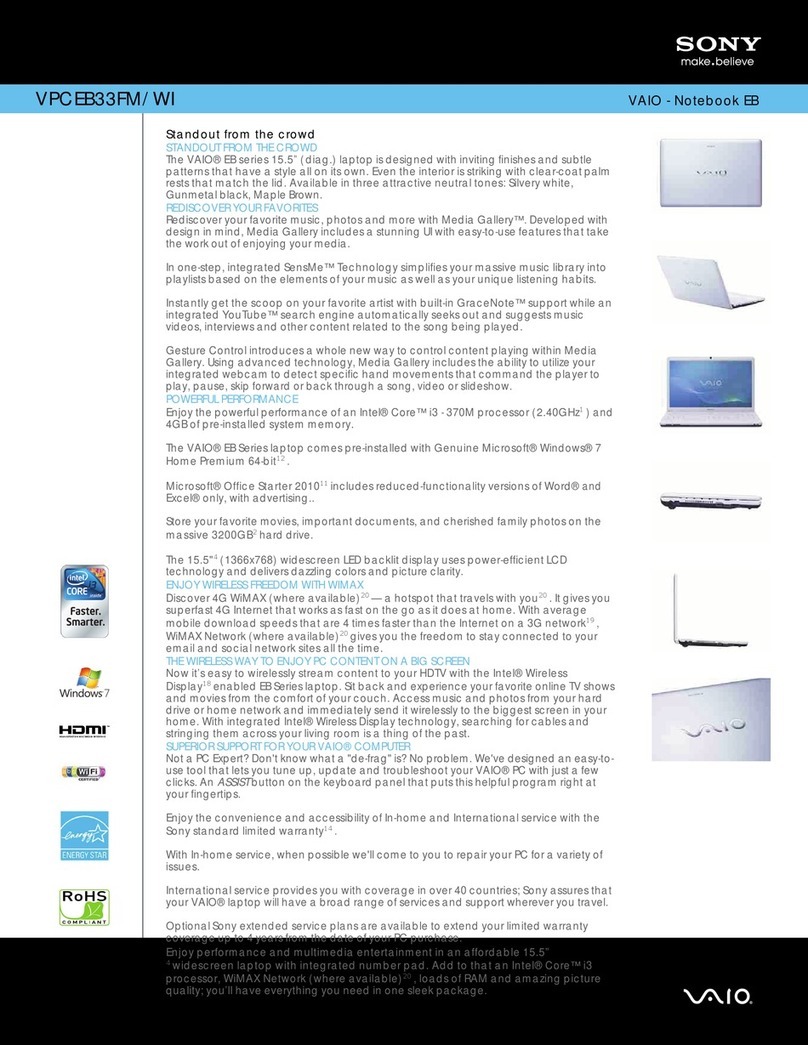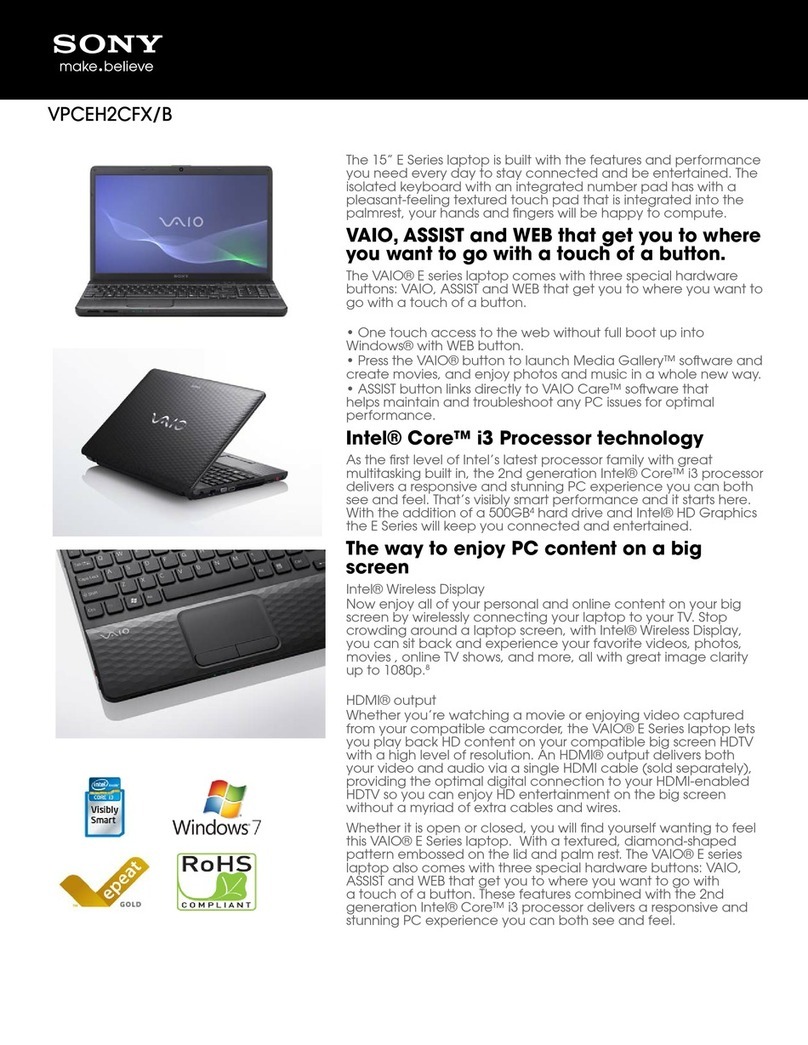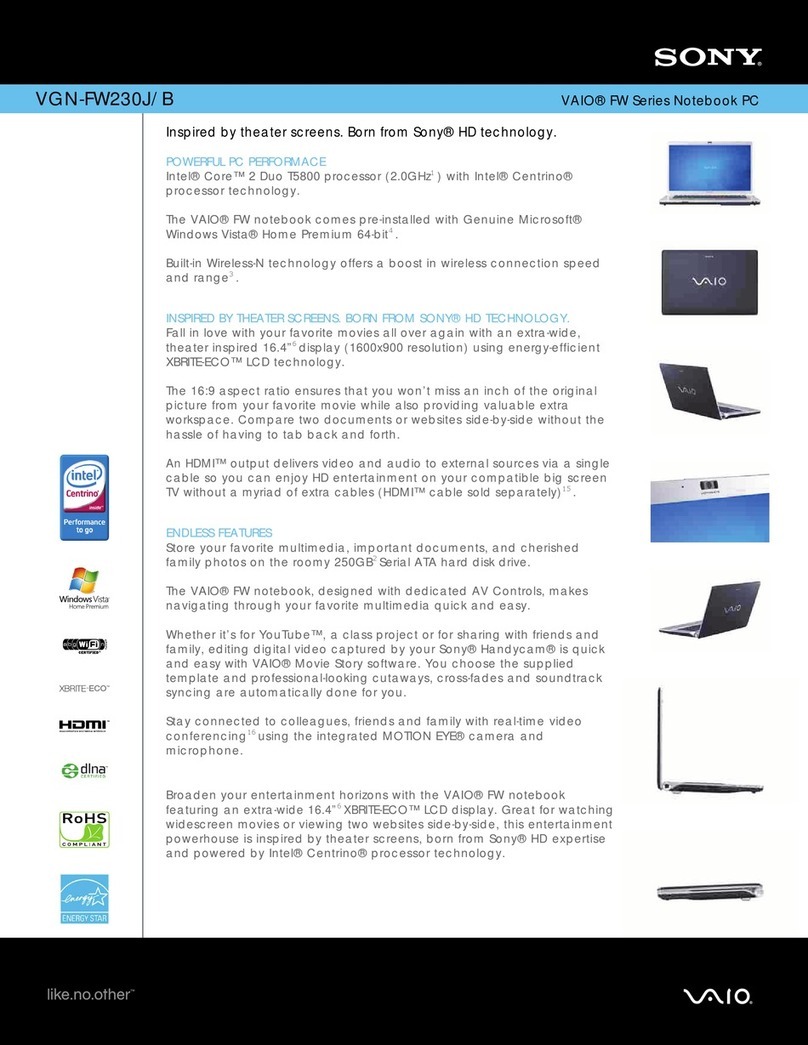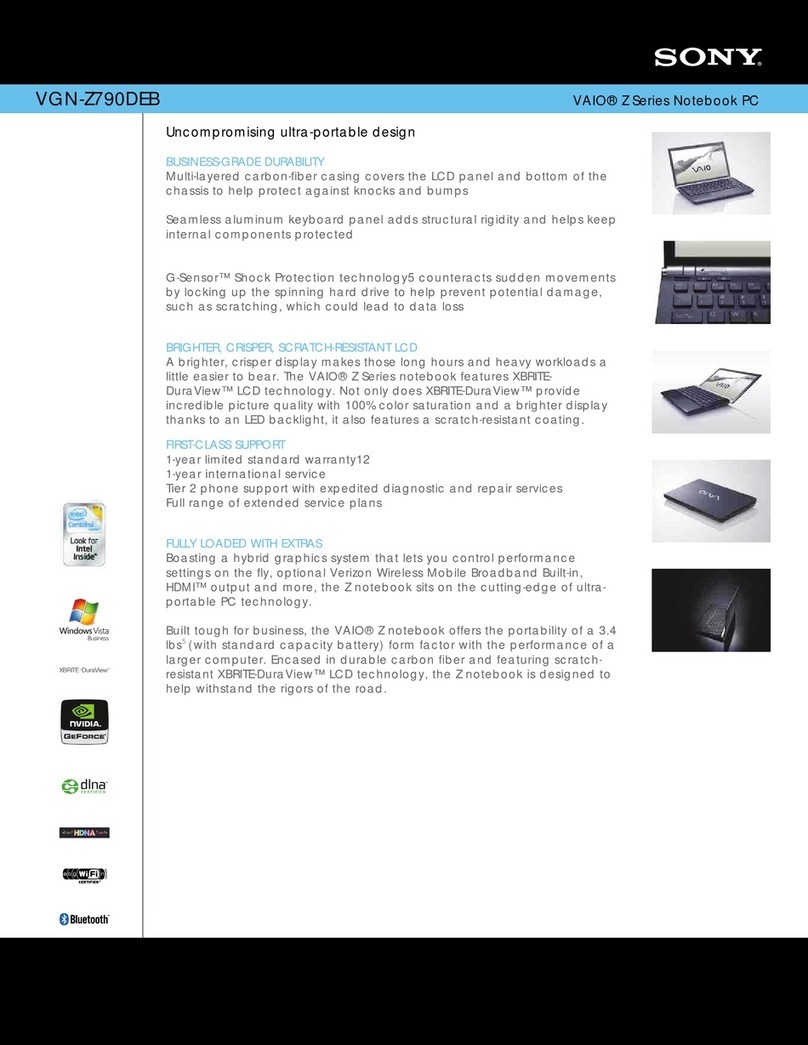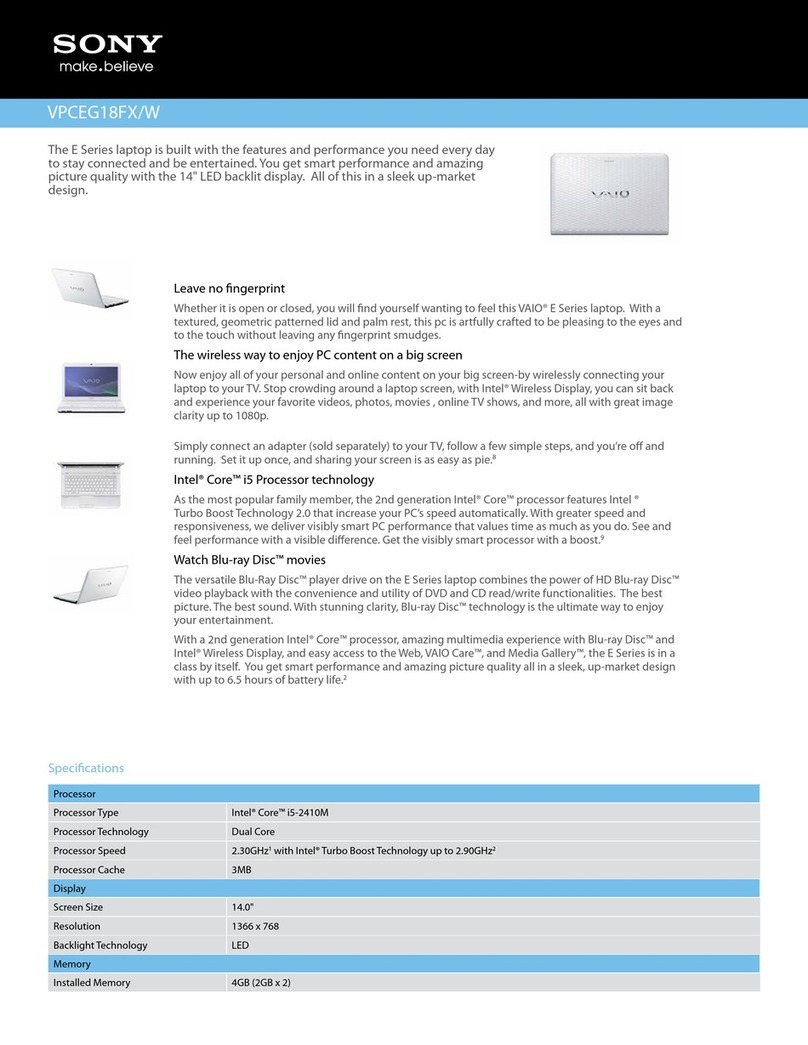8
nN
Welcome
Welcome
Congratulations on purchasing a Sony VAIO computer. Sony has combined leading-edge technology in audio, video, computing
and communications to provide you with state-of-the-art personal computing.
Here are the main features you can enjoy:
❑Exceptional performance.
❑Portability - The rechargeable battery pack provides hours of use without AC power.
❑Sony audio and video quality - A high-resolution LCD screen enables you to take advantage of today’s advanced multimedia
applications, games, and entertainment software.
❑Multimedia features – Enjoy audio and video CDs/DVDs.
❑Interconnectivity – Your computer has Ethernet, USB 2.0 (High-speed/Full-speed/Low-speed) and i.LINK functionalities.
i.LINK is a bidirectional digital interface for exchanging data. With the Memory Stick you can easily exchange and share digital
data with compatible products.
❑Wireless technology – Thanks to the Bluetooth and the Wireless LAN (IEEE 802.11b/g) technology, you can communicate
freely, without cables or wires.
❑Windows - Your system includes Microsoft’s Windows XP Professional with Service Pack 1a operating system.
❑Communications - Access popular online services, send and receive e-mails, browse the Internet.
❑Excellent customer support - If you are experiencing any problems with your computer, please check the VAIO-Link website
for a possible solution:
http://www.vaio-link.com
Before contacting VAIO-Link, please try to solve the problem by reading this guide, your printed Guide to Troubleshooting and
Recovering your VAIO System, or the manuals and help files for the peripherals or software.