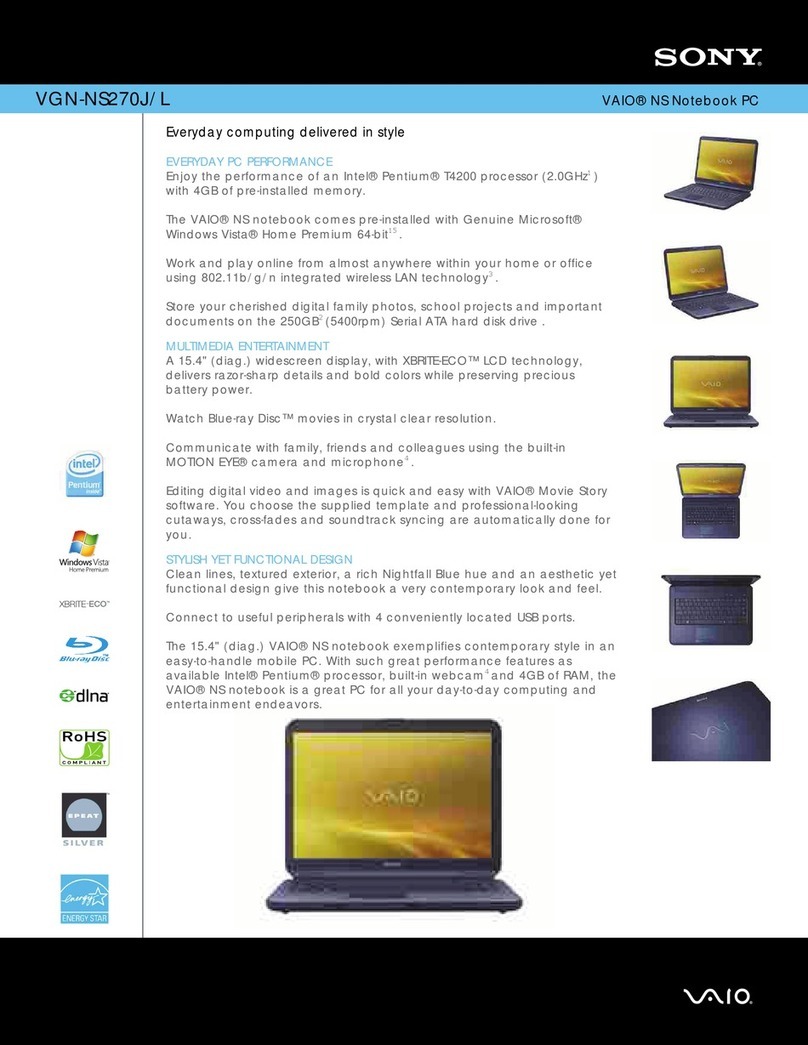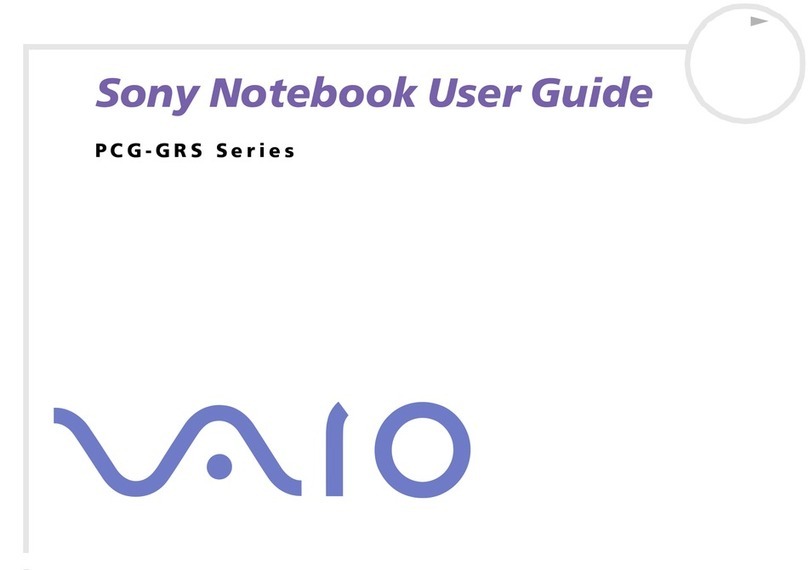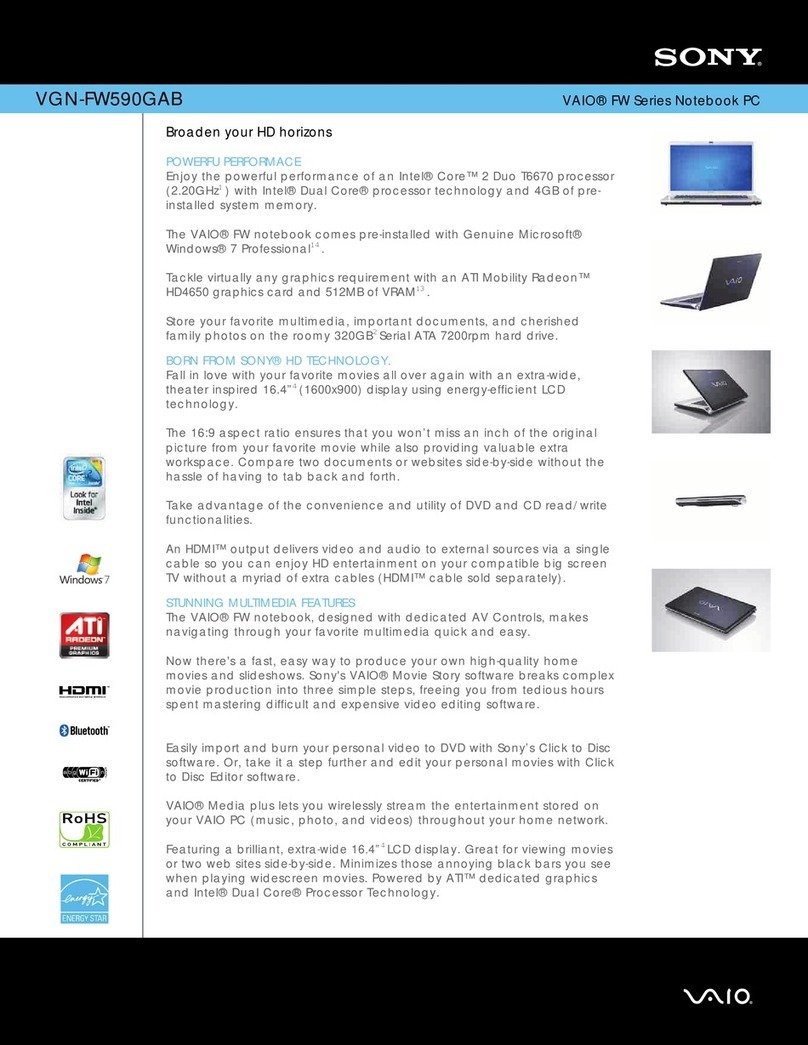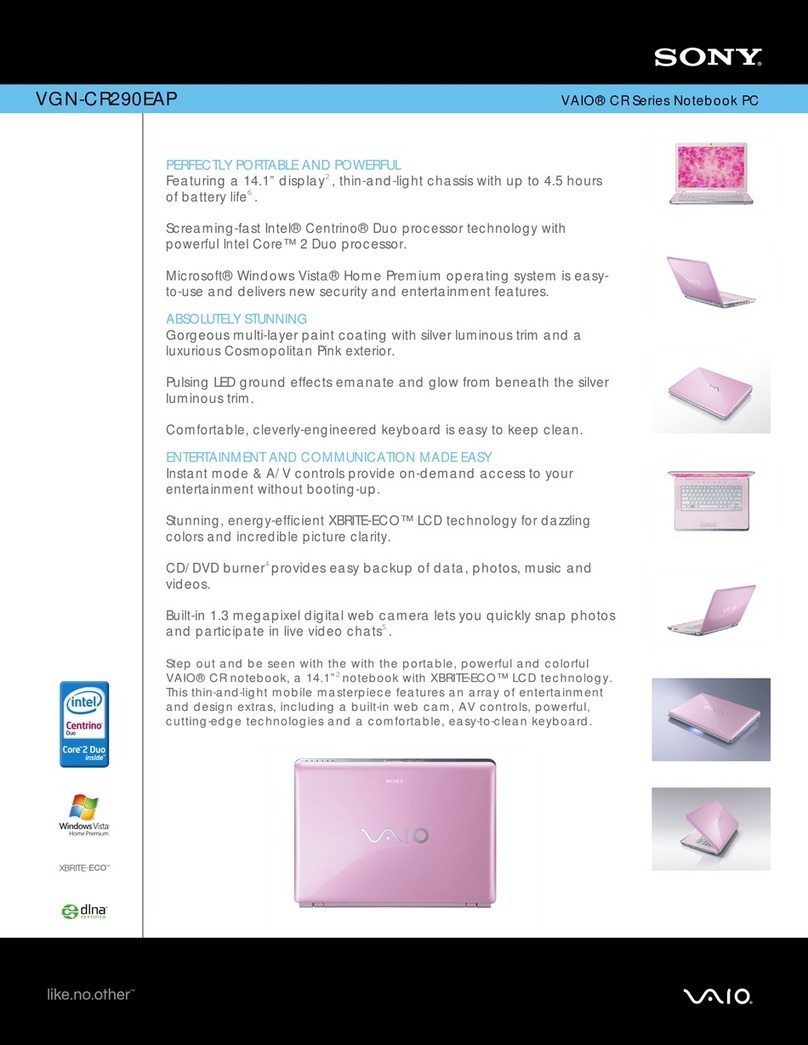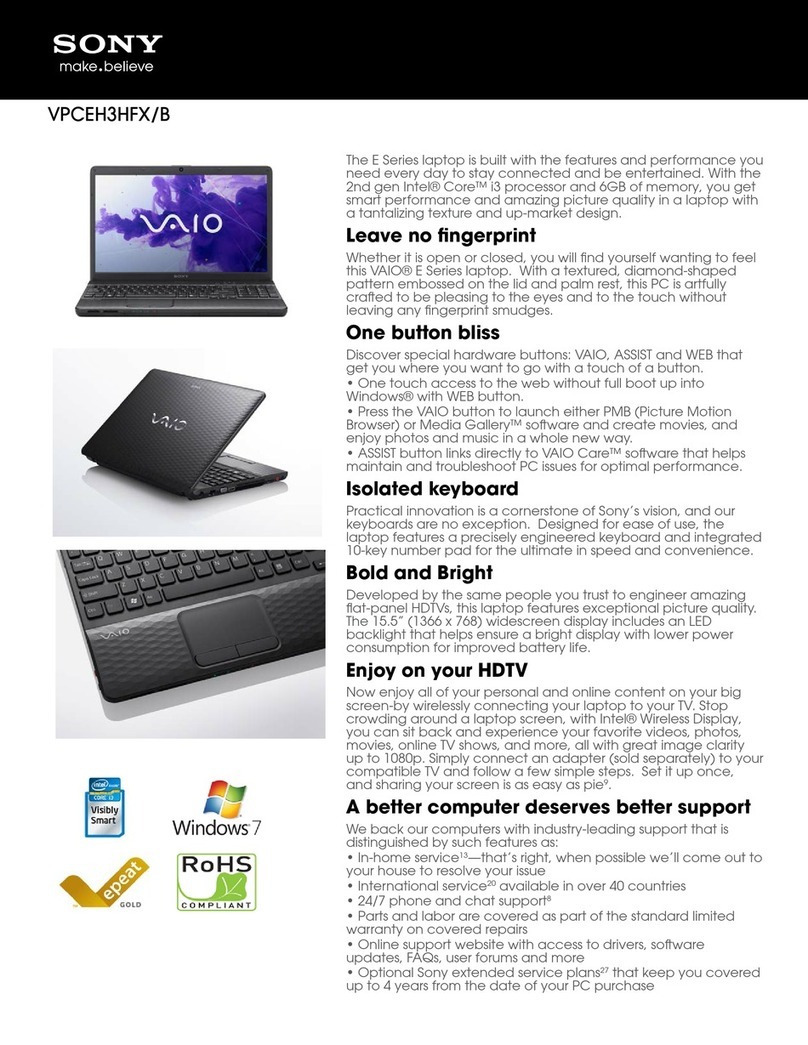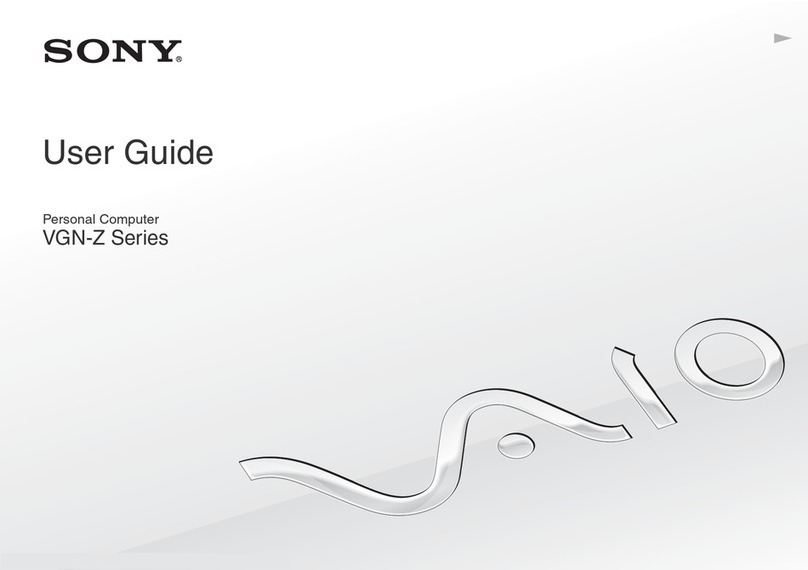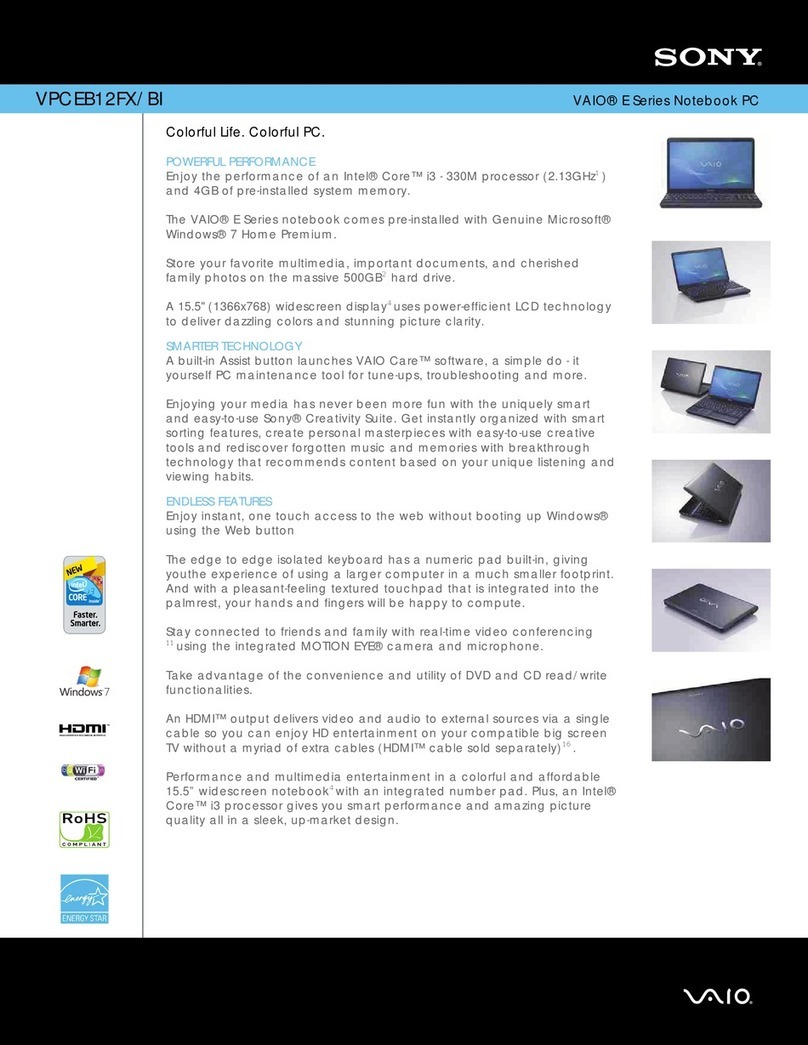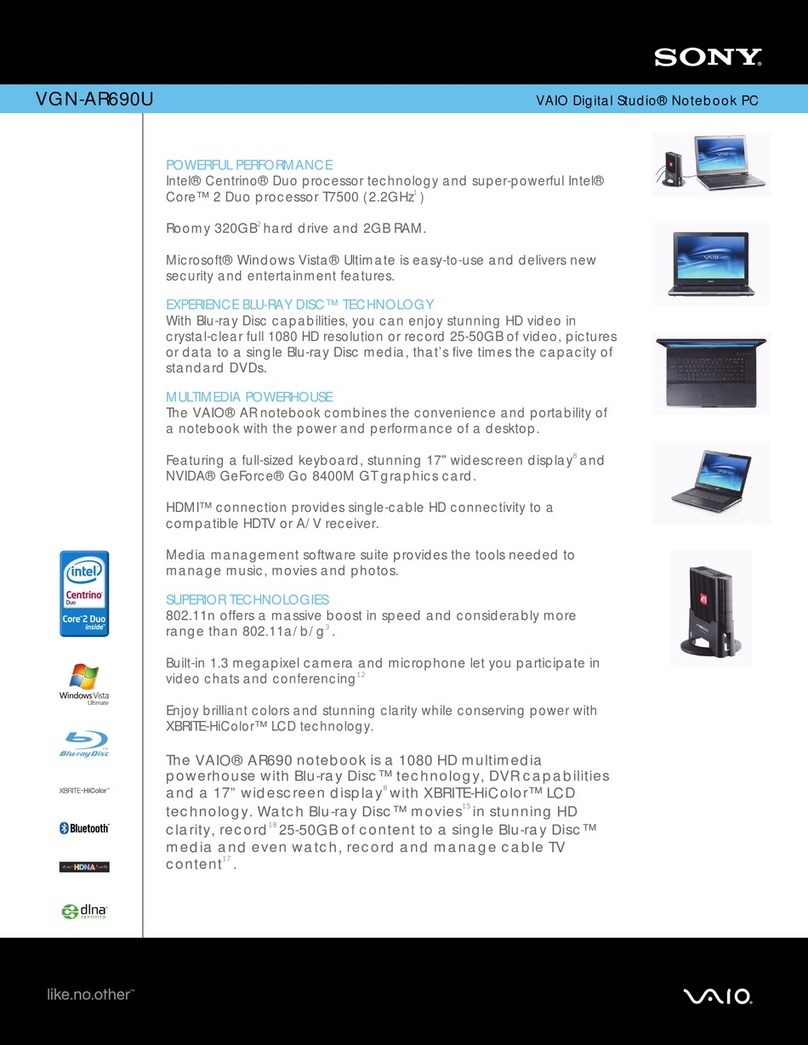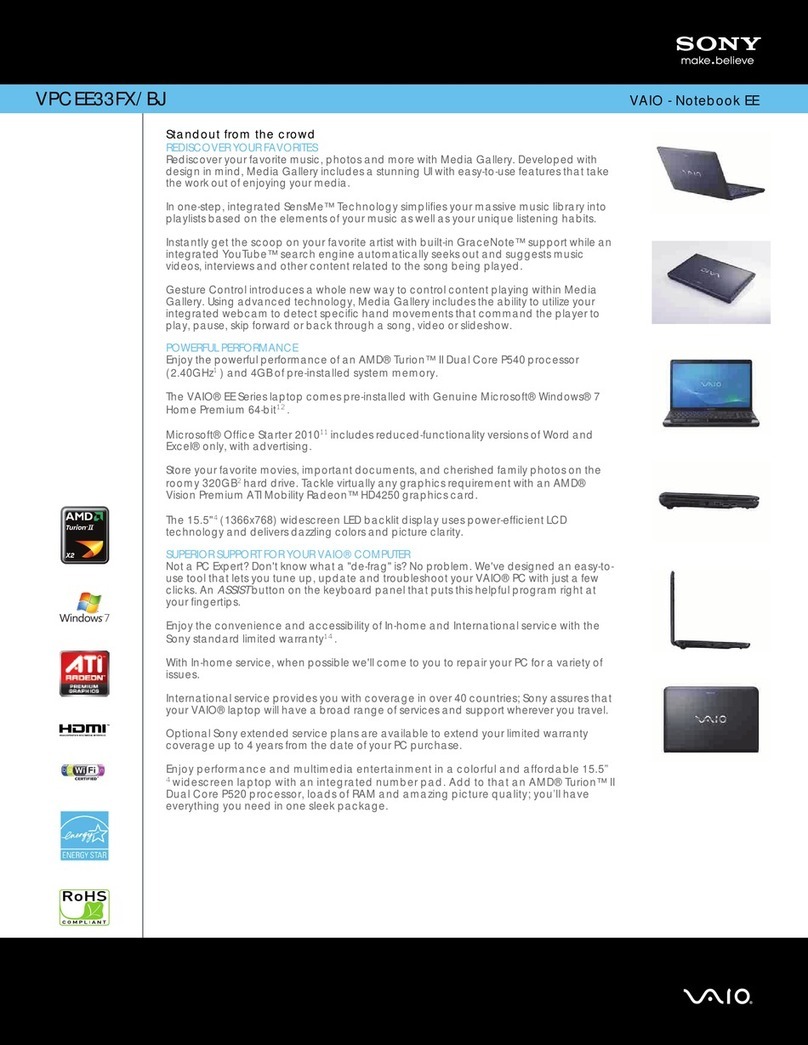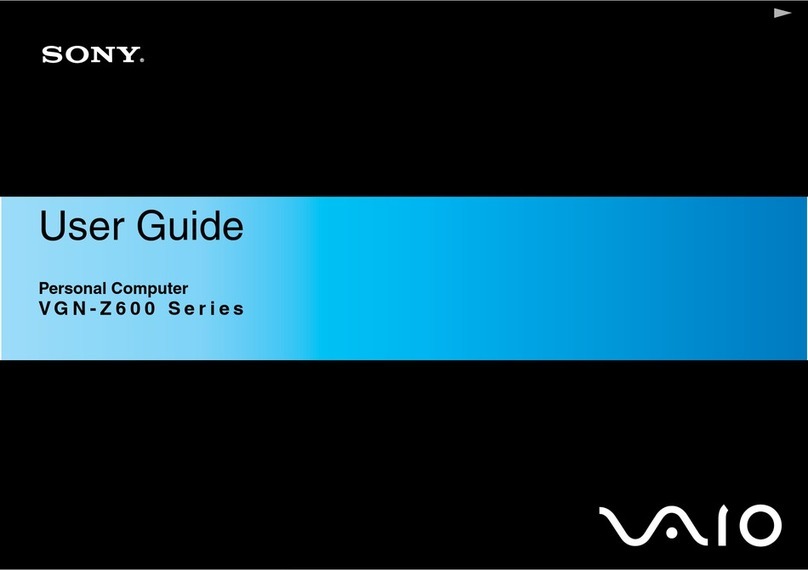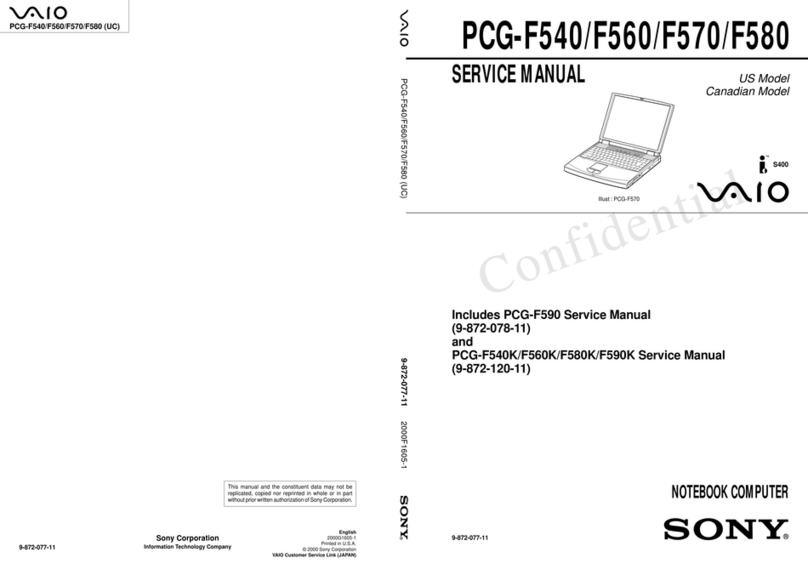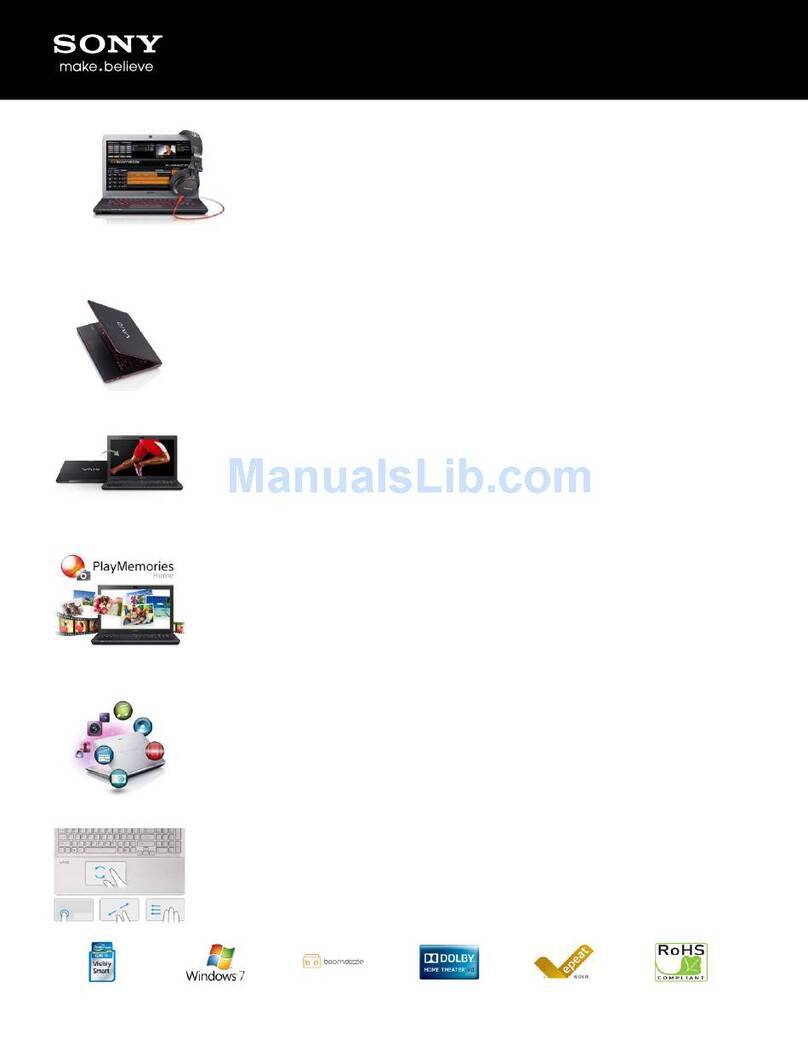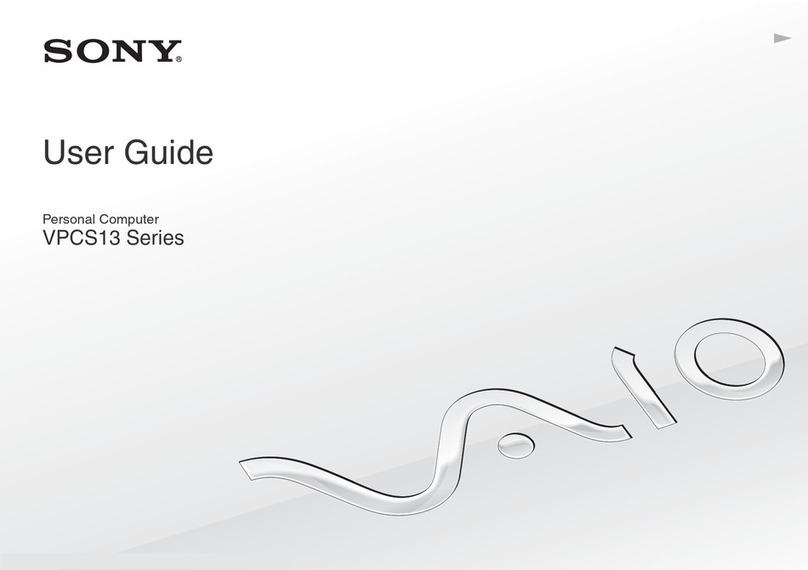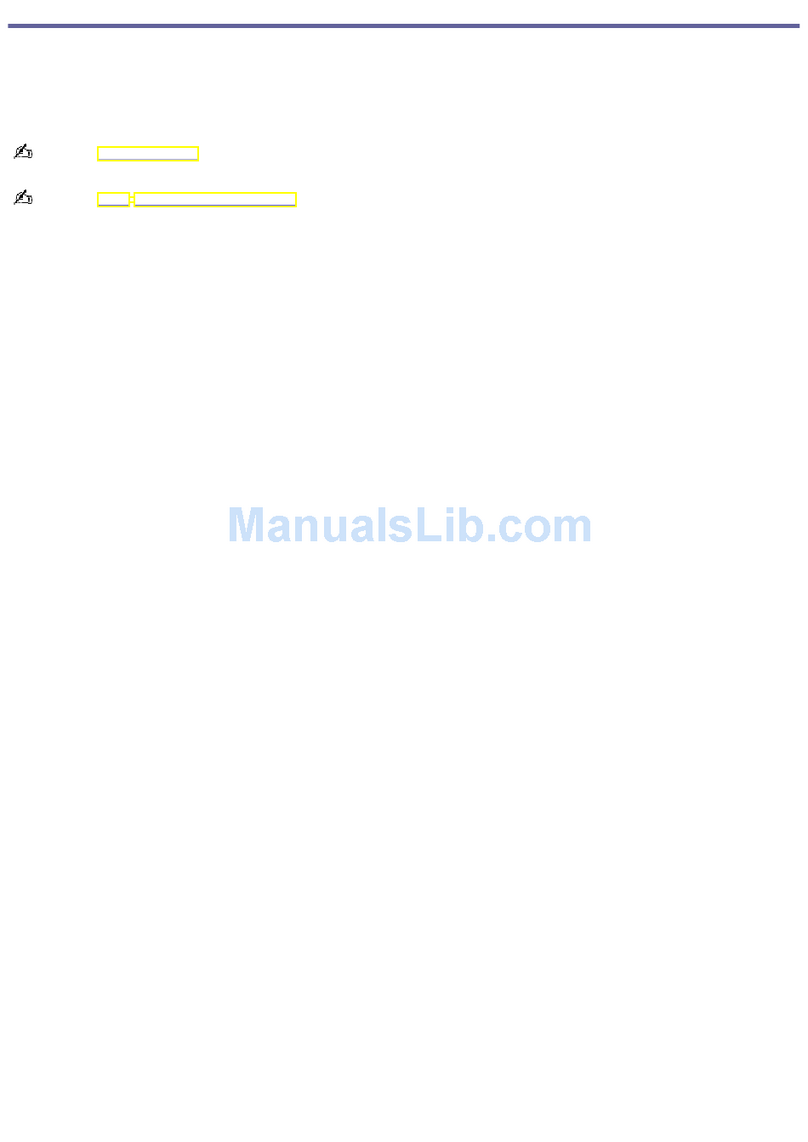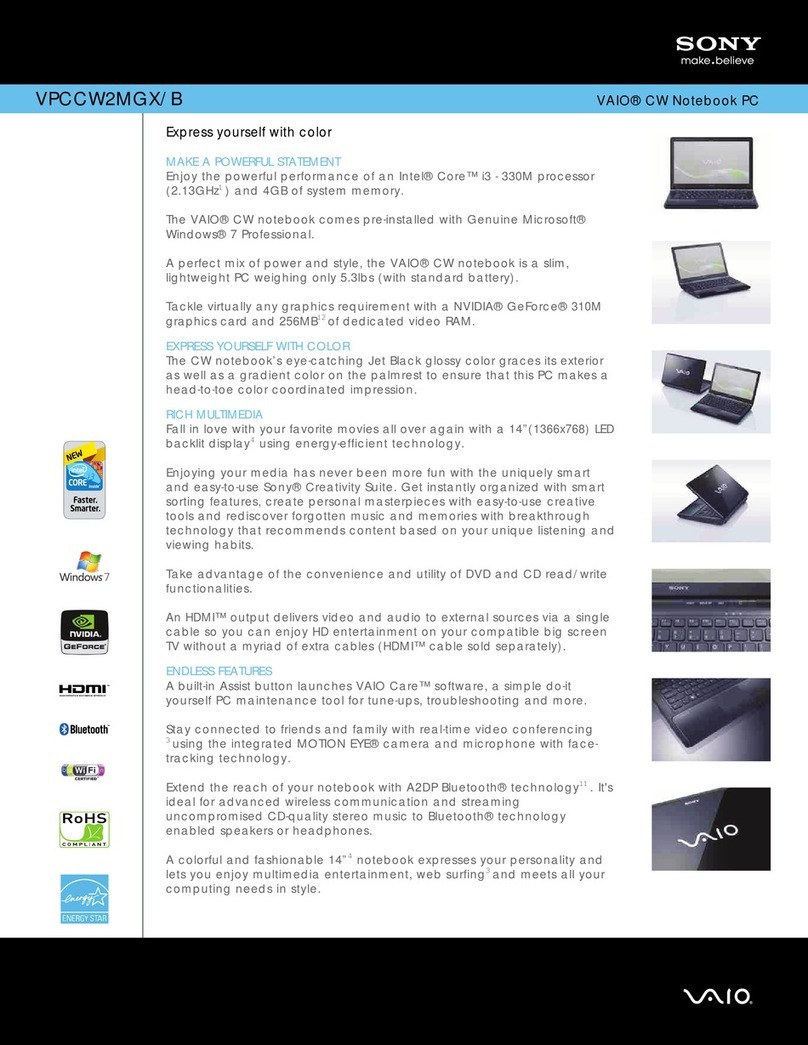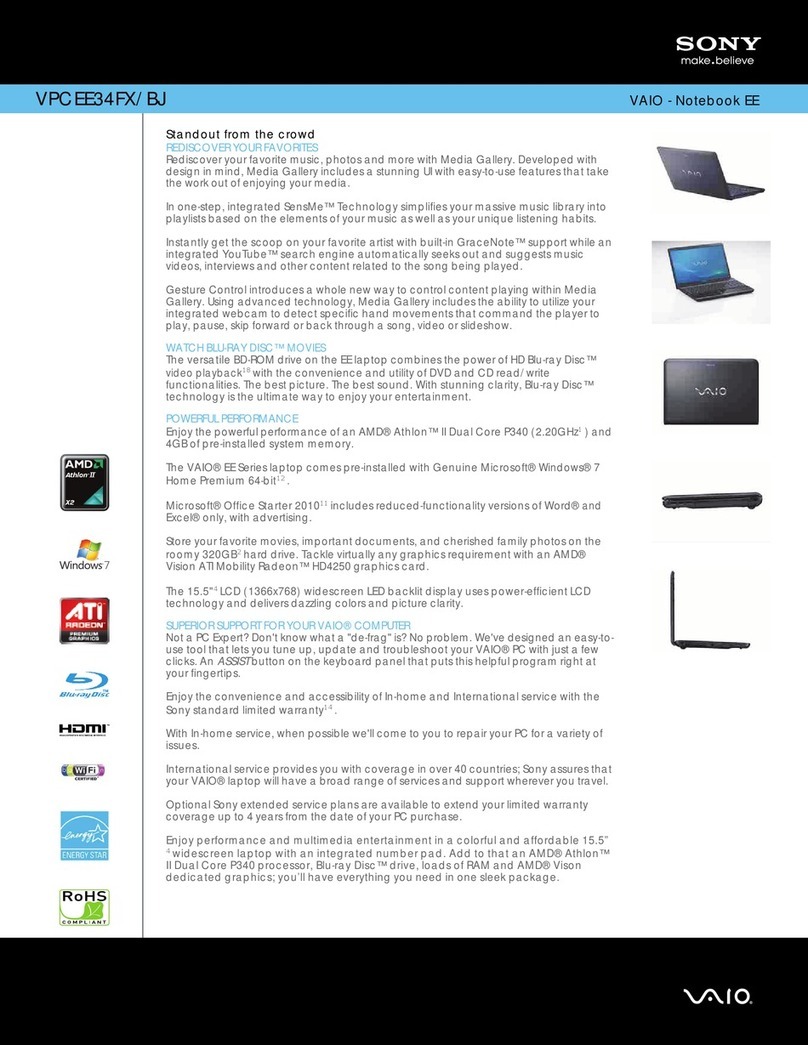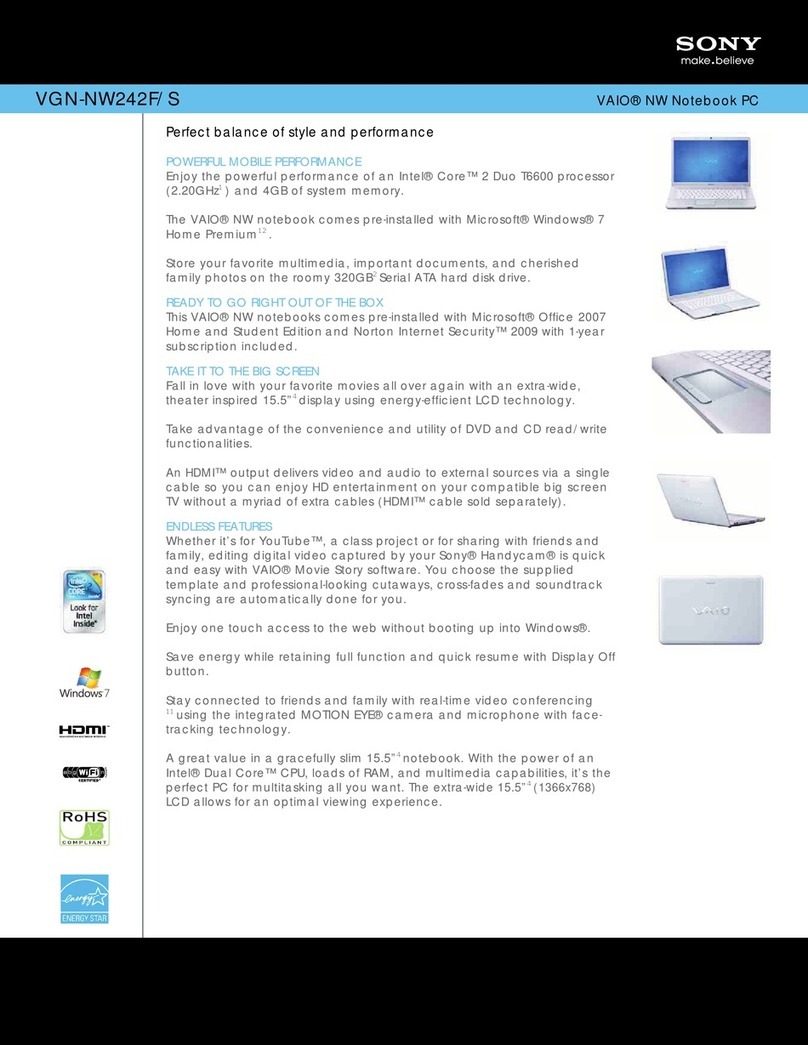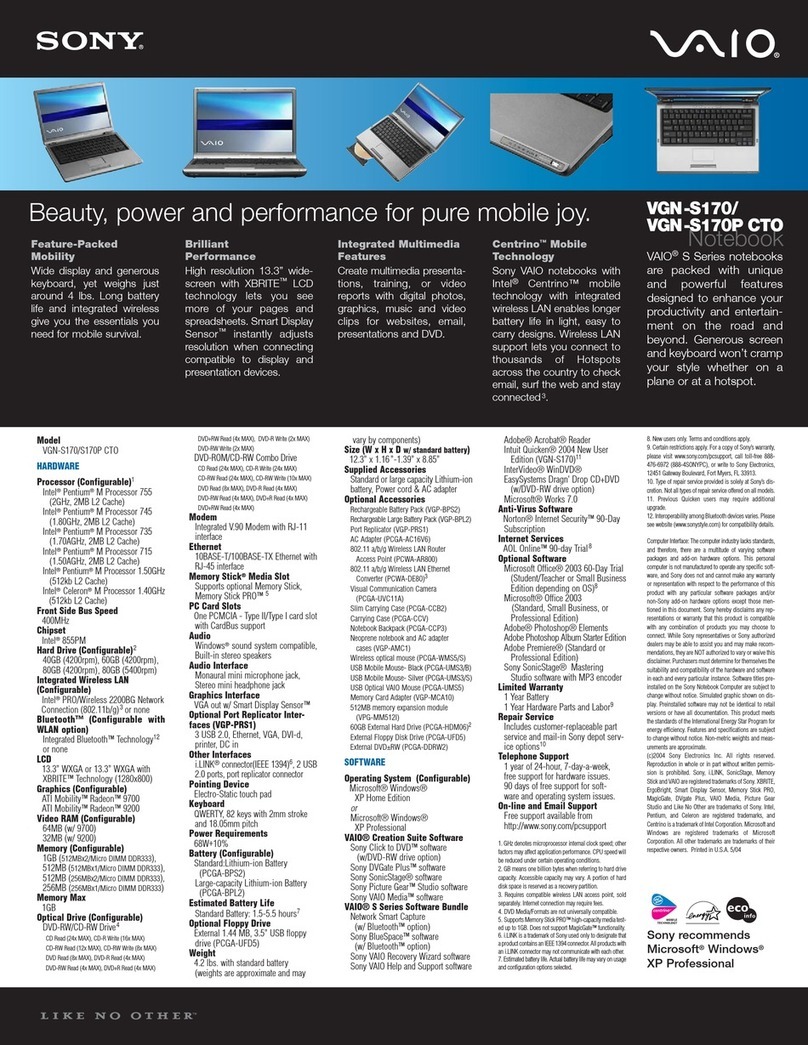VPCF2 Series Optical Disk Drive
Replacement Instructions
FOR TECHNICAL SUPPORT IN THE US CALL TOLL FREE 1-866-651-7669 FROM 9:00 AM TO 11:00 PM EST
P/N 989202612 Rev. B 1/3
Prepare the Computer
CAUTION: Make sure the
computer is turned off, the lid is
closed, and the AC Adapter is
disconnected. Failure to do so can
result in damage to the Computer.
Step 1. Place the Computer upside
down on a protected surface with the
front edge facing you.
Battery Pack Removal
Step 2:
1) Slide the “LOCK” battery tab to the
right to unlock.
2) With your right finger, slide the
“RELEASE” battery tab to the left
and hold.
3)Insert your left finger in the battery
notch and lift the Battery up to
remove.
Optical Drive Removal
(Steps 3-6)
Step 3. The Optical Disk Drive (ODD)
is located on the left side of the unit
as shown.
These easy instructions are intended to guide you through the replacement process.
Before you begin, place your notebook computer on a clean or covered surface to avoid
damage to the computer's case.*
Follow the ESD (Electrostatic Discharge) damage prevention instructions:
oHold parts by the edges, away from exposed circuitry when possible.
oDo not walk around excessively as this promotes static build-up.
Before you begin, remove any jewelry you may be wearing to prevent scratches to the surface
of your notebook computer.*
The appearance of the electronic components shown in the illustrations may be different from
the components shipped. This slight difference does not affect the accuracy of these
instructions.
* Sony is not responsible for damage caused by incorrect handling of the notebook computer.
IMPORTANT!
PLEASE READ BEFORE YOU START