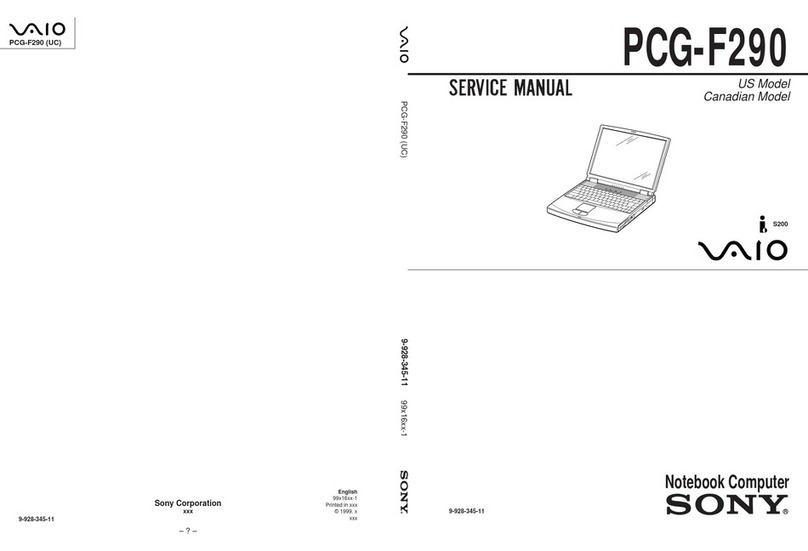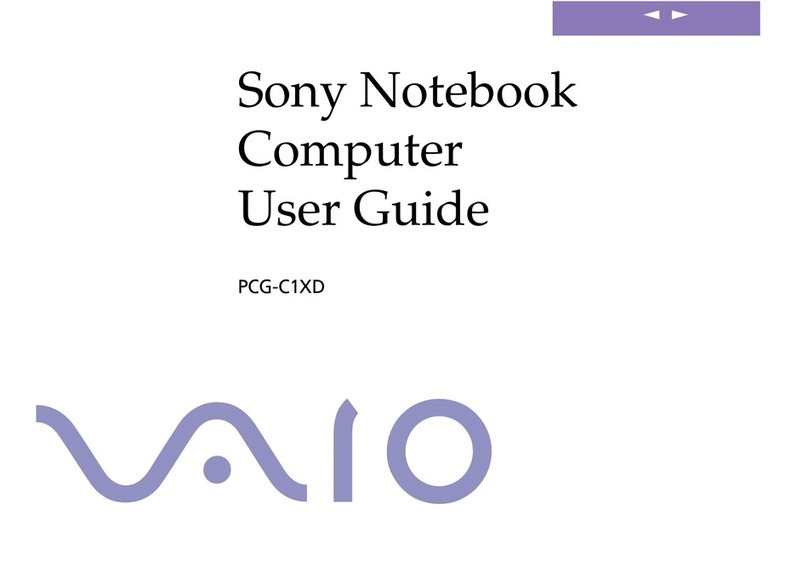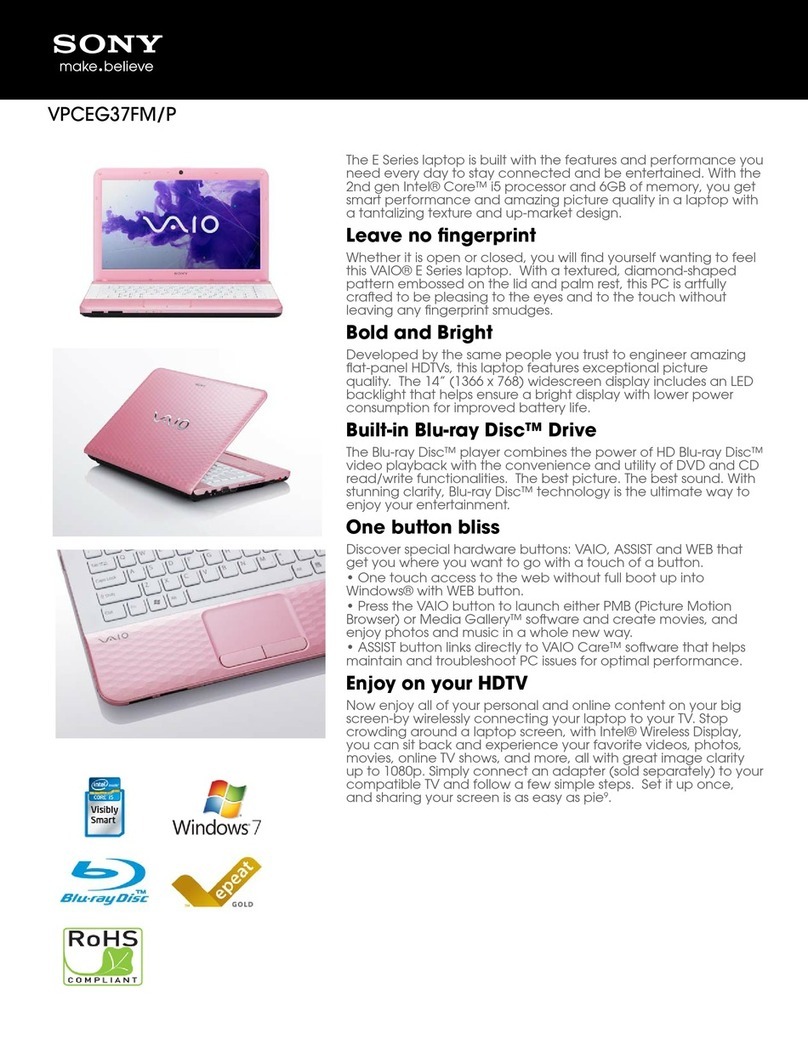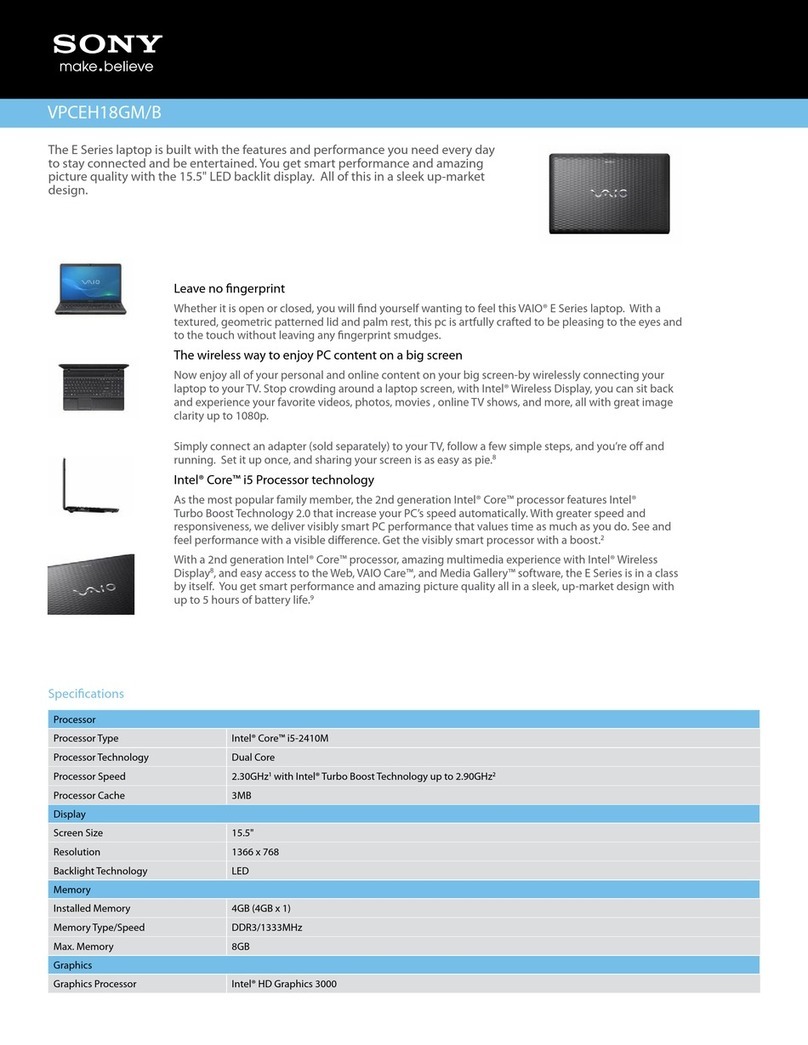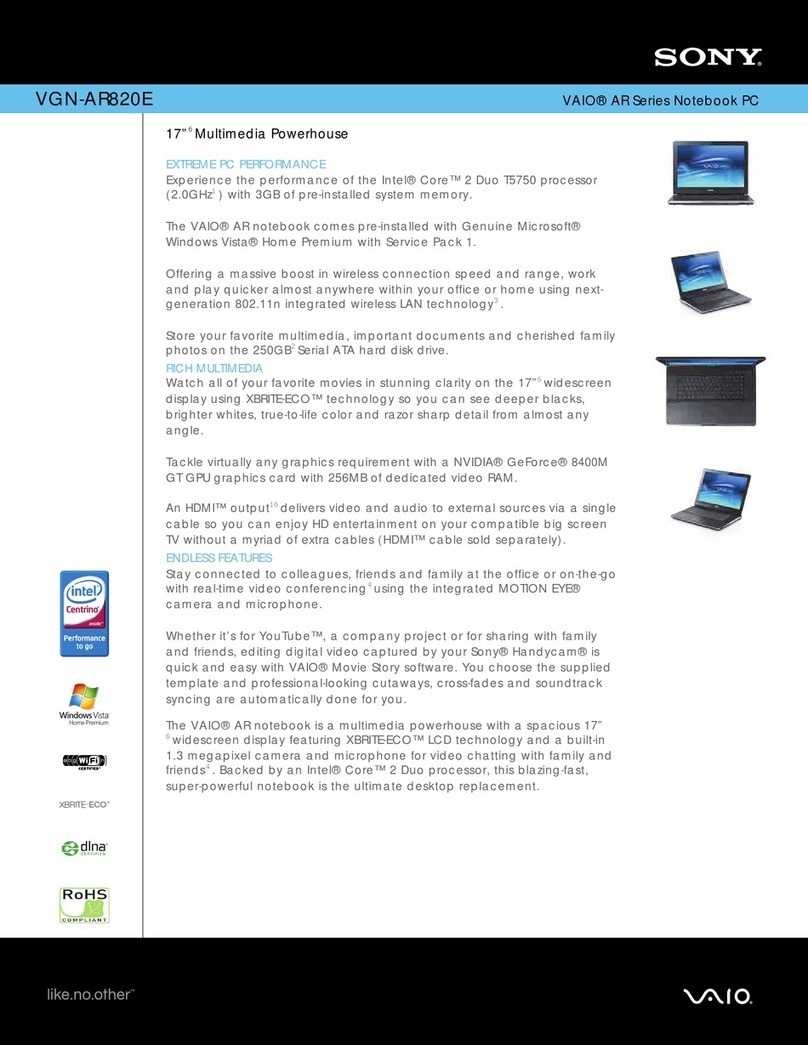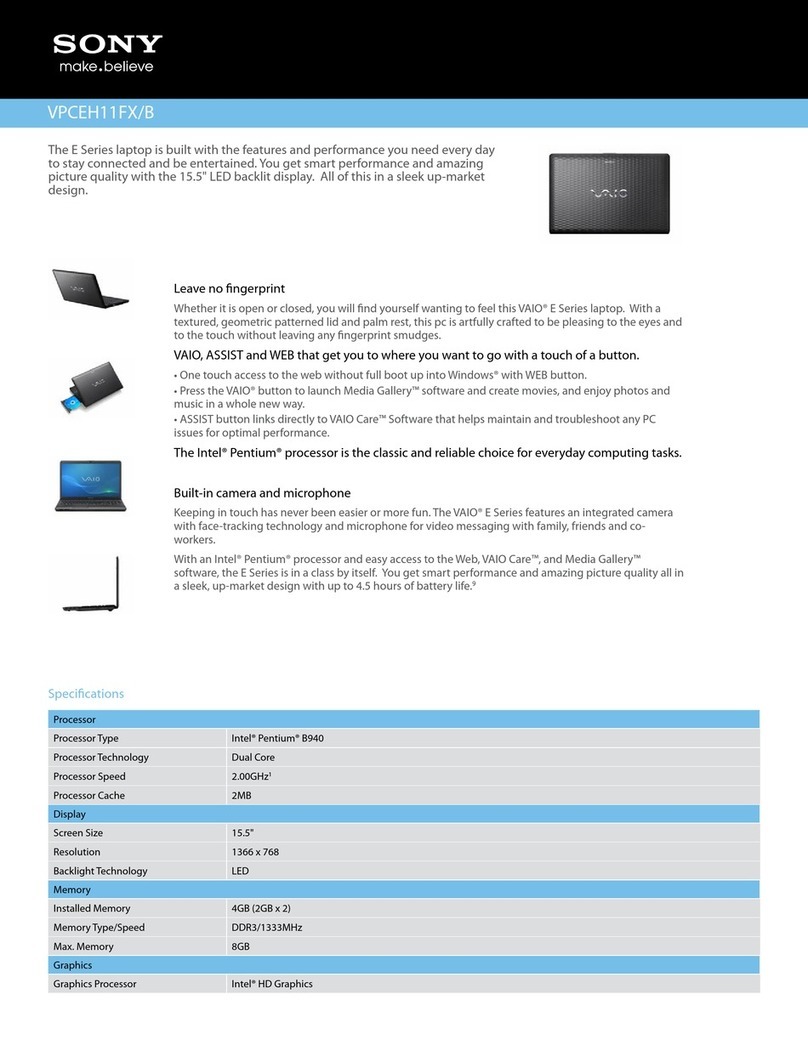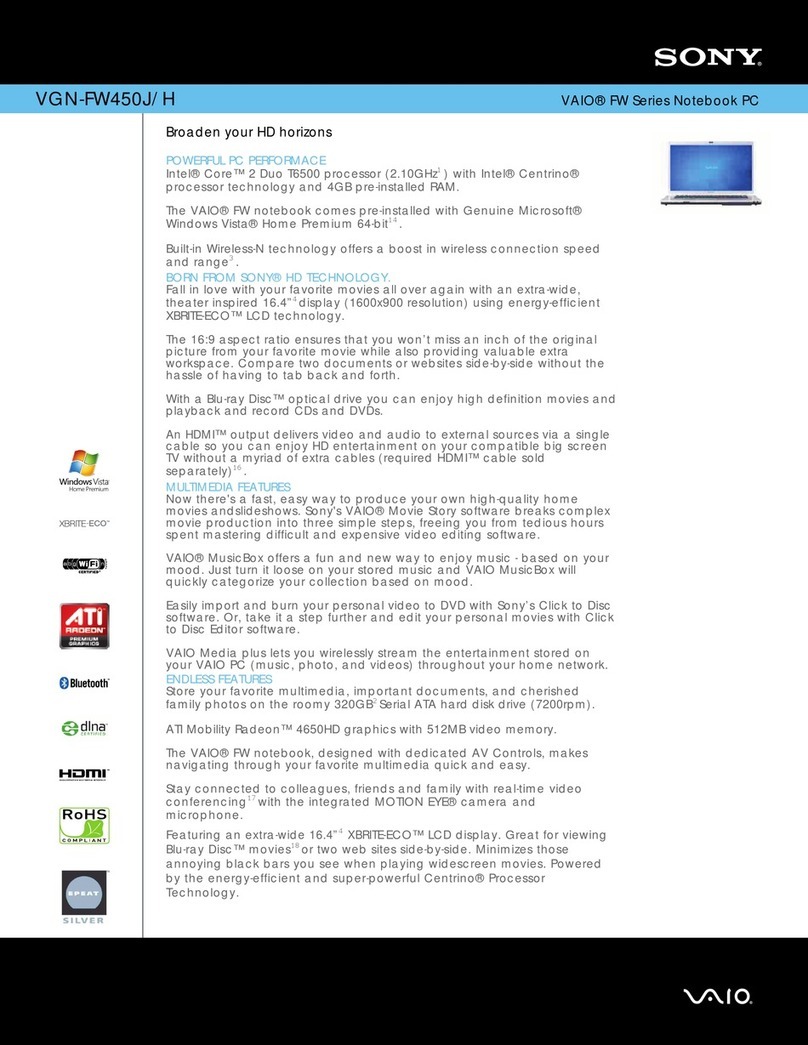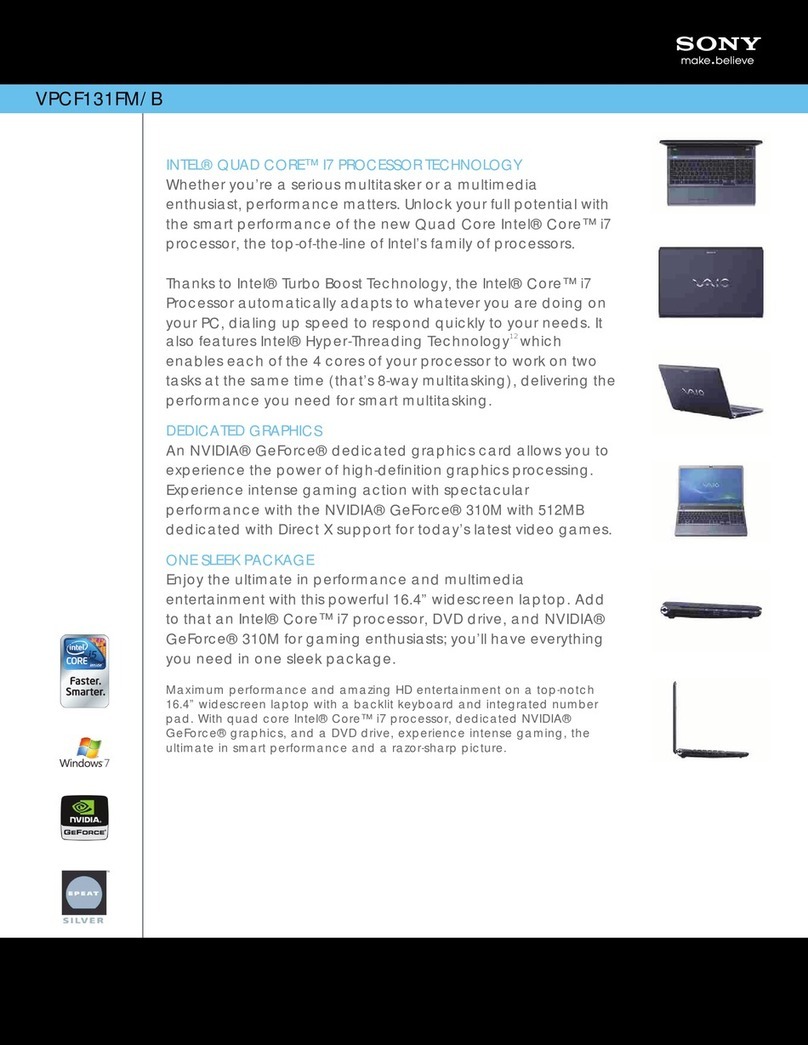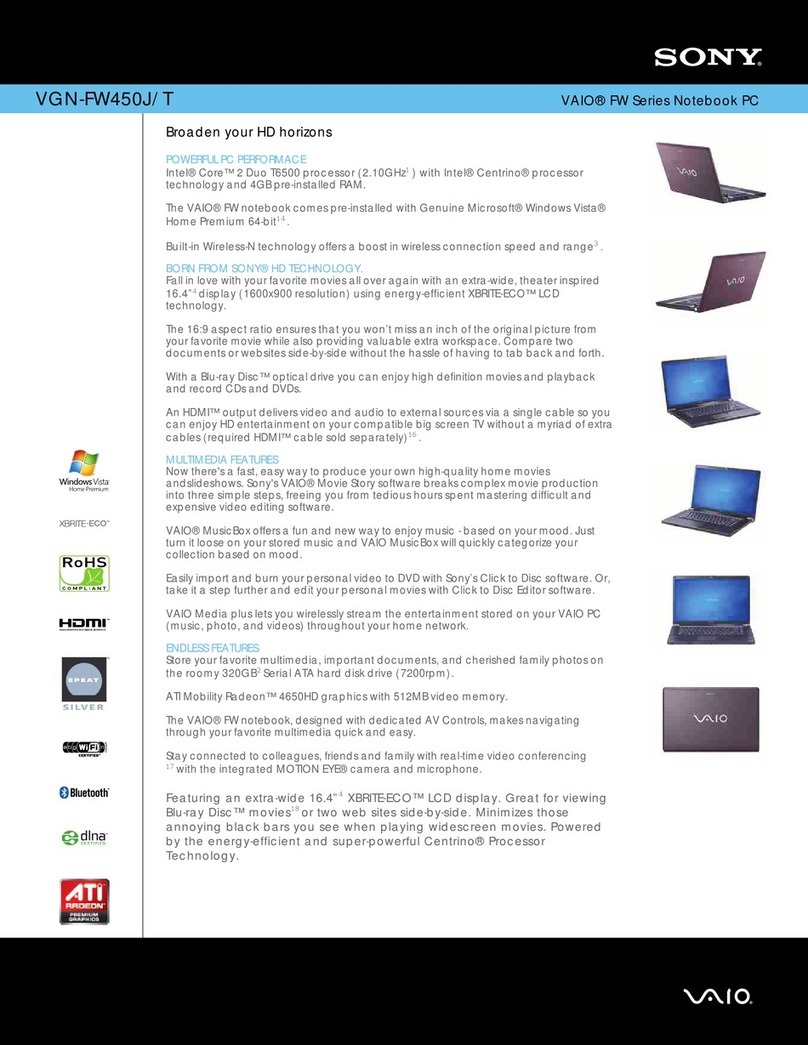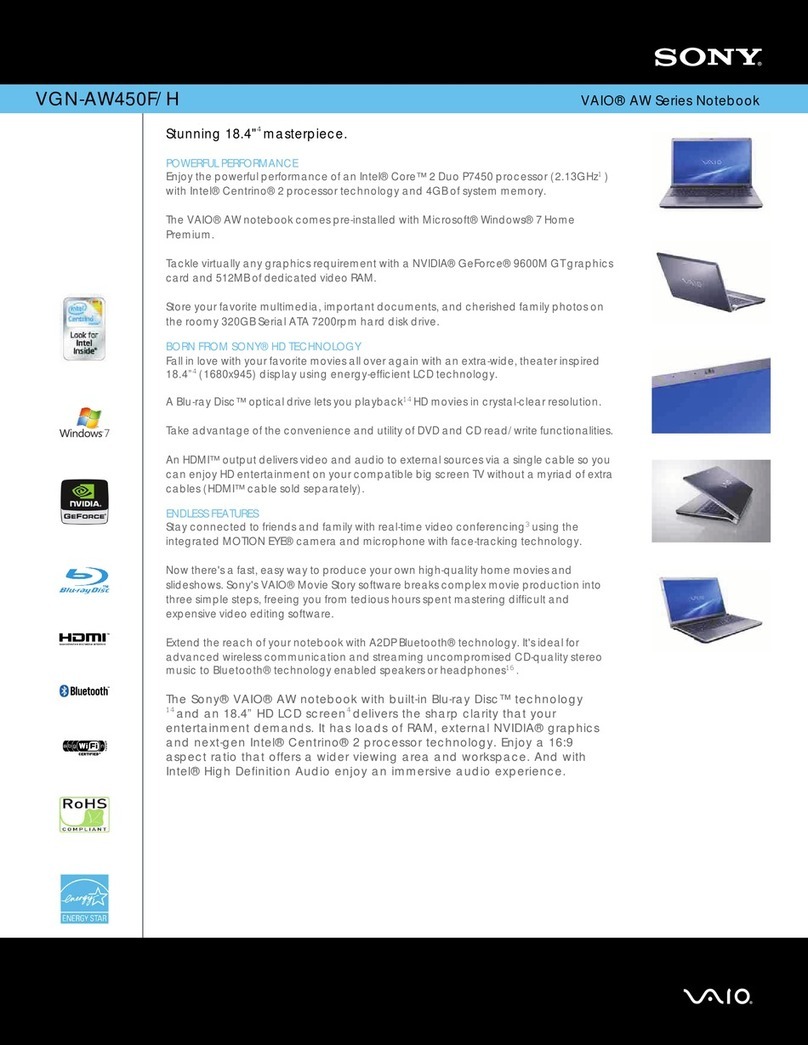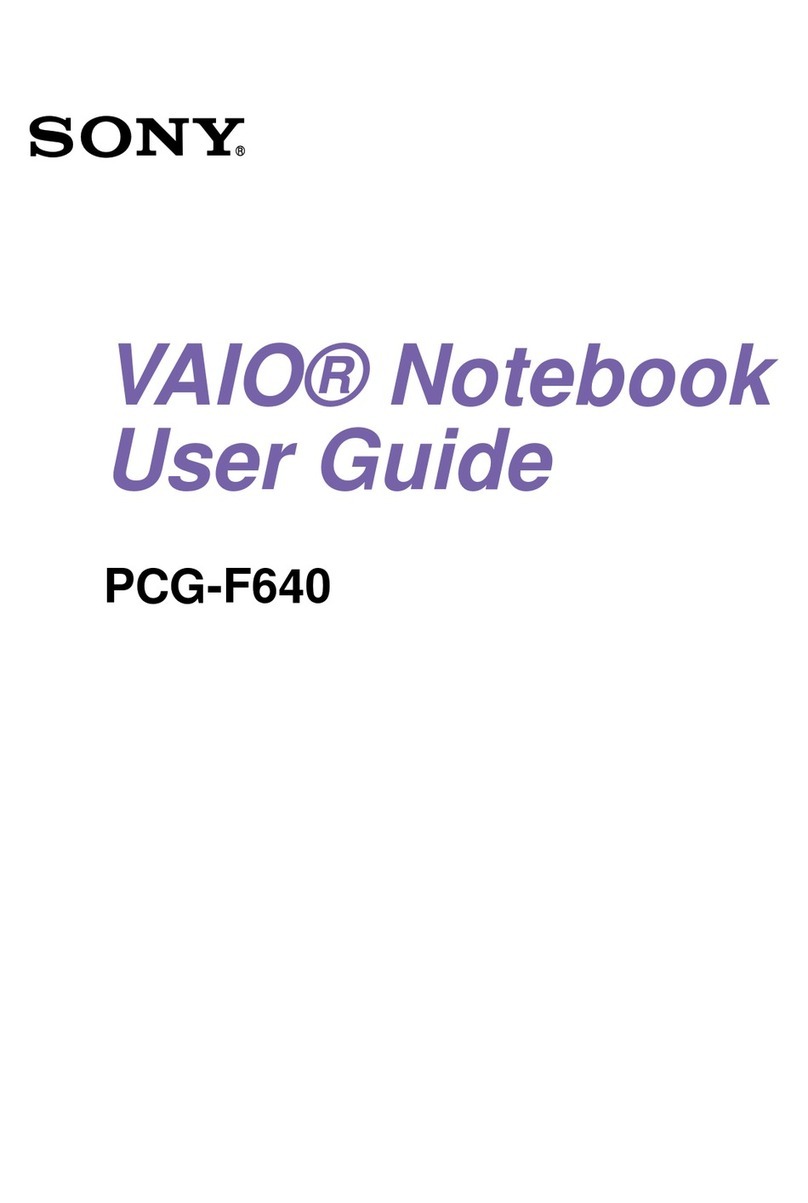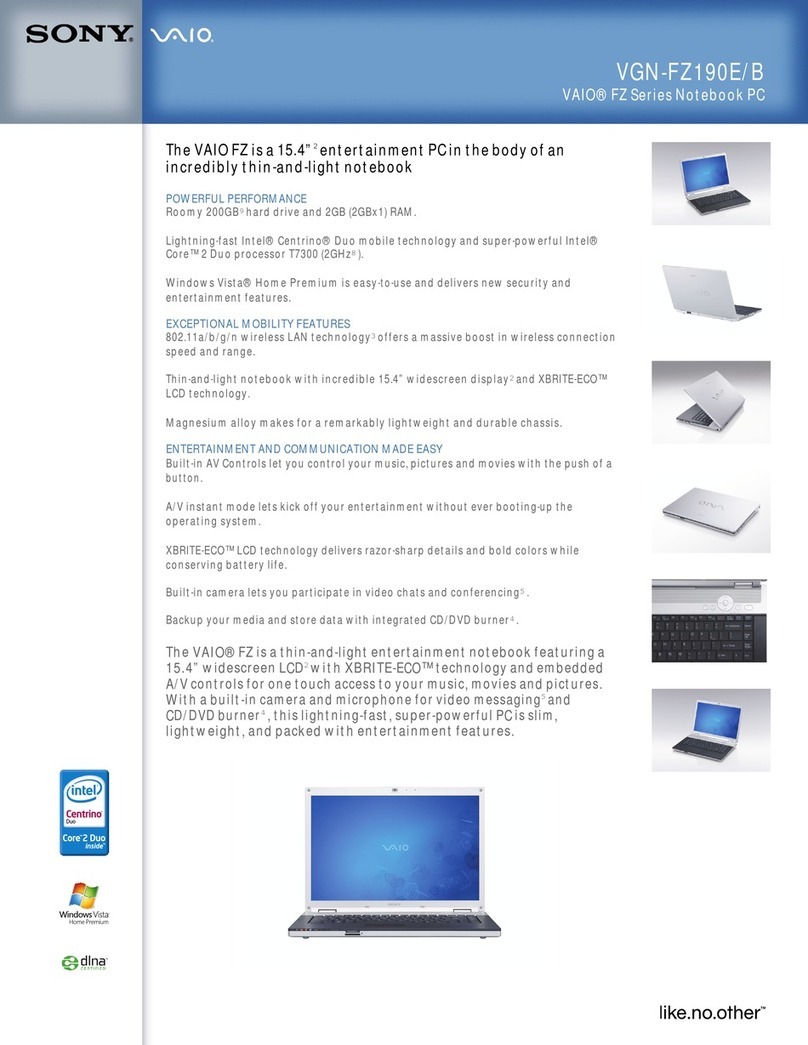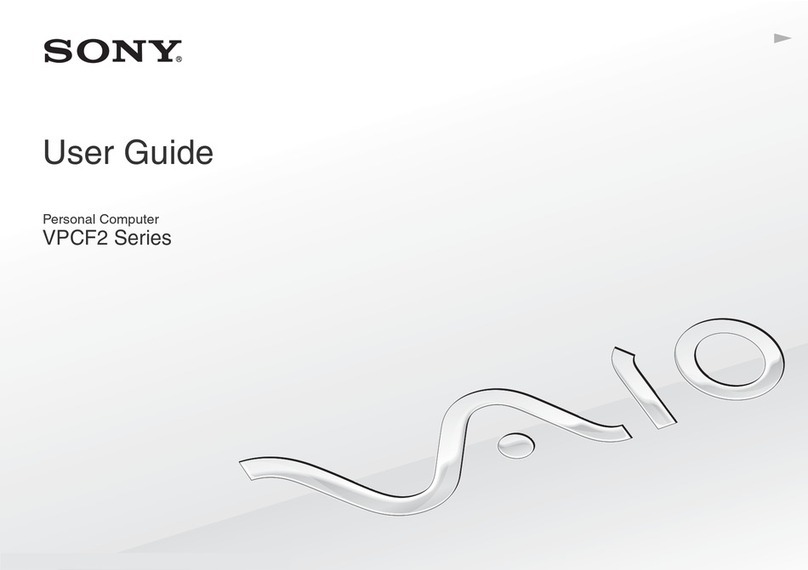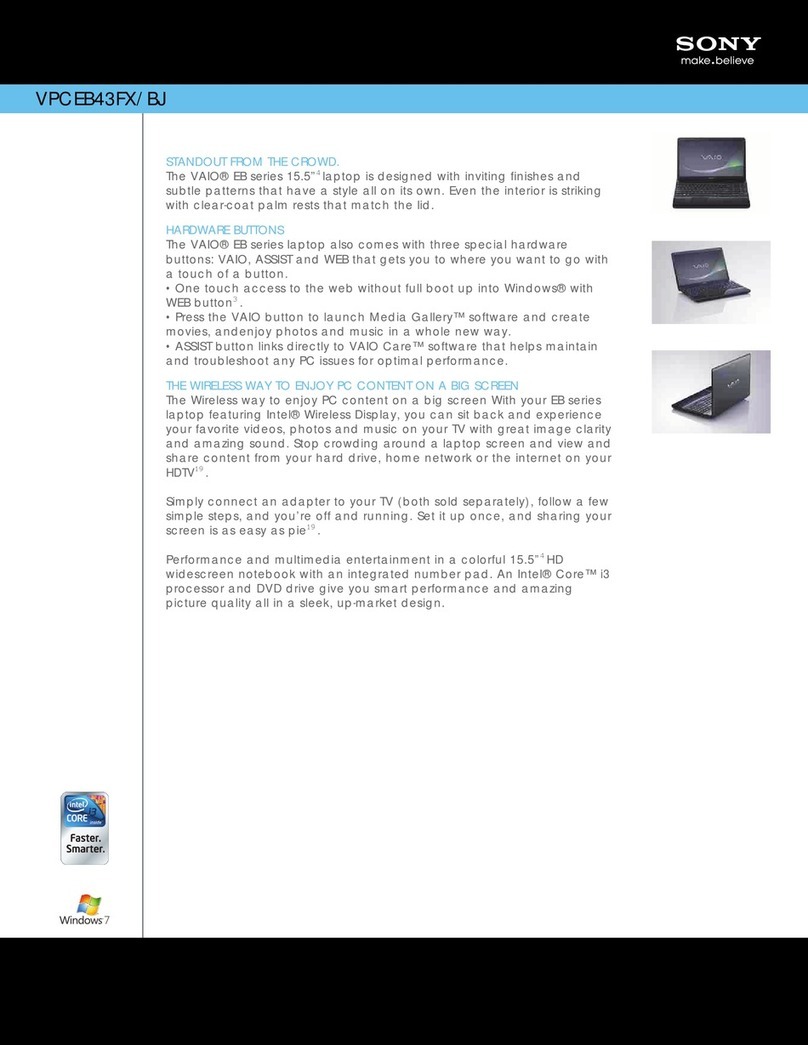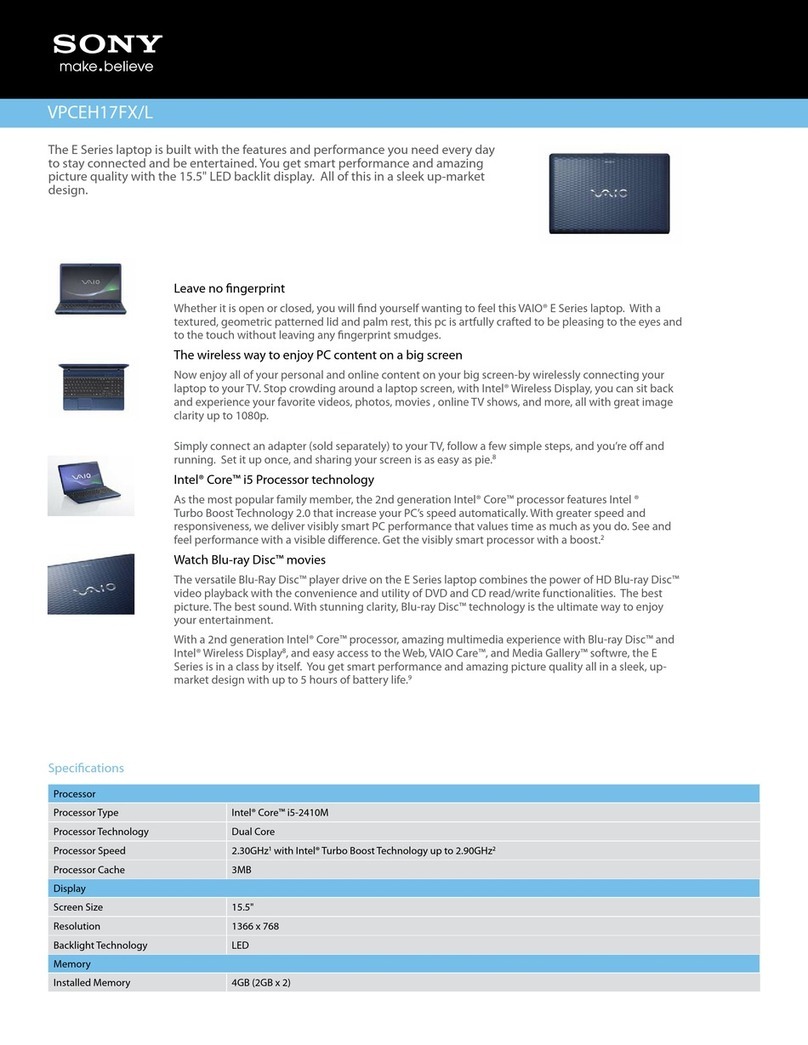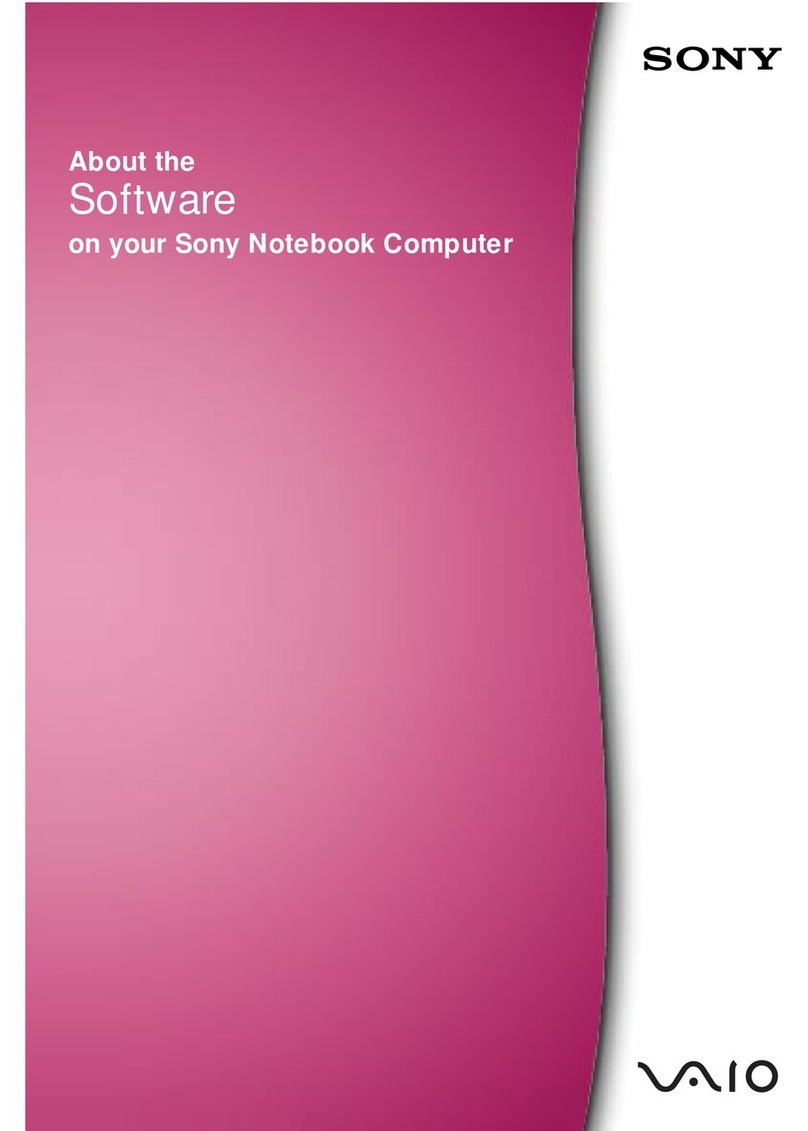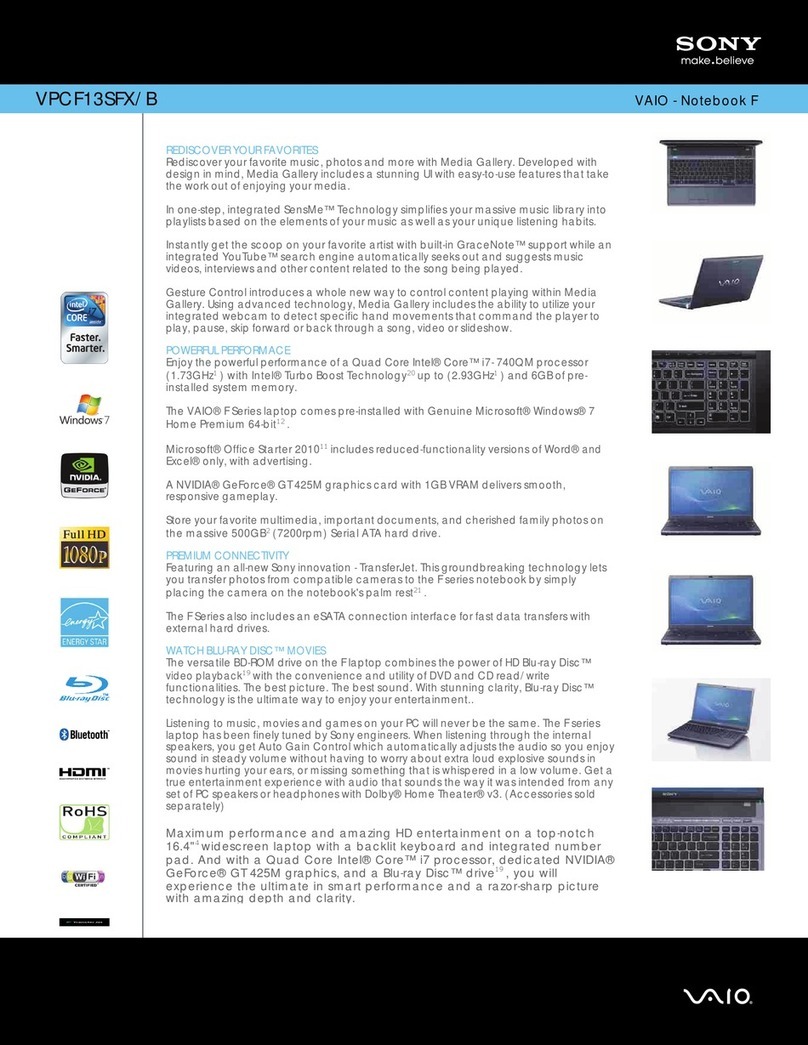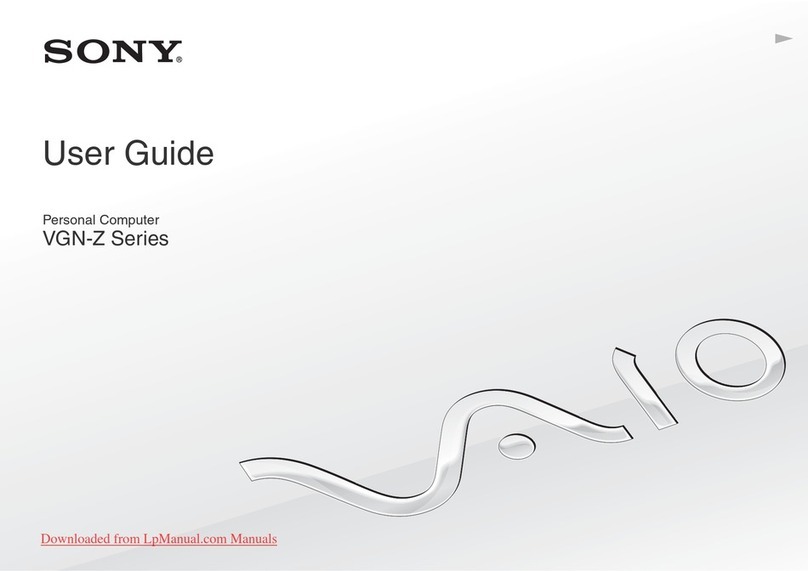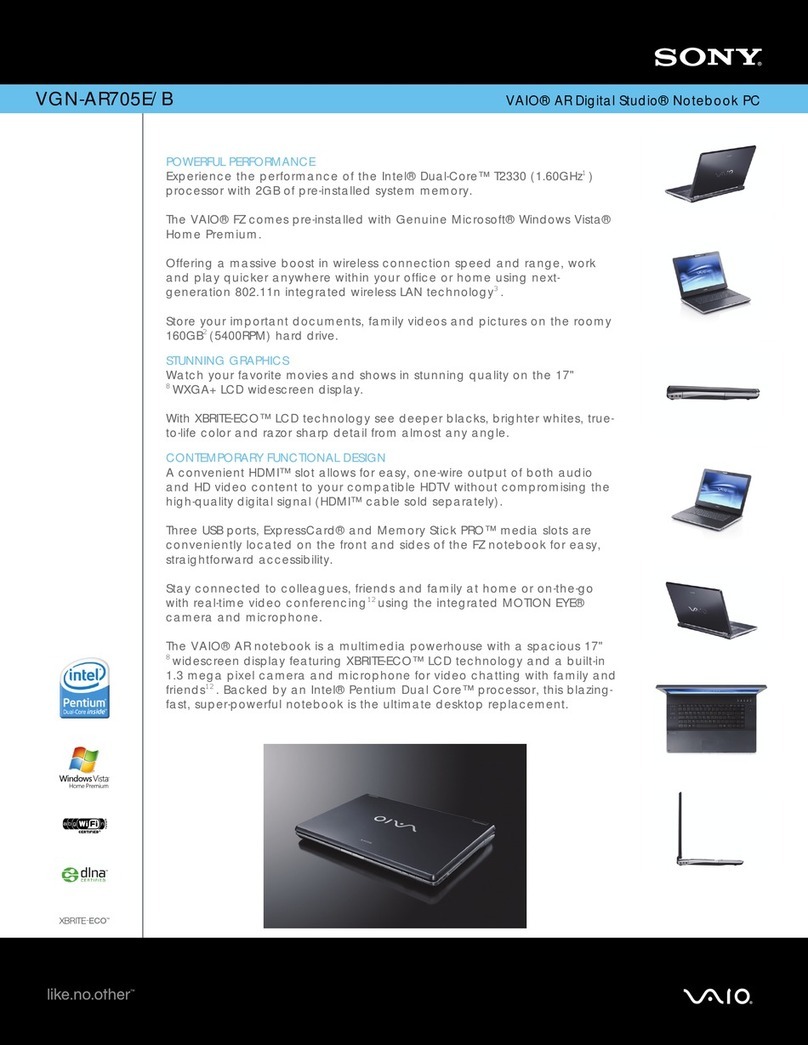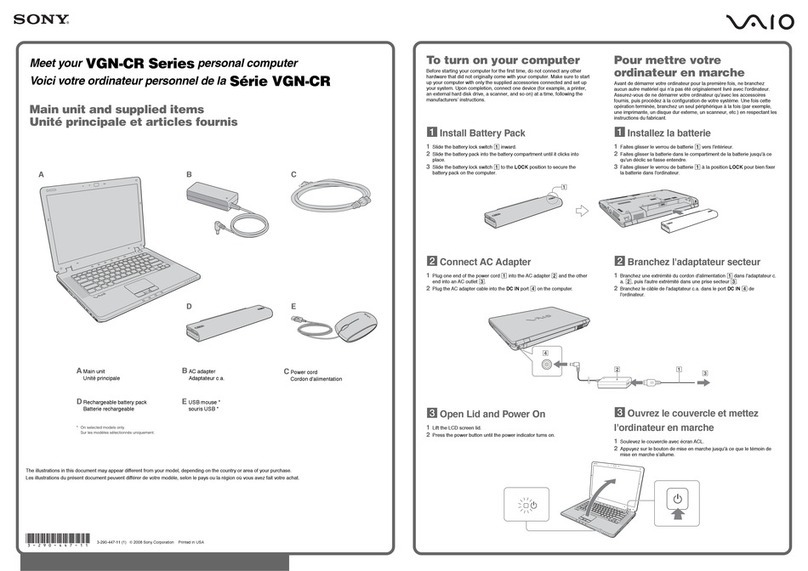Your computer is equipped with VAIO Recovery, a utility program
that recovers your computer's operating system and preinstalled
software to original factory-installed settings.
System and/or application CDs are not delivered with your computer.
For online information about hard
disk recovery:
1Click Start > All Programs > VAIO Support Central.
2Click VAIO Documentation.
3Click VAIO Recovery Guide.
To access the VAIO Recovery utility
from Windows XP:
1Click Start > All Programs > VAIO Recovery.
2Click VAIO Recovery.
Su computadora tiene instalado VAIO Recovery, programa utilitario
que restablece el sistema operativo de la computadora y el software
preinstalado a los valores originales instalados de fábrica.
El sistema y/o CD de aplicación no vienen con la computadora.
Para obtener información en línea acerca
de la recuperación del disco duro:
1Haga clic en Inicio > Todos los programas > VAIO Support Central.
2Haga clic en Documentación de VAIO.
3Haga clic en Guía de la Recuperación.
Para acceder al programa utilitario VAIO
Recovery desde Windows XP:
1Haga clic en Inicio > Todos los programas > VAIO Recovery.
2Haga clic en VAIO Recovery.
HDD recovery
Recuperación de la unidad de disco duro
1Click Start > All Programs > VAIO Support Central.
2Click VAIO Documentation.
3Click VAIO User Guide.
1Haga clic en Inicio > Todos los programas > VAIO Support Central.
2Haga clic en Documentación de VAIO.
3Haga clic en Guía de Usuario de VAIO.
Locate the
User Guide
Ubique la
Guía del usuario
To register your computer
Para registrar la computadora
You are prompted to register your computer the first time you
turn on the unit. Follow the on-screen instructions to complete
the registration process. If you are not able to register your
computer during the first session, you are provided with
additional registration opportunities later.
You can also register your computer online at
http://www.sony.com/vaioregistration (for users in USA and
Canada) or http://sony-latin.com/vaio/info (for users in Latin
American countries or areas). (Sony product registration is
voluntary; failure to register will not diminish your limited
warranty rights.)
Se le solicitará que registre la computadora la primera vez que
encienda la unidad. Siga las instrucciones en la pantalla para
completar el proceso de registro. Si no puede registrar la computadora
durante la primera sesión, tendrá más oportunidades
posteriormente.
También puede realizar el registro en línea en
http://www.sony.com/vaioregistration (para usuarios en Estados
Unidos y Canadá) o en http://sony-latin.com/vaio/info (para
usuarios en países y regiones de América Latina). (El registro
de los productos Sony es voluntario; no registrar un producto
no afecta los derechos que le concede la garantía limitada.)
Troubleshooting
Resolución de problemas
What should I do if my computer
won’t start?
The power indicator on the computer is off when the computer is not
securely attached to a source of power. Make sure the computer is
plugged into the AC adapter and the adapter is plugged into an
outlet. If you are using battery power, make sure the battery is
inserted properly and charged. You may check the power source by
disconnecting the AC adapter and removing the battery. Wait one
minute before reattaching the AC adapter and reinserting the battery.
Additional suggestions included:
■If the computer is plugged into a power strip or uninterruptible
power supply (UPS), make sure the power strip or UPS is turned
on and working.
■If your computer is connected to an external display, such as
a multimedia monitor, make sure the display is plugged into a power
source and turned on. The brightness and contrast controls may
need to be adjusted. See the guide that came with your display for
more details.
■If the computer is starting from a floppy disk, eject the disk from
the floppy disk drive (if applicable).
■If you notice condensation on the computer, do not use the
computer for at least one hour. Condensation may cause the
computer to malfunction.
¿Qué debo hacer si la computadora
no se inicia?
El indicador de encendido de la computadora está apagado cuando
no está conectada a una fuente de alimentación en forma segura.
Compruebe que la computadora esté conectada al adaptador de CA
y que éste lo esté a la toma de corriente. Si está usando la energía
de la batería, asegúrese de que ésta se encuentre insertada correctamente
y cargada. Puede verificar la fuente de alimentación desconectando
el adaptador de CA y extrayendo la batería. Espere un minuto antes
de volver a conectar el adaptador de CA e insertar nuevamente la batería.
Sugerencias adicionales:
■Si la computadora está conectada a una regleta o fuente de alimentación
ininterrumpida (UPS), asegúrese de que la regleta o UPS esté encendida
y funcionando.
■Si la computadora está conectada a un monitor externo, como un monitor
de multimedia, asegúrese de que el monitor esté conectado a una
fuente de alimentación y que esté encendido. Puede ser necesario
ajustar los controles de brillo y contraste. Consulte la guía que viene
con el monitor para obtener más detalles.
■Si la computadora se está iniciando desde un disquete, retire el disco
de la unidad (si corresponde).
■Si observa condensación en la computadora, no la use durante una
hora por lo menos. La condensación puede causar una falla
de funcionamiento en la computadora.
Downloaded from: https://www.usersmanualguide.com/