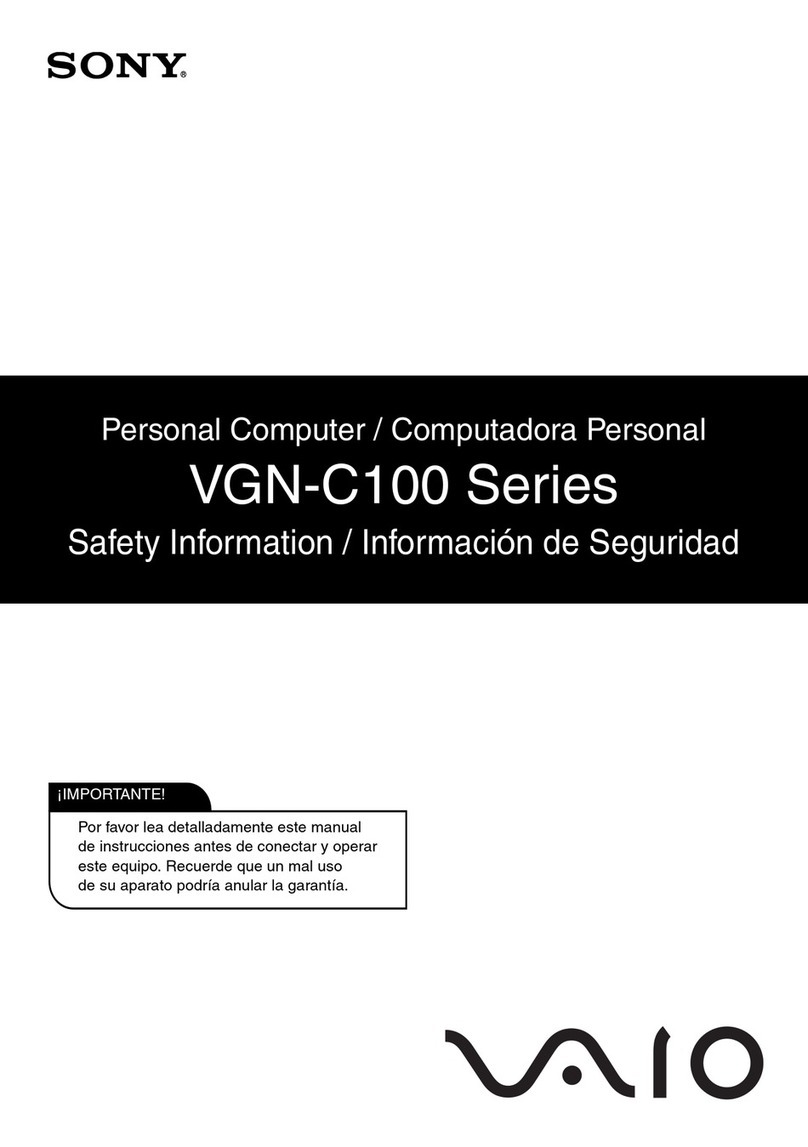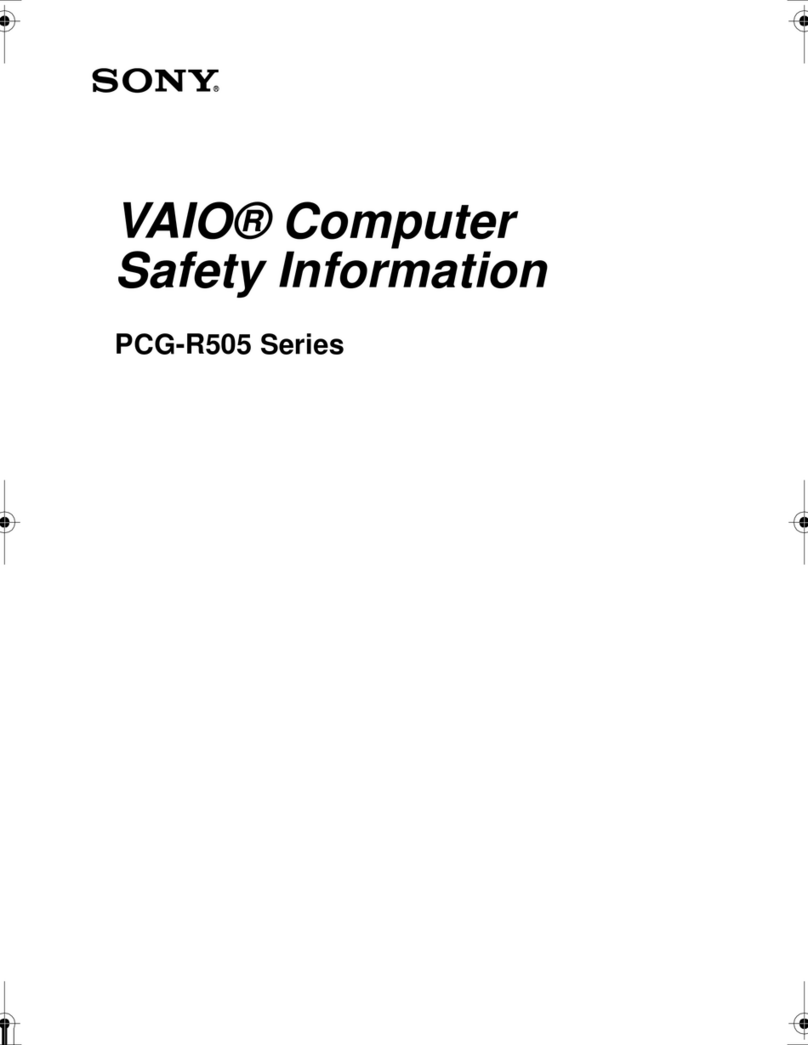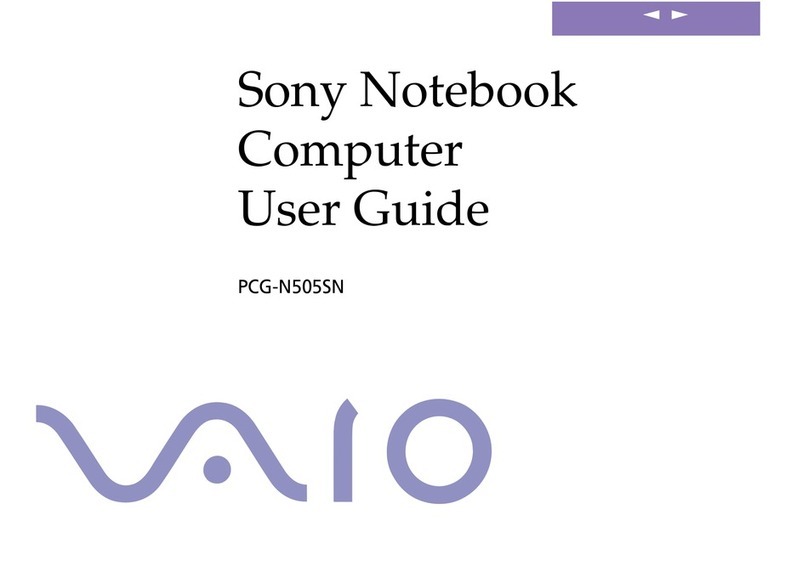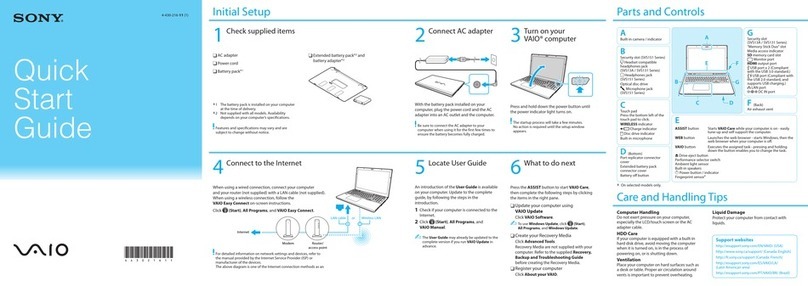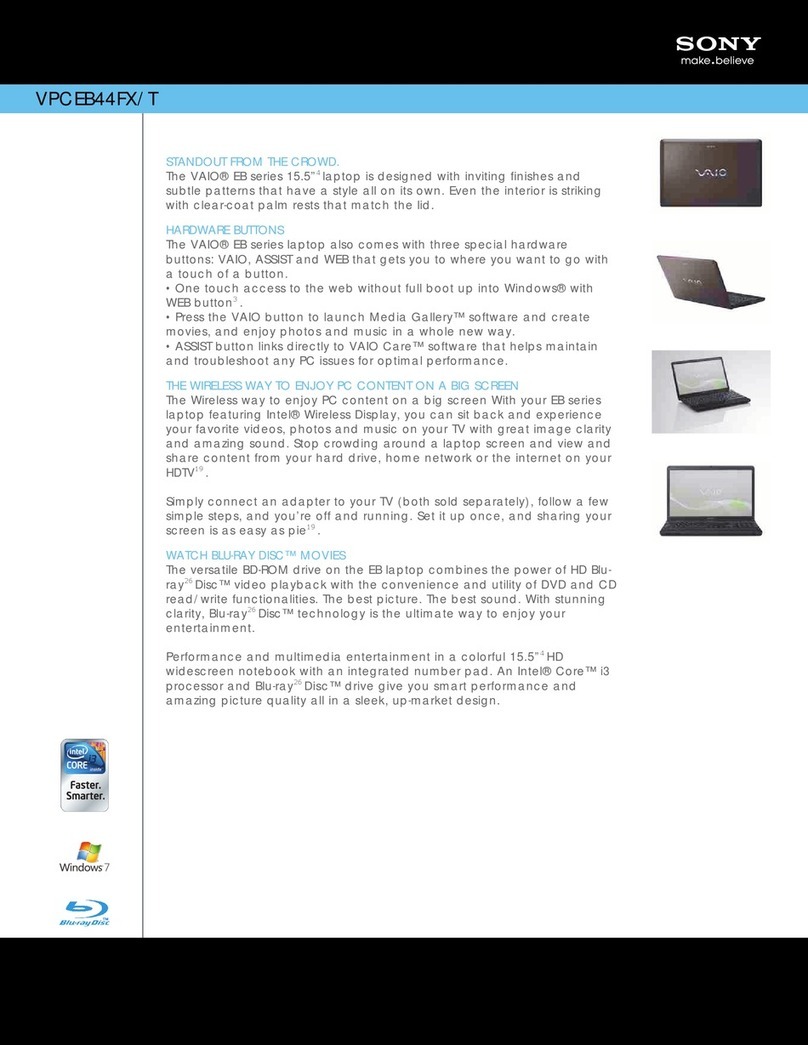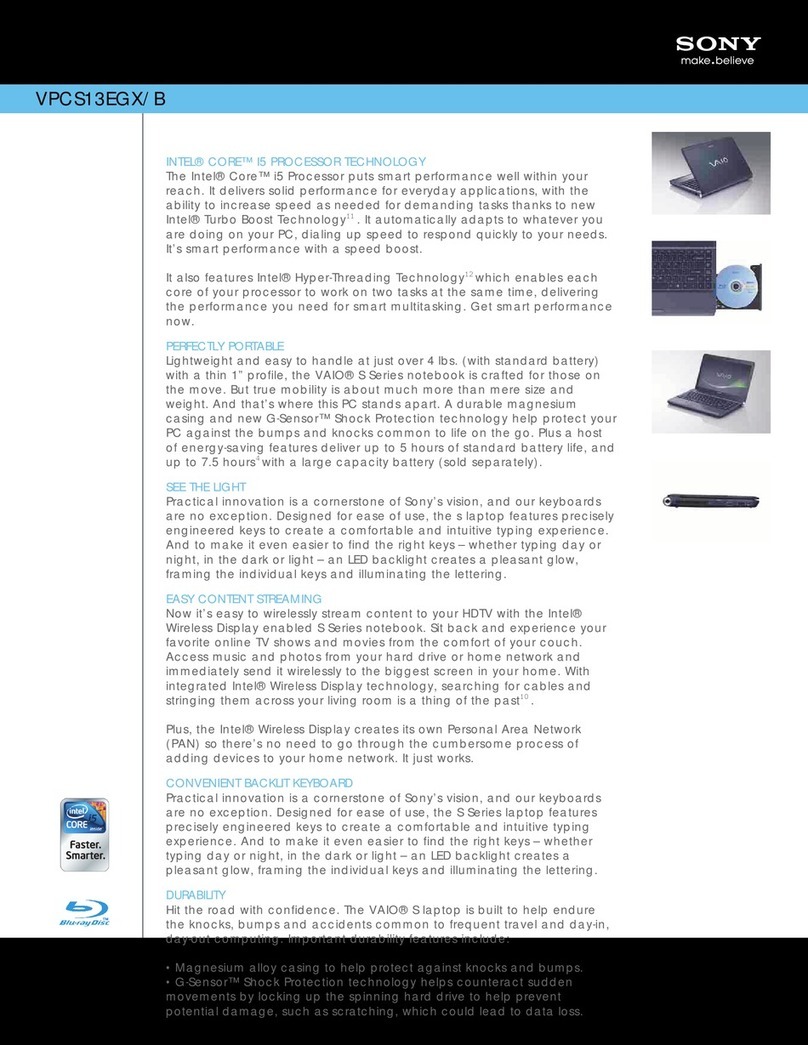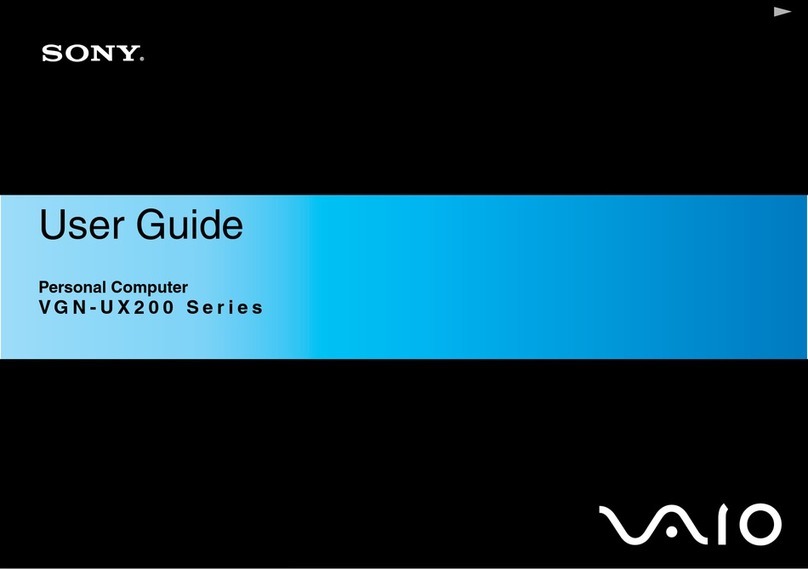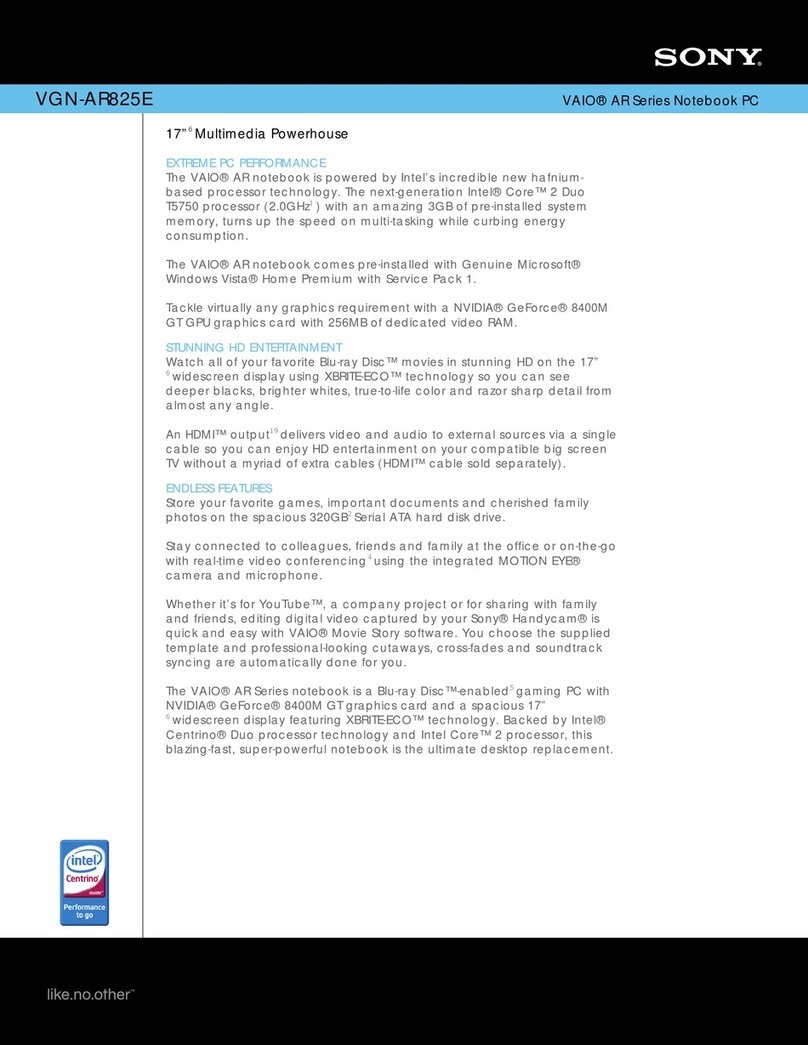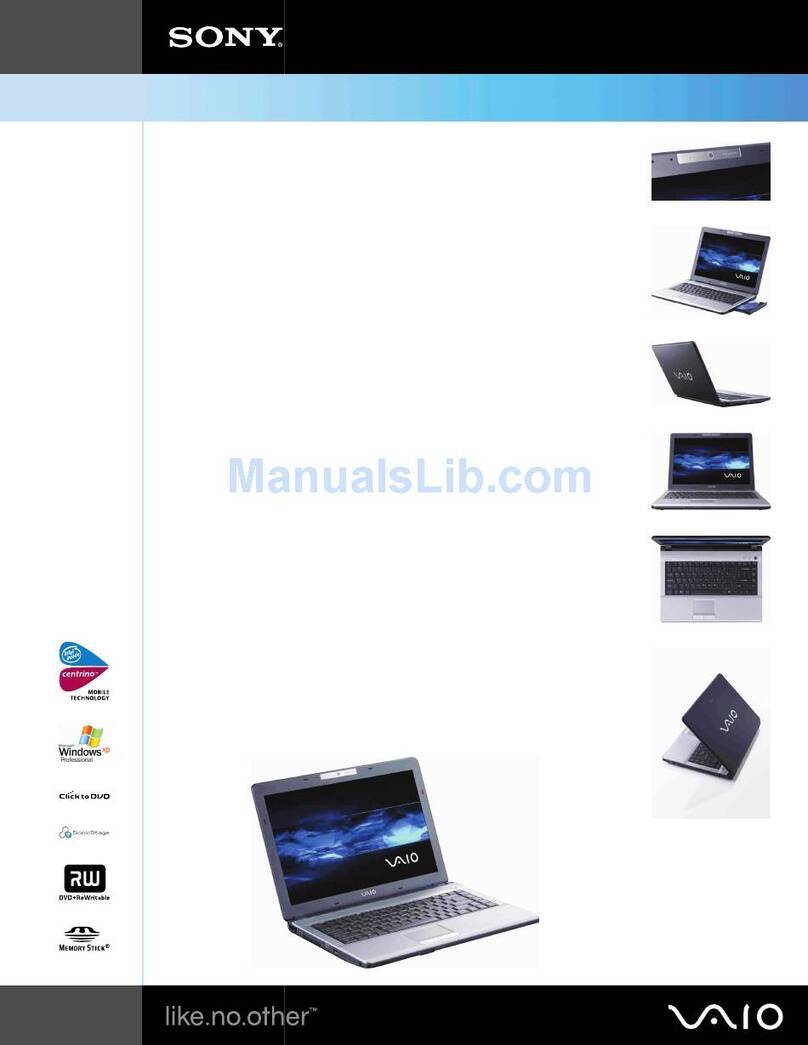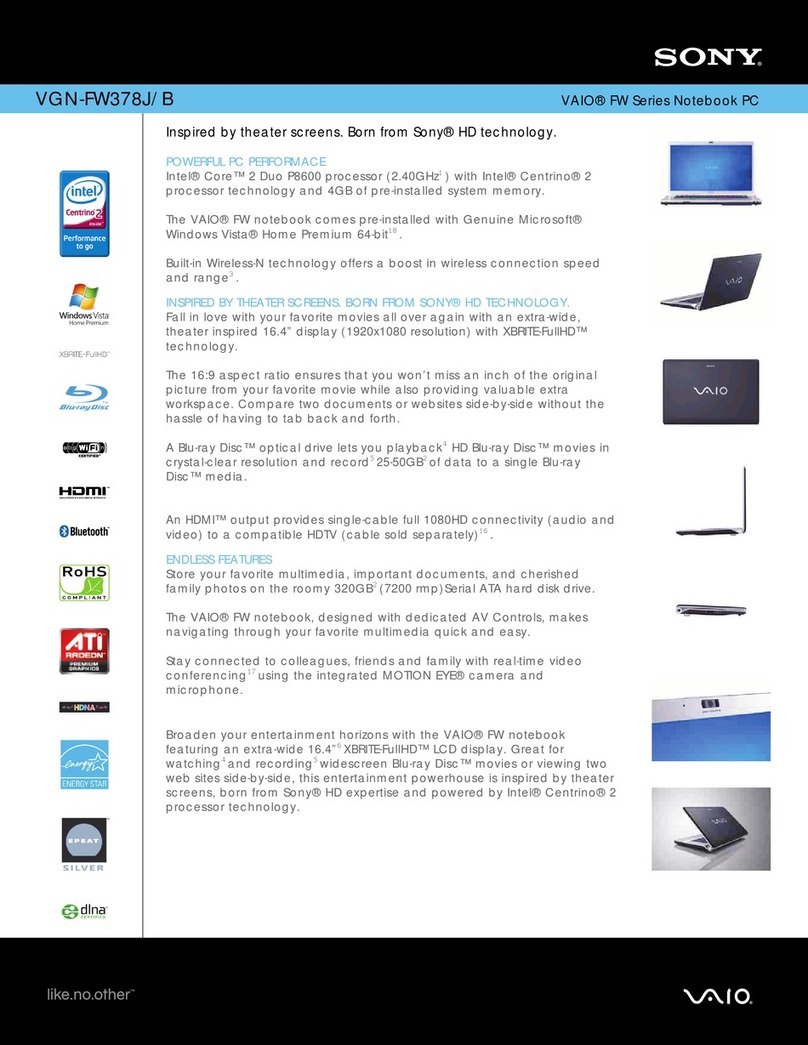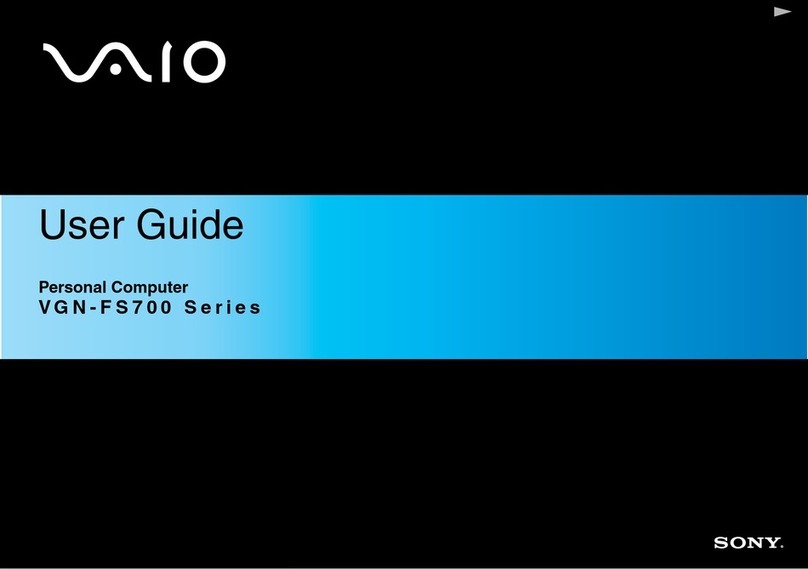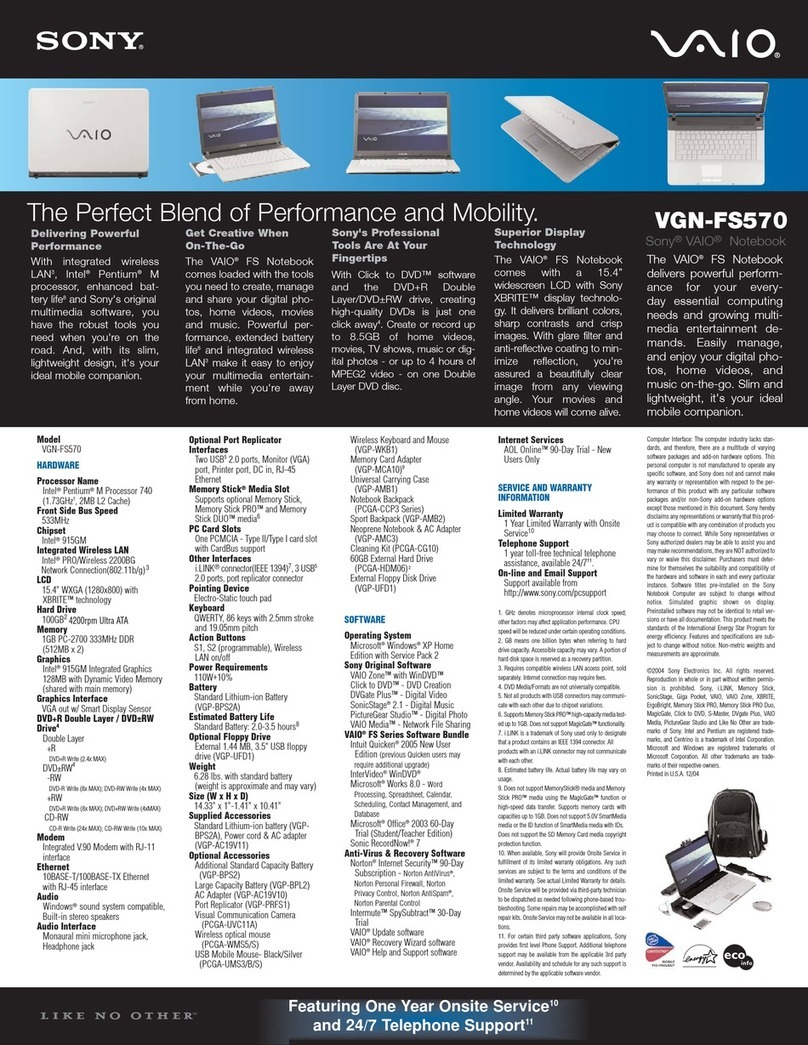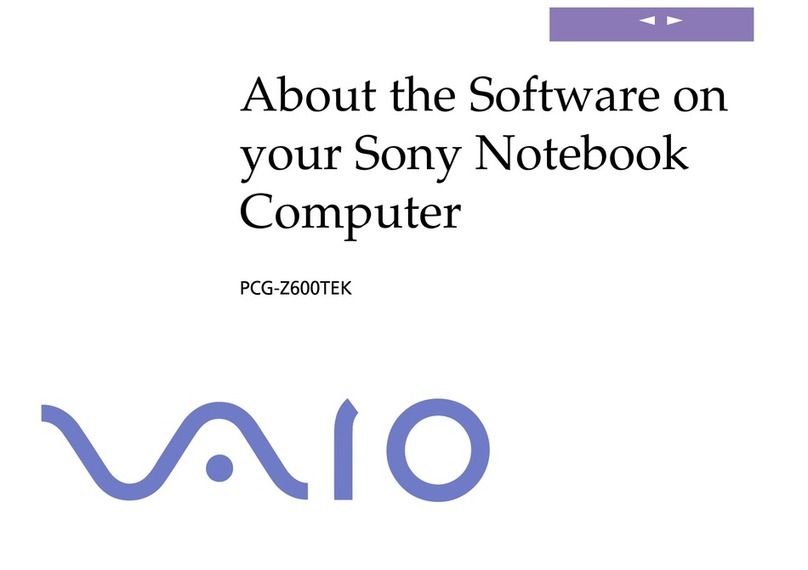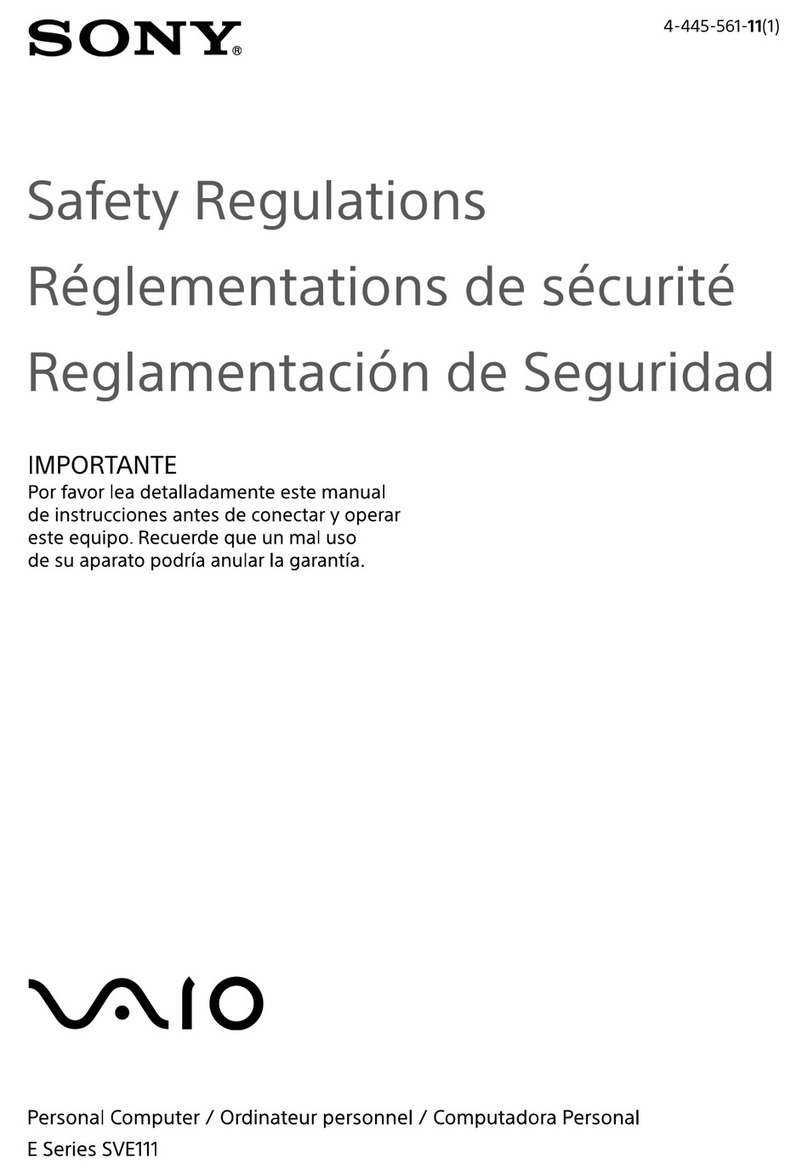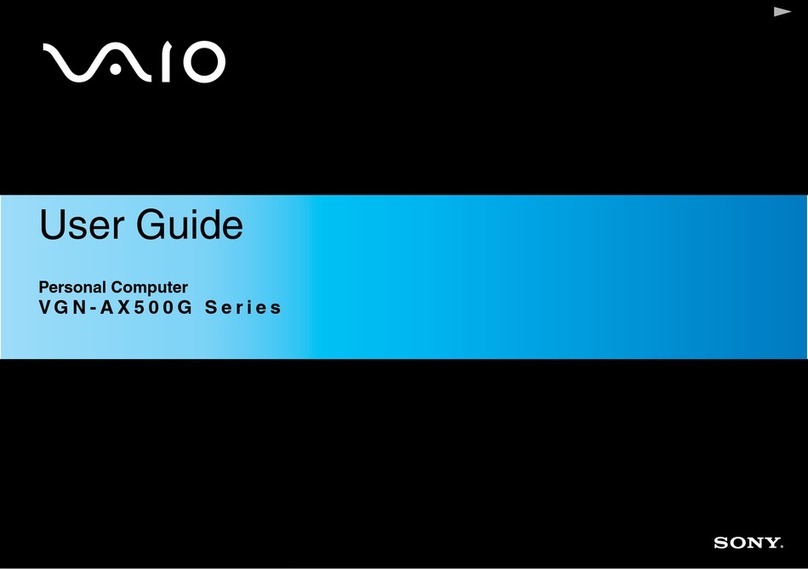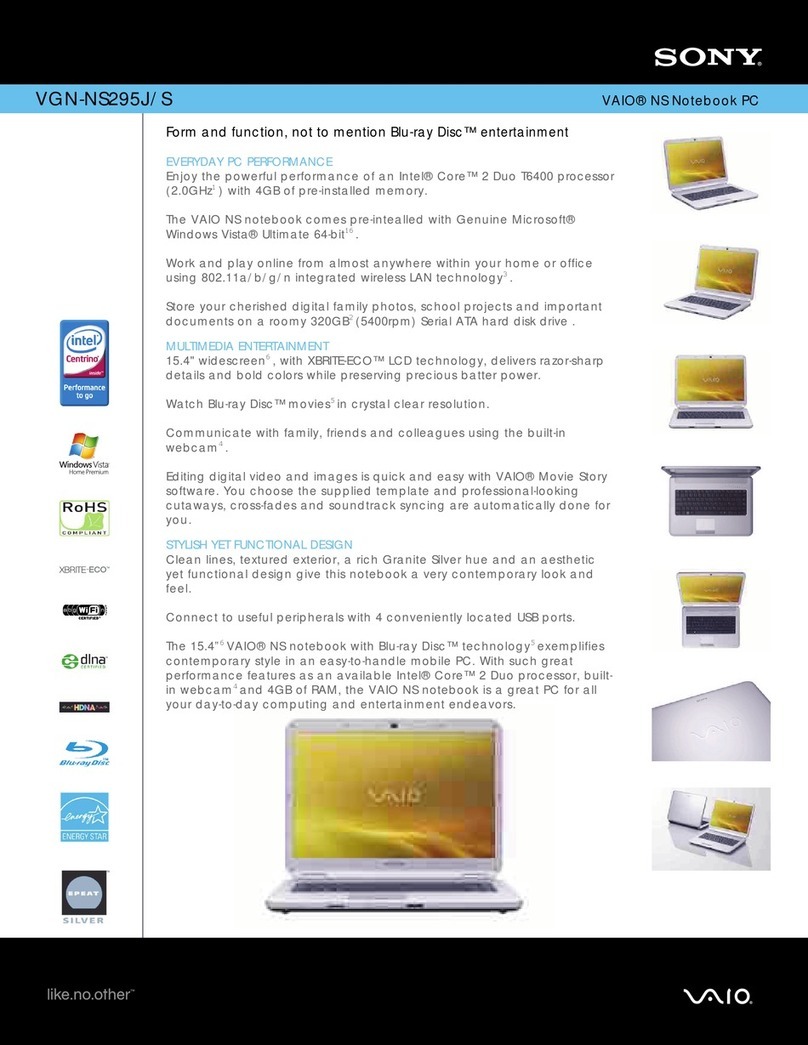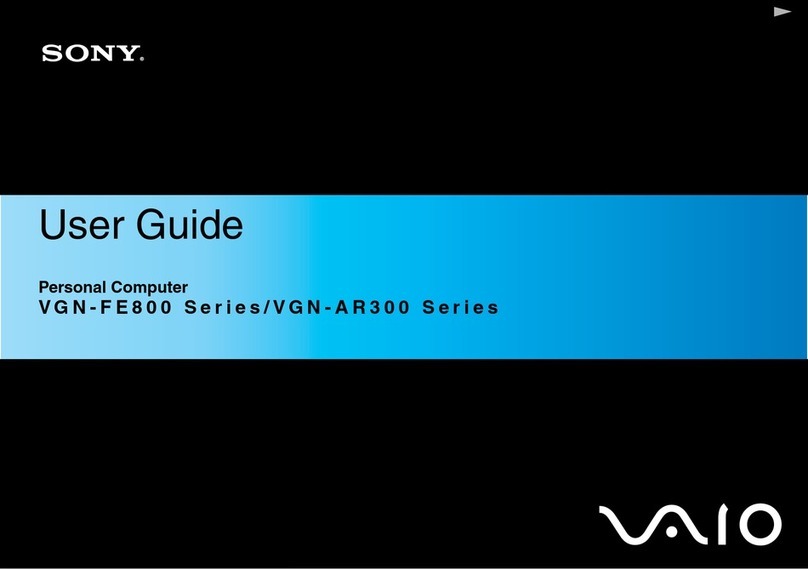Your computer is equipped with VAIO®Recovery Center, a utility
program that recovers your computer’s operating system and
preinstalled software to original factory-installed settings.
System and/or application recovery media are not delivered with your
computer.
For online information about hard disk
recovery:
1Click Start > Help and Support.
2Click Manuals & Specifications.
3Click VAIO Recovery Guide.
To access the VAIO Recovery Center
utility from the Windows Vista™ operating
system:
1Click Start > Help and Support.
2Click Backup and Recovery.
3Click VAIO Recovery Center.
Su computadora tiene instalado VAIO®Recovery Center, programa
utilitario que restablece el sistema operativo de la computadora y el
software preinstalado a los valores originales instalados de fábrica.
El sistema y/o medio de recuperación de aplicaciones no vienen con la
computadora.
Para obtener información en línea acerca
de la recuperación del disco duro:
1Haga clic en Inicio > Ayuda y soporte técnico.
2Haga clic en Manuales y especificaciones.
3Haga clic en Guía de la Recuperación.
Para acceder al programa utilitario VAIO
Recovery Center desde el sistema
operativo Windows Vista™:
1Haga clic en Inicio > Ayuda y soporte técnico.
2Haga clic en Copia de seguridad y recuperación.
3Haga clic en VAIO Recovery Center.
HDD recovery
Recuperación de la unidad de disco duro
1Haga clic en Inicio > Ayuda y soporte técnico.
2Haga clic en Manuales y especificaciones.
3Haga clic en Guía de Usuario de VAIO.
1Click Start > Help and Support.
2Click Manuals & Specifications.
3Click VAIO User Guide.
Locate the User Guide
Ubique la Guía del usuario
Troubleshooting
Resolución de problemas
What should I do if my computer does not
start?
The power indicator on your computer is off when the computer is not
securely attached to a source of power. Make sure the computer is
plugged into the AC adapter and the adapter is plugged into an outlet. If
you are using battery power, make sure the battery pack is installed
properly and charged. You may check the power source by
disconnecting the AC adapter and removing the battery pack. Wait three
to five minutes before reattaching the AC adapter and reinstalling the
battery pack.
Additional suggestions included:
■If your computer is plugged into a power strip or an uninterruptible
power supply (UPS), make sure the power strip or UPS is turned on
and working.
■If your computer is connected to an external display, such as a
multimedia monitor, make sure the display is plugged into a power
source and turned on. The brightness and contrast controls may
need to be adjusted. See the manual that came with your display for
more information.
■If your computer is starting from a floppy disk, eject the disk from the
floppy disk drive (if applicable).
■If you notice condensation on your computer, do not use the
computer for at least one hour. Condensation may cause the
computer to malfunction.
¿Qué debo hacer si la computadora no se
inicia?
El indicador de encendido de la computadora está apagado cuando la
computadora no está conectada a una fuente de alimentación en forma
segura. Asegúrese de que la computadora esté conectada al adaptador
de CA y que el adaptador esté conectado a una toma de corriente. Si
está usando energía de la batería, asegúrese de que esté
correctamente instalada y cargada. Puede verificar la fuente de
alimentación al desconectar el adaptador de CA y retirar la batería.
Espere de tres a cinco minutos antes de volver a conectar el adaptador
de CA y reinstalar la batería.
Sugerencias adicionales:
■Si la computadora está conectada a una regleta o fuente de
alimentación ininterrumpida (UPS), asegúrese de que la regleta o
UPS esté encendida y funcionando.
■Si la computadora está conectada a una pantalla externa, como un
monitor multimedia, asegúrese de que la pantalla esté conectada a
una fuente de alimentación y que esté encendida. Es posible que
deba ajustar los controles de brillo y contraste. Consulte el manual
que viene con la pantalla para obtener más información.
■Si la computadora se está iniciando desde un disquete, retire el
disco de la unidad (si corresponde).
■Si observa condensación en la computadora, no la use durante una
hora por lo menos. La condensación puede causar una falla de
funcionamiento en la computadora.
To start SmartWi™ Connection Utility
(selected models with the wireless WAN function only)
Para iniciar SmartWi™ Connection Utility
(sólo en modelos seleccionados con la función de WAN inalámbrica)
1Click the SmartWi Connection Utility icon in the taskbar to launch
the SmartWi Connection Utility.
2To launch the WWAN Connection Manager, click the wireless carrier
button.
3Go through the activation wizard to activate your WWAN device.
The SmartWi Connection Utility Guide provides detailed information
on how to use the SmartWi Connection Utility.
1Click Start > Help and Support.
2Click Manuals & Specifications.
3Click SmartWi Connection Utility Guide.
1Haga clic en el icono SmartWi Connection Utility en la barra de
tareas para iniciar SmartWi Connection Utility.
2Para iniciar el WWAN Connection Manager, haga clic en el botón
del portador inalámbrico.
3Siga al asistente de activación para activar el dispositivo WWAN.
SmartWi Connection Utility Guide proporciona información detallada
acerca de cómo usar SmartWi Connection Utility.
1Haga clic en Inicio > Ayuda y soporte técnico.
2Haga clic en Manuales y especificaciones.
3Haga clic en SmartWi Connection Utility Guide.