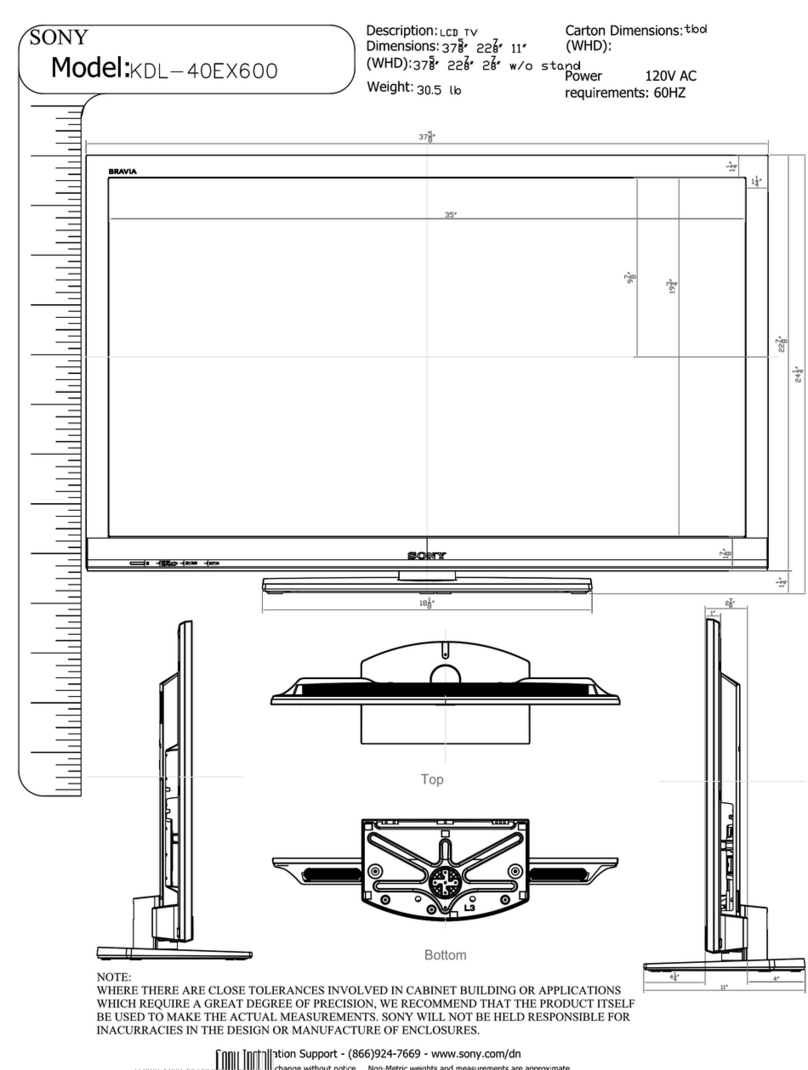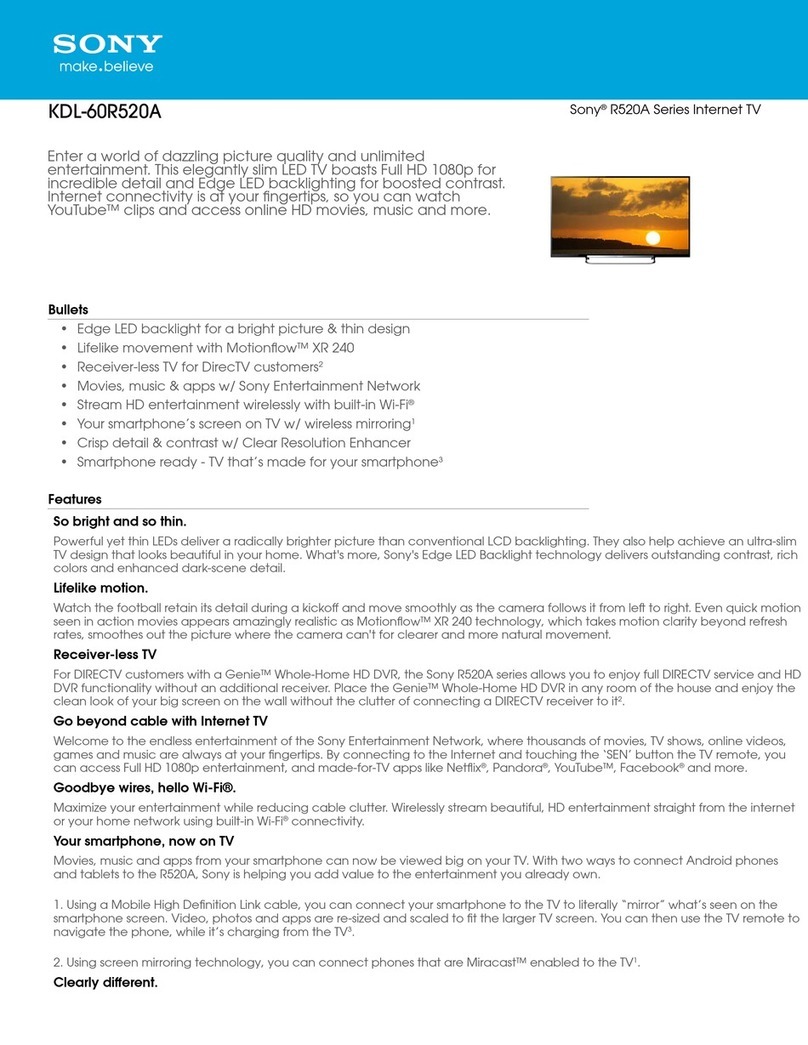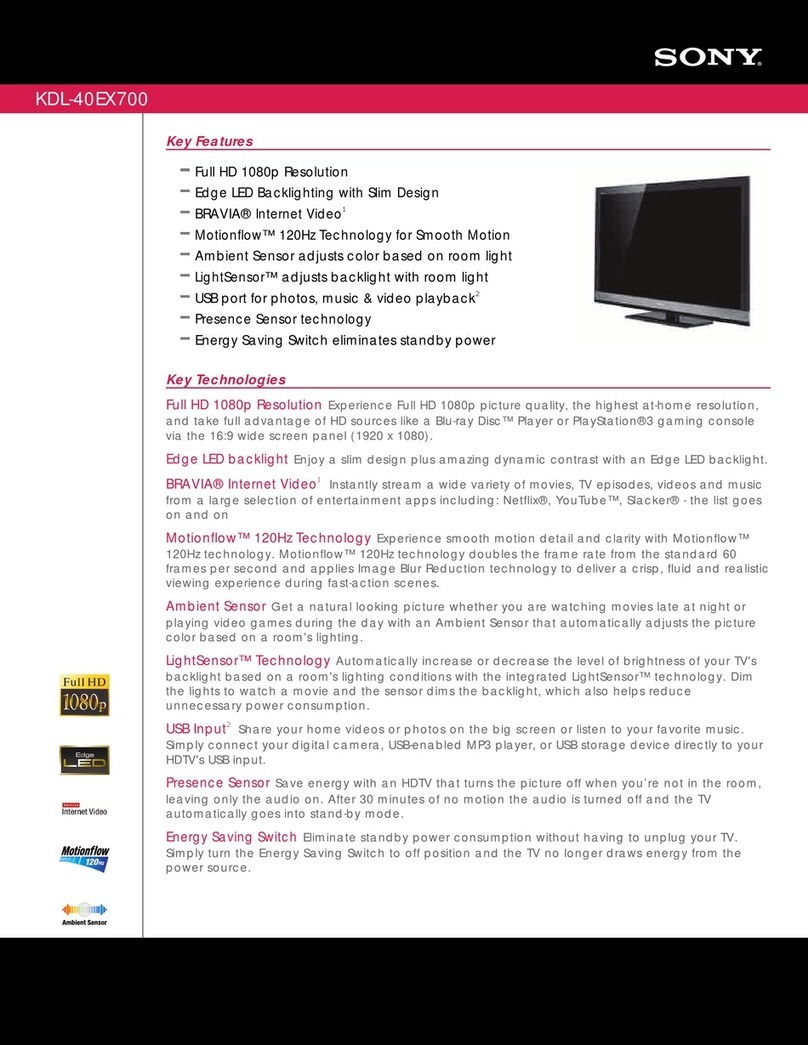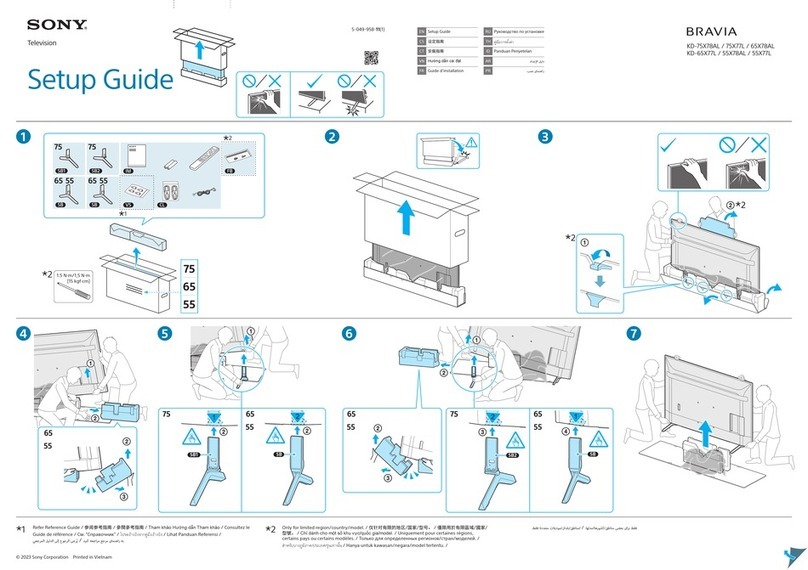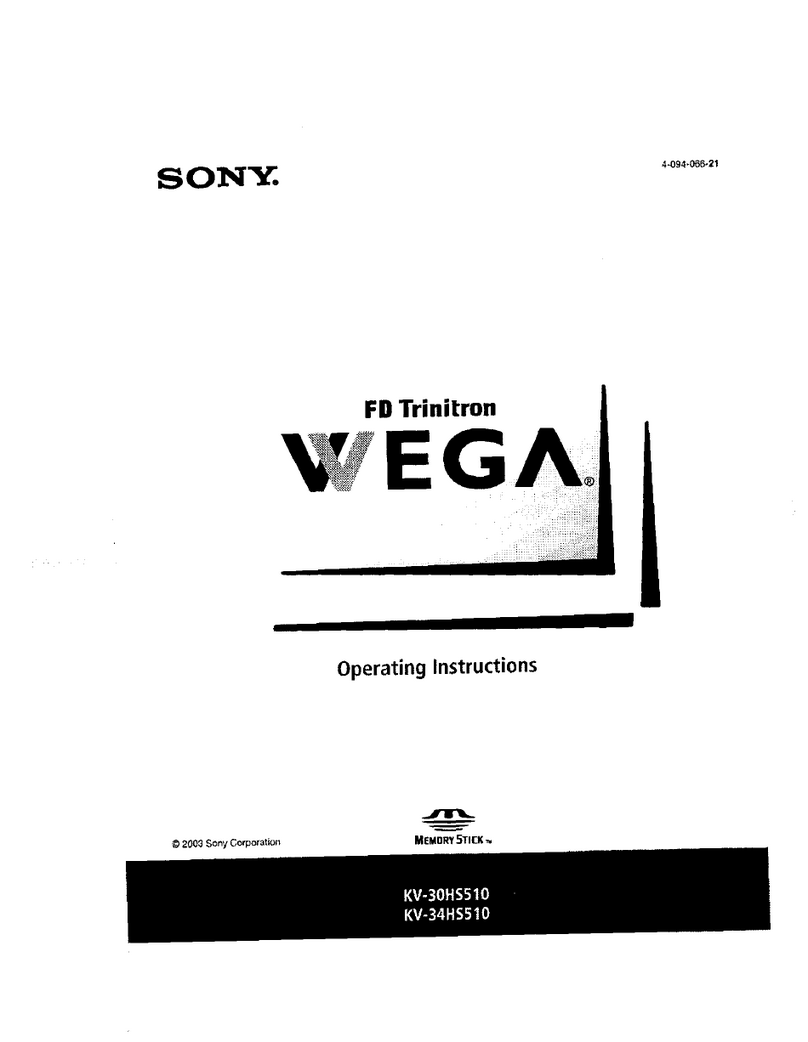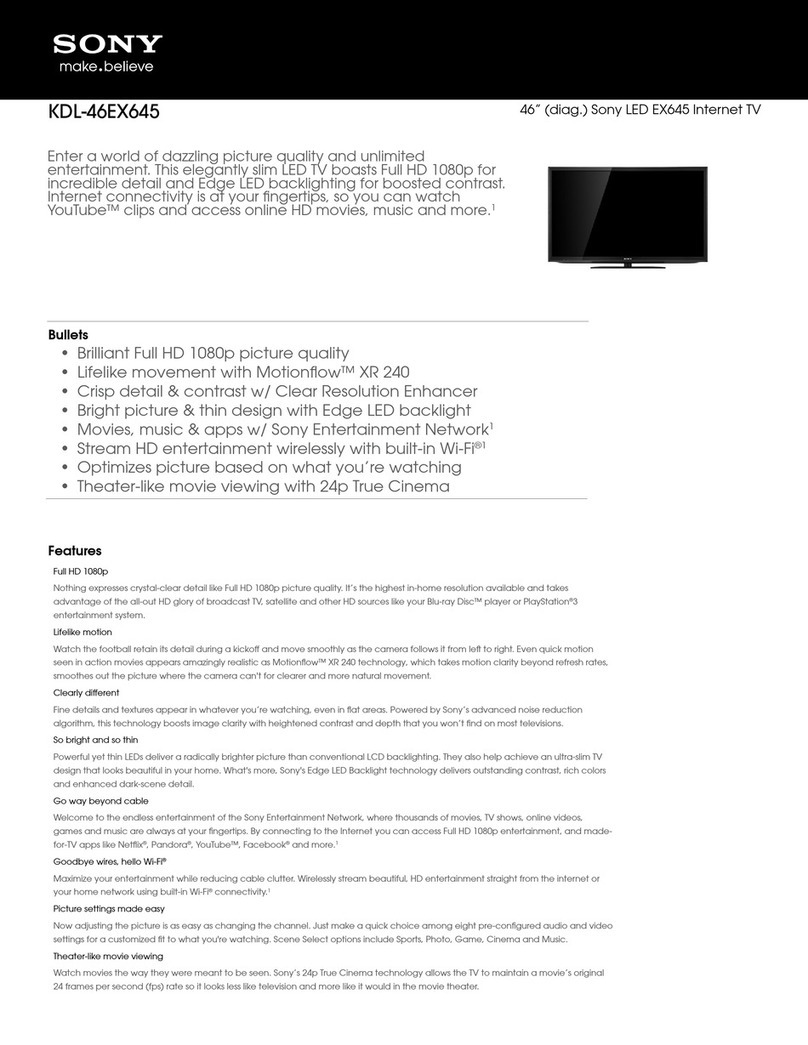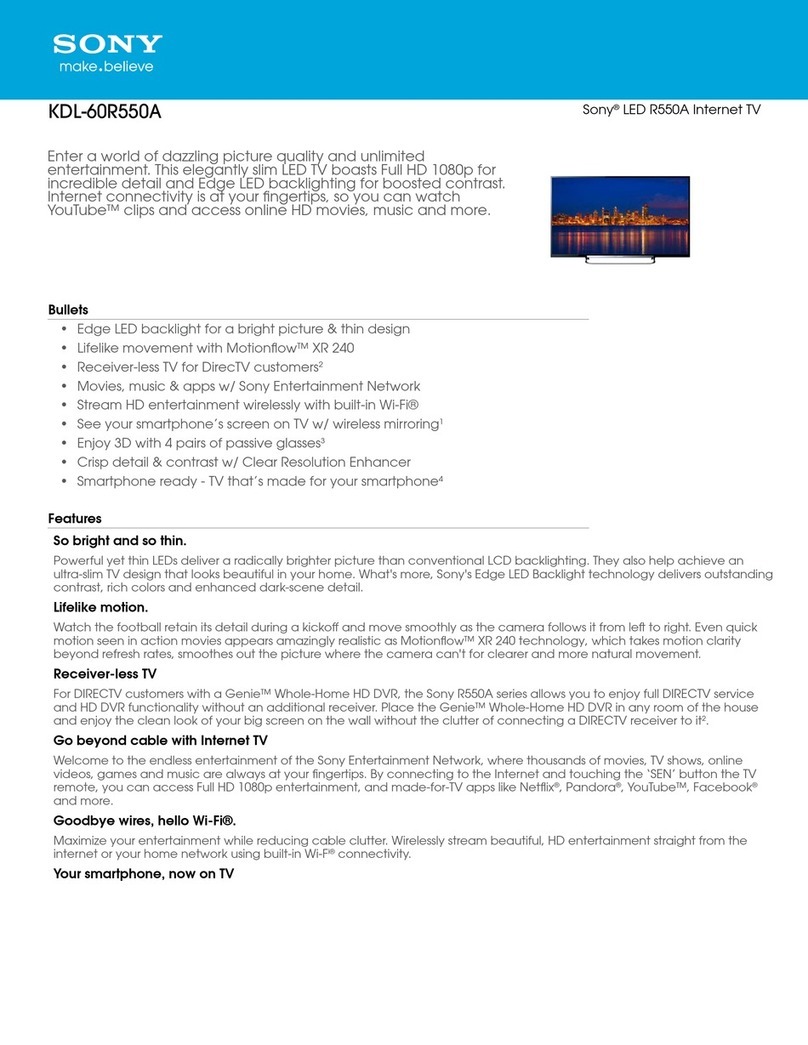65 7 8
• Google, Google Play, Android TV and other marks are trademarks of Google Inc.
• Some functions or services may not be available depending on the region/
country.
• The information in this guide is subject to change without notice.
• The Wi-Fi Protected Setup Identifier Mark is a certification mark of Wi-Fi Alliance.
2 3
Signing in to your Google™ account with your TV Downloading apps and games from the
Google Play™ store
Skip this step if you already signed in to your Google account with your TV during initial setup.
A Google account gives you access to various Google services.
If you have already created a Google account using a computer or smartphone, you can use that account to sign in.
Creating a Google account
A Google account cannot be created using your TV. Use a computer or smartphone to create
one.
1Visit this website using a computer or smartphone:
http://accounts.google.com/signup
2Follow the on-screen instructions to create a Google account.
You can also create a Google account during the TV initial setup.
Connect your TV to the Internet during the TV initial setup.
On the [Sign in to Google] screen of the TV initial setup, select [Use your phone or laptop].
Use a computer or smartphone to visit the website below, and follow the on-screen instructions to create a Google
account.
g.co/AndroidTV
Signing in to your Google account with your TV
1Select [Google Play Store] in [Apps] on
the Home Menu.
2After the sign-in screen appears, follow
the on-screen instructions to sign in.
After signing in and pressing the HOME
button of your TV remote,
recommendations for you are displayed
on the Home Menu.
The Google account sign-in screen also appears when
connecting to the Internet during initial set-up, or when
launching some apps.
To sign out
Select [Personal] in [Settings] of the Home Menu, then
delete your account from your TV.
You can download apps and games from the Google Play store to the TV, just like you do with
smartphones and tablets.
You can only download apps and games that are compatible with TVs. They may differ from apps and games for
smartphones/tablets.
1Select [Google Play Store] in [Apps] of
the Home Menu.
2Select an app or game you want to
download, then install the app.
The app will start downloading.
After downloading, the app is automatically
installed. Its icon appears in the Home Menu,
allowing you to launch it.
About paid apps
There are free apps and paid apps in the Google Play
store. To purchase a paid app, a prepaid Google Play gift
card code or credit card information is required. You can
purchase a Google Play gift card from various retailers.
To delete an app
Select [Google Play Store] in [Apps] of the Home
Menu.
Select an app to be deleted, then uninstall the app.
By connecting to the Internet and signing in to the Sony Internet service, you can use various
services such as the online video service and online music service.
To use these services, a SEN account is required.
These services are scheduled to become available after a software update in the spring of 2015.
Creating a SEN account
A SEN account cannot be created using the
TV. Use a computer or smartphone to create
your account.
1Visit this website using a computer or
smartphone:
https://account.
sonyentertainmentnetwork.com
2Follow the on-screen instructions to
create a SEN account.
Signing in to the TV with
your SEN account
1Select the Sony Internet service icon on
the Home Menu.
2After the sign-in screen appears, follow
the on-screen instructions to sign in.
The SEN account sign-in screen also appears when
connecting to the Internet during initial set-up. You can
sign in from this screen, too.
4Using the Sony Internet service