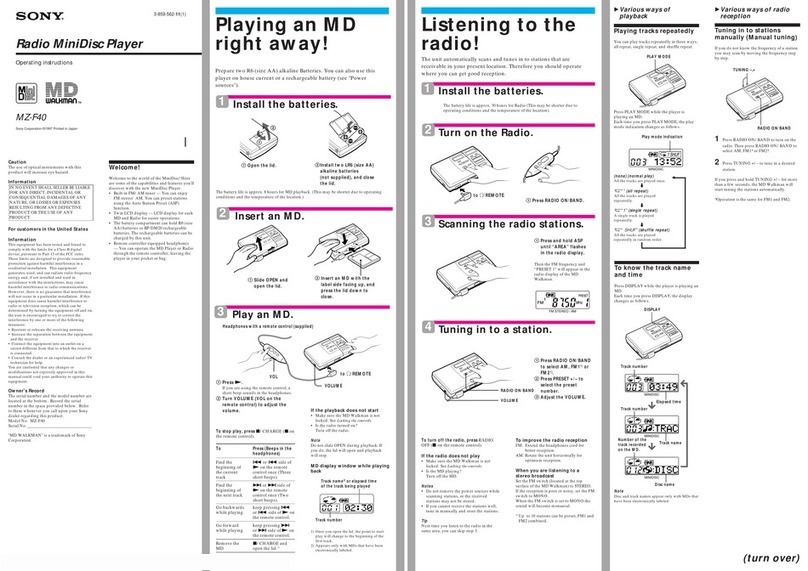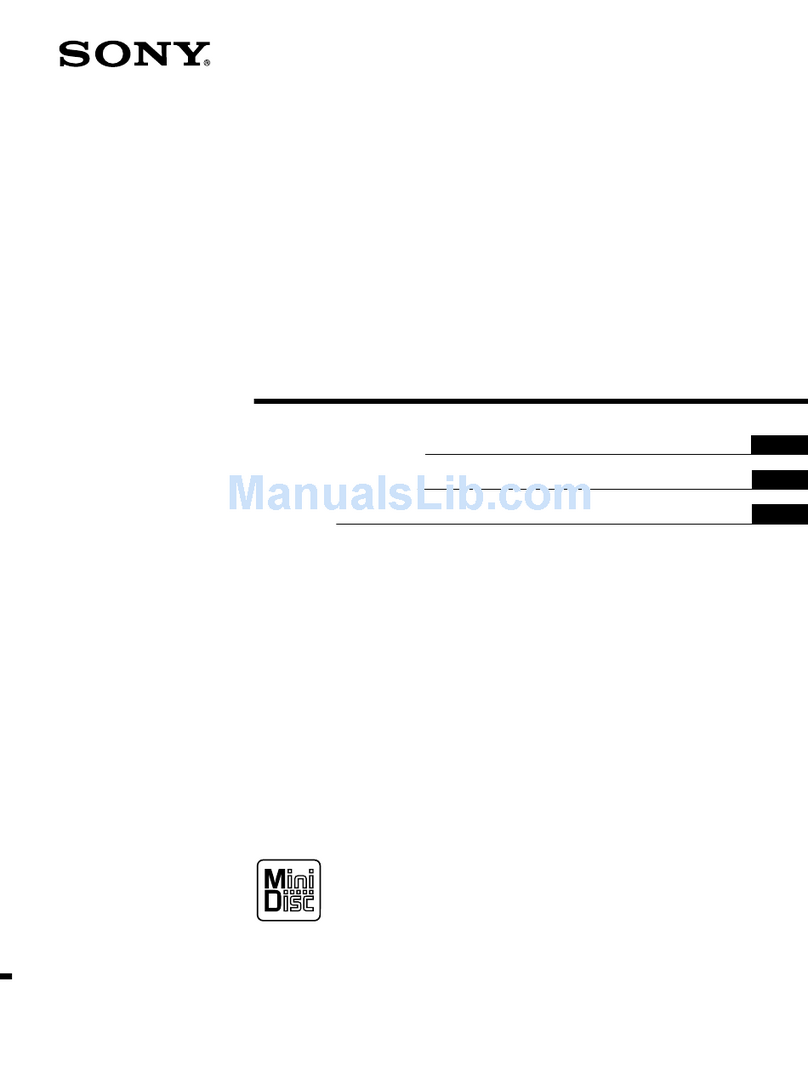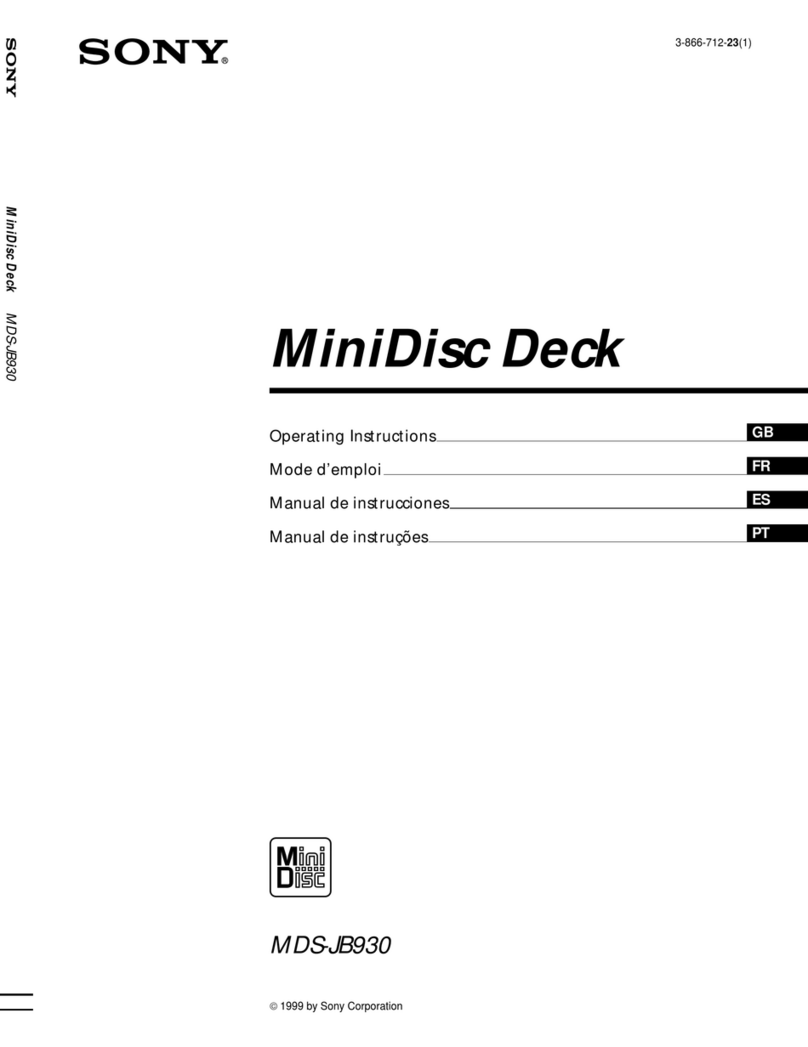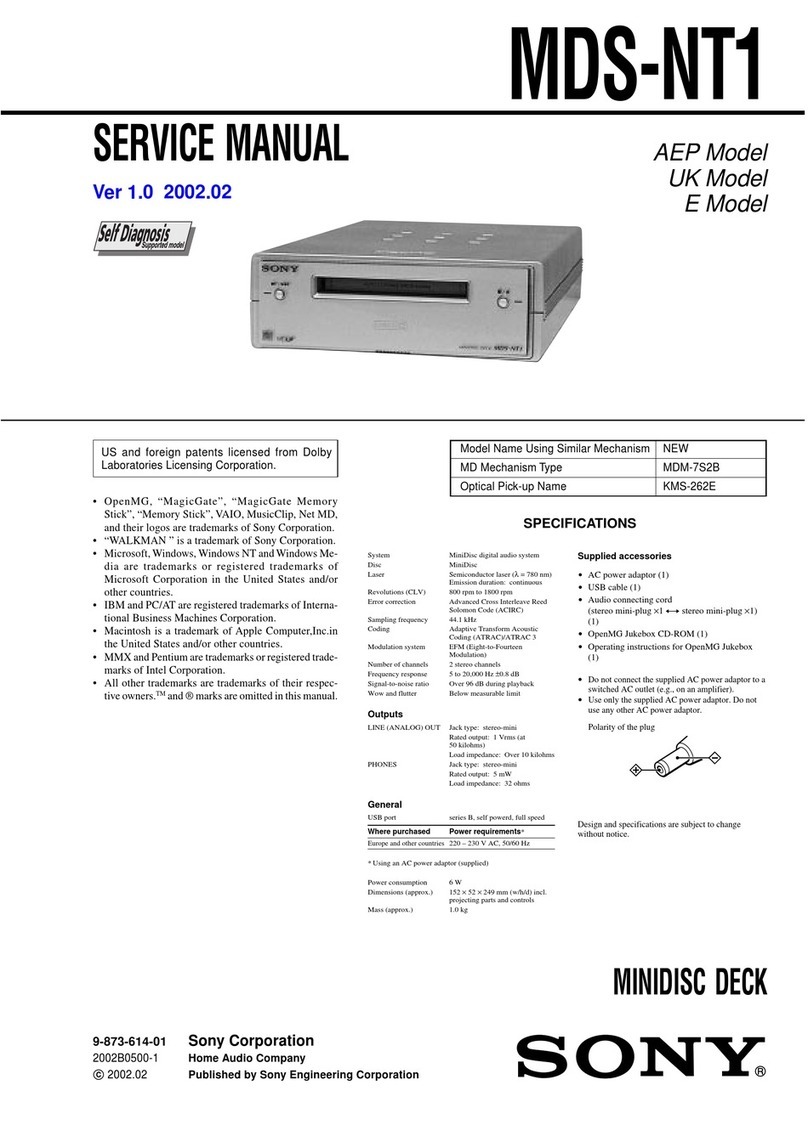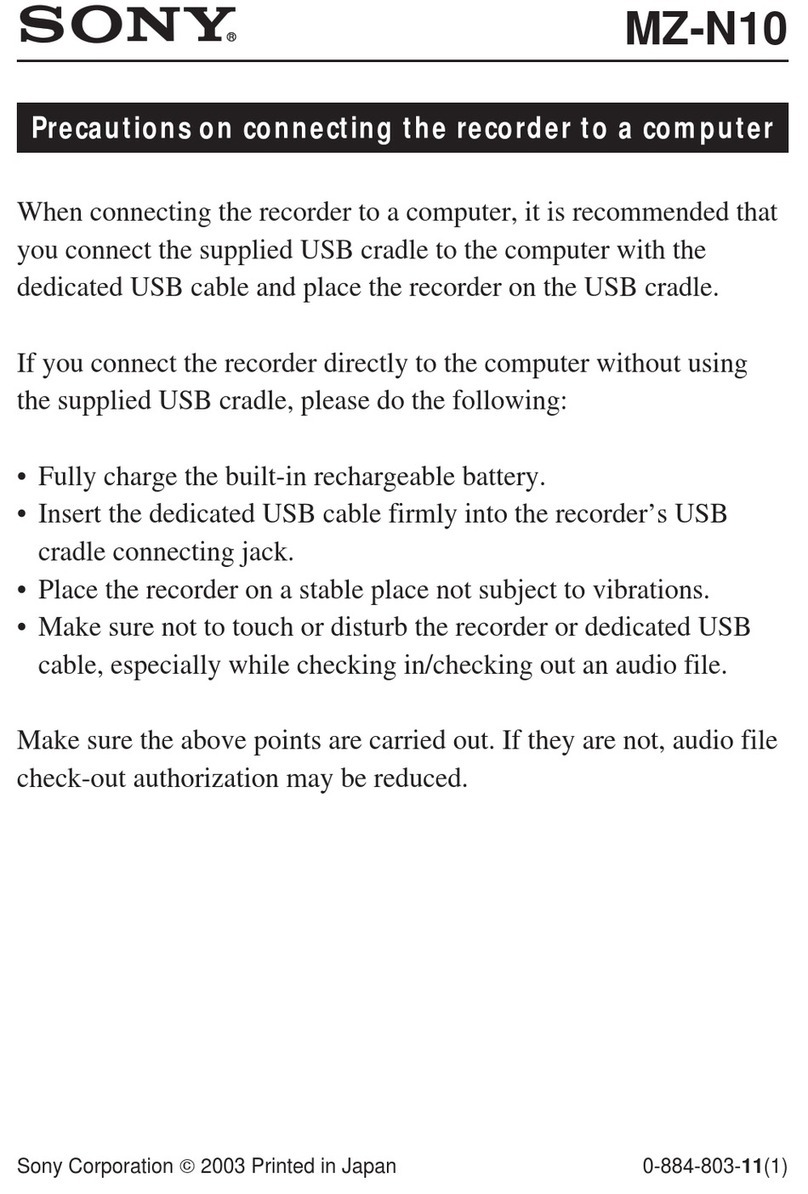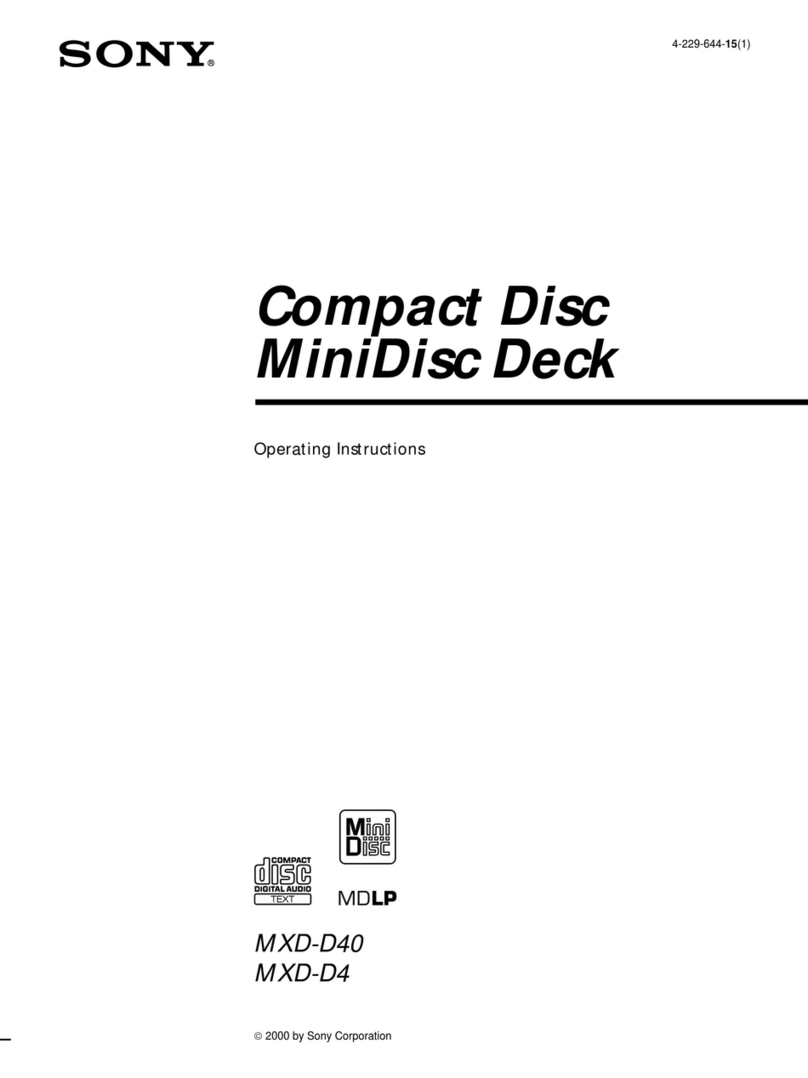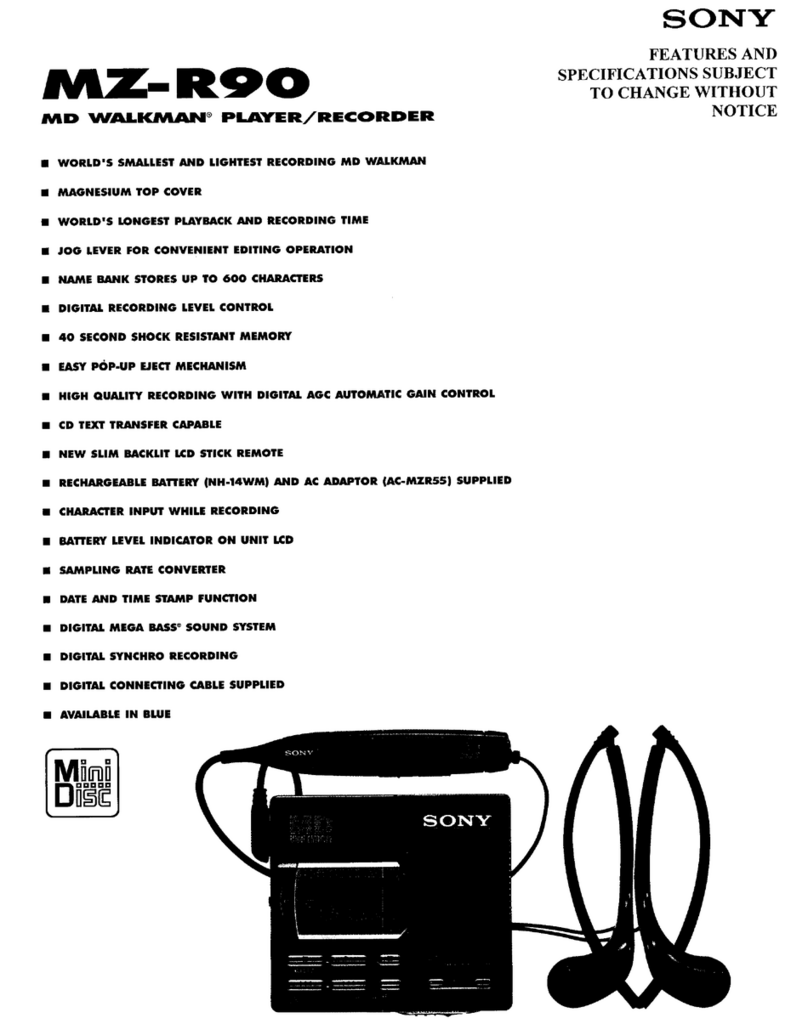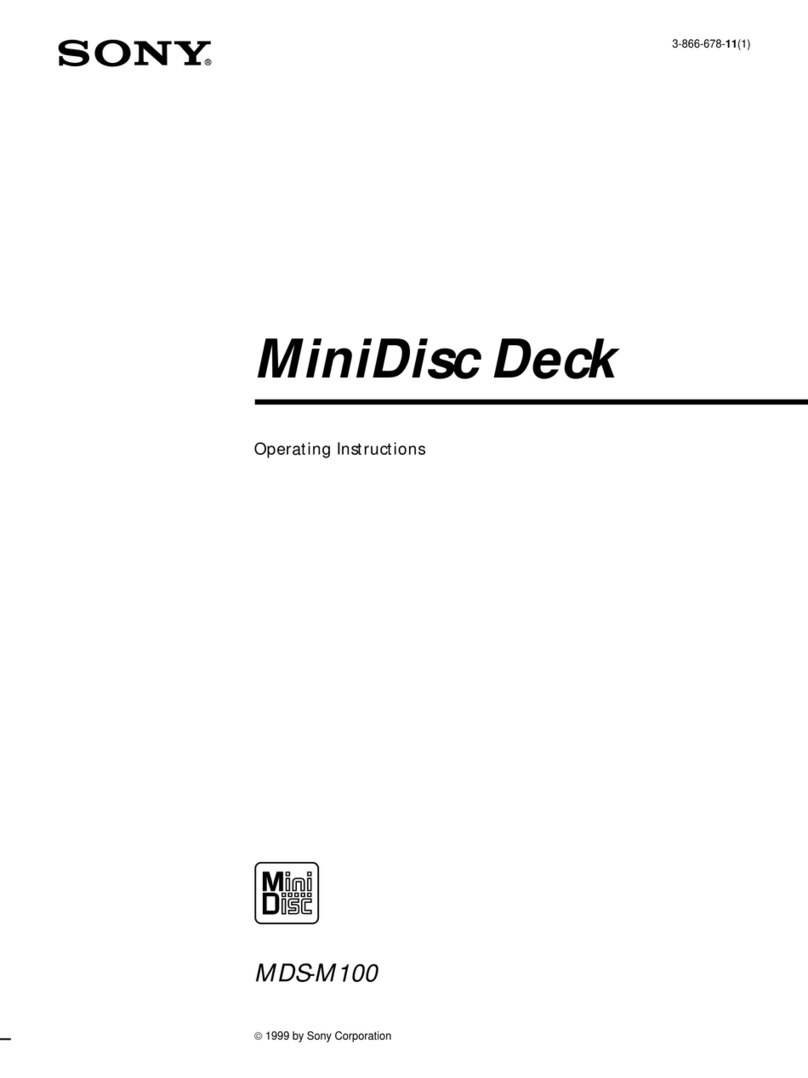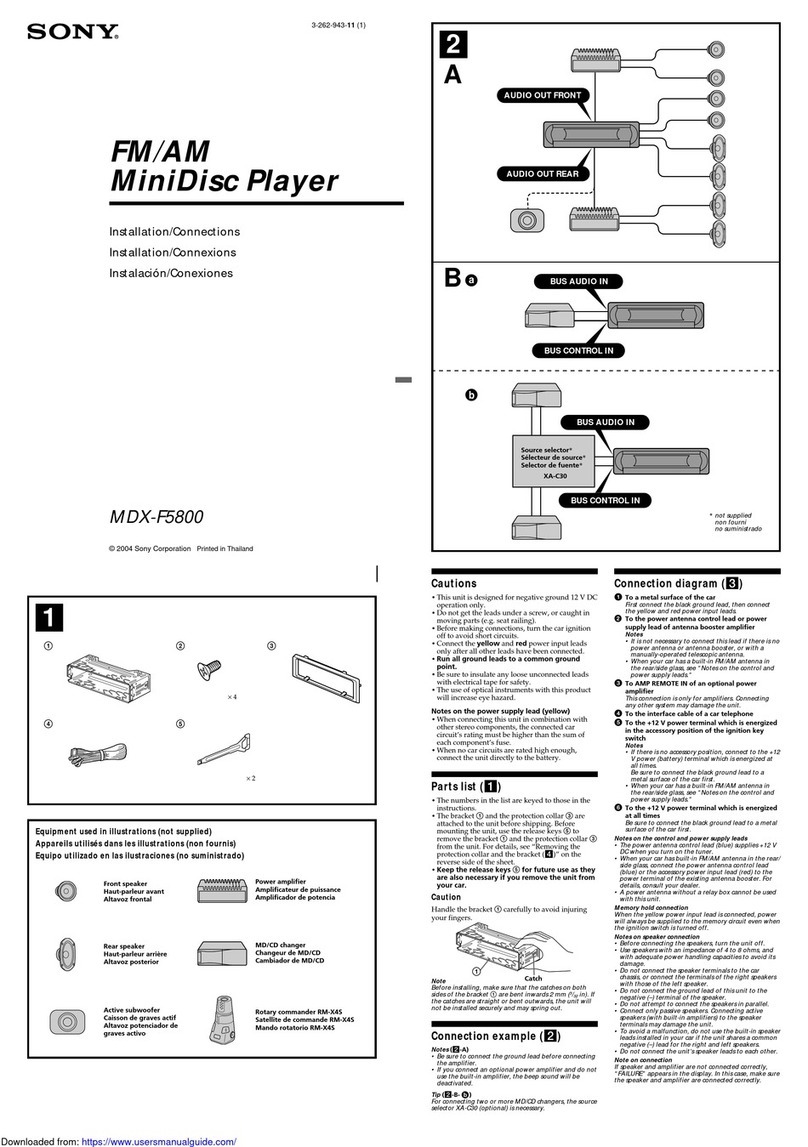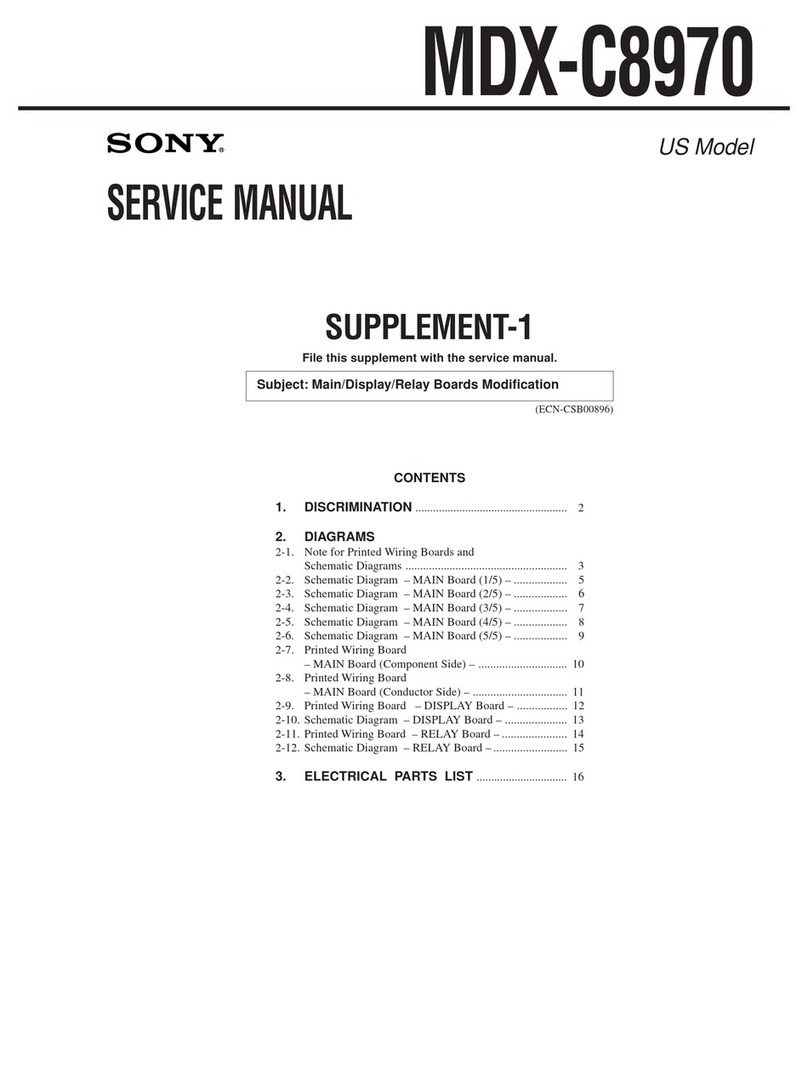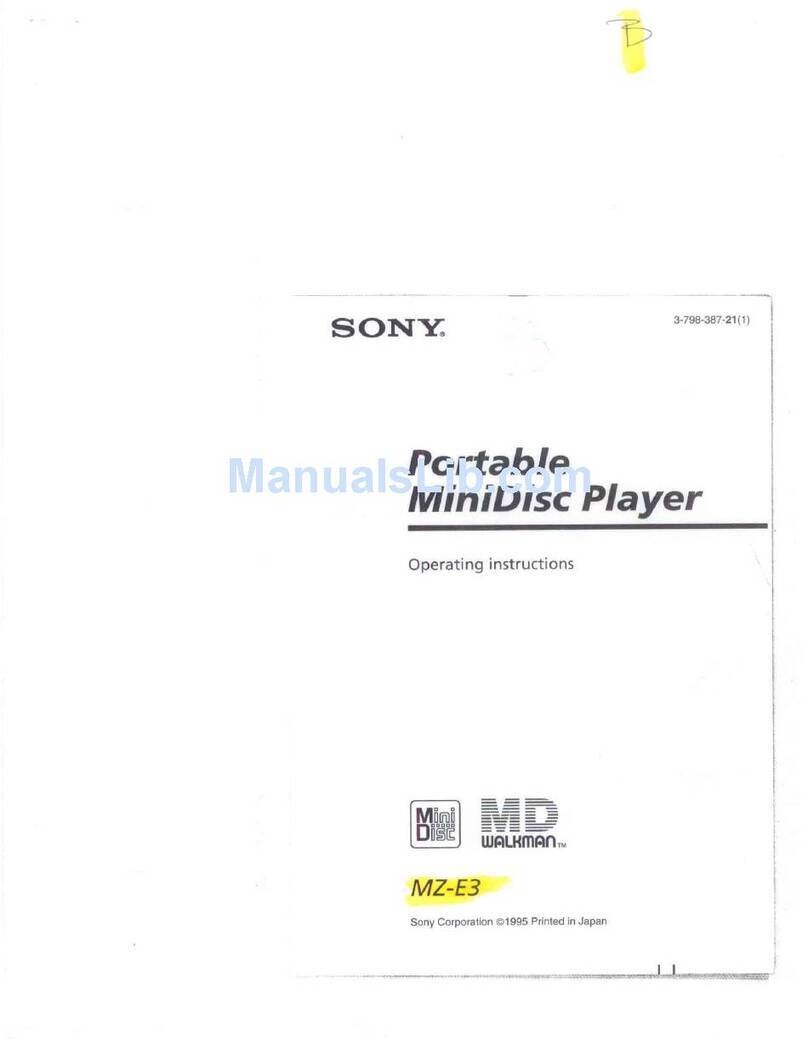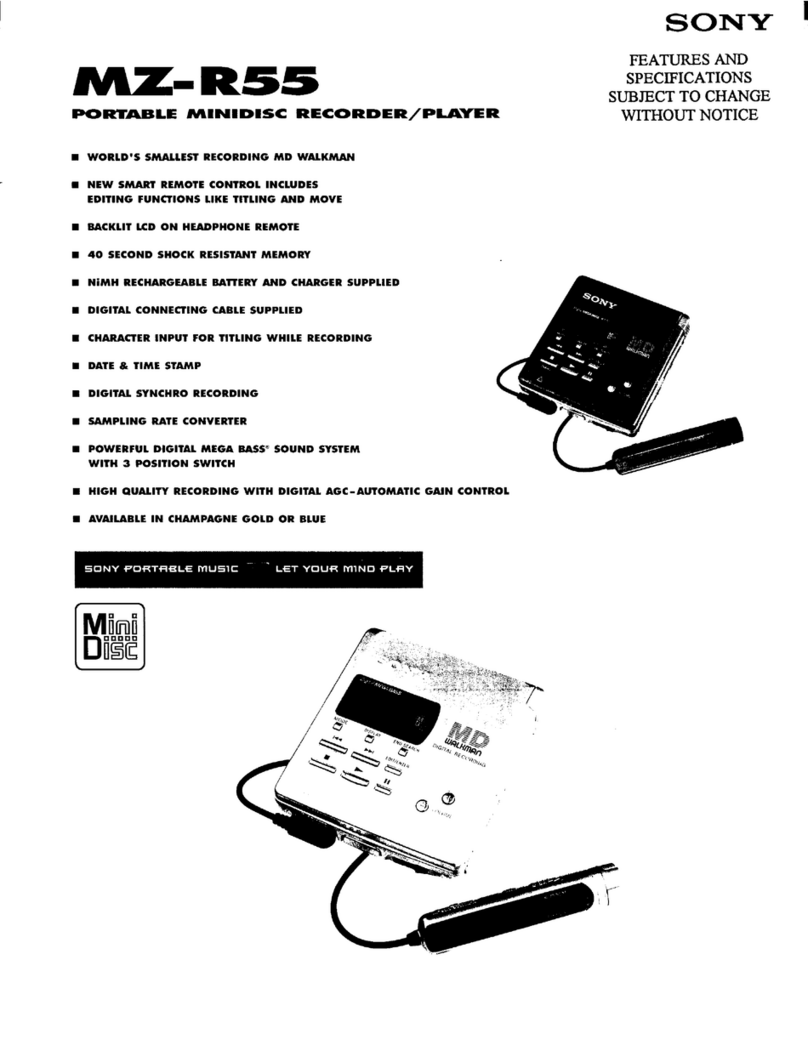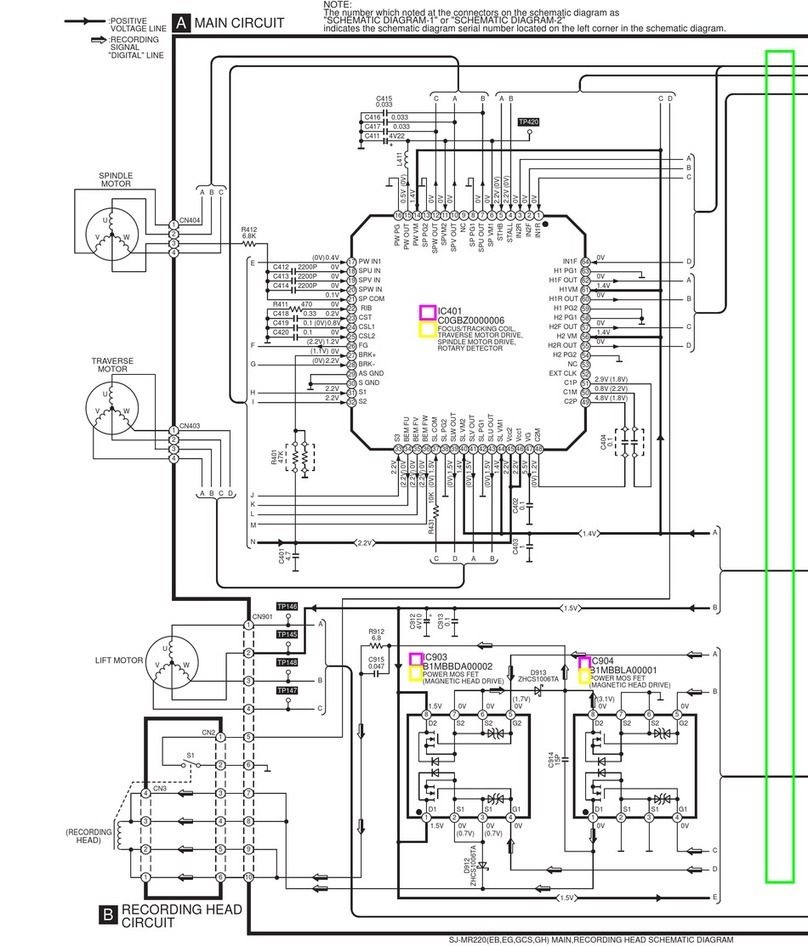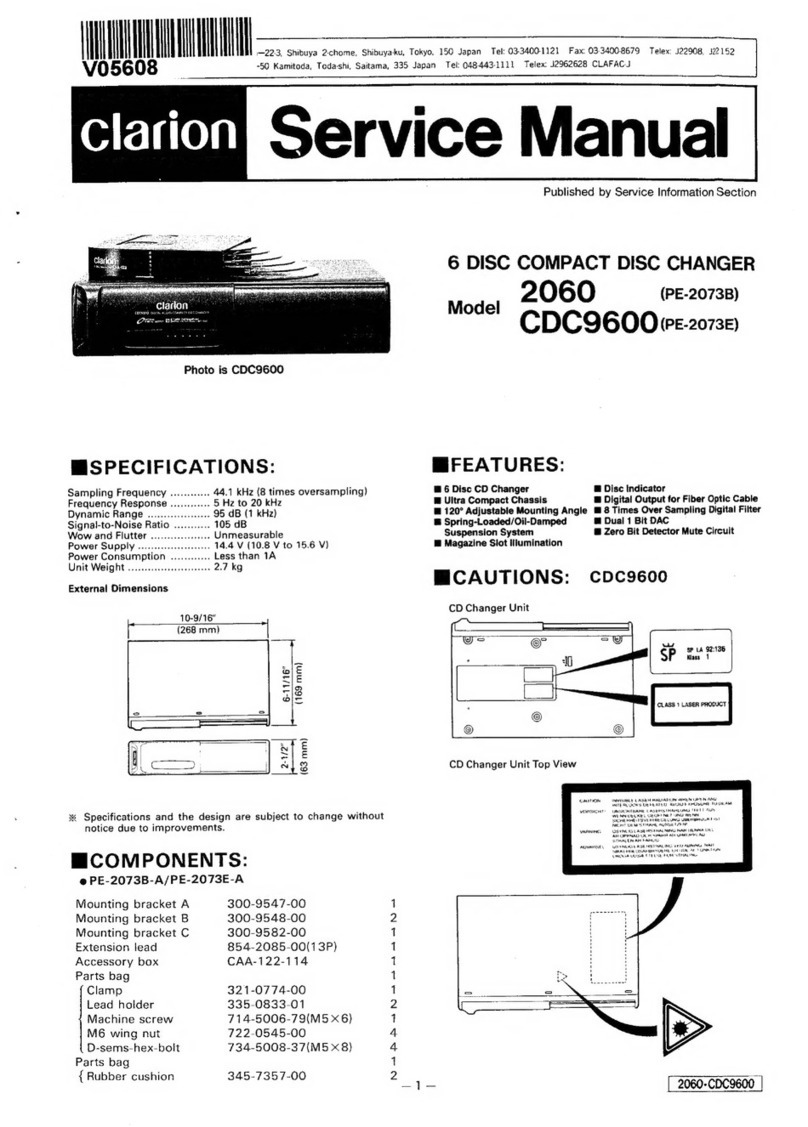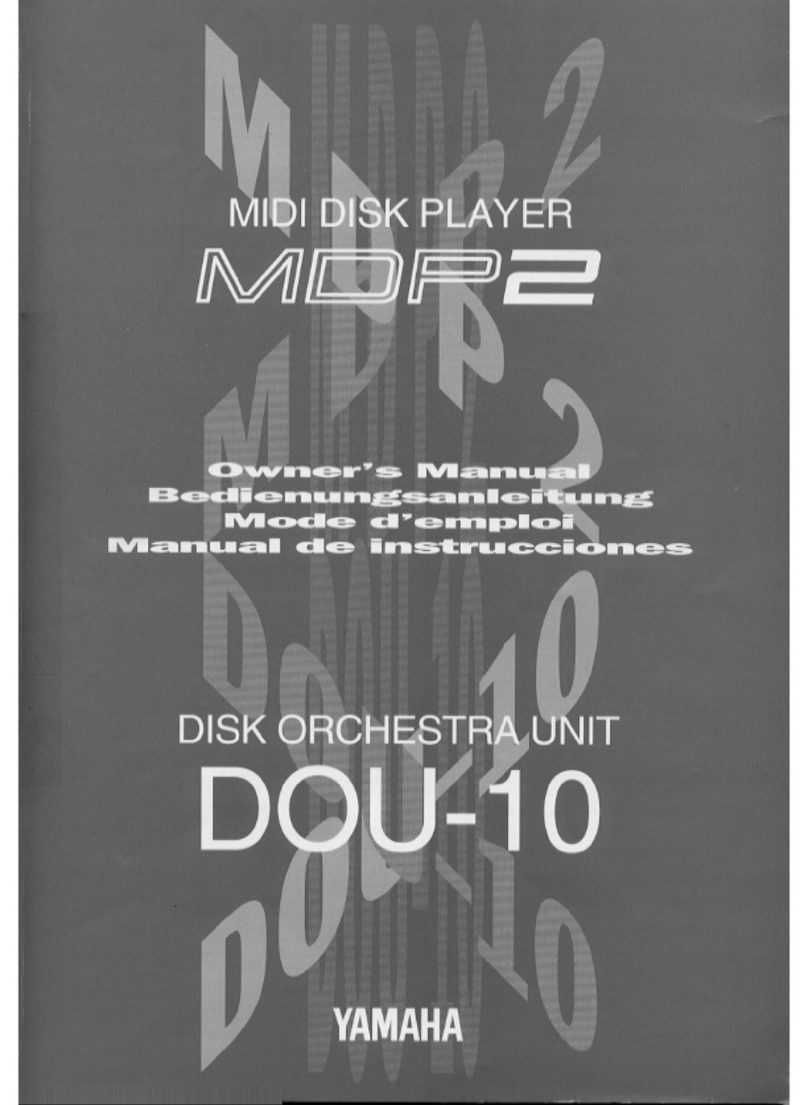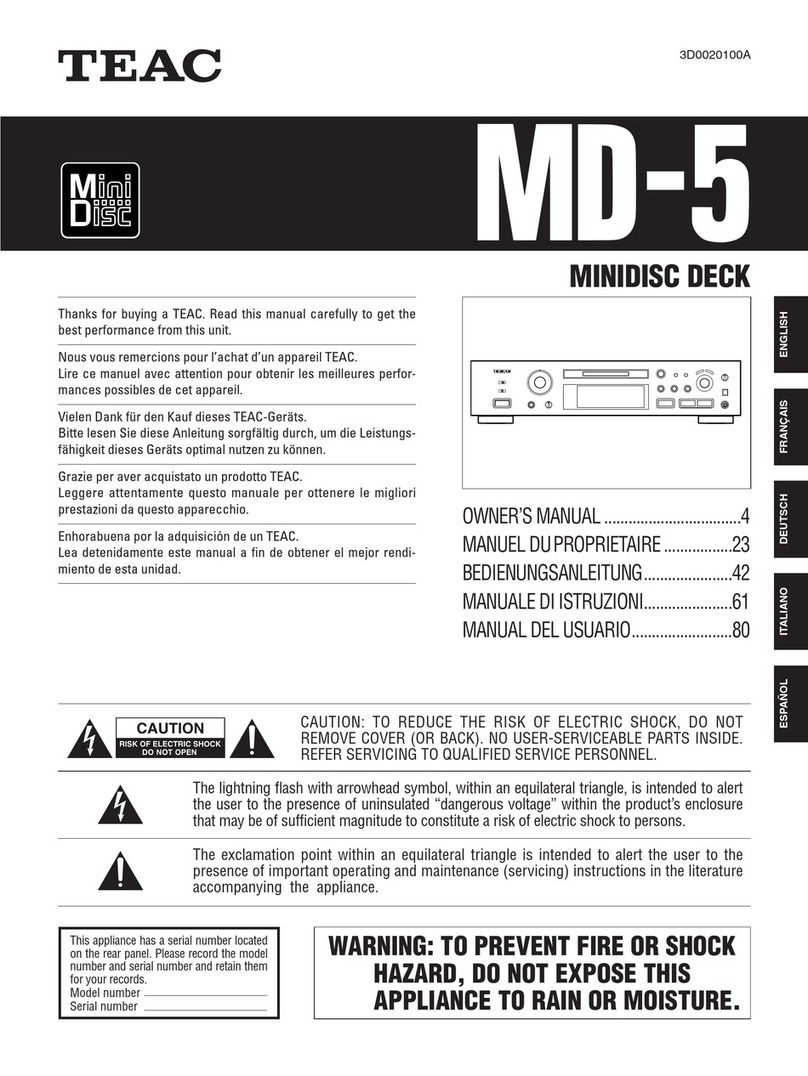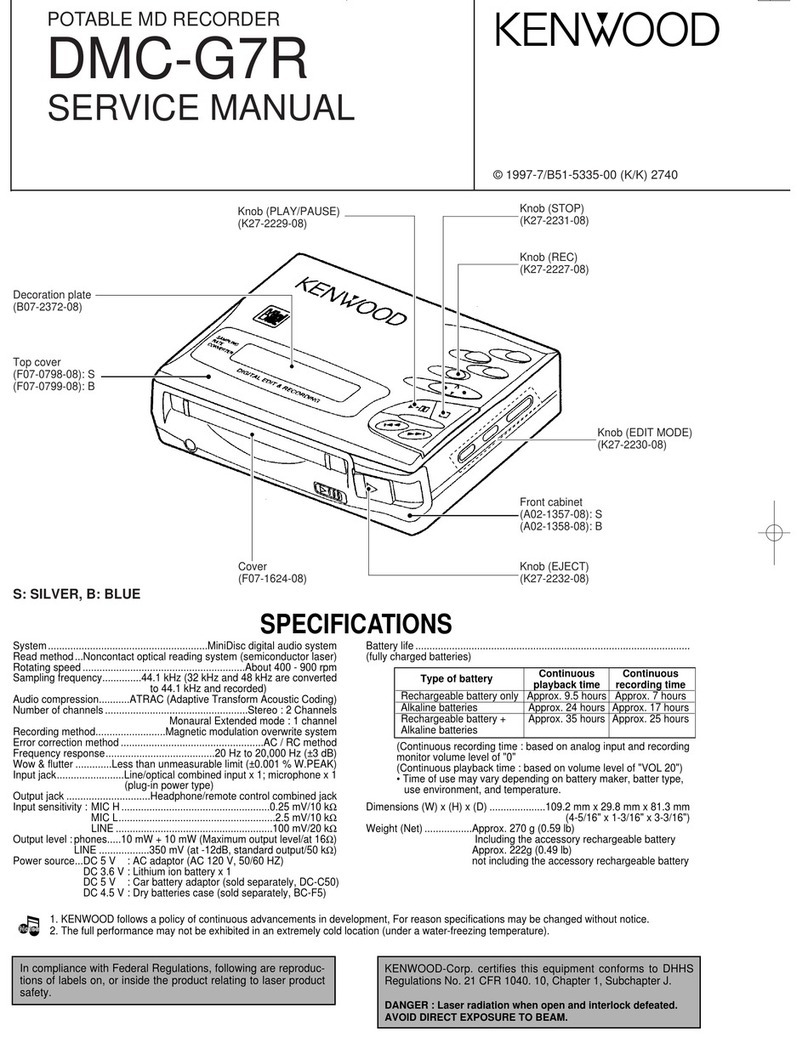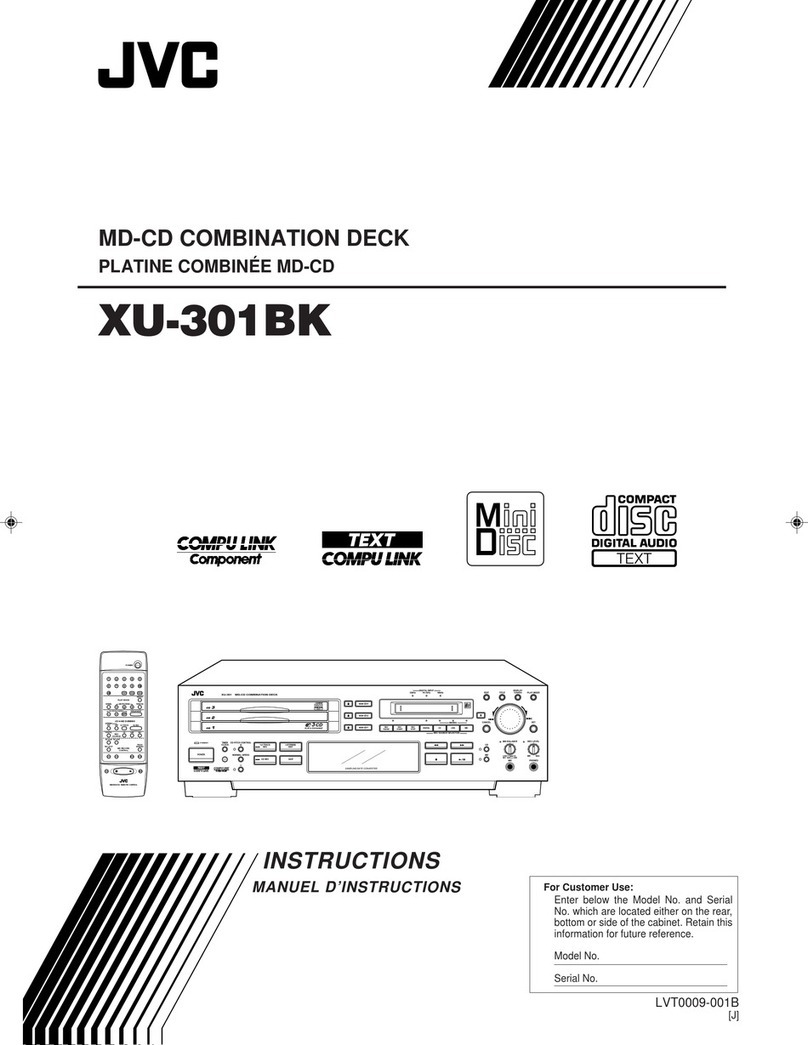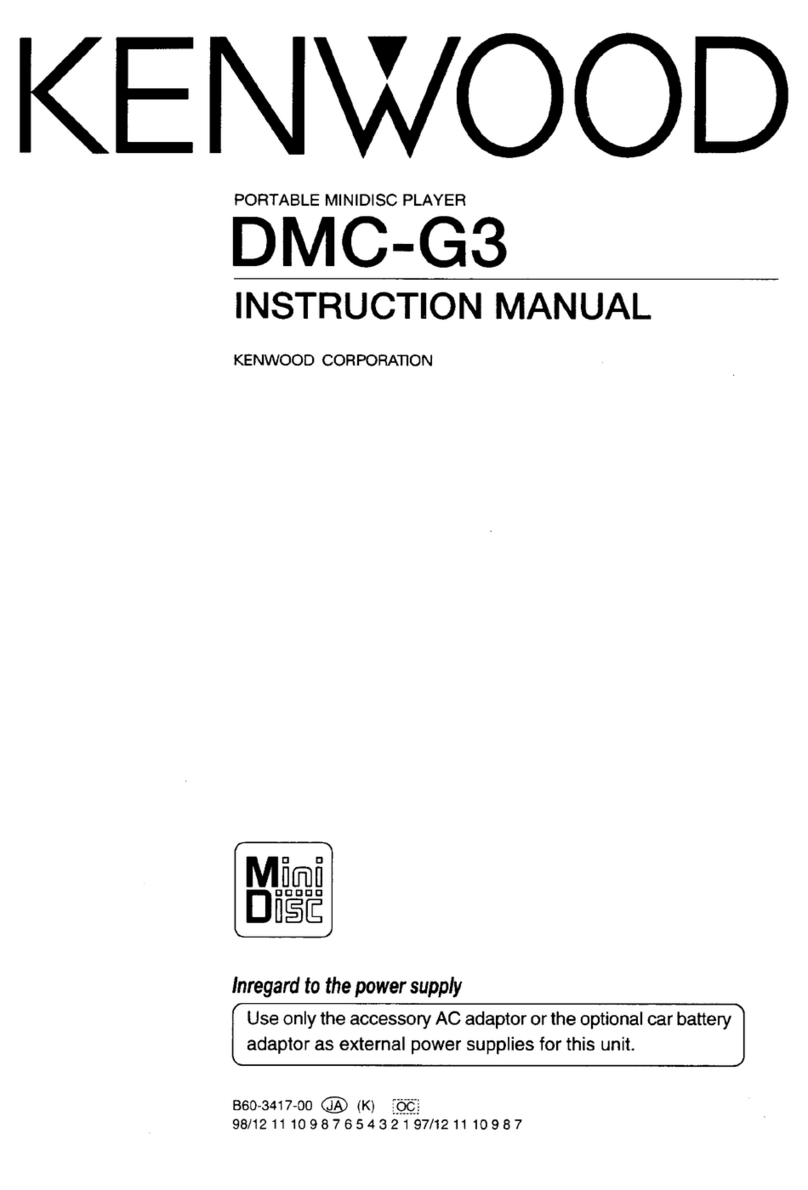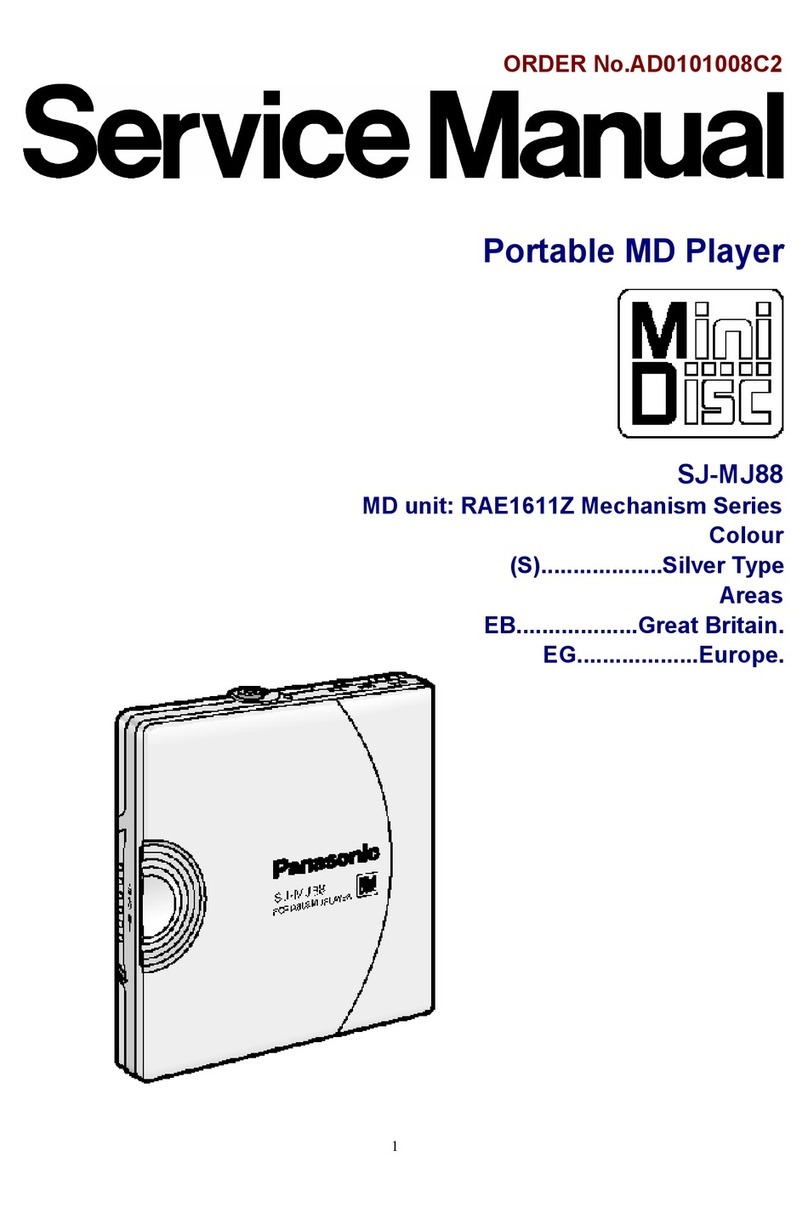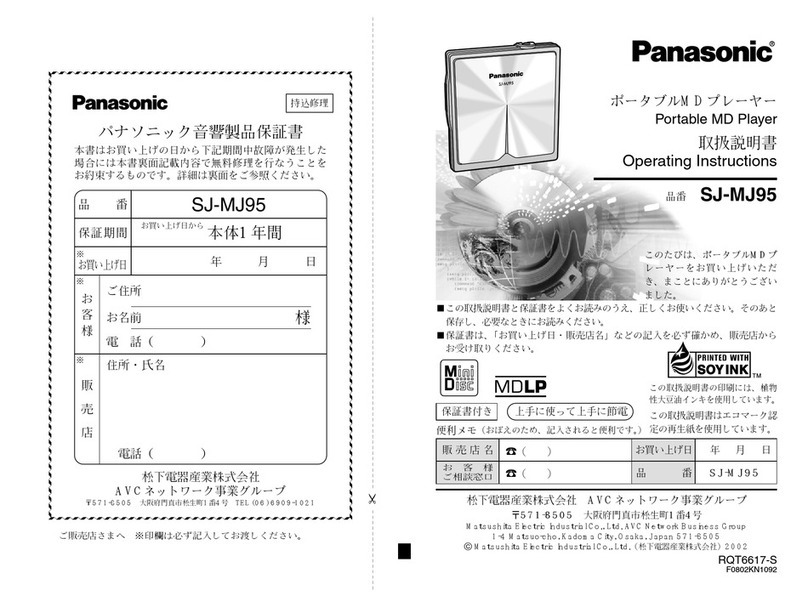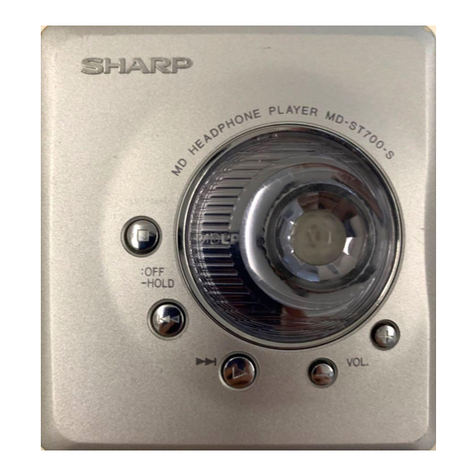masterpage:Left
(3 column)
lename[D:\Sony SEM_HA\PMRF_MDS-JE480\MDS-JE480
MRF\J9060101_4238553151MDSJE480CEL\4238553151\GB02REG-CEL.fm]
model name1[MDS-JE480]
[4-238-553-15(1)]
2GB
To reduce the risk of fire or electric
shock, do not expose this apparatus to
rain or moisture.
To prevent fire, do not cover the ventilation of the
apparatus with newspapers, table-cloths, curtains, etc.
And don’t place lighted candles on the apparatus.
To prevent fire or shock hazard, do not place objects
filled with liquids, such as vases, on the apparatus.
This appliance is classified
as a CLASS 1 LASER
product.
This marking is located on
the rear exterior.
The following caution label is located inside the
apparatus.
Don’t throw away the battery with
general house waste, dispose of it
correctly as chemical waste.
For customers in the U.S.A.
This symbol is intended to alert the user to
the presence of uninsulated “dangerous
voltage” within the product’s enclosure that
may be of sufficient magnitude to constitute
a risk of electric shock to persons.
This symbol is intended to alert the user to
the presence of important operating and
maintenance (servicing) instructions in the
literature accompanying the appliance.
CAUTION
You are cautioned that any changes or modifications
not expressly approved in this manual could void your
authority to operate this equipment.
WARNING
This equipment has been tested and found to comply
with the limits for a Class B digital device, pursuant to
Part 15 of the FCC Rules. These limits are designed to
provide reasonable protection against harmful
interference in a residential installation. This
equipment generates, uses, and can radiate radio
frequency energy and, if not installed and used in
accordance with the instructions, may cause harmful
interference to radio communications. However, there
is no guarantee that interference will not occur in a
particular installation. If this equipment does cause
harmful interference to radio or television reception,
which can be determined by turning the equipment off
and on, the user is encouraged to try to correct the
interference by one or more of the following
measures:
— Reorient or relocate the receiving antenna.
— Increase the separation between the equipment and
receiver.
— Connect the equipment into an outlet on a circuit
different from that to which the receiver is
connected.
— Consult the dealer or an experienced radio/TV
technician for help.
Notice for customers in the United Kingdom
A moulded plug complying with BS1363 is fitted to this
equipment for your safety and convenience.
Should the fuse in the plug supplied need to be replaced,
same rating fuse approved by ASTA or BSI to BS1362,
(i.e., marked with or mark) must be used.
If the plug supplied with this equipment has a detachable
fuse cover, be sure to attach the fuse cover after you change
the fuse. Never use the plug without the fuse cover. If you
should lose the fuse cover, please contact your nearest
Sony service station.
Controls in these instructions are those on the deck.
However, these may be substituted by controls on the
supplied remote that are similarly named, or, when
different, appear in the instructions within
parentheses.
WARNING
Do not install the appliance in a confined space, such
as bookcase or built in cabinet.
IN NO EVENT SHALL SELLER BE LIABLE
FOR ANY DIRECT, INCIDENTAL OR
CONSEQUENTIAL DAMAGES OF ANY
NATURE, OR LOSSES OR EXPENSES
RESULTING FROM ANY DEFECTIVE
PRODUCT OR THE USE OF ANY PRODUCT.
About this manual
GB02REG-CEL.fm Page 2 Thursday, March 16, 2006 2:16 PM