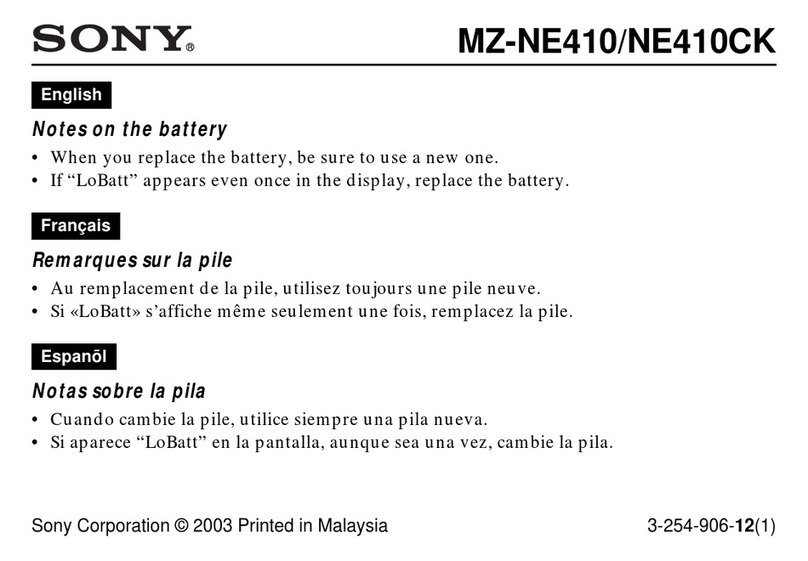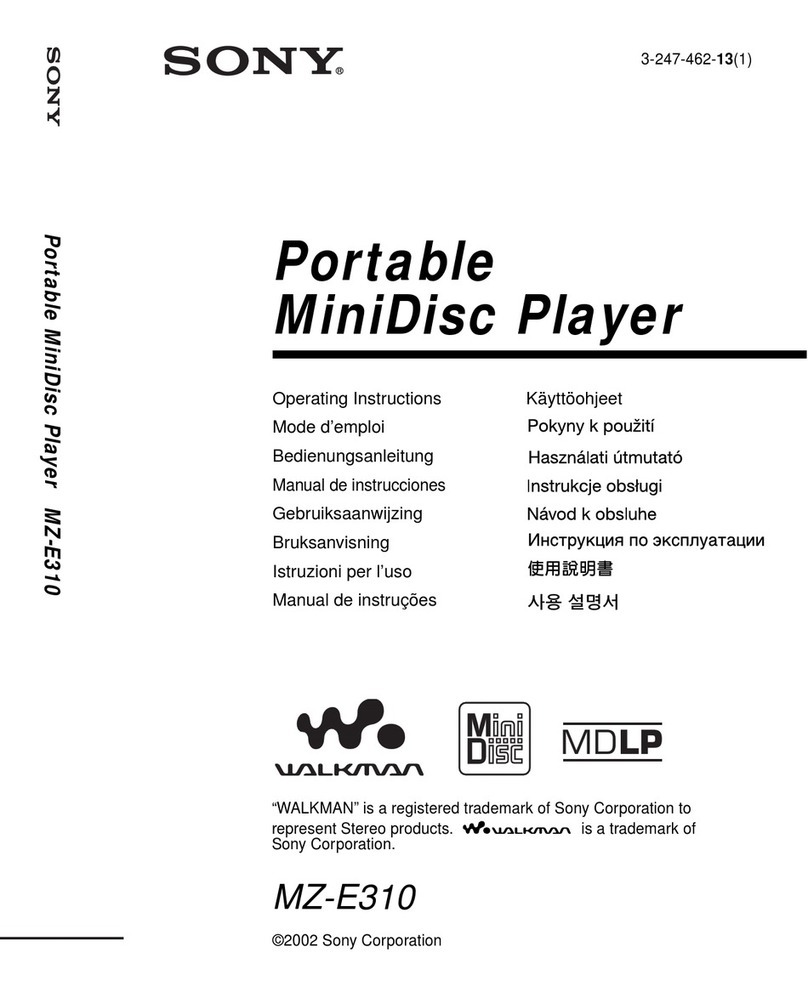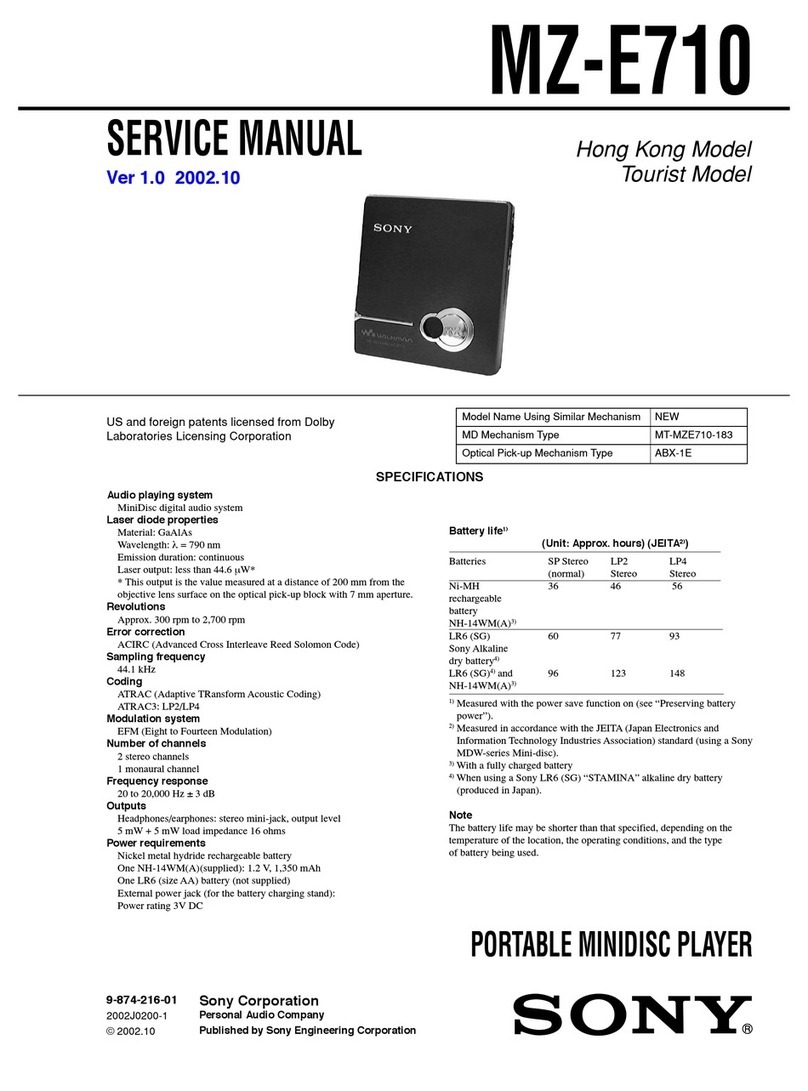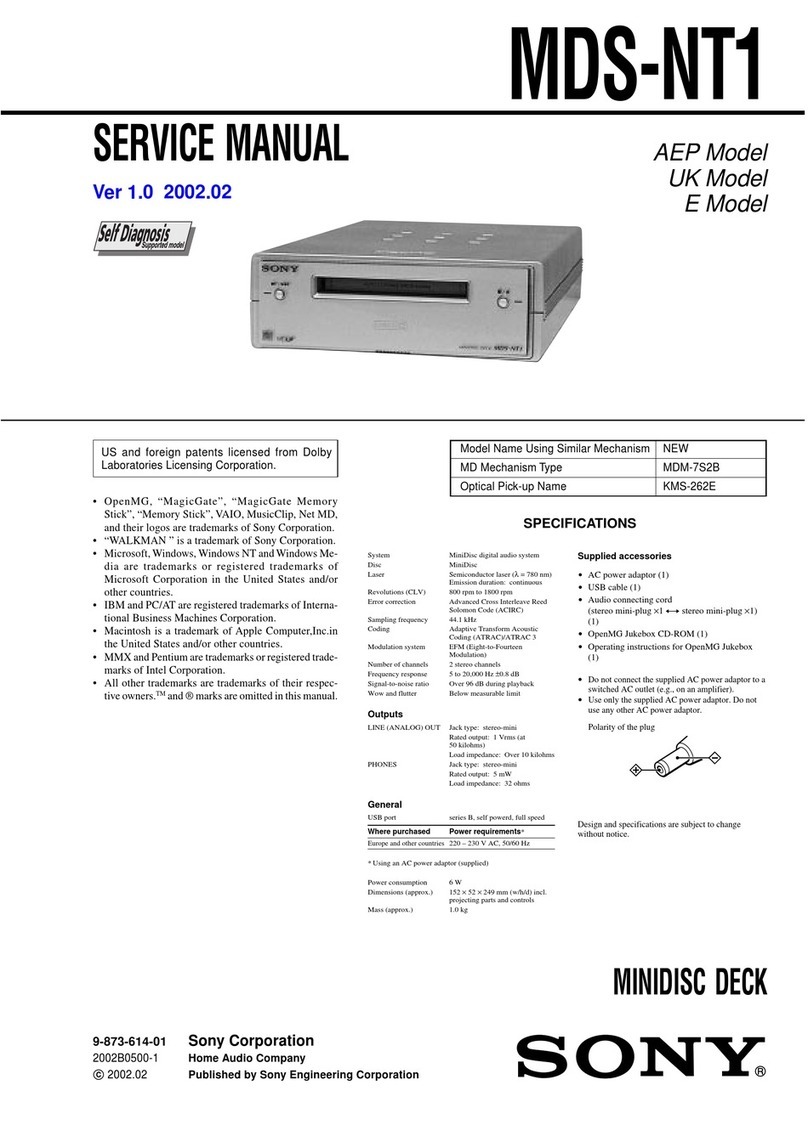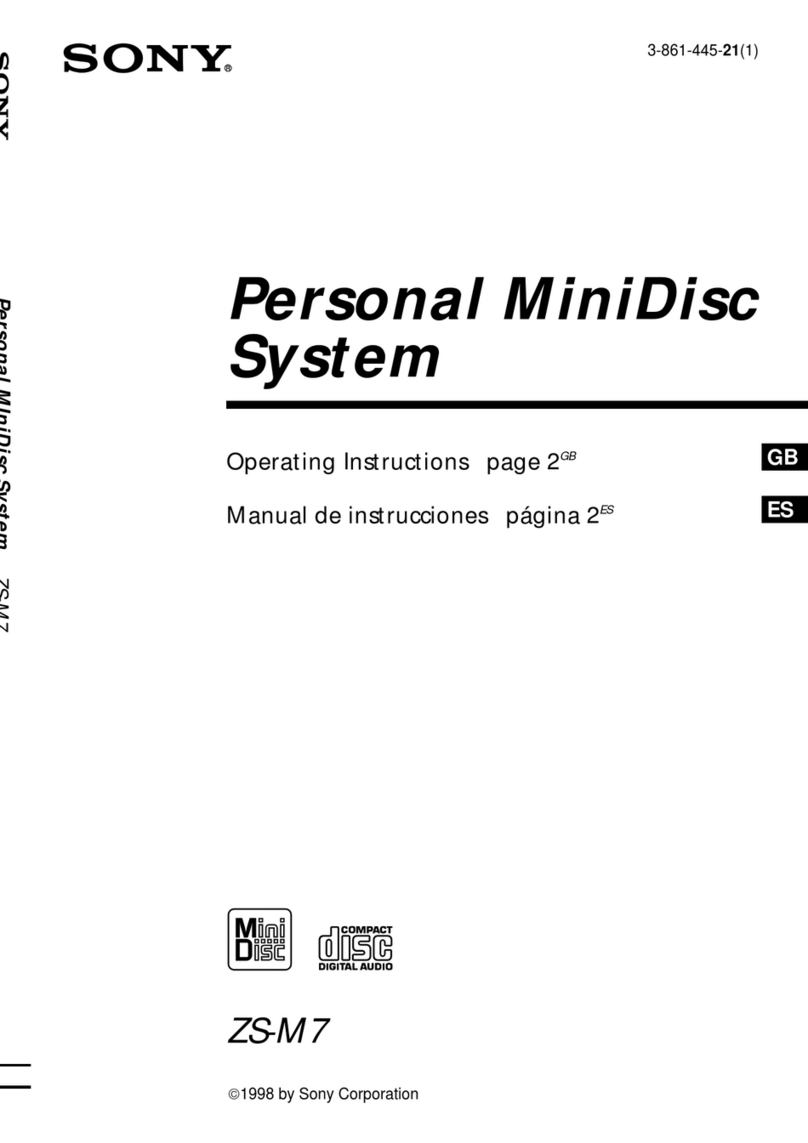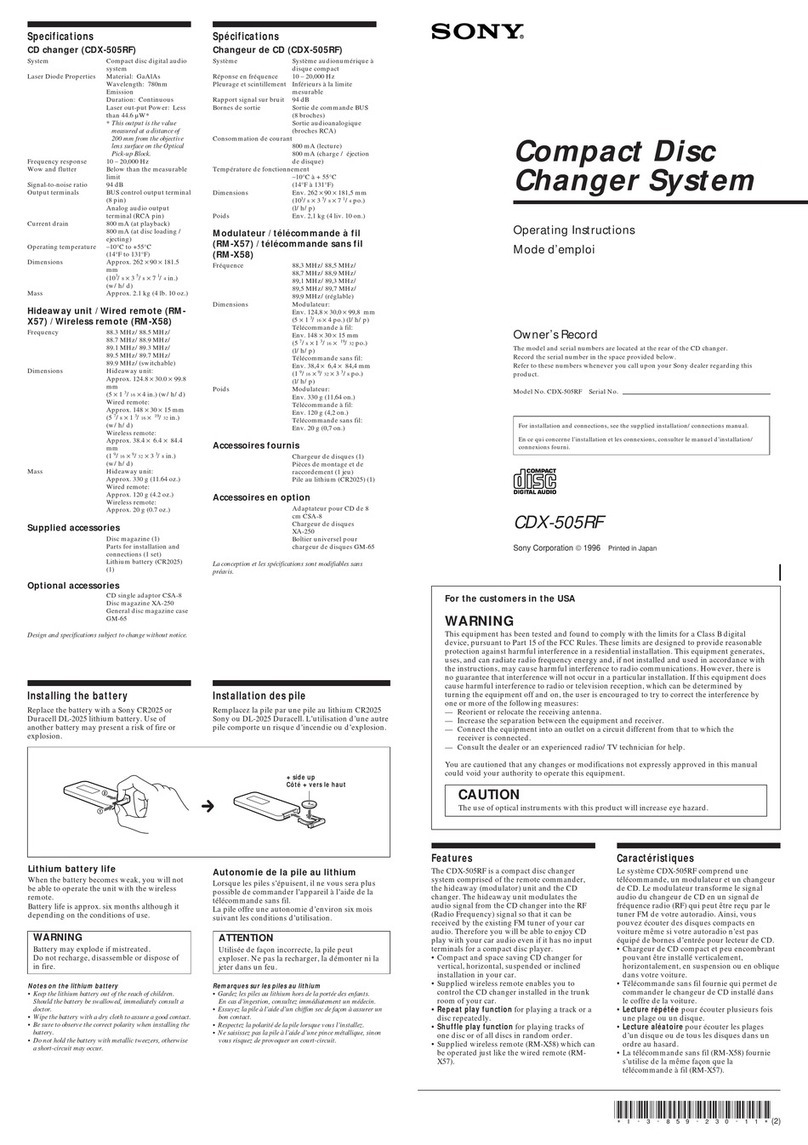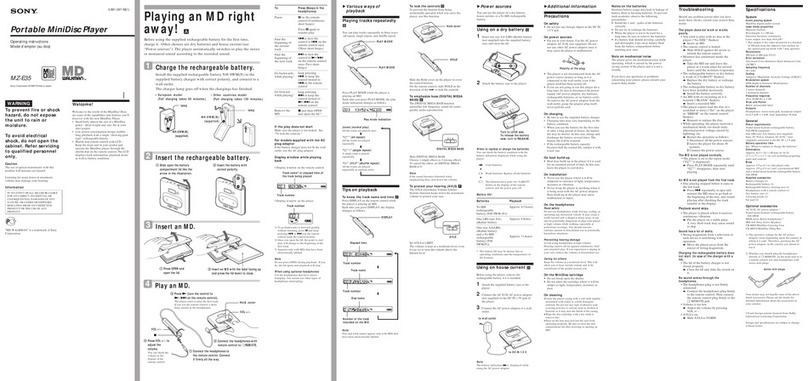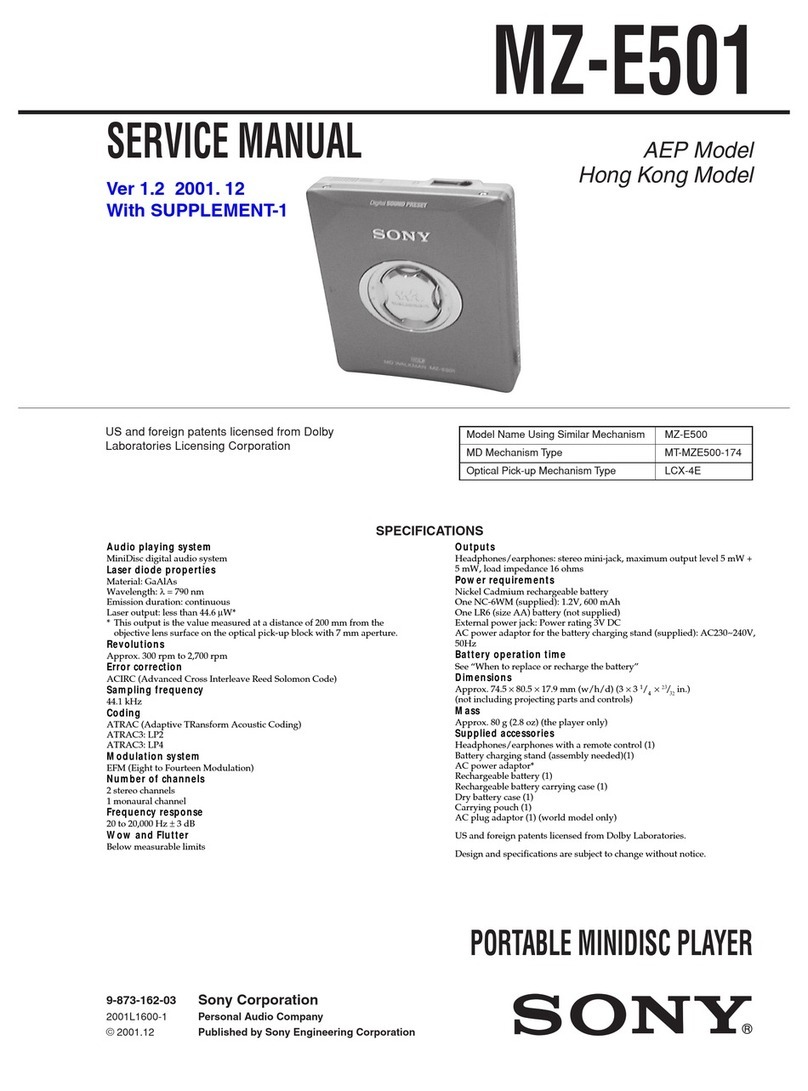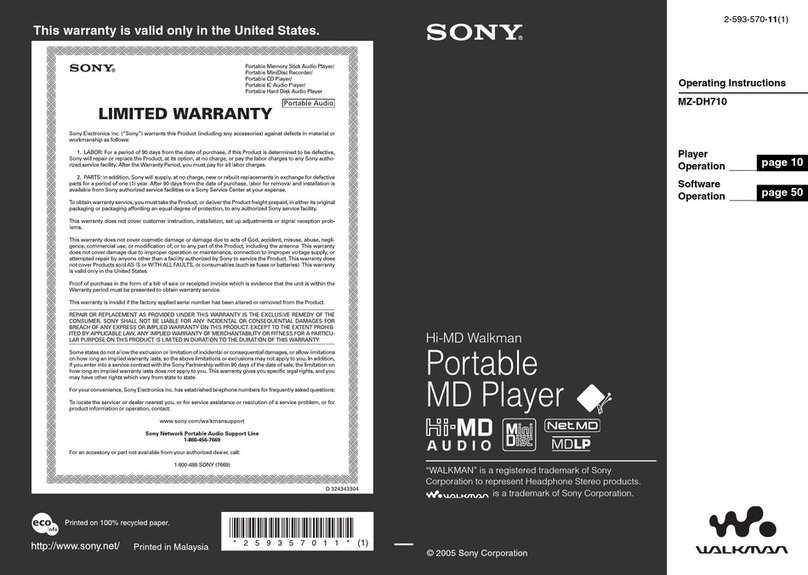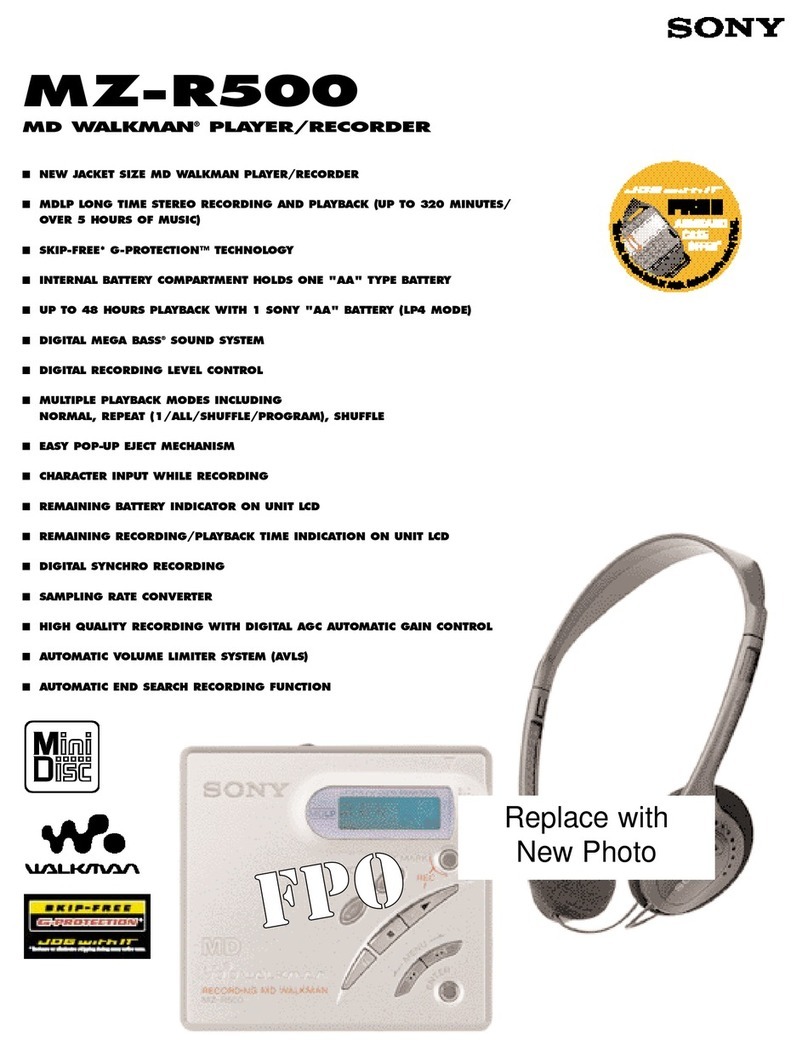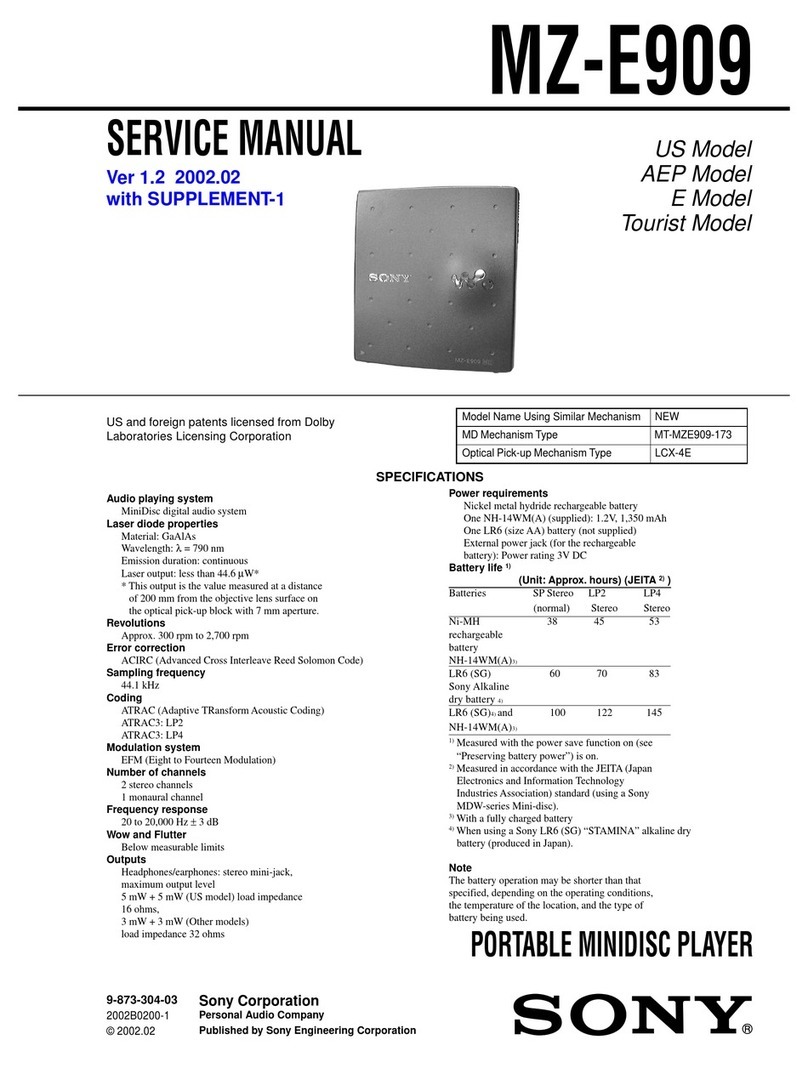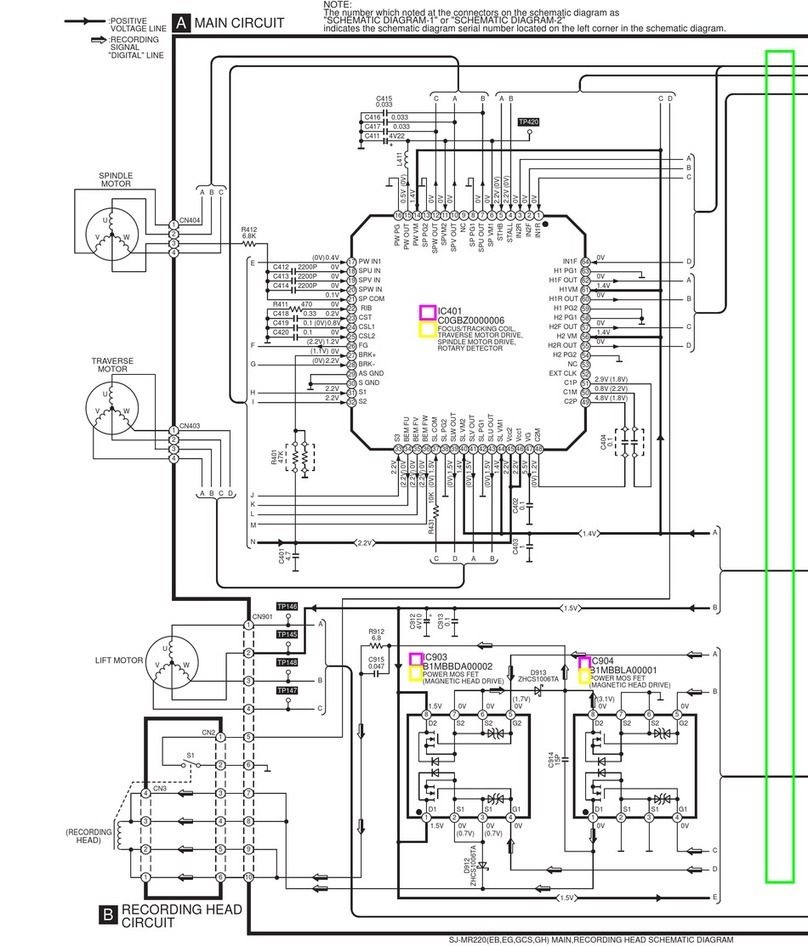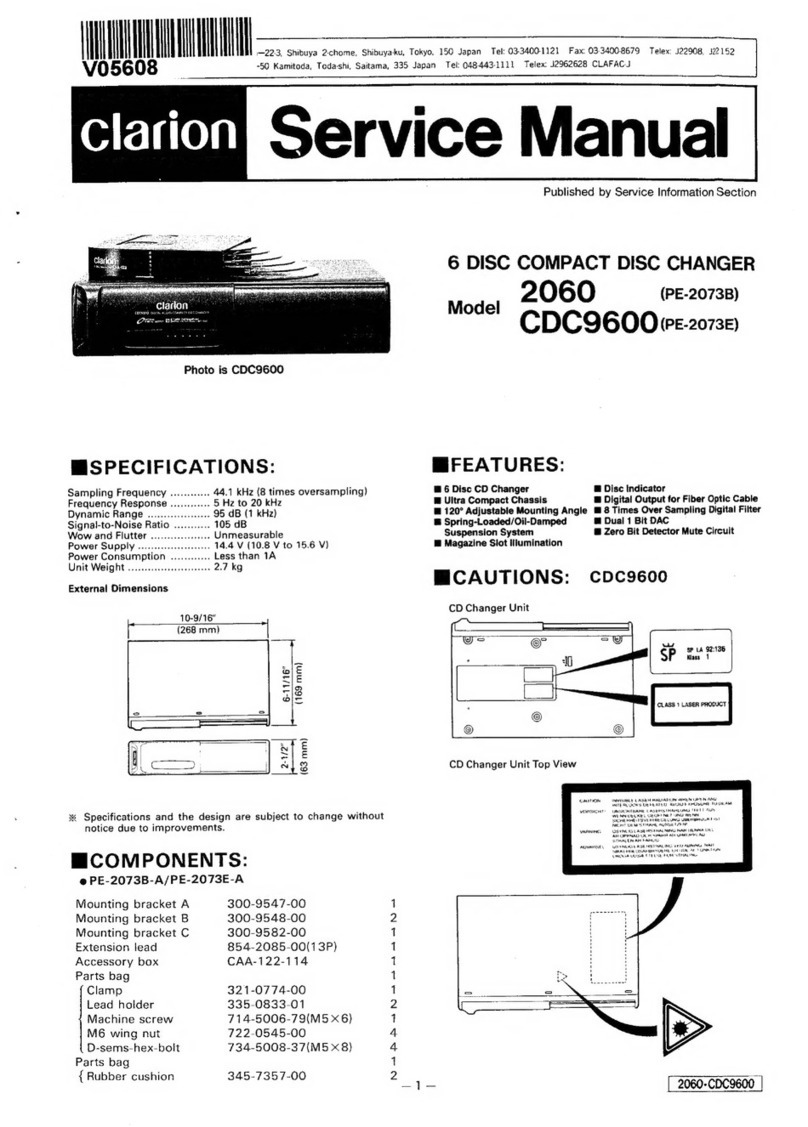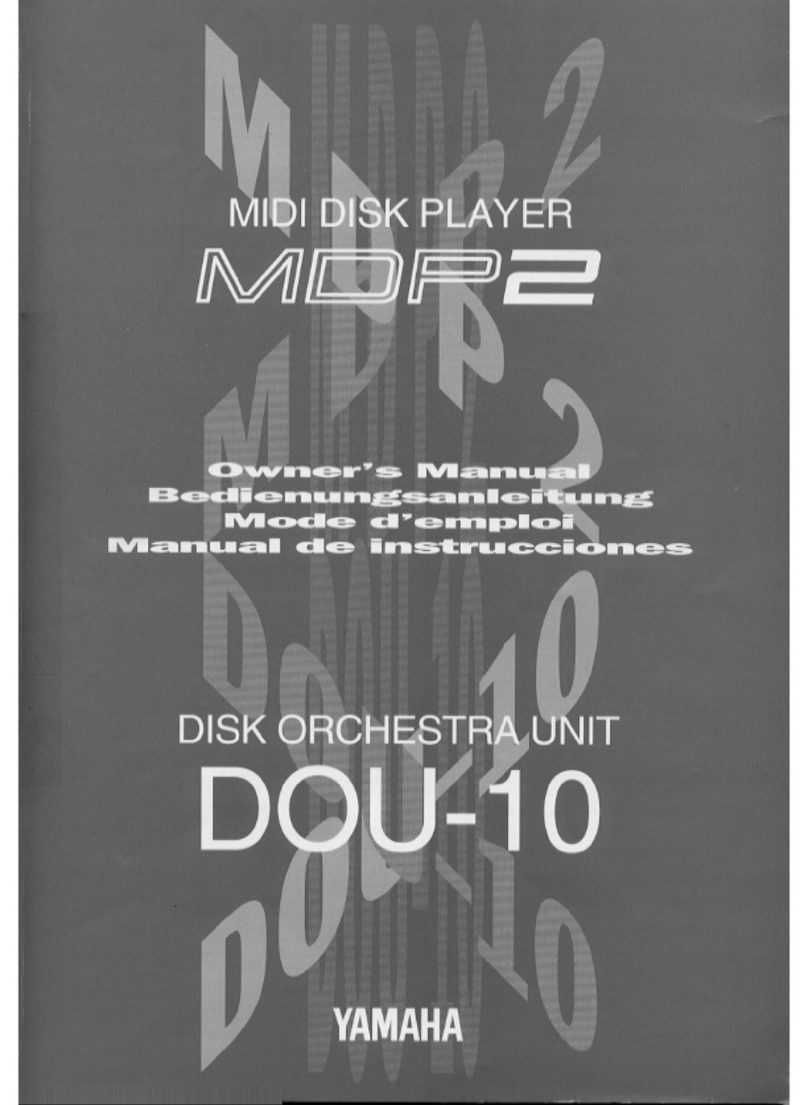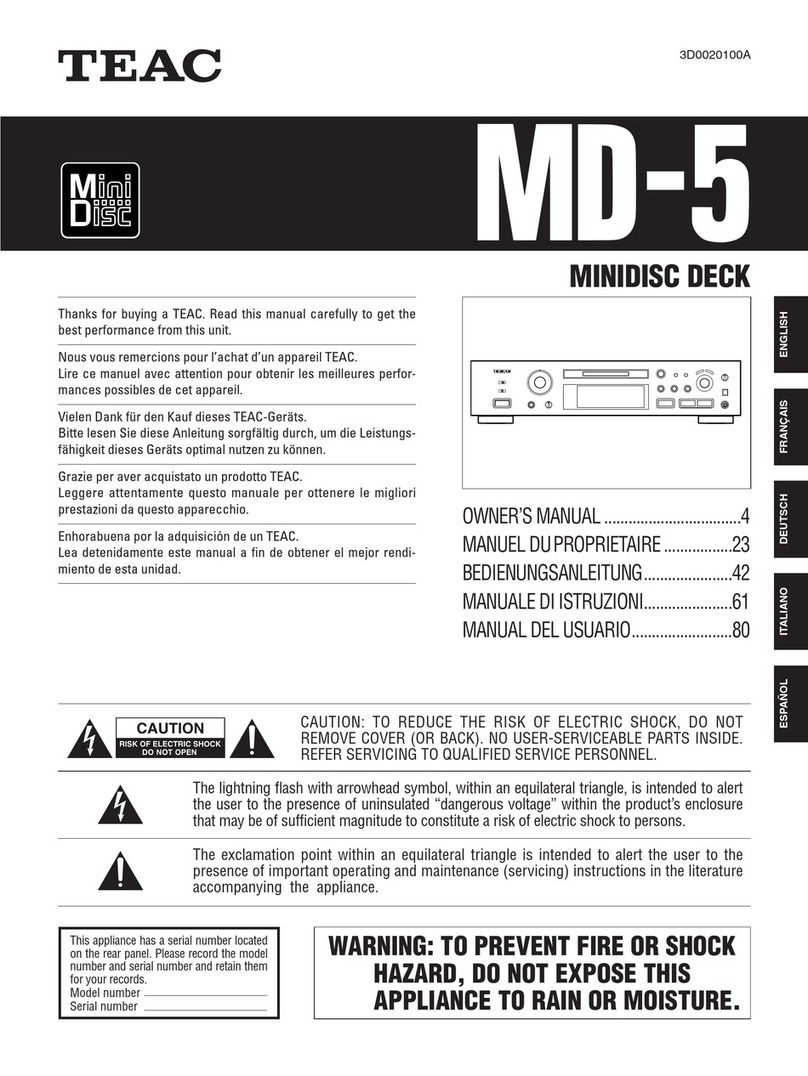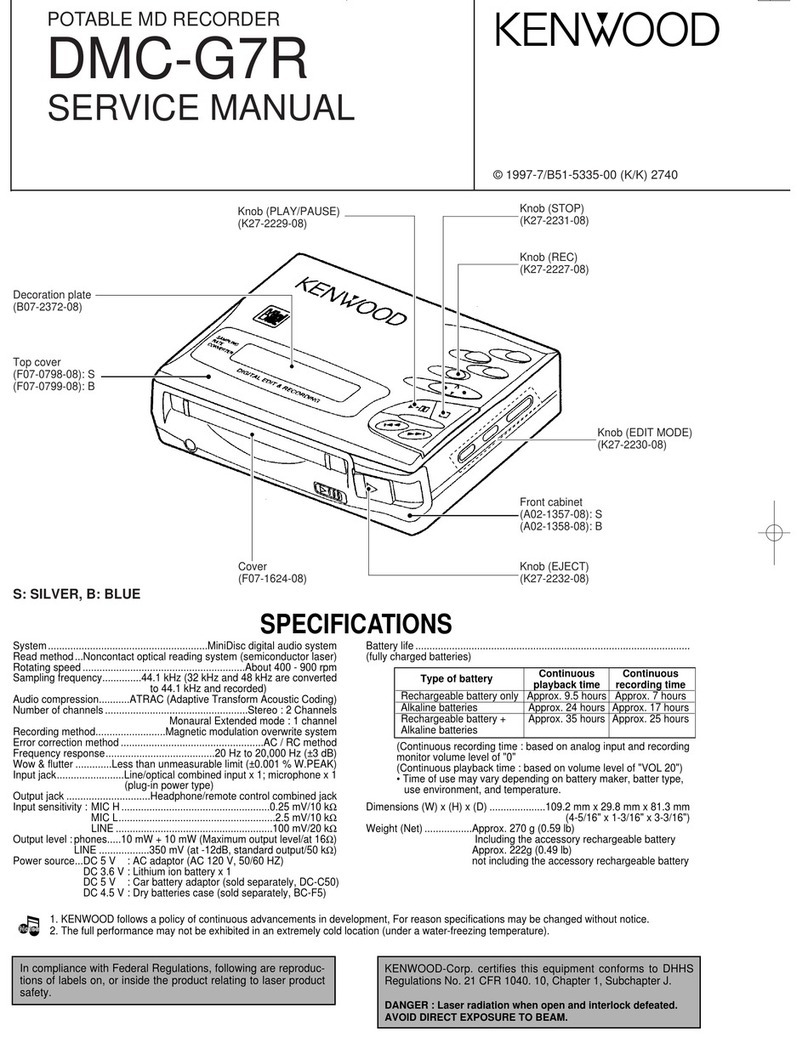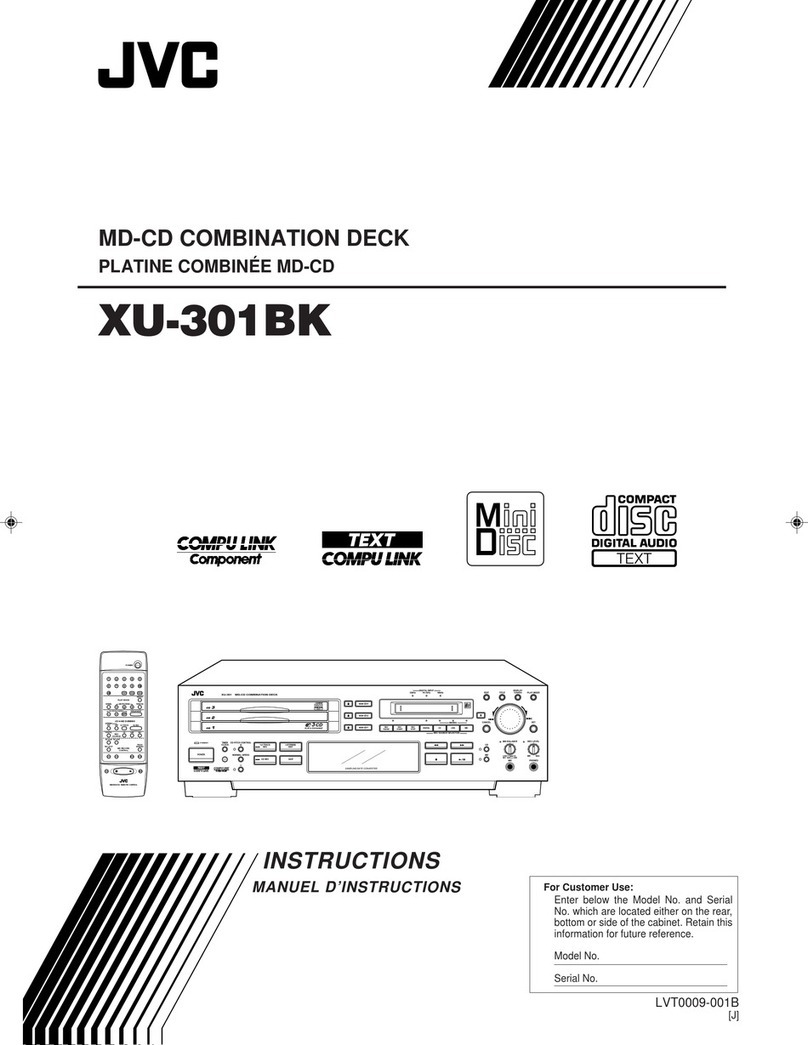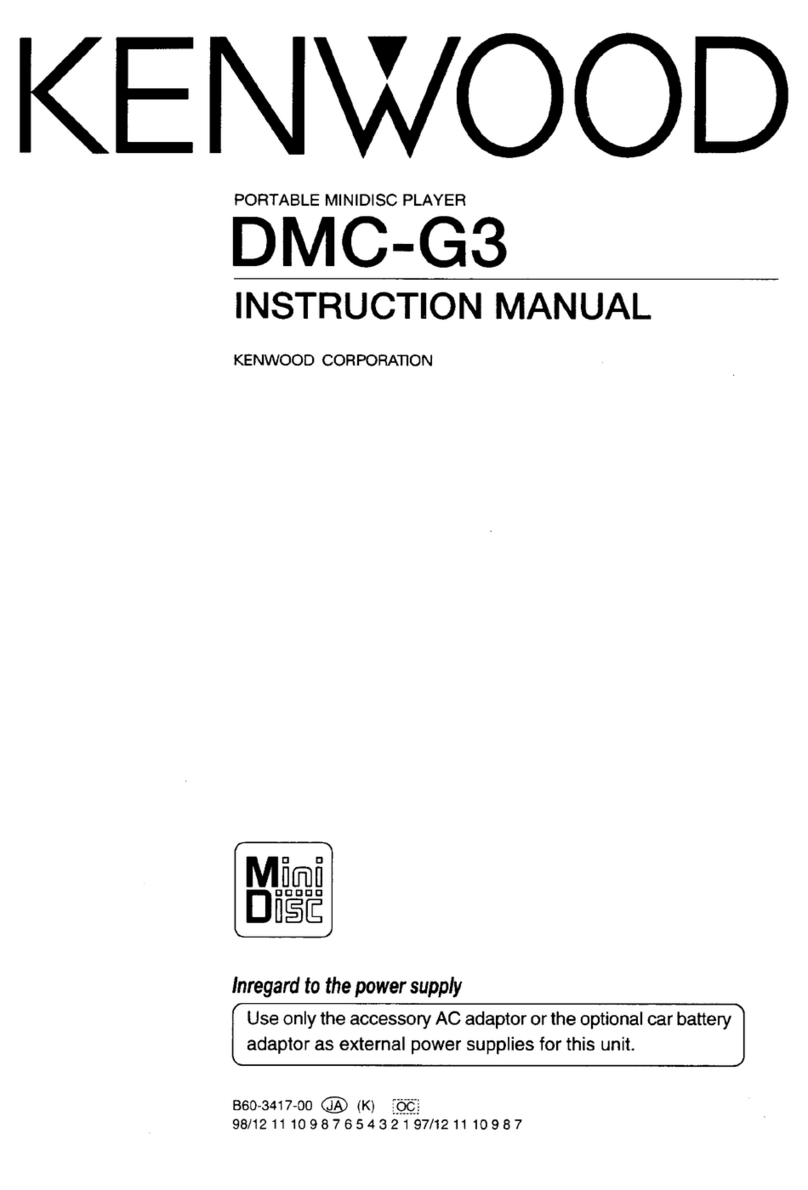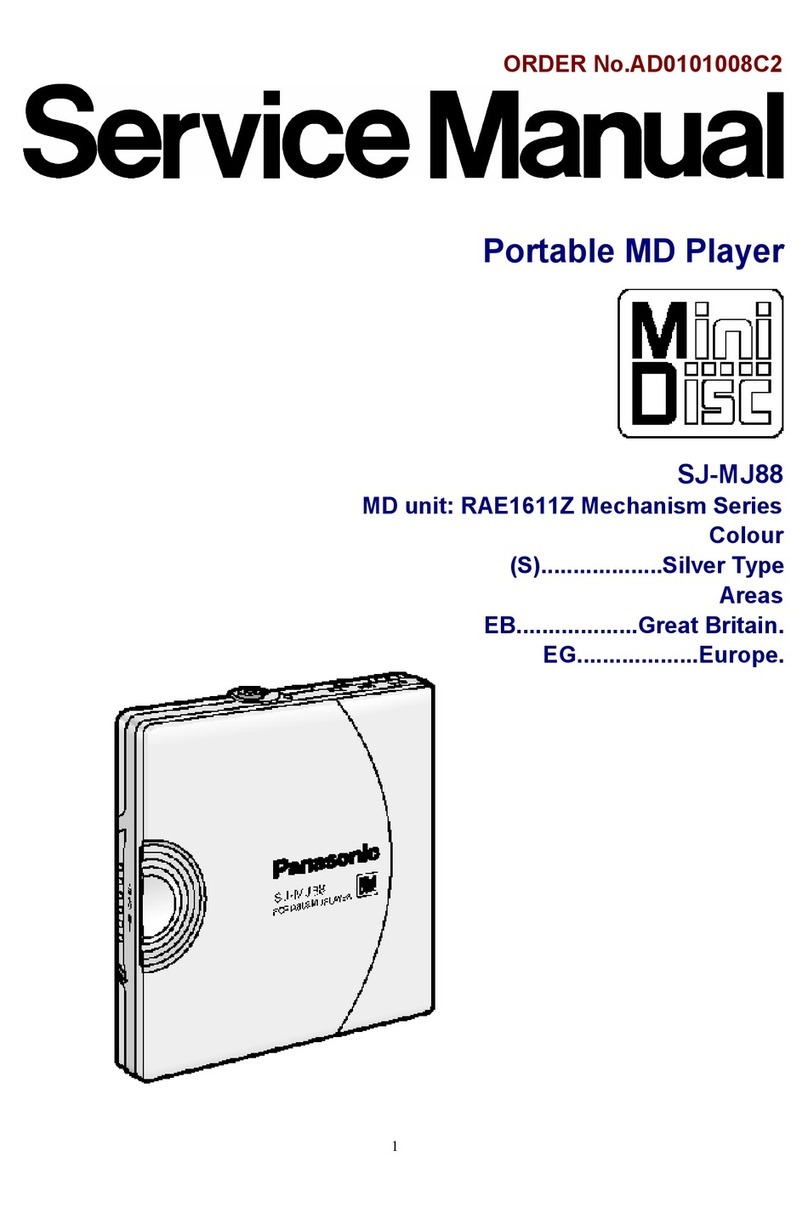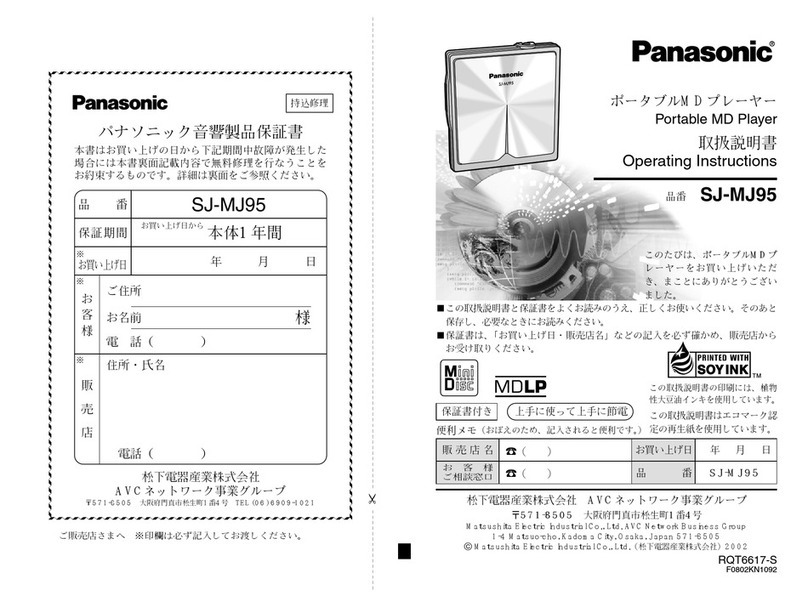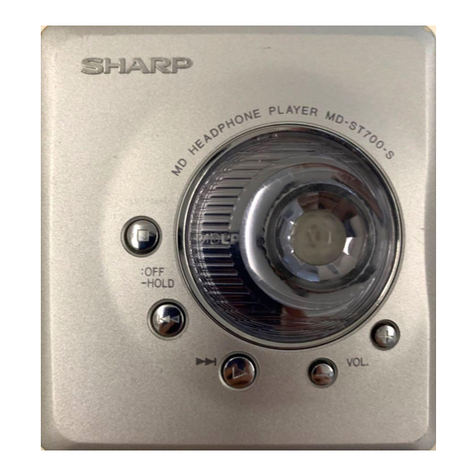2
SELF-DIAGNOSIS FUNCTION
The self-diagnosis function consists of error codes for customers which are displayed automatically when errors occur, and error codes which
show the error history in the test mode during servicing. For details on how to view error codes for the customer, refer to the following box
in the instruction manual. For details on how to check error codes during servicing, refer to the following “Procedure for using the Self-
Diagnosis Function (Error History Display Mode)”.
Self-Diagnosis Function
The deck’s self-diagnosis function automatically checks the condition of the MD deck when an error occurs, then issues a
code and an error message on the display . If the code and message alternate, find them in the following table and perform
the indicated countermeasure.
Should the problem persist, consult your nearest Sony dealer .
Code/Message Cause/Remedy
C11/Pr otected The inserted MD is recor d-protected.
,Take out the MD and close the recor d-protect slot (page 13).
C12/Cannot Copy An attempt was made to play a disc that is not compatible with this deck (MD data disc, etc.).
,Replace the disc.
C13/REC Err or The recor ding was not made properly .
,Set the deck in a stable surface, and repeat the recor ding procedure.
The inserted MD is dirty (with smudges, fingerprints, etc.), scratched, or substandard in quality.
,Replace the disc and repeat the recording procedure.
C13/Read Error The deck could not read the TOC on the MD properly.
,Take out the MD and insert it again.
C14/T oc Err or The deck could not read the TOC on the MD properly.
,Insert another disc.
,If possible, erase all the tracks on the MD (page 29).
C41/Cannot Copy The digitally dubbed material cannot be recorded digitally (page 14).
C71/Din Unlock The sporadic appearance of this message is caused by the digital signal being recor ded. This will not af fect
the recor ding.
While recor ding from a digital component connected through the i.LINK S200 connector , the digital
connecting cable was unplugged or the digital component turned off.
,Connect the cable or turn the digital component back on.
C78:03/LOOP CONNECT The i.LINK connection is looped.
,Check the connection (see page 39).
C78:04/NO SIGNAL The selected component is turned on, but no signal is not output from the component.
,Check the selected component.
C78:11/C78:12/CANNOT LINC
The deck cannot establish a LINC with a component because of an existing LINC between the deck and
another component.
,Cancel the LINC between the deck and the other component.
C78:15/BUS FULL The signal bus within the i.LINK configuration is full and no more signals can be output from the deck.
C78:21/NO SIGNAL The deck and the selected component ar e connected correctly, but no signal from the component is input to
the deck.
,Check the selected component.
C78:22/NO SIGNAL The format of the input signal is not supported.
C78:23/NO SIGNAL The selected component is not turned on.
,Verify that the component is on.
C78:31/NO SIGNAL The communication between the deck and the selected component is unstable. Or, the format of the input
signal is not supported.
,Check the condition and the signal format of the selected component.
C78:32/NEW CONNECT While recor ding, a new component is connected within the i.LINK configuration, or a mains lead or an
i.LINK connecting cable of the component within the configuration is connected or disconnected.
,Do not connect or disconnect any mains leads or i.LINK connecting cables during recording. If you do,
recording may not be done corr ectly.
E0001/MEMORY NG Ther e is an error in the internal data that the deck needs in order to operate.
,Consult you nearest Sony dealer.
E0101/LASER NG Ther e is a problem with the optical pick-up.
,Consult you near est Sony dealer
.