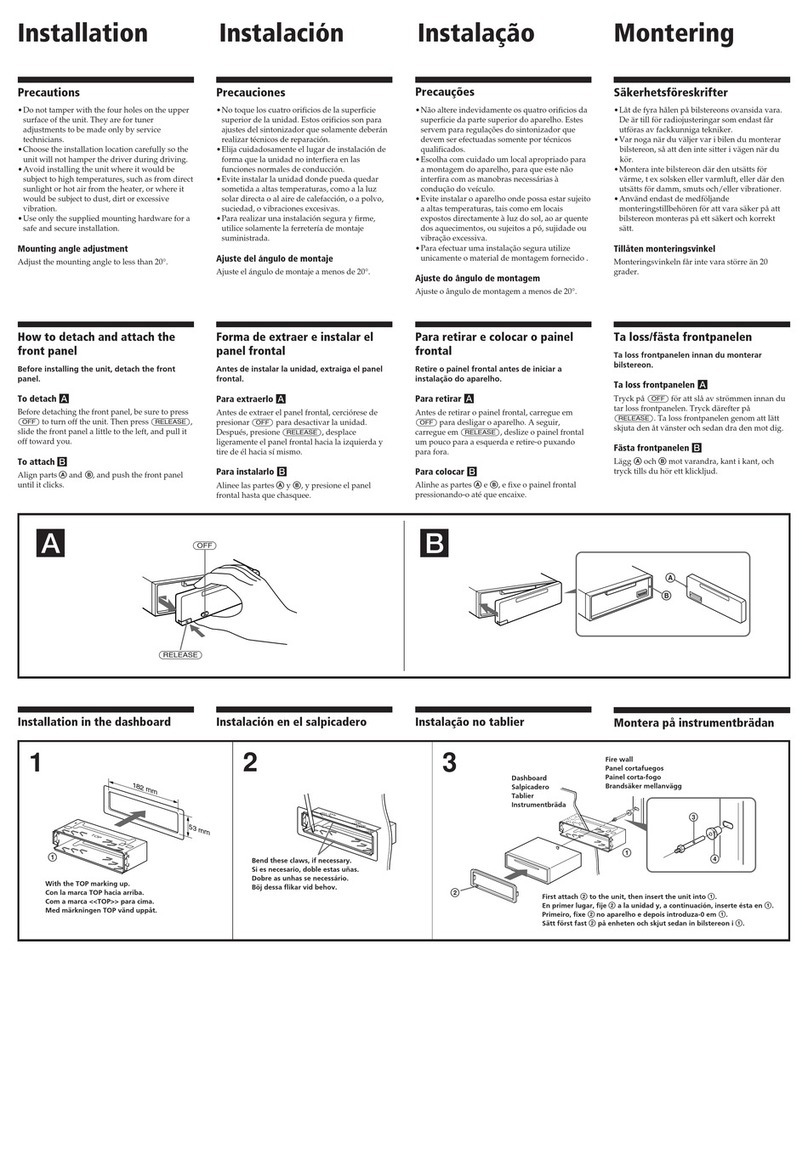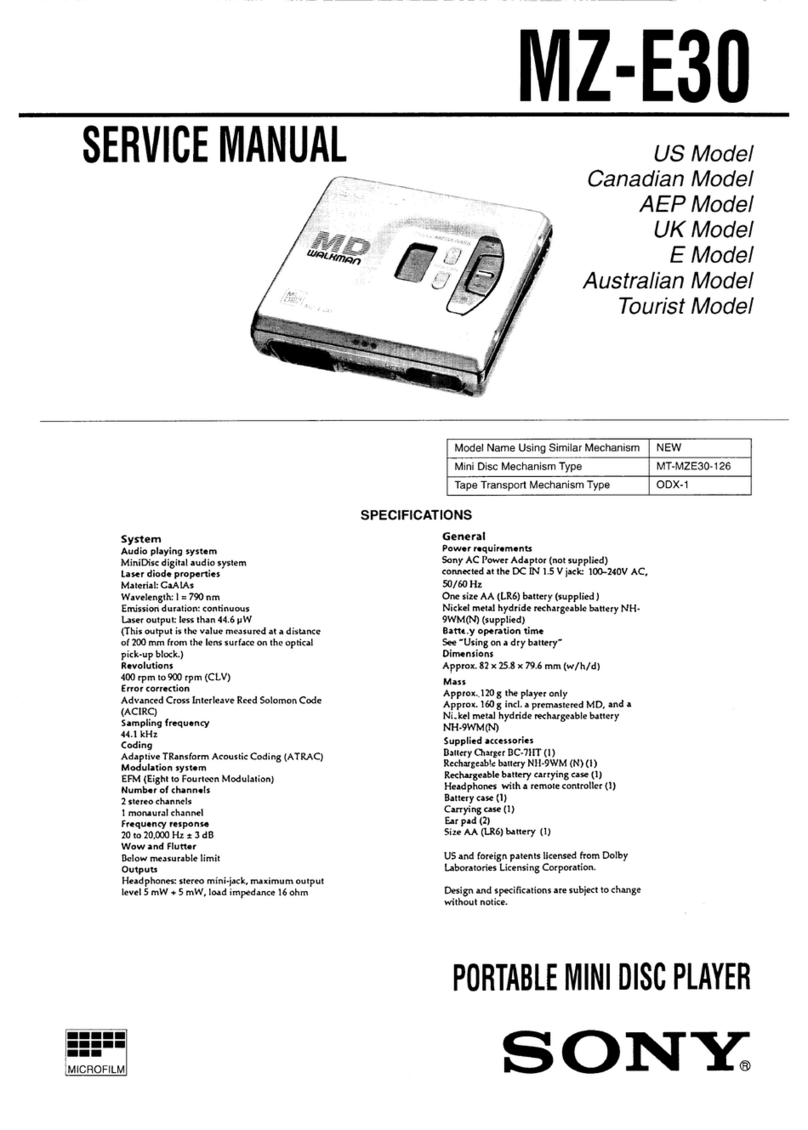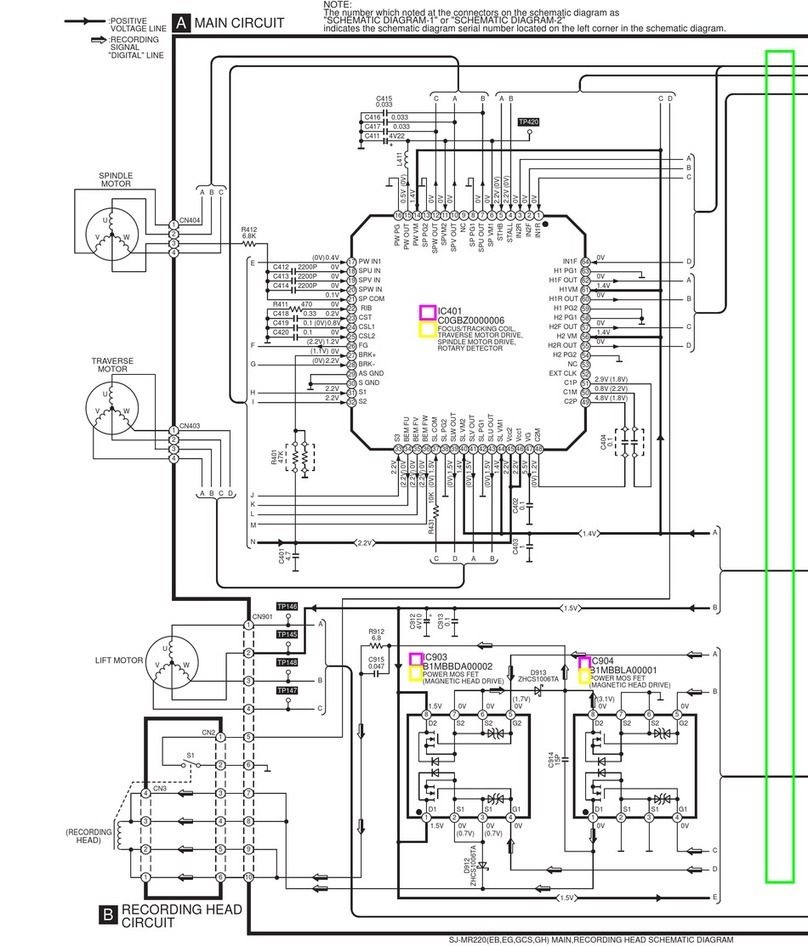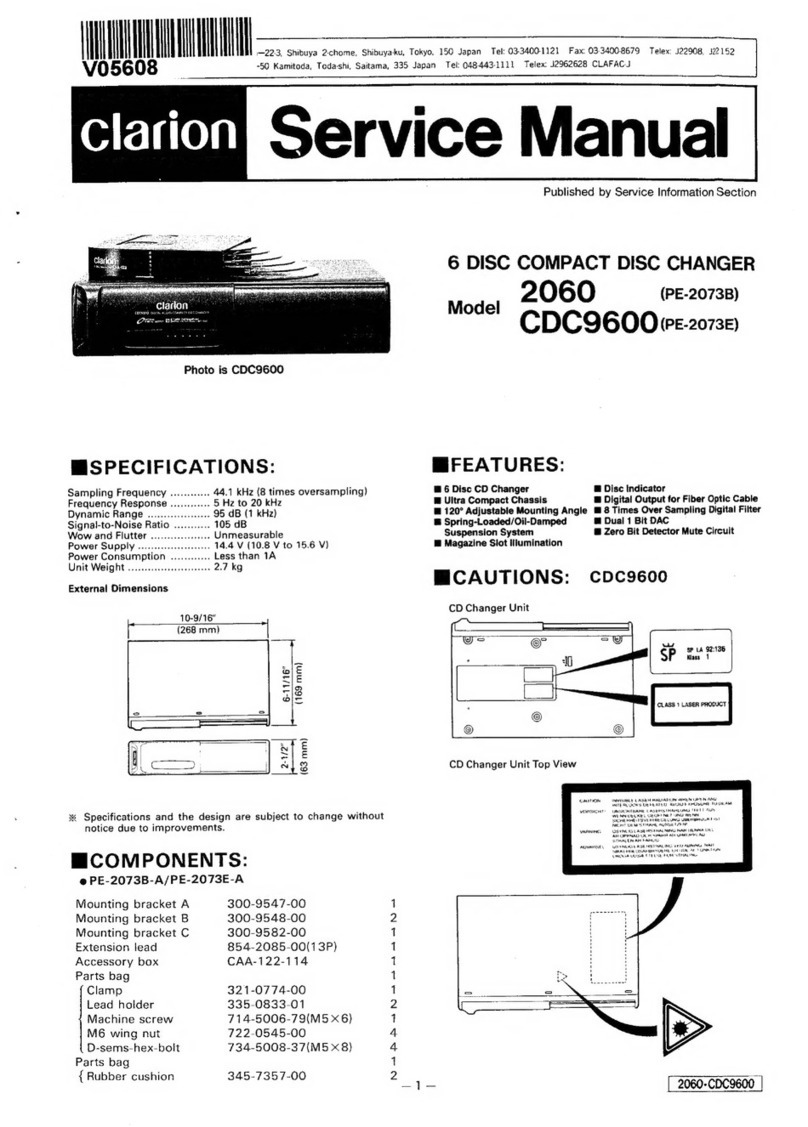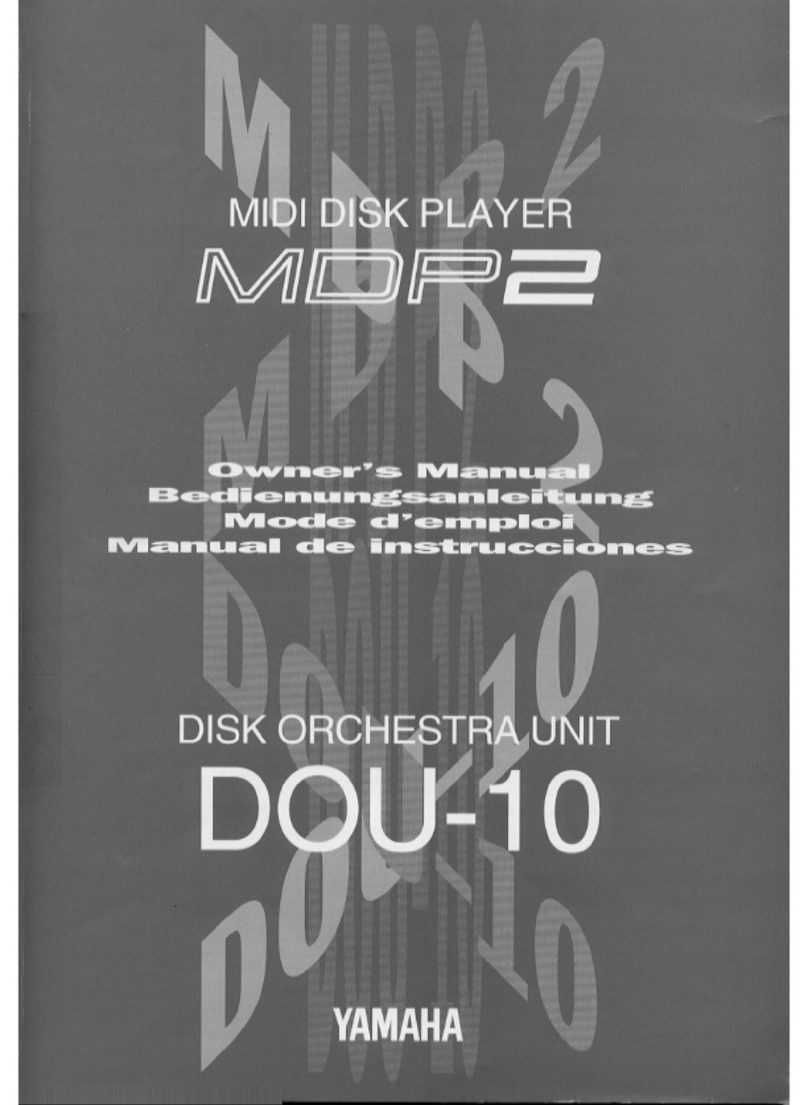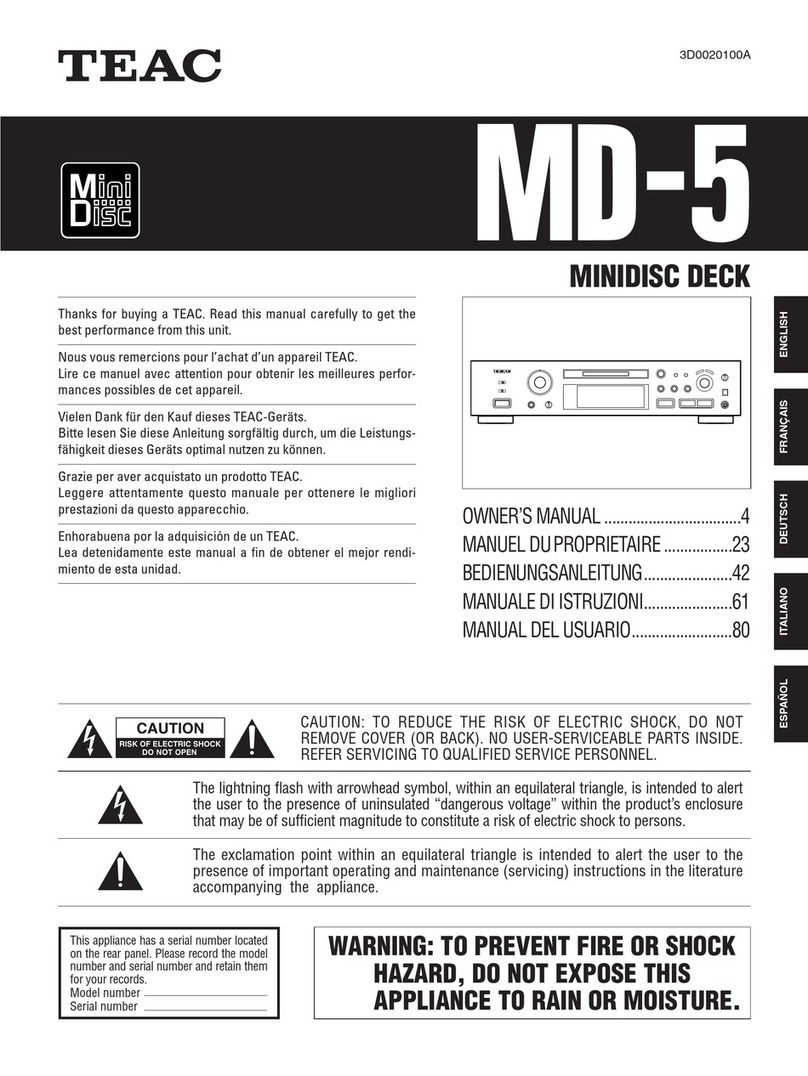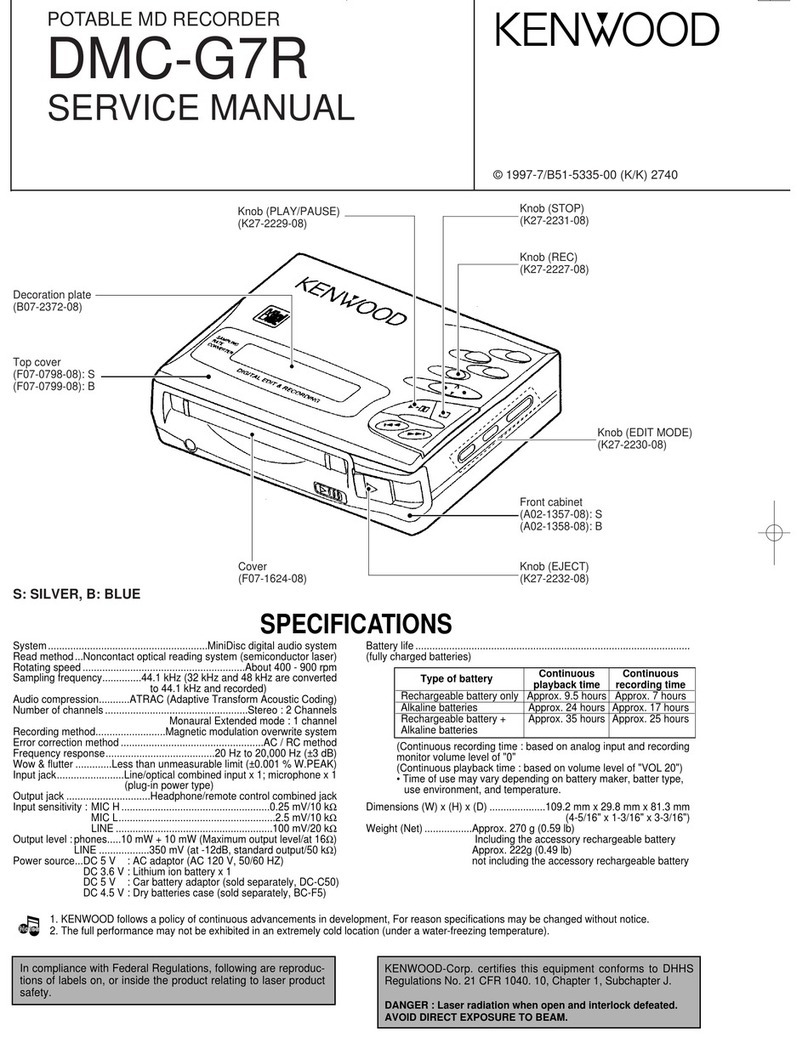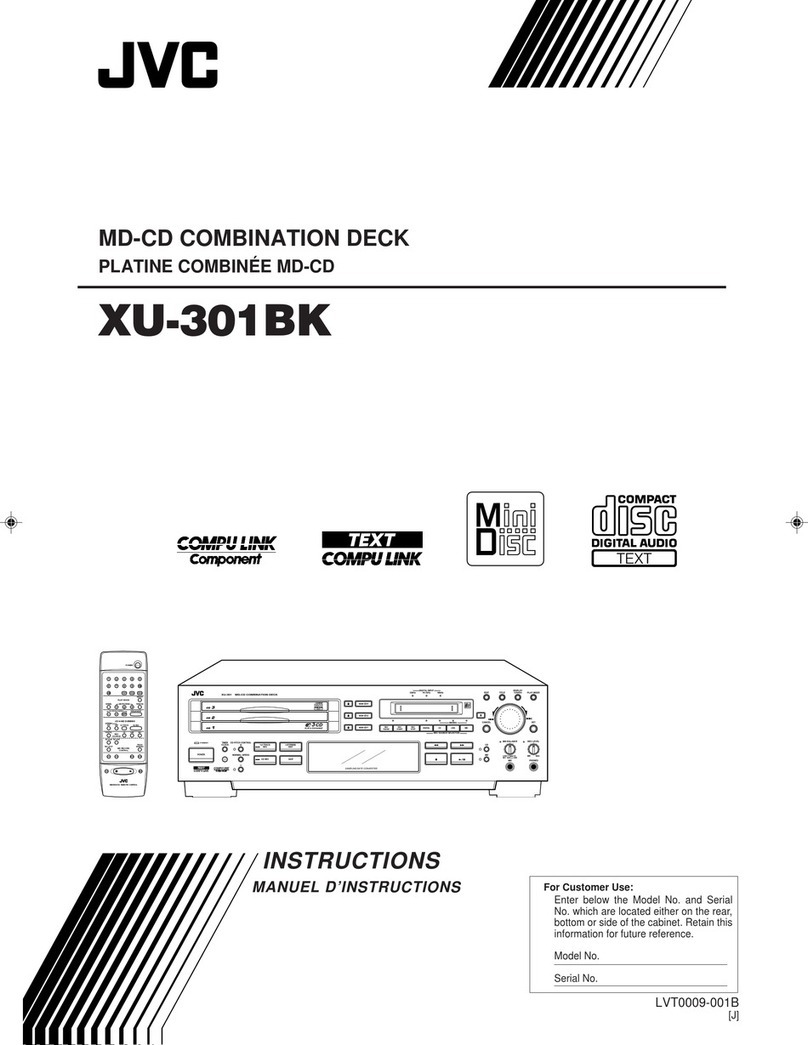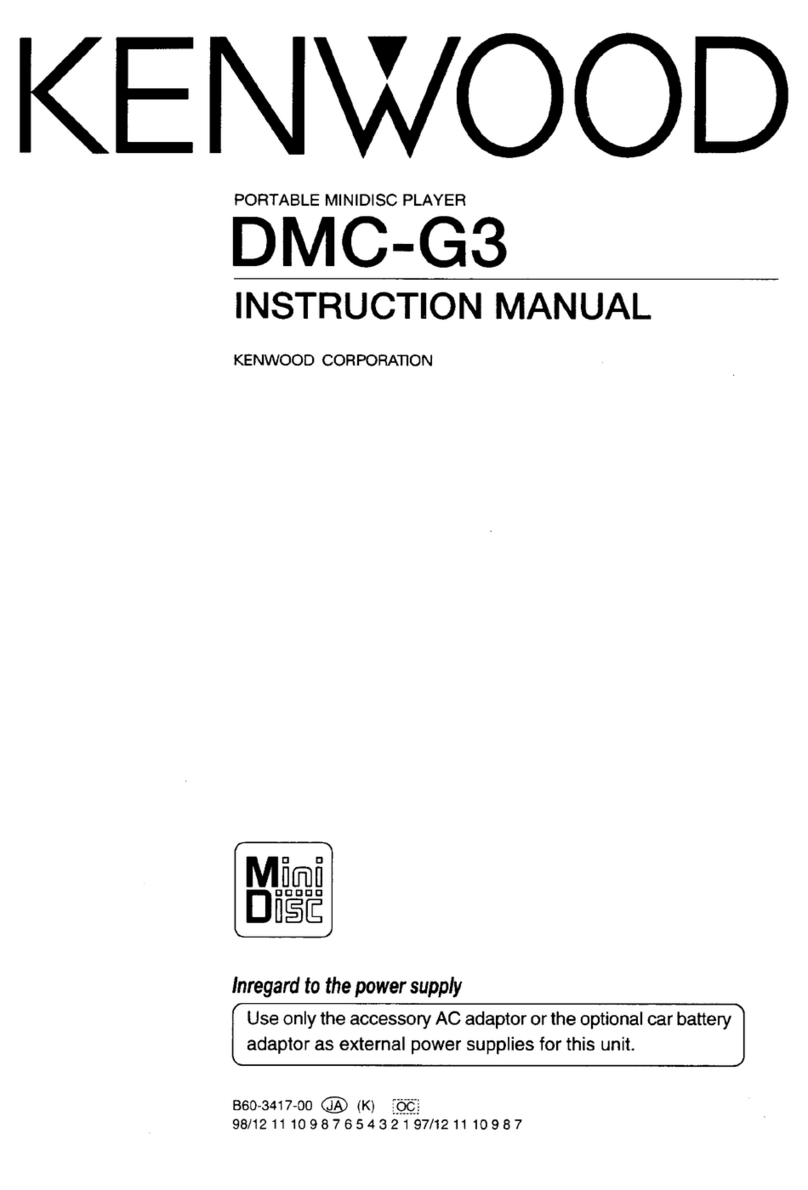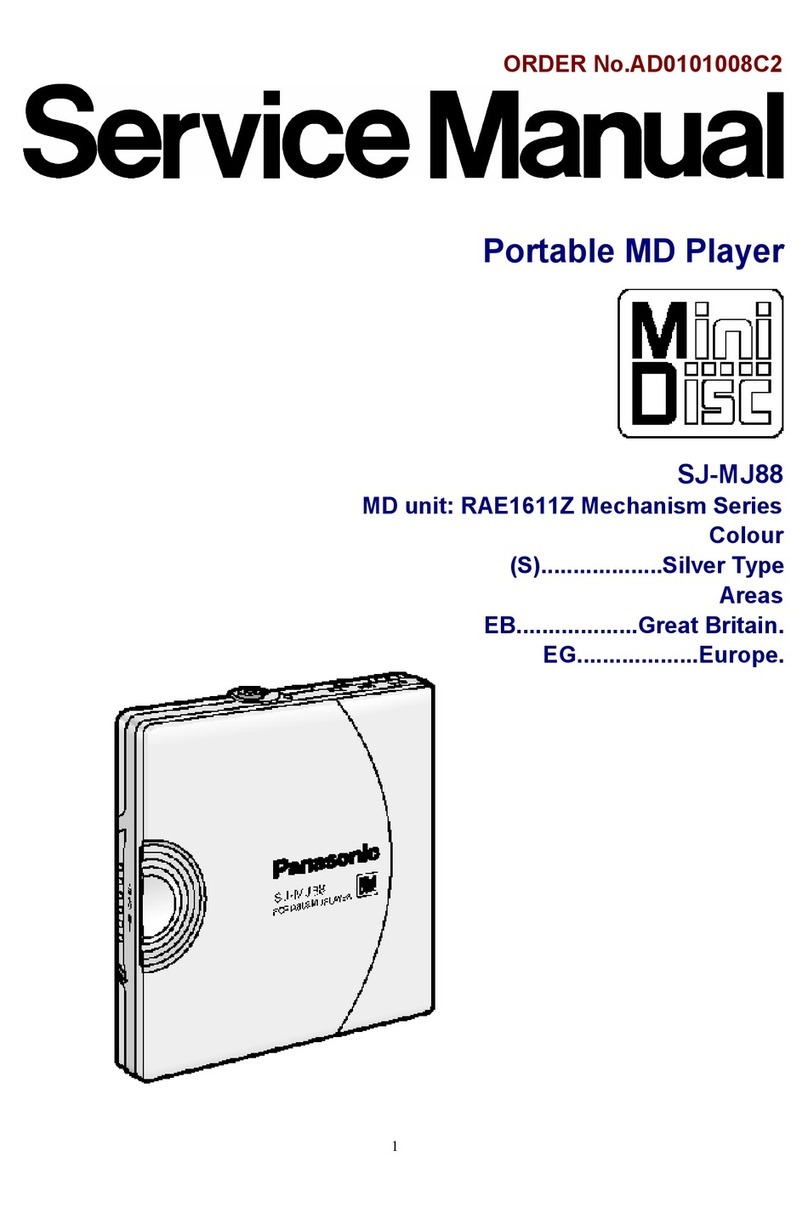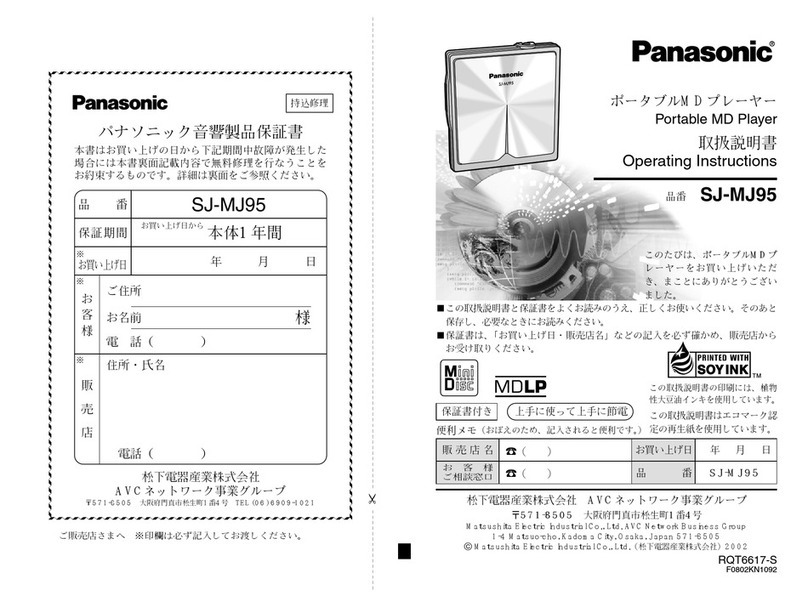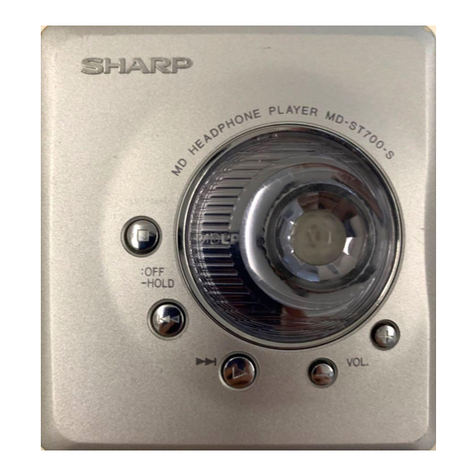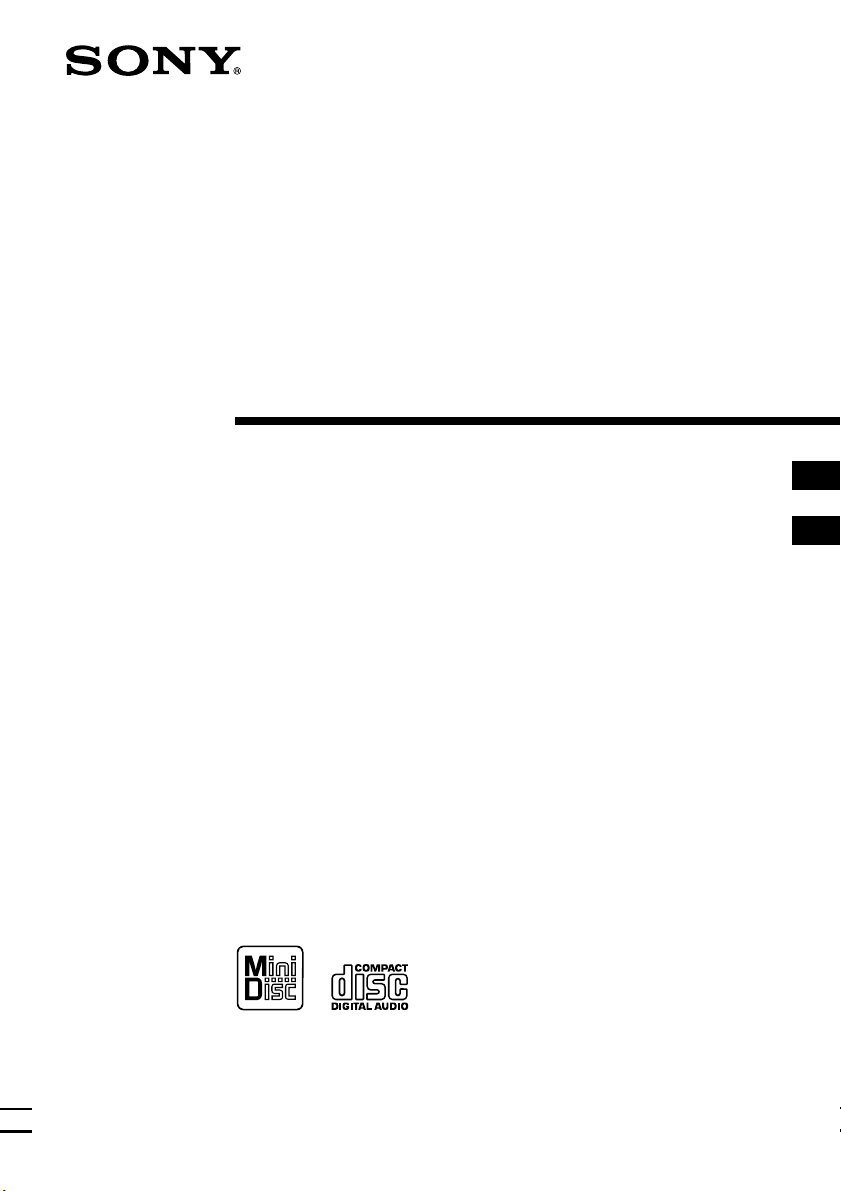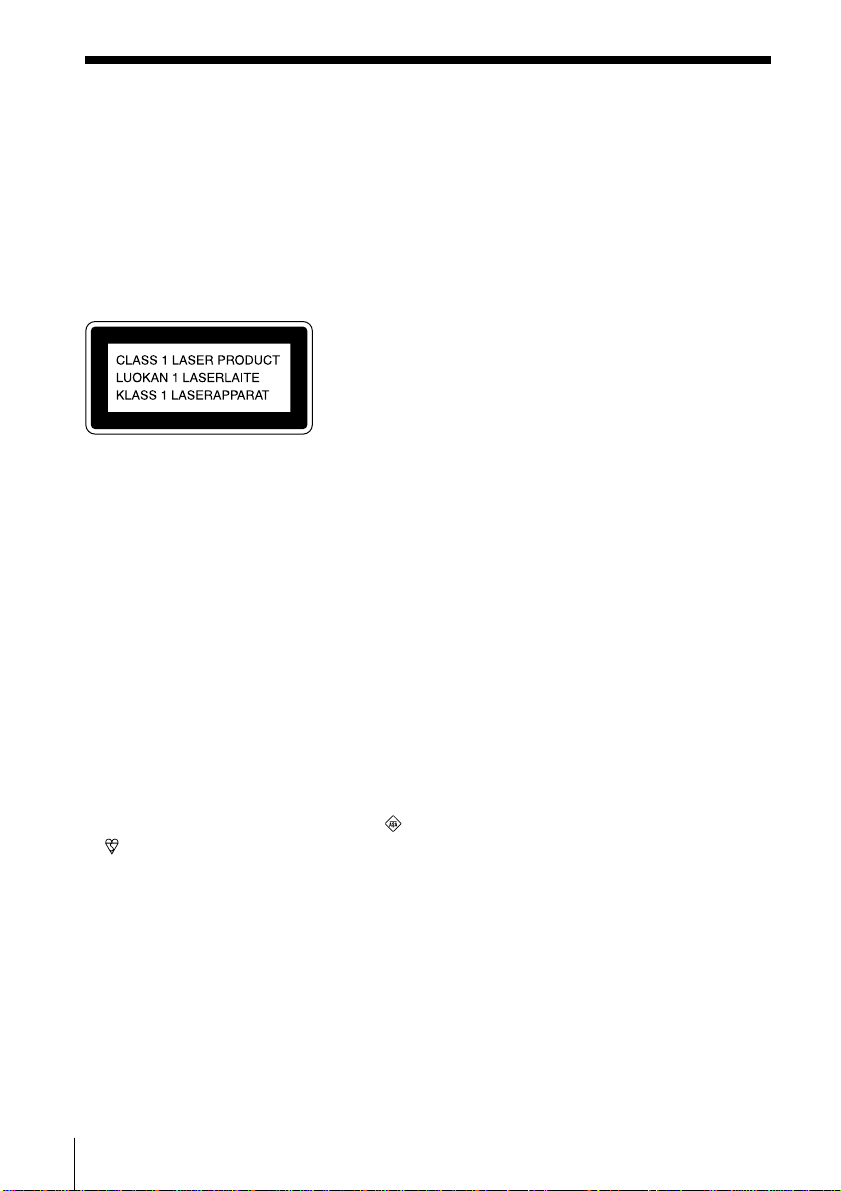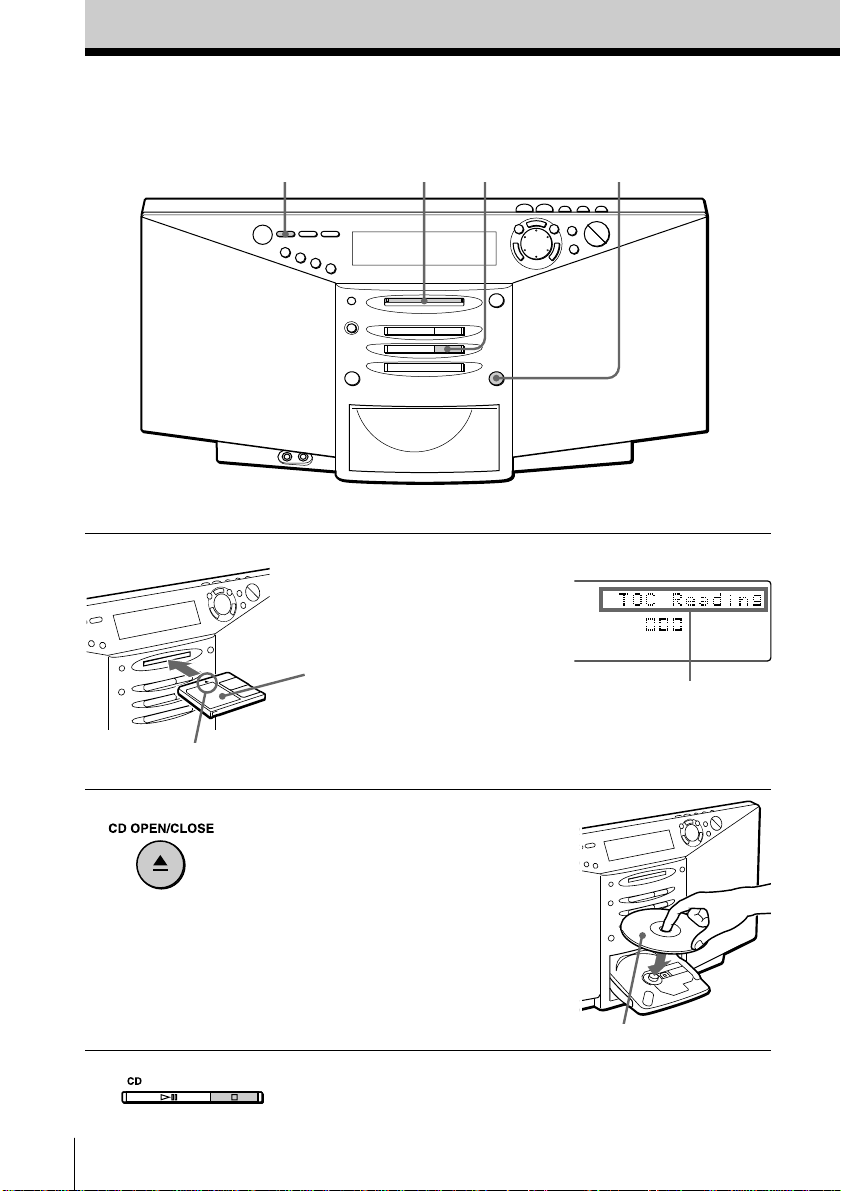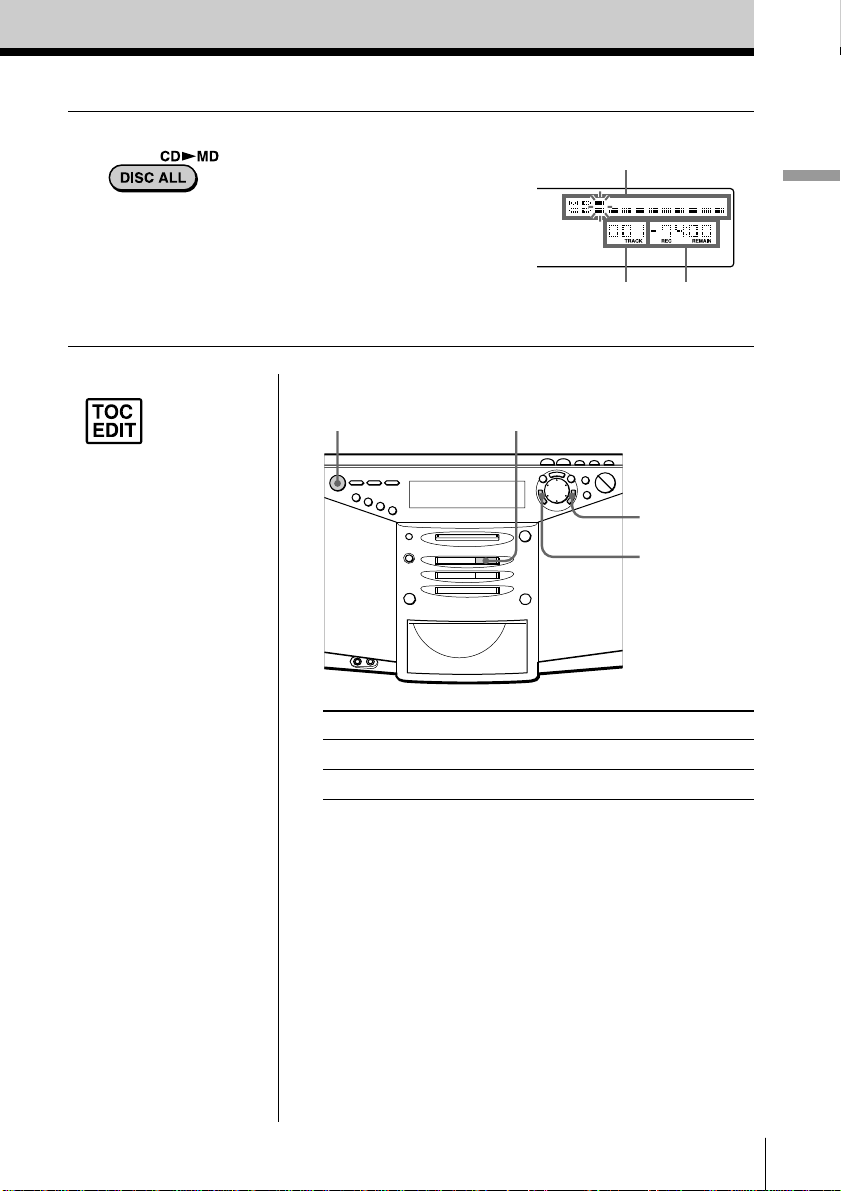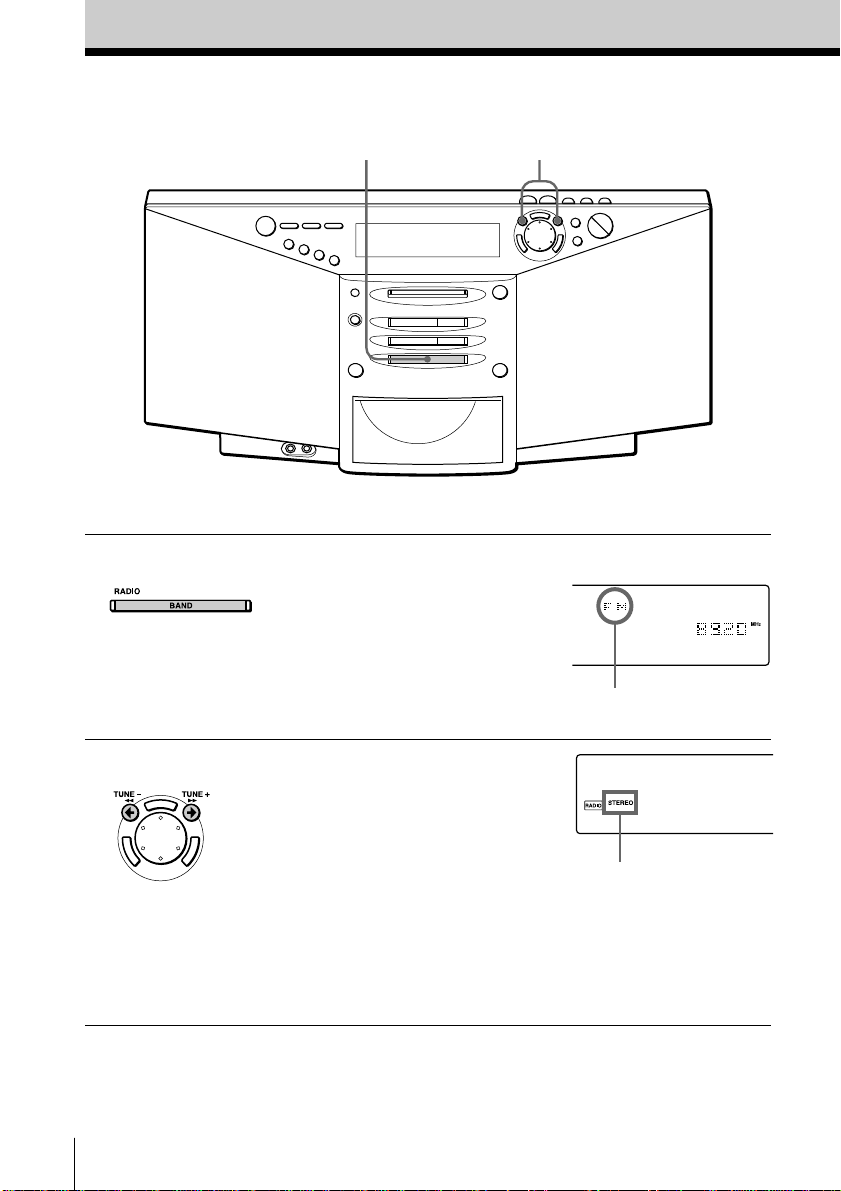Sony ZS-M7 User manual
Other Sony Mini Disc Player manuals

Sony
Sony MXD-D40 - Md Player User manual
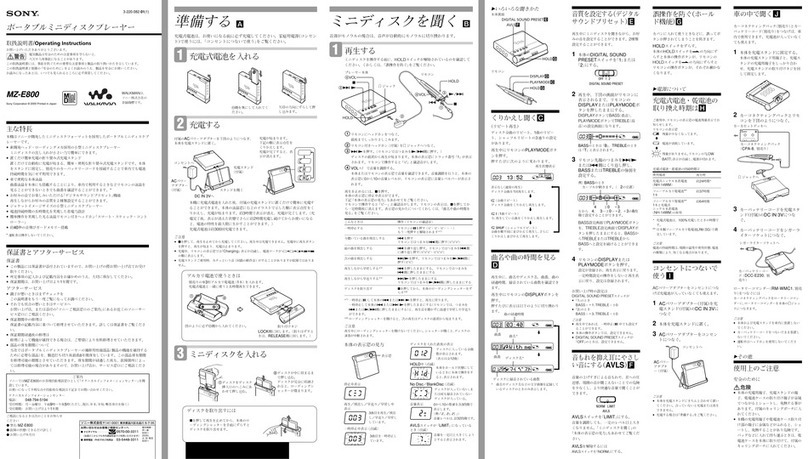
Sony
Sony MZ-E800 User manual

Sony
Sony CDX-605 - Compact Disc Changer User manual
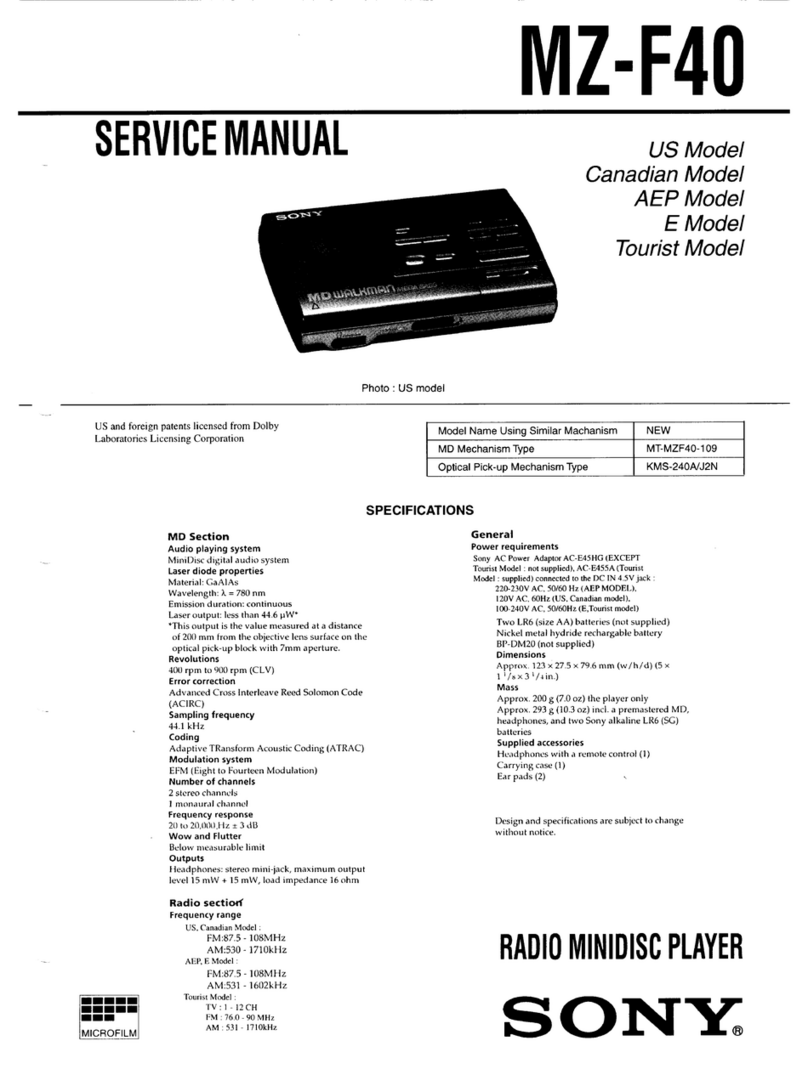
Sony
Sony MZ-F40 User manual
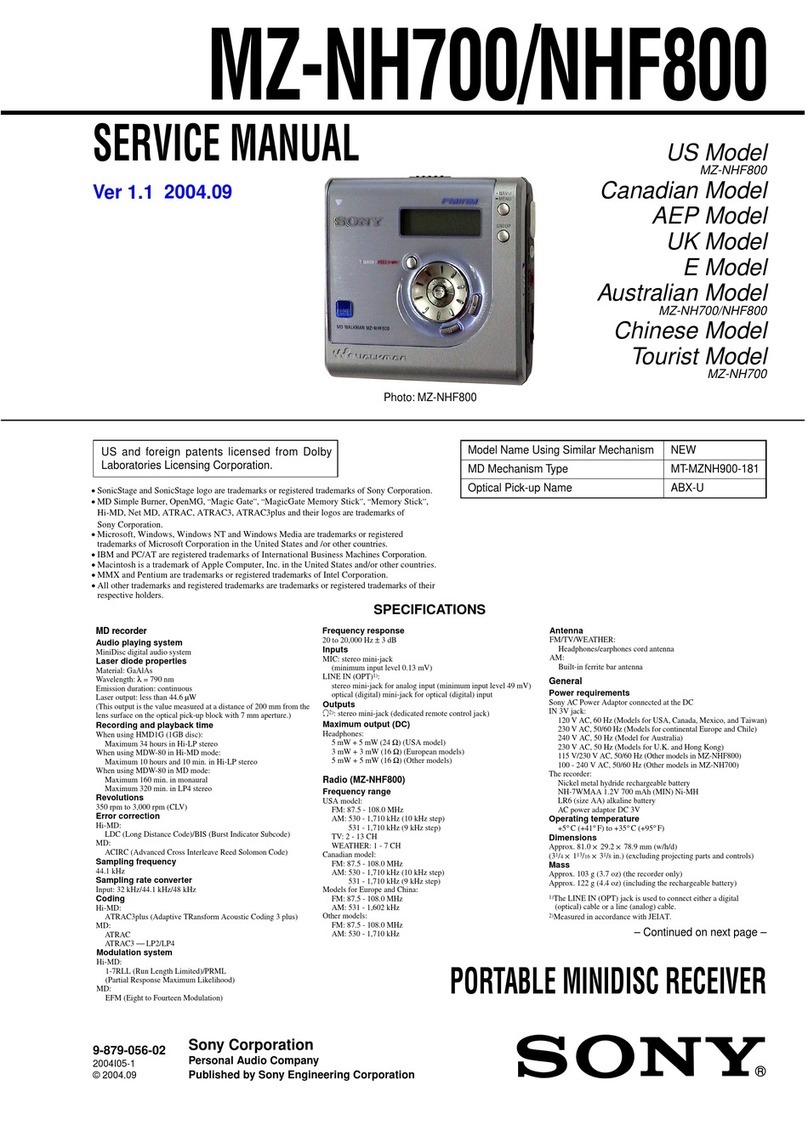
Sony
Sony MZ-NHF800 User manual

Sony
Sony ZS-M7 User manual

Sony
Sony Walkman MZ-E710 User manual
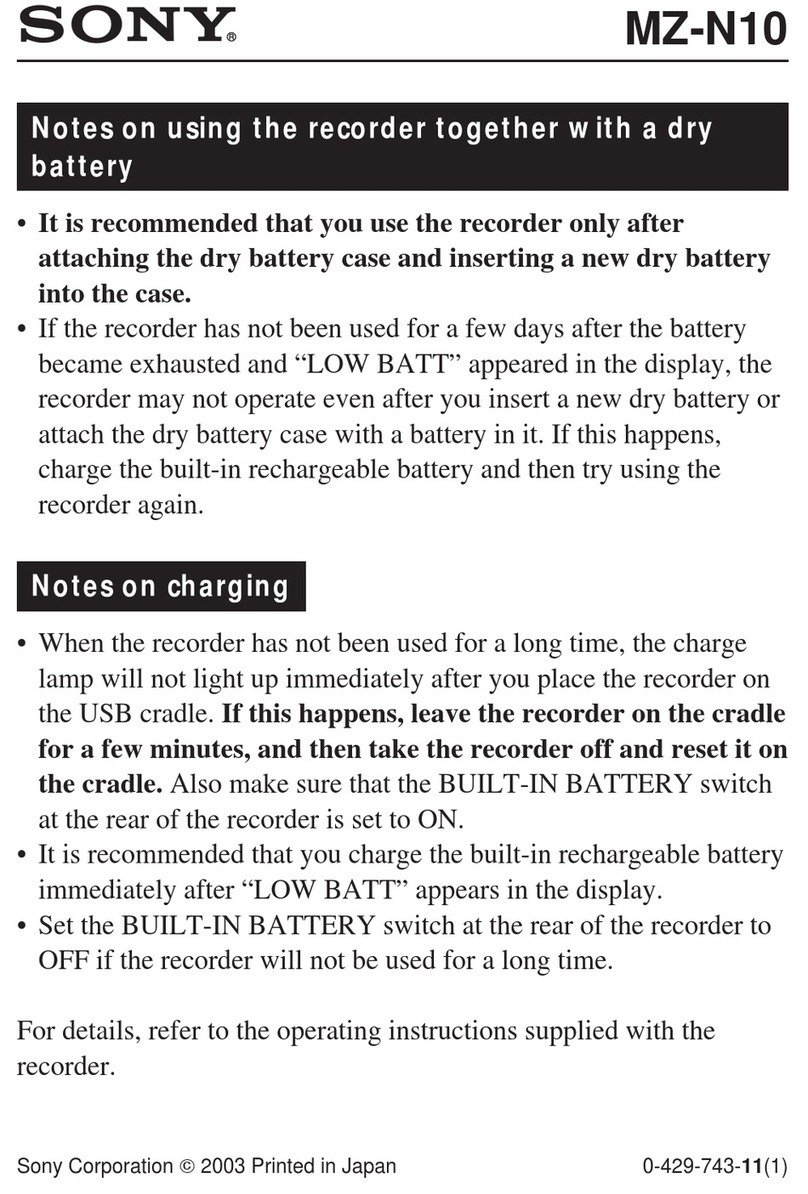
Sony
Sony MZ-N10 Guide
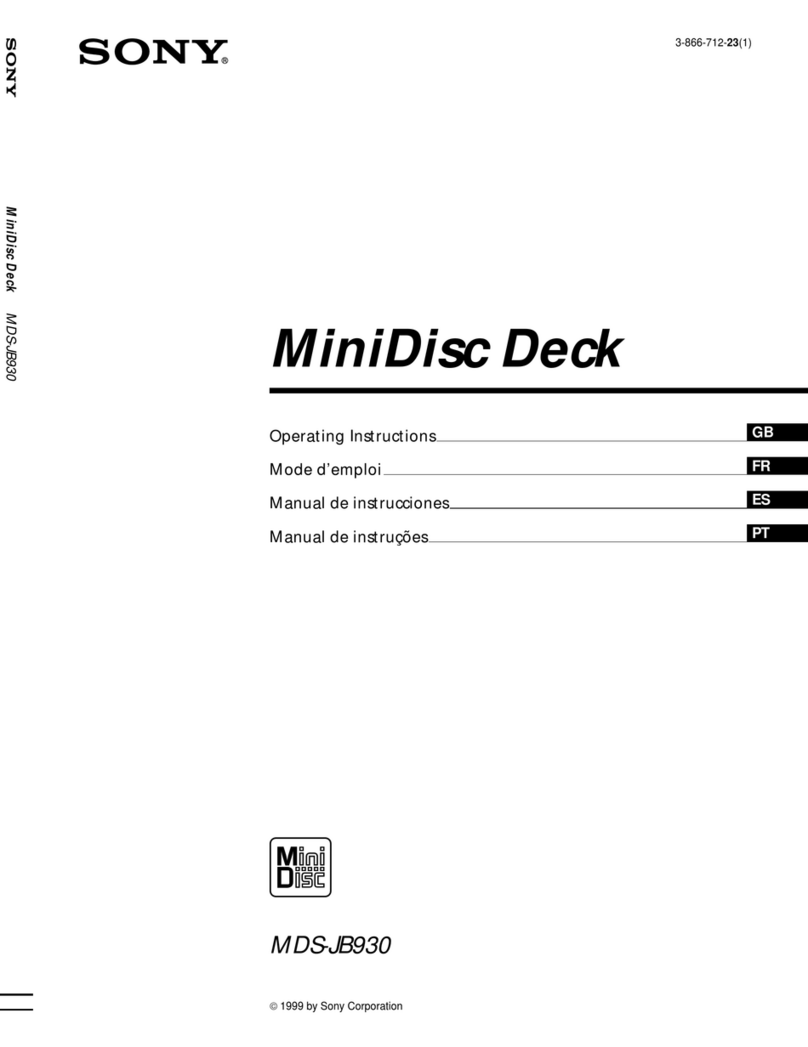
Sony
Sony MDS-JB930 User manual
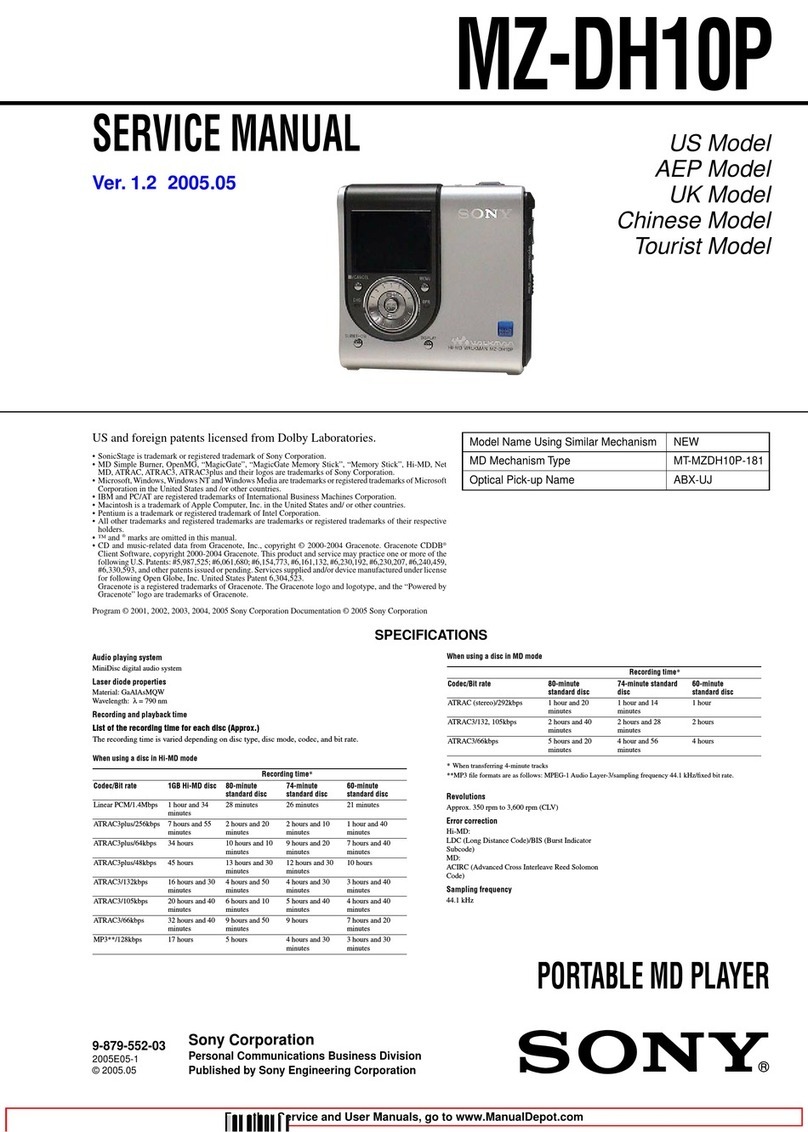
Sony
Sony MZ-DH10P Hi-MD Music Transfer Version 1 for Mac (User... User manual
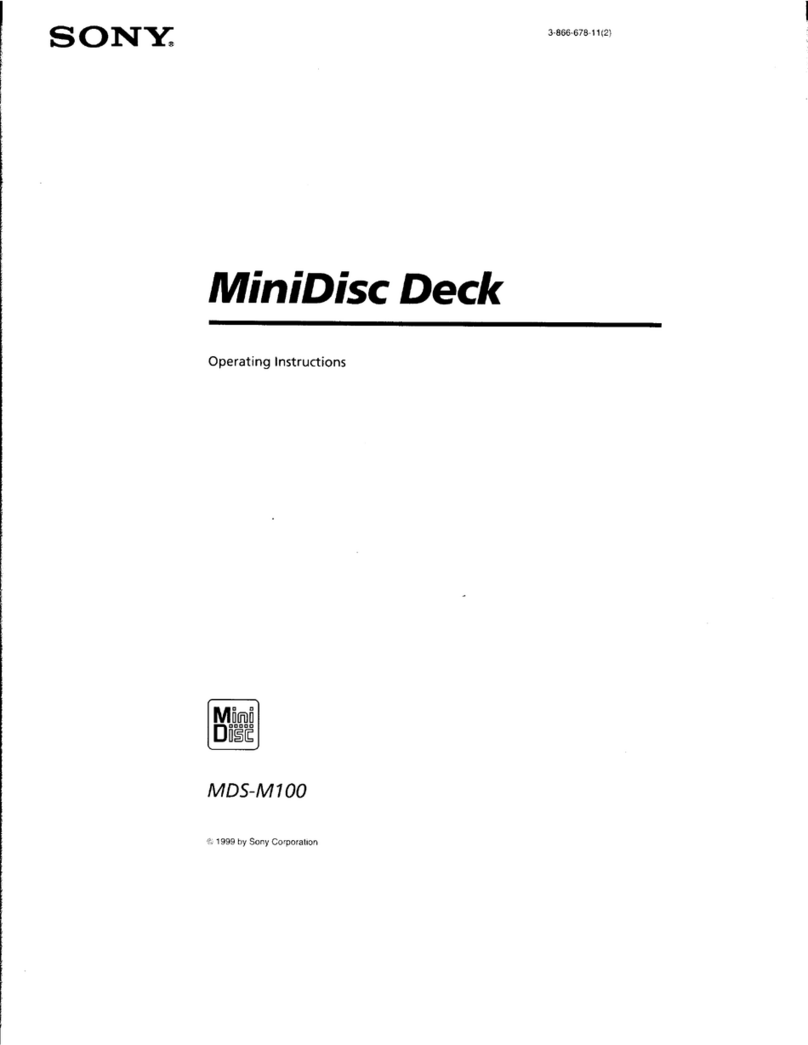
Sony
Sony MDS-M100 - Md Player User manual

Sony
Sony MDS-JB930 User manual

Sony
Sony MDS-JE330 - Md Player User manual

Sony
Sony MDS-S9 User manual

Sony
Sony MZ-E10 User manual
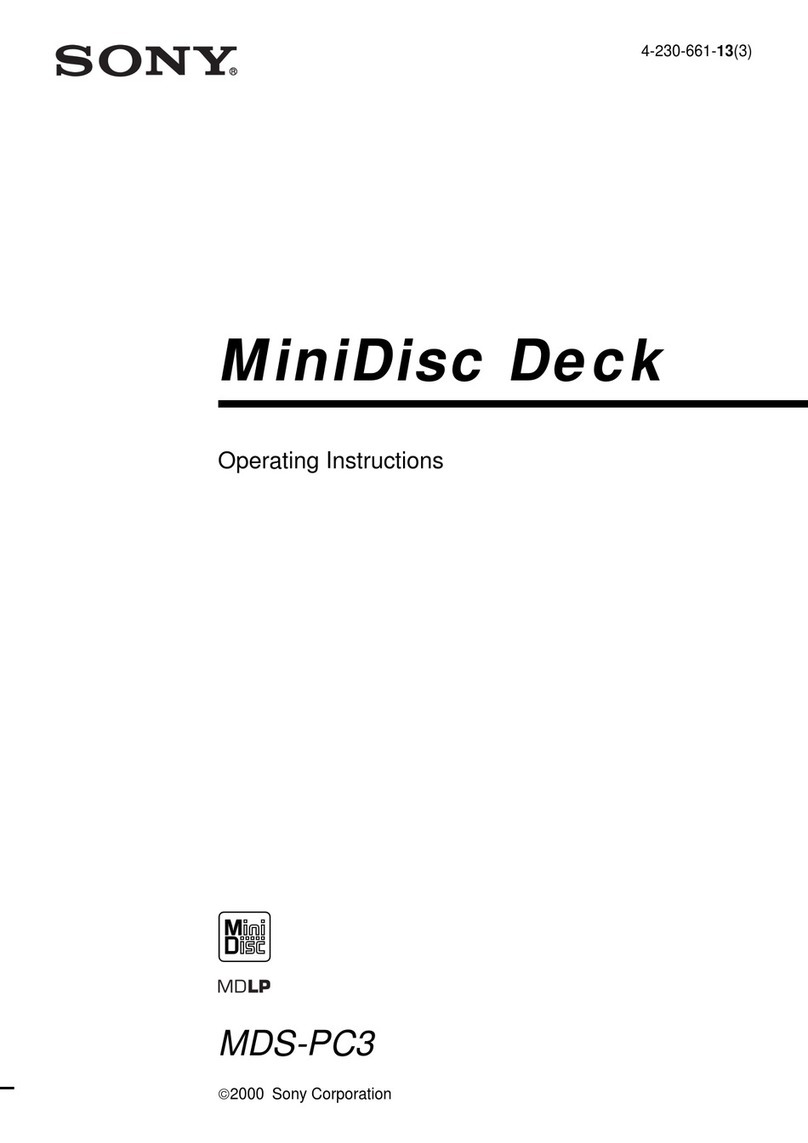
Sony
Sony MDS-PC3 User manual
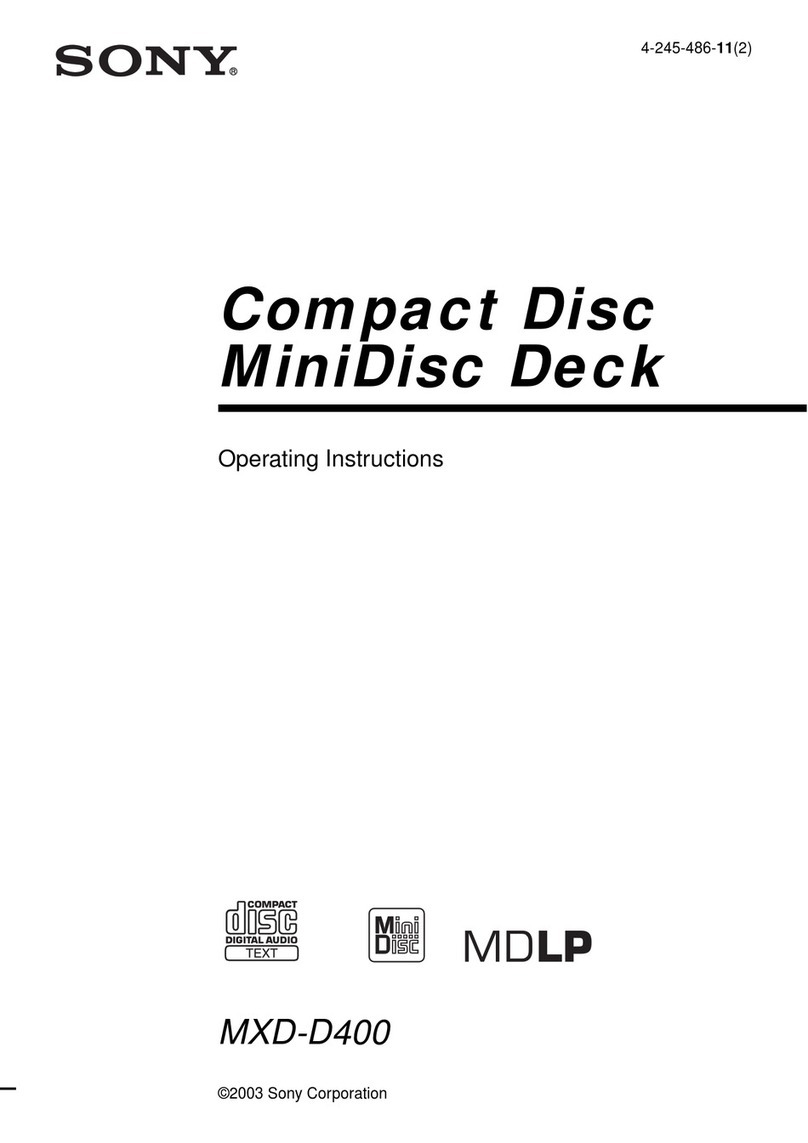
Sony
Sony MXD-D400 Operating Instructions (primary... User manual
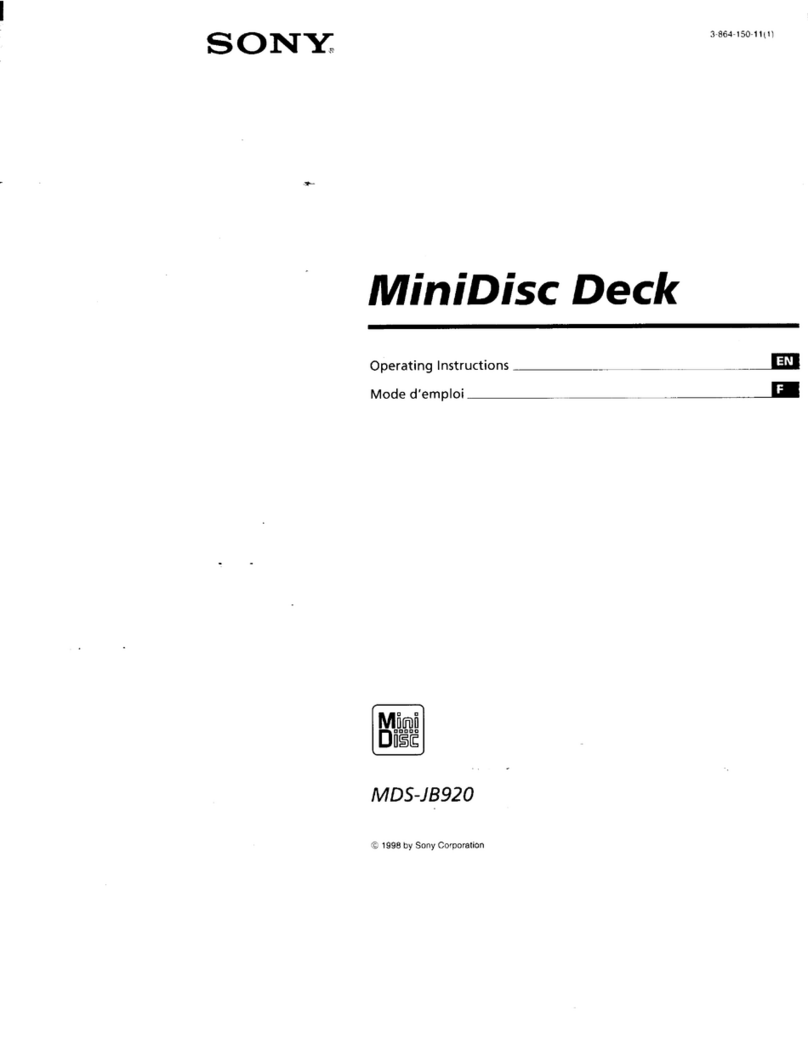
Sony
Sony MDS-JB920 User manual

Sony
Sony CDX-CA730X Product guide

Sony
Sony Walkman MZ-E909 User manual