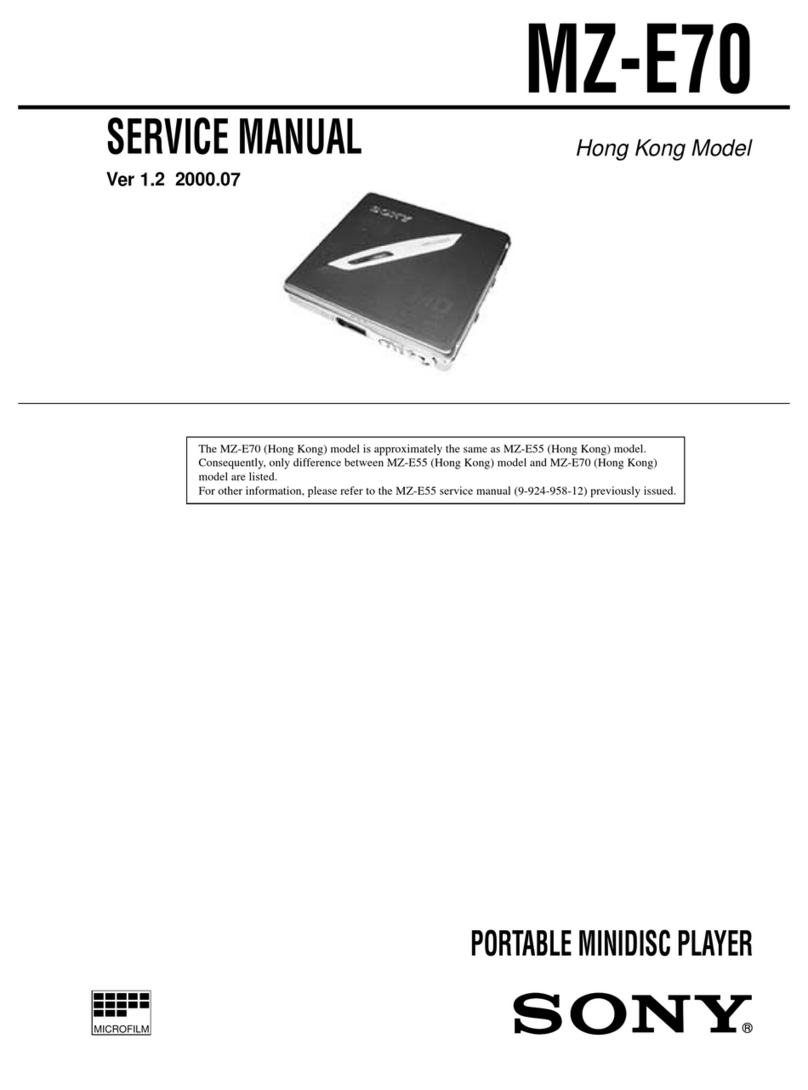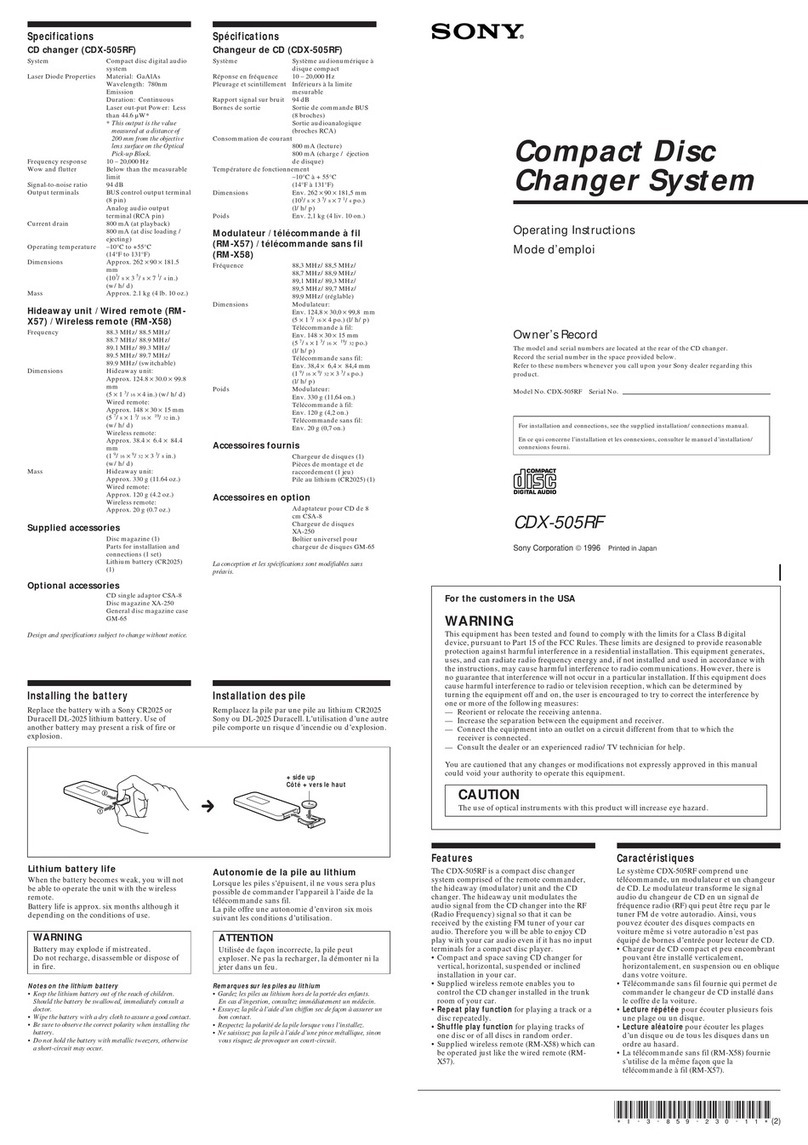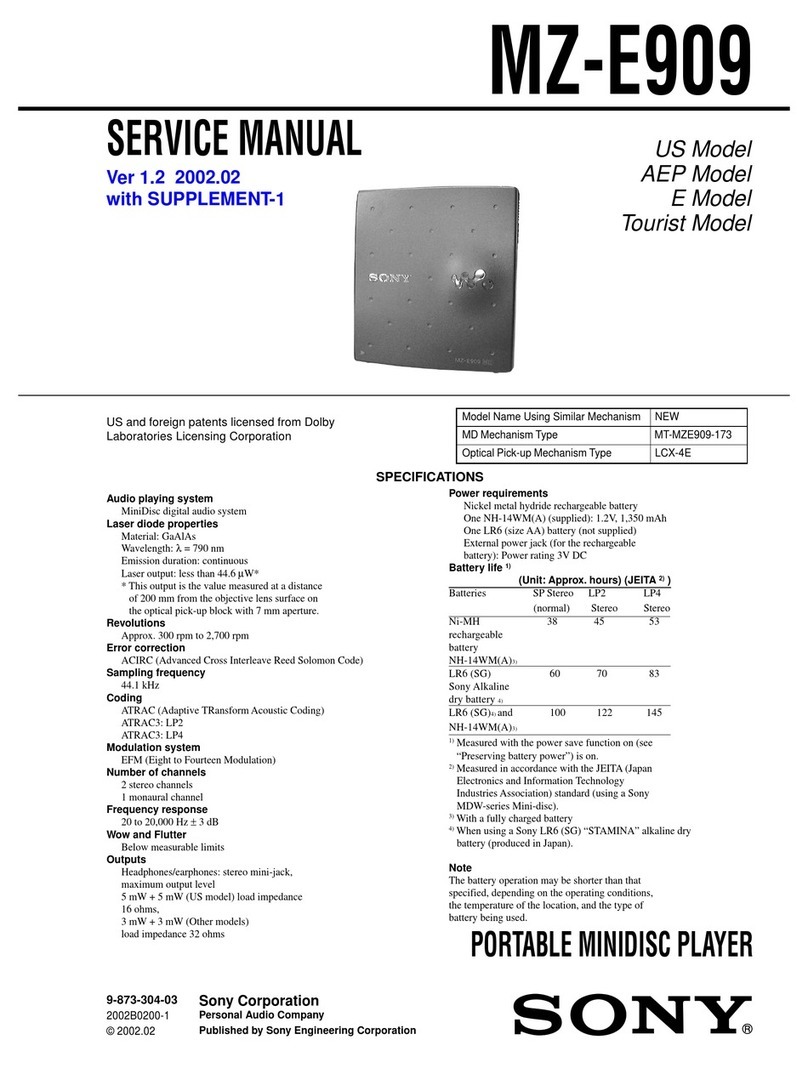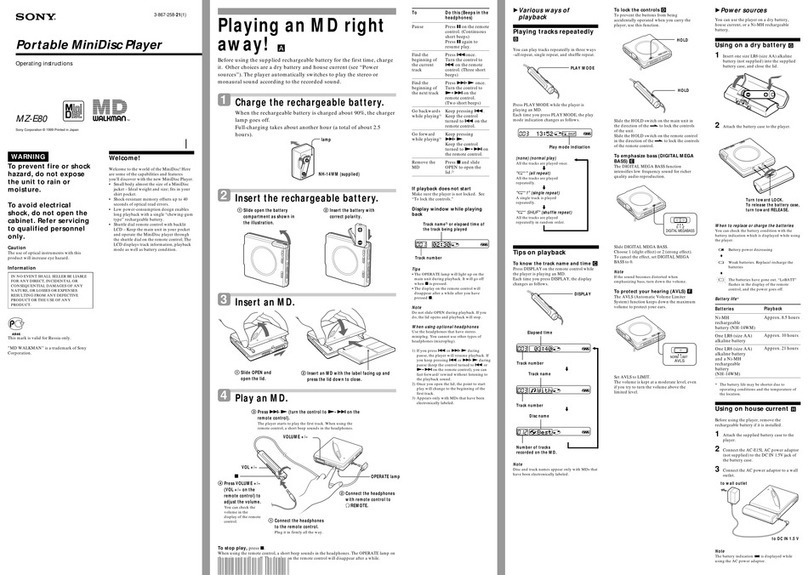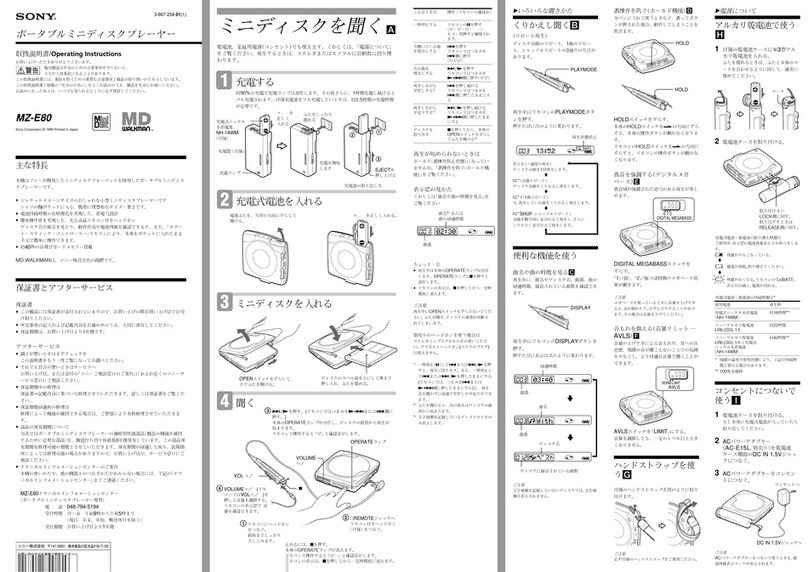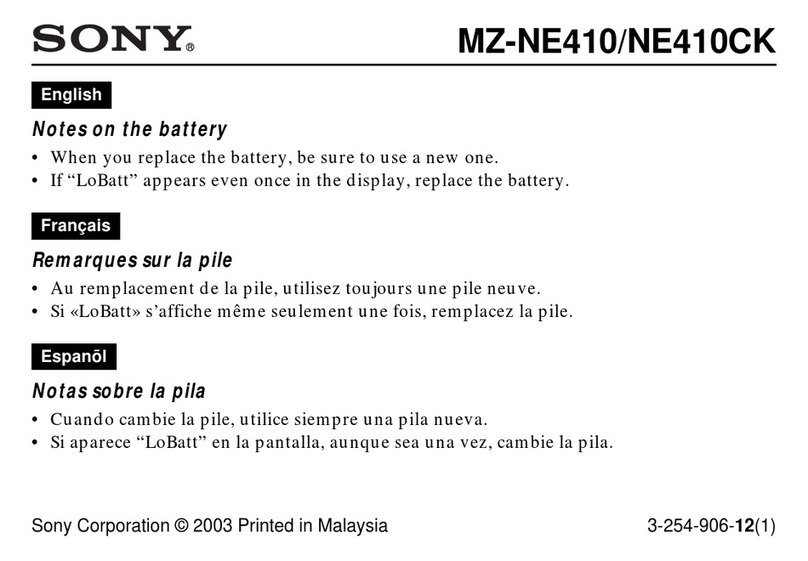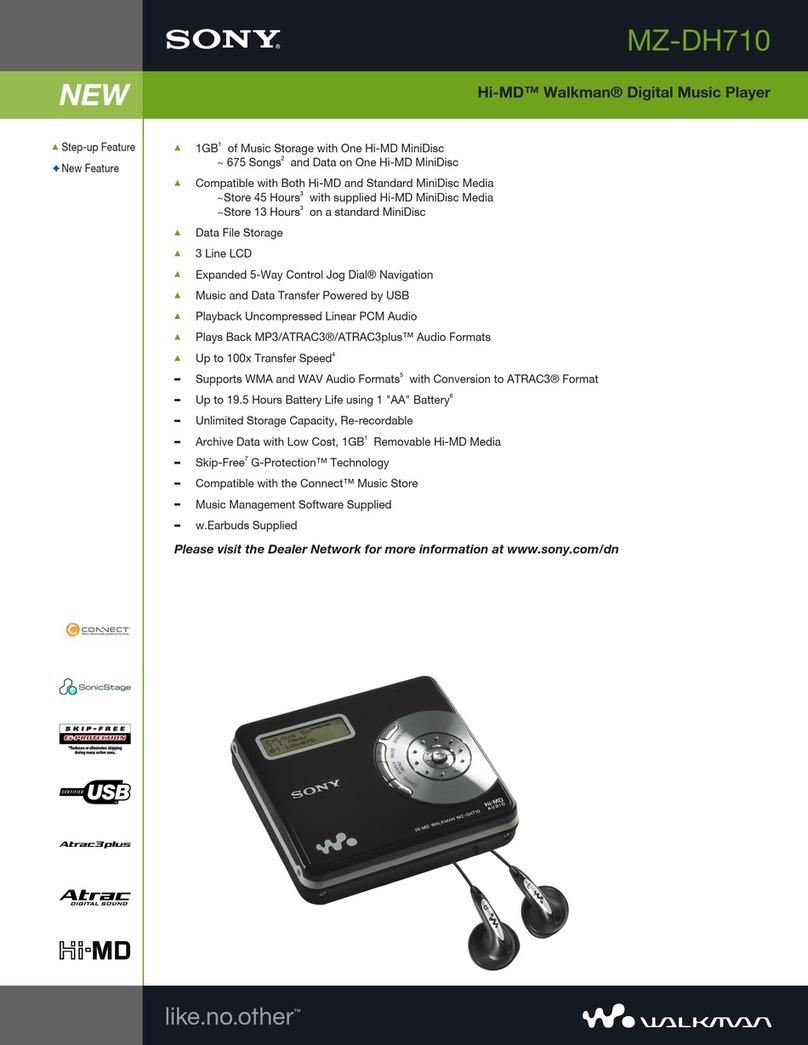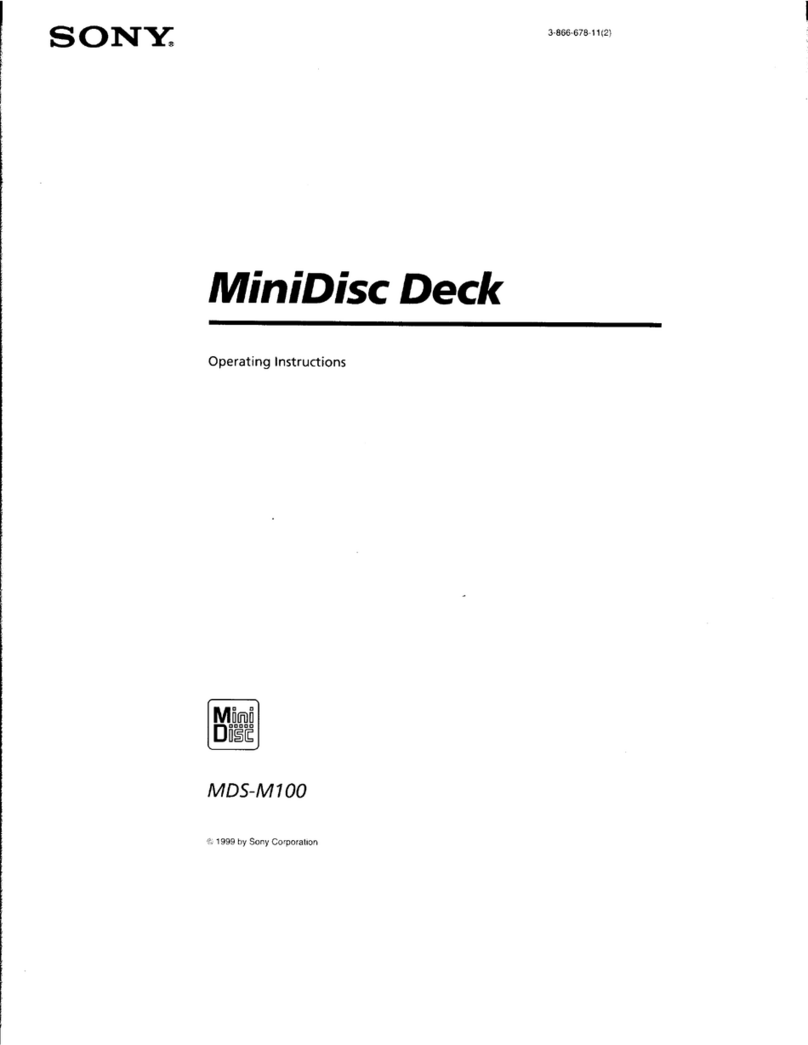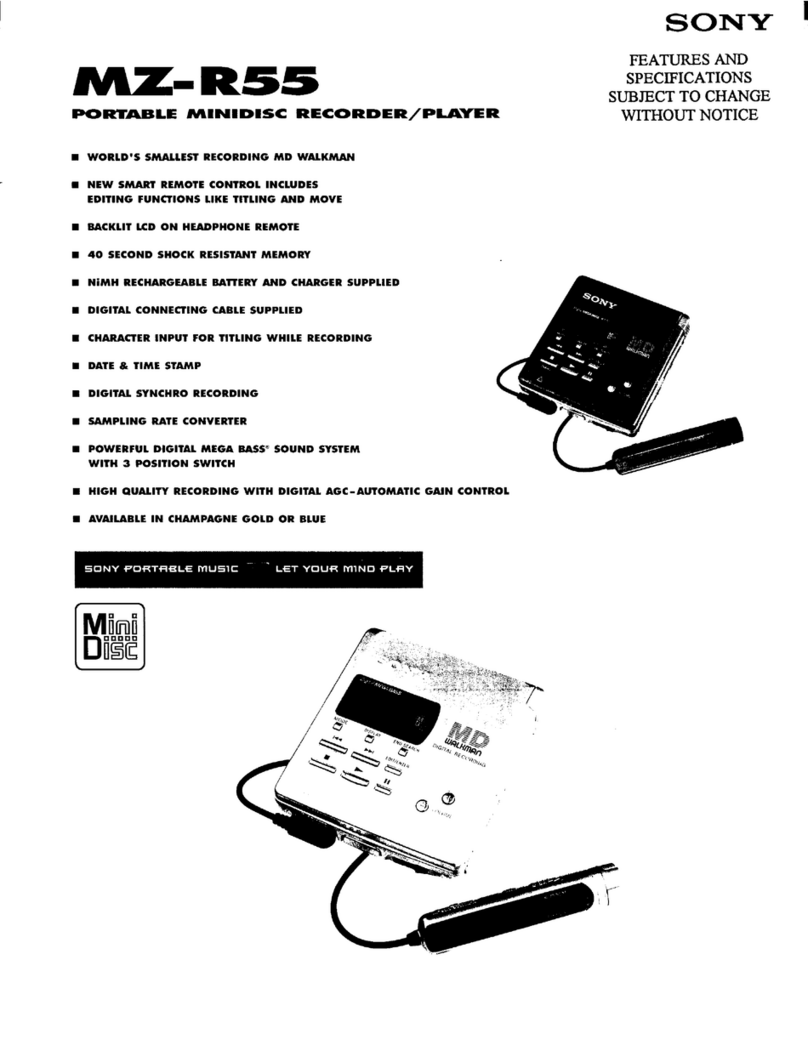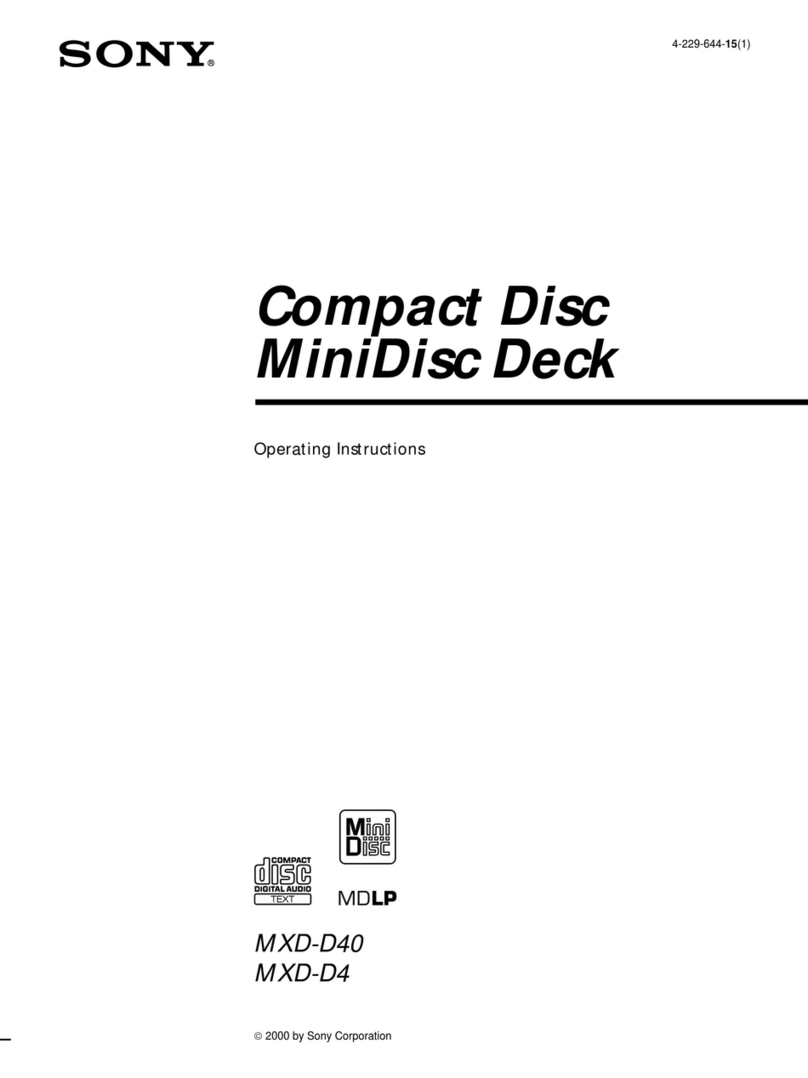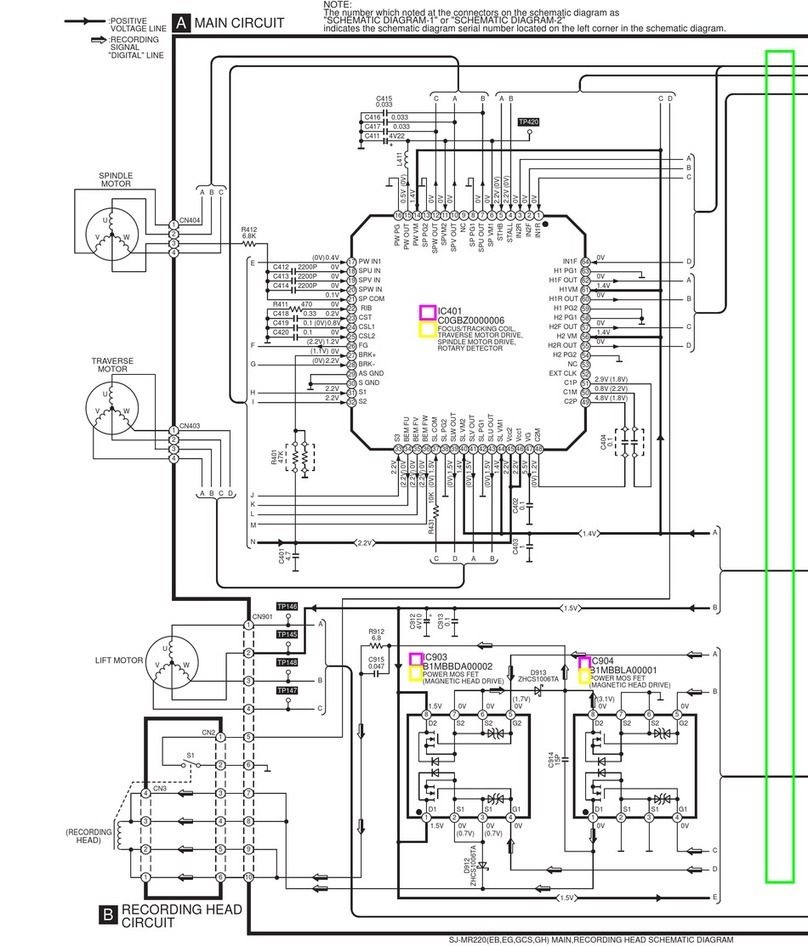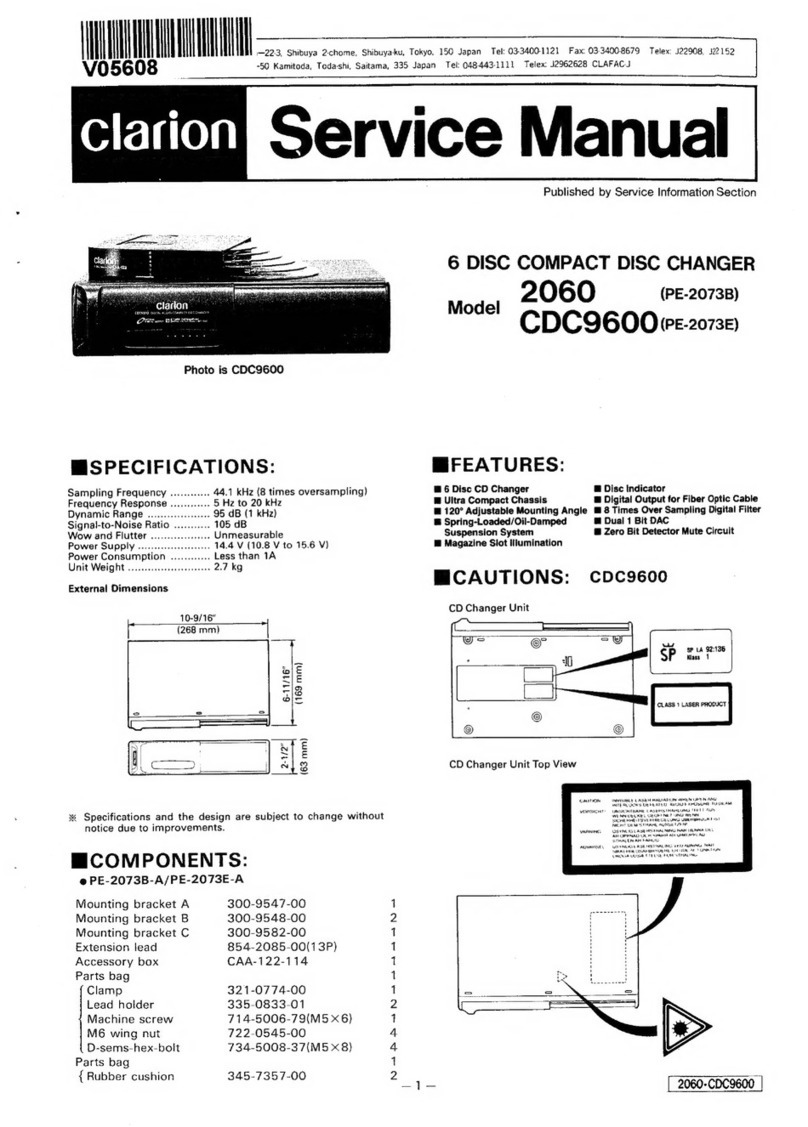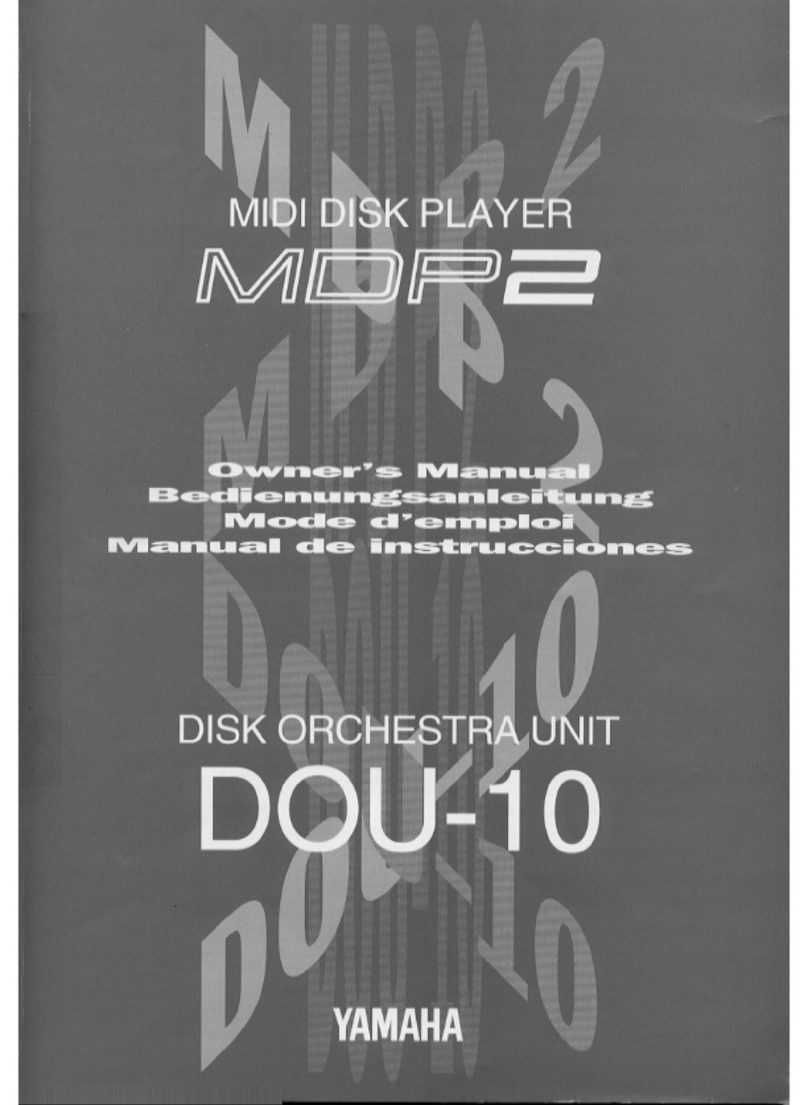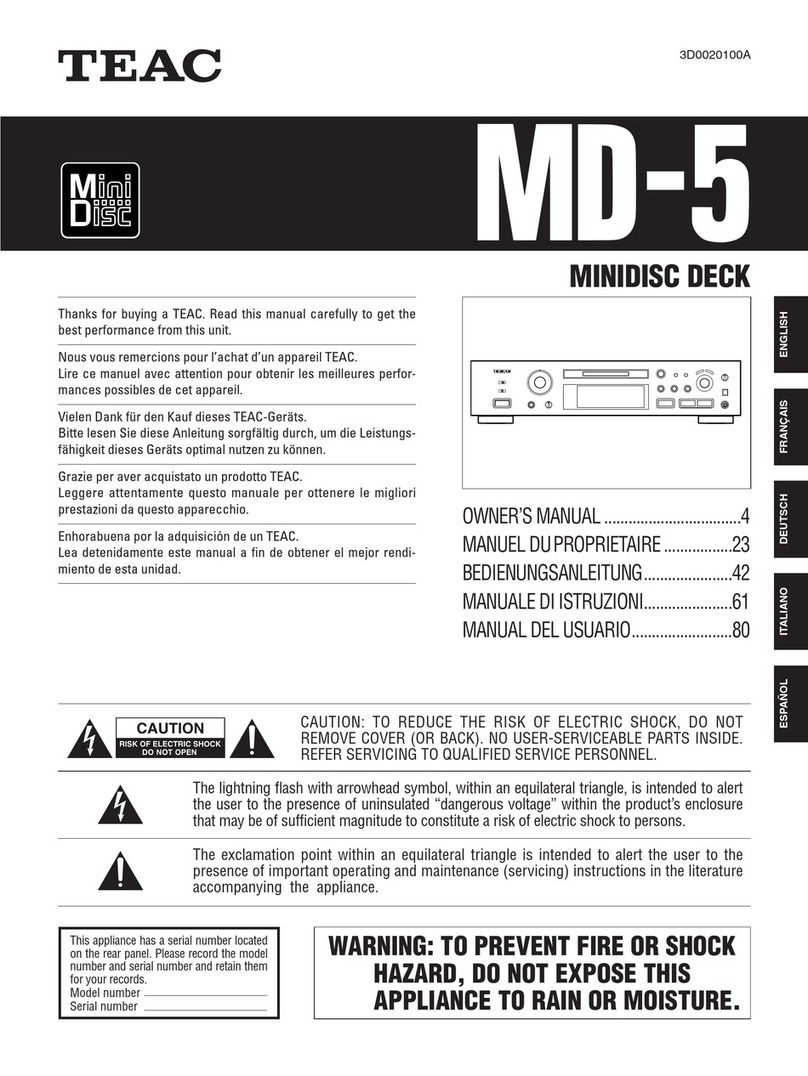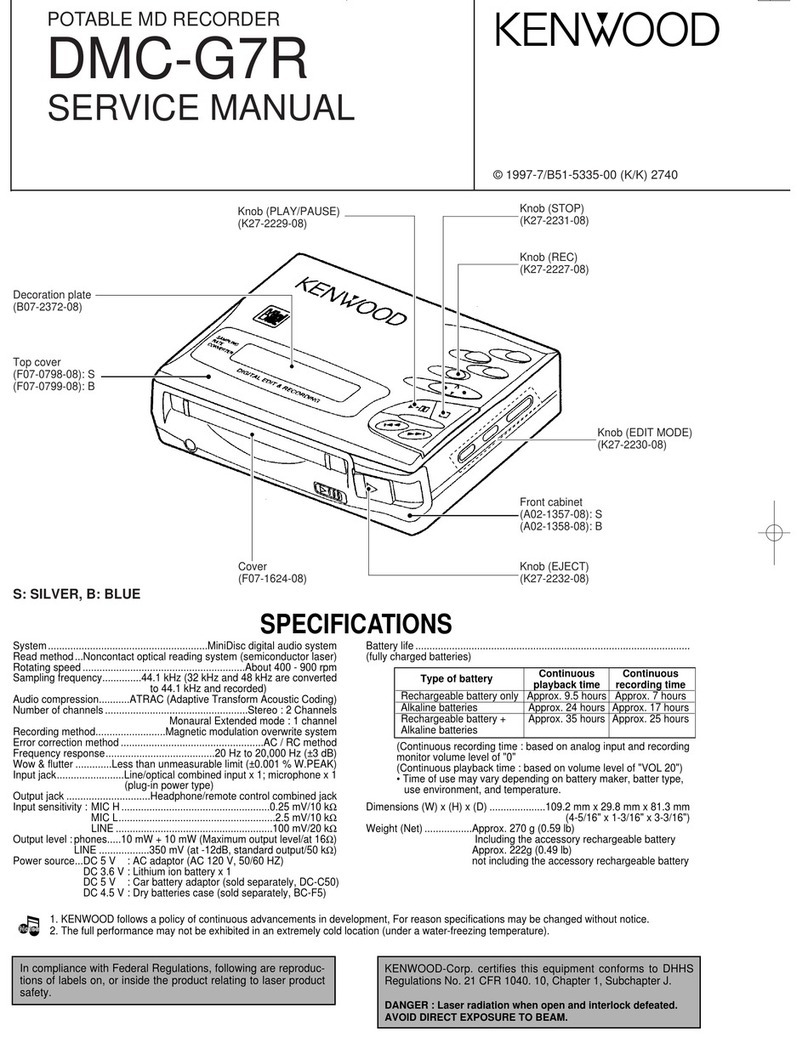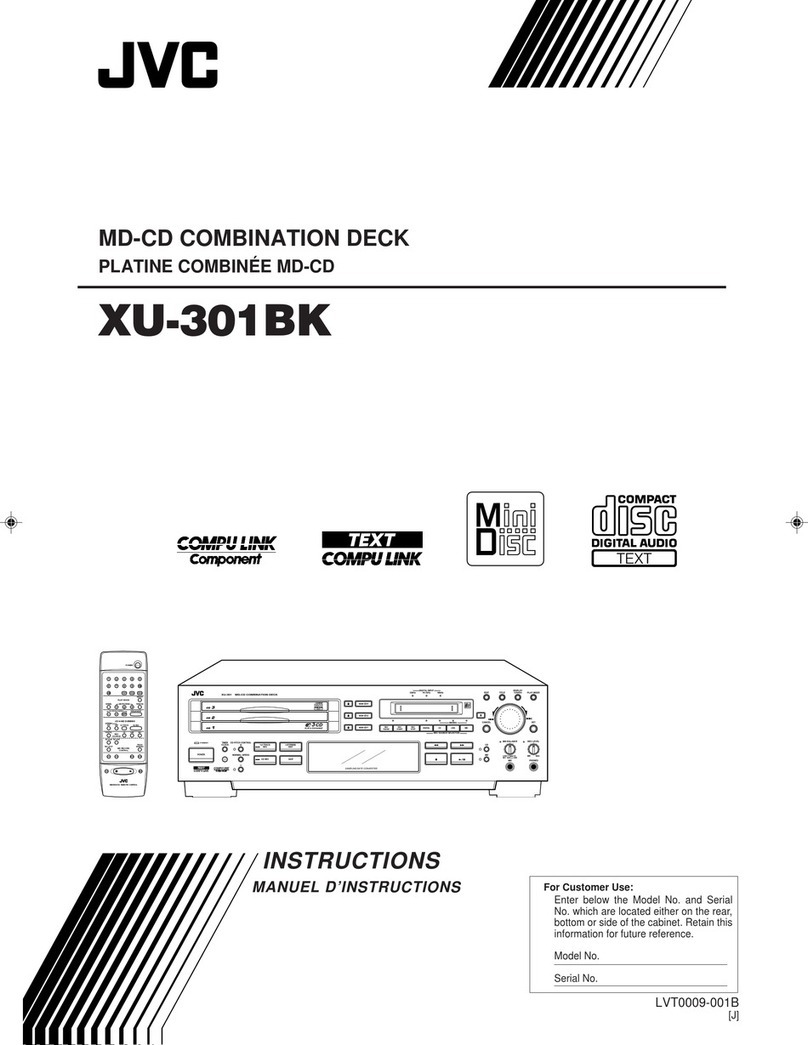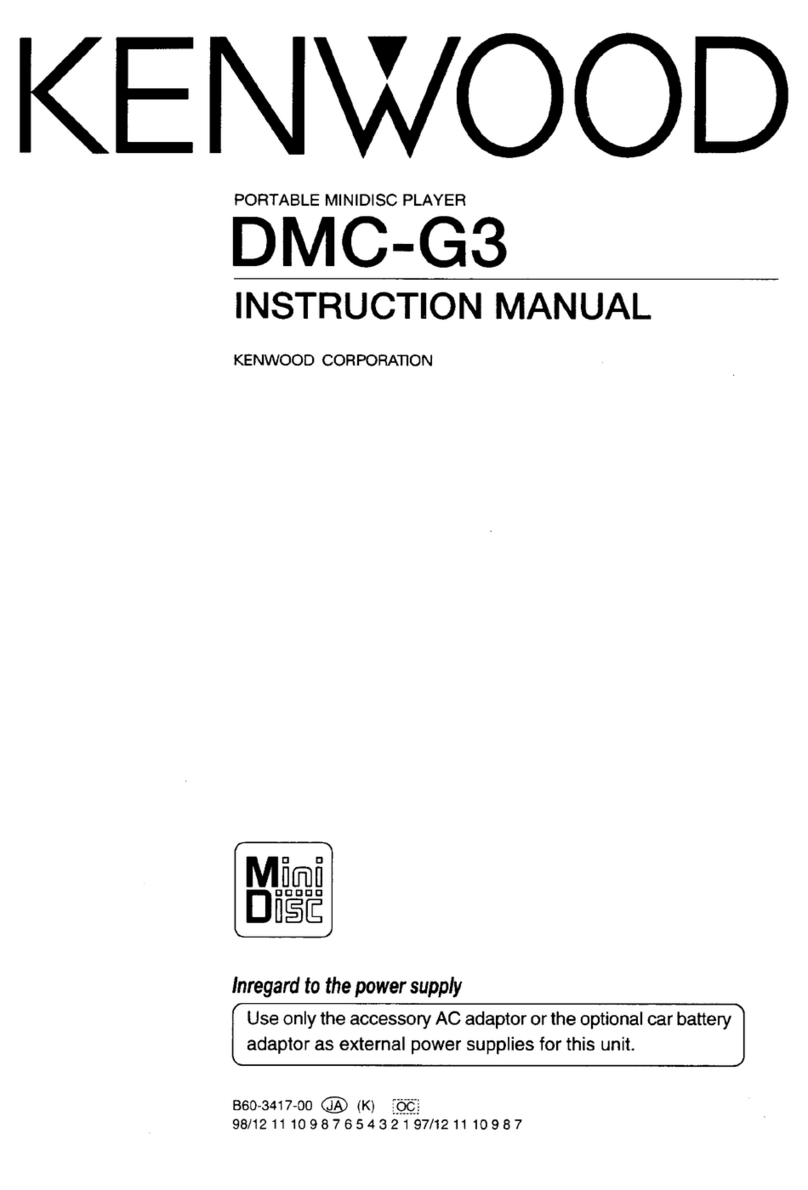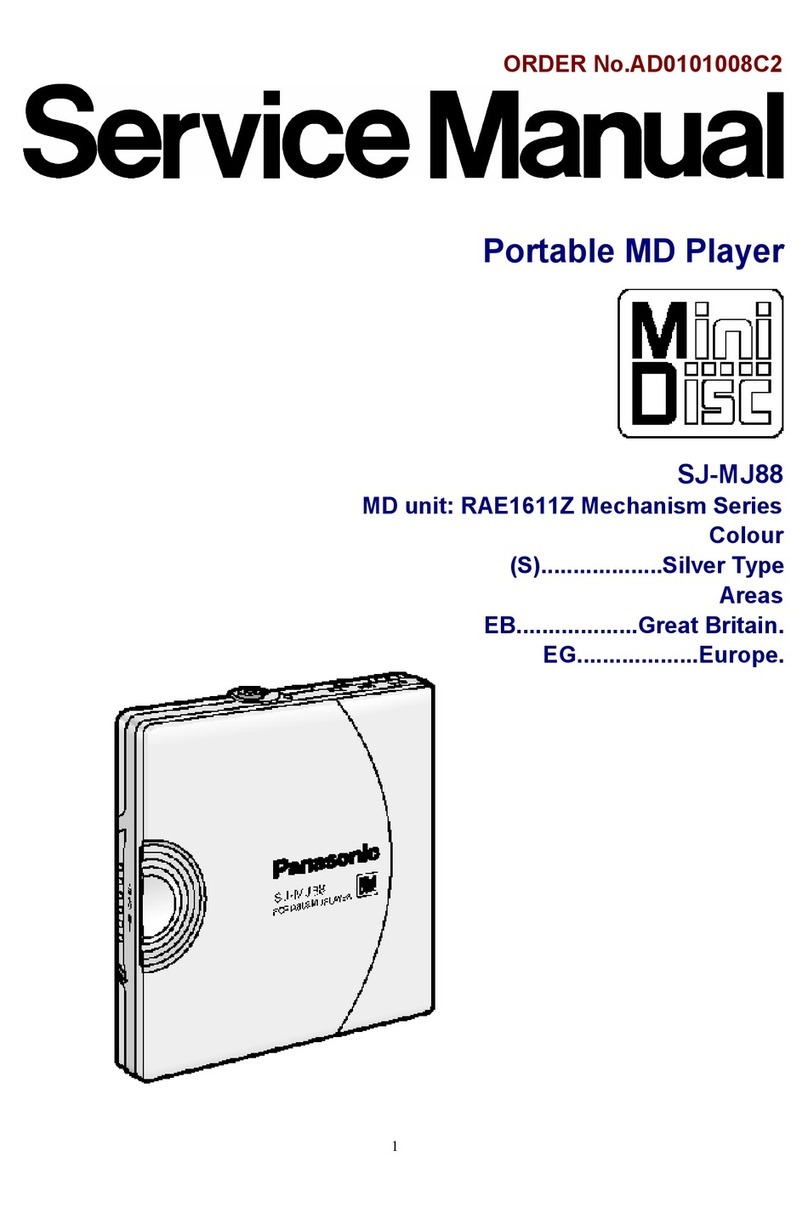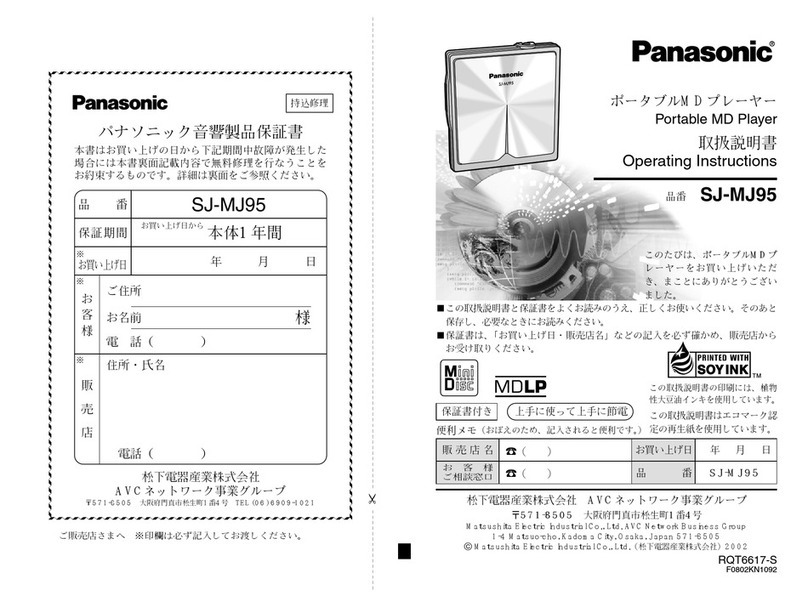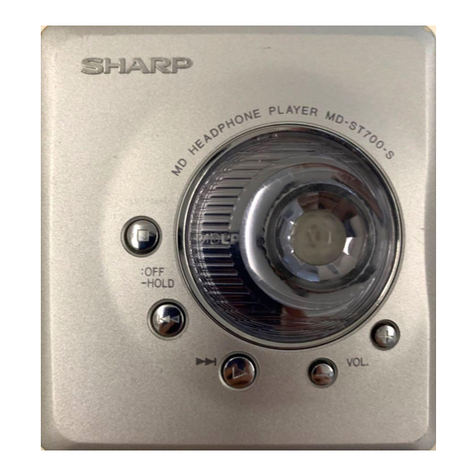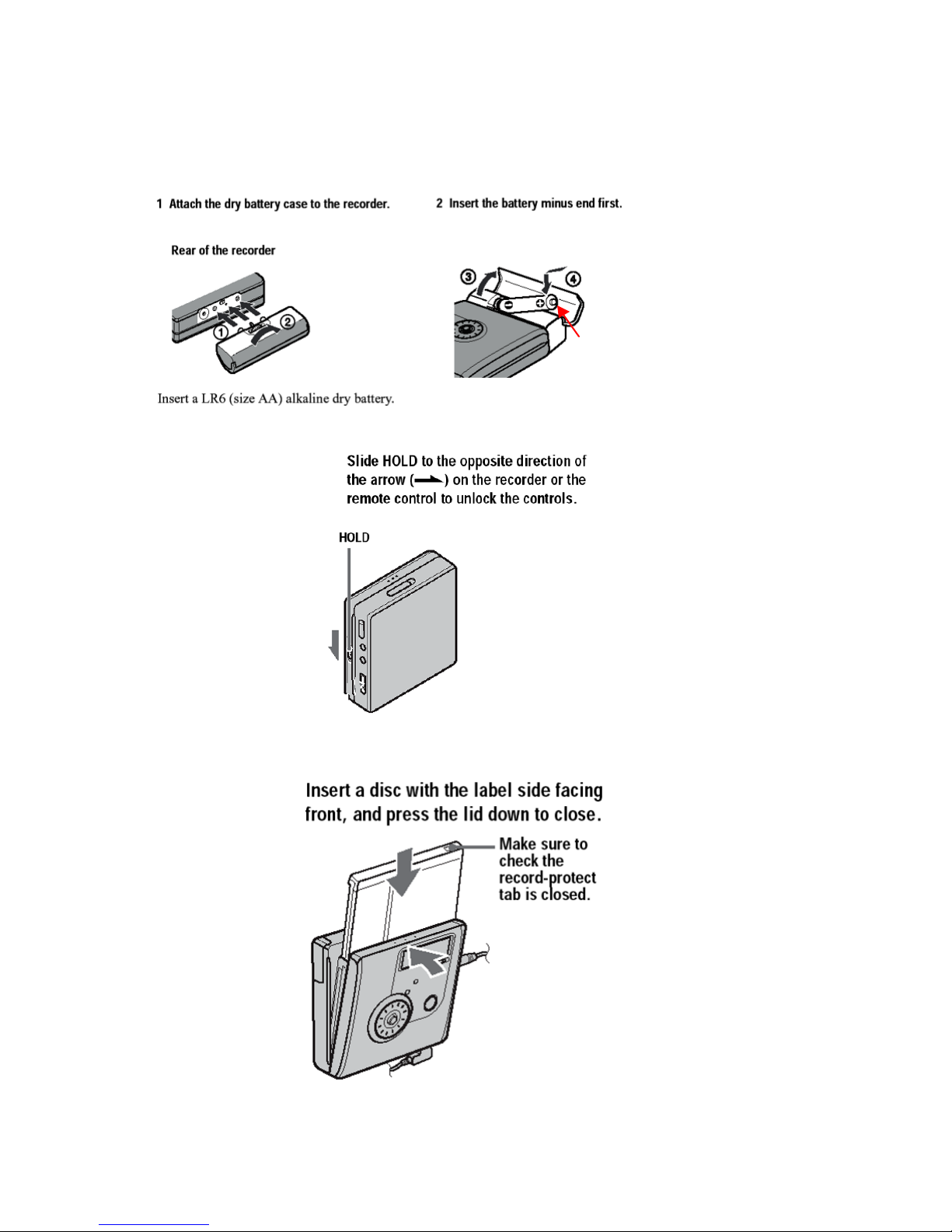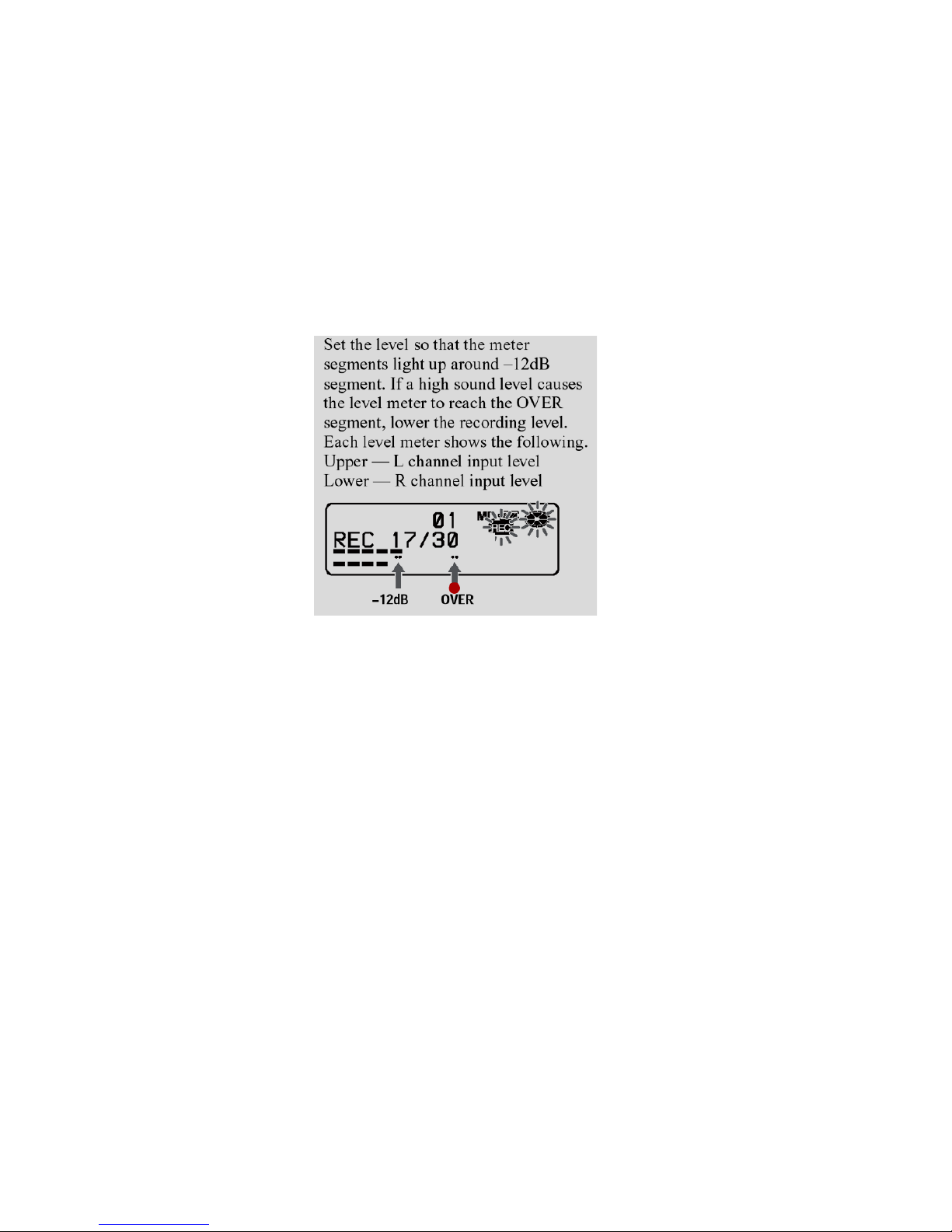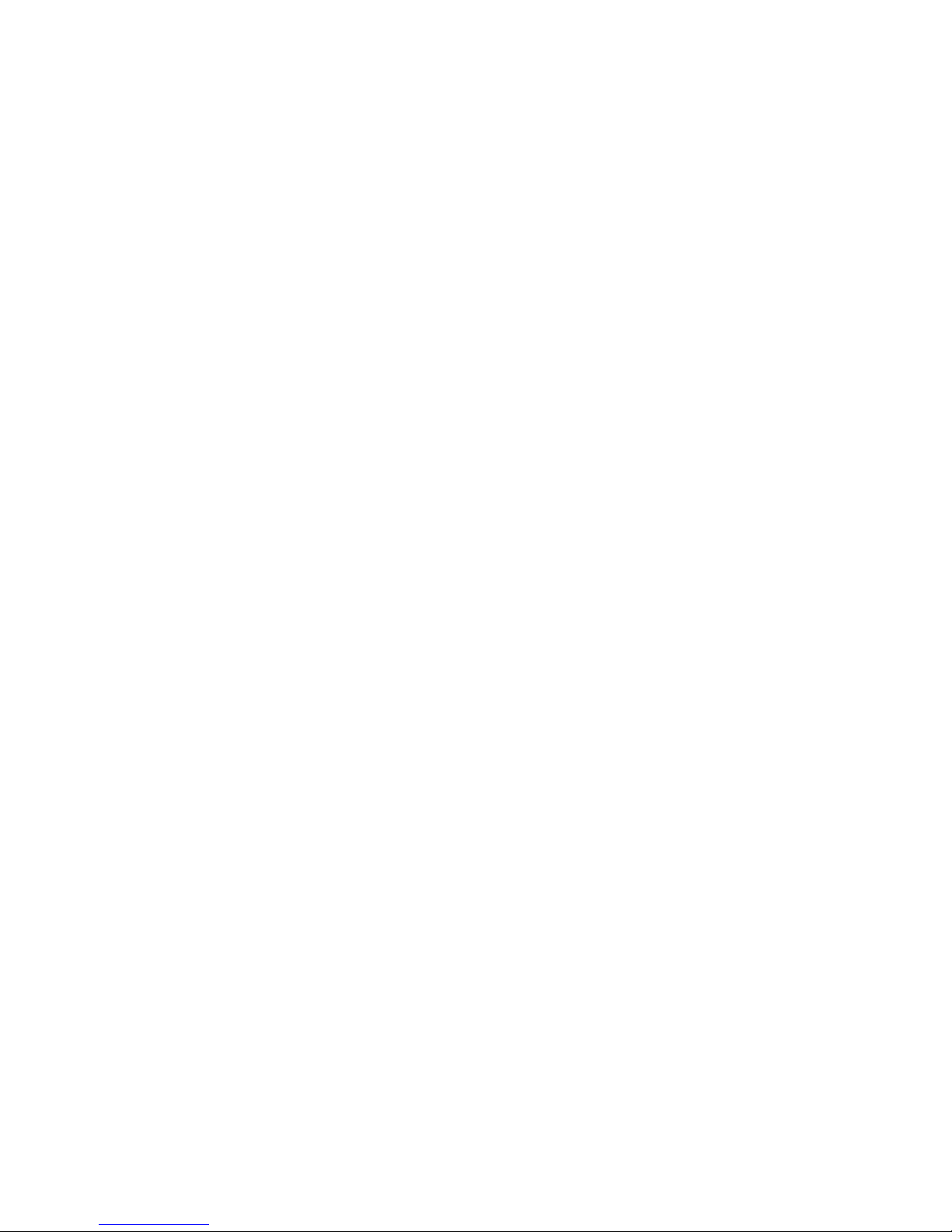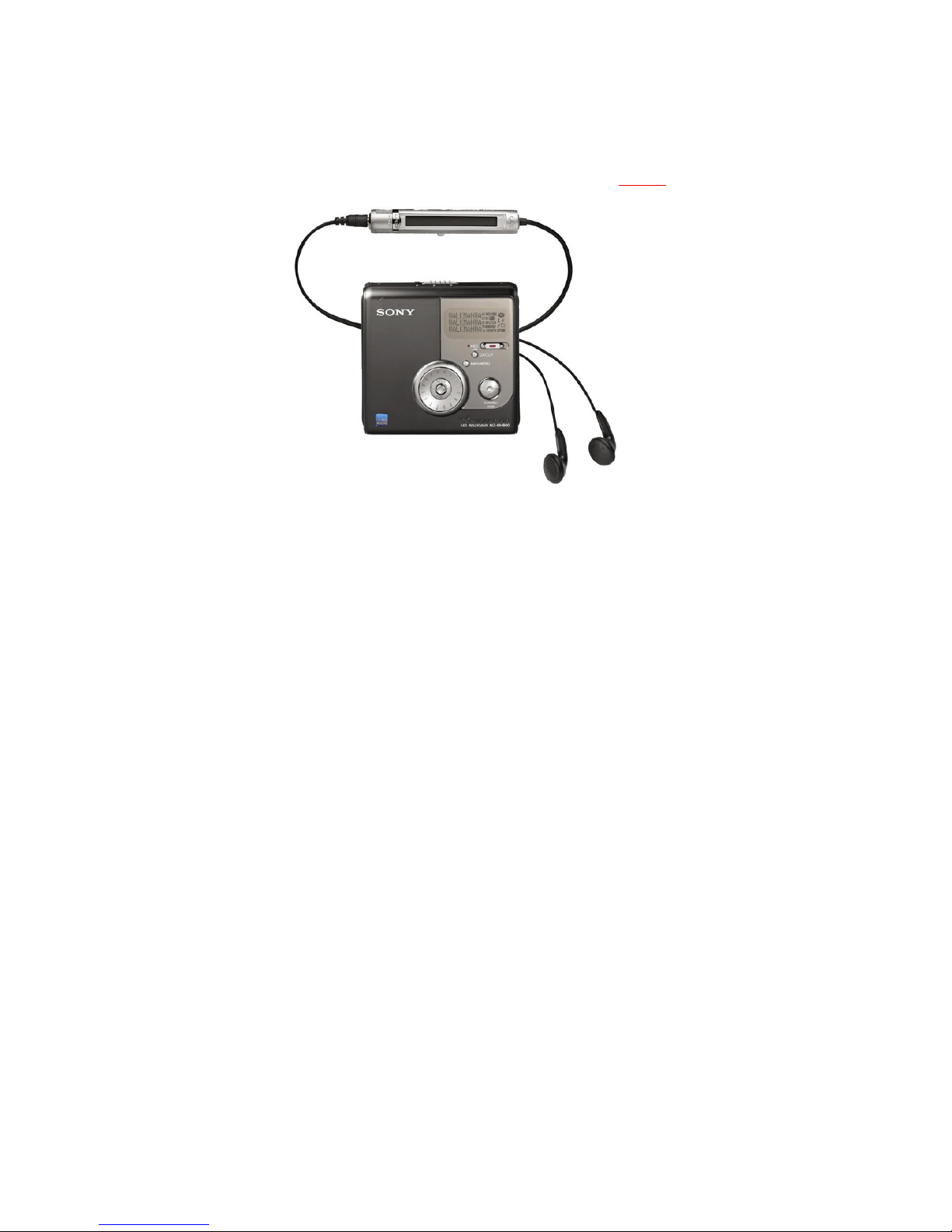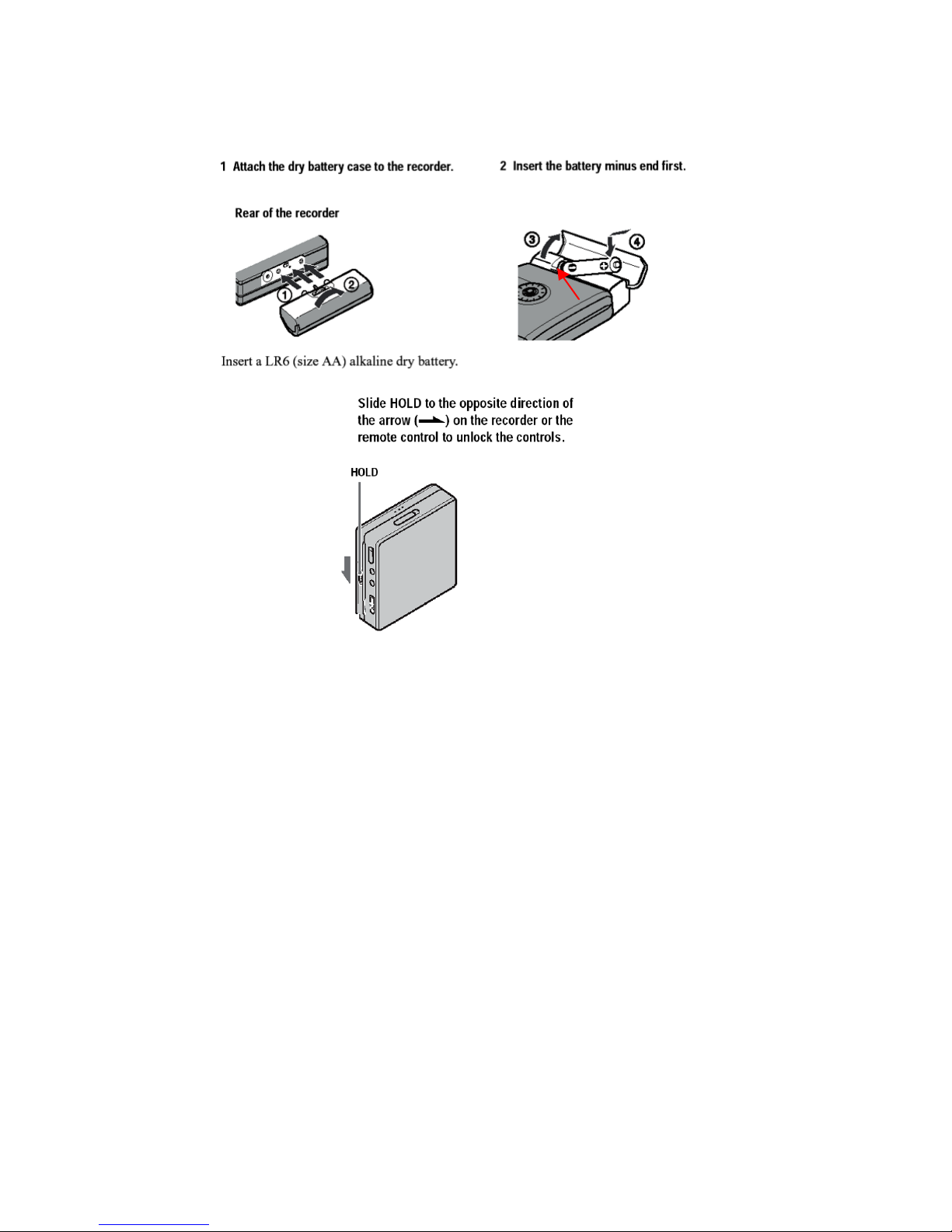4. Set to Advanced Menu Mode Press and hold the Navi/Menu button
for 2 seconds until the menu window activates. Rotate the circular jog
wheel until the word, "Option," is blinking. Press down on the small
ENTER button (the button in the middle of the Jog wheel) to select
“Option.” Rotate the jog wheel until the word "Advanced" is blinking
and select it by pressing ENTER. You cannot access manual record
gain unless it is in this mode.
“EOR” (EDIT; OPTION; RECORD SET)
5. Format Disc in MD format (this erases everything that is already
recorded on the disk) Press and hold the Navi/Menu button for 2
seconds until the menu window activates. Rotate jog wheel to EDIT,
select it by pressing the ENTER button in the center of the Jog
Wheel. Under Edit-> select Format-> and blinking “Yes.” If there is
no “Format” option provided, select “Erase All.” "Disc Mode" is
blinking. Select “Disc Mode” by pressing ENTER. Jog until the word,
“MD” is blinking. Select it with ENTER.
6. Set Disc Mode in MD format Press and hold the Navi/Menu button for
2 seconds until the menu window activates. Rotate jog wheel to
Option, select it by pressing the ENTER button in the center of the
Jog Wheel. Under Option-> select Disc Mode-> and blinking “MD.”
7. Set Record Mode to SP Press and hold the Navi/Menu button for 2
seconds until the menu window activates. Rotate Jog Wheel until
"REC Set" is blinking and press Enter. Select “Rec Mode” and then
“SP.”
8. Look at the Menu window. The Record Mode should show “MD” and
“SP. If the window shows HiMD or LP2, re-do the above steps 5 and
7.
9. Install a fresh, alkaline, 9 volt battery into the Rode NT-4 mic by un-
screwing the lower section of the body and sliding the battery into the
cavity (terminals first). Check for correct polarity (+ to + and – to –).
Secure the battery in place with the flexible spring clip and screw the
sections back together.