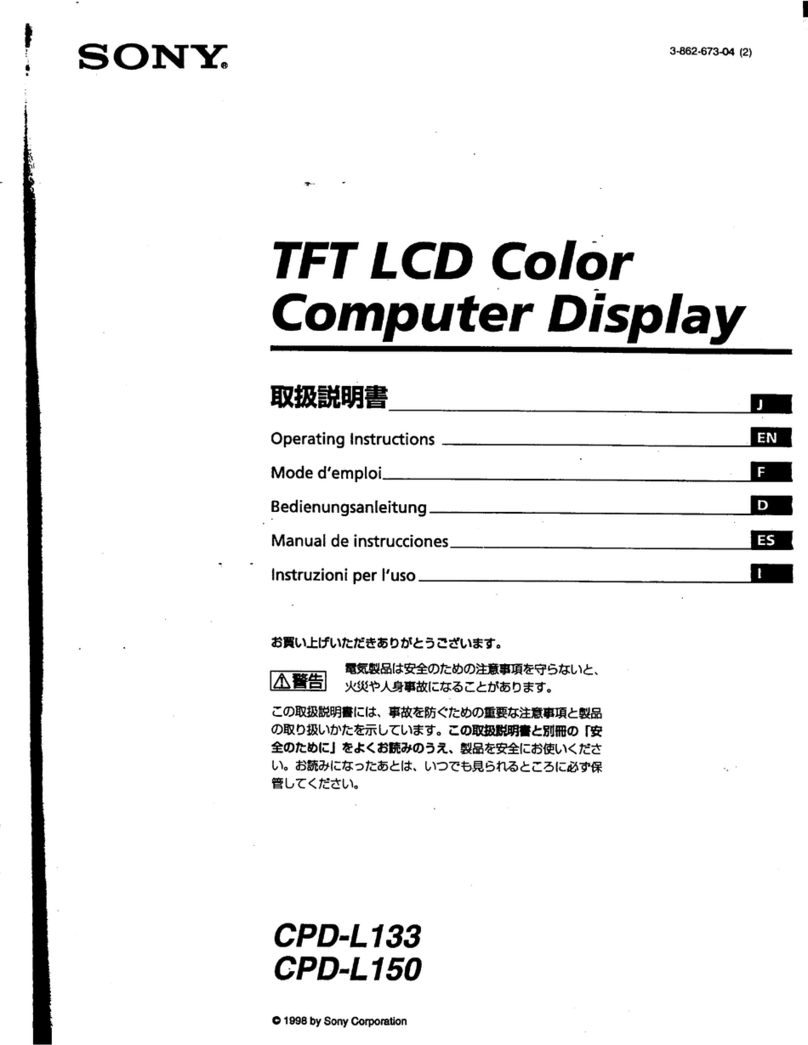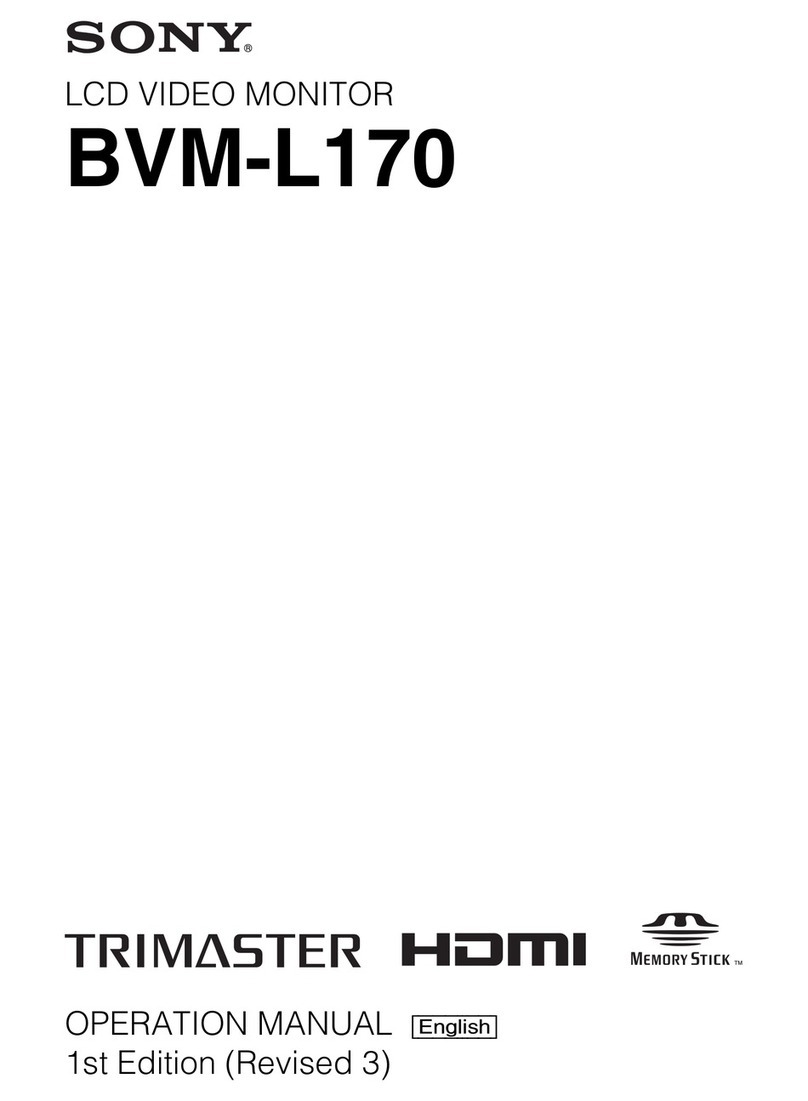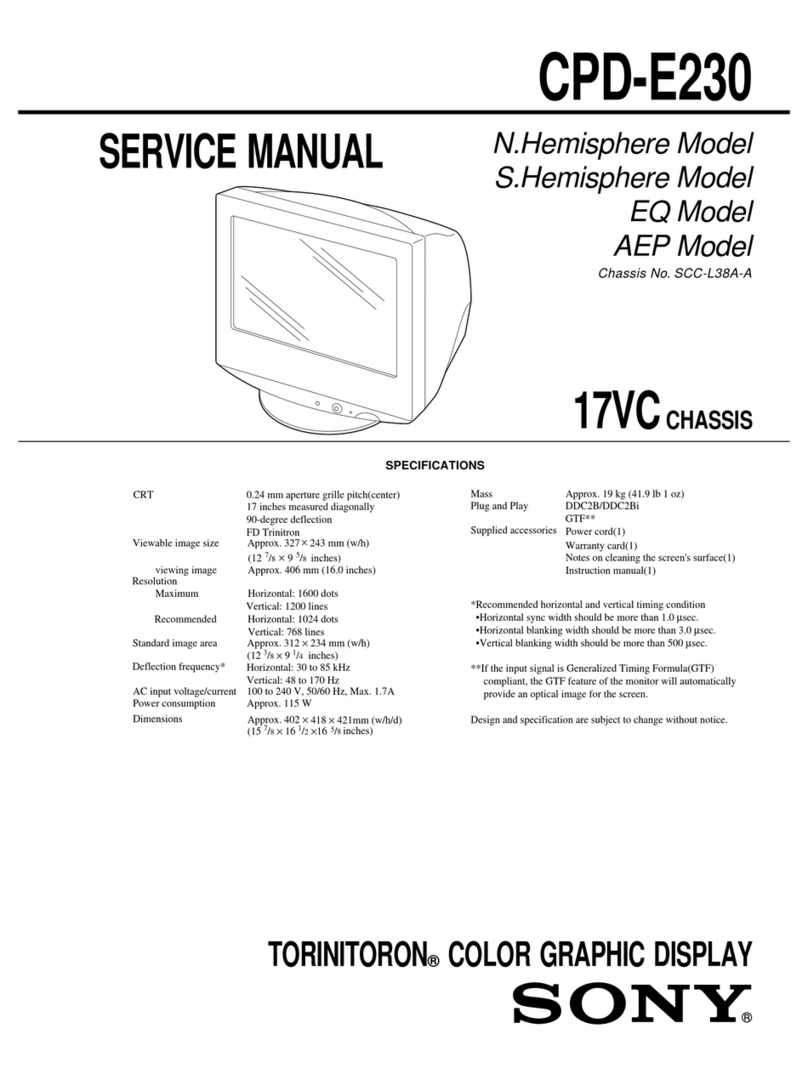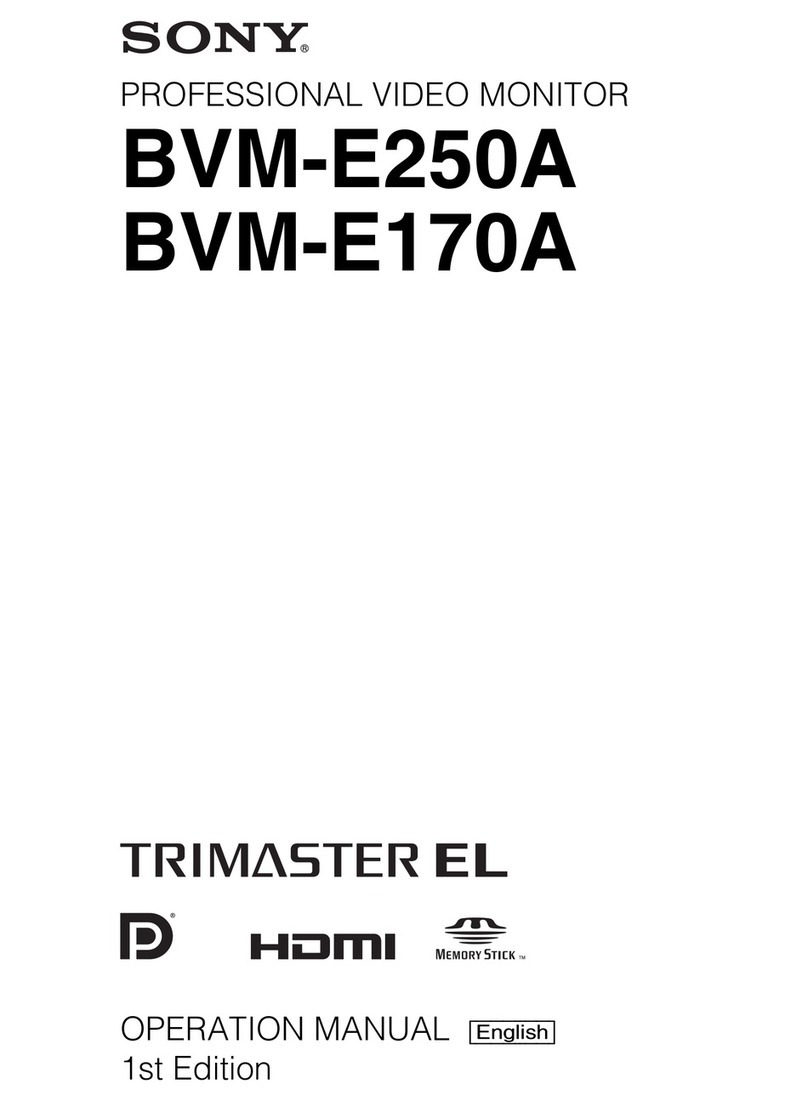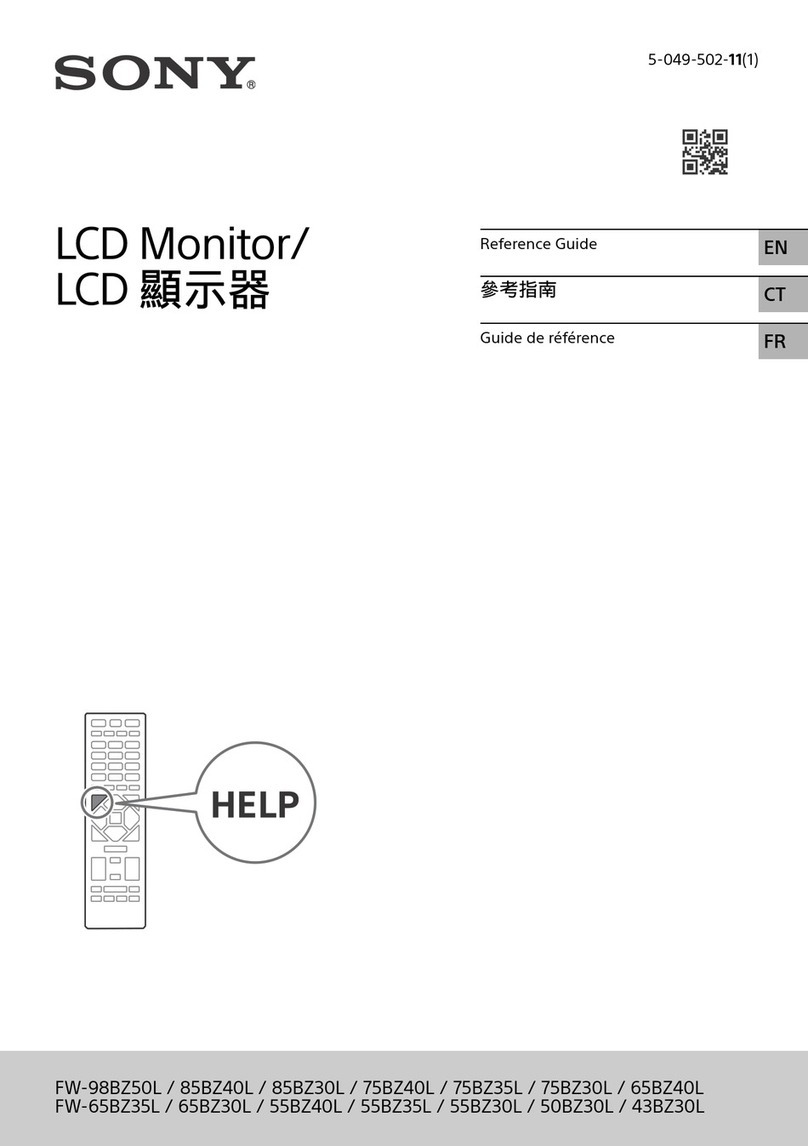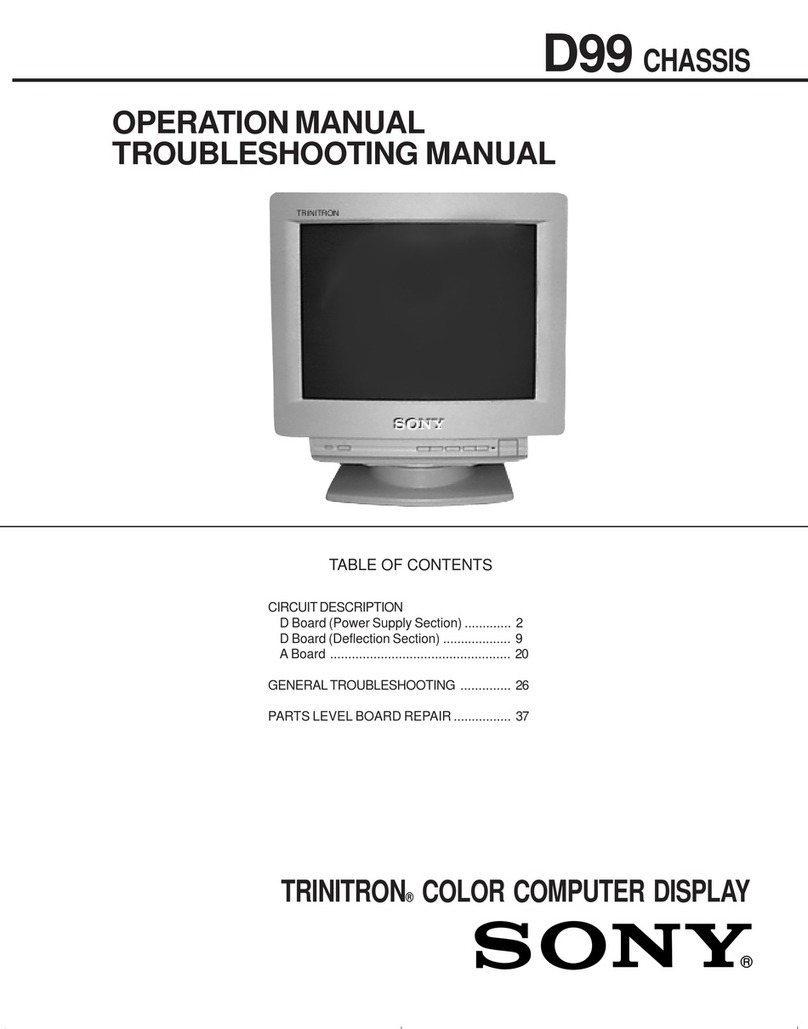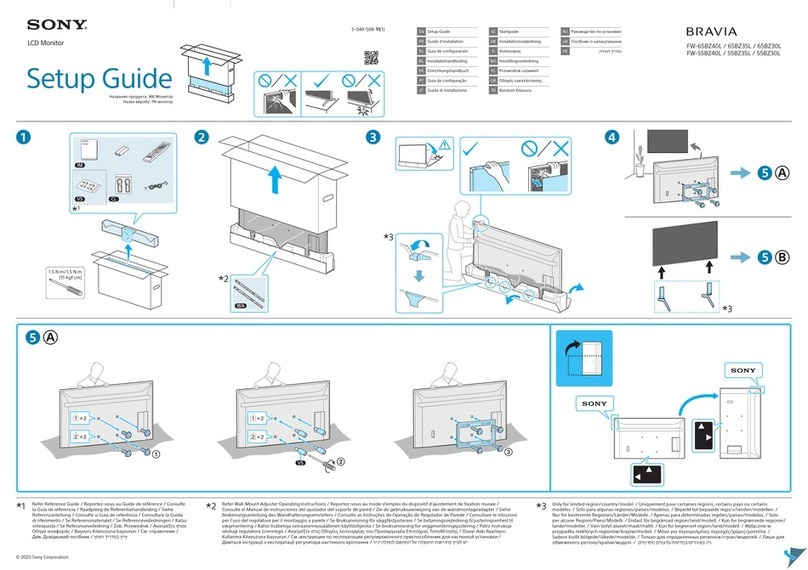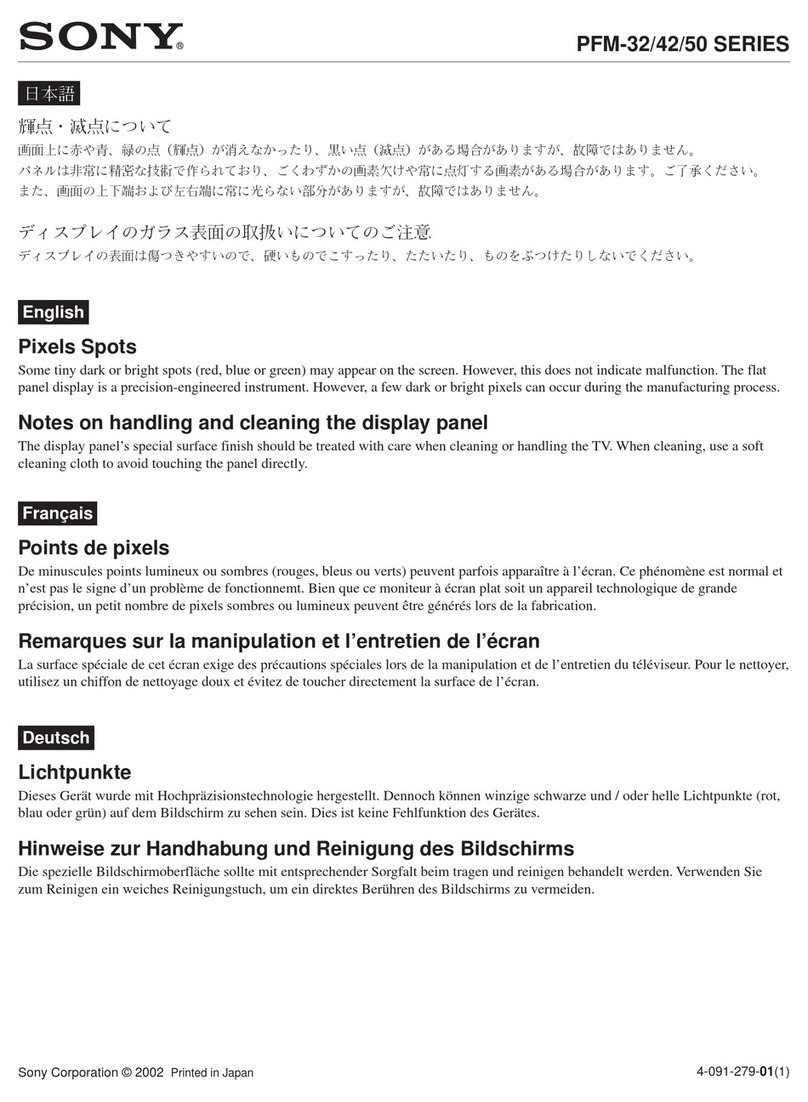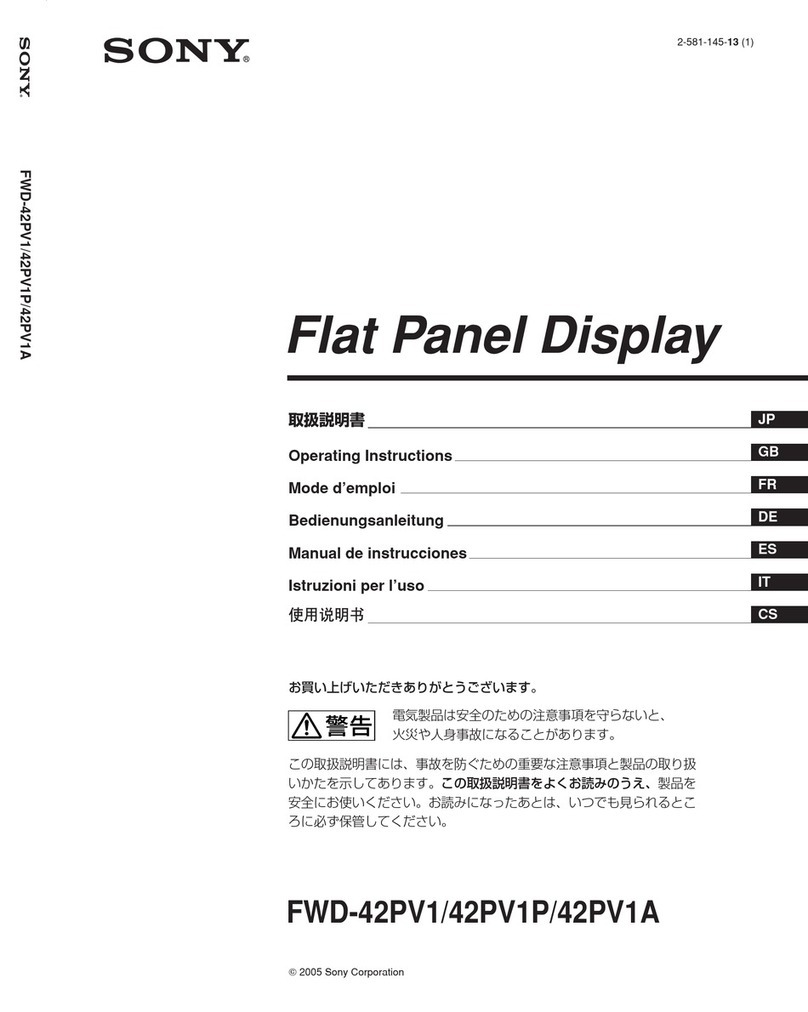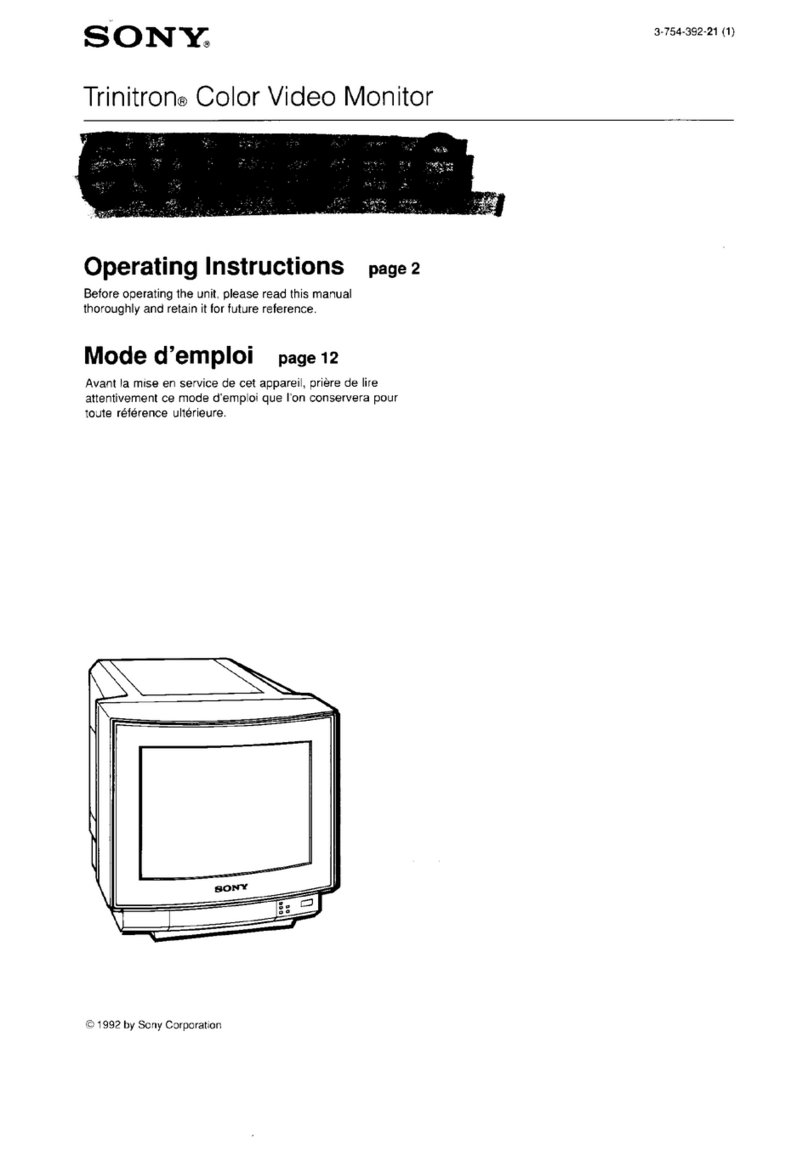English8188
¨¨¨
1
English
TABLE OF CONTENTS
SAFETY INSTRUCTIONS .................................................................. 2
INTRODUCTION ............................................................................. 4
Package Contents ..................................................................... 4
Installing or Removing the Tilt/Swivel Base ............................ 5
Specifications ........................................................................... 6
Recommended Use of the Monitor .......................................... 7
CONTROLS AND ADJUSTMENTS ................................................... 8
Front User Controls. ................................................................ 8
"General" ................................................................................. 9
"Picture" .................................................................................. 9
"Geometry" .............................................................................. 9
"Color" ..................................................................................... 9
"Advance" .............................................................................. 10
Moire ............................................................................. 10
Convergence .................................................................. 10
Purity.............................................................................. 10
Degauss .......................................................................... 10
"Property" .............................................................................. 10
Status .............................................................................. 11
Recall ............................................................................. 11
Language ........................................................................ 11
"Signal" .................................................................................. 11
Contrast ................................................................................. 11
Energy Declaration ................................................................ 12
TECHNICAL INFORMATION ......................................................... 13
Compatibility ......................................................................... 13
Pin Assignment ............................................................... 13
Pin Assignments of the BNC and USB Connectors ......... 13
Preset Timing Chart ........................................................ 14
TROUBLESHOOTING .................................................................... 15
DIMENSION .................................................................................. 16