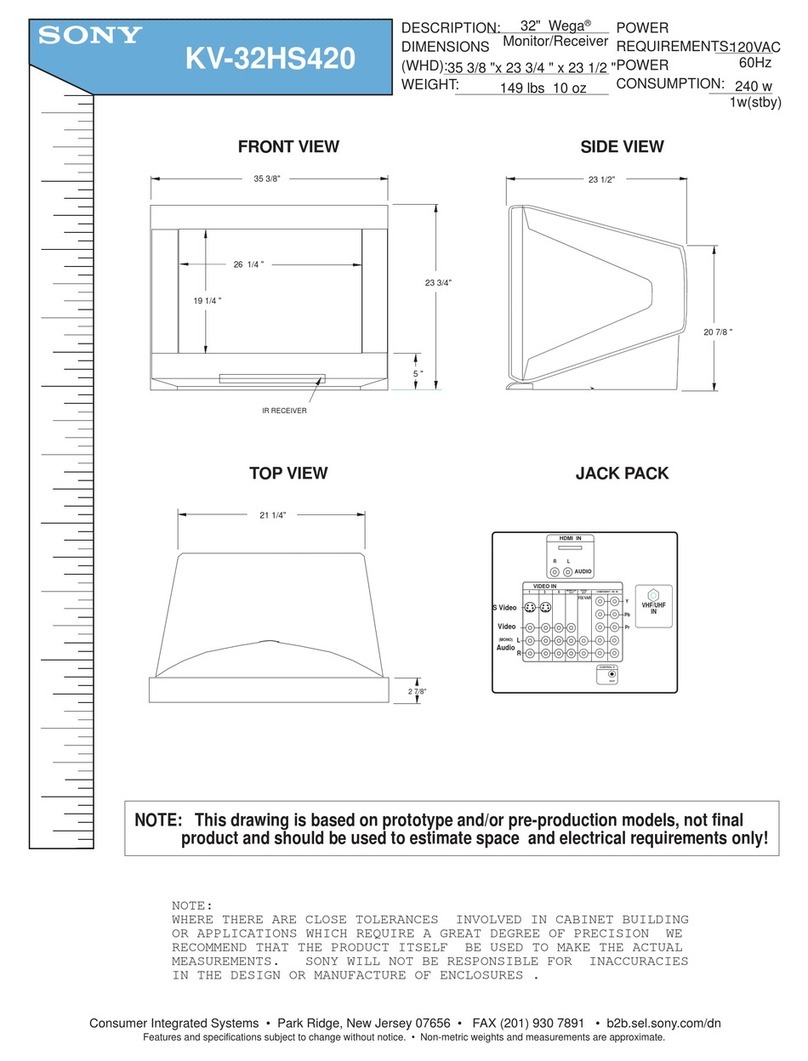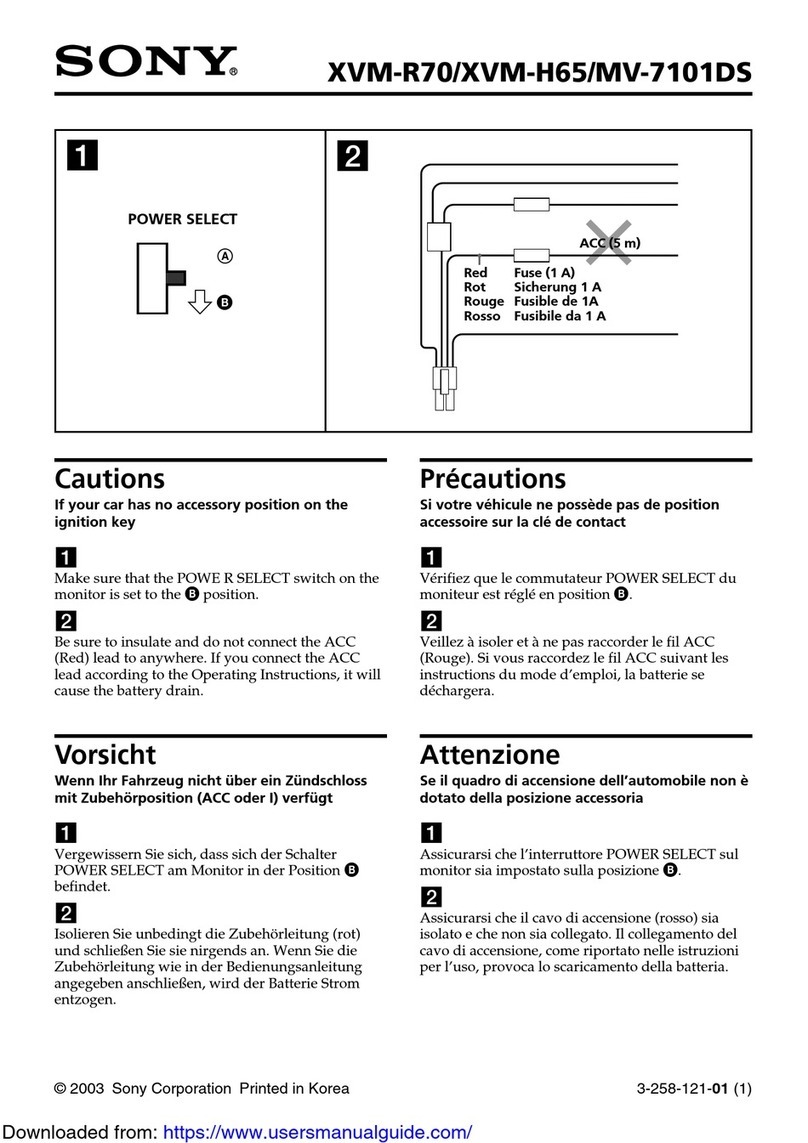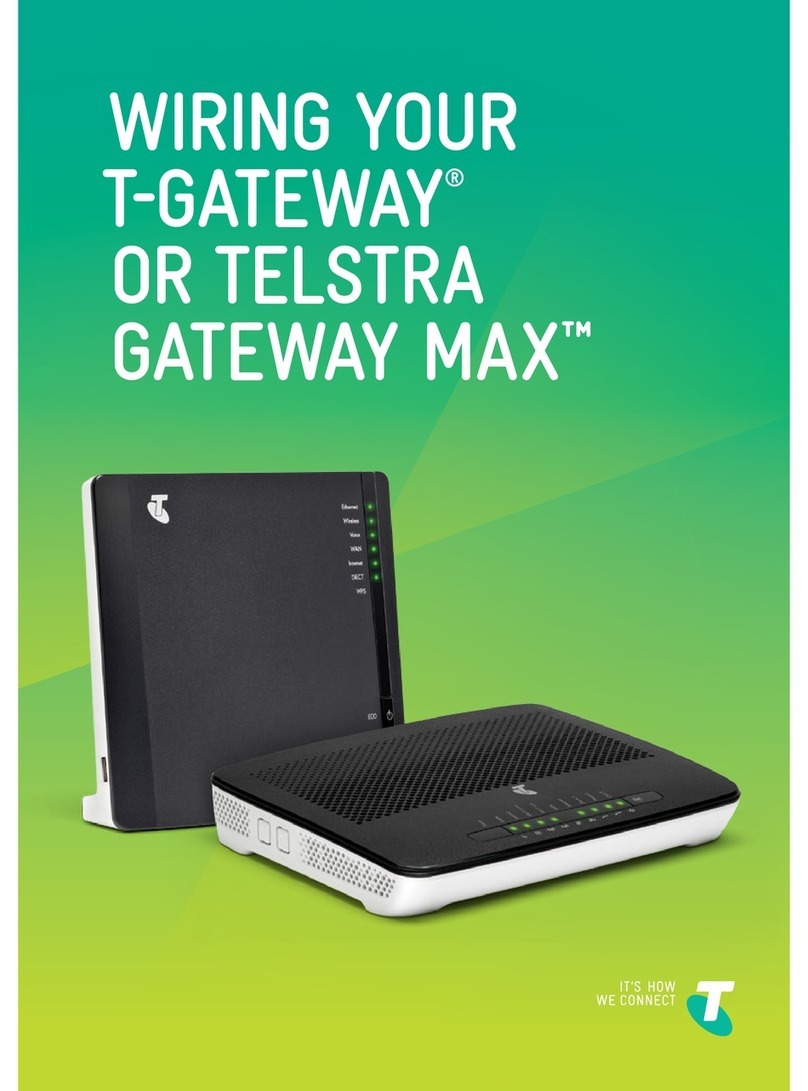Sony BRAVIA FW-43BZ35F User manual
Other Sony Monitor manuals
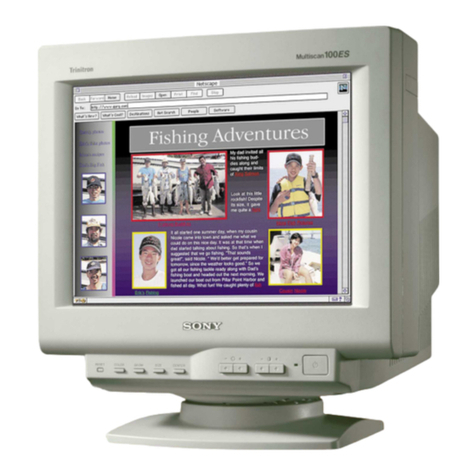
Sony
Sony CPD-100ES/L User manual
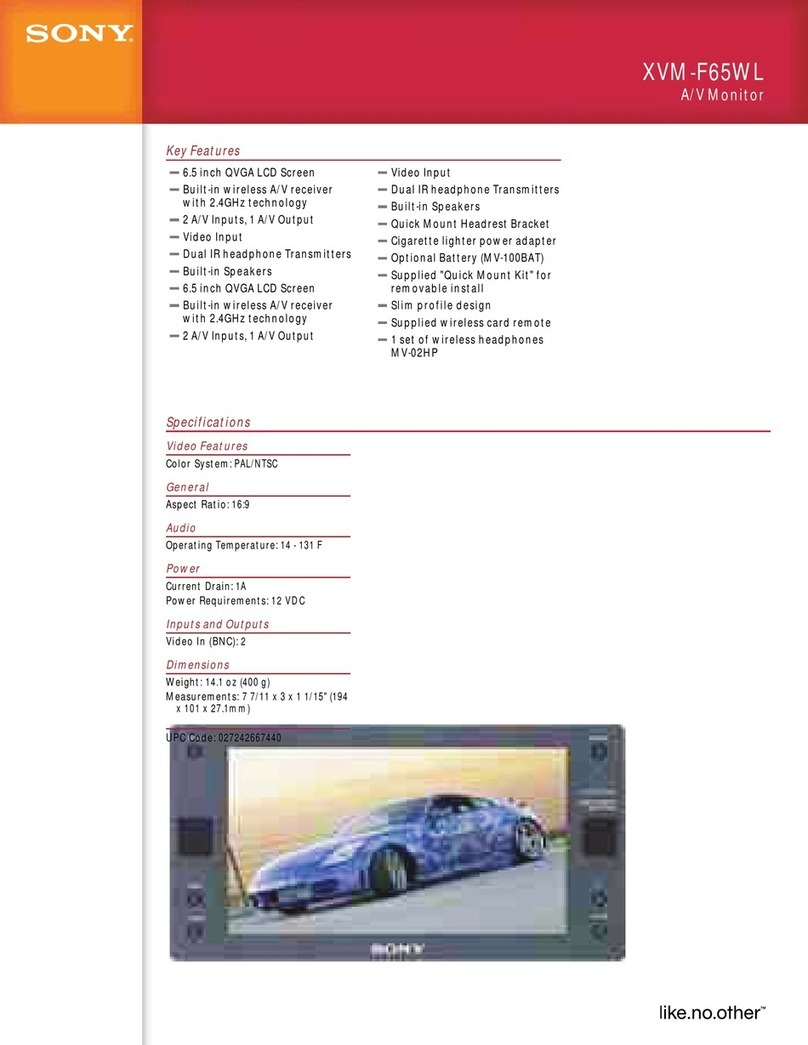
Sony
Sony XVM-F65 User manual

Sony
Sony HMD-A440 User manual
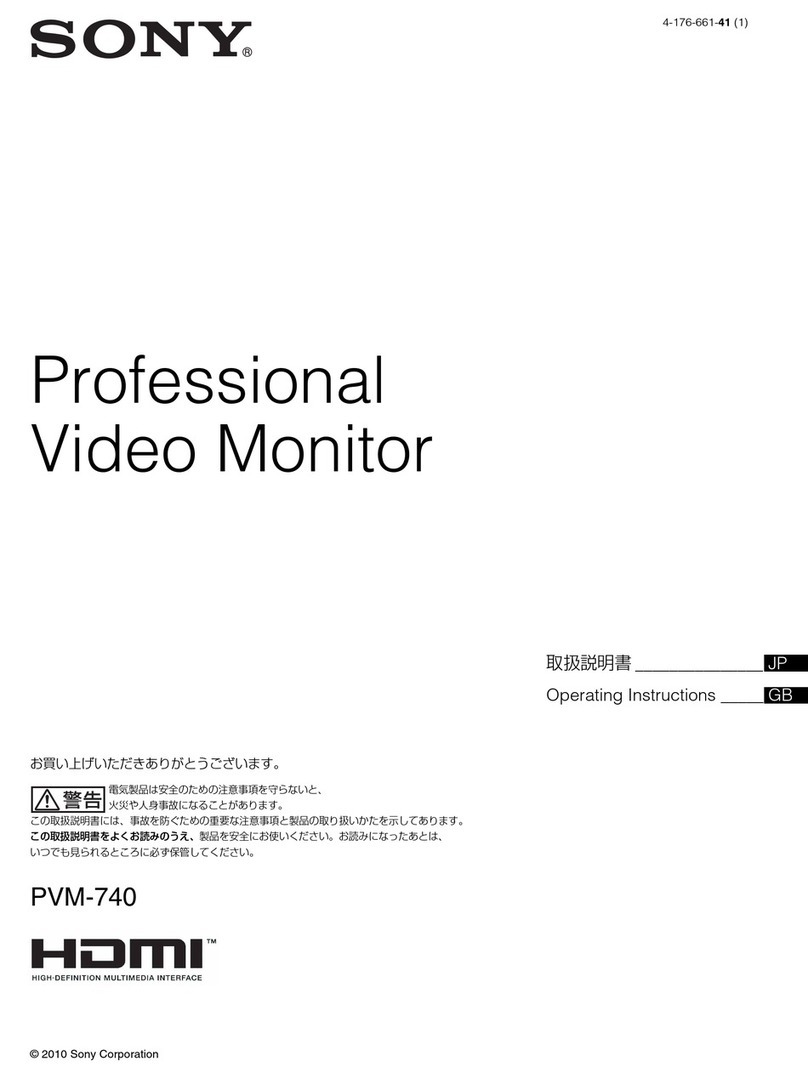
Sony
Sony PVM-740 User manual

Sony
Sony Professional Monitor User manual
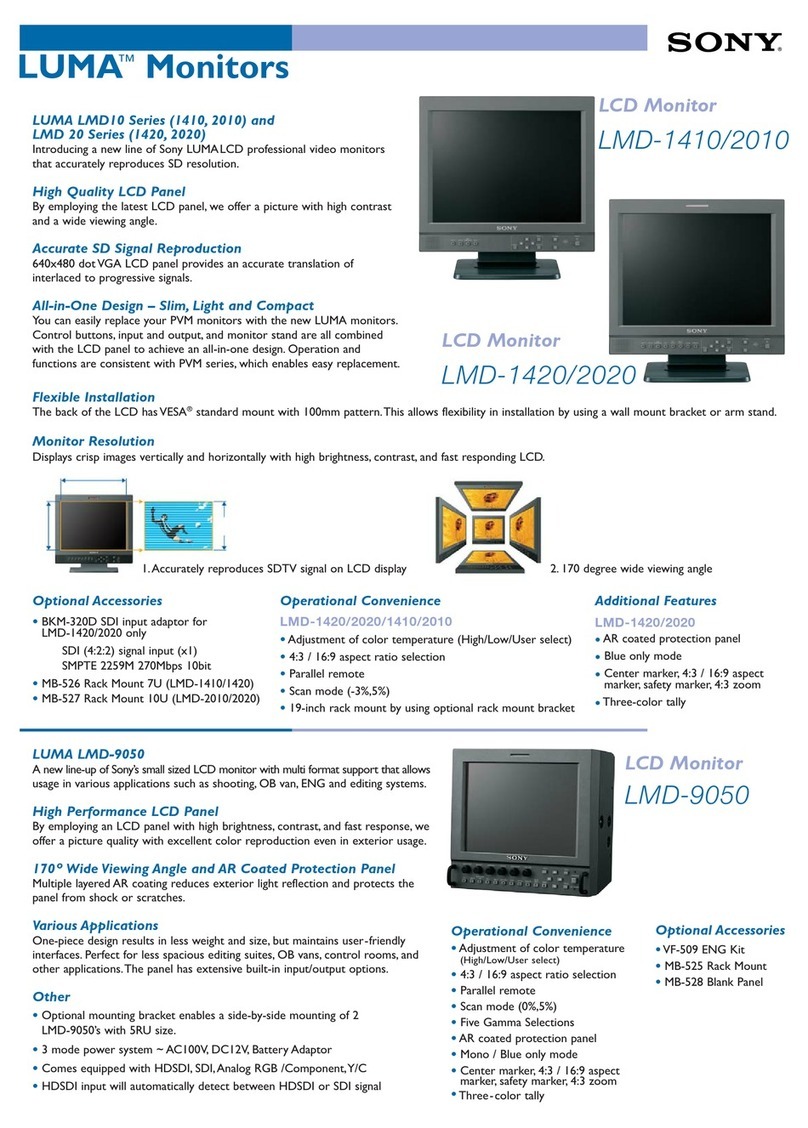
Sony
Sony LUMA LMD-1410 User manual

Sony
Sony SDM-S53 User manual

Sony
Sony GXDL52H1 - 52" LCD Flat Panel Display User manual
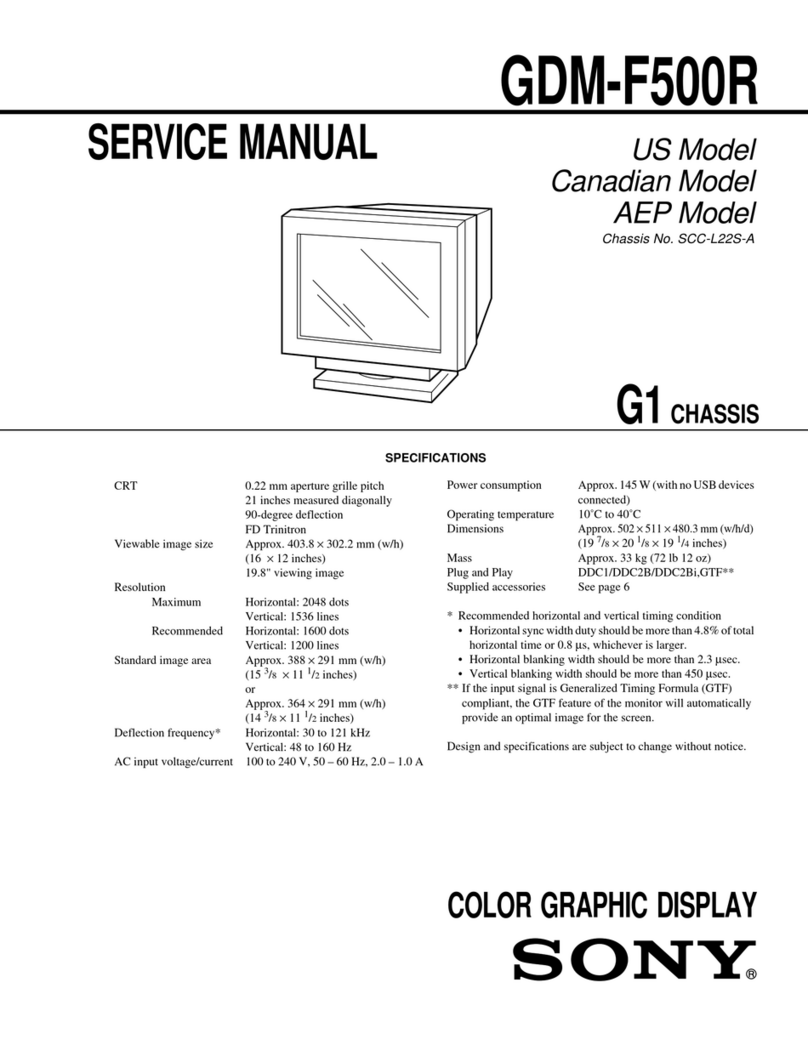
Sony
Sony FD Trinitron GDM-F500R User manual

Sony
Sony PFM-42X1 (English: pg.58-108) / Manual de instrucciones / Mode... User manual
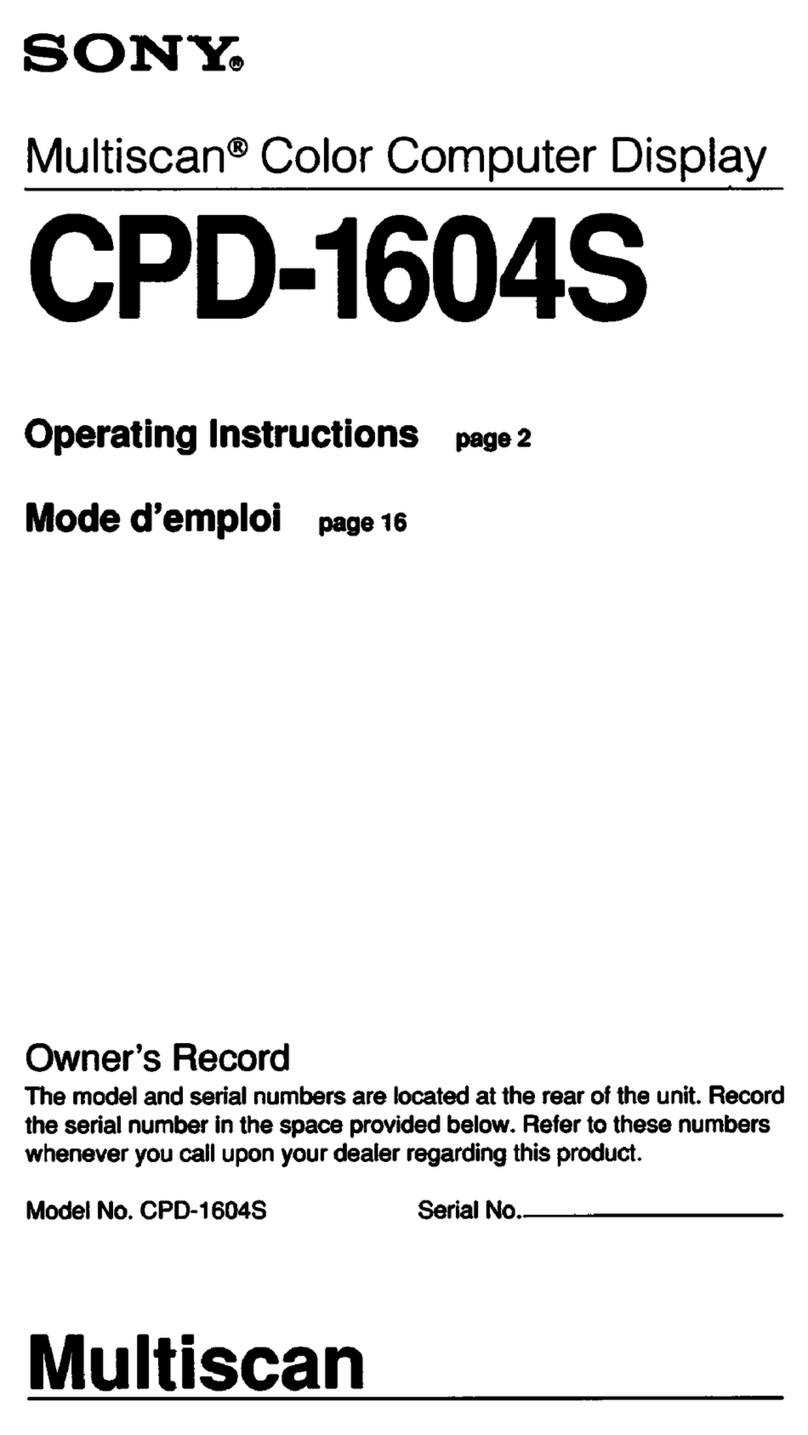
Sony
Sony Multiscan CPD-1604S User manual

Sony
Sony SDM-HS95P/R User manual
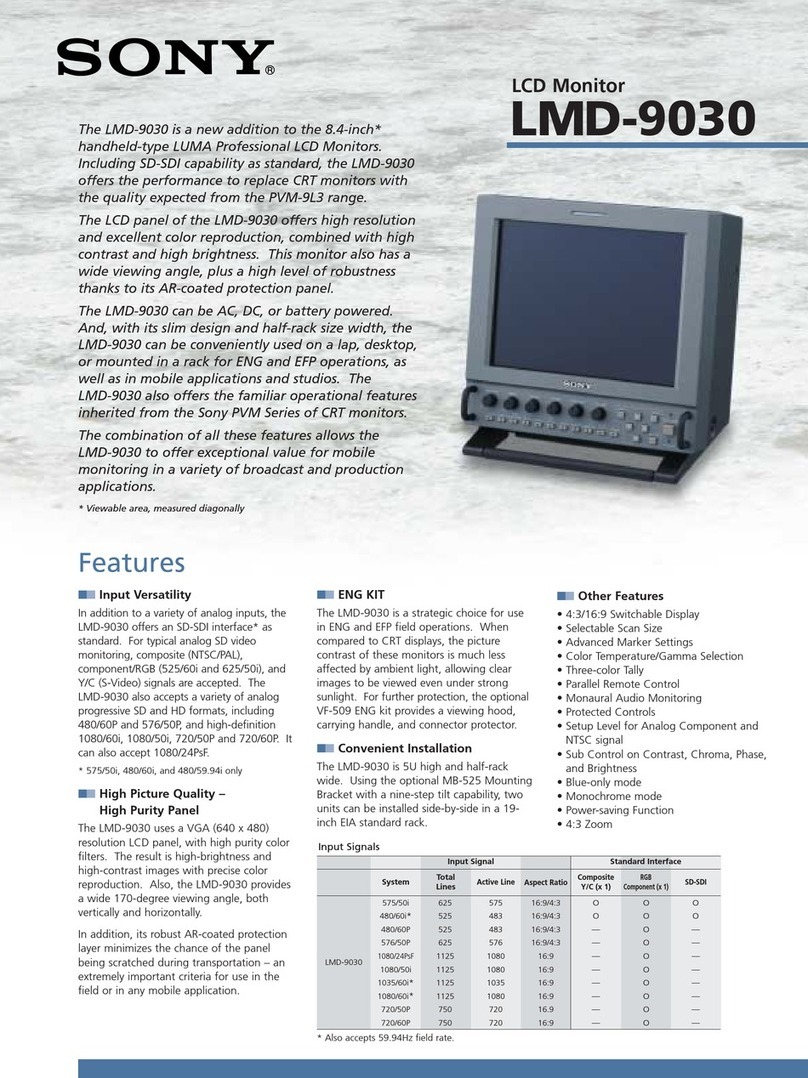
Sony
Sony LUMA LMD-9030 Installation and operation manual
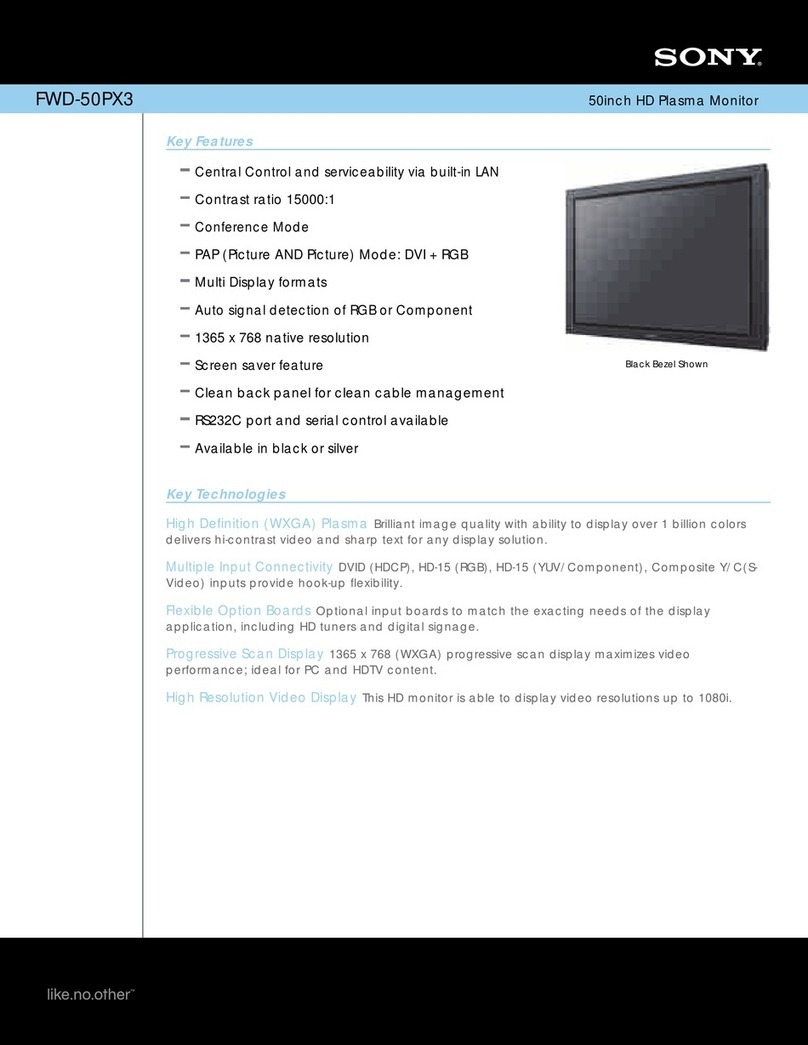
Sony
Sony FWD-50PX3 - 50" Plasma Panel User manual
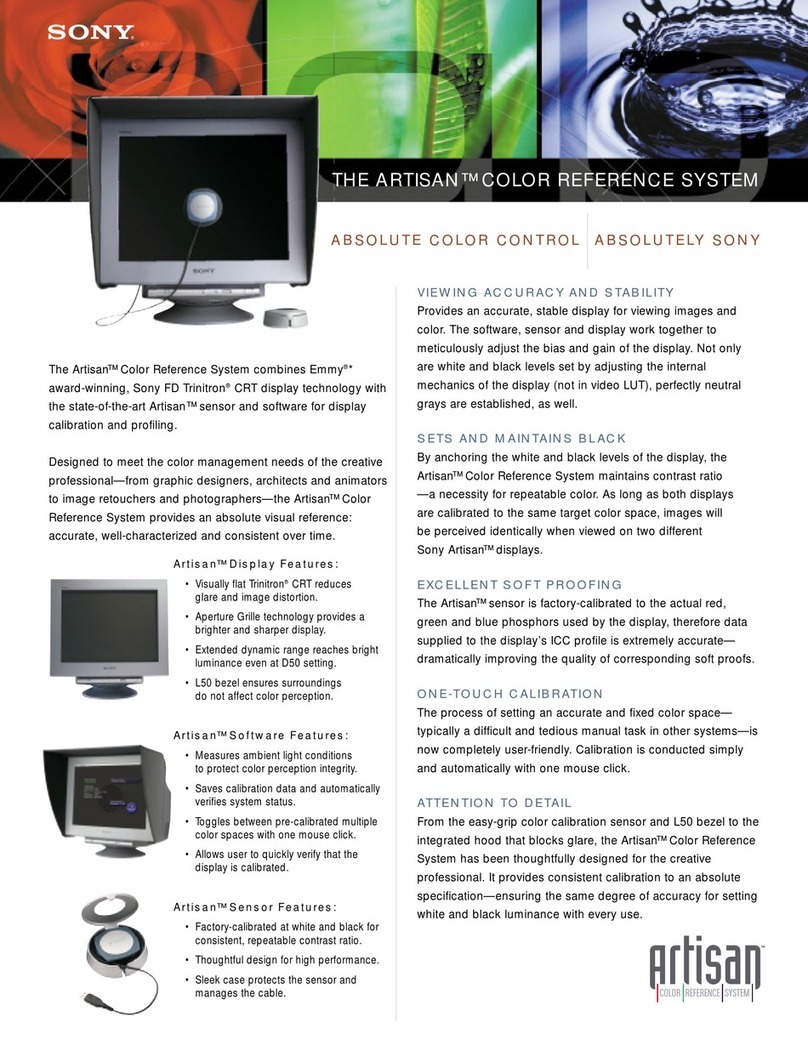
Sony
Sony GDM-C520K - Artisan Color Reference System User manual

Sony
Sony LUMA Professional LCD Monitor Manual

Sony
Sony SDM-HS95P - XBrite 19" LCD Monitor User manual

Sony
Sony LDI-D100BE User manual

Sony
Sony FWD-S42E1 User manual
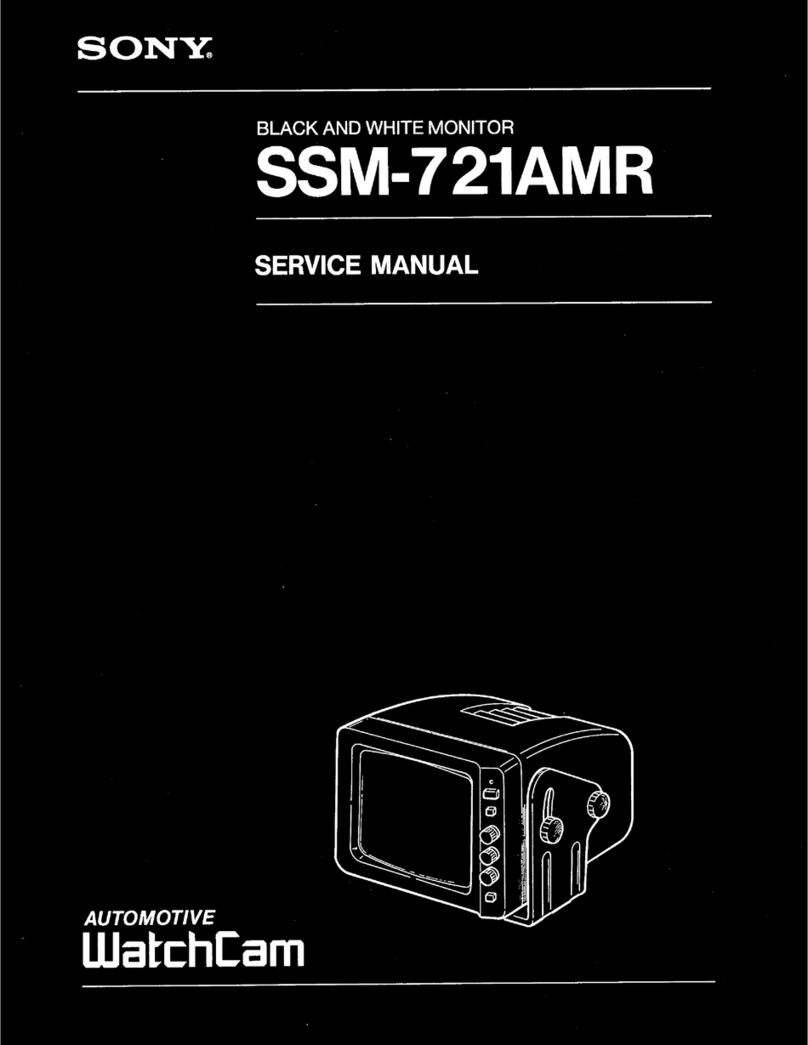
Sony
Sony SSM-721AMR User manual