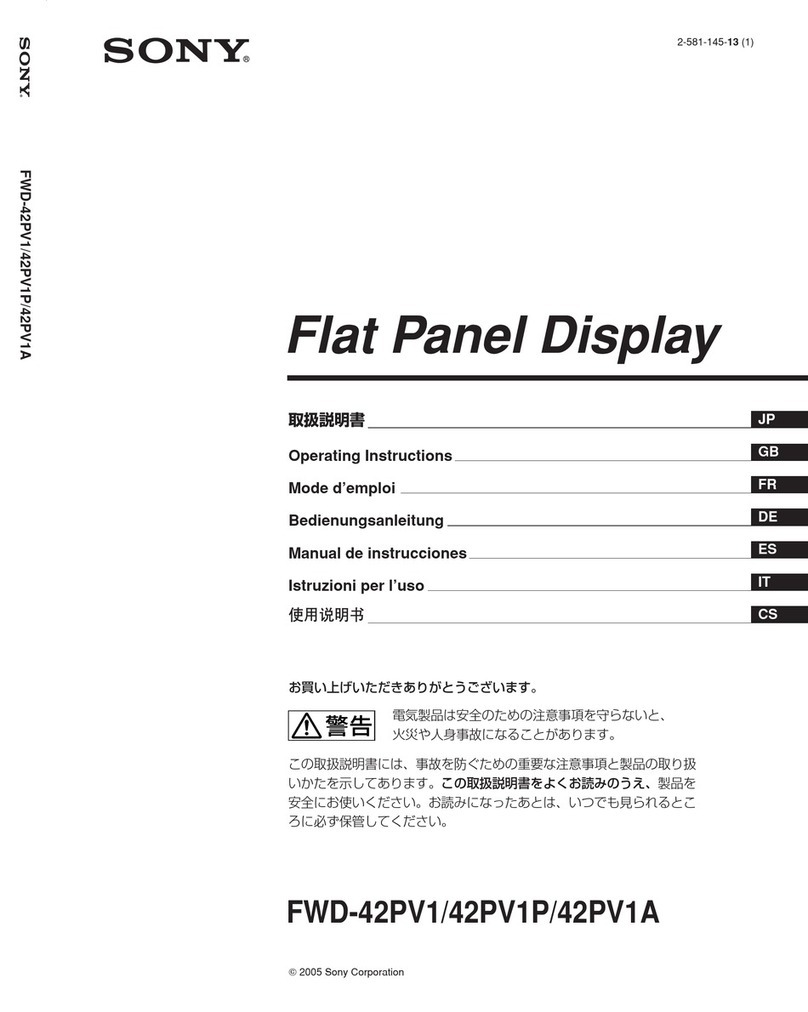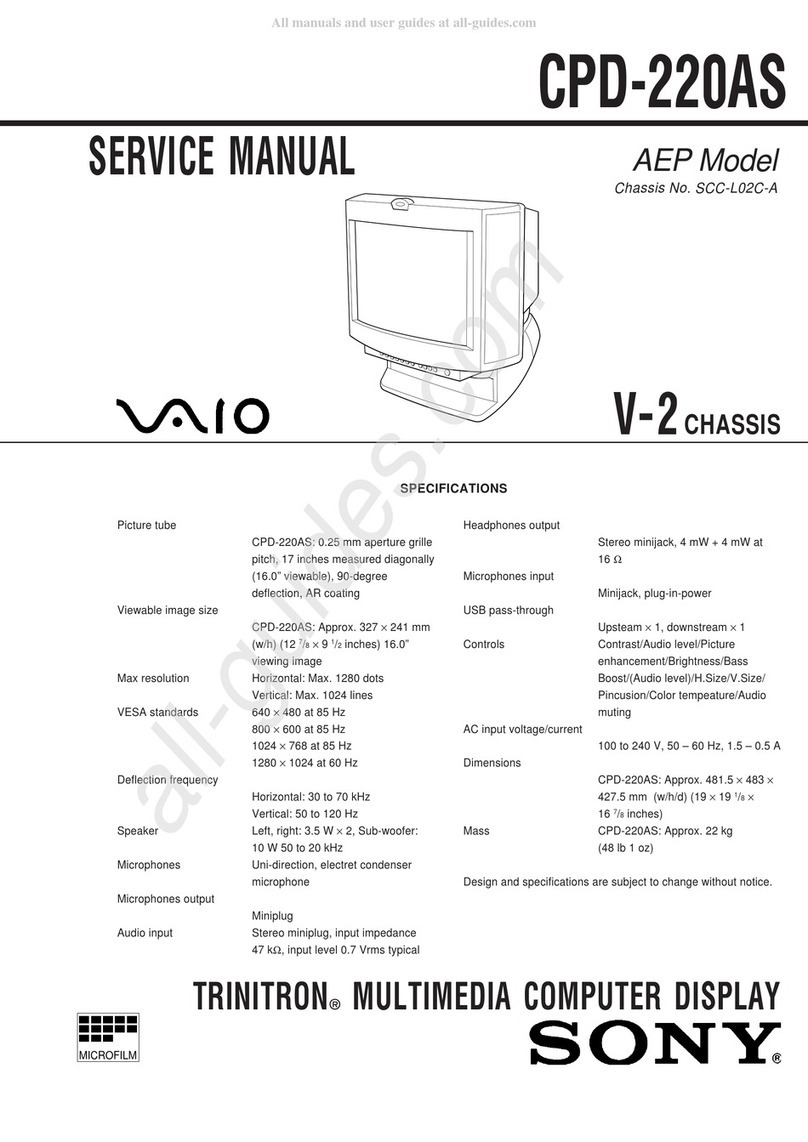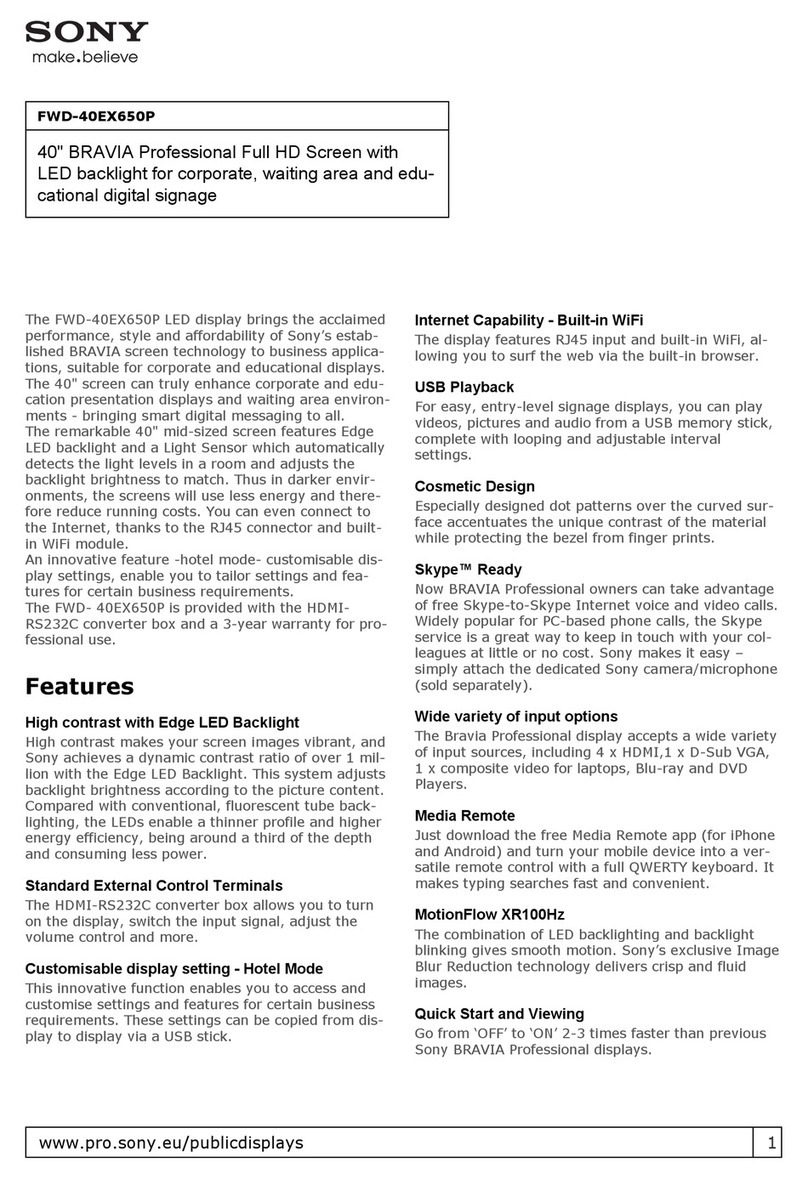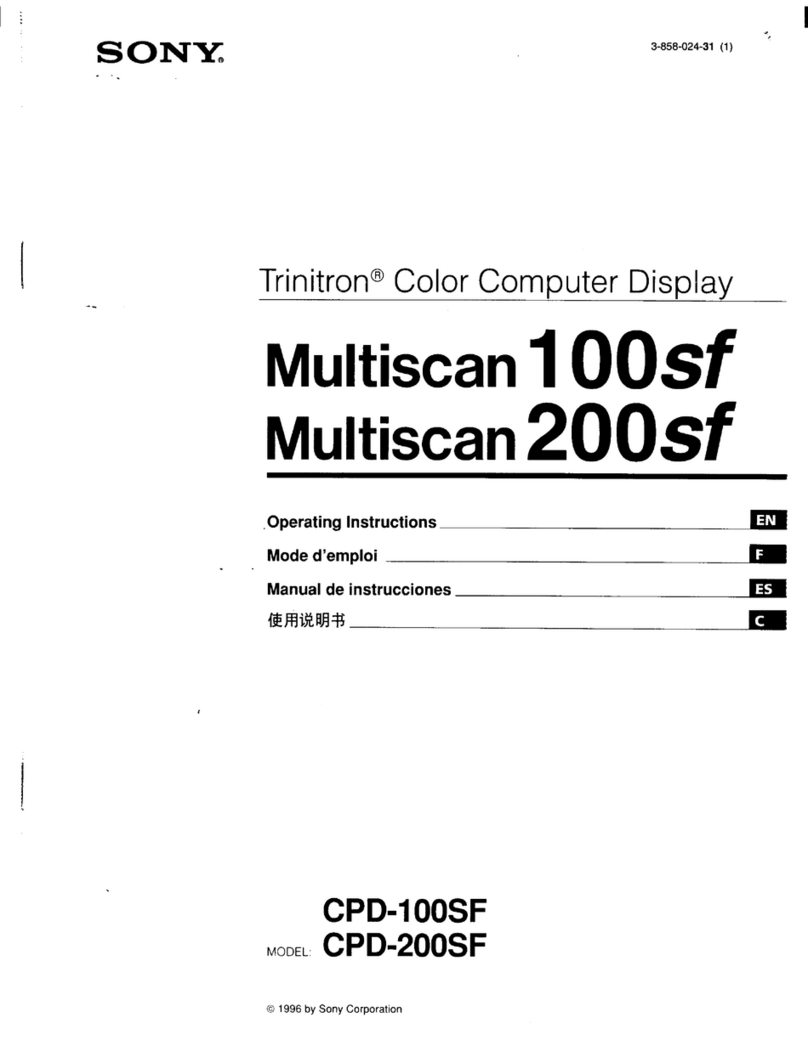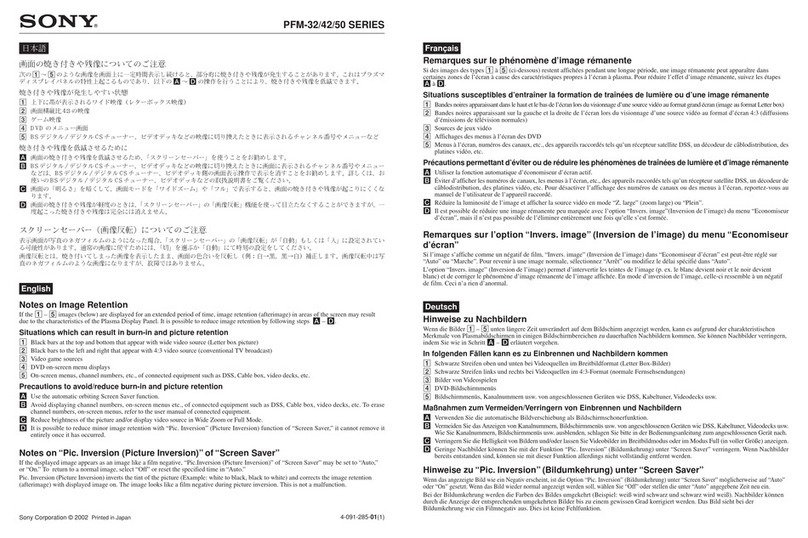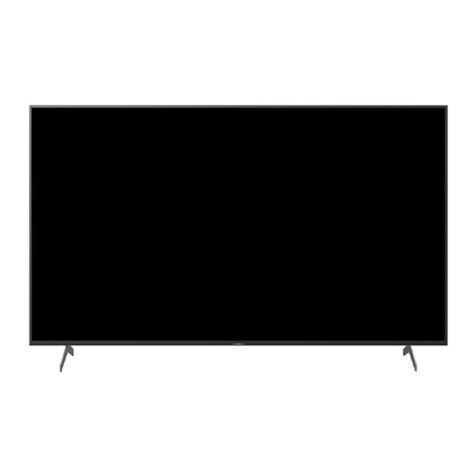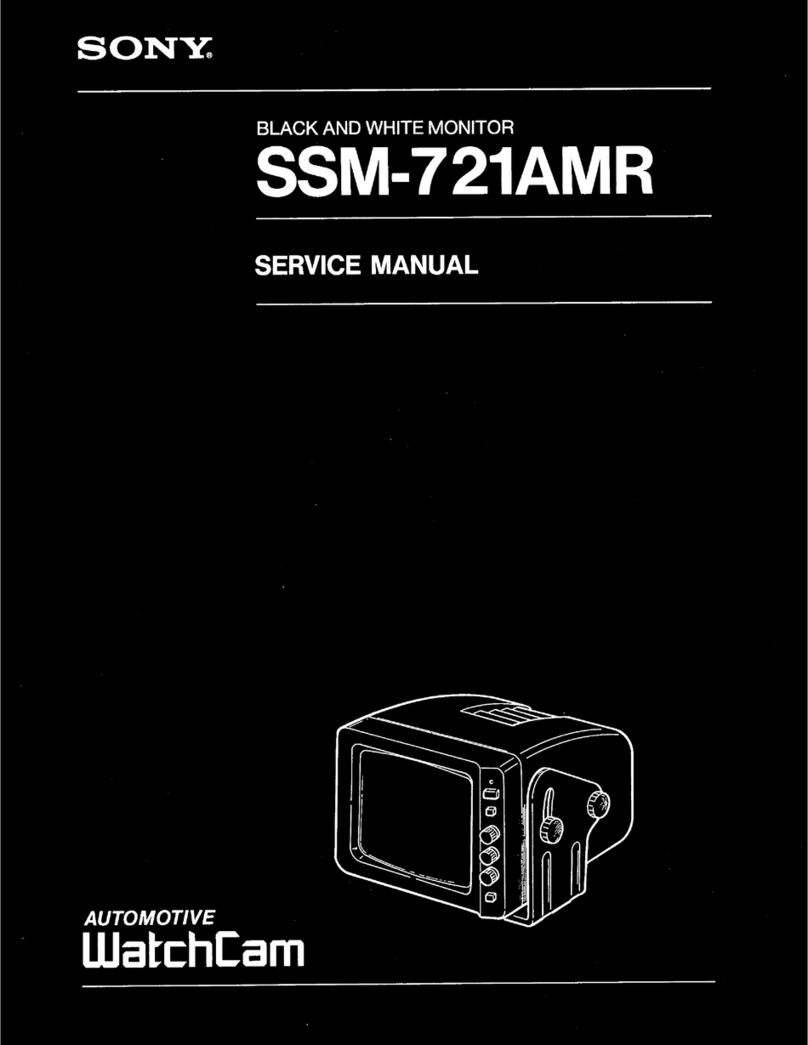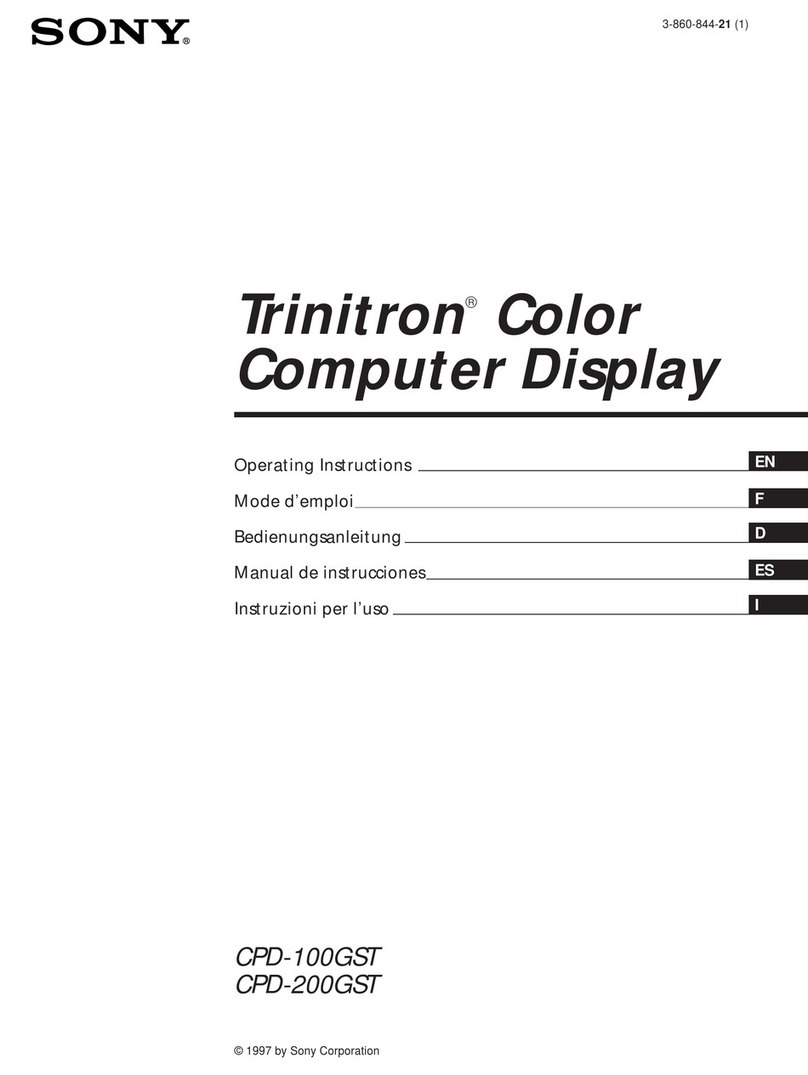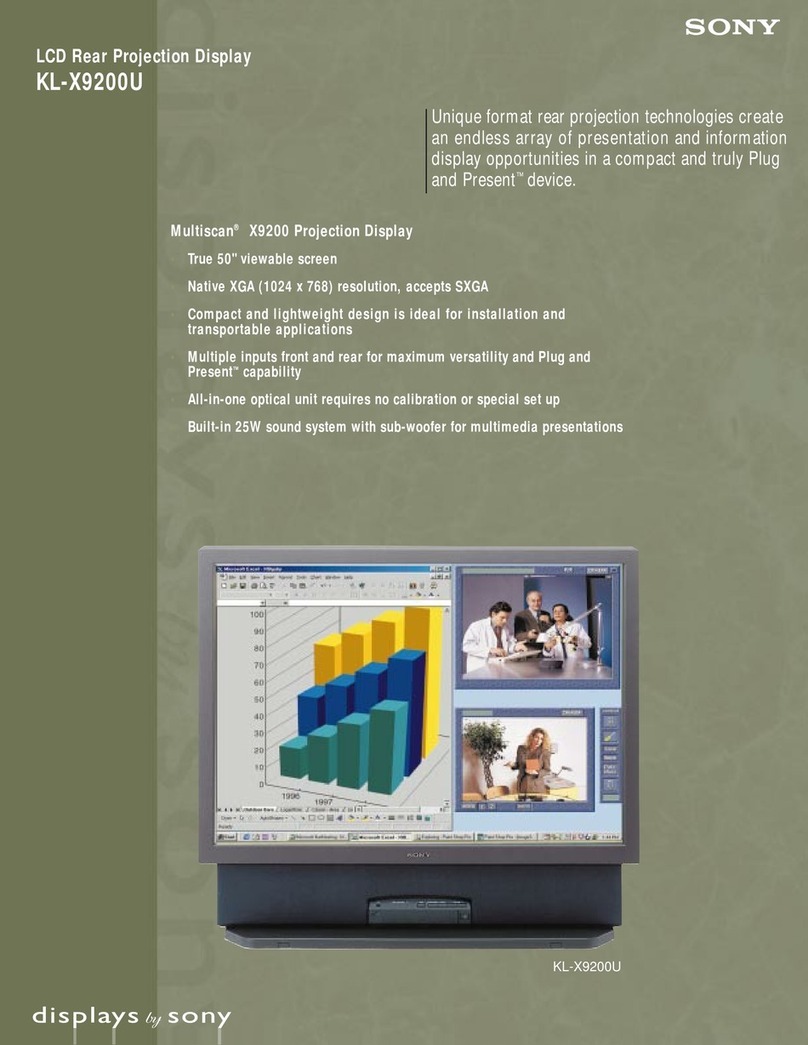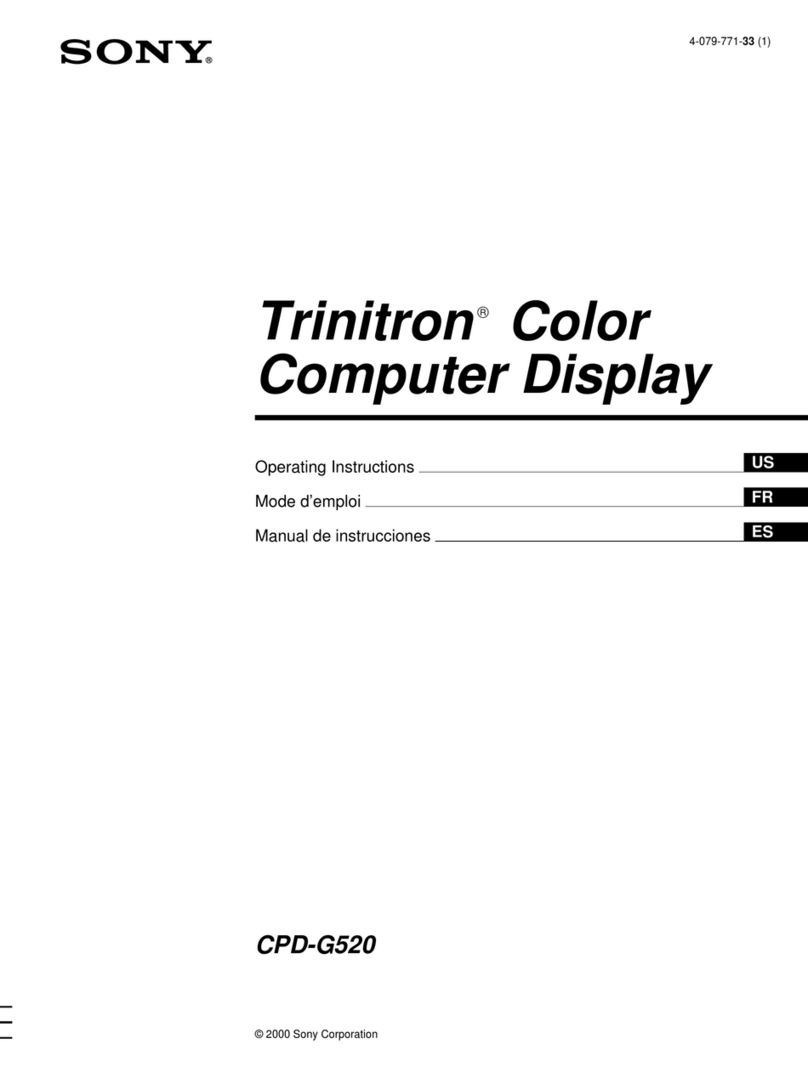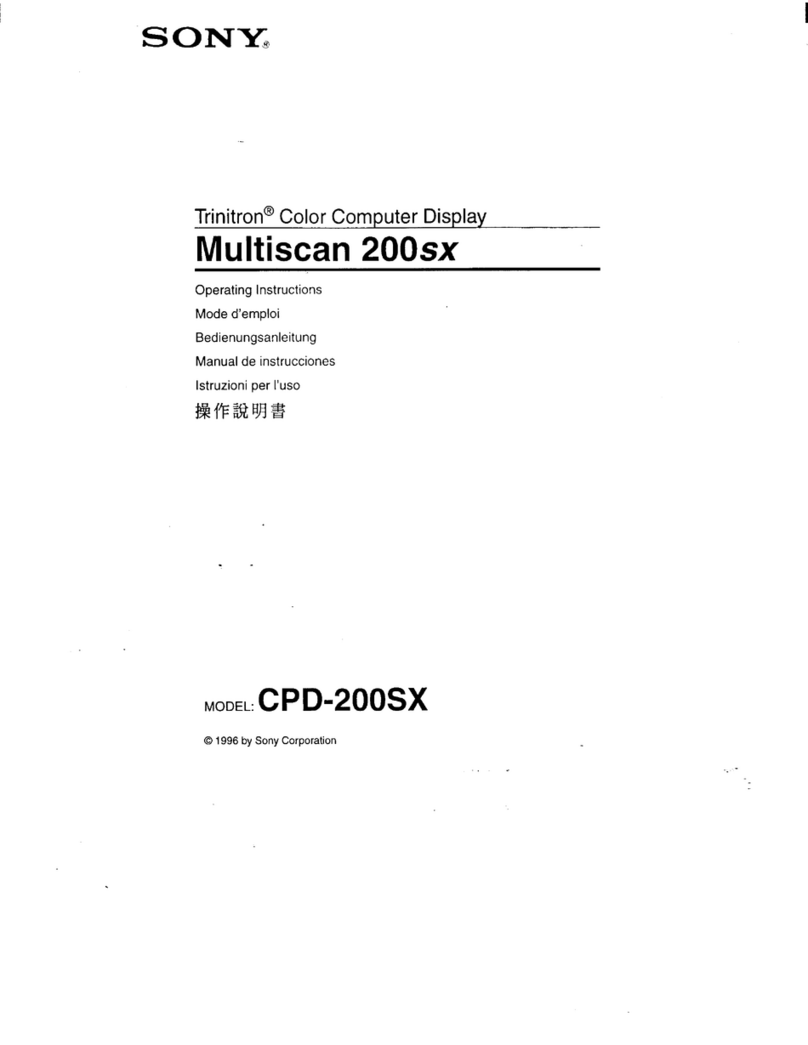....
I
N
• BVM-14E1E/14E1U/14E5E/14E5U/14F1E/14F1U/14F5E/14F5U
•BYM·20ElE/20ElU/20FlE/20F1U
Overview
The BVM-14EIE/14EIU/14FIE/14FIU, BVM-
14E5E/14E5U/14F5E/14F5U and BVM-20EIE/
20EIU/lOFIE/20FIU Trinitron•" Color Video
Monitors are high-performance 14- and 20-inch color
video monitors. They are suitable for television
stations or video production houses, where precise
image reproduction is required.
I) Trinitron• is a registered trademark. of Sony
Corporation.
High resolution picture tube
The HR Trinitron picture tube produces a clear, high
resolution image .
Resolution
Model Aperture
grtllepitch at thecenter
ol the picture
BVM-14E1E/14E1U
BVM-14E5E/14E5U 0.22mm 900 TV lines
BVM-14F1E/14F1U
BVM-14F5E/14F5U 0.25mm BOOTV lines
BVM-20E1E/20E1U 0.25mm 1000 TV lines
BVM-20F1 E/20F1U 0.30mm 9DOTVlines
Separate control unit
Both the BVM-20EIE/20EIU/l0FIE/20EIU and
BVM-14EIE/14EIU/14FIE/14FIU are controlled by
a separate control unit, such as a BKM-IOR Monitor
Control Unit. Use of a separate control unit reduces
the space needed for the equipment. With the BVM-
20EIE/20EIU/l0FIE/20FI U, it is also possible to
attach the BKM-IORwith an optional BKM-32H
Monitor Control Unit Attachment Kit
Data exchange between monitors
Up to 32 units of theBVM-20EIE/20EIU/lOFIE/
20FIU andBVM-14EIE/14EIU/14FIE/14FIU can be
connected via serial remote connectors and controlled
by a single BKM-IORMonitor Control Unit or By a
single BVM-14E5E/14E5U/14F5E/14F5U Color
Video Monitor which contains integrated control units.
By copying memory card data and transmitting data
through the serial remote connector, it is possible to
share adjustment and setup condition data between the
monitors.
Controlling monitor groups
Up to 32 monitors can becontrolled from the BVM-
14E5E/14E5U/14F5U/14F5U. First, using the monitor
menus,assigna monitor address numberto each
monitor, divide the monitors into groups, and assign a
group number to each group. Then you can use the
BVM-14E5E/14E5U/l4F5U/14F5U to control
individual monitors or monitor groups simply by
entering monitoraddressor group numbers.You can
also execute the same operation on all connected
monitors, or use the BVM- l4E5E/l 4E5U/14F5U/
14F5U to put all connected monitors into thesame
setup and adjustment state.
Setup and adjustment with the monitor
memory card
You can use an optional BKM-12Y Monitor Memory
Card to save and load monitor setup and adjustment
data. If your system includes more than one monitor,
you can use the monitor memory cards to exchange
data between monitors. This makes it easy to put all
monitors in your system into the same setup and
adjustment state.
Standard auto alignment system
Decoder chroma and phase adjustment, as well as
color temperature control, may be performed with the
auto alignment system. This makes ii possible to
coordinate settings among multiple monitors.
Expandable input capability
The input connector configuration may beeasily
modified by simply sliding optional decoder adaptors
or input expansion adaptors into input option slots at
the rear of the monitor. The BVM-14E5E/14E5U/
14F5E/14F5U/lOE IE/20E IUll0FIE/20FI U may be
fitted with up to four adaptors, and the BVM-14EIE/
14EIU/14FIE/14FIU will accept two.
4:3/16:9 dual aspect ratio design
The monitors can be changed to either 4:3 or 16:9
aspect ratios with jusl a simple switching operation
from an optional monitor control unil such as a BKM-
IOR. The screen can be also changed lo 4:3 or 16:9
display by the replacement of a mask (no tools
required).
Stable color temperature
The internal beam current feedback circuit maintains a
constant color temperature over long periods of time.
Blue-only mode convenient for monitoring
noise
All three CRT cathodes can be driven with a blue
signal, producing a monochrome display. This mode
is convenient for chroma and phase adjustment, and
for monitoring V1R noise.
Menu operation
The monitor's various functions and operating
conditionscan be set with on-screen menus. Menu
operations are performed using an optional monitor
control unit such as a BKM- IOR.
Other features
• Compatible with the JSR (Interactive Status
Reporting) system.
•Has both RS-485 serial remote and relay contacl
parallel remote control connectors.
• Built-in safe area display and tesl signal generator for
crosshatch, 100% white signal, 20% grey signal, grey
scale, and PLUGE (Picture Line Up Generating
Equipment).
• Built-in VITC (Vertical Interval Time Code) reader.
• Built-in caption vision.
• Pulse cross function for simultaneous checking of lhe
horizontal and vertical synchronization signals. VITS
(Vertical Interval Test Signal) checking is also
possible.
• Aulo and manual degaussing.
• Built-in CRT protection circuit.
•The BVM-14EIE/14El U/14E5E/14E5U/14FIE/
14FIU/14F5E/14F5U and BVM-20EIE/20EIU/
20FIE/20FI U may be mounted in an EIA-standard
19-inch rack, using an optional BKM-30E20/30El4/
31El4 Rack Mount Kit.
For External Control
BKM·10R Monitor Control Unit
External control unit for the BVM-14EIE/14EI U/
14FIE/14FIU and BVM-20EIE/20EIU/lOFIE/
20FIU.
BKM-12Y Monitor Memory Csrd
Memory cards which can be read and written by the
BKM-IOR and BVM-14E5E/14E5U/14F5E/14F5U.
For Screen
BKM·33H20 Monitor 16:9 Mask
Adapts the BVM-BVM-20EIE/20El UllOFIE/20FI U
screen for 16:9 aspecl ratio display.
BKM-33H14 Monitor 16:9 Mask
Adapts the BVM-14EIE/14EIU/14FIE/14FIU/
14E5E/14E5U/14F5E/14F5Uscreen for 16:9 aspect
ratio display.
For Installation
BKM-30E20 Rack Mount Kit
Rack mount kit for mounting the BVM-20EIE/20EI U/
20FIE/20F1Uin an EIA standard 19-inch rack.
BKM-30E14 Rack Mount Kit
Rack mount kil for mounting the BVM-14E5E/14E5U/
14F5E/14F5U in an EIA standard 19-inch rack.
BKM·31E14 Rack Mount Kit
Rack mounl kit for mounting the BVM-14EIE/14EIU/
14FIE/14Fl Uin an EIA standard 19-inch rack.
BKM·32H Monitor Control Unit Attachment Kit
Assembly kil for attaching a BKM- IOR Monitor
Control Unit to the BVM-20EIE/20EIU/lOFIE/
20F1Umonitor.
Decoder and Input Expansion Adaptors
The input connector panel is configured by sliding
optional decoder adaptors and/or inpul expansion
adaptors into input option slots at the rear of the
monitor. The BVM-14E5E/14E5U/14F5E/l 4F5U/
20EIE/20EIU/lOFIE/20FIU may be fitted with up
to four adaptors, and the BVM-14EIE/14EIU/14FIE/
14FIU will accept two.
m!l!!I
When installing the adaptors, be sure to perform the
necessary input signal setup with the INPUT
CONFIGURATION menu. If the setup is not
performed, the adaptors may not function correctly.
For information about the INPUT CONFIGURATION
menu, see "Setting the Input Configuration -INPUT
CONFIGURATION Menu".