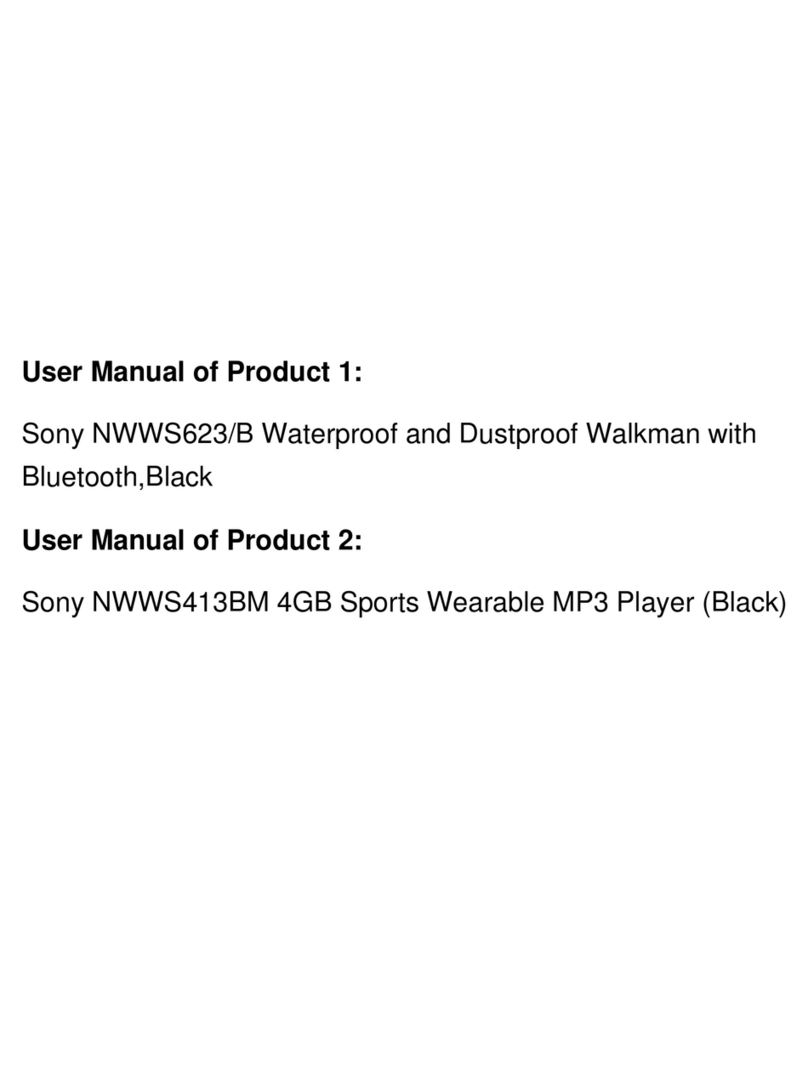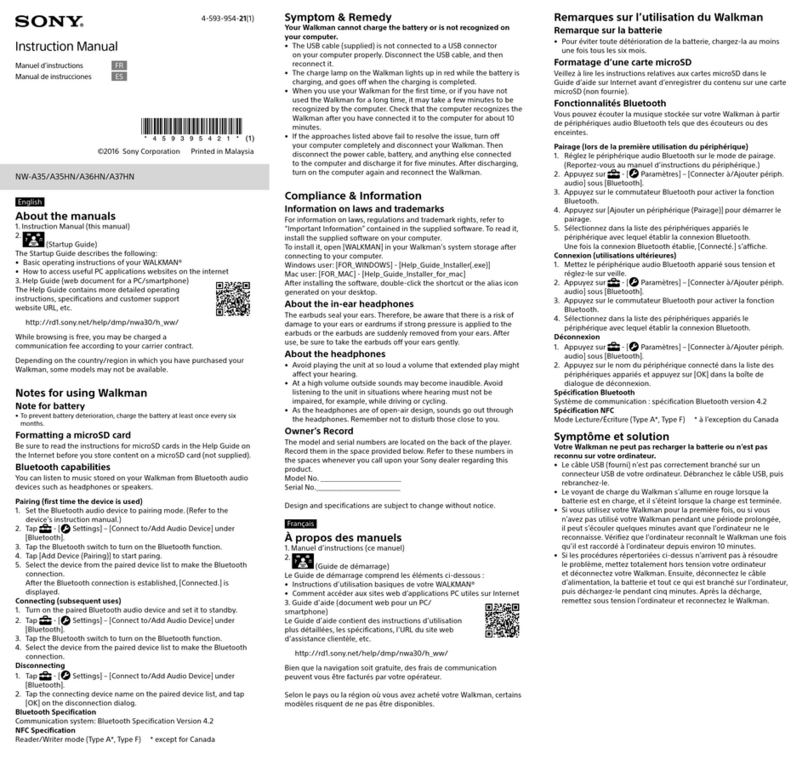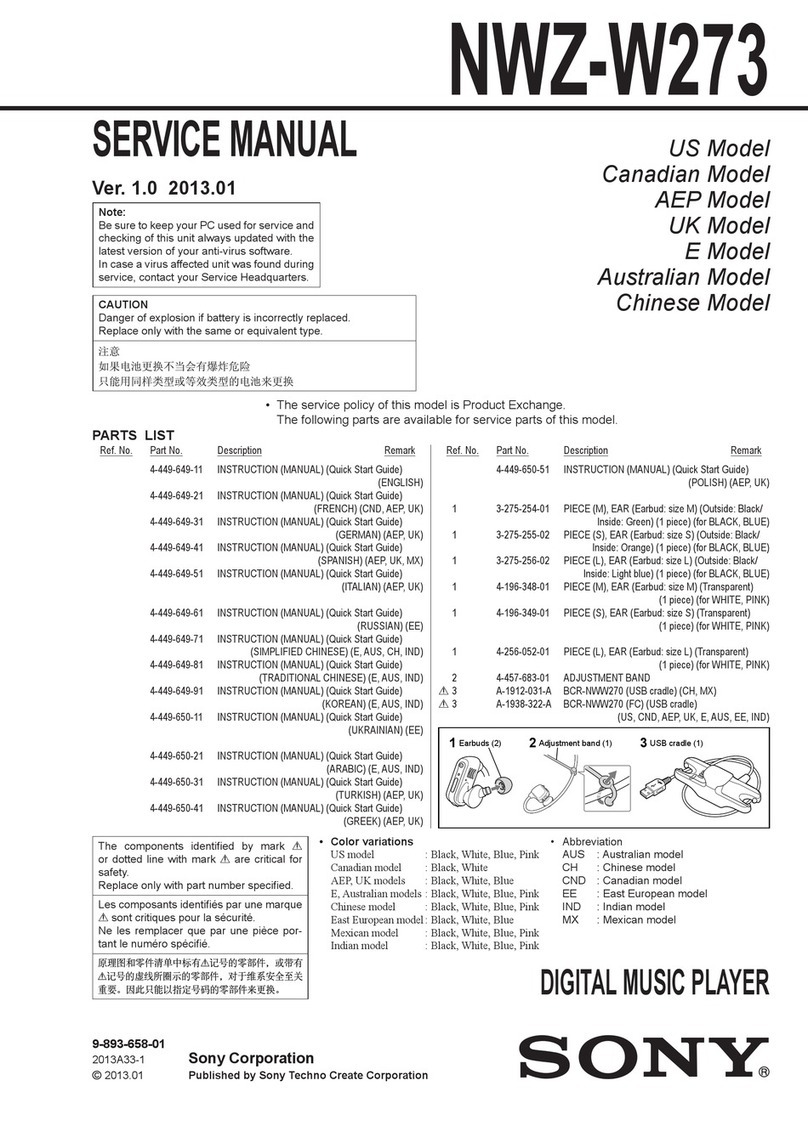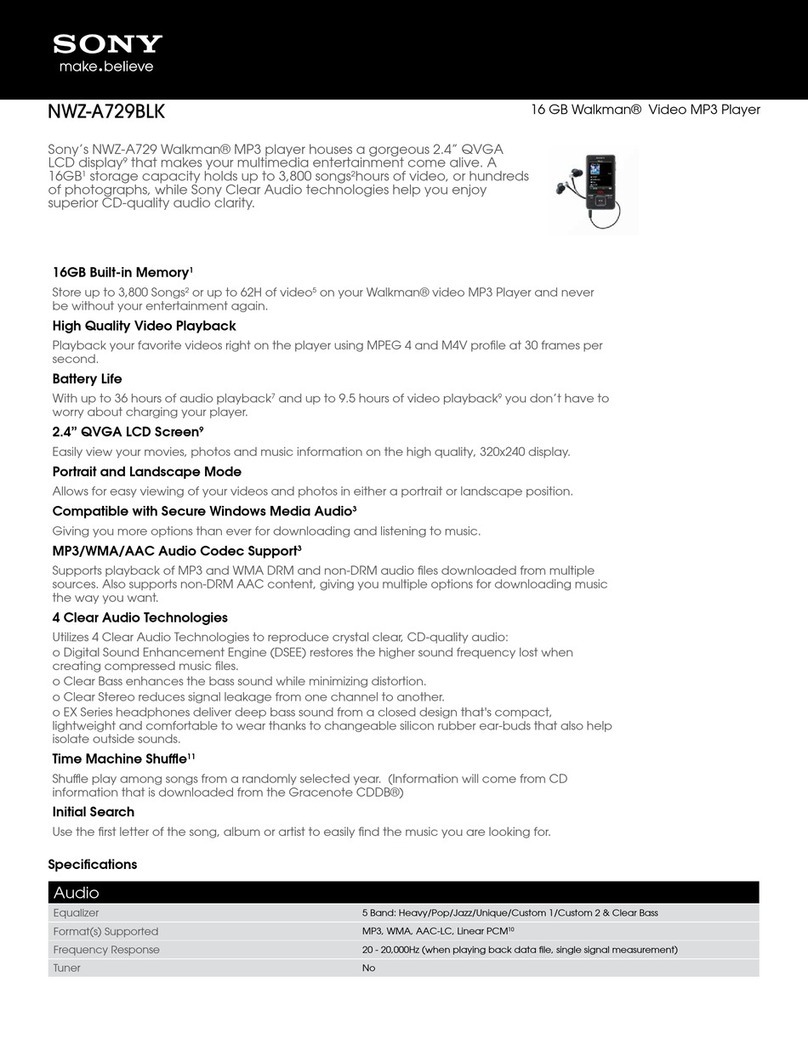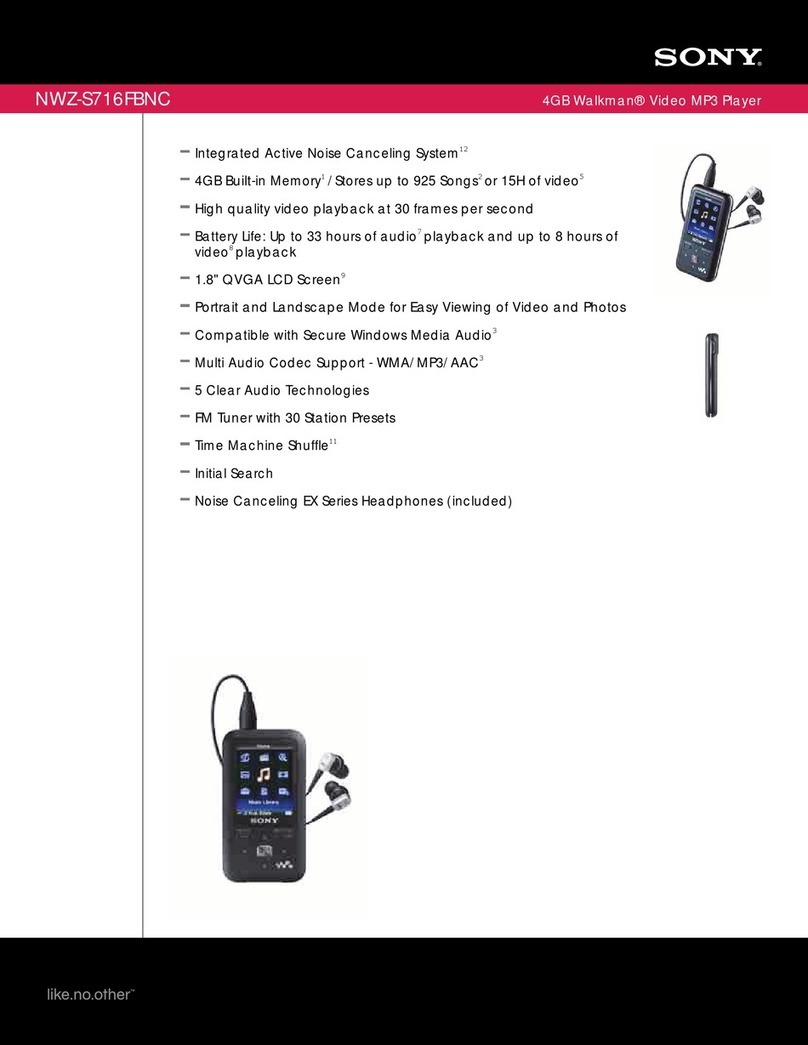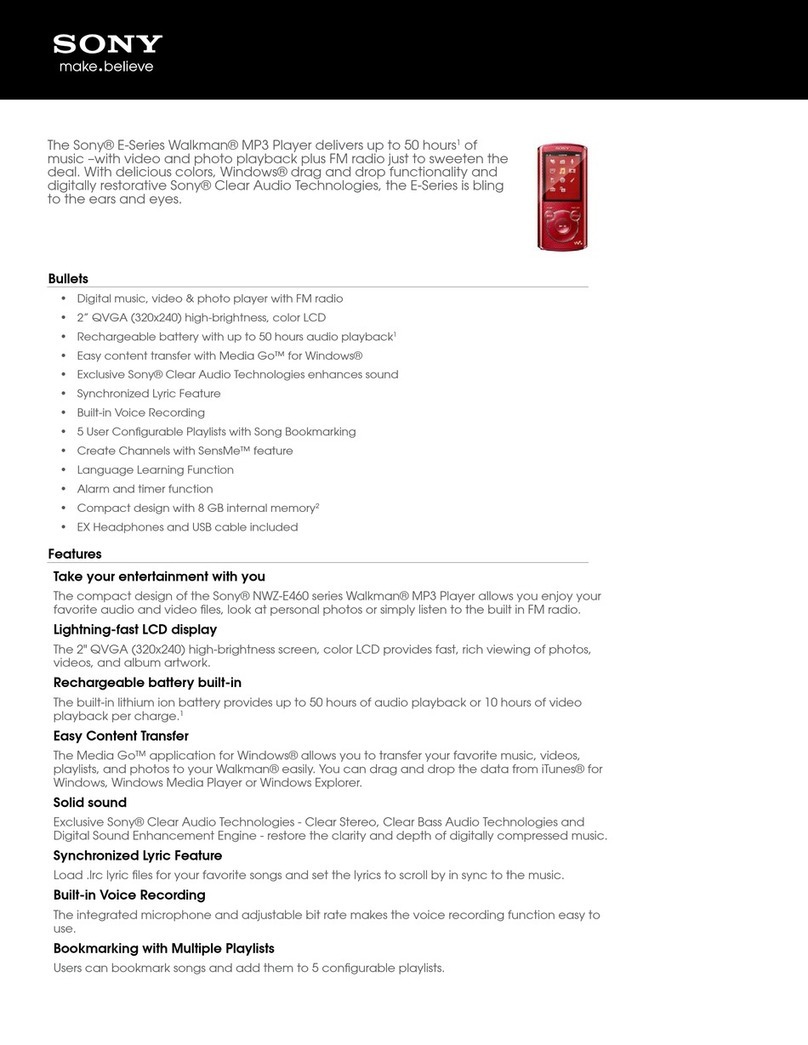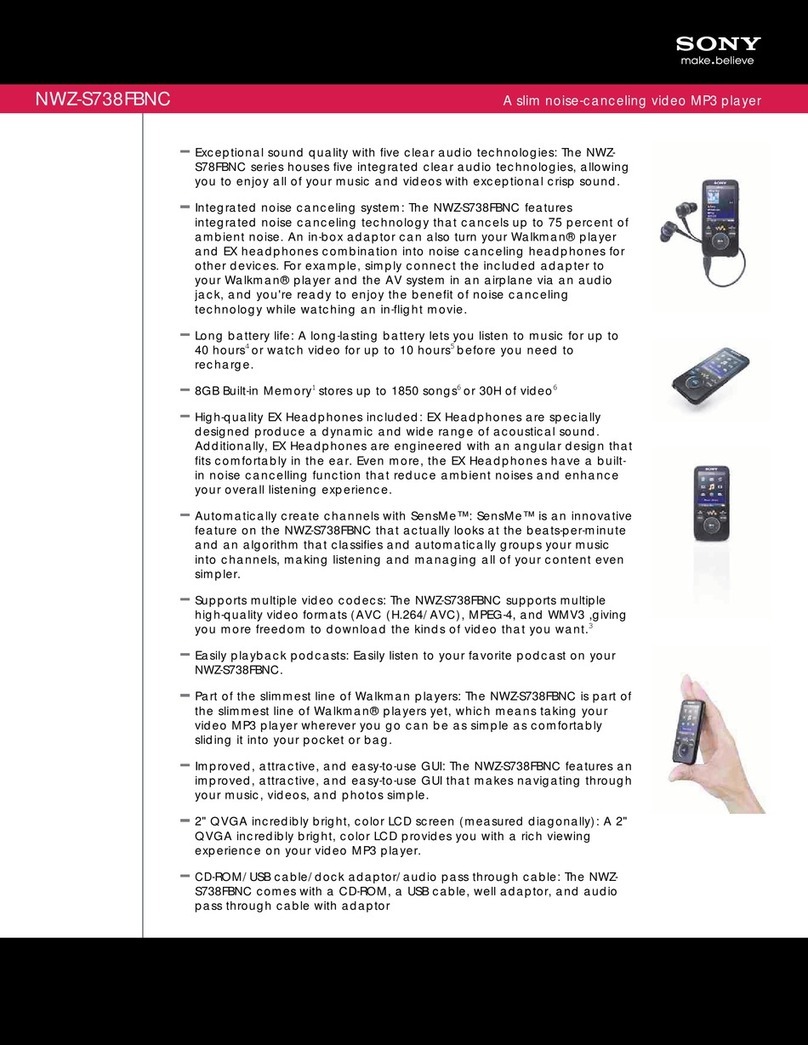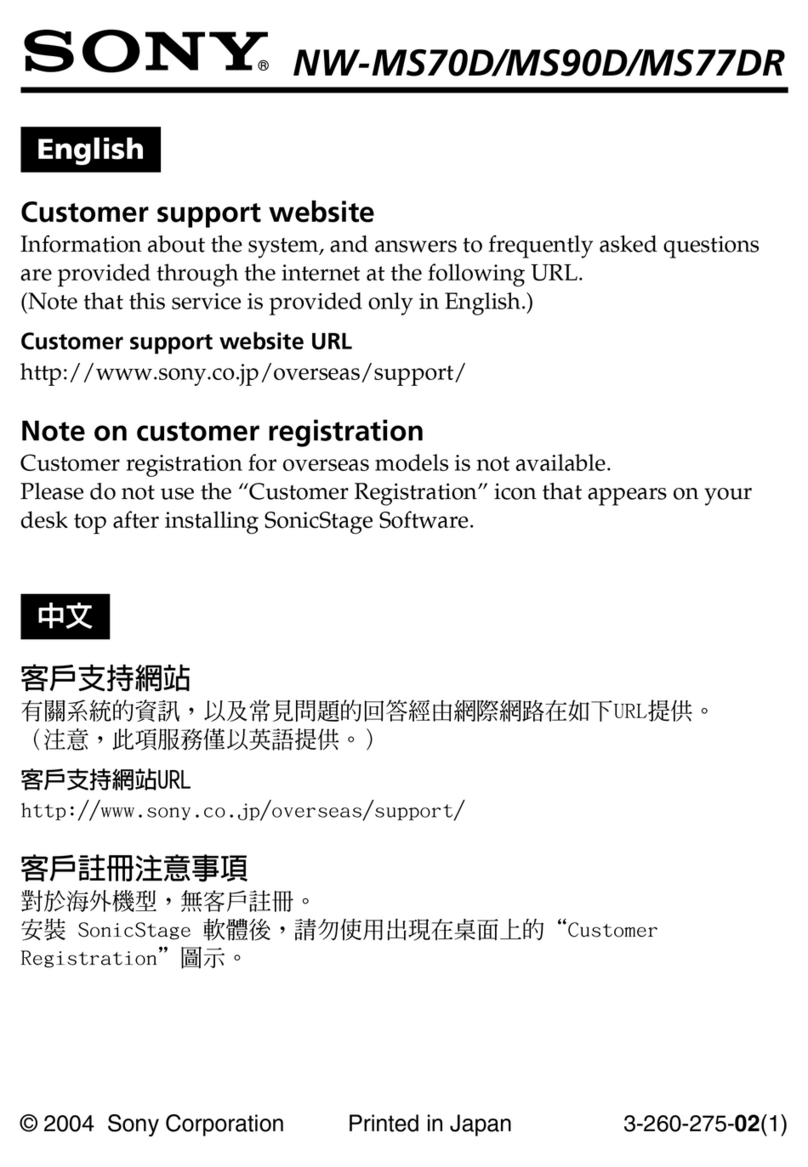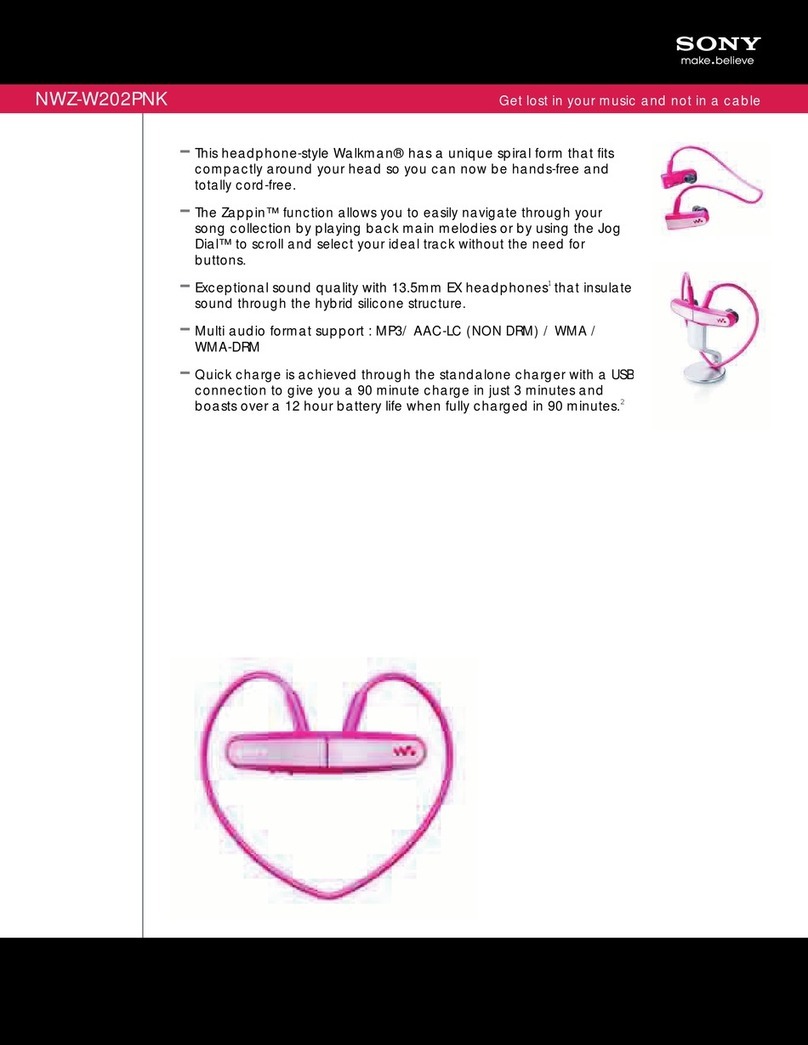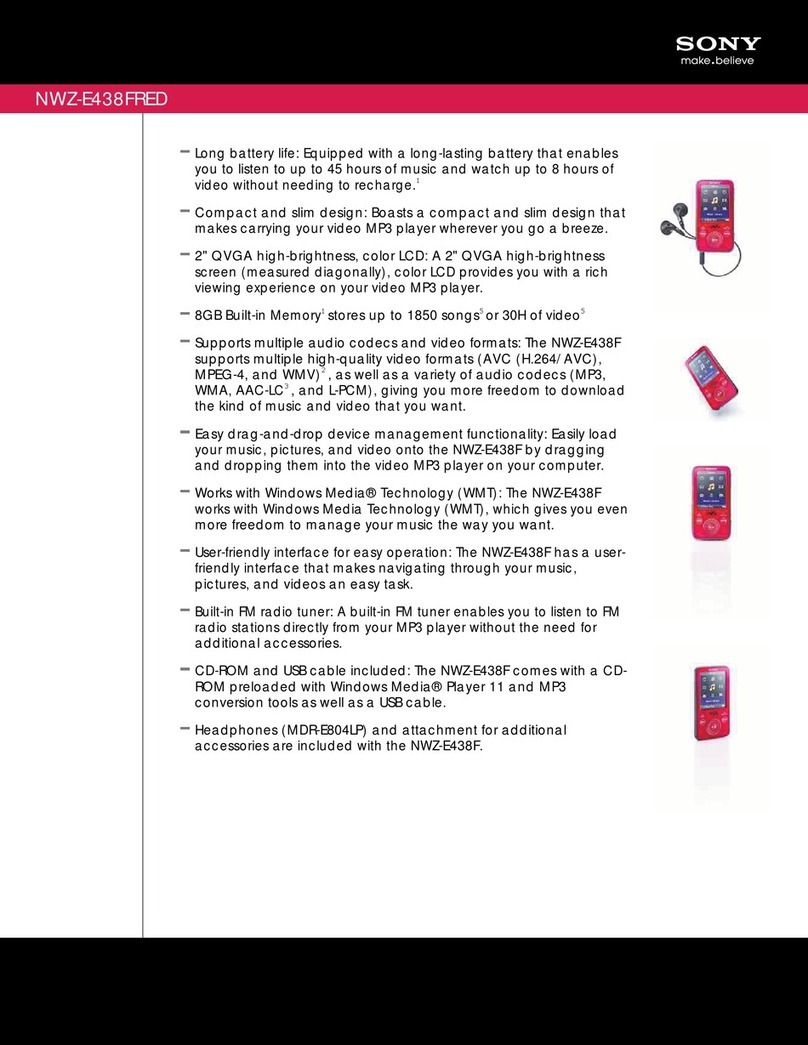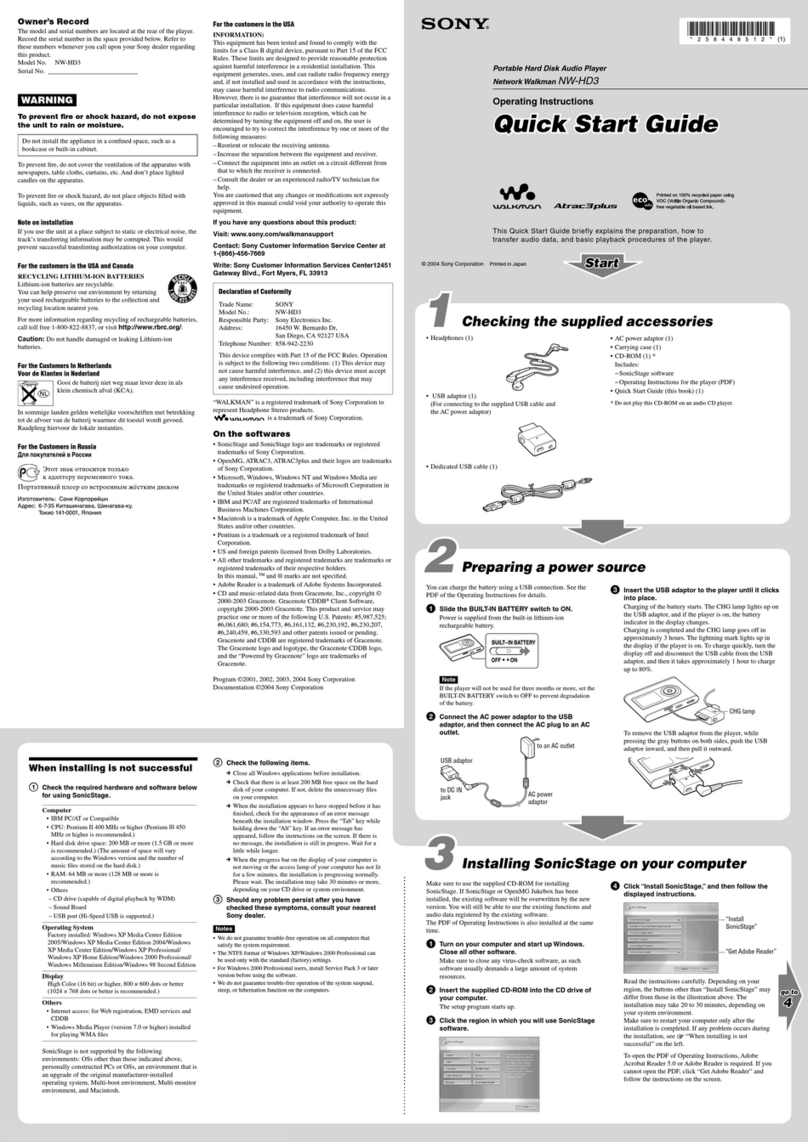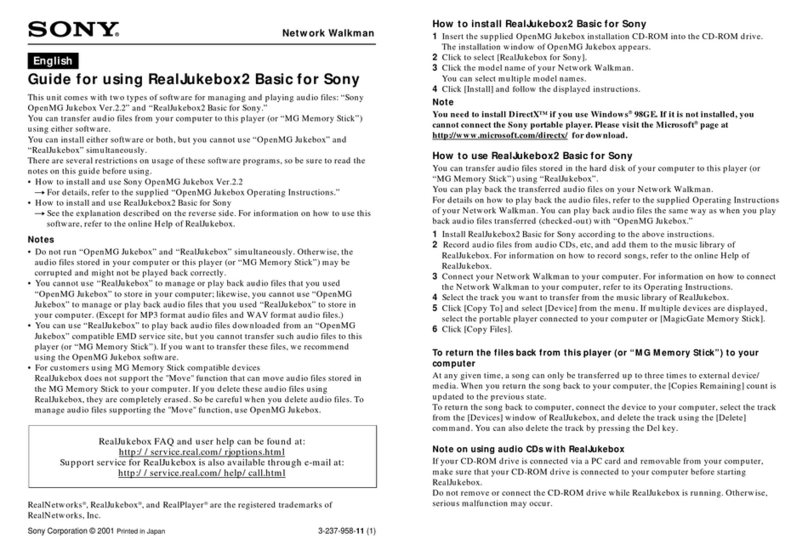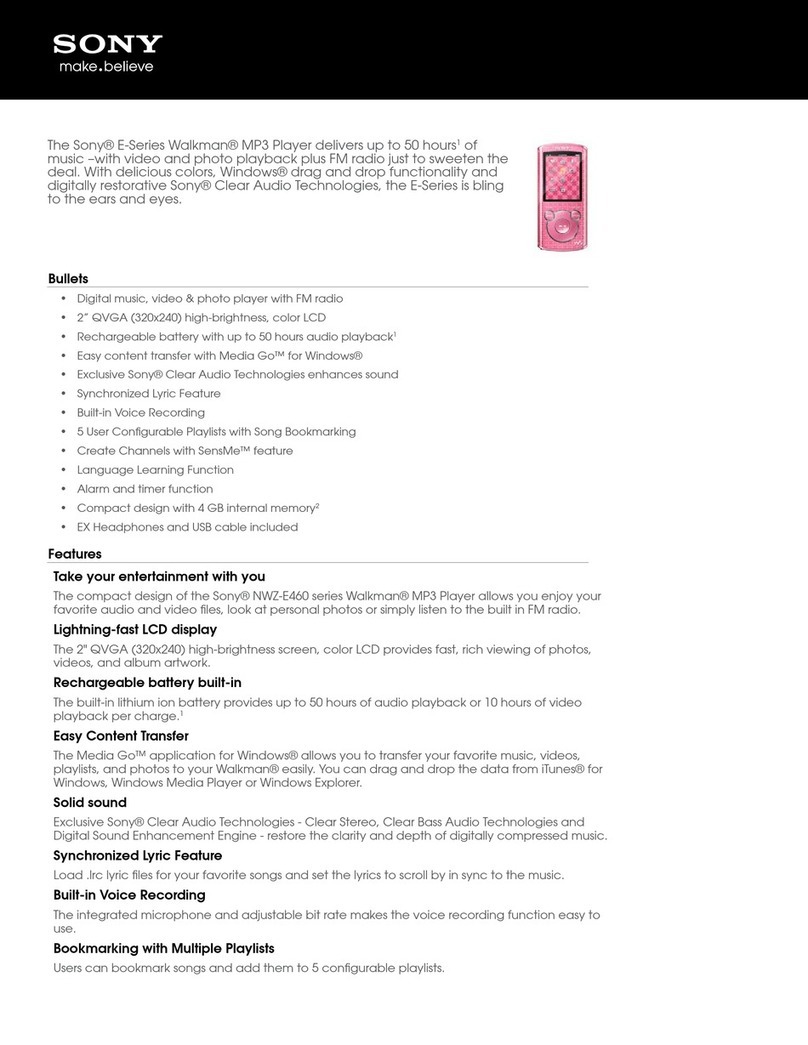NWZ-S636F / S638F / S639F / S736F / S738F / S739F [U] 4-112-658-11(1)
Symptom Cause/Remedy
The screen turns off. ere was no operation attempted for more than 3 minutes
while the player was in the pause mode.
Press any button.
ere was no operation attempted for the period you set in
“Screensaver Timing” when “Screensaver” is set to “Blank”
(page 112).
Press any button.
Set “Screensaver” to other than “Blank.”
“On-Hold Display” is set to “No.”
Slide the HOLD switch to the opposite position (page
12).
Set “On-Hold Display” to “Yes” (page 77). You can
play back a video even when the HOLD function is
activated.
A message appears. See the “Messages” (page 146).
Power
Symptom Cause/Remedy
Battery life is short. e operating temperature is below 5 °C (41 °F).
Battery life becomes shorter due to the battery
characteristics. is is not a malfunction.
Battery charging time is not sucient.
Charge the battery until appears.
By adjusting the settings or managing the power supply
properly, it is possible to save the battery power and use the
player for a longer time (
page 127).
You have not used the player for a prolonged period.
e eciency of the battery will be improved by
repeatedly charging and discharging it.
When usable battery life becomes half the usual time, even
aer charging the battery fully, the battery should be
replaced.
Consult your nearest Sony dealer.
Copyright-protected contents are played.
When copyright-protected contents are played, battery
life may be shorter.
The player cannot
charge the battery.
e USB cable is not connected to a USB port on your
computer properly.
Disconnect the USB cable, and then reconnect it.
Use the supplied USB cable.
e battery is charged in an ambient temperature out of the
range of 5 °C (41 °F) to 35 °C (95 °F).
Charge the battery in an ambient temperature of 5 °C
(41 °F) to 35 °C (95 °F).
e computer is not on.
Turn on the computer.
Your computer has entered sleep or hibernation status.
Release the computer from sleep or hibernation status.
The player turns off
automatically.
To avoid unnecessary battery consumption, the player
automatically turns o.
Press any button to turn the player on.
Charging completes
very quickly.
If the battery is already almost fully charged when charging
begins, little time is needed to reach full charge.
Symptom Cause/Remedy
Media Manager for
WALKMAN does not
start up.
Your computer’s system environment has changed, perhaps
due to an update of the Windows operating system.
“Connecting” or
“Connected USB
(MTP)” does not
appear when
connected to the
computer with the
supplied USB cable.
e USB cable is not connected to a USB port on your
computer properly.
Disconnect the USB cable, and then reconnect it.
Use the supplied USB cable.
A USB hub is being used.
Connecting the player via a USB hub may not work.
Connect the player to your computer using the supplied
USB cable.
e computer is running another soware other than the
one used for transferring.
Disconnect the USB cable, wait a few minutes, and
reconnect it. If the problem persists, disconnect the USB
cable, restart the computer, and then reconnect the USB
cable.
“Connecting” or “Connected USB (MTP)” may not appear
on the player, depending on the soware environment that is
running on your computer.
Activate Windows Media Player, or Windows Explorer.
The player is not
recognized by the
computer when it is
connected to the
computer.
e USB cable is not connected to a USB port on your
computer properly.
Disconnect the USB cable, and then reconnect it.
A USB hub is being used.
Connecting the player via a USB hub may not work.
Connect the player to your computer using the supplied
USB cable.
e USB port on your computer may have a problem.
Connect the player to another USB port on your computer.
Symptom Cause/Remedy
Data cannot be
transferred to the
player from your
computer.
Transferring may be stopped due to noise such as static
electricity, etc. is happens to protect data information.
Disconnect the player, then reconnect it.
If you transfer les by dragging and dropping on some
computers that do not have Windows Media Player 11
installed, there may be limited les (AAC, video les, etc.)
that can be transferred by dragging and dropping.
Install Windows Media Player 11 from the supplied CD-
ROM, then transfer les by dragging and dropping again.
Before installing the supplied Windows Media Player 11
on your computer, make sure to check whether your
soware or service corresponds to Windows Media
Player 11. For details on usage, or support on Windows
Media Player, visit the following web site:
http://support.microso.com/
e USB cable is not connected to a USB port on your
computer properly.
Disconnect the USB cable, and then reconnect it.
ere is not enough free space in the built-in ash memory.
Transfer any unnecessary data back to your computer to
increase free space.
Songs with a limited playing period or playing count may
not be transferred due to restrictions set by copyright
holders. For details on the settings of each audio le, contact
the distributor.
Abnormal data exists on the player.
Transfer usable les back to your computer and format
the built-in ash memory on the player (page 123).
e data may be damaged.
Delete the data that cannot be transferred from your
computer, then import it to your computer again. When
importing data to your computer, close any other
applications to avoid data damage.
Transferable limit of les and folders has been exceeded.
Delete unnecessary data.
You are trying to transfer .m4a, .mp4, .3gp or .m4v les on a
computer that already has Windows Media Player 10
installed.
Install Windows Media Player 11 from the supplied CD-
ROM.
If you transfer data using an appropriate soware for
transferring, but the transfer is not made, refer to the
manufacturer.
Only a small amount
of data can be
transferred to the
player.
ere is not enough free space in the built-in ash memory.
Transfer any unnecessary data back to your computer to
increase free space.
Data that cannot be played on the player is stored on the
player.
If data other than song, video, or photo data is stored on
the player, less data can be transferred. Transfer back data
that cannot be played on the player to the computer to
increase the available space.
The player becomes
unstable while it is
connected to the
computer.
A USB hub or USB extension cable is being used.
Connecting the player via a USB hub or extension cable
may not work. Connect the player to your computer
using the supplied USB cable.
You cannot delete or
rename the folders.
You cannot delete or rename the “MUSIC,” “MP_ROOT,”
“VIDEO,” “PICTURES,” “PICTURE” and “PODCASTS”
folders.
SensMe™ Channels
Symptom Cause/Remedy
You cannot find your
desired channel.
If there are no songs to match the theme of the channel, the
channel is not displayed on the “SensMe™ Channels” screen.
“Morning” always
displayed for the
time-based channel.
If you have not set the clock of the player, “Morning” always
appears for the time-based channel.
Set the clock of the player (page 117).
Unsuitable songs for
selected time-based
channels are played.
If there are no songs to match the theme of the time-based
channel, all the songs in “Music Library” are played back in
the shue play.
FM Radio
Symptom Cause/Remedy
You cannot hear an
FM broadcast well.
e receiving frequency is not fully tuned in.
Select the frequency manually to improve reception using
the /button (page 100).
Reception is weak and
sound quality is poor.
e radio signal is weak.
Listen to the FM broadcast near a window since the
signal may be weak inside buildings or in vehicles.
e headphone cord is not fully extended.
e headphone cord functions as an antenna. Extend the
headphone cord as far as possible.
The FM broadcast is
affected by
interference.
A device emitting radio signals, such as a mobile phone, is
being used near the player.
When using devices such as mobile phones, keep them
away from the player.
Other
Symptom Cause/Remedy
There is no beep
sound when the
player is operated.
“Beep Settings” is set to “O.”
Set “Beep Settings” to “On” (page 110).
e beep does not sound when the player is connected to the
optional cradle, or another device.
The player gets warm.
e player may become warm when the battery is being
charged and just aer charging. e player also may get warm
when a large amount of data is transferred. is behavior is
normal and not cause for concern. Set the player aside for a
while to allow it to cool down.
The screen turns on
whenever songs
change.
“New Song Pop Up” is set to “On.”
Set “New Song Pop Up” to “O ” (page 55).
The date and time
have been reset.
If you le the player for a while with the battery used up, the
date and time may be reset. is is not a malfunction.
Charge the battery until appears on the screen and set
the date and time again (page 117).
To initialize (format) the player
Be sure to format the built-in ash memory using the
Menu mode on this player following the procedure below.
(Check all contents before formatting as all data stored will
be erased.)
1Press and hold the BACK/HOME button in the pause
mode until the Home menu appears.
2Select (Settings)- “Common Settings” – “Format”
– “Yes” – “Yes,” in this order.
Press the ///button to select the item, and then
press the button to confirm.
After selecting “Yes” and conrming, “Formatting...”
appears and formatting starts. When formatting is
complete, “Memory formatted.” appears.
Connection with a computer
The following minimum system requirements for the player are needed.
System Requirements
Computer
IBM PC/AT or compatible computer
preinstalled with the following
Windows operating systems*1:
Windows XP Home Edition (Service
Pack 2 or later) / Windows XP
Professional (Service Pack 2 or
later) / Windows Vista Home Basic
(Service Pack 1 or later) / Windows
Vista Home Premium (Service Pack
1 or later) / Windows Vista Business
(Service Pack 1 or later) / Windows
Vista Ultimate (Service Pack 1 or
later)
Not supported by 64 bit version OS.
Not supported by OSs other than
above.
*1Excluding OS Versions not
supported by Microsoft.
CPU: Pentium 4 1.0 GHz or higher
RAM: 512 MB or more
Hard Disk drive: 380 MB or more of
available space
Display:
– Screen Resolution: 800 × 600 pixels
(or higher) (recommended 1,024 ×
768 or higher)
– Colors: 8 bit or higher (16 bit
recommended)
CD-ROM drive (supporting Digital
Music CD playback capabilities using
WDM)
To create original CDs, a CD-R/RW
drive is required.
Sound board
USB port (Hi-Speed USB is
recommended)
Microsoft .NET Framework 2.0 or
3.0, QuickTime 7.3, Internet Explorer
6.0 or 7.0, Windows Media Player
10 or 11 (Windows Media Player
11 recommended. Some computers
that already have Windows Media
Player 10 installed may encounter
file limitation (AAC, video files, etc.)
that can be transferred by dragging
and dropping.), and DirectX 9.0 are
required.
Adobe Flash Player 8 or higher needs
to be installed.
Broadband Internet connection is
required to use Electronic Music
Distribution (EMD) or to visit the
web site.
We do not guarantee operation for all
computers even if they meet the above
System Requirements.
Not supported by the following
environments:
– Personally constructed computers
or operating systems
– An environment that is an upgrade
of the original manufacturer-
installed operating system
– Multi-boot environment
– Multi-monitor environment
– Macintosh
Display Page numbers in parentheses refer to pages of “Operation Guide (PDF).”