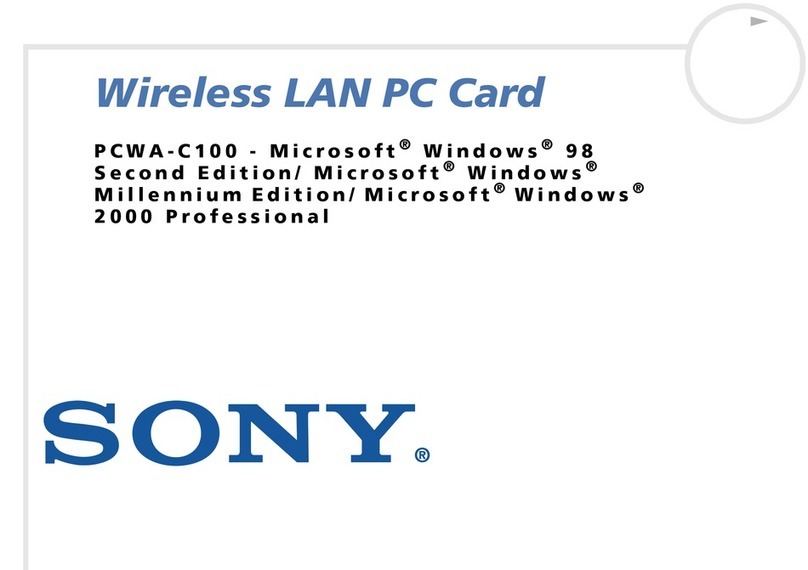Sony PWS-100RX1 Reference guide
Other Sony Network Hardware manuals

Sony
Sony IXS-6700-C User manual

Sony
Sony Ipela SNT-EX101 User manual

Sony
Sony SNT-V501 User manual

Sony
Sony BKST-103 User manual

Sony
Sony Ipela SNT-EX101 User manual

Sony
Sony NAC-SV10i User manual

Sony
Sony PWS-110RX1A User manual
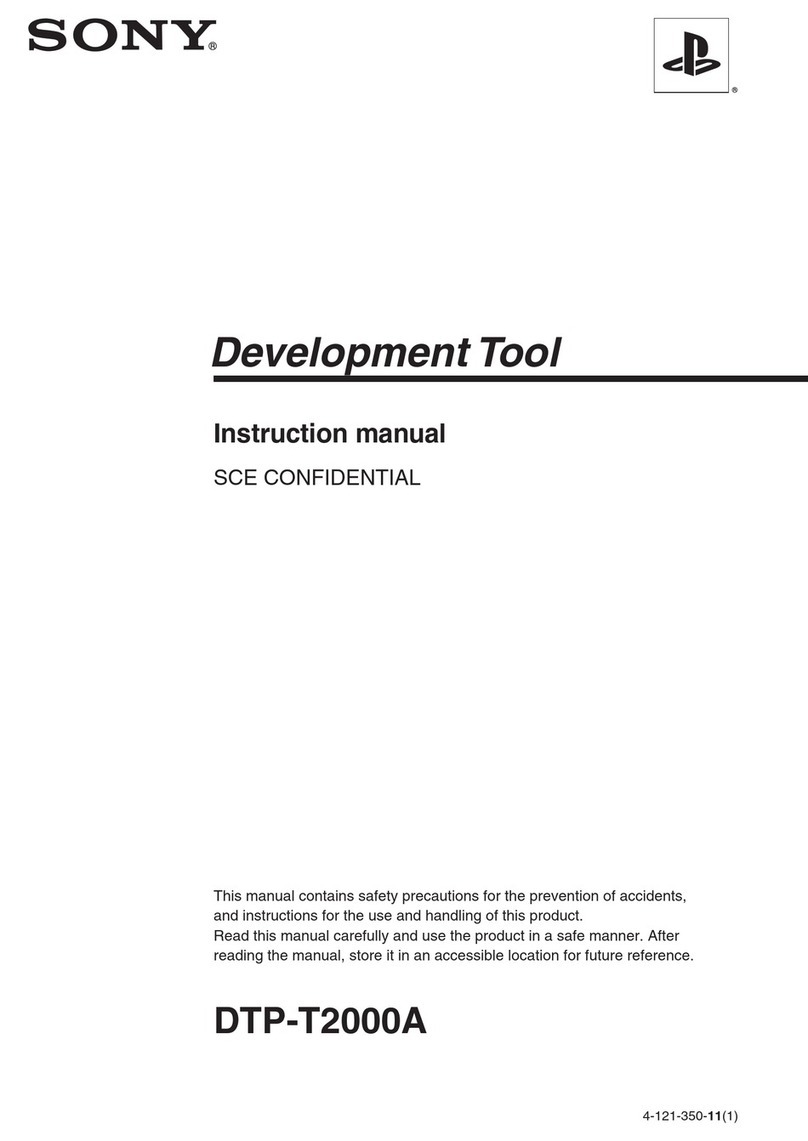
Sony
Sony DTP-T2000A User manual

Sony
Sony Ipela SNT-V704 User manual

Sony
Sony HAW-SIBU Use and care manual

Sony
Sony ODS-D55U User manual
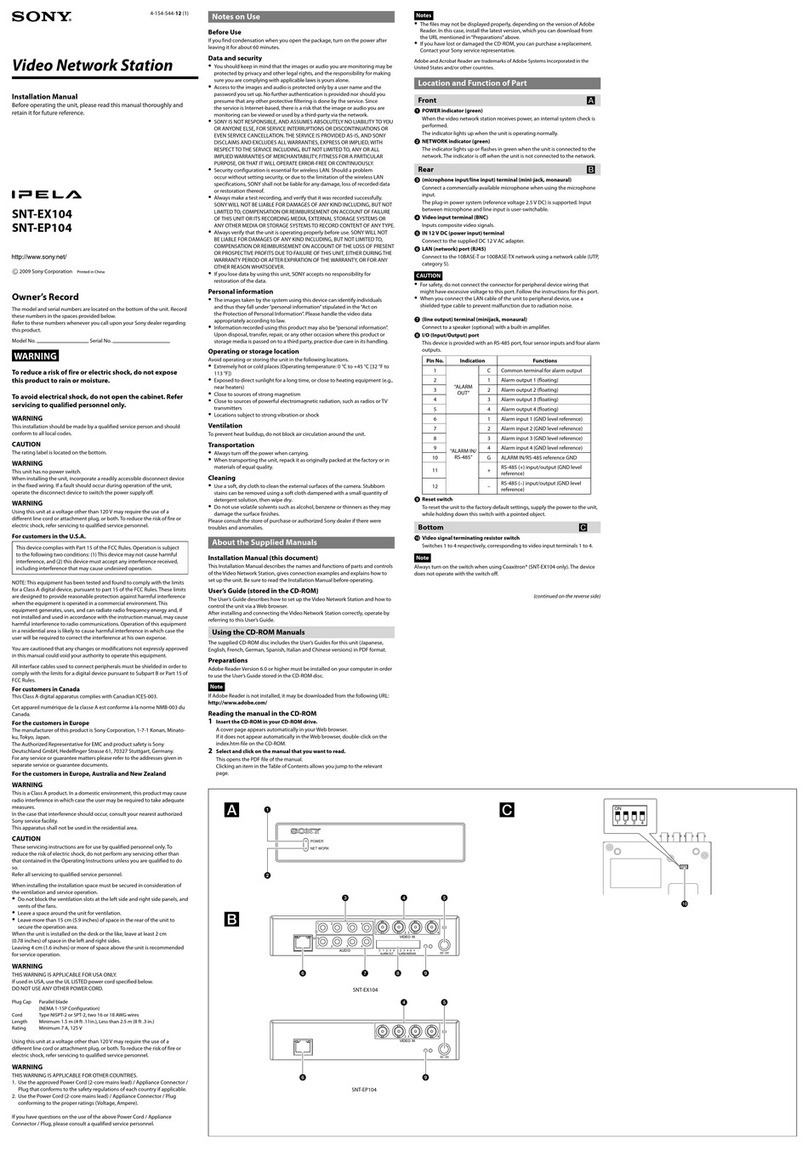
Sony
Sony Ipela SNT-EP104 User manual
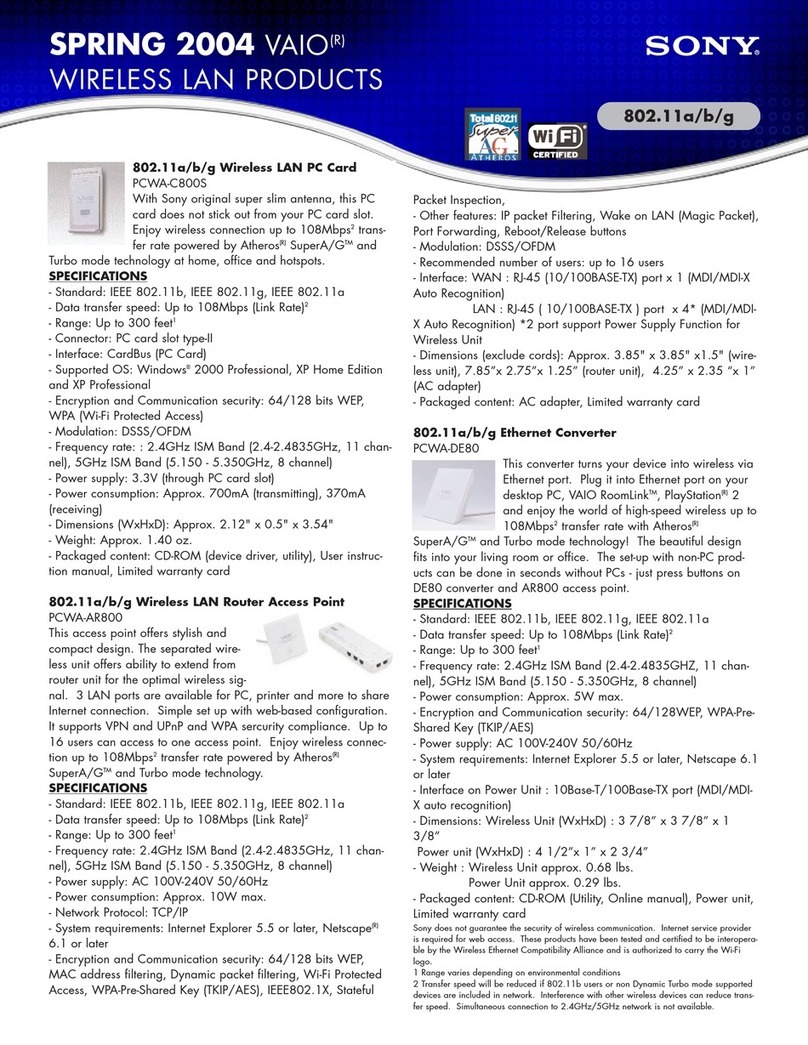
Sony
Sony PCWA-C800S Read This First User manual

Sony
Sony PCS-G70/G70P Instruction and safety manual

Sony
Sony Ipela SNT-V704 User manual

Sony
Sony PWS-110RX1A User manual

Sony
Sony Ipela SNT-V704 User manual
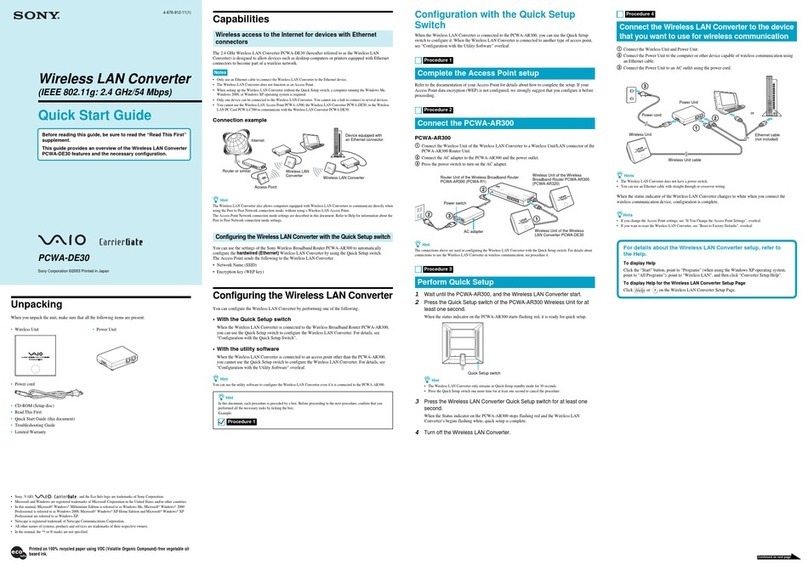
Sony
Sony VAIO PCWA-DE30 User manual

Sony
Sony HAW-EIBU User manual
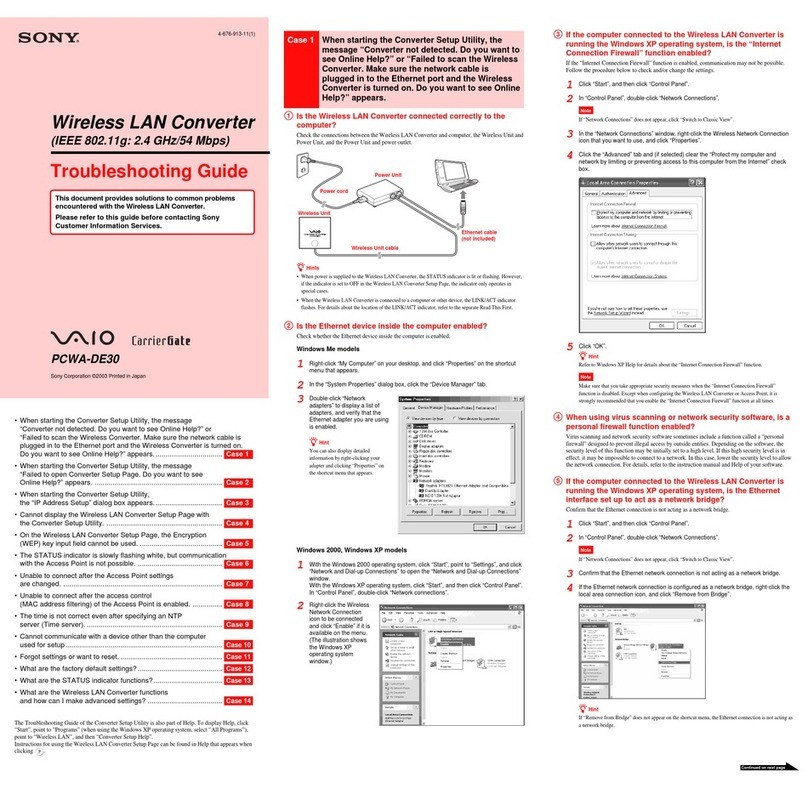
Sony
Sony VAIO PCWA-DE30 User manual
Popular Network Hardware manuals by other brands

Cisco
Cisco CGR 1000 Series Getting connected guide

Matrix Switch Corporation
Matrix Switch Corporation MSC-HD161DEL product manual

National Instruments
National Instruments NI 653x user manual

B&B Electronics
B&B Electronics ZXT9-IO-222R2 product manual

Yudor
Yudor YDS-16 user manual

D-Link
D-Link ShareCenter DNS-320L datasheet