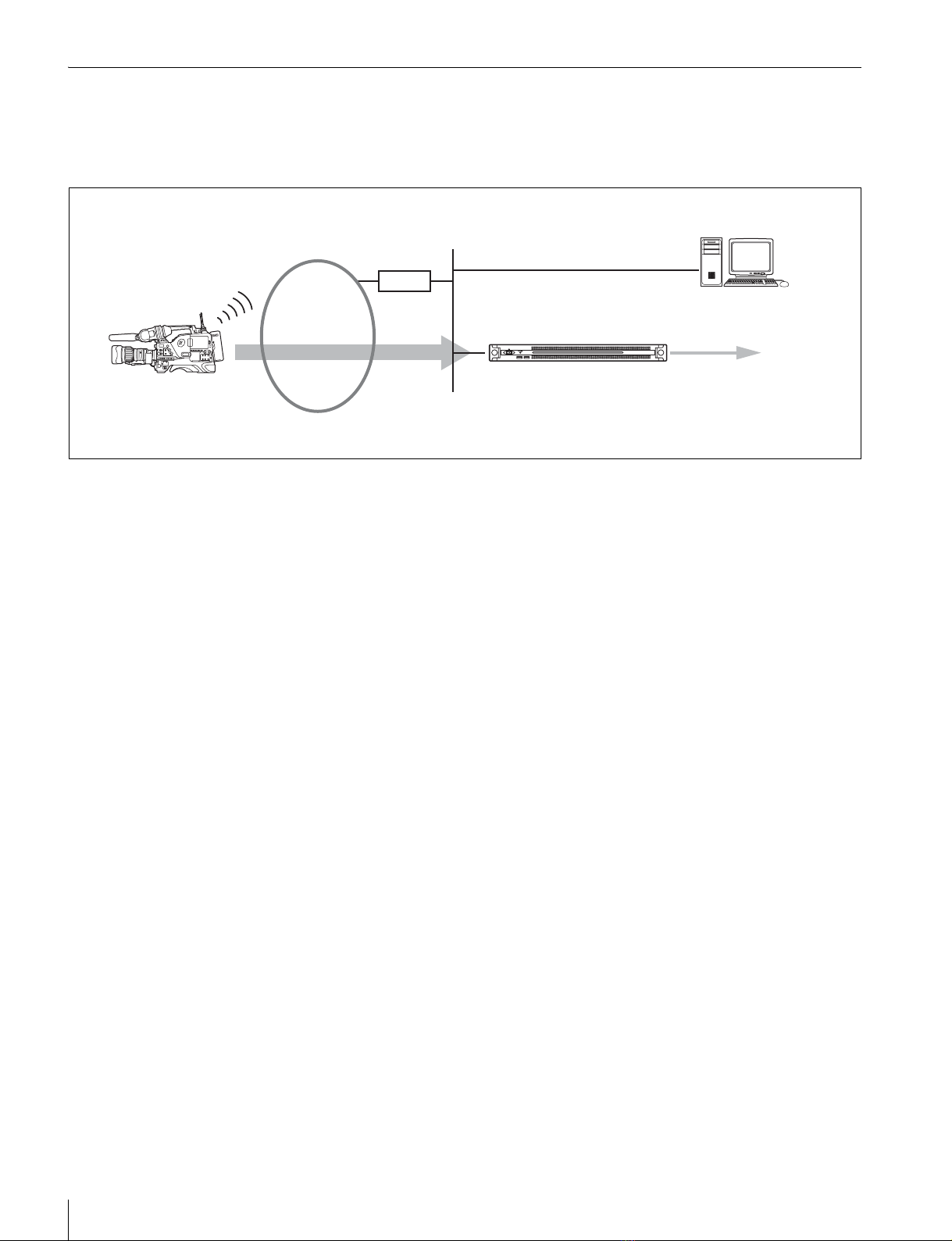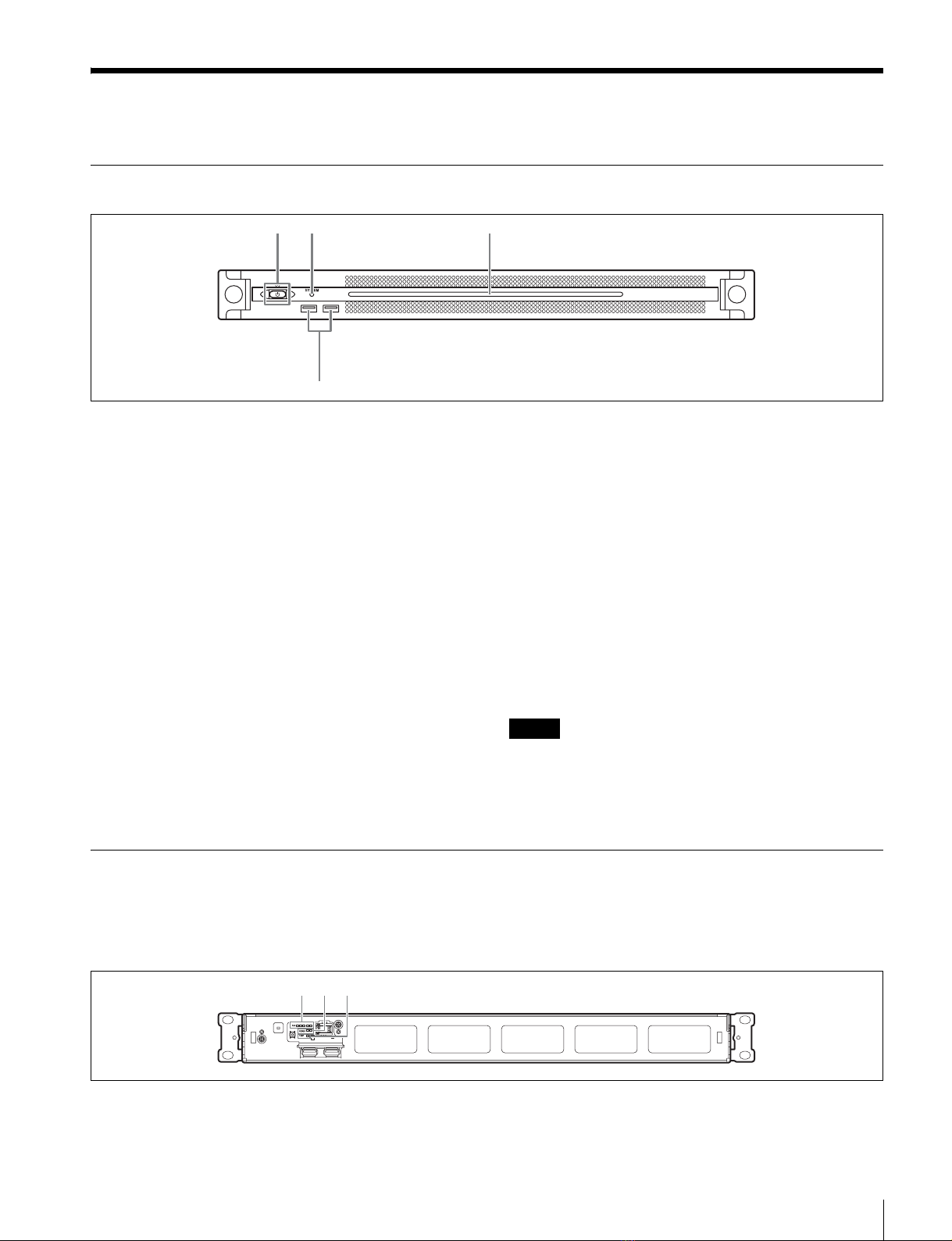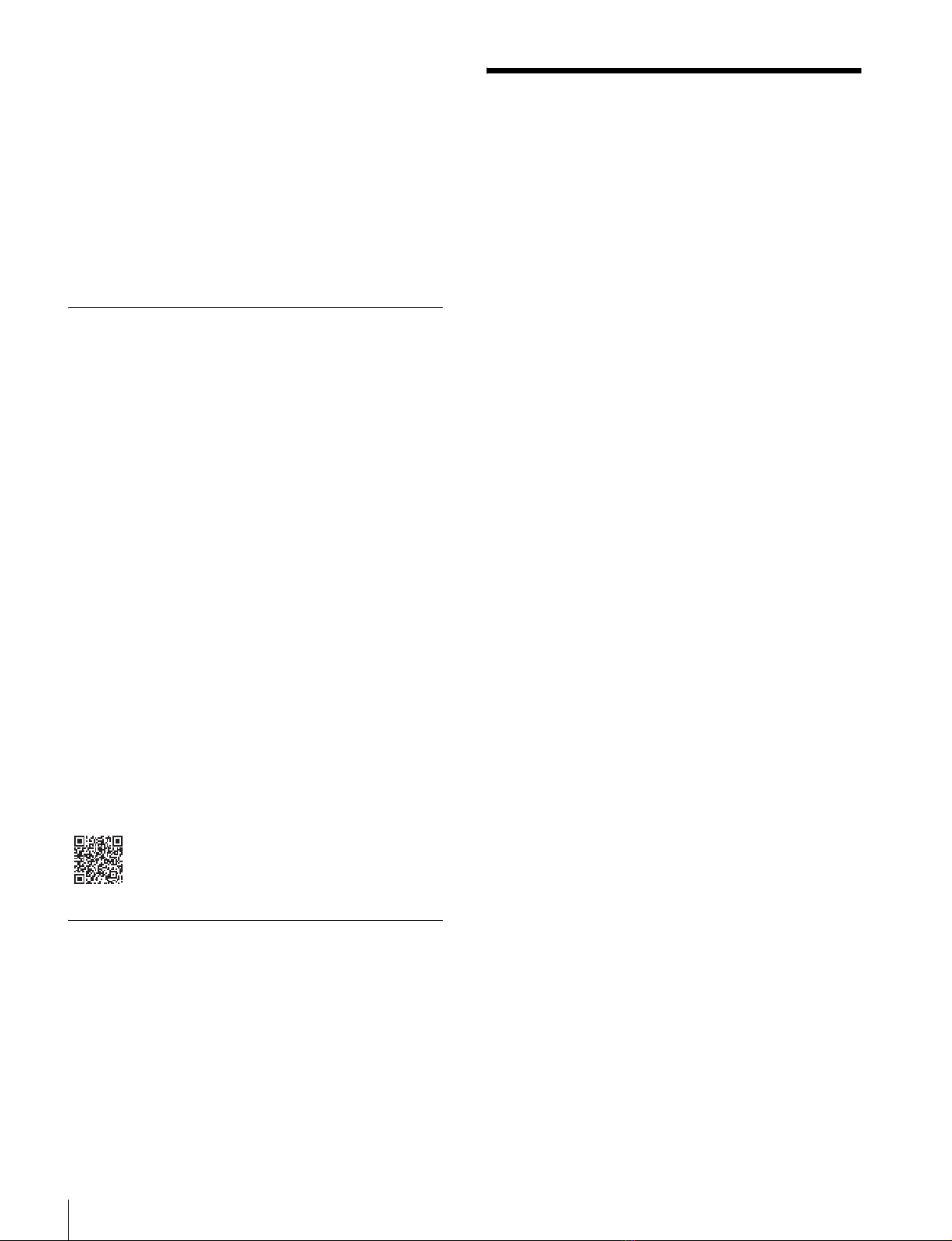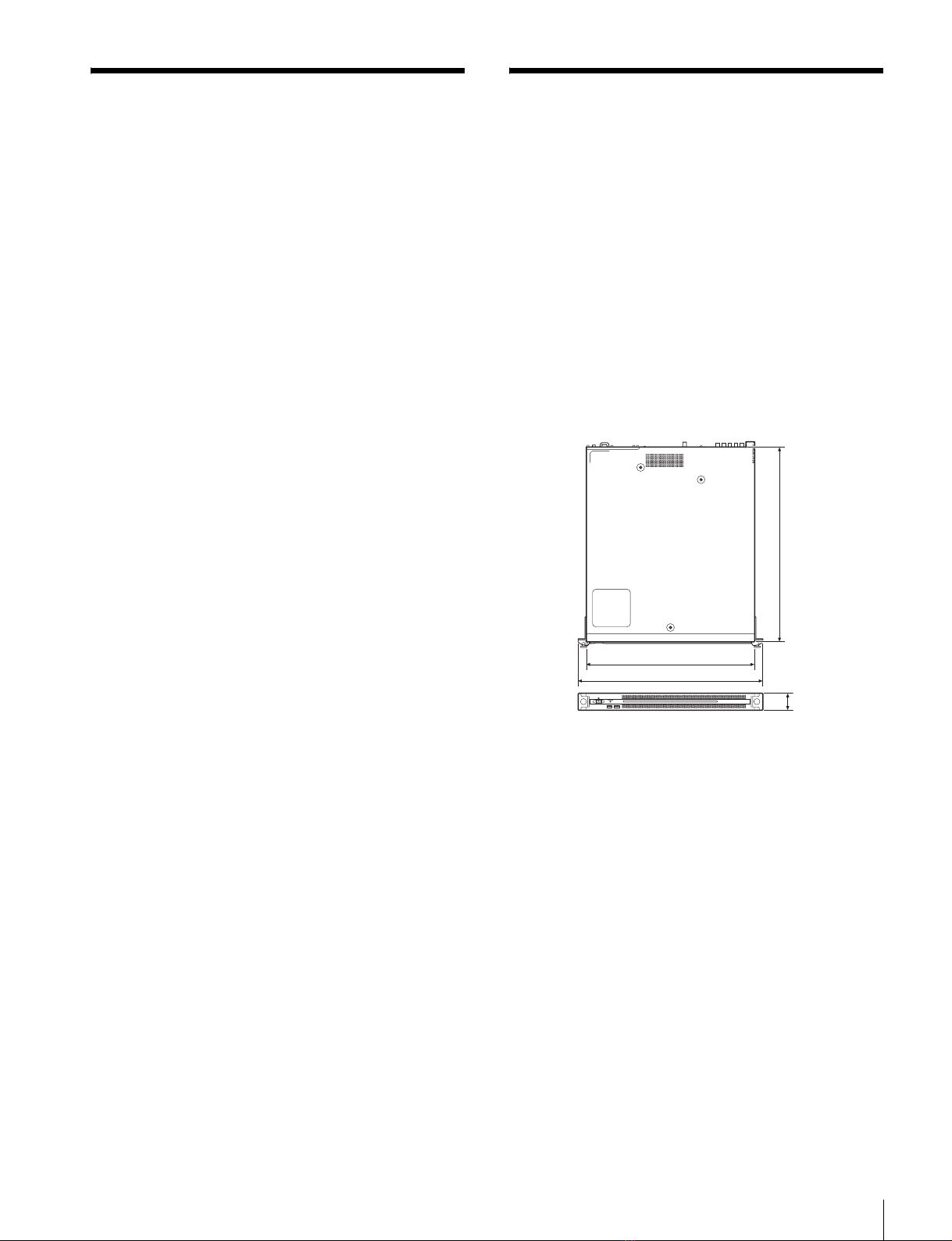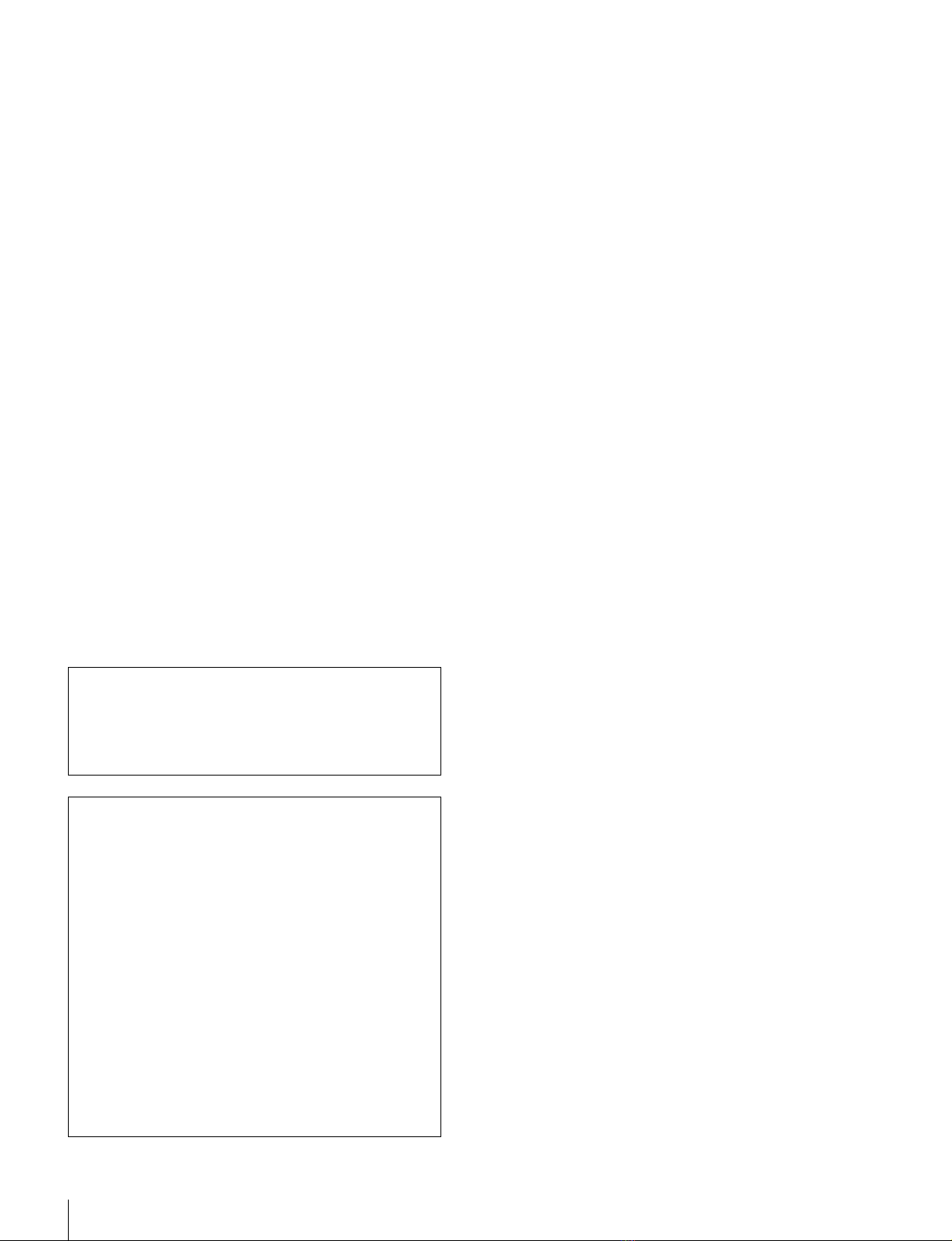Sony PWS-110RX1A User manual
Other Sony Network Hardware manuals
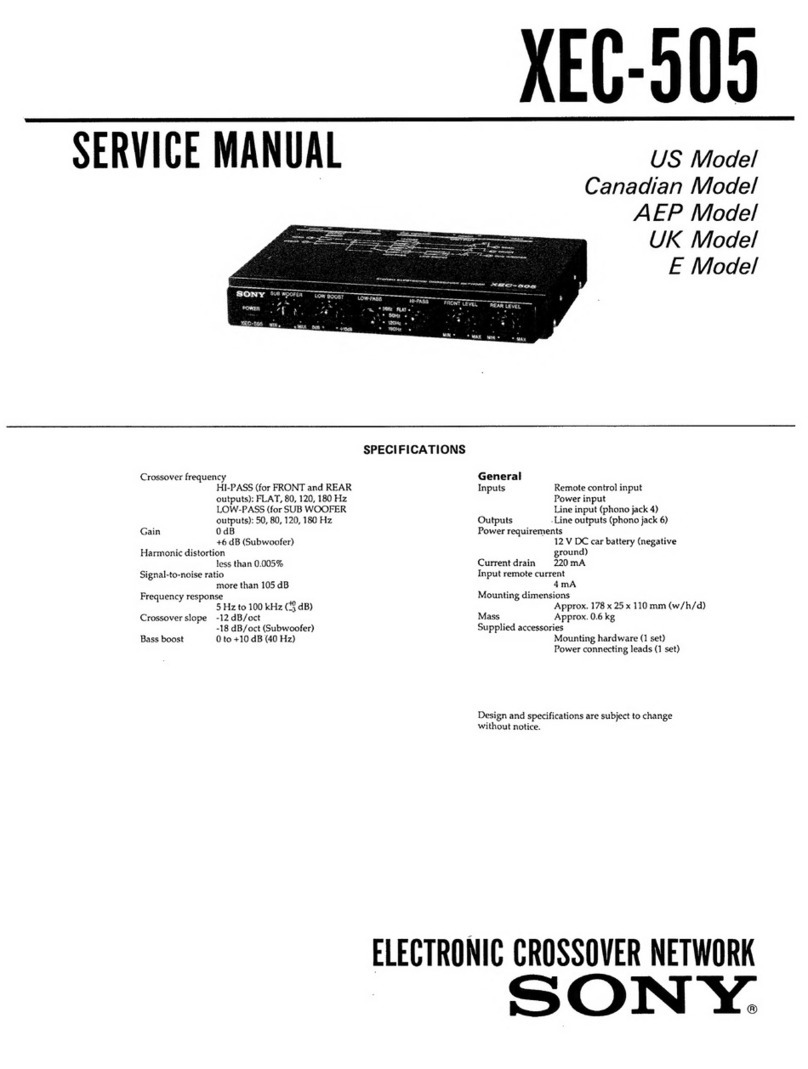
Sony
Sony XEC-505 User manual

Sony
Sony ODS-D55U User manual

Sony
Sony VAIO PCWA-DE30 Instruction sheet
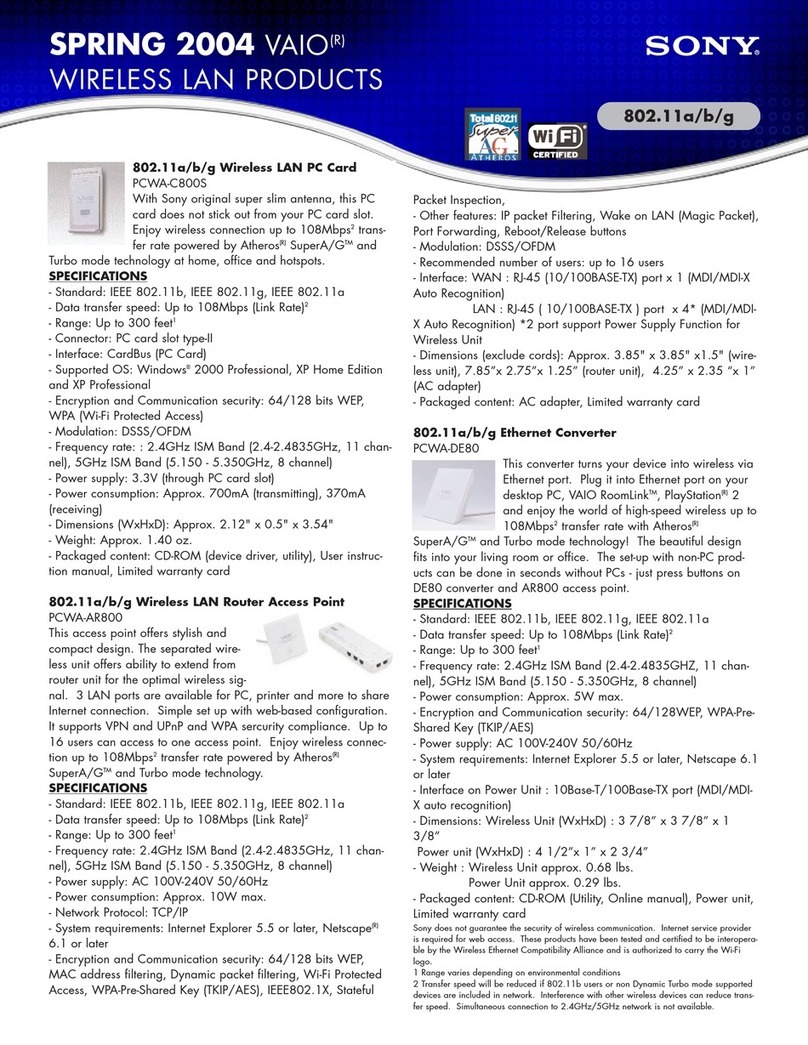
Sony
Sony PCWA-C800S Read This First User manual

Sony
Sony NAC-SV10i User manual
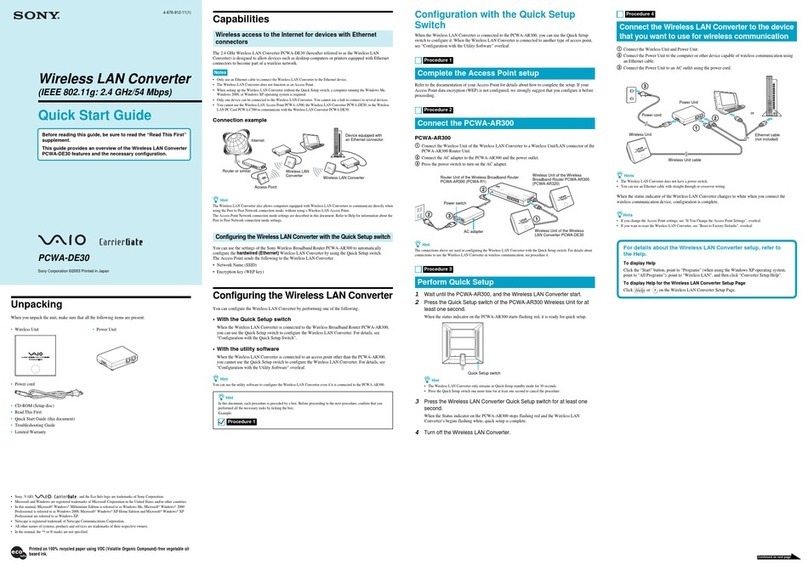
Sony
Sony VAIO PCWA-DE30 User manual

Sony
Sony Ipela SNT-V704 User manual
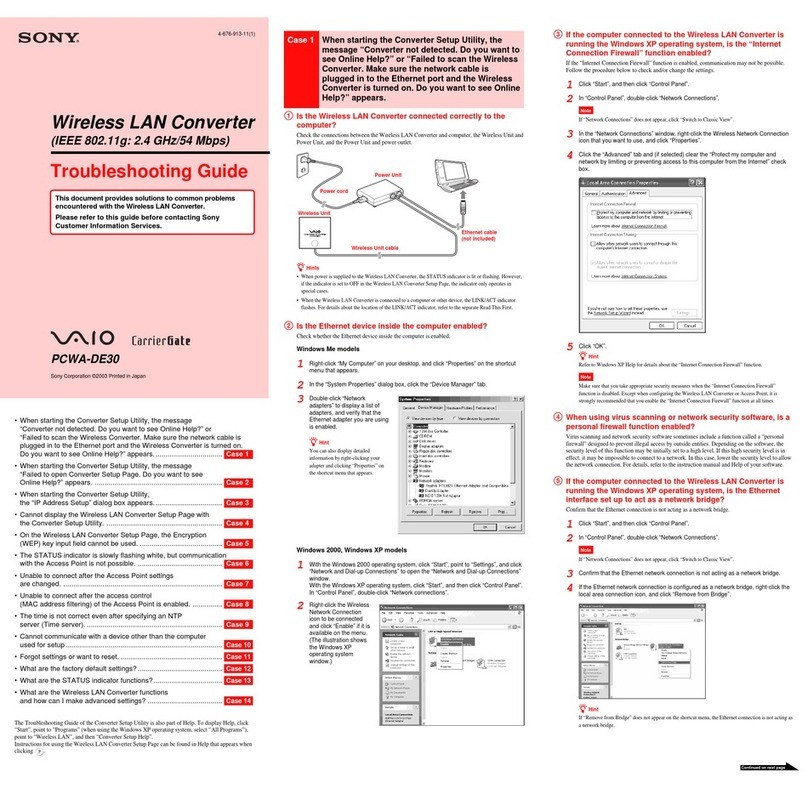
Sony
Sony VAIO PCWA-DE30 User manual
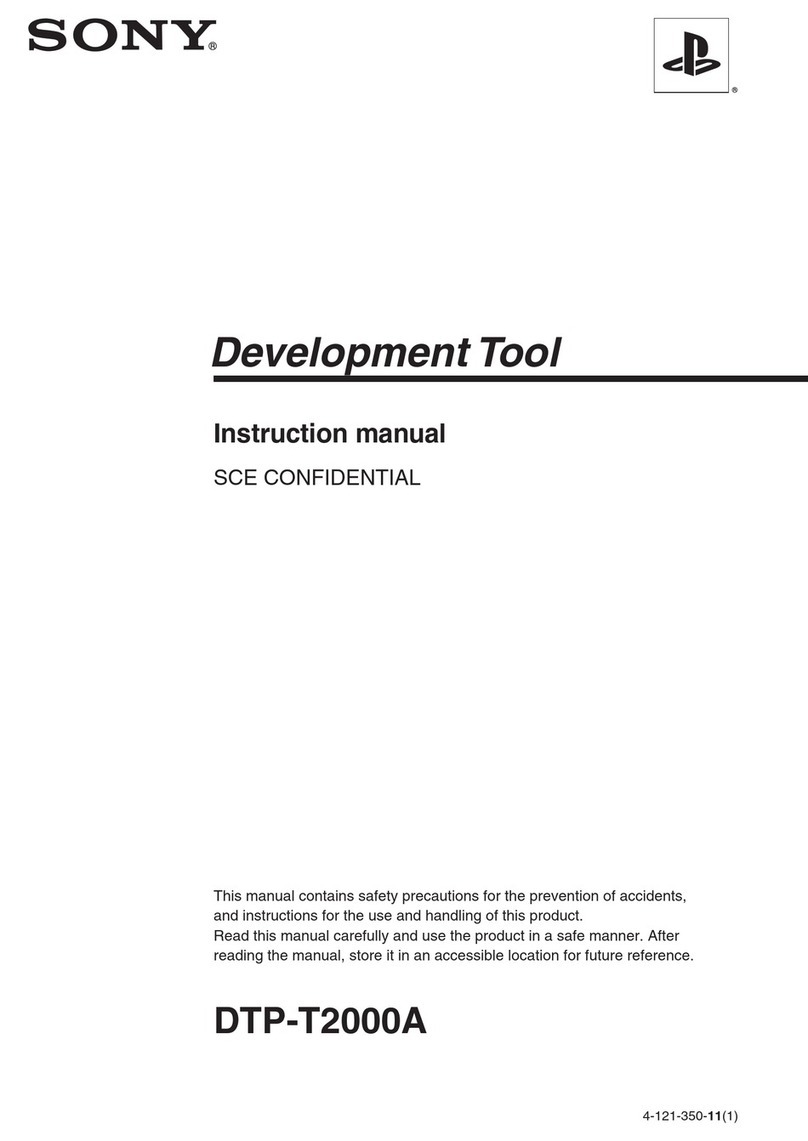
Sony
Sony DTP-T2000A User manual

Sony
Sony Vaio PCWA-C300S User manual

Sony
Sony PCS-G70/G70P Instruction and safety manual

Sony
Sony 158SVR2000 User manual

Sony
Sony Ipela SNT-EX101 User manual
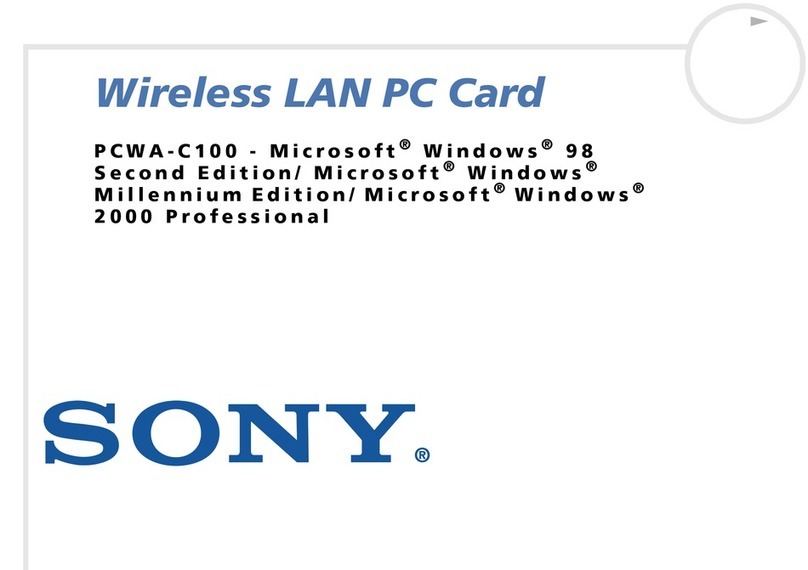
Sony
Sony PCWA-C100 User manual

Sony
Sony CNU-500 Manual

Sony
Sony NSR-500 User manual

Sony
Sony BKMA-550 User manual
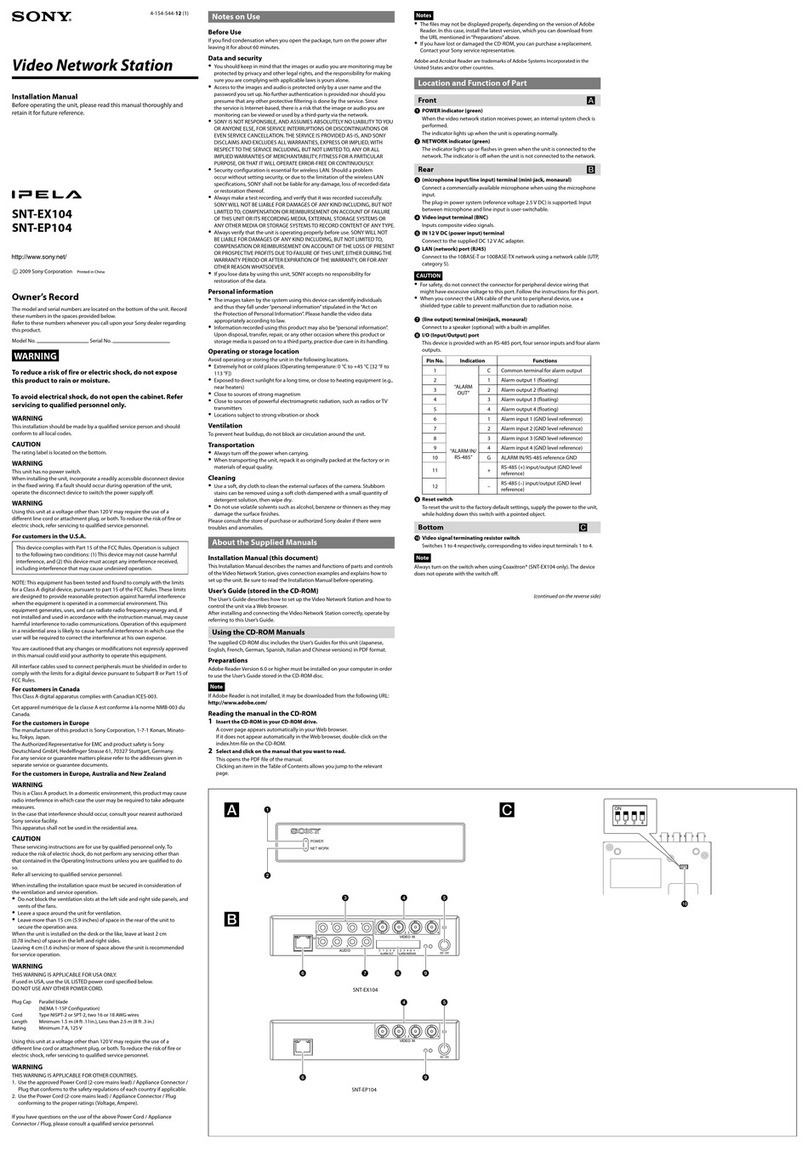
Sony
Sony Ipela SNT-EP104 User manual

Sony
Sony SNT-EX101E User manual

Sony
Sony Ipela SNT-V704 User manual
Popular Network Hardware manuals by other brands

Cisco
Cisco CGR 1000 Series Getting connected guide

Matrix Switch Corporation
Matrix Switch Corporation MSC-HD161DEL product manual

National Instruments
National Instruments NI 653x user manual

B&B Electronics
B&B Electronics ZXT9-IO-222R2 product manual

Yudor
Yudor YDS-16 user manual

D-Link
D-Link ShareCenter DNS-320L datasheet