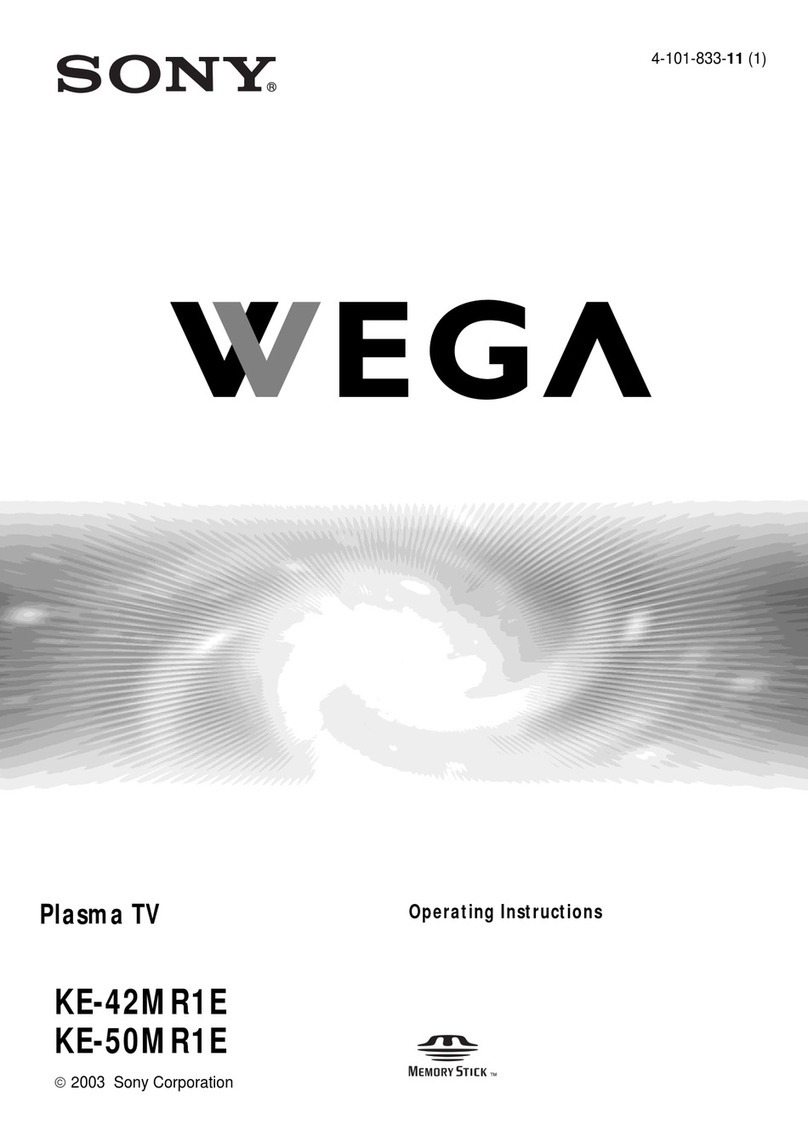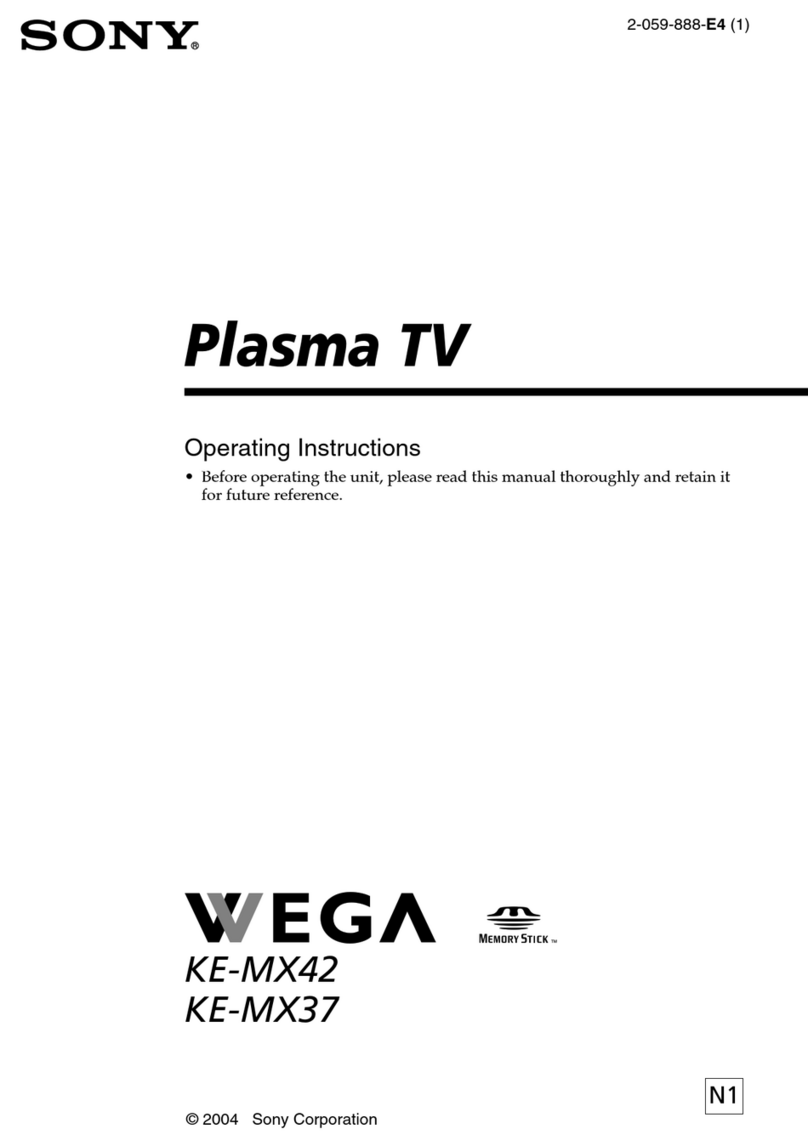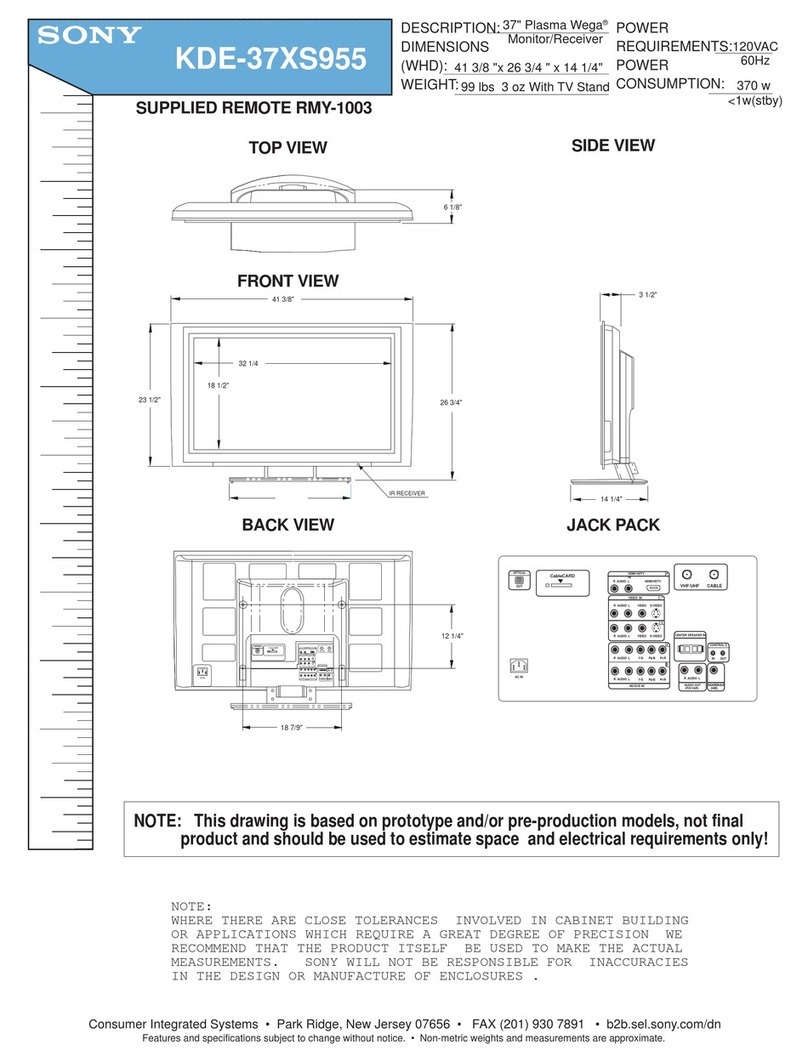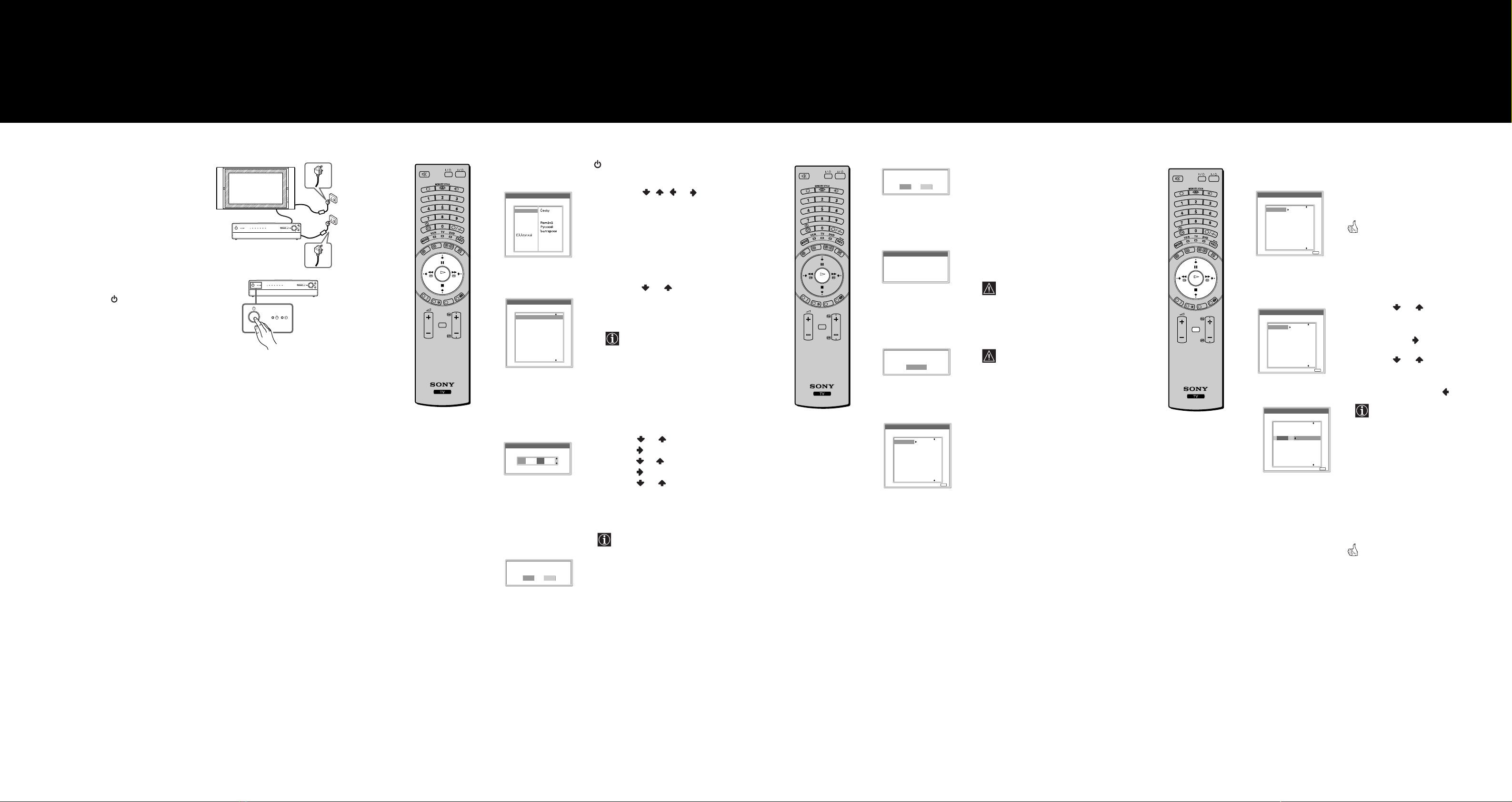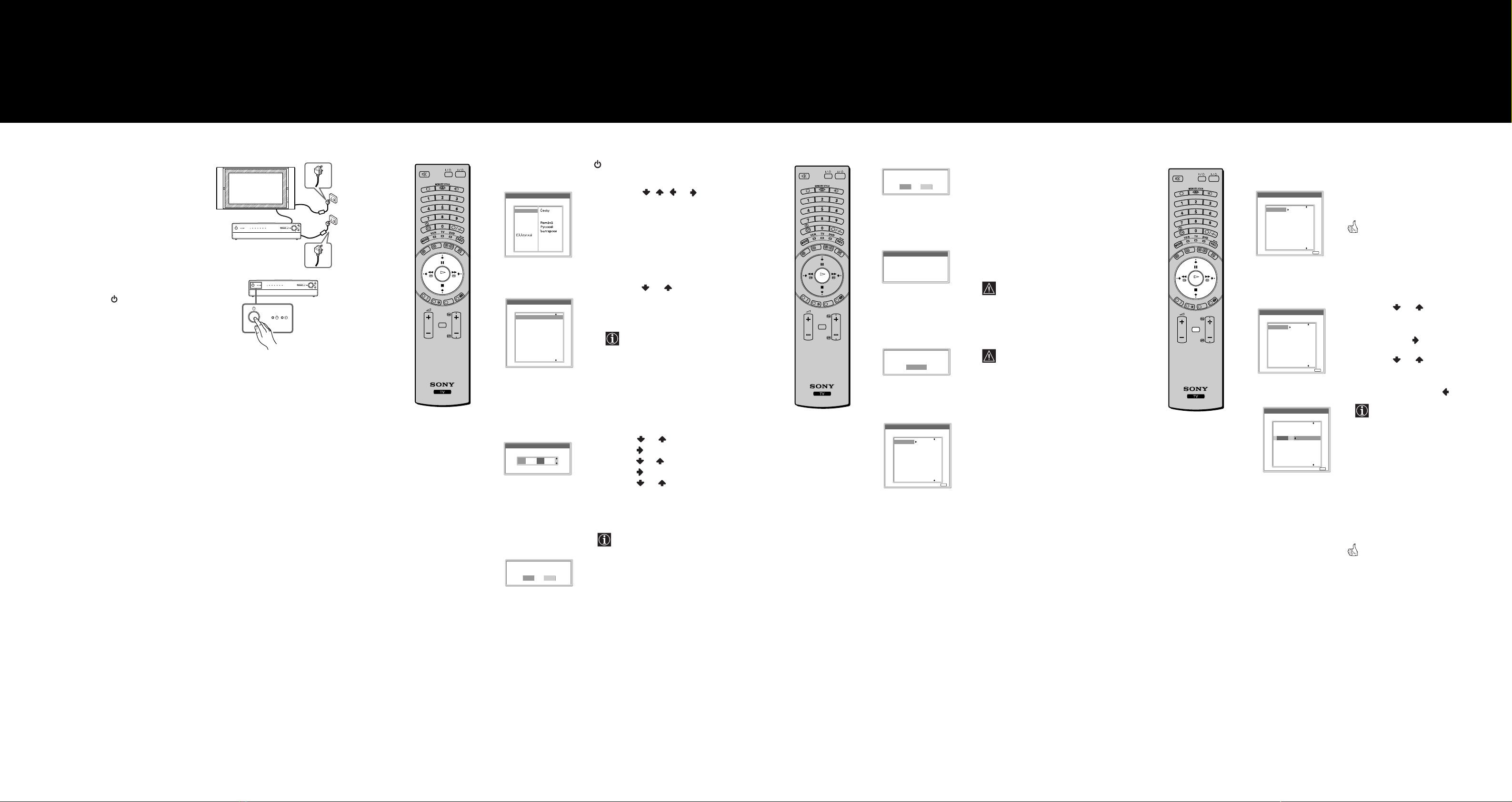
Your television stations are now stored in your television’s memory.
1
Connect the display unit and media
receiver unit to the mains (100 - 240V
AC; 50/60Hz for the display unit, 220 -
240V AC; 50/60Hz for the media
receiver unit).
2
The first time that the TV set is
connected, it is usually turned on. If the
TV is off, press the
Power
switch on
the media receiver unit to turn on the
TV.
The first time you press the
Power
switch, a
Language
menu
displays automatically on the TV screen.
1
Press the
/ / or
button on the
remote control to select the language,
then press the
OK
button to confirm
your selection.
From now on all the menus will appear
in the selected language.
2
The
Country
menu appears
automatically on the TV screen.
Press the or button to select the
country in which you will operate the
TV set, then press the
OK
button to
confirm your selection.
• If the country in which you want
to use the TVset does not appear
in the list, select “off” instead of
a country.
• If you change the country
selection,
Clock Set
should
always be performed next.
3
The
Clock Set
menu appears on the TV
screen.
a)
Press or to set the hour, then
press .
b)
Press or to set the minutes, then
press .
c)
Press or to set the day of a
week, then press
OK
at the time
signal.
The clock starts.
If you adjust the clock,
Auto Tuning
should always be performed next.
The
Auto Tuning
menu appears on the TV
screen.
Language
Select language
English
Nederlands
Français
Italiano
Deutsch
Türkçe
Español
Português
Polski
Slovens
Mag ar
Suomi
Dansk
Svenska
Norsk
Countr
Select countr
Off
United Kingdom
Ireland
Nederland
België/Belgique
Luxembourg
France
Italia
Schweiz/Suisse/Svizzera
Deutschland
Österreich
Do ou want to start
automatic tuning ?
Yes No
m
m
Clock Set
0 0 : 0 0 : 0 0 Mon
m
1
Press the
OK
button on the remote
control to select
Yes
.
2
The TV starts to automatically search
and store all available broadcast
channels for you.
This procedure could take some
minutes.
Please be patient and do not press
any buttons while the auto tuning
is in progress, otherwise the auto
tuning will not be completed.
If no channels were found during
the auto tuning process then a
new menu appears automatically
on the screen asking you to
connect the aerial. Please connect
the aerial (refer to the step 4) and
press
OK
. The auto tuning
process will start again.
When the auto tuning is finished, the
Programme Sorting
menu appears on
the screen.
OK
PROG
MENU
TVVIDEO
Auto Tuning
Programme :
S stem :
Channel :
Searching...
01
I
C23
Programme Sorting
Select channel
01
02
03
04
05
06
07
08
09
10
TVE
TVE2
TV3
C33
C27
C58
S02
S06
S08
S12
Exit:
MENU
Do ou want to start
automatic tuning ?
Yes No
No channel found.
Please connect aerial
Confirm
m
m
Automatically Tune
the TV
You need to tune the TV to receive channels (TV Broadcast).
By following the instructions below, this set automatically
searches and stores all available channels for you.
65
Selecting the language of the
menu screens, the country and
setting the current time
This TV set works with menu screens. By following the
instructions below, you can select the desired language
of the menu screens, the country in which you wish to
operate the TV set and set the current time.
Switching on the set
7
654321
PC
MEMORYSTICK
PROG
PROG
654321
PC
MEMORYSTICK
PROG
PROG
Changing the Programme Order
of the broadcast channels
By following the instrutions below, you can rearrange the
order in which the broadcast channels appear on the screen
8
a) If you wish to keep the broadcast channels
in the tuned order:
Press the
MENU
button on the remote
control to exit and return to the normal
TV screen.
Your set is now ready for use.
b) If you wish to store the broadcast
channels in a different order:
1
Press the or button to select the
programme number with the channel
(TV Broadcast) you wish to rearrange,
then press the button.
2
Press the or button to select the
new programme number position for
your selected channel (TV
Broadcast), then press .
The selected broadcast channel
now moves to its new programme
position and the other broadcast
channels move accordingly.
3
Repeat steps 1) and 2) if you wish to
change the order of the other channels.
4
Press the
MENU
button on the remote
control to exit and return to the normal
TV screen.
The TV set is now ready for use.
OK
PROG
MENU
TVVIDEO
Programme Sorting
Select channel
01
02
03
04
05
06
07
08
09
10
TVE
TVE2
TV3
C33
C27
C58
S02
S06
S08
S12
Exit:
MENU
Programme Sorting
Select channel
01
02
03
04
05
06
07
08
09
10
TVE
TVE2
TV3
C33
C27
C58
S02
S06
S08
S12
Exit:
MENU
Programme Sorting
Select channel
TVE
TVE2
TV3
C33
C27
C58
S02
S06
S08
S12
01 TVE
01
02
03
04
05
06
07
08
09
10
Exit:
MENU
m