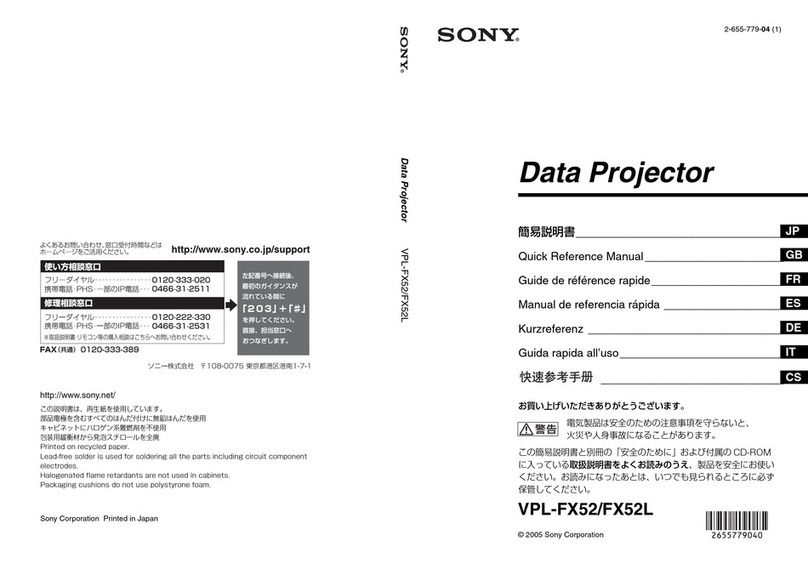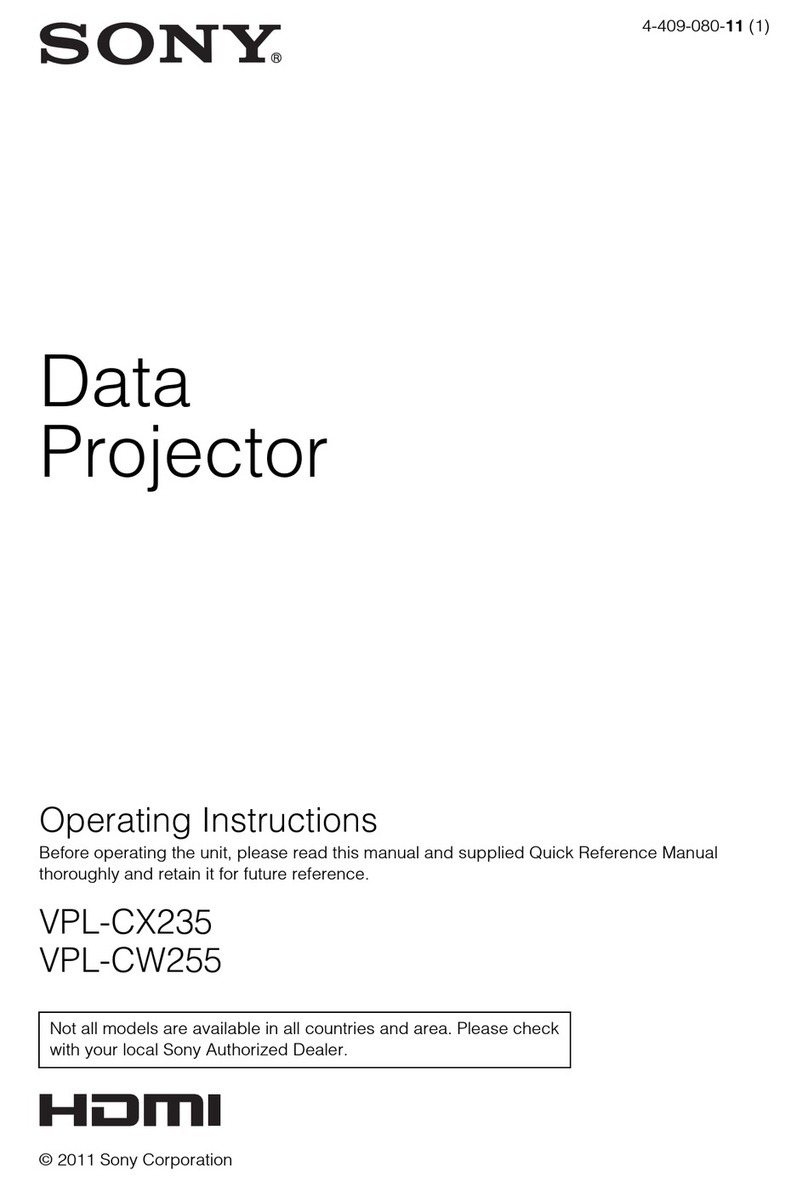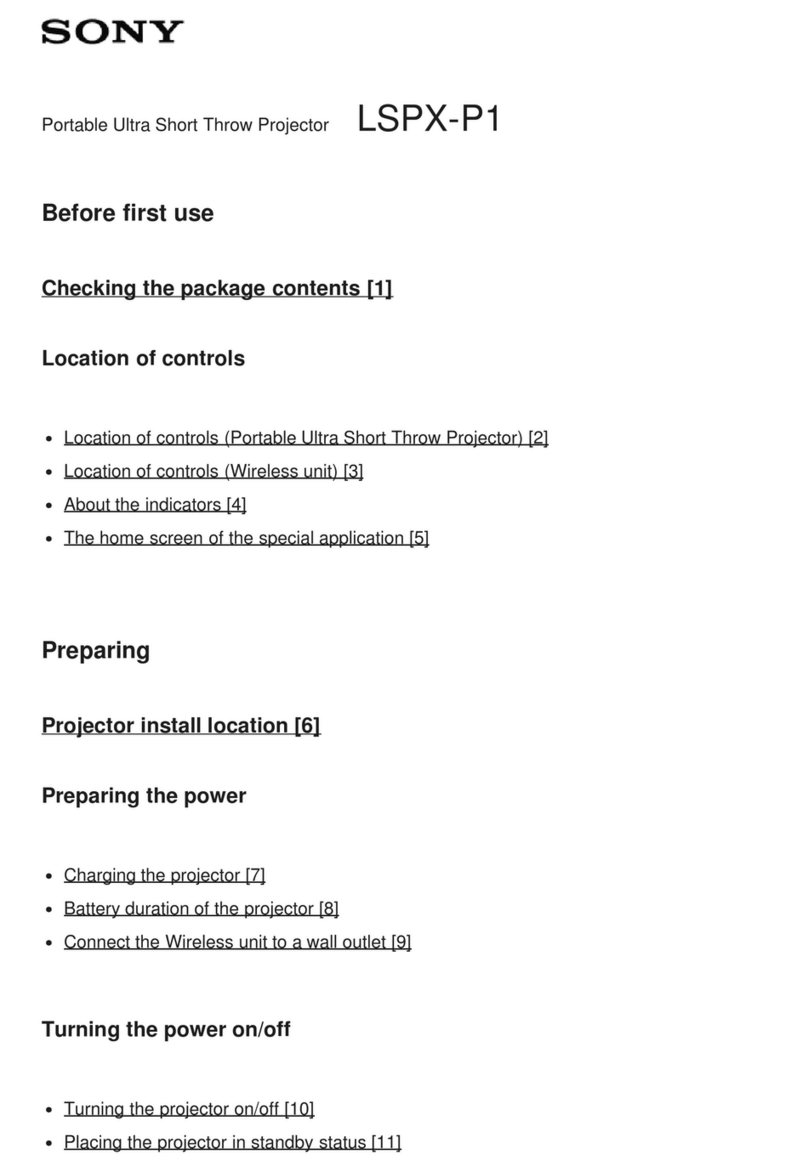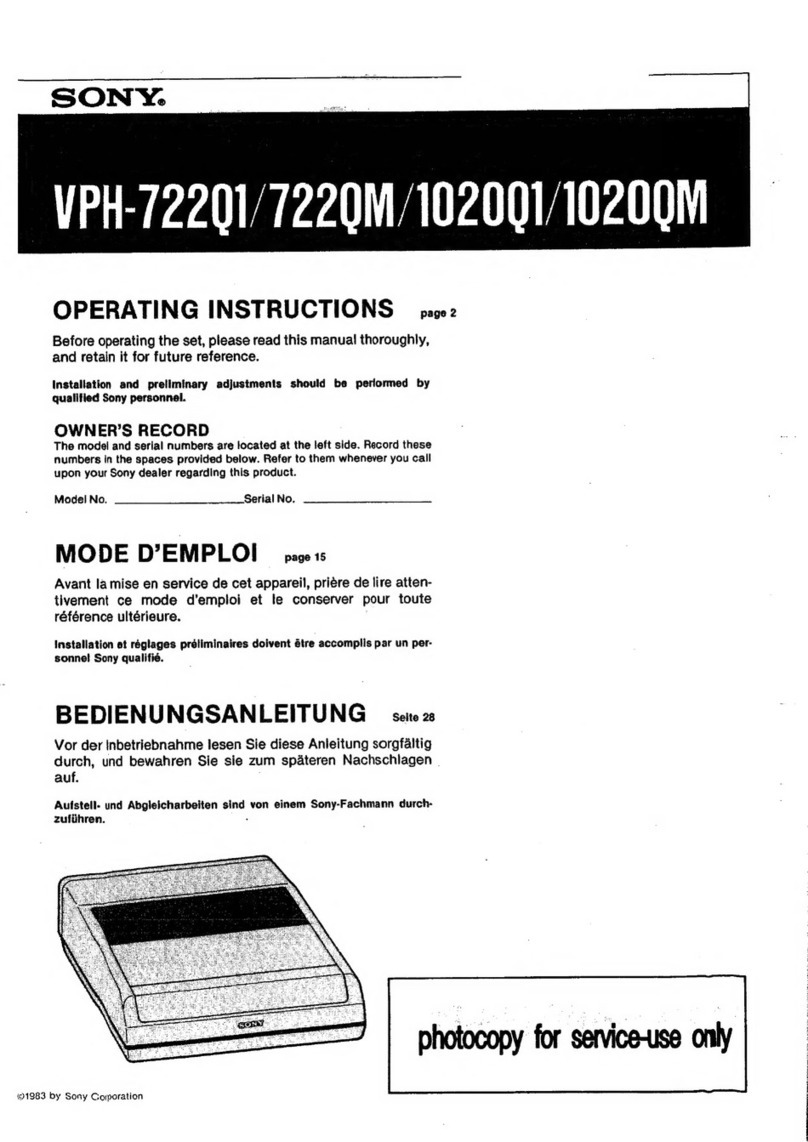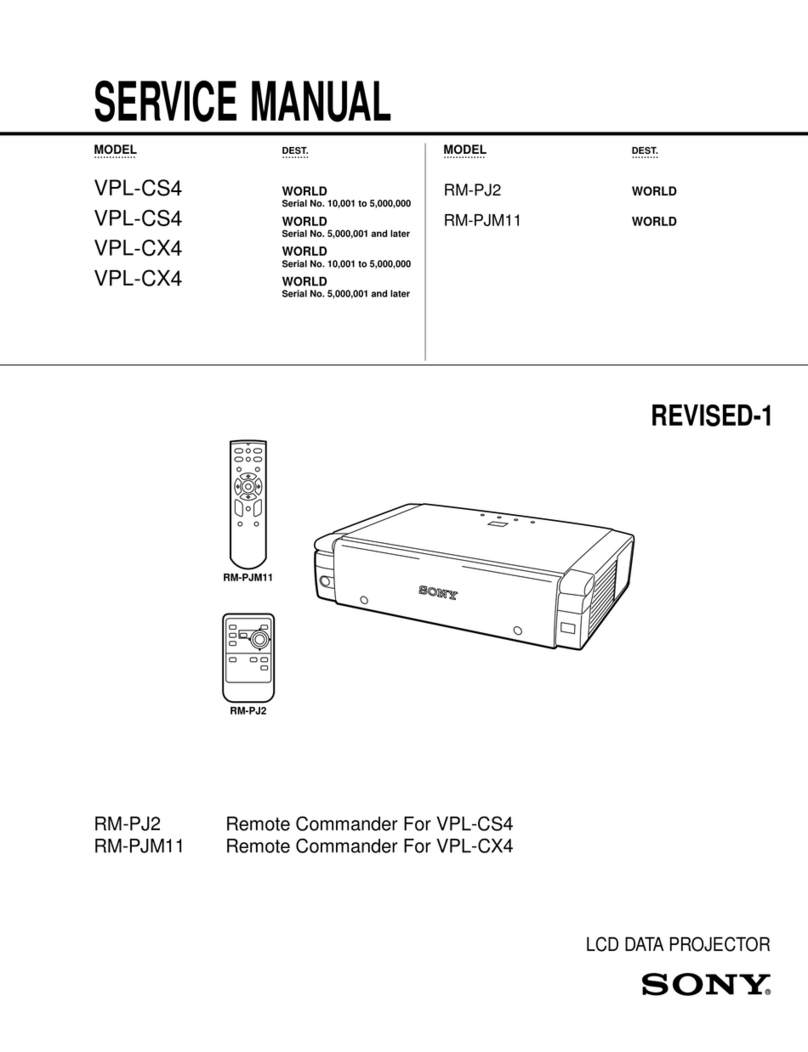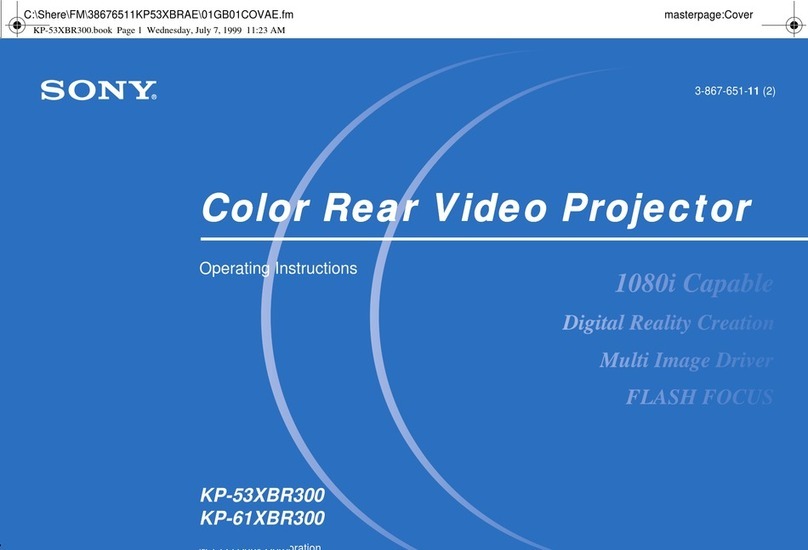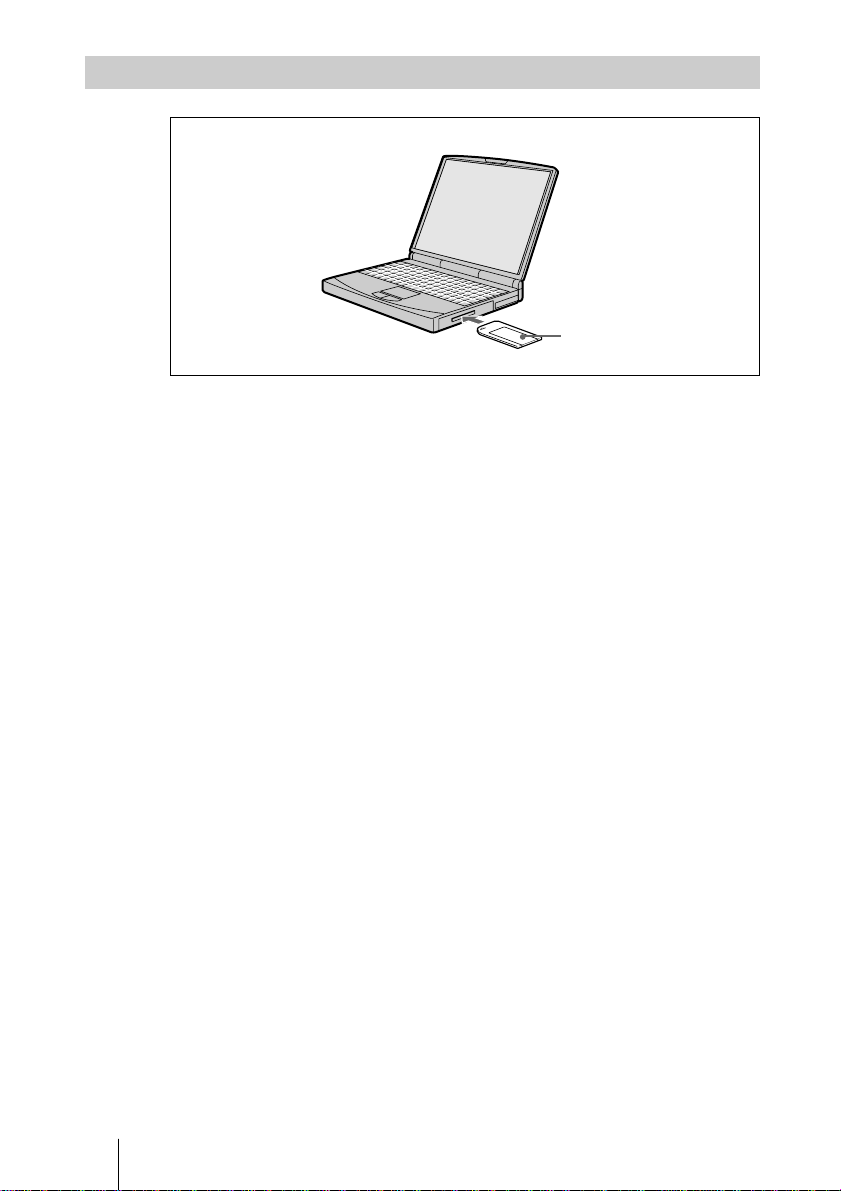5GB
Overview
Using a Memory
Stick
On Memory Sticks
Memory Stick is a new compact, portable
and versatile IC recording medium with a
data capacity that exceeds a floppy disk.
Memory Stick is specially designed for
exchanging and sharing digital data among
Memory Stick compatible products.
Because it is removable, Memory Stick
can also be used for external data storage.
Types of Memory Sticks
There are two types of Memory Sticks:
MagicGate Memory Sticks that are
equipped with the MagicGate copyright
protection technology and general
Memory Sticks. You can use both types
of Memory Stick with your projector.
However, because your projector does not
support the MagicGate standards, data
recorded with your projector is not subject
to MagicGate copyright protection.
On MagicGate
MagicGate is copyright protection
technology that uses encryption technology.
Format to save a file
Material for a presentation converted by the
Projector Station for Presentation is saved
in the following file formats in the
Memory Stick.
•Image files (DCF-compatible)
compressed in the JPEG (Joint
Photographic Experts Group) format
(extension .jpg).
•The Sony Projector presentation file (SPP
file), which is an original file format of
Sony. This file integrates information
such as the destination and the setting
information of the image file, etc.
Before using a Memory Stick
•You cannot record or erase still images
when the write-protect tab on the
Memory Stick is set to LOCK.
•We recommend backing up important
data.
•Image data may be damaged in the
following cases:
–If you remove the Memory Stick,
turn the power off, or detach the
battery for replacement when the
access lamp is flashing.
–If you use a Memory Stick near
static electricity or magnetic fields.
–If you disconnect the USB cable
while reading or writing a data.
Notes
•Prevent metallic objects or your finger
from coming into contact with the metal
parts of the connecting section.
•Do not attach any other material than the
supplied label onto the label space.
•Attach the label to the prescribed labeling
position. Make sure the label is attached
to the labeling position properly.
•Do not bend, drop or apply strong shock
to a Memory Stick.
•Do not disassemble or modify a Memory
Stick.
•Do not let the Memory Stick get wet.
•Do not use or keep a Memory Stick in
locations that are:
–Extremely hot such as in a car
parked in the sun or under the
scorching sun.
–Under direct sunlight.
–Very humid or subject to corrosive
gases.
•When you carry or store a Memory
Stick, put it in its case.
Terminal
Write-
protect
tab
Labeling
position
Using a Memory Stick