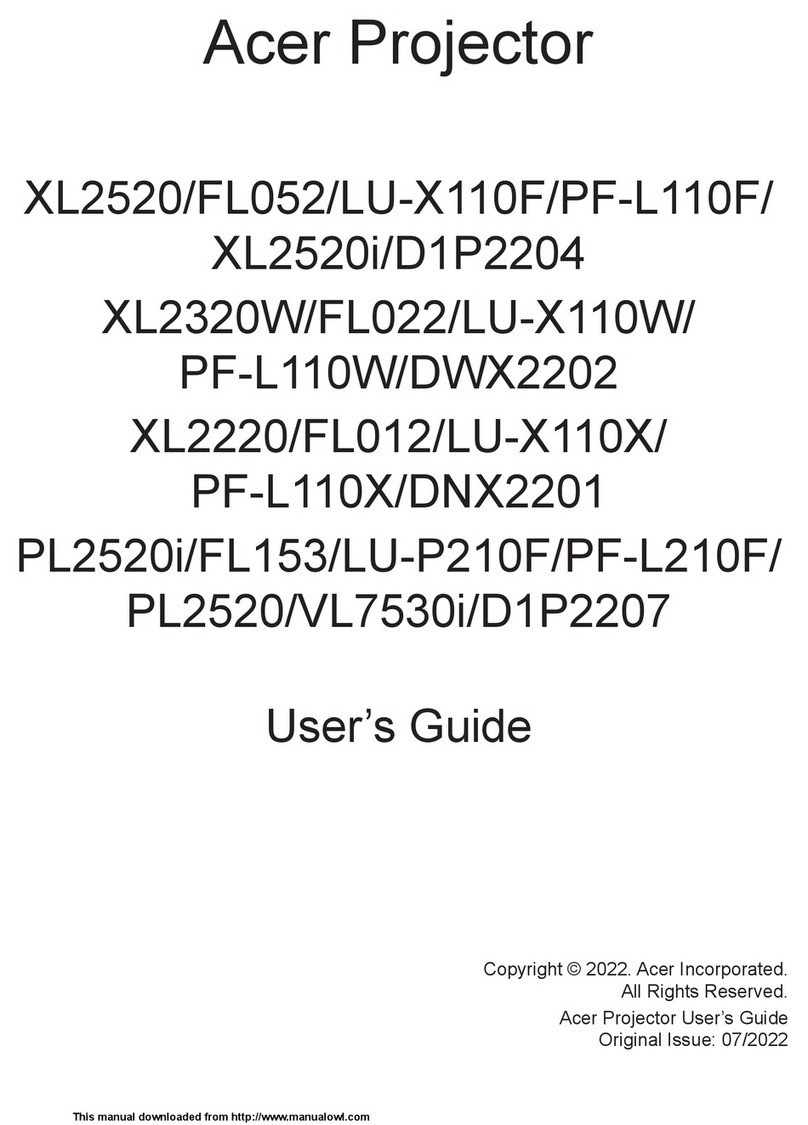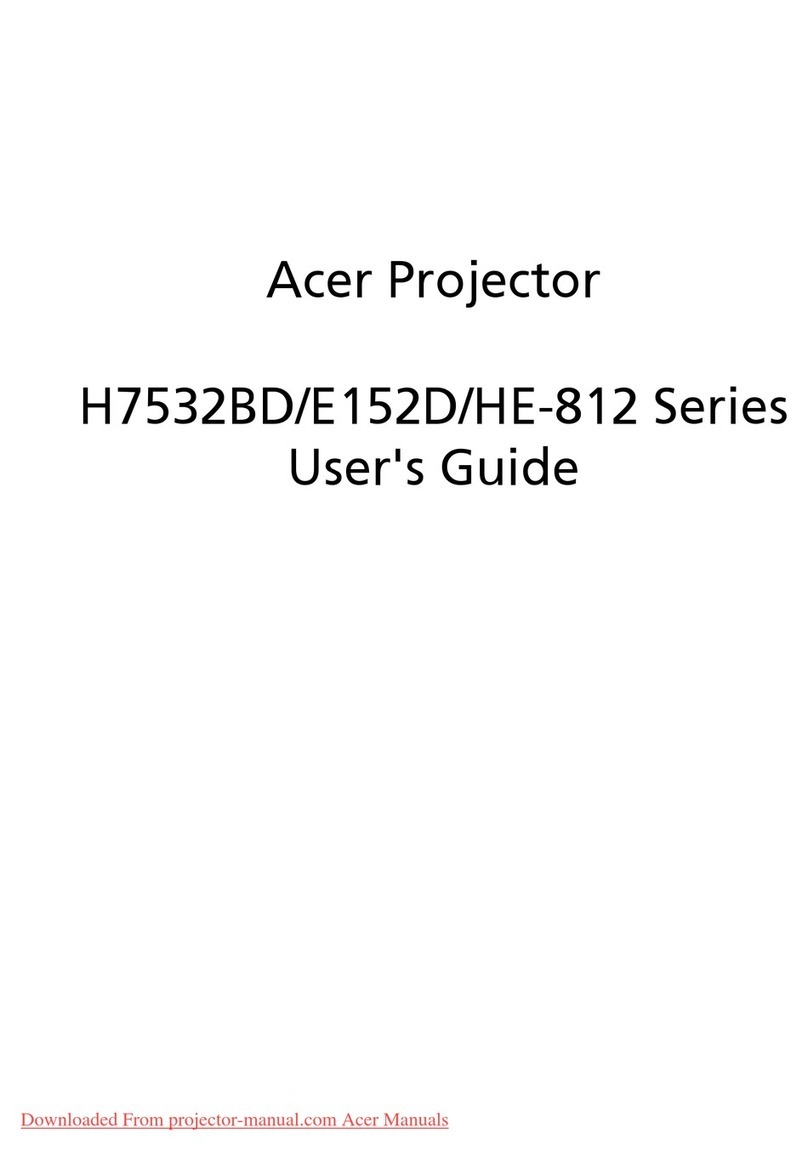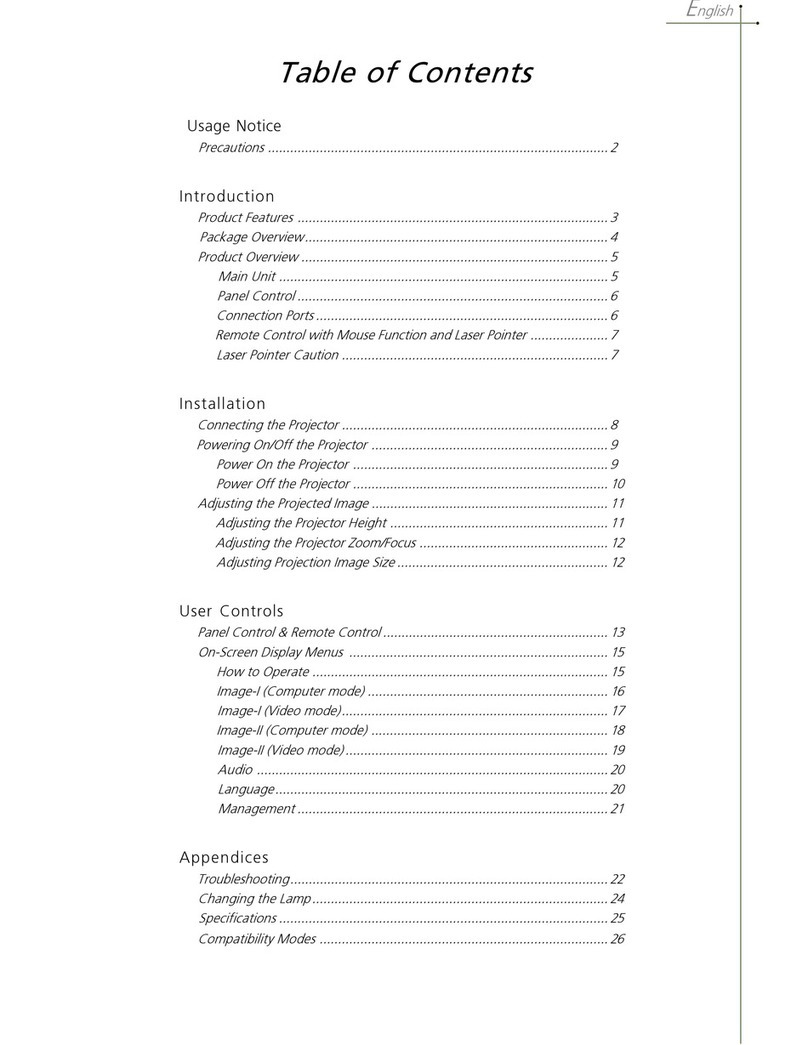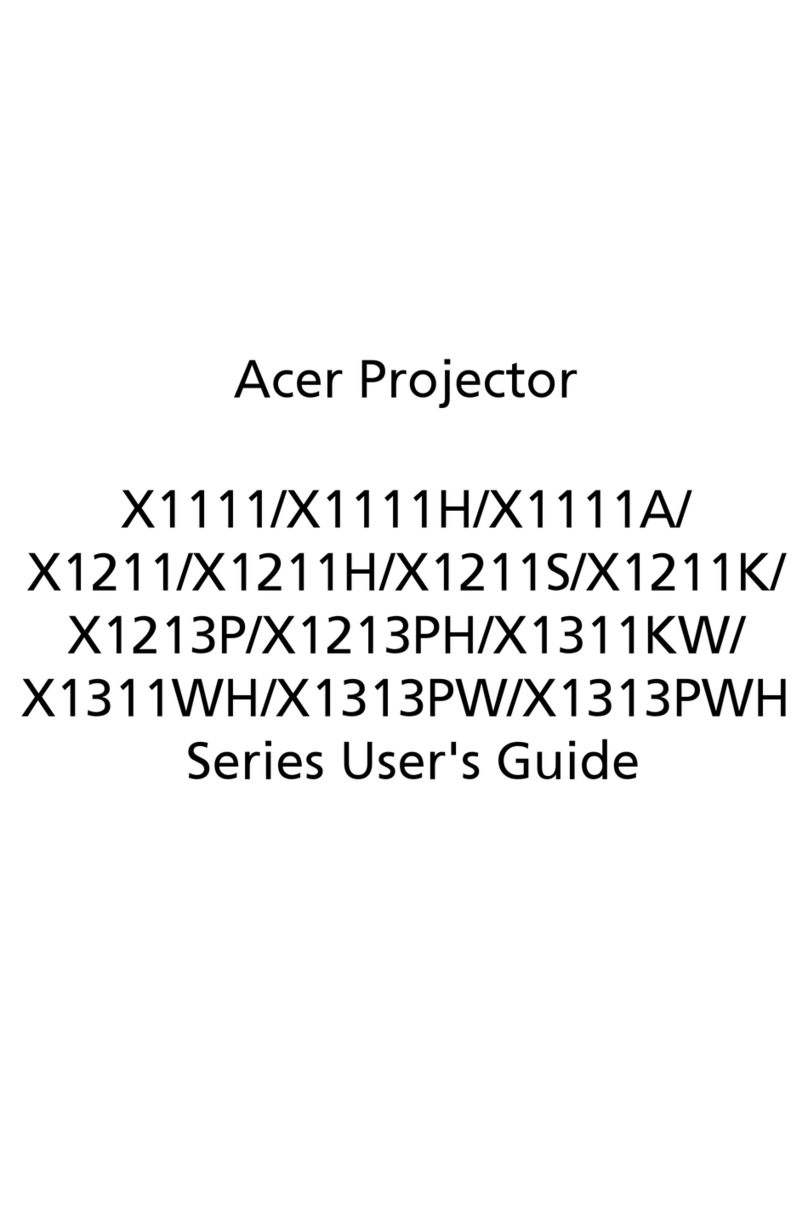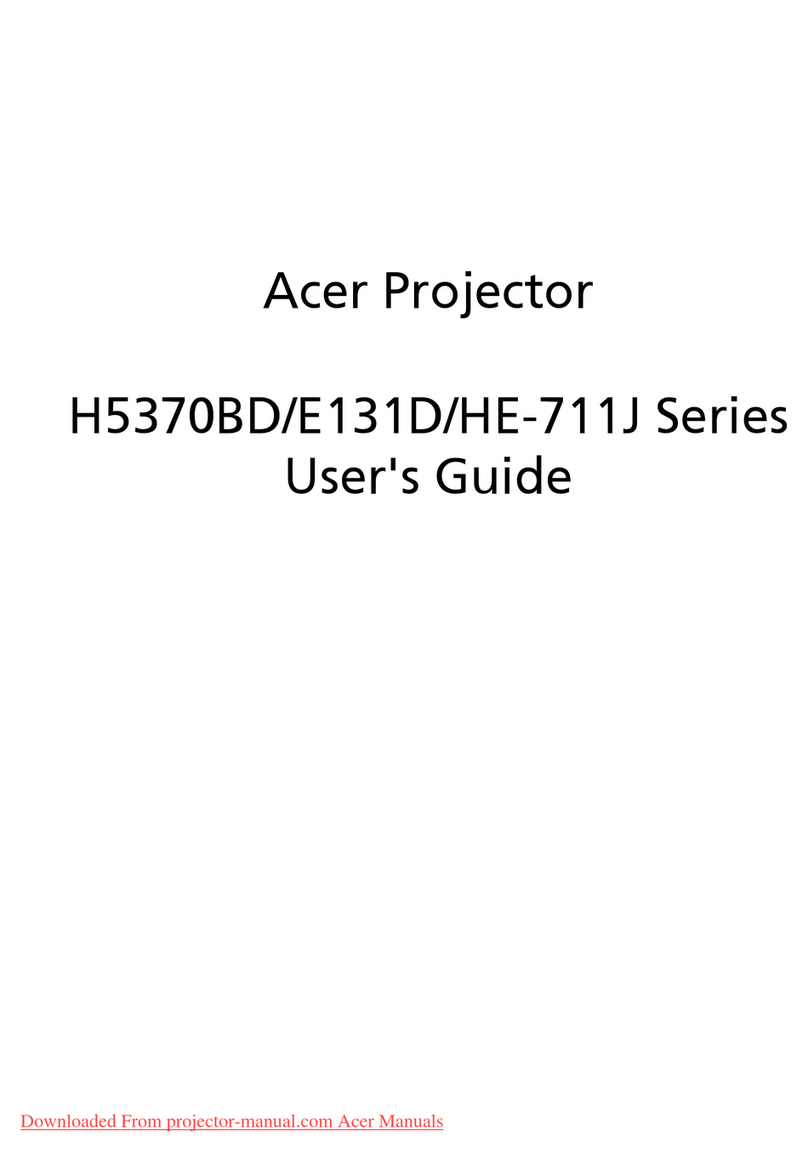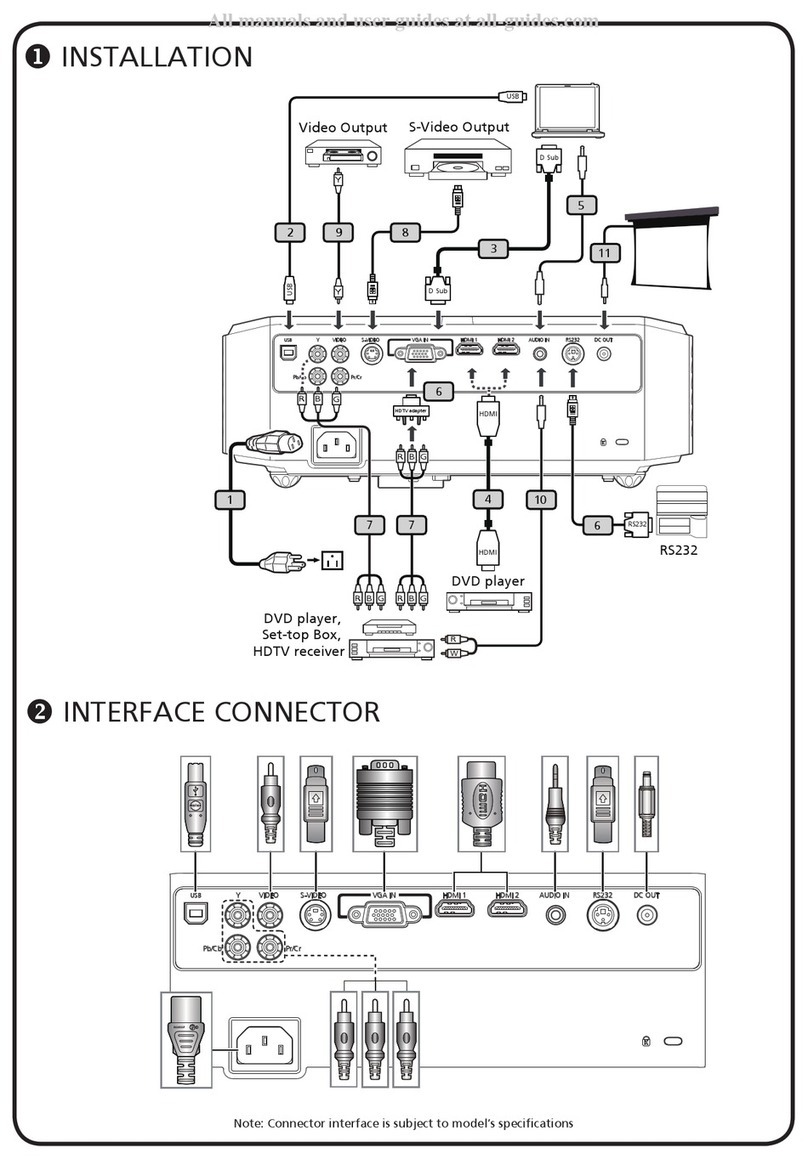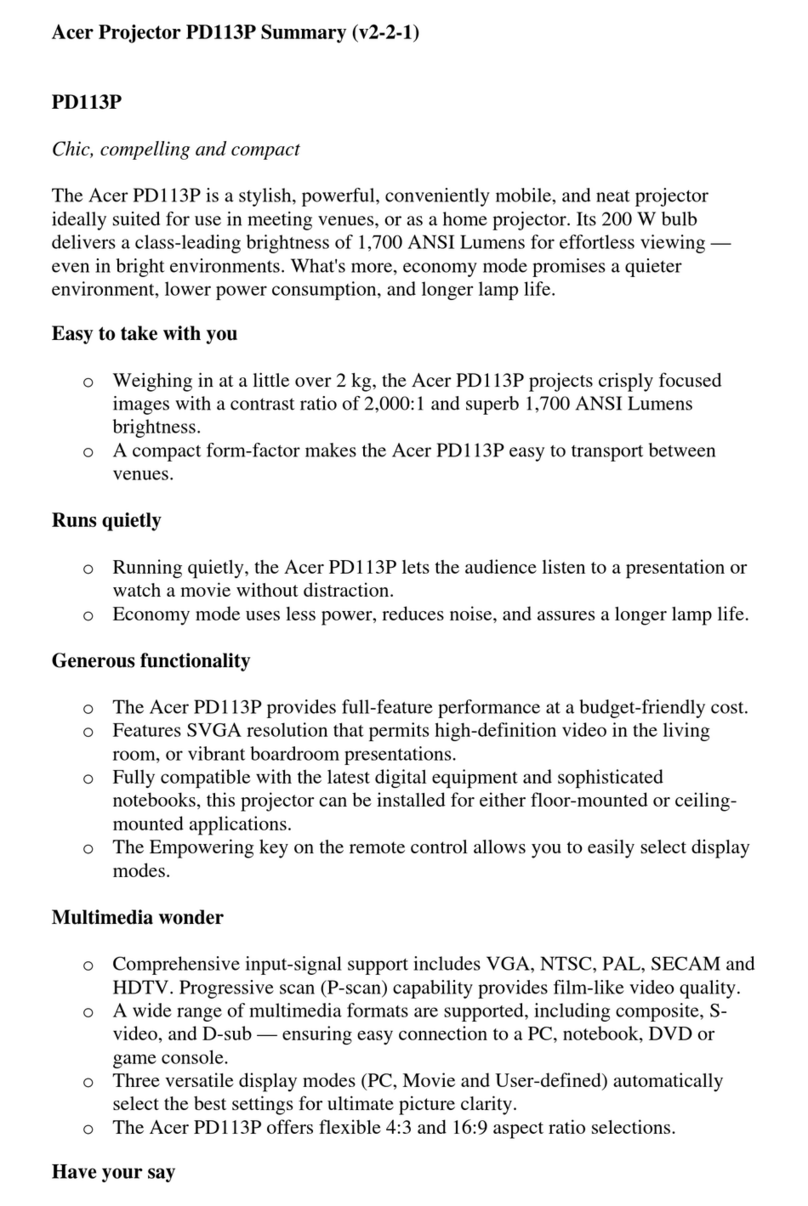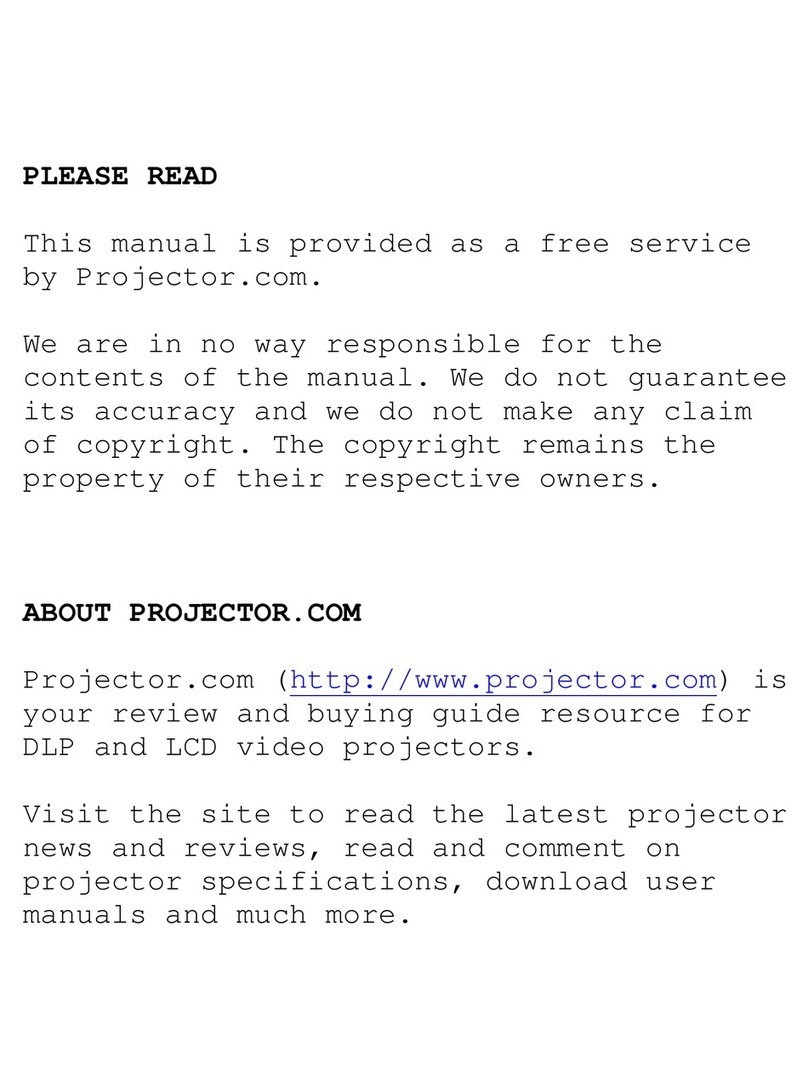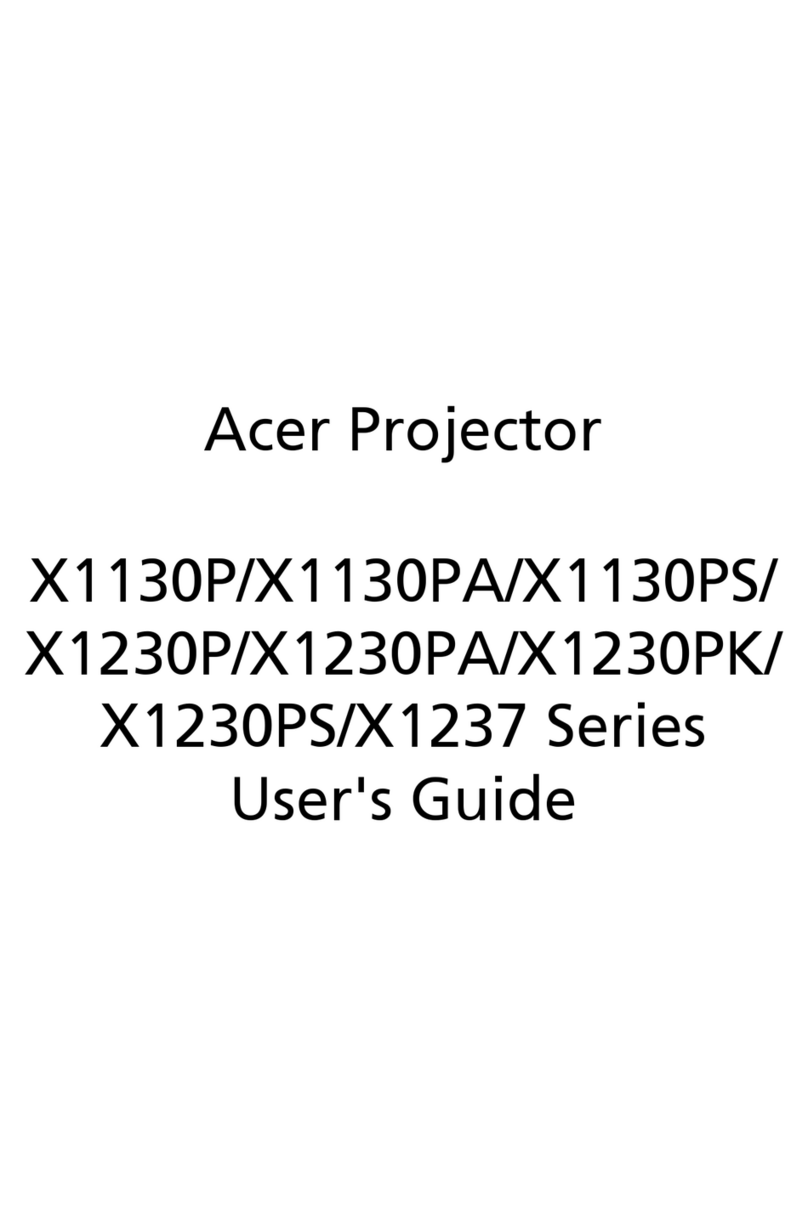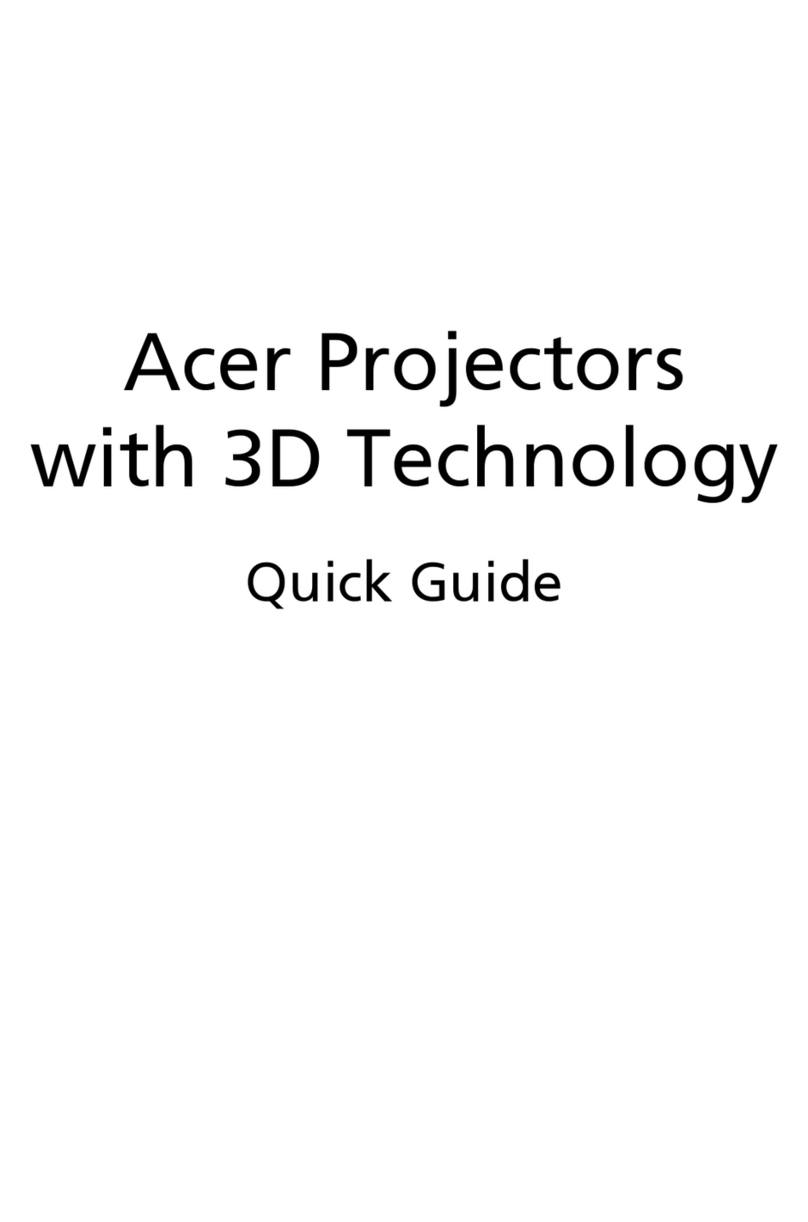Changes may be made periodically to the information in this publication without obligation
to notify any person of such revision or changes. Such changes will be incorporated in new
editions of this manual or supplementary documents and publications. This company makes
no representations or warranties, either expressed or implied, with respect to the contents
hereof and specifically disclaims the implied warranties of merchantability or fitness for a
particular purpose.
Record the model number, serial number, purchase date, and place of purchase information in
the space provided below. The serial number and model number are recorded on the label
affixed to your projector. All correspondence concerning your unit should include the serial
number, model number, and purchase information.
No part of this publication may be reproduced, stored in a retrieval system, or transmitted, in
any form or by any means, electronic, mechanical, photocopy, recording, or otherwise,
without the prior written permission of Acer Incorporated.
Model number :____________________________________
Serial number: _____________________________________
Purchase date: _____________________________________
Place of purchase: __________________________________
Copyright ©2003 Acer Incorporated
All Rights Reserved.
Acer is a registered trademark of Acer Incorporated. All other trademarks and registered
trademarks are the properties of their respective companies.
Downloaded From projector-manual.com Acer Manuals