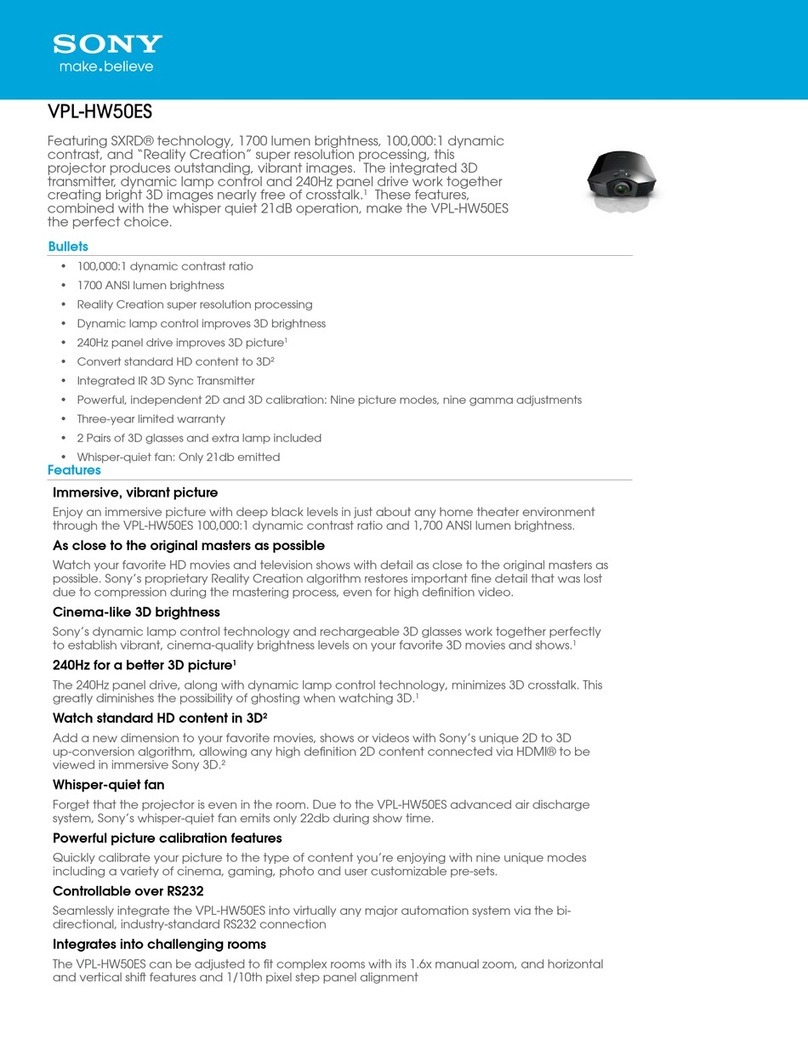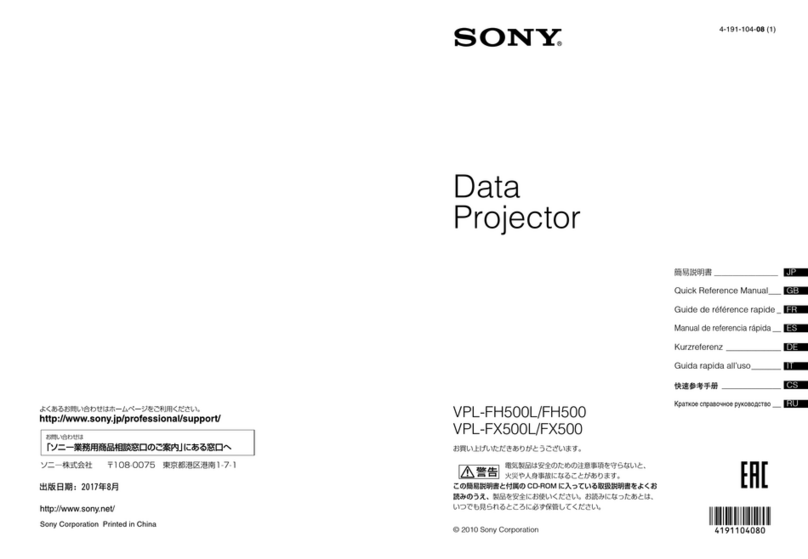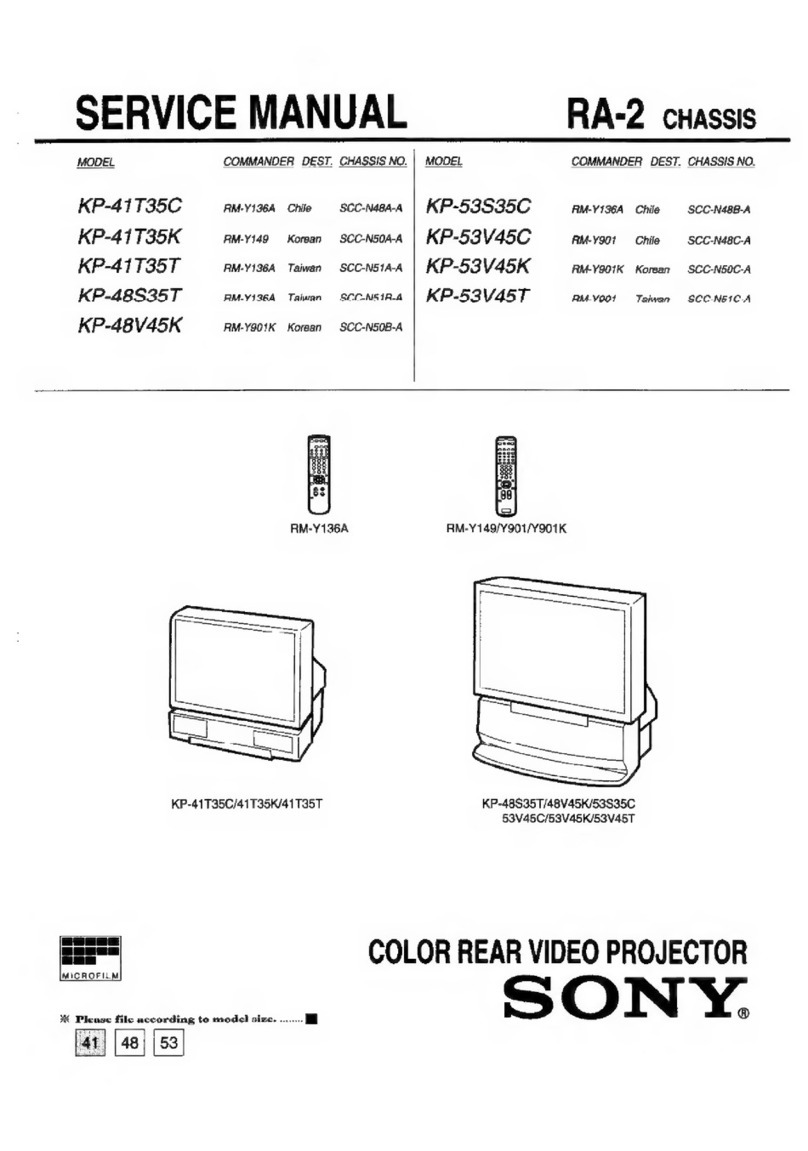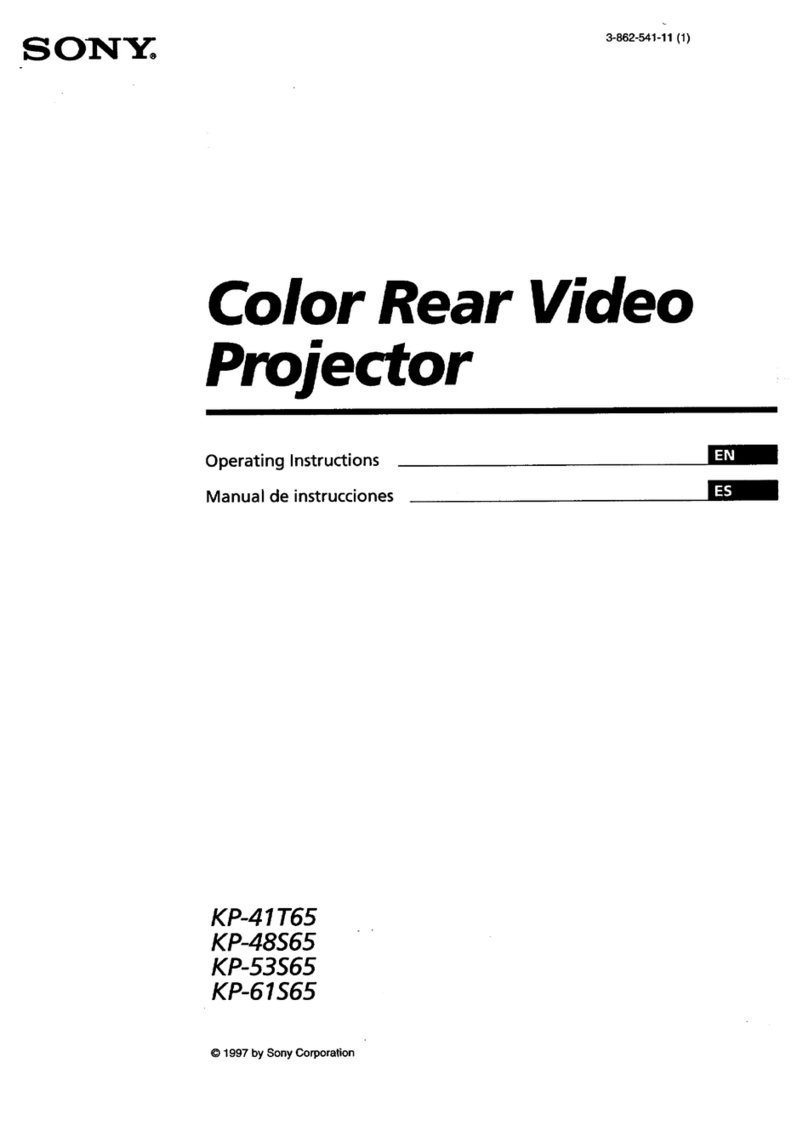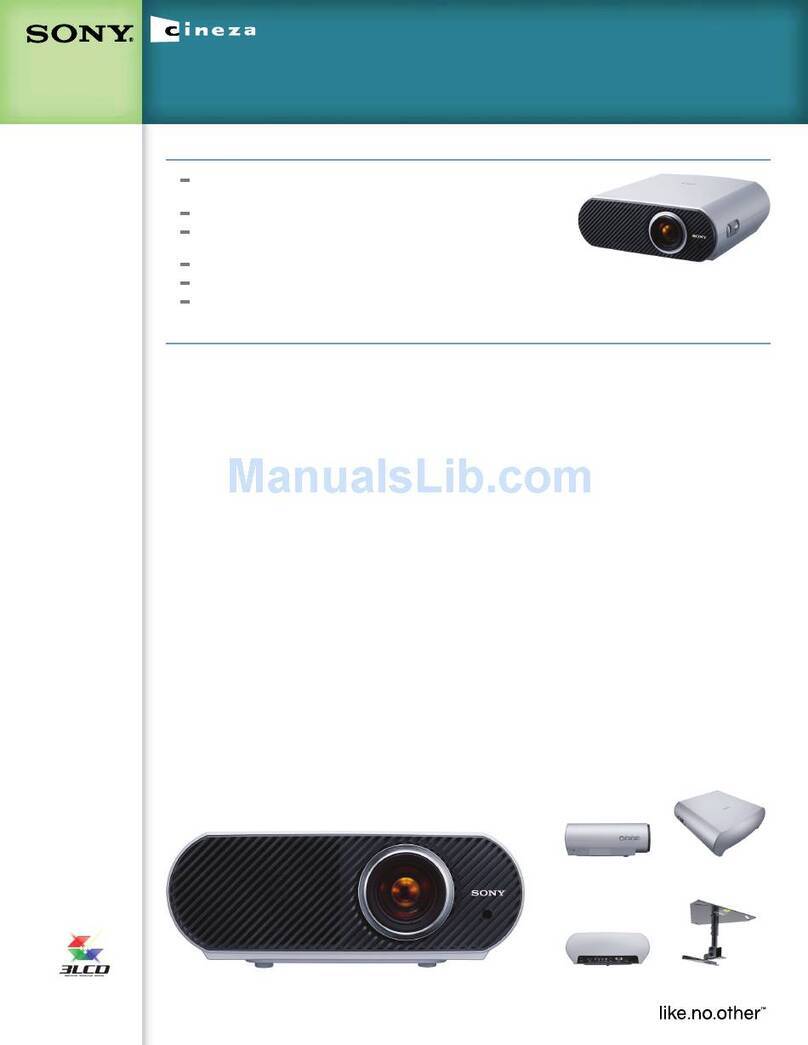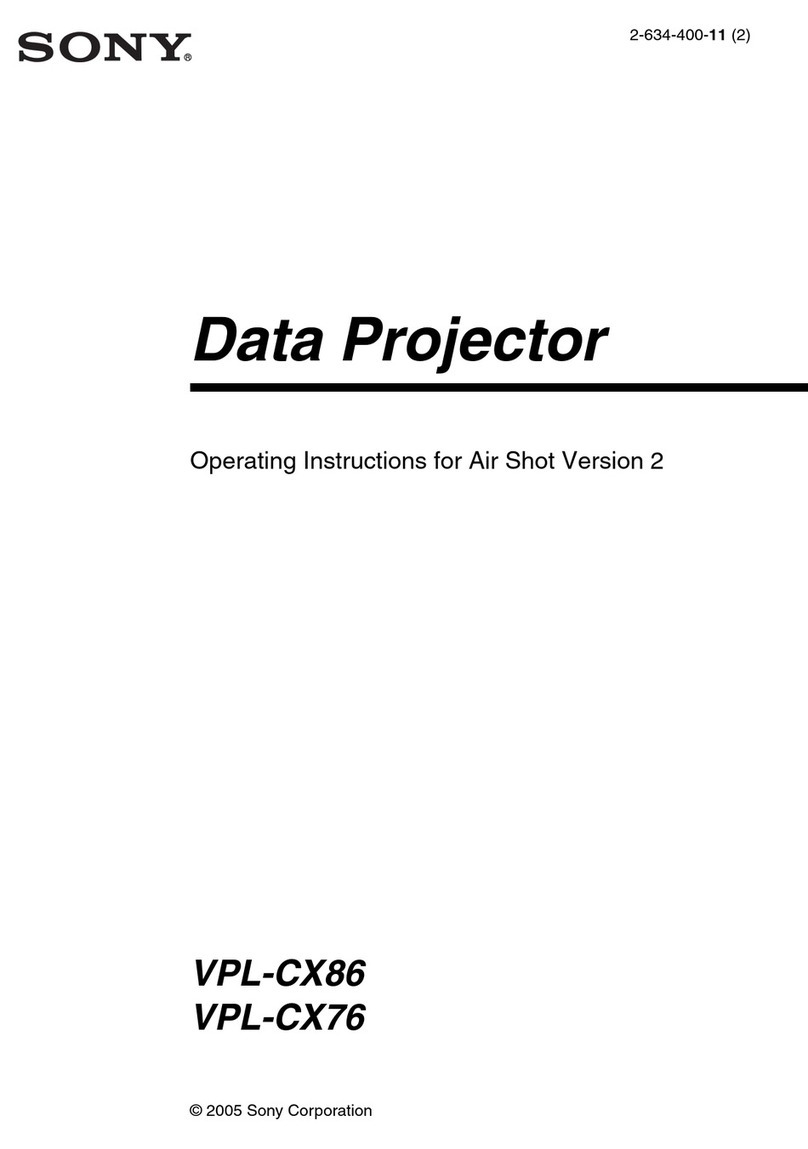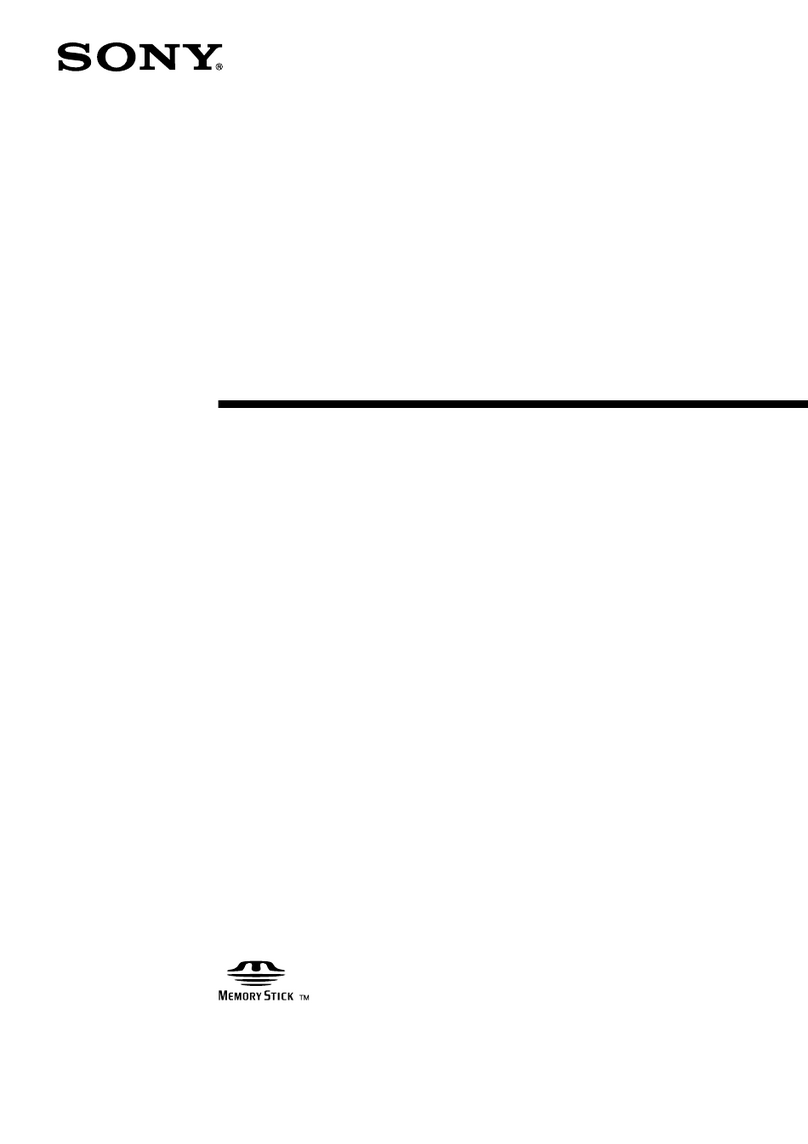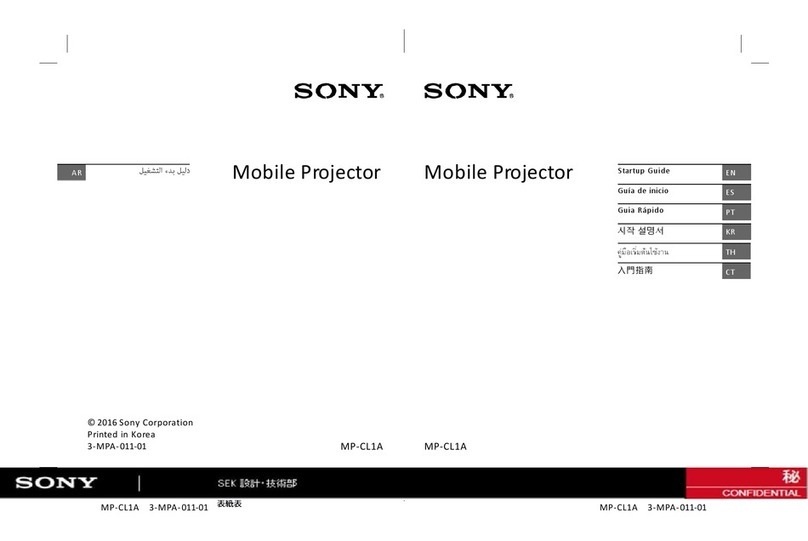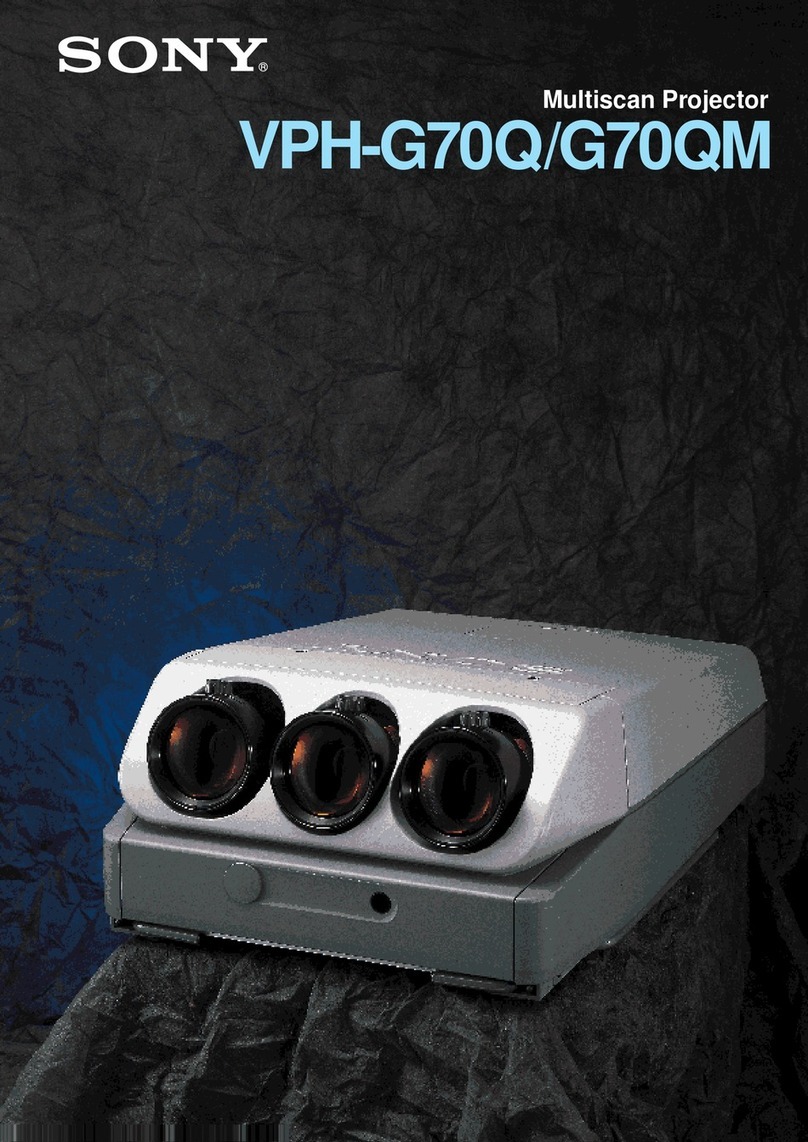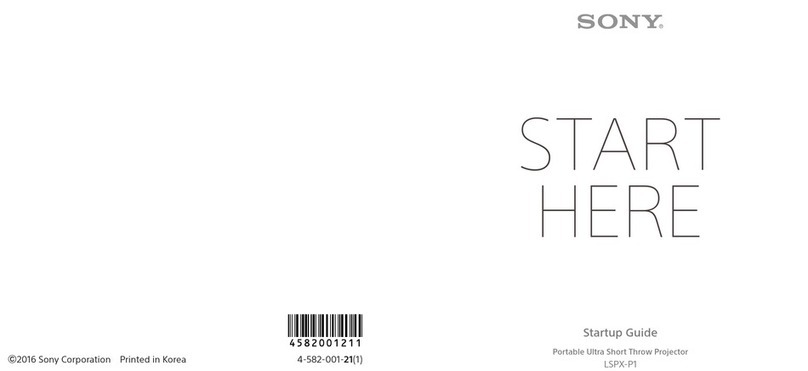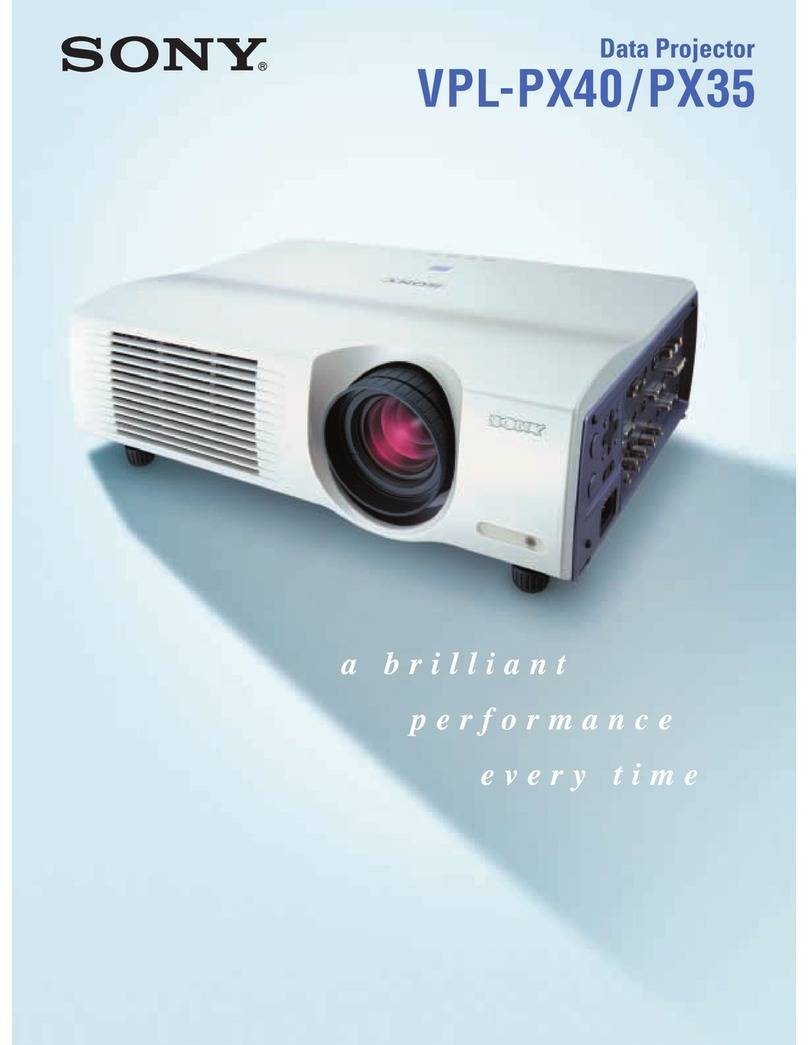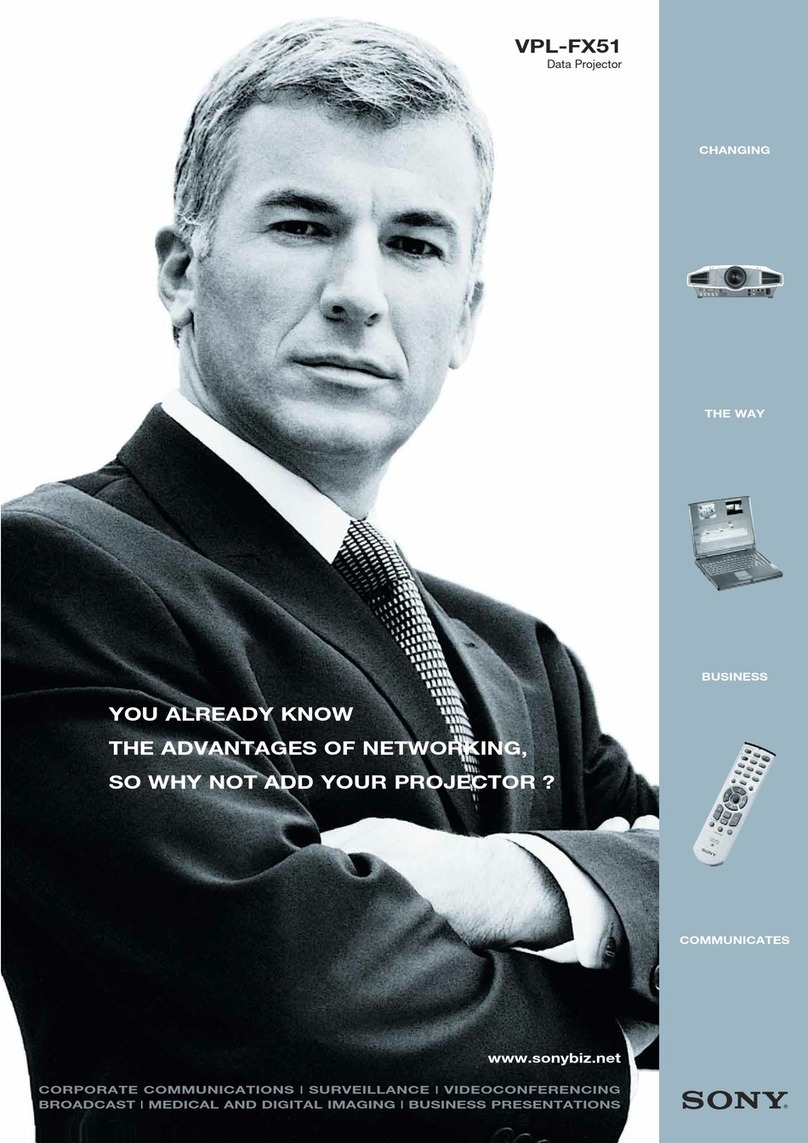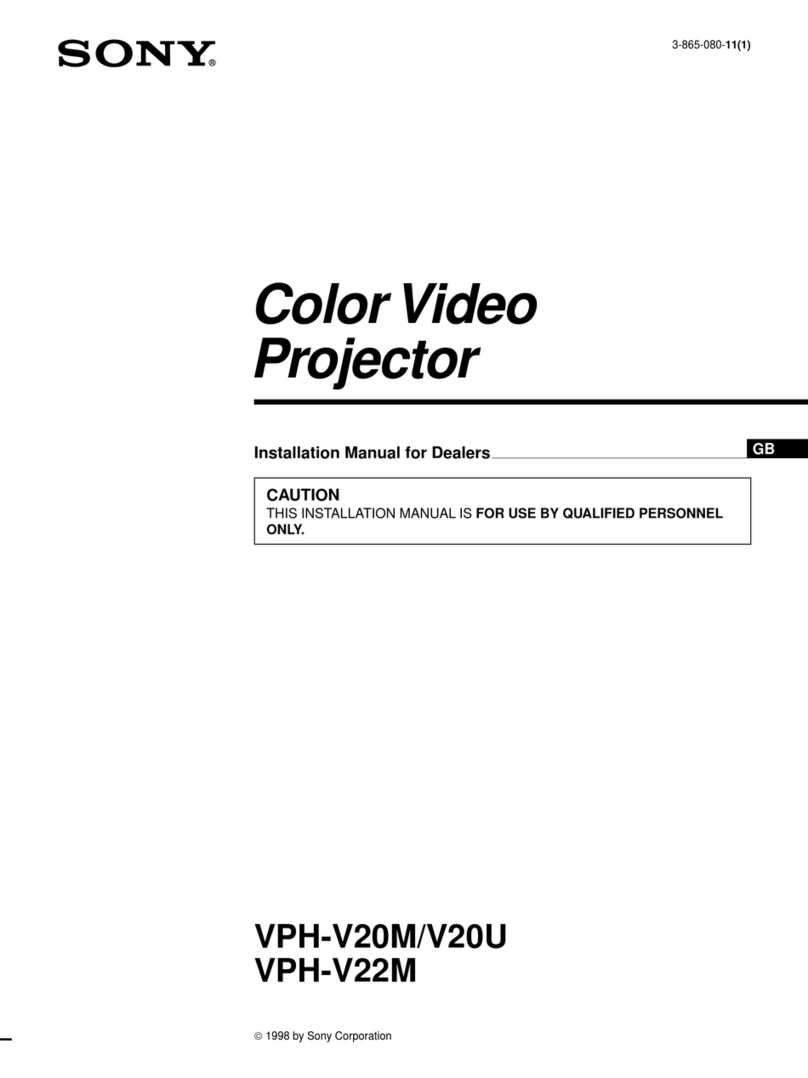2Table of Contents
Table of Contents
Overview
Location and Function of Controls .... 3
Main Unit ..................................... 3
Terminal Panel .............................. 4
Remote Commander and Control
Panel Keys ................................. 5
Preparation
Connecting the Projector ................... 7
Connecting a Computer ................ 7
Connecting a Video equipment .... 8
Connecting to an external
device ........................................ 9
Supplying the power to the external
device ........................................ 9
Projecting an Image
Projecting an Image ......................... 10
Adjusting the Projected image ... 11
Turning Off the Power ................ 15
Adjustments and Settings
Using a Menu
Using a MENU ................................ 17
The Picture Menu ............................. 18
The Screen Menu ............................. 19
The Function Menu .......................... 23
The Operation Menu ........................ 24
The Connection/Power Menu .......... 25
The Installation Menu ...................... 27
The Information Menu ..................... 28
Others
Indicators ..........................................29
Messages List ...................................31
Troubleshooting ................................32
Replacing the Lamp ..........................34
Cleaning the Air Filter ......................36
When Using the Projector by Mounting
It to a Ceiling ................................37
Removing the lens cap ................37
Attaching the dust cover .............37
Cleaning the air filter and its
surroundings ............................38
Carrying the unit ...............................38
Specifications ...................................39
Projection Distance ...........................44
Dimensions .......................................49
Index .................................................52