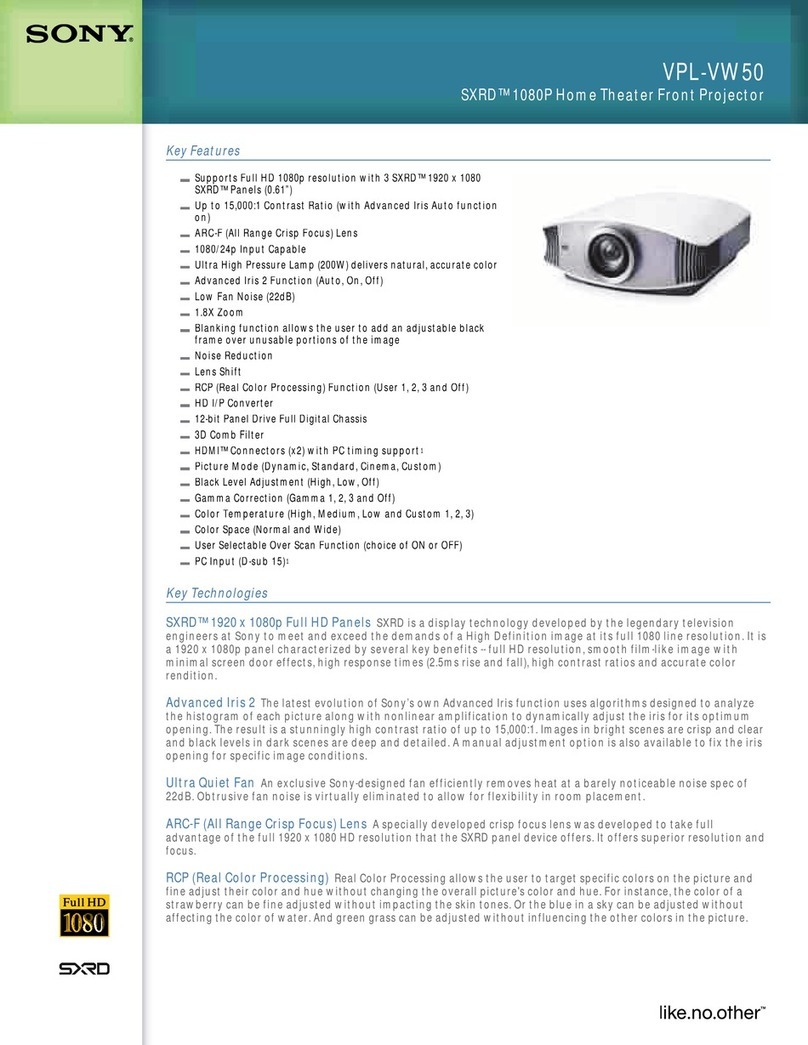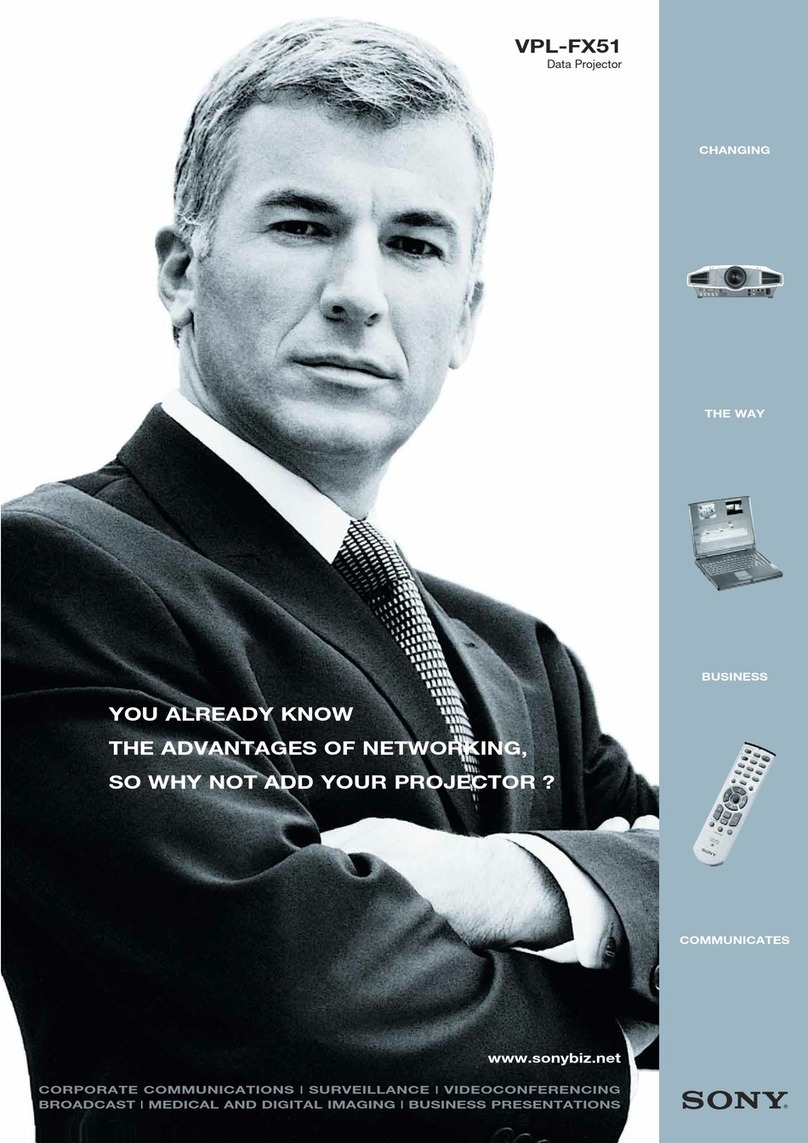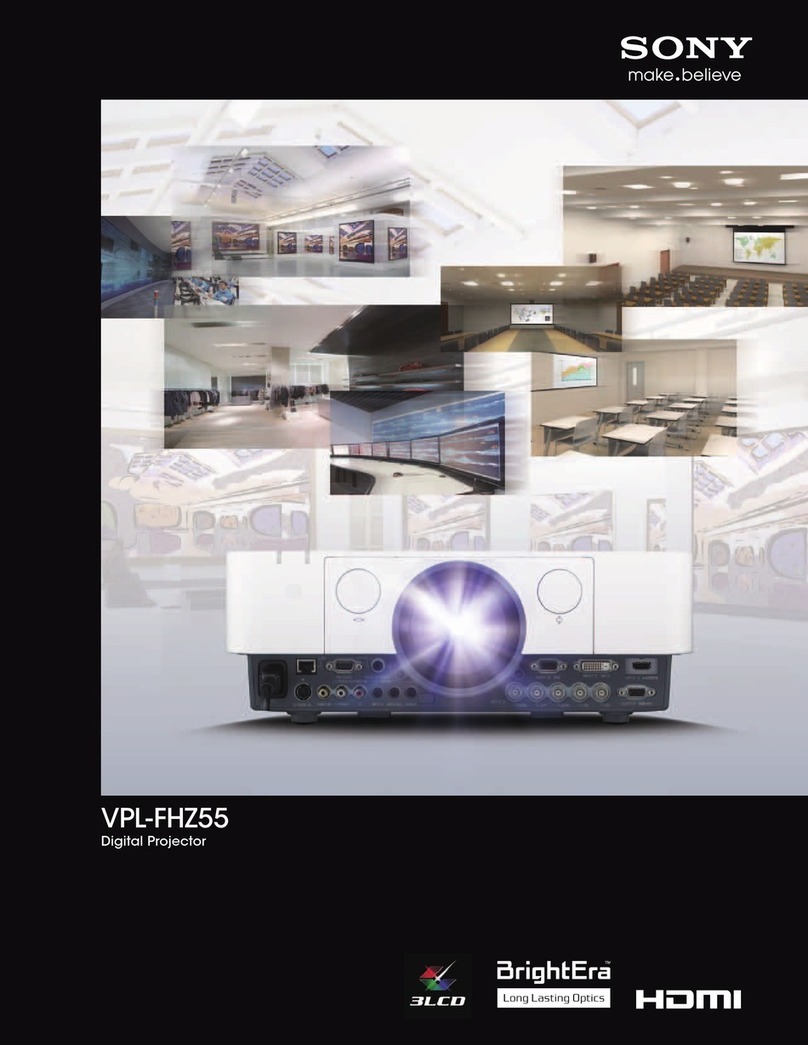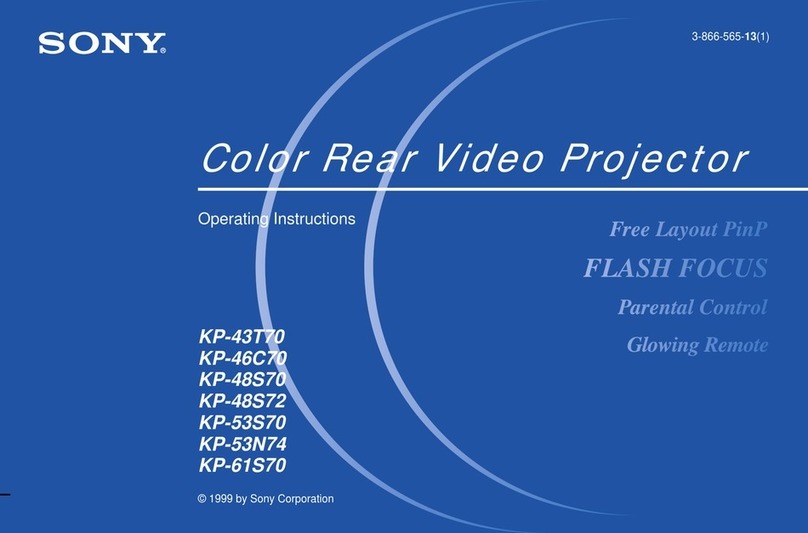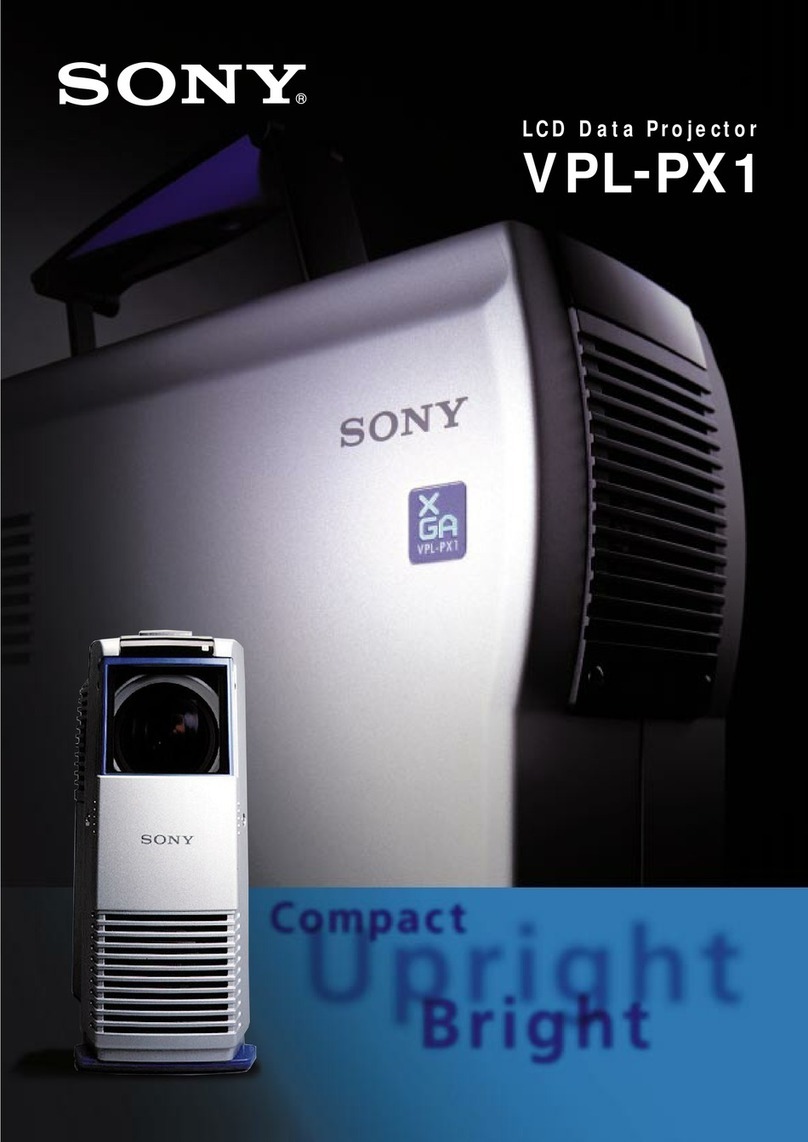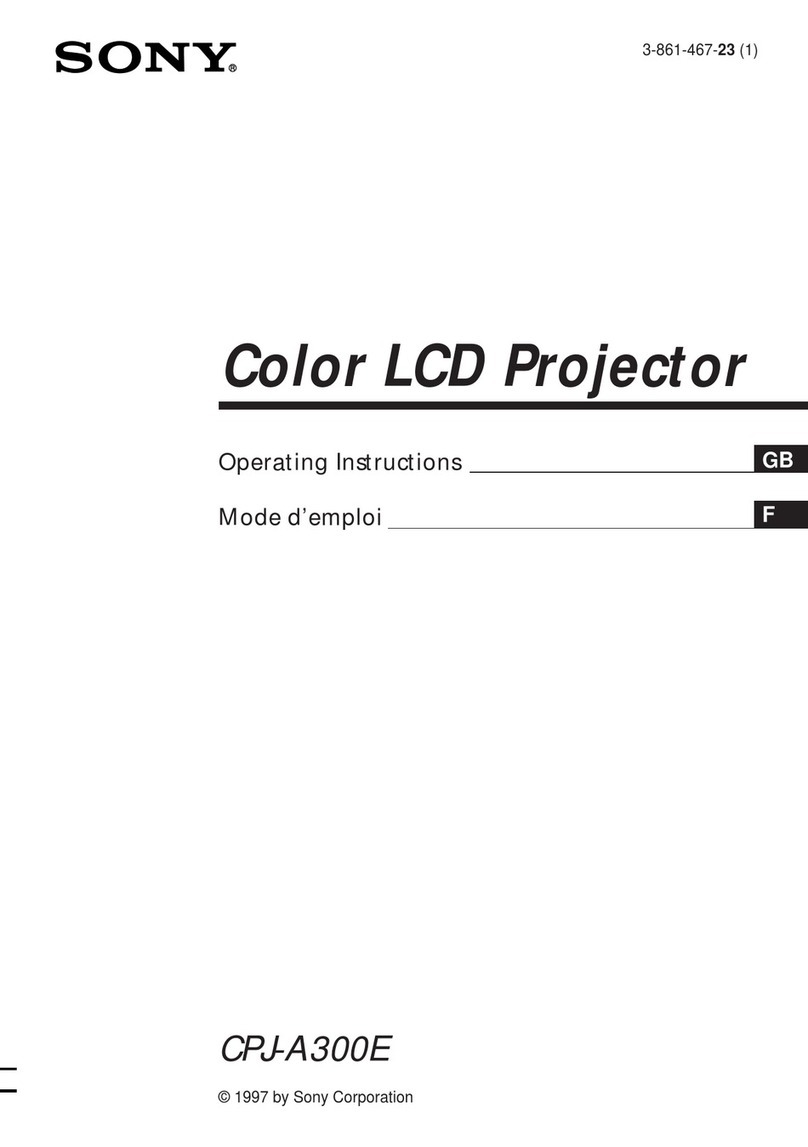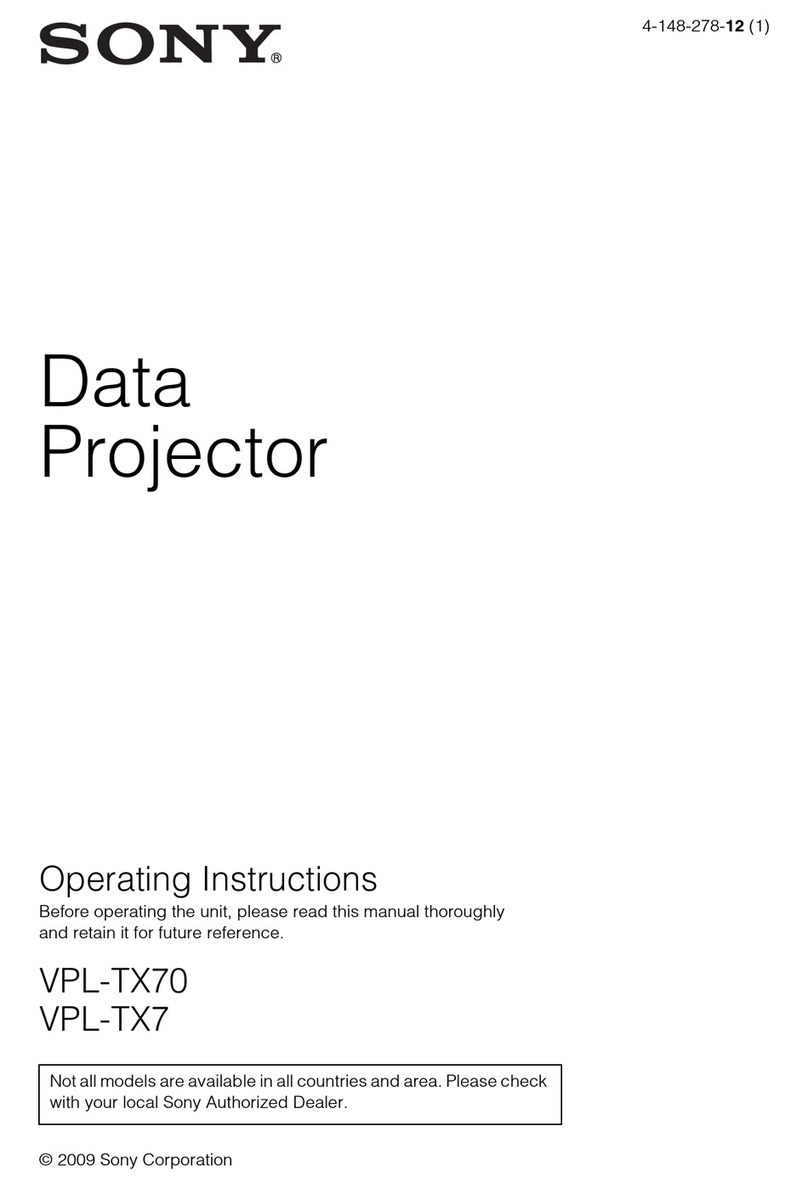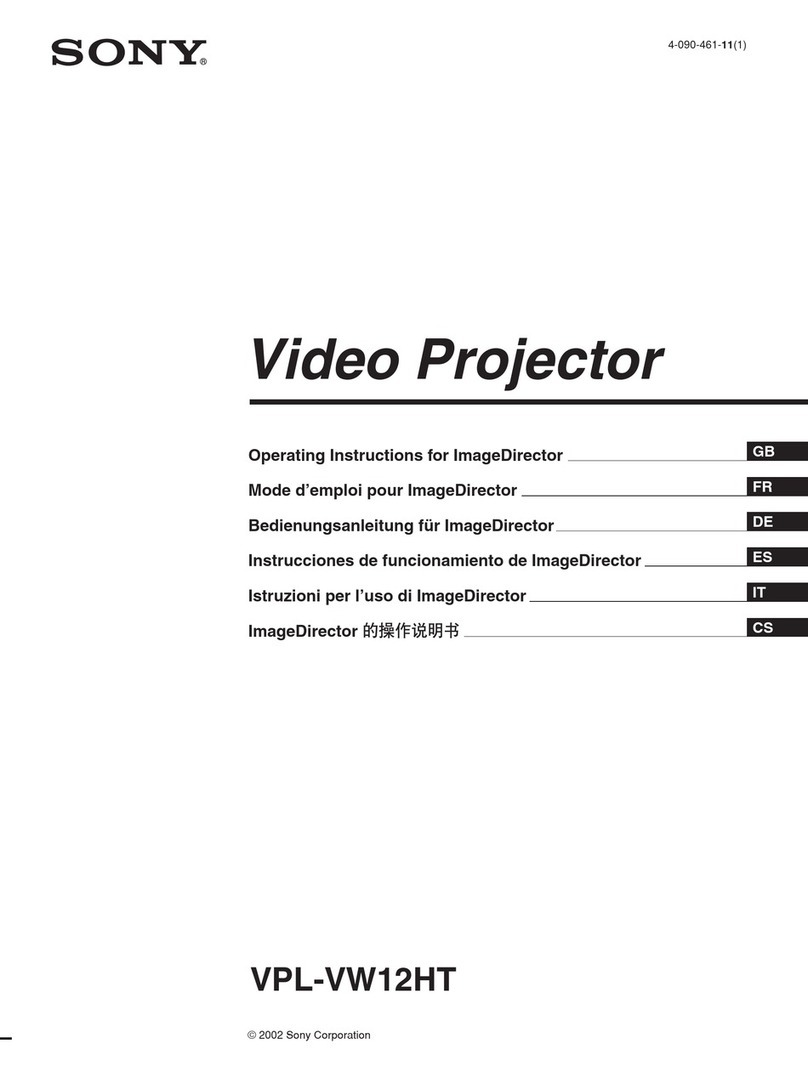GB
2
To prevent fire or shock hazard, do not expose
the unit to rain or moisture.
To avoid electrical shock, do not open the
cabinet. Refer servicing to qualified personnel
only.
For the customers in the USA
If you have any questions about this product, you may
contact:
Sony Electronics Inc.
Attn: Business Information Center (BIC)
12451 Gateway Boulevard
Ft. Myers, Florida 33913
Telephone No.: 800-686-7669
The number below is for FCC related matters only.
Declaration of Conformity
Trade Name: SONY
Model No.: VPL-HS1
Responsible Party: Sony Electronics Inc.
Address: 680 Kinderkamack Road, Oradell
NJ 07649 U.S.A.
Telephone No.: 201-930-6972
This device complies with Part 15 of the FCC Rules.
Operation is subject to the following two conditions: (1)
This device may not cause harmful interference, and (2)
this device must accept any interference received,
including interference that may cause undesired
operation.
This equipment has been tested and found to comply
with the limits for a Class B digital device, pursuant to
Part 15 of the FCC Rules. These limits are designed to
provide reasonable protection against harmful
interferenceinaresidentialinstallation. Thisequipment
generates, uses, and can radiate radio frequency energy
and, if not installed and used in accordance with the
instructions, may cause harmful interference to radio
communications. However, there is no guarantee that
interference will not occur in aparticular installation. If
this equipment does cause harmful interference to radio
or television reception, which can be determined by
turning the equipment off and on, the user is encouraged
to try to correct the interference by one or more of the
following measures:
- Reorient or relocate the receiving antenna.
- Increase the separation between the equipment and
receiver.
- Connect the equipment into an outlet on a circuit
different from that to which the receiver is connected.
- Consult the dealer or an experienced radio/TV
technician for help.
You are cautioned that any changes or modifications not
expressly approved in this manual could void your
authority to operate this equipment.
For the customers in Canada
This Class B digital apparatus complies with Canadian
ICES-003.
Voor de klanten in Nederland
WARNING
Thissymbolisintendedtoalert theuser to
the presence of uninsulated "dangerous
voltage" within the product's enclosure
that may be of sufficient magnitude to
constitute a risk of electric shock to
persons.
Thissymbolisintendedtoalert theuser to
the presence of important operating and
maintenance (servicing) instructions in
the literature accompanying the
appliance.
Bij dit product zijn batterijen geleverd.
Wanneer deze leeg zijn, moet u ze niet
weggooien maar inleveren als KCA.
The socket-outlet should be installed near the
equipment and be easily accessible.
3GB
Table of Contents
Precautions ...............................................4
Connections and Preparations
Unpacking .................................................5
Step 1: Installing the Projector ..................5
Before Setting Up the Projector ..................... 6
Installing the Projector and a Screen .............. 7
Step 2: Connecting the Projector ..............8
Connecting with video equipment ................. 8
Connecting Using the Optional Signal Interface
Cables ........................................................ 8
Connecting Using the Optional Interface Unit 9
Step 3: Adjusting the Picture Size and
Position .....................................................9
Step 4: Selecting the Menu Language ....12
Projecting
Projecting the Picture on the Screen ......14
Selecting the Picture Viewing Mode .......16
Using the Menus
Operation through the Menus .................17
Menu Configurations ...............................18
Menu Items ................................................... 19
About the Preset Memory No. .....................21
Adjusting Picture Quality of a Signal from the
Computer ................................................. 21
Using a “Memory Stick”
About a “Memory Stick”..........................22
Preparing forViewing the StillPicture Stored
in a “Memory Stick”.................................23
Inserting a “Memory Stick” ..........................23
Using the MS (“Memory Stick”) Home .......24
Viewing Still Images in Sequence
—Slide Show ..........................................24
Displaying Index Pictures on the
Full Screen ..............................................26
Displaying the Index Menu ...........................27
Displaying a Full-Screen Picture .............27
Rotating a Still Picture .............................28
Protecting an Important Still Picture ........29
Projecting a Selected Picture When the
Power Is Turned On —Startup ...............30
Registering a Still Picture as the Startup
Picture ......................................................30
Setting the Startup Picture ............................31
Deleting a Still Picture .............................32
Initializing a “Memory Stick”....................33
Others
Troubleshooting .......................................34
Replacing the Lamp ................................38
Replacing the Air Filter ............................39
Specifications ..........................................40
Location of Controls ................................44
Front ..............................................................44
Rear ...............................................................45
Remote control ..............................................46
Index .......................................................47