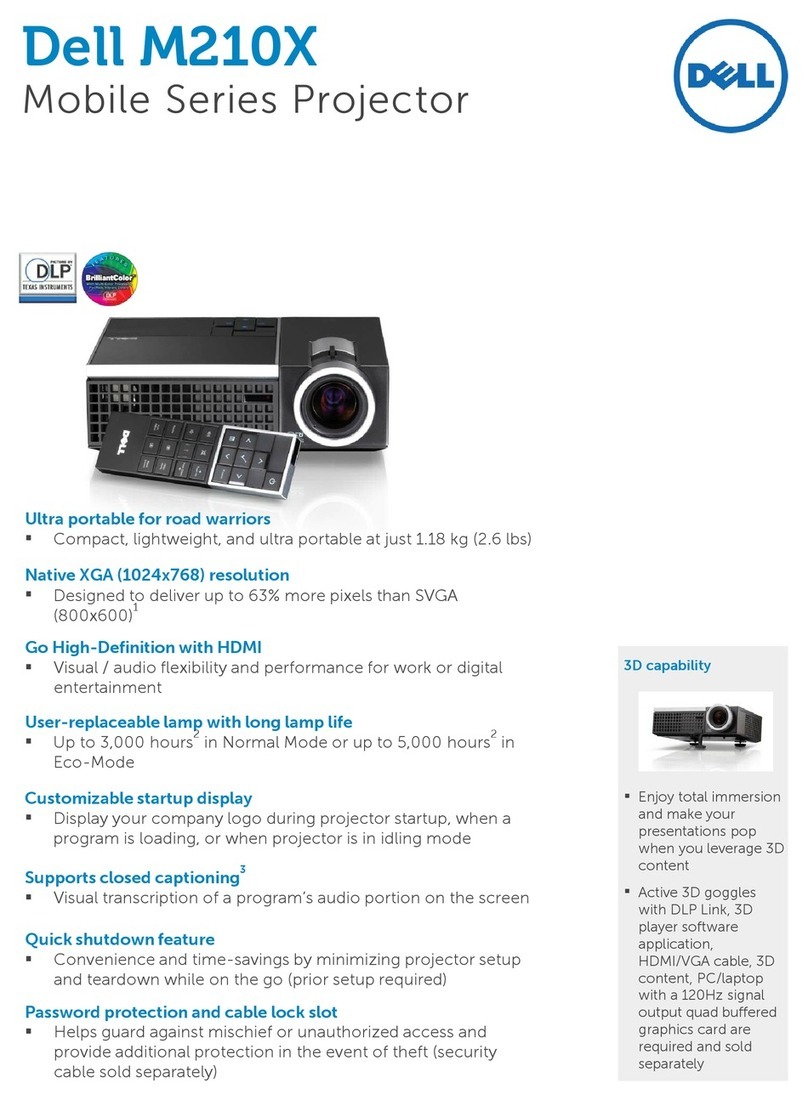Dell PowerEdge RAID Controller S300 User manual
Other Dell Projector manuals

Dell
Dell 1200MP User manual

Dell
Dell M409WX User manual

Dell
Dell 1409X User manual

Dell
Dell 2400MP - XGA DLP Projector User manual

Dell
Dell PowerEdge 4220 User manual

Dell
Dell P519HL User manual

Dell
Dell S300WI User manual

Dell
Dell Mobile M115HD User manual

Dell
Dell Vostro 1220 User manual

Dell
Dell Vostro 1220 User manual

Dell
Dell S500 User manual

Dell
Dell 3200MP User manual

Dell
Dell 4610X WIRELESS PLUS User manual

Dell
Dell PowerEdge 4220 User manual

Dell
Dell 1410X - XGA DLP Projector User manual
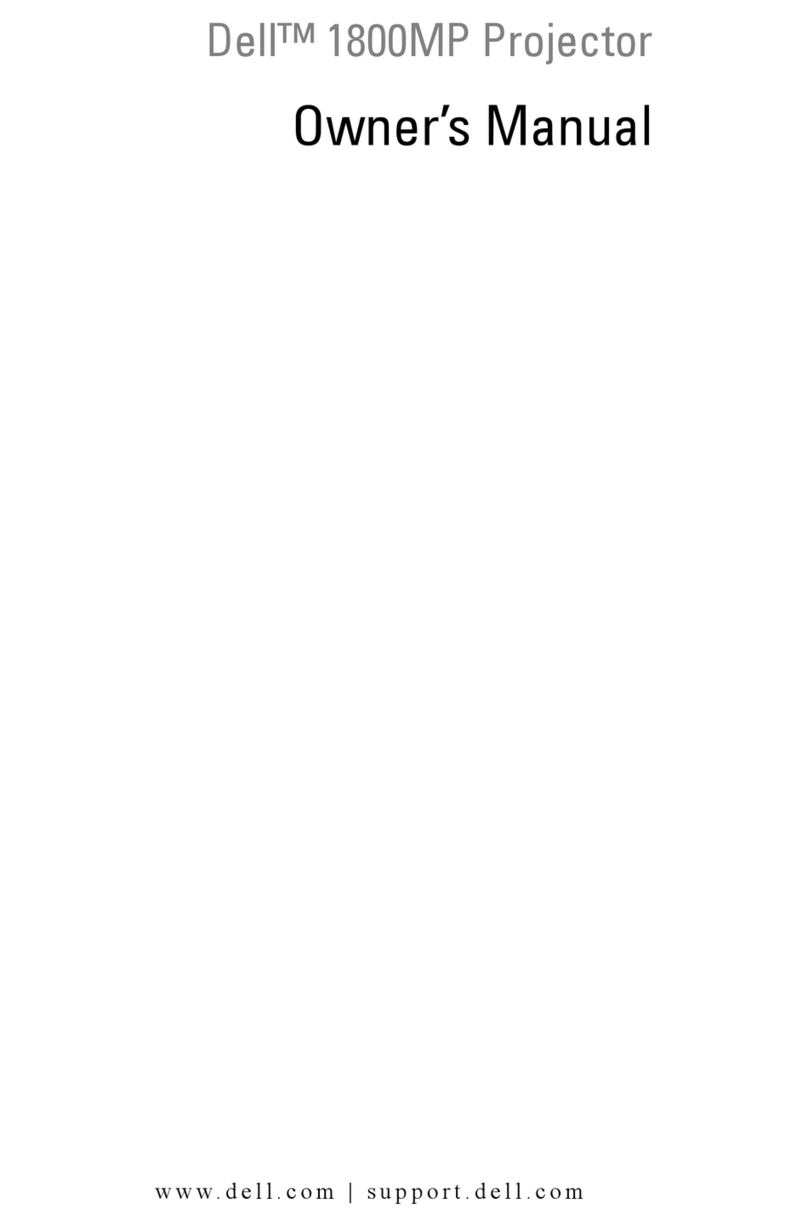
Dell
Dell 1800MP User manual

Dell
Dell 1200MP User manual
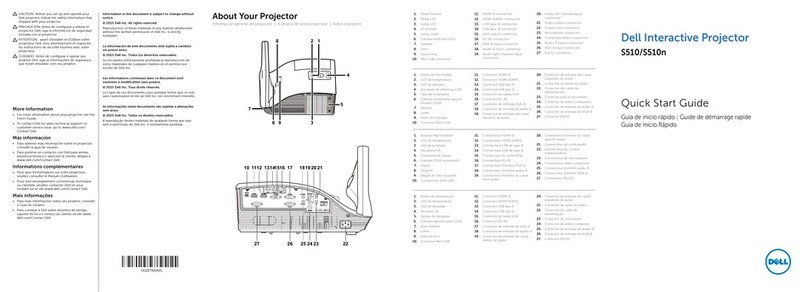
Dell
Dell S510 User manual

Dell
Dell S560P User manual

Dell
Dell 1800MP User manual