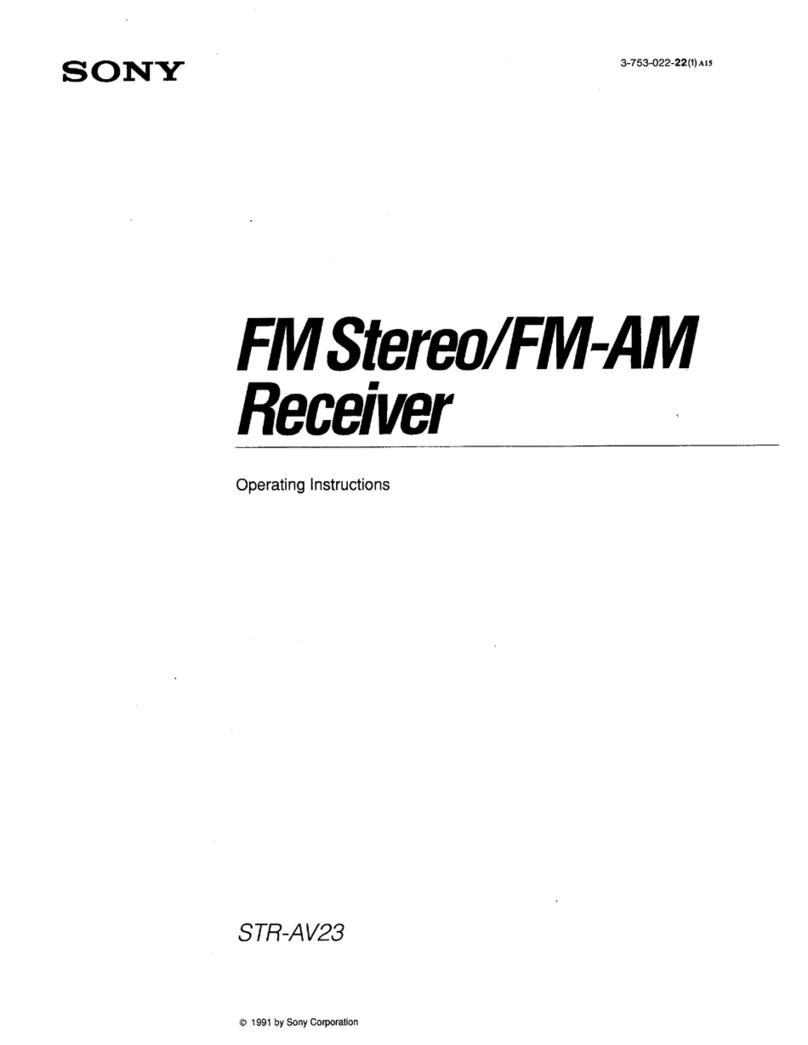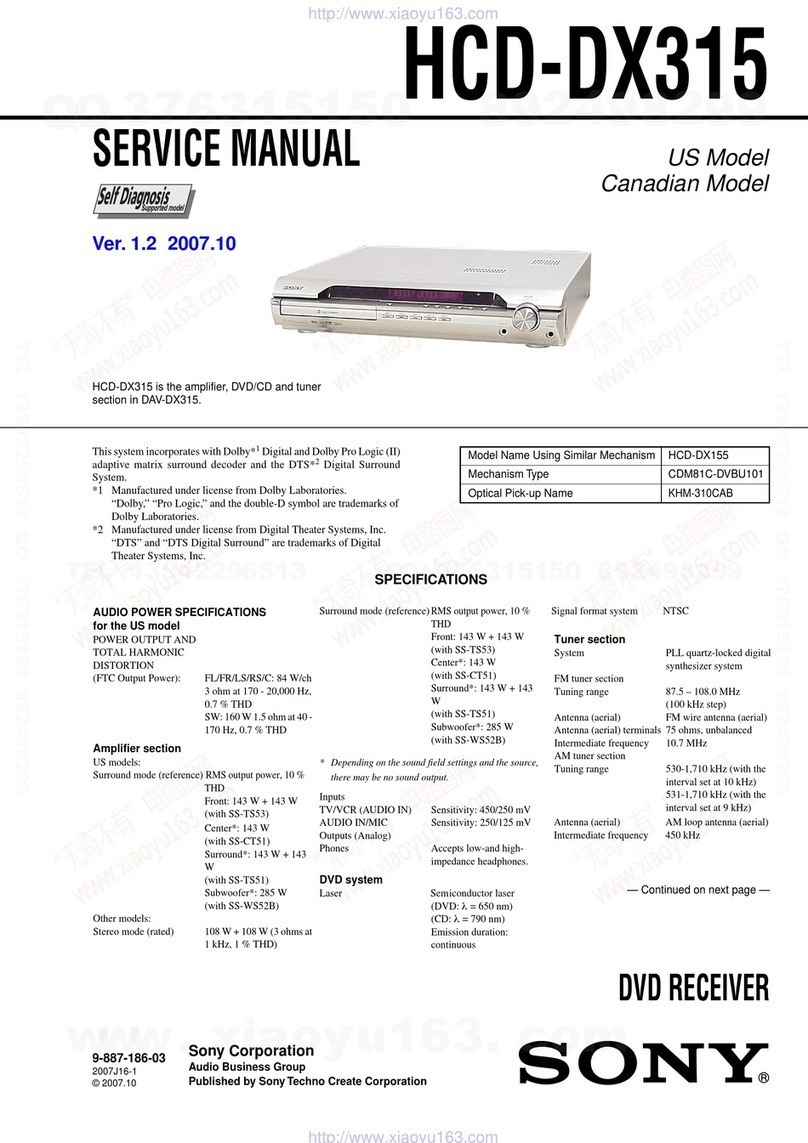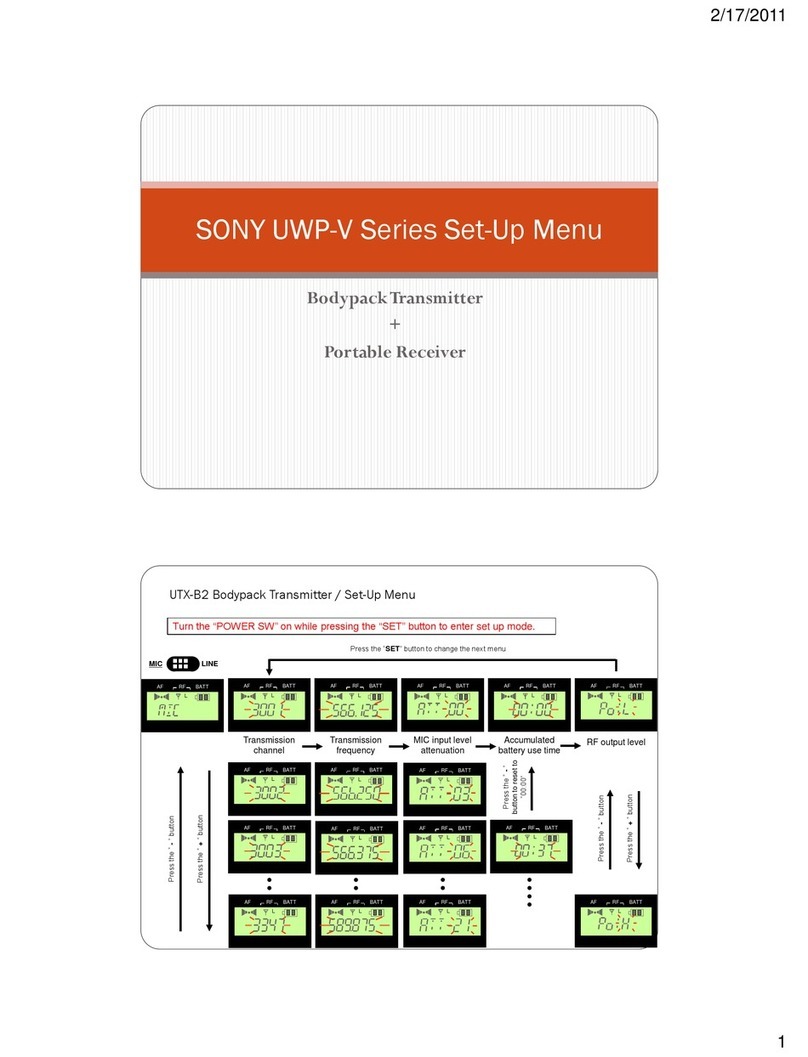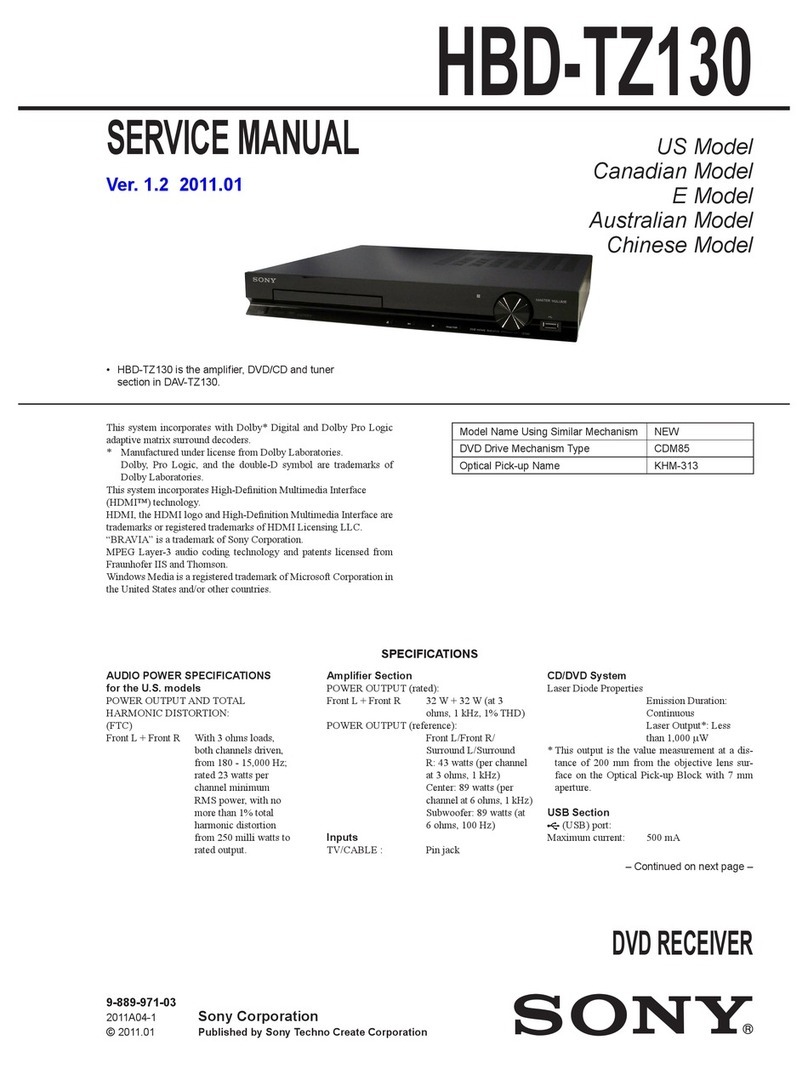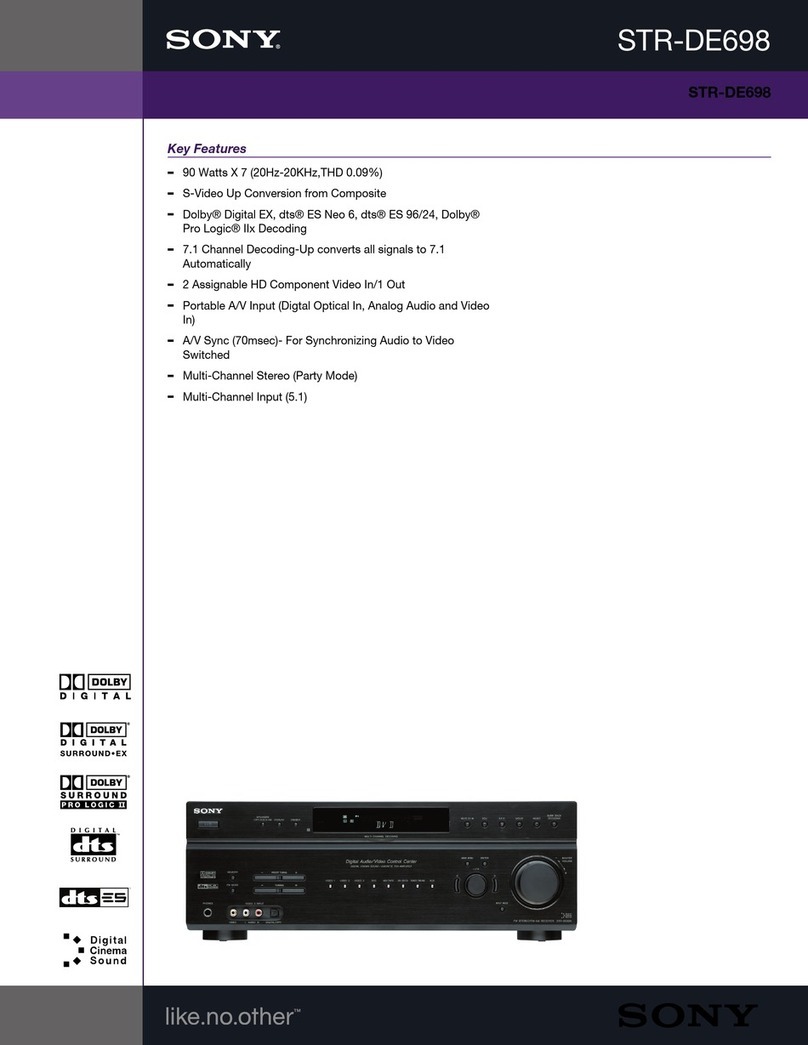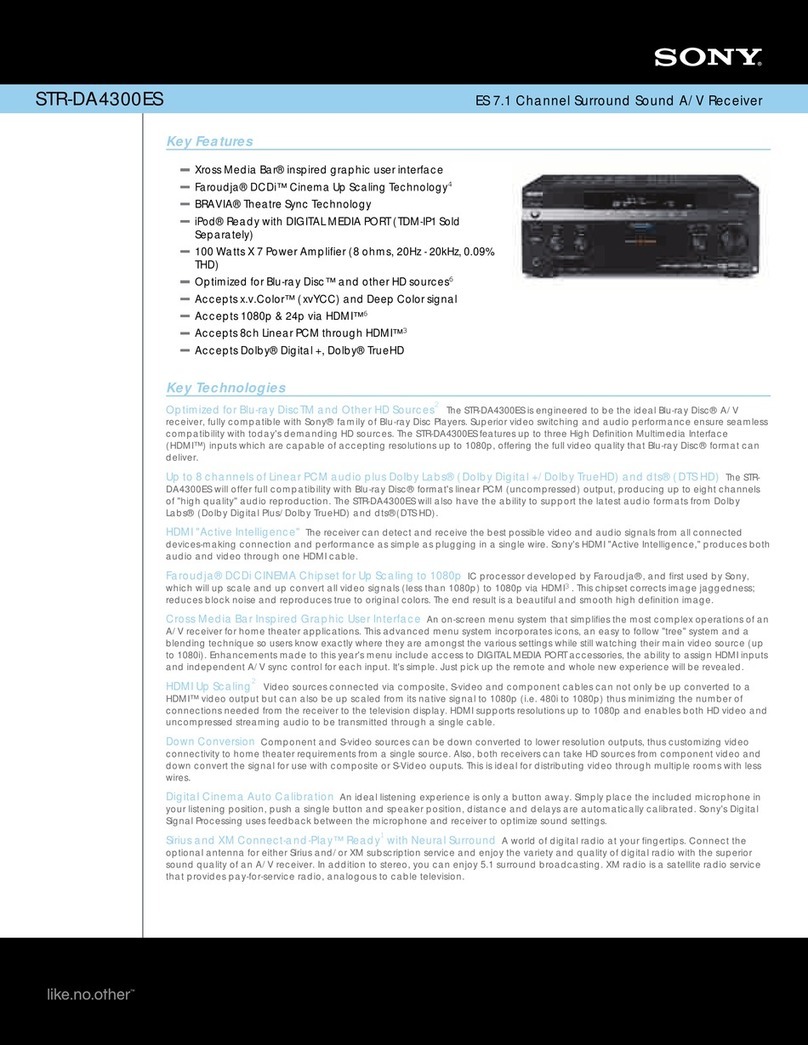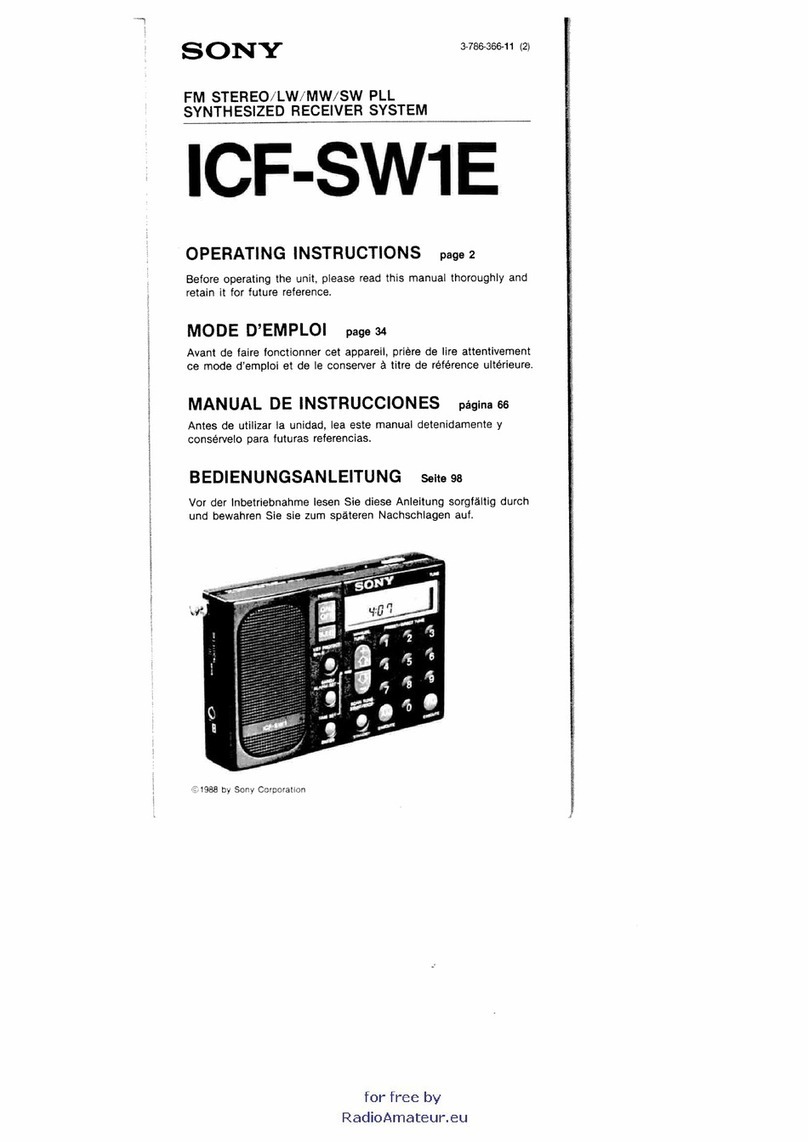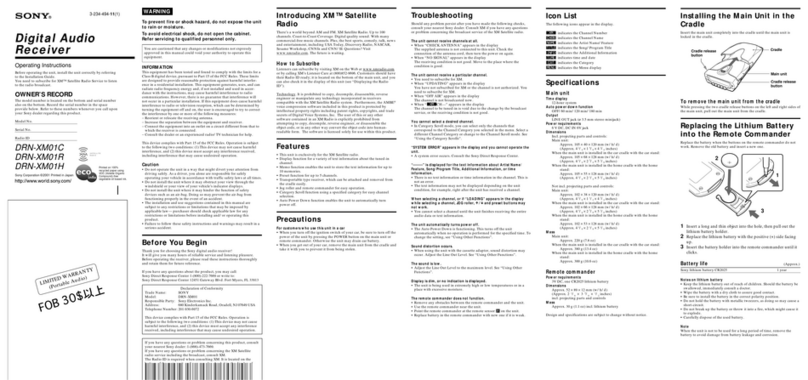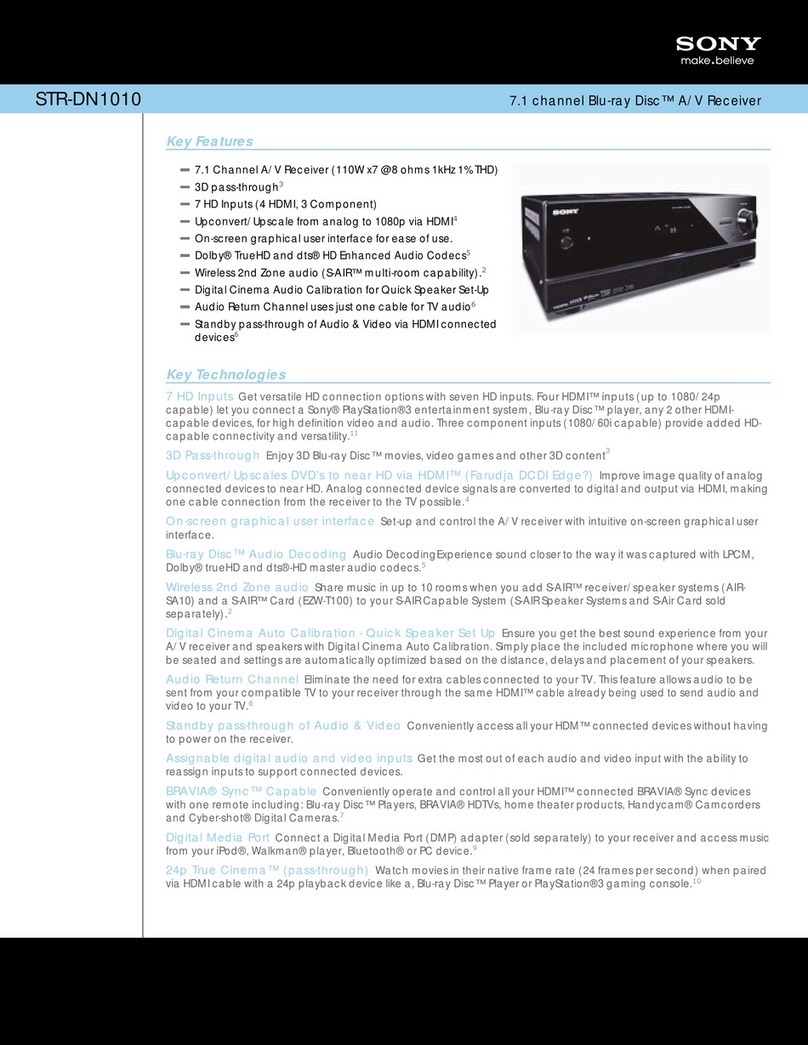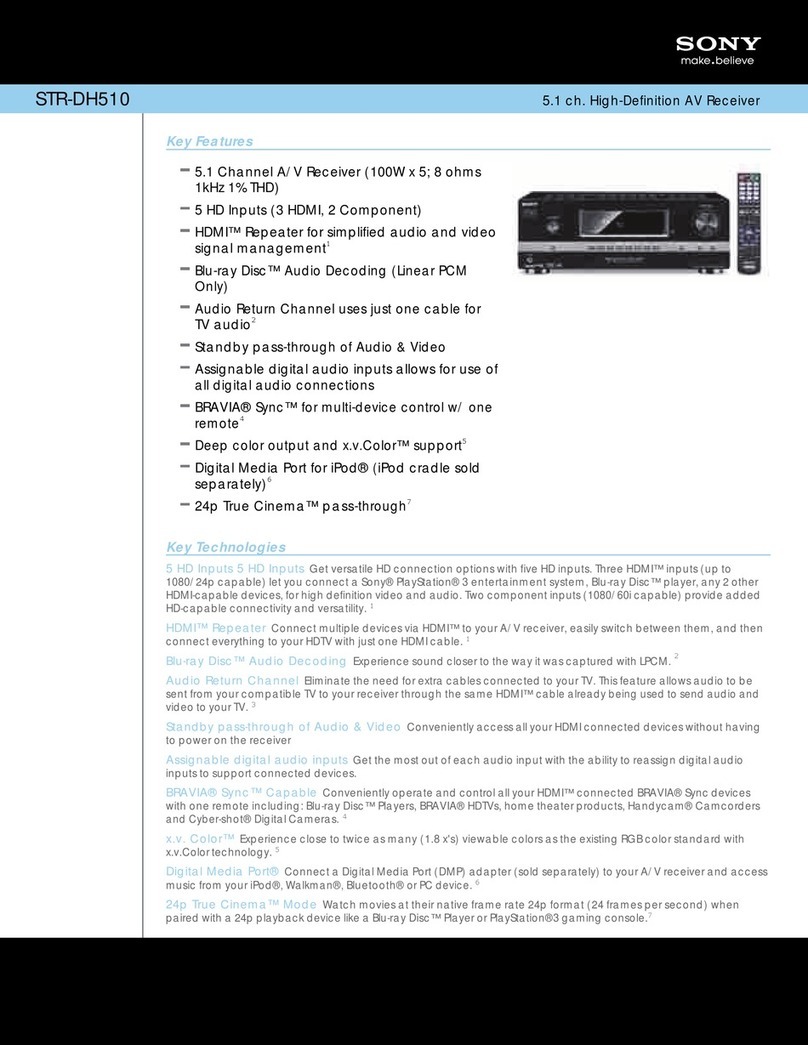4
STR-KS1000P
a)The number 5,MASTER VOL +, TV VOL +, and
Hbuttons havetactile dots.Use thetactiledots as
references when operating the receiver.
Notes
•Some functions explained in this section may not
work depending on the model.
•The above explanation is intended to serve as an
example only. Therefore, depending on the
component, the above operation may not be
possible or may operate differently than described.
Name Function
RControl
buttons After pressing AMP MENU
(D), DVD MENU (J), or
MENU(N),pressthecontrol
button V,v,Bor bto select
the settings. When you press
DVDMENUor MENU, press
the control button to enter the
selection.
SDISPLAY Press to
–selectinformationdisplayed
on the receiver’sdisplay (for
TUNER input only).
–selectinformationdisplayed
on the TV screen of the
VCR, satellite tuner, CD
player, DVD player, or MD
deck.
T-/-- Press -/-- and TV (P) at the
same time to select the
channel entry mode, either
one or two digits of the TV.
>10/xPress to select
–track numbers over 10 of the
VCR, satellite tuner, CD
player or MD deck.
–channel numbers of the
Digital CATV terminal.
CLEAR Press to
–clear a mistake when you
press the incorrect numeric
button.
–returnto continuous
playback, etc. of thesatellite
tuner or DVD player.
UNumeric
buttons
(number 5a))
Press to
–preset/tune to preset
stations.
–select track numbers of the
CD player, DVD player or
MD deck. Press 0/10 to
select track number 10.
–select channel numbers of
the VCR or satellite tuner.
Press the numeric buttons and
TV (P) at the same time to
select the TV channels.
V2CH Press to select 2CH STEREO
mode.
WA.F.D. Press to select A.F.D. mode.
XAUTO CAL Press to activate the Auto
Calibration function.
Name Function
YTV/VIDEO Press TV/VIDEO and TV
(P) at the same timeto select
the input signal (TV input or
video input).
SLEEP Press to activate the Sleep
Timer function and the
duration which the receiver
turns off automatically.
You can operate the receiver with the supplied
remote. You can also use the remote to control
the Sony audio/video components that the
remote is assigned to operate.
RM-AAU006
Remote commander
AV ?/1
(on/standby) switch
TV ?/1,?/1
(
on/standby) switch
123
46
78
0/10
ENTER
9
SYSTEM STANDBY
TV/VIDEO
SLEEP AUTO
CAL AV
?/1
VIDEO 1 VIDEO 2 DVD SA-CD/CD
2CH A.F.D.
RETURN/EXIT
TV CH –
PRESET – TV CH +
PRESET +
TUNING –
TV
TUNING +
REPLAY ADVANCE
MENU
MOVIE MUSIC
MEMORY DVD MENU
CLEAR
TOOLSDISPLAY MUTING
TV VOL
MASTER VOL
FM MODE
D.TUNING
D.SKIP
DUAL MONO
TUNER
AMP MENU
TV
?/1
?/1
>10/
-
F
Gg
f
.
HmM
Xx
<
<
>
5
1
3
2
wf
wg
5
6
7
8
q;
9
qs
qd
qf
qg
qj
qk
qh
ql qa
4
w;
wa
ws
wd
Name Function
AAV ?/1Press to turn on or off the
Sonyaudio/videocomponents
that the remote is assigned to
operate.
If you press ?/1(B) at the
same time, it will turn off the
receiver and other
components (SYSTEM
STANDBY).
Note
The function of the AV ?/1
switch changes automatically
each time you press the input
buttons (C).
BTV ?/1Press TV ?/1and TV (P) at
the same time to turn the TV
on or off.
?/1Press to turn thereceiver on or
off.
To turn off all components,
press ?/1and AV ?/1(A) at
the same time (SYSTEM
STANDBY).
CInput buttons Press one of the buttons to
select the component you
want to use. When you press
any of the input buttons, the
receiver turns on. The buttons
are factory assigned to control
Sony components as follows.
You can change the button
assignments following the
steps in “Changing button
assignments”.
DAMP MENU Press to display the menu of
the receiver. Then, use the
control buttons to perform
menu operations.
EMOVIE,
MUSIC Press to select sound fields for
movie or music.
Button Assigned Sony
component
VIDEO 1 VCR (VTR mode 3)
VIDEO 2 VCR (VTR mode 2)
DVDDVD player
SA-CD/CD Super Audio CD/CD
player
TUNER Built-in tuner
FDUAL MONO Press to select the language
you want during digital
broadcast.
GFM MODE Press to select FM monaural
or stereo reception.
HD.TUNING Press to enter direct tuning
mode.
D.SKIP Press to skip disc of the CD
player or DVD player (multi-
disc changer only).
IENTER Press to enter the value after
selecting a channel, disc or
track using the numeric
buttons.
MEMORY Press to store a station.
JDVD MENU Press to display the menu of
the DVD player on the TV
screen. Then, use the control
buttons to perform menu
operations.
KTOOLS Press to display options
applicable to the entire disc
(e.g. disc protection), recorder
(e.g. audio settings during
recording), or multiple items
on a list menu (e.g. erasing
multiple titles).
LMUTING Press to mute the sound.
MTV VOL
+a)/– Press TV VOL +/– and TV
(P)at thesame time to adjust
the TV volume level.
MASTER
VOL +a)/– Press to adjust the volume
level of all speakers at the
same time.
NMENU Press to display the menus of
the VCR, DVD player, or
satellite tuner on the TV
screen. Then, use the control
buttons to perform menu
operations.
Name Function Name Function
O./>Press to skip tracks of the CD
player, DVD player, MD
deck, or tape deck.
REPLAY /
ADVANCE Press to replay the previous
scene or fast forward the
current scene of the VCR or
DVD player.
m/MPress to
–searchtracks in the forward/
backward direction of the
DVD player.
–fast forward/rewind of the
VCR, CD player, MD deck,
or tape deck.
Ha) Press to start playback of the
VCR,CDplayer,DVDplayer,
MD deck, or tape deck.
XPress to pause playback or
recording of the VCR, CD
player, DVD player, MD
deck, or tape deck. (Also
starts recording with
components in recording
standby.)
xPress to stop playback of the
VCR,CDplayer,DVDplayer,
MD deck, or tape deck.
TV CH +/– Press TV CH +/– and TV (P)
at the same time to select
preset TV channels.
PRESET +/– Press to select
–preset stations.
–preset channels of the VCR
or satellite tuner.
TUNING +/– Press to scan a station.
PTV To activate the buttons with
orange printing, press TV and
the button with orange
printing simultaneously.
QRETURN/
EXIT OPress to
–return to the previous menu.
–exit the menu while the
menu or on-screen guide of
the VCR, DVD player, or
satellite tuner is displayed
on the TV screen.
<
<