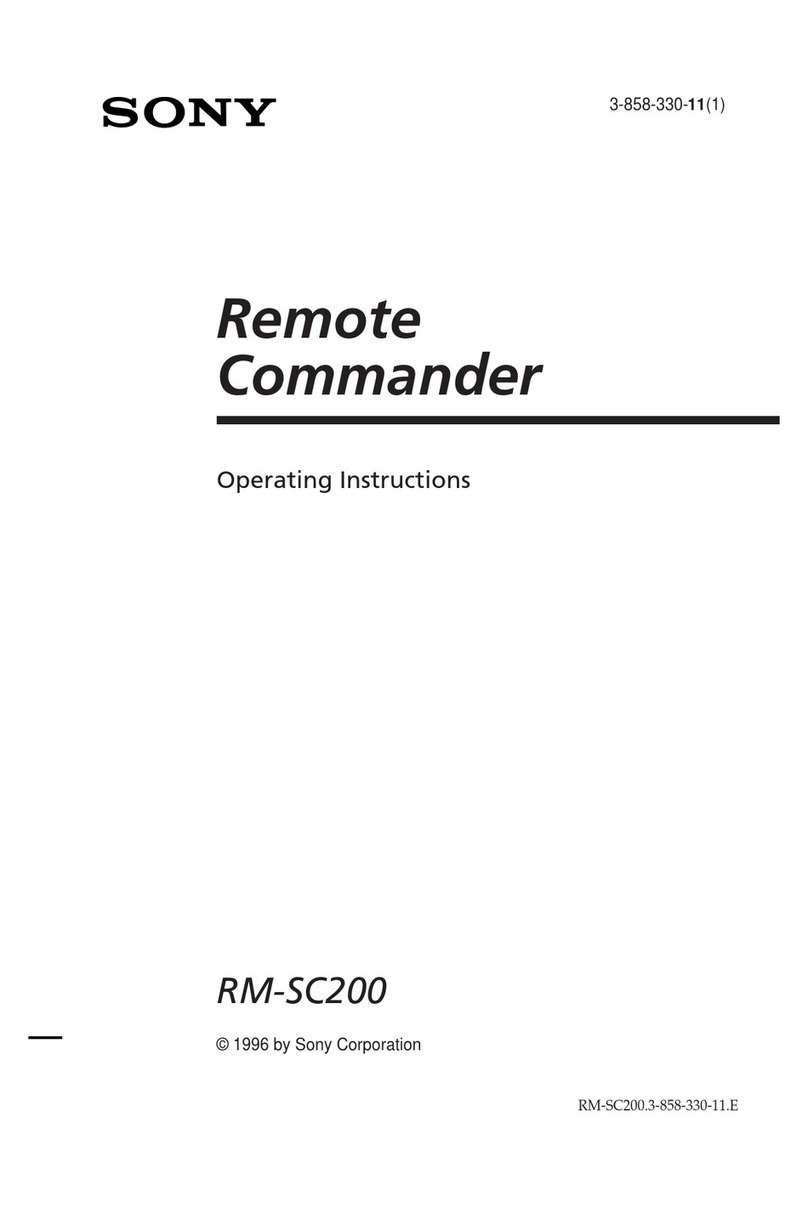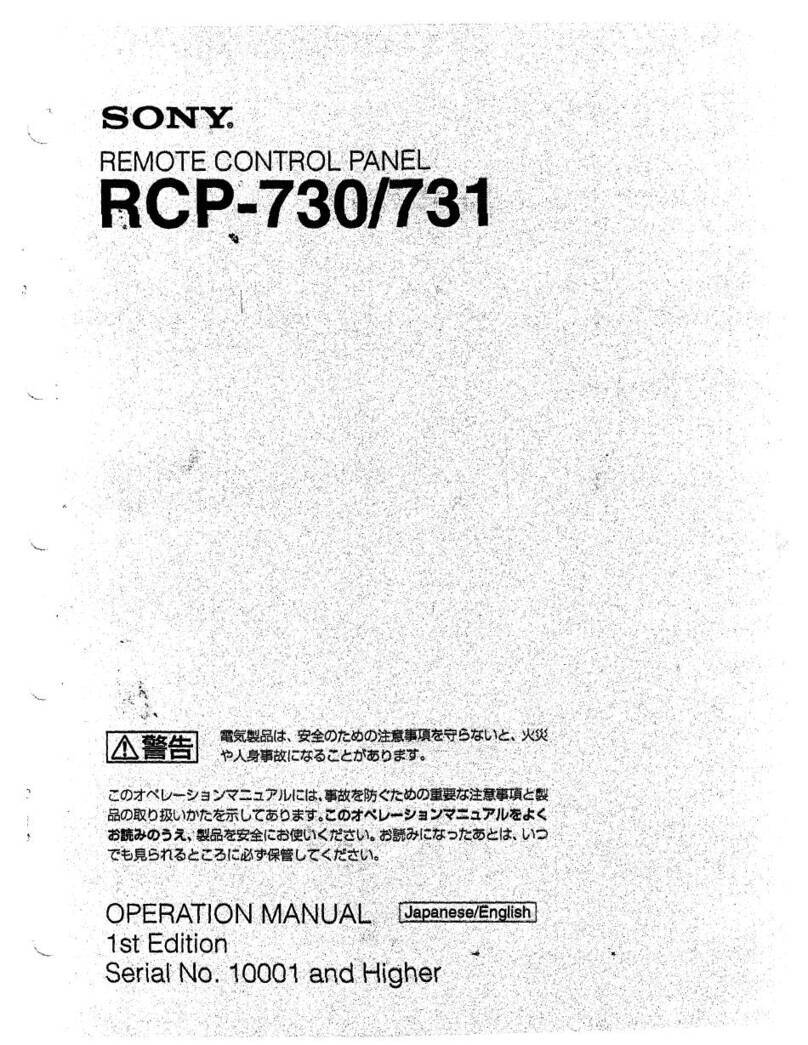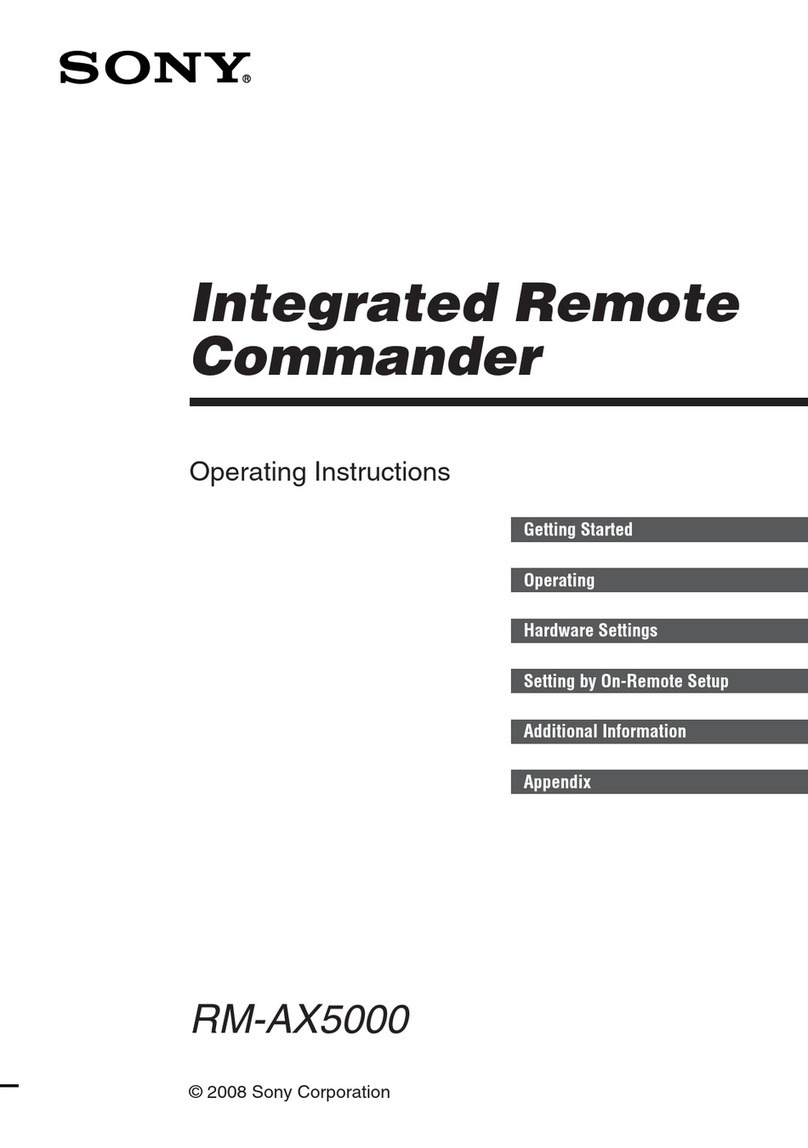Sony RM-V40A User manual
Other Sony Remote Control manuals
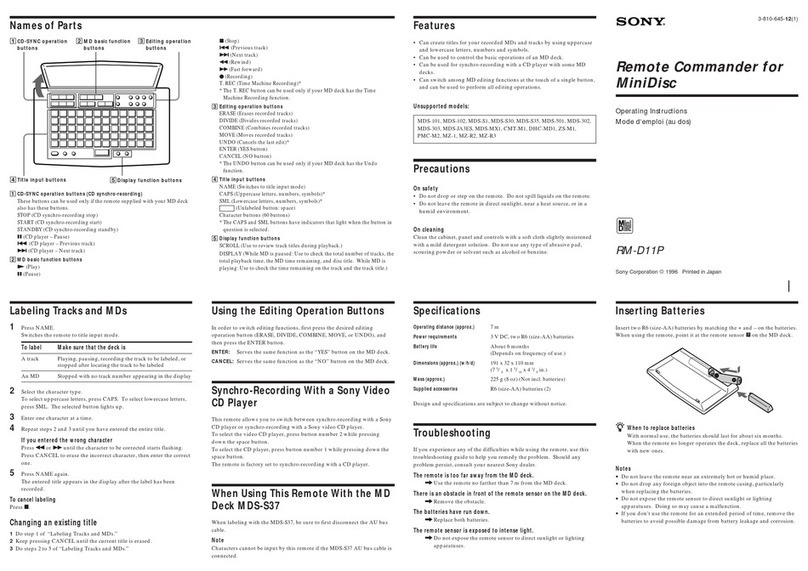
Sony
Sony RM-D11P User manual
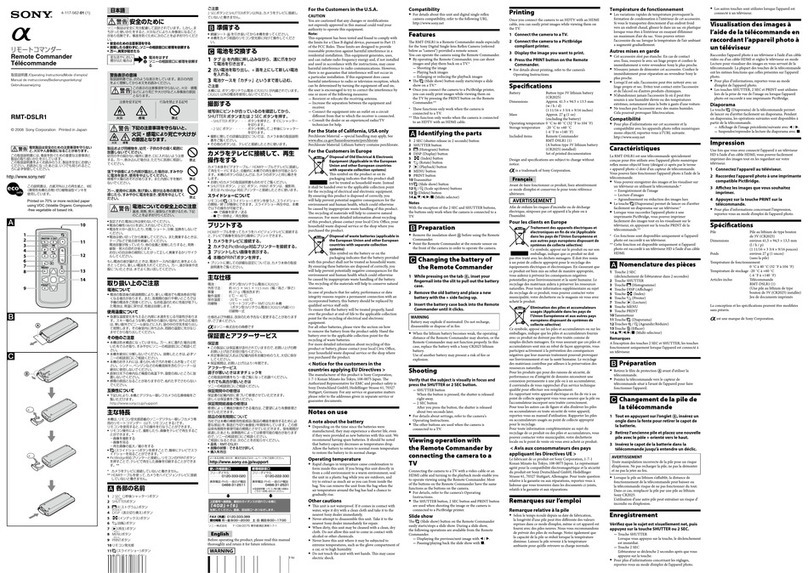
Sony
Sony RMT-DSLR1 - Alpha Camera Remote User manual

Sony
Sony MKS-8080 User manual

Sony
Sony RM-AX1400 - Home Theater Remote Control User manual
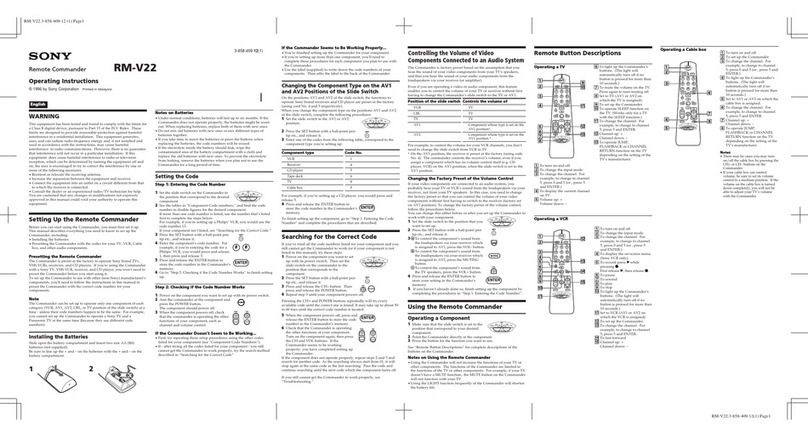
Sony
Sony Remote Commander RM-V22 User manual
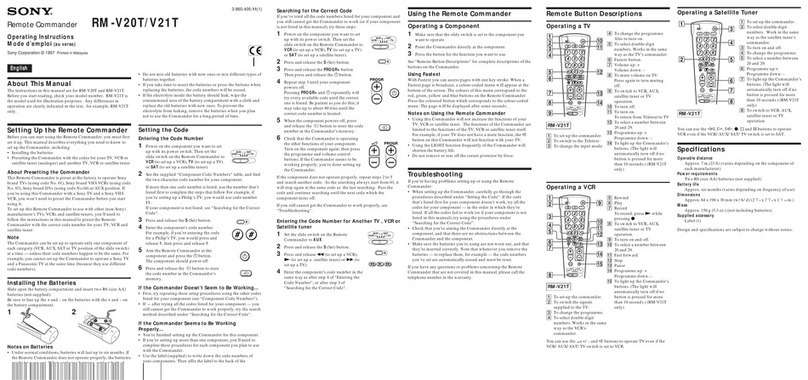
Sony
Sony RM-V20T User manual
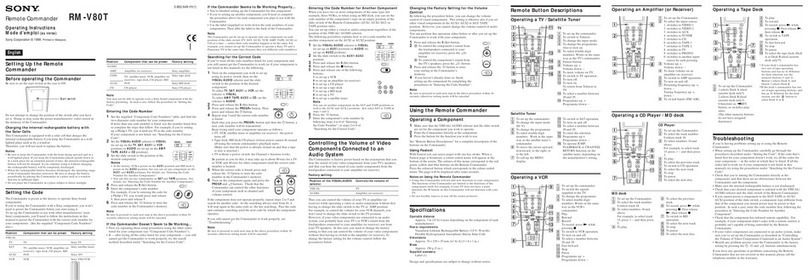
Sony
Sony RM-V80T User manual

Sony
Sony RM-V8A User manual

Sony
Sony BRH10 User manual
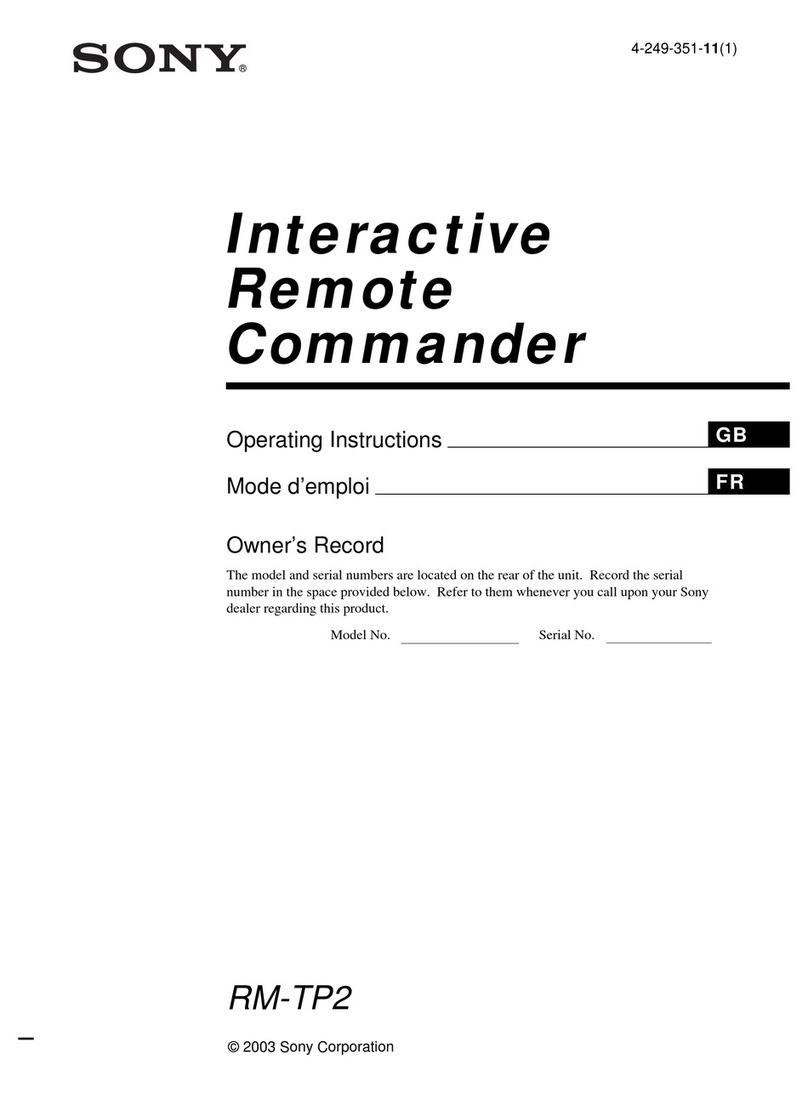
Sony
Sony RM-TP2 User manual
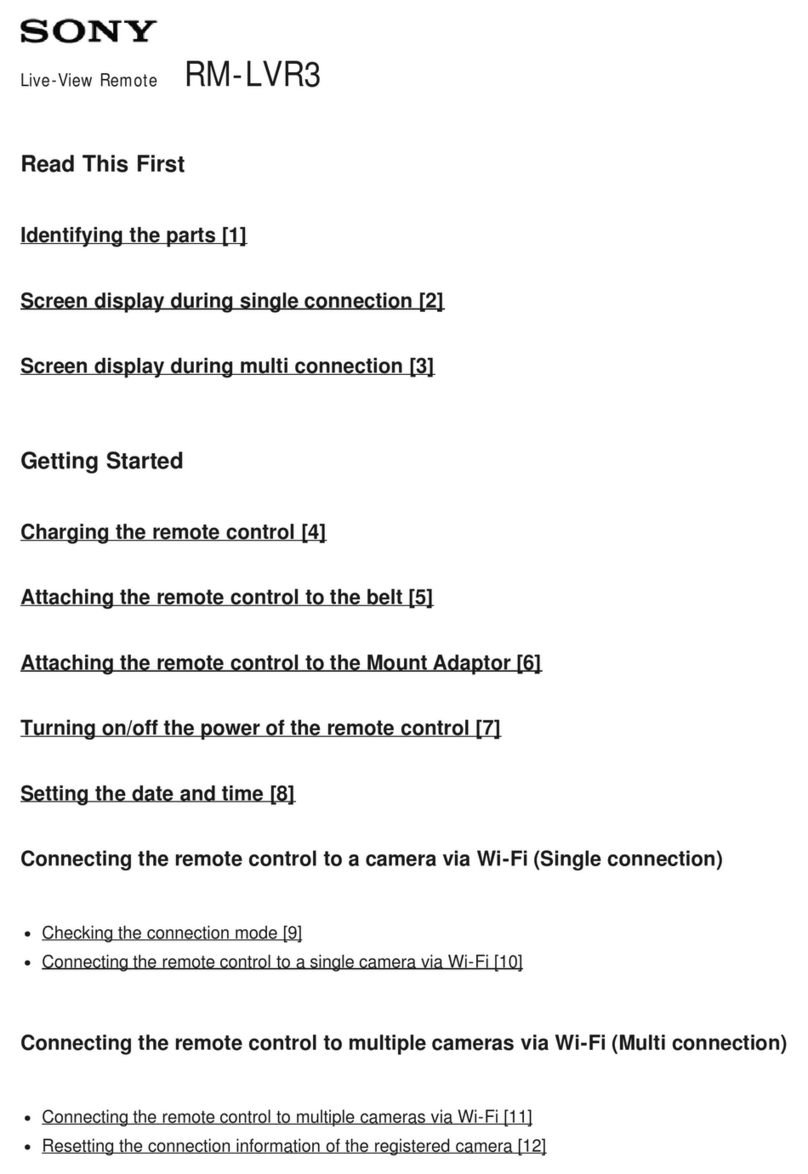
Sony
Sony RM-LVR3 User manual
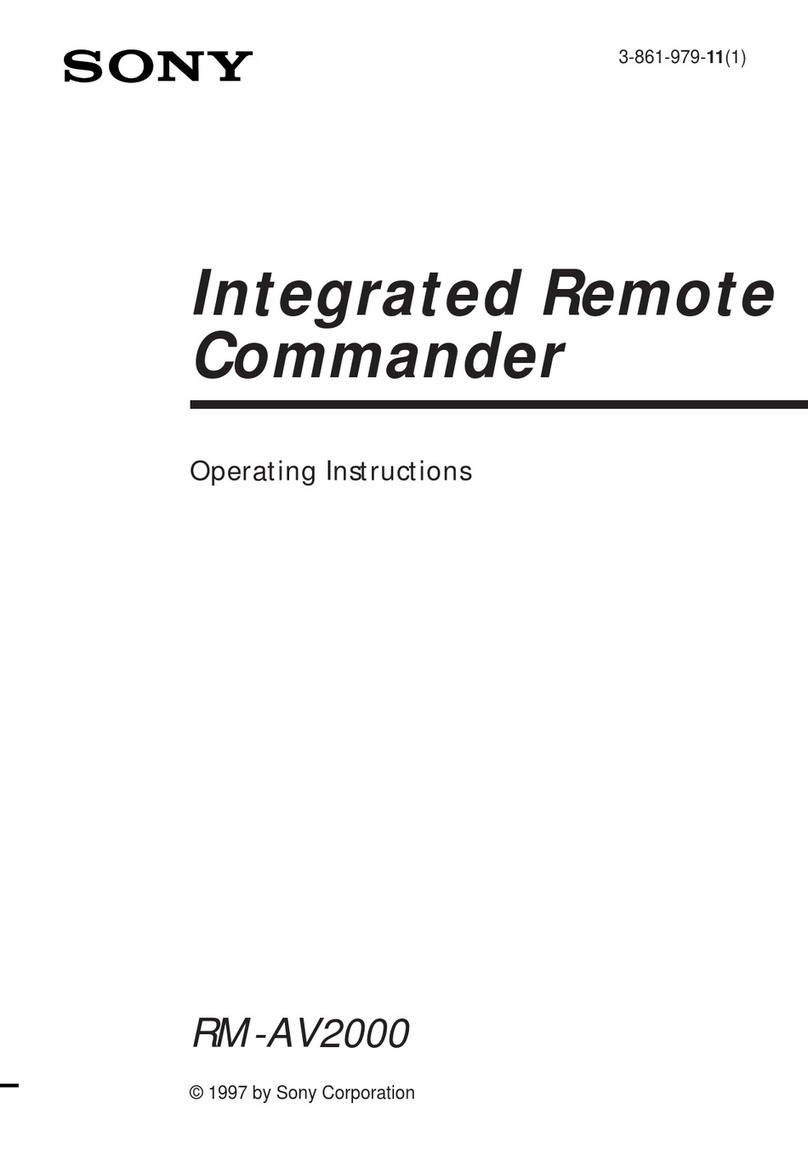
Sony
Sony RM-AV2000 Operating Instructions (primary... User manual
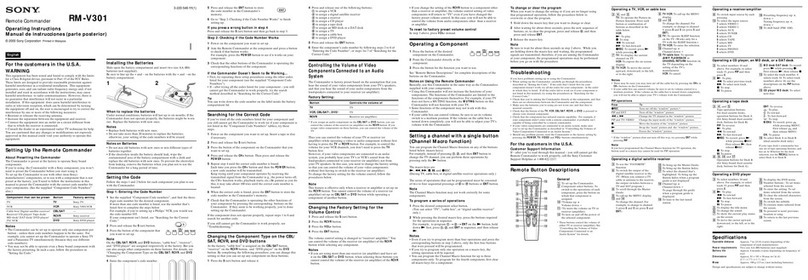
Sony
Sony RM-V301 Operating Instructions (primary... User manual

Sony
Sony RMF-TX300E User manual
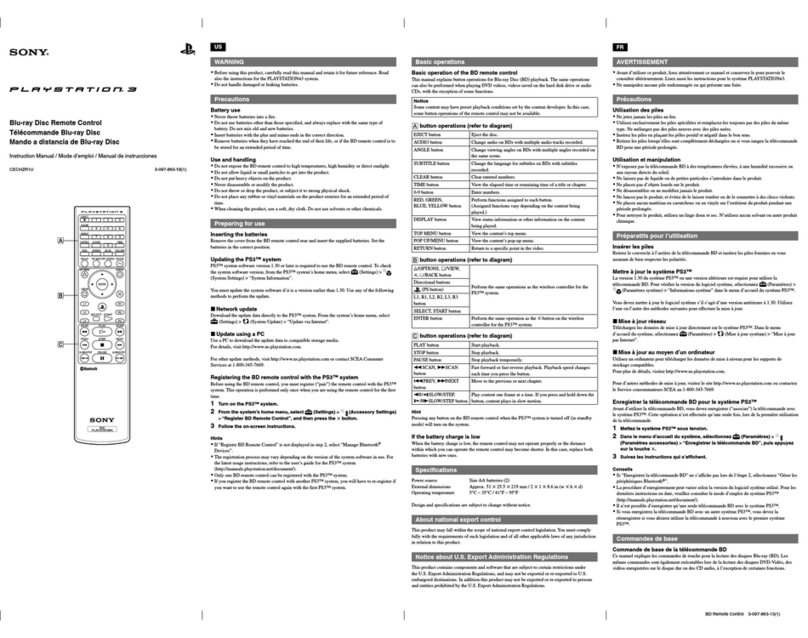
Sony
Sony 3-097-863-13 User manual
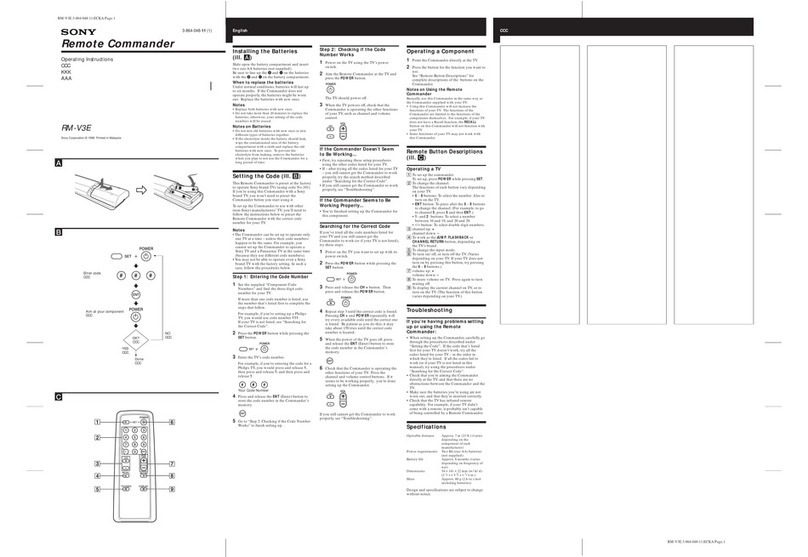
Sony
Sony RM-V3E User manual

Sony
Sony RMF-TX910U User manual
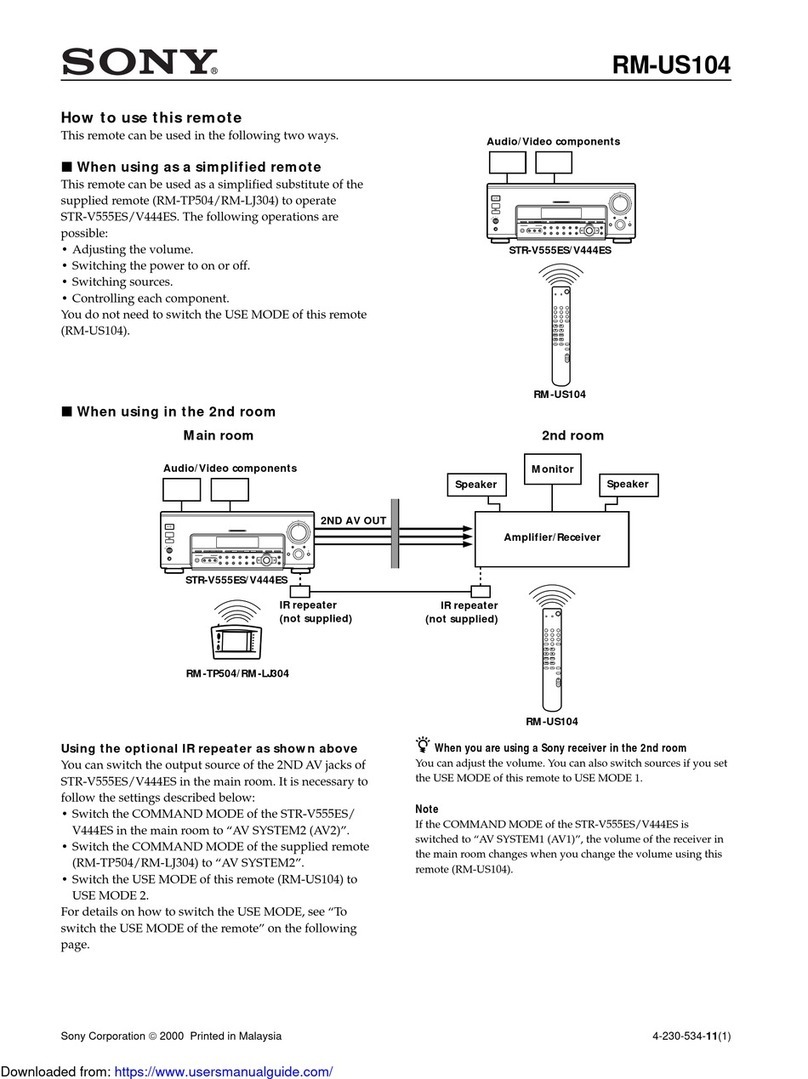
Sony
Sony RM-US104 User manual
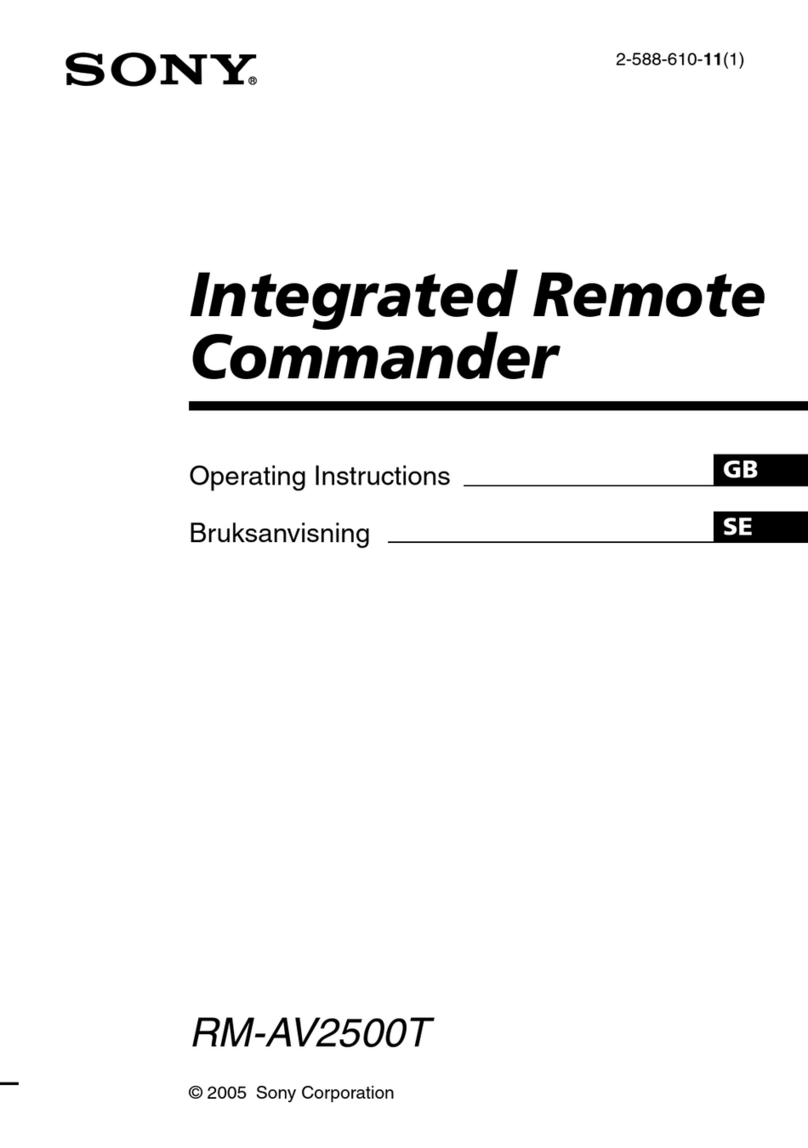
Sony
Sony RM-AV2500T User manual

Sony
Sony RM-IP10 User manual