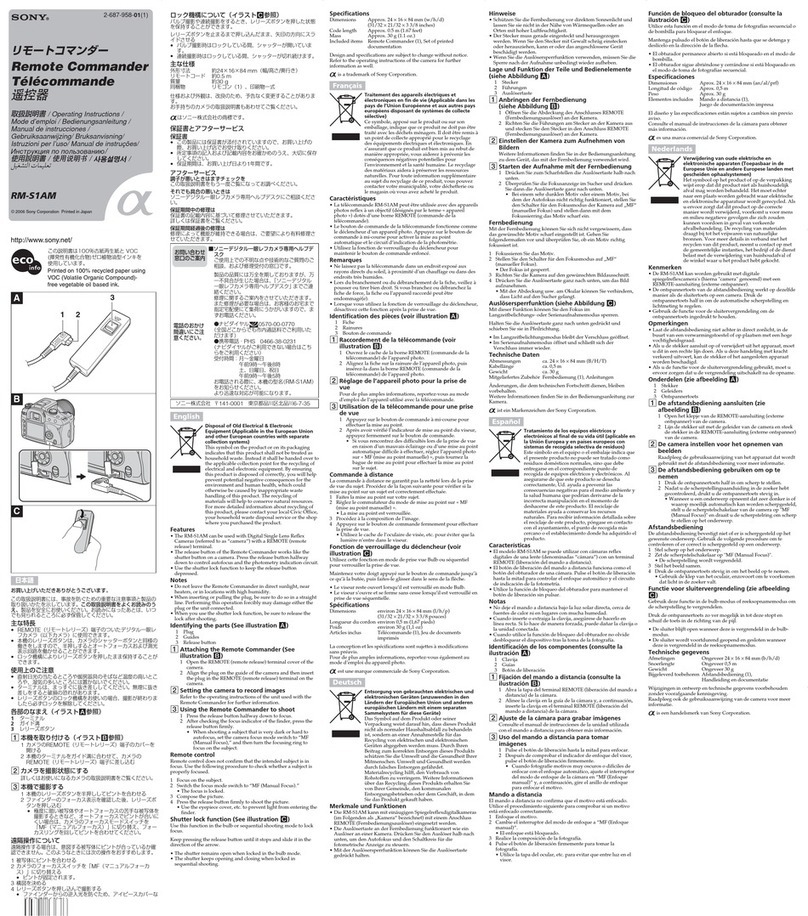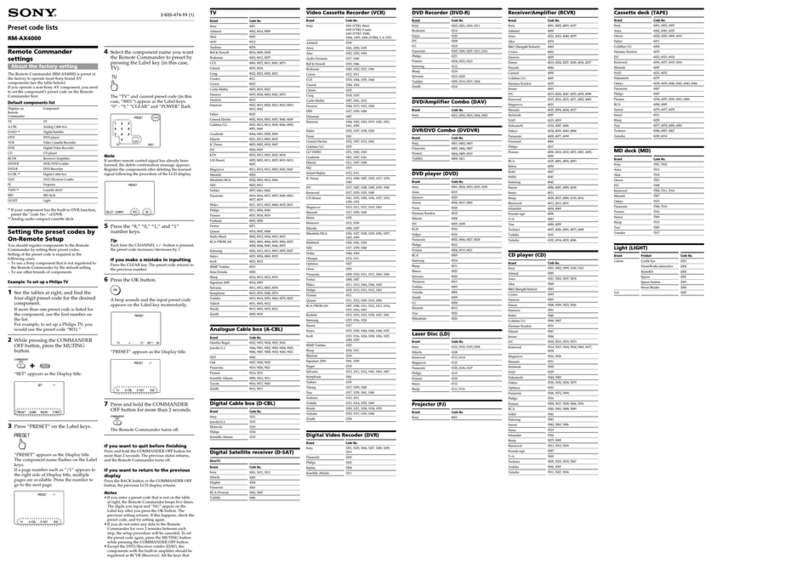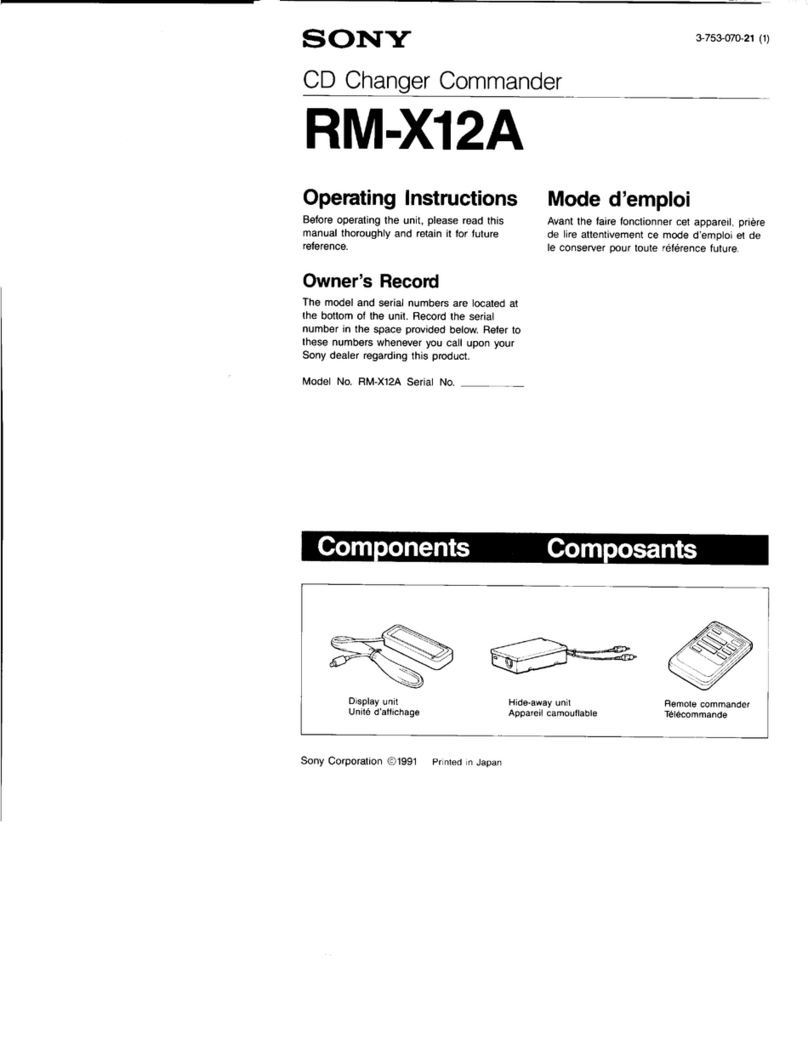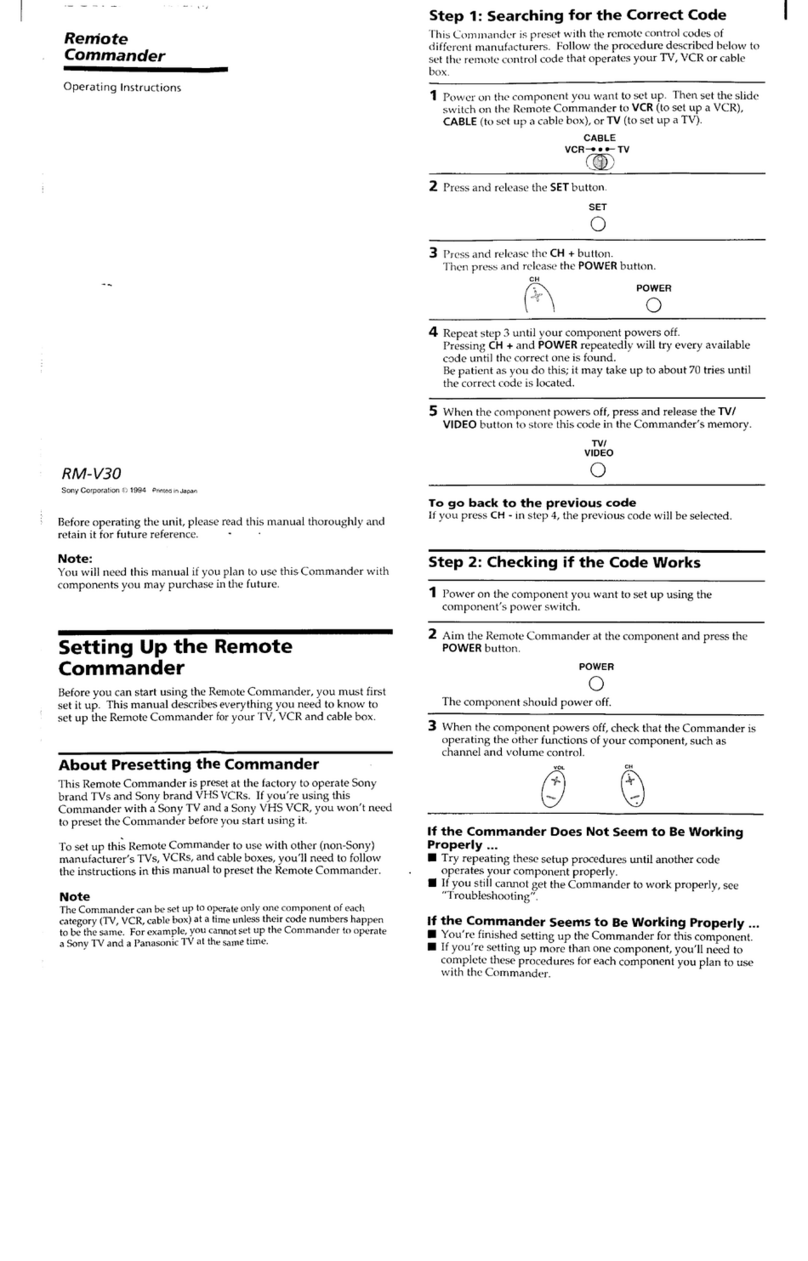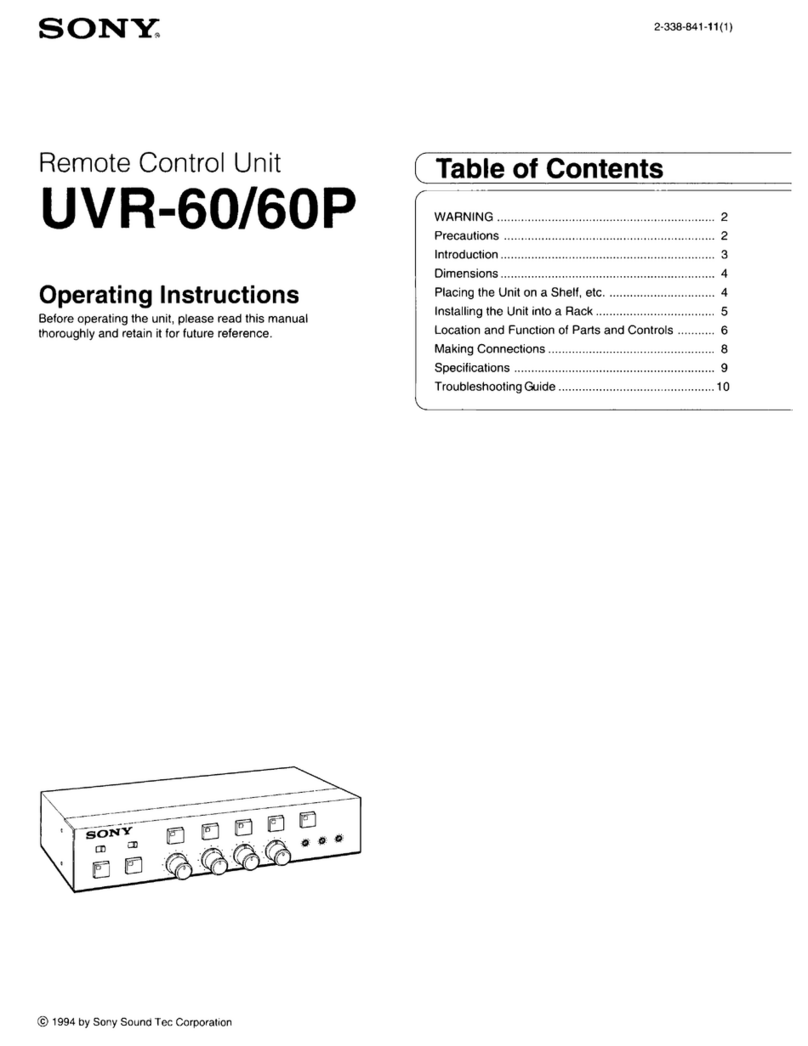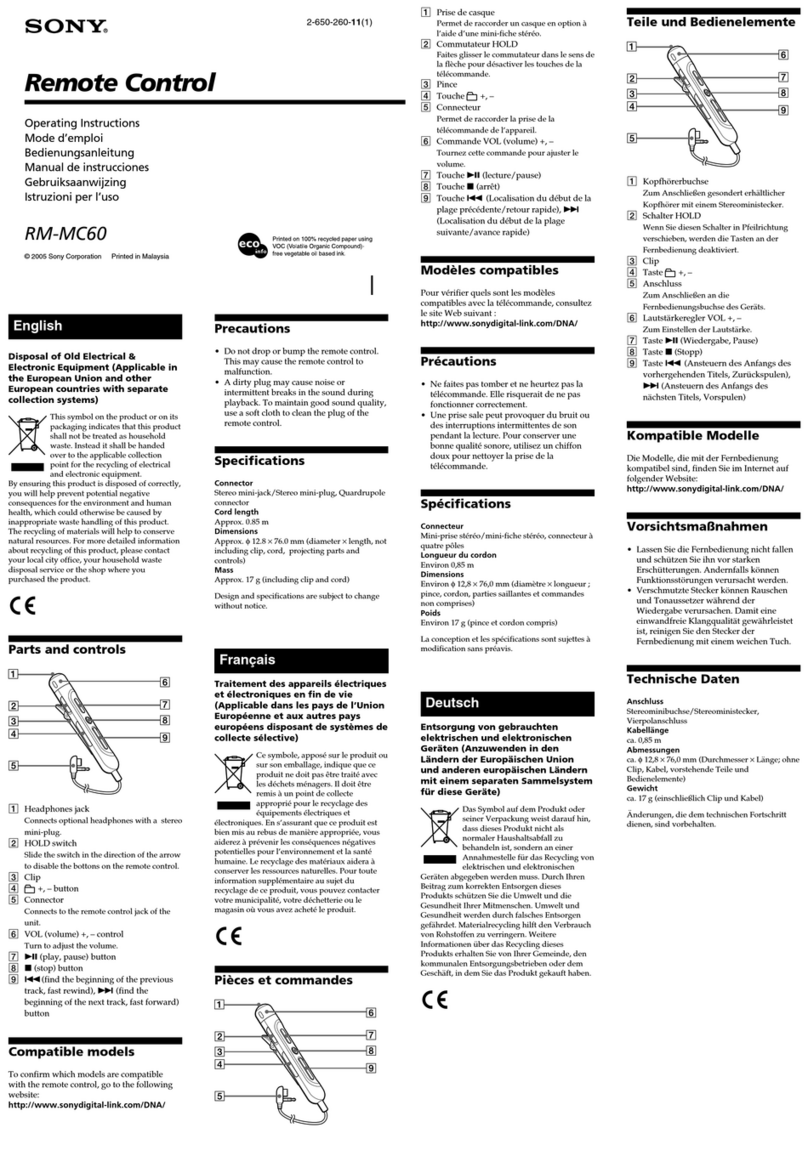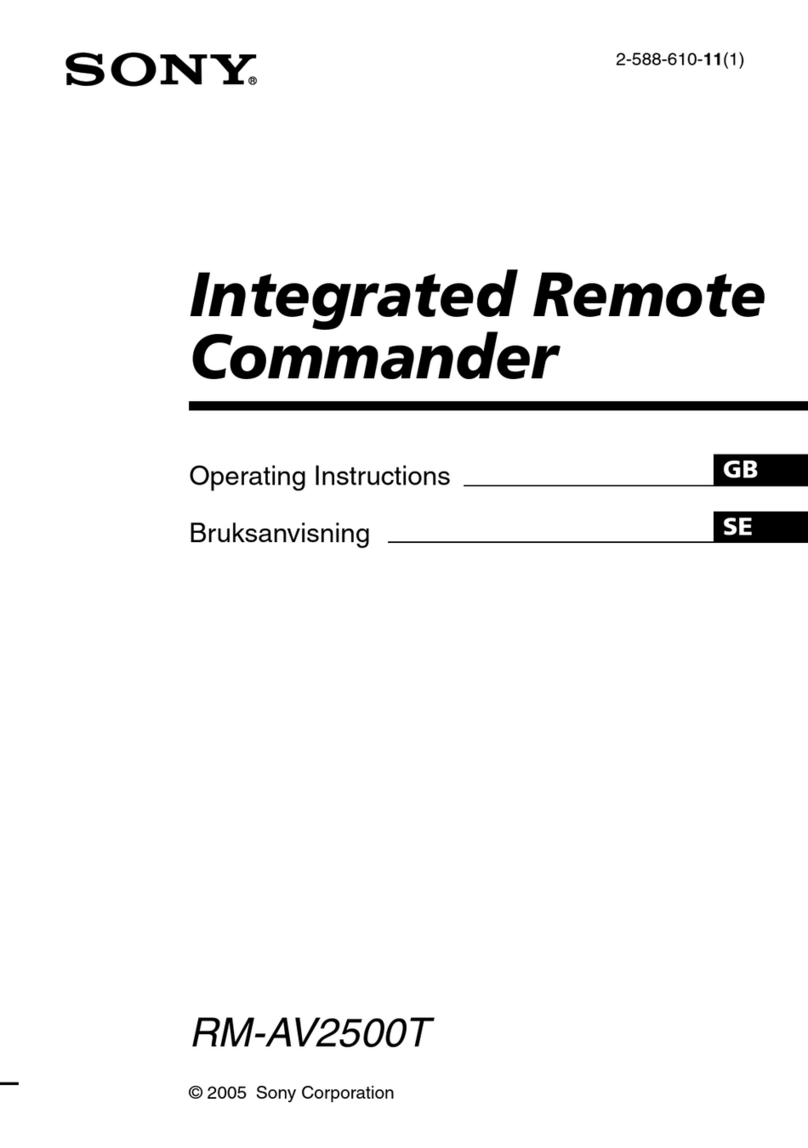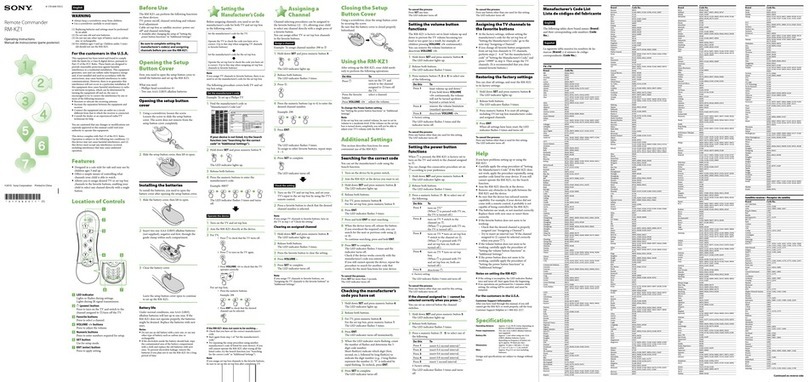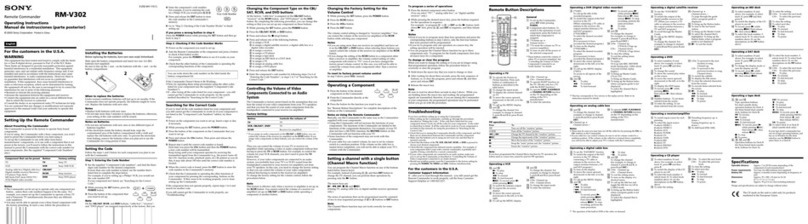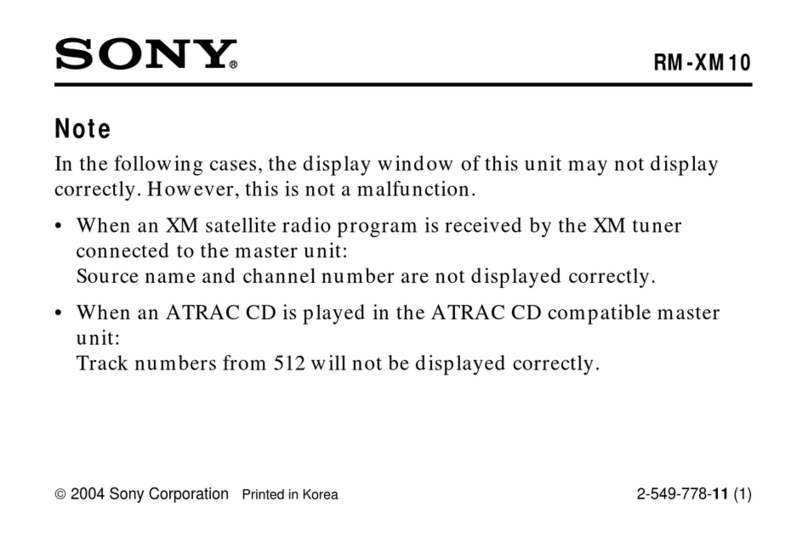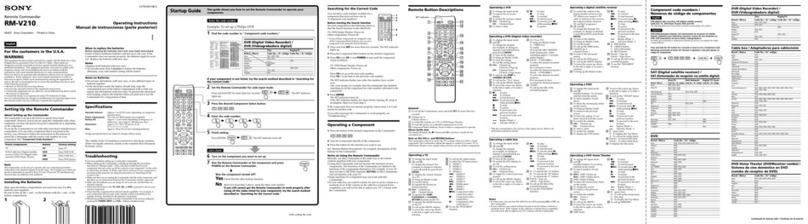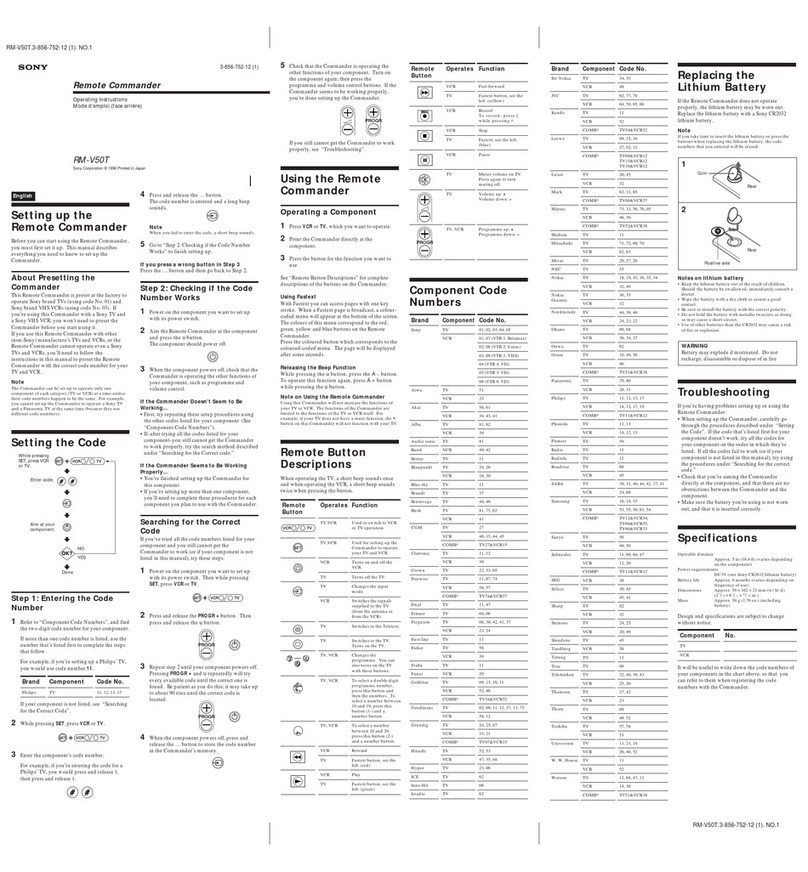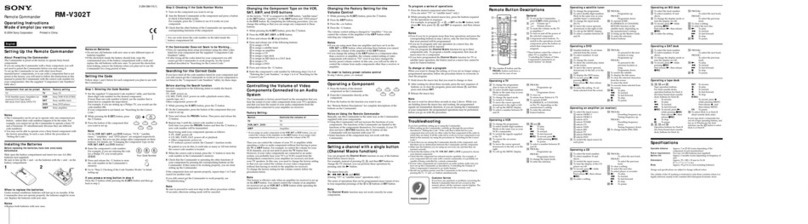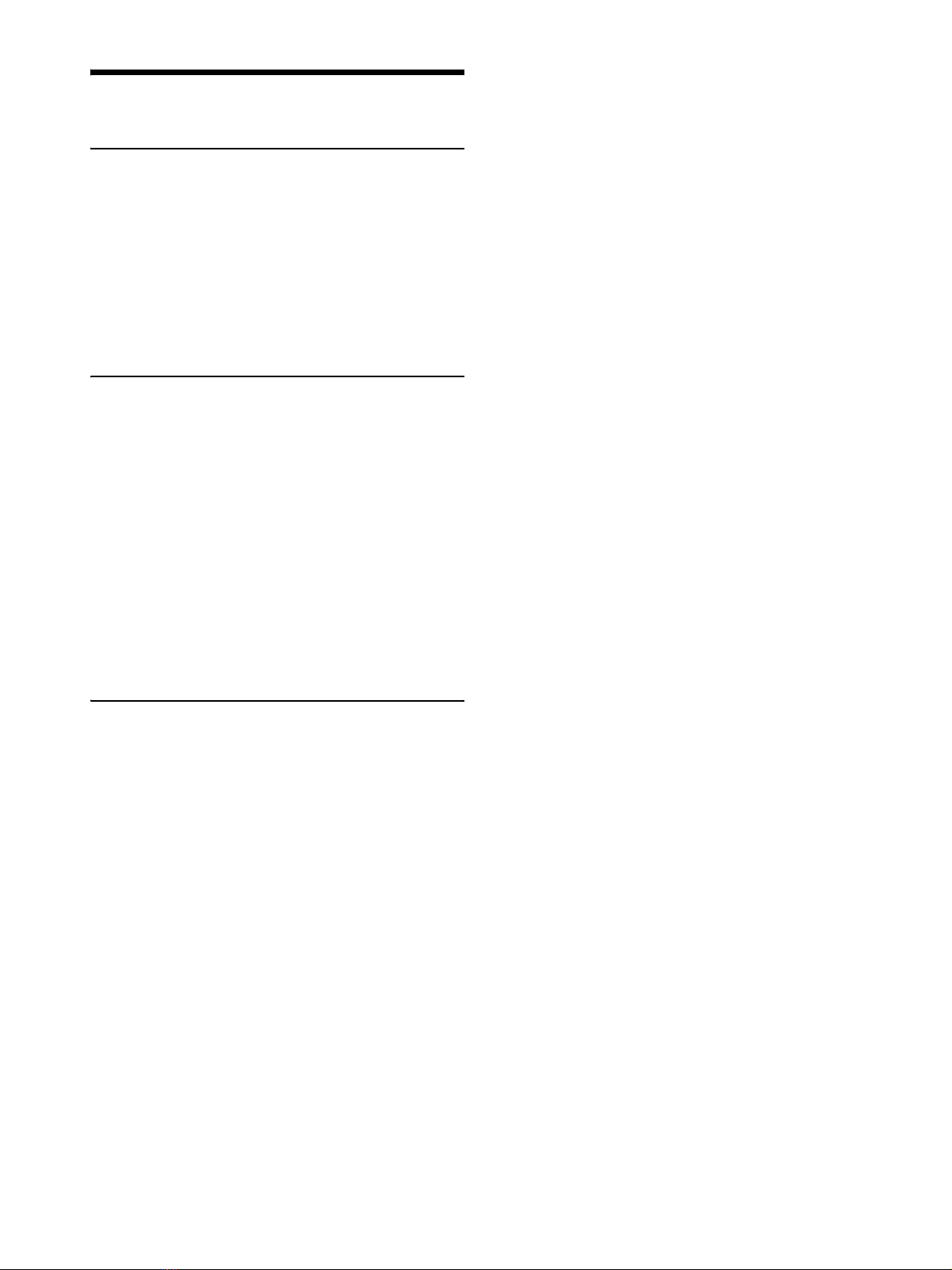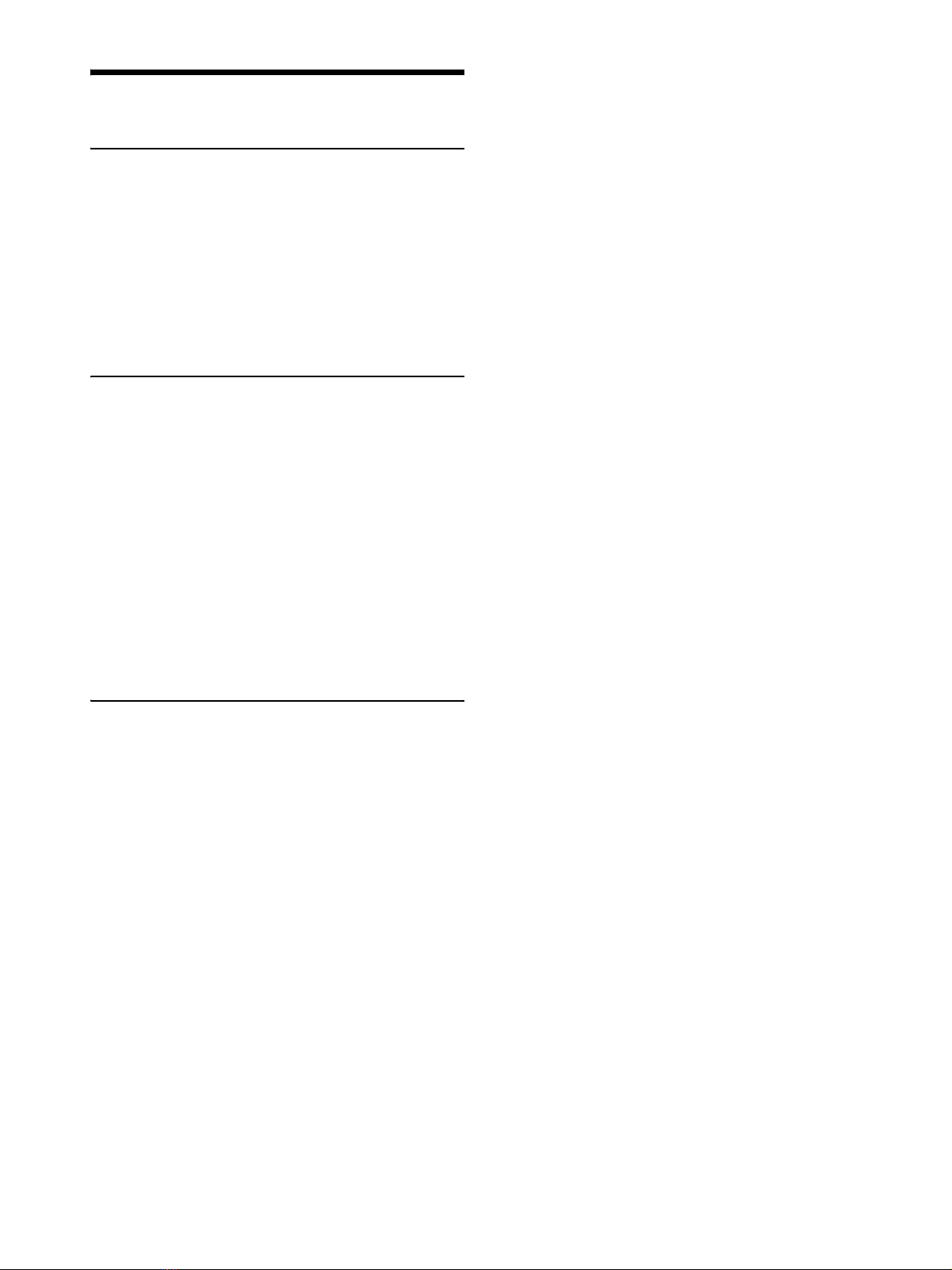
2
Table of Contents
Introduction
Using This Manual .....................................4
Features ....................................................4
Location and Function of Parts ..................5
Top .............................................................5
Rear .......................................................... 10
Side / front ................................................ 11
Menu Operations .................................... 12
Basic menu operations ............................ 13
Getting Started
Connections ............................................ 15
VISCA over IP (LAN) connection .............. 15
VISCA RS-422 (serial) connection ............ 23
Connection with a video switcher ...........26
Connection with ILME-FR7 ...................... 27
Using a Setup PC ..................................... 28
Accessing a remote controller ................28
Saving configuration data on a PC
(Backup) .................................................29
Restoring using configuration data ........29
Updating the firmware ............................29
About the RM-IP Setup Tool ...................30
Using the Panel Sheet for ILME-FR7 ........ 31
Operations
Turning on the Power ............................. 33
Selecting a Camera ................................. 34
Selecting a camera when using LAN
connection .............................................34
Selecting a camera when using serial
connection .............................................34
About the color of camera buttons ........34
About the tally input lamp indicators .....34
Operating a Camera ................................ 35
Pan and tilt control ..................................35
Zoom control ...........................................36
Adjusting a Camera (excluding
ILME-FR7) ................................................ 38
Adjusting the focus .................................38
Adjusting the brightness .........................38
Backlight compensation (BACKLIGHT) .... 39
Flicker compensation (FLICKER) ..............39
Adjusting the white balance ...................39
Adjusting the black balance ....................40
Adjusting a Camera (ILME-FR7) ............... 41
Adjusting the focus ................................. 41
Adjusting the brightness ......................... 41
Adjusting the white balance ................... 43
Adjusting the black balance ................... 43
Recording Video to a Memory Card
(ILME-FR7) ............................................... 44
Storing the Camera Status (Preset
Function) ................................................. 45
Recalling stored status ........................... 46
Changing the speed of movement between
positions ................................................ 46
Recording the Pan/Tilt/Zoom Operation of a
Camera (Trace Function) ......................... 47
Recording the pan/tilt/zoom
operation ................................................47
Starting playback of a recorded trace .....47
Operating the Camera Setup Menu from the
Unit (Camera Menu Operation Mode)
(excluding ILME-FR7) .............................. 48
Buttons and knobs used for camera menu
operations ............................................. 48
Operating with the Screen Display Overlaid
on the Camera Image (CAM GUI Operation
Mode) (ILME-FR7) .................................... 50
Assigning Functions to Assign Buttons ....51
Recommended Settings for ILME-FR7
Operation ............................................... 53
Recommended setting 1 ......................... 54
Recommended setting 2 ........................ 55
Recommended setting 3 ........................ 56
Recommended setting 4 .........................57
Recommended setting 5 ........................ 58
Setting Specific Functions using Shortcuts
(excluding ILME-FR7) .............................. 59
Buttons and knobs used for FUNCTION
menu operations ................................... 59
Operation using IRIS, GAIN, and SHUTTER
buttons .................................................. 59
Operation using ASSIGN 4, ASSIGN 5, and
ASSIGN 6 ................................................ 60
Setting Specific Functions using Shortcuts
(ILME-FR7) ............................................... 60
Operating the DETAIL level, knee point, or
audio input level ....................................61
Operating the iris, ISO/gain, shutter, ND
filter, or exposure compensation ..........61
Operating camera/lens assignable button
functions .................................................61
Checking Camera Settings Status (Status
Display) ................................................... 62
Restoring Factory Default Settings ......... 62
Default values ......................................... 63
Function of Buttons/Knobs in Each Block by
Camera Model ........................................ 64
Cameras other than ILME-FR7 ................ 64
ILME-FR7 .................................................. 66