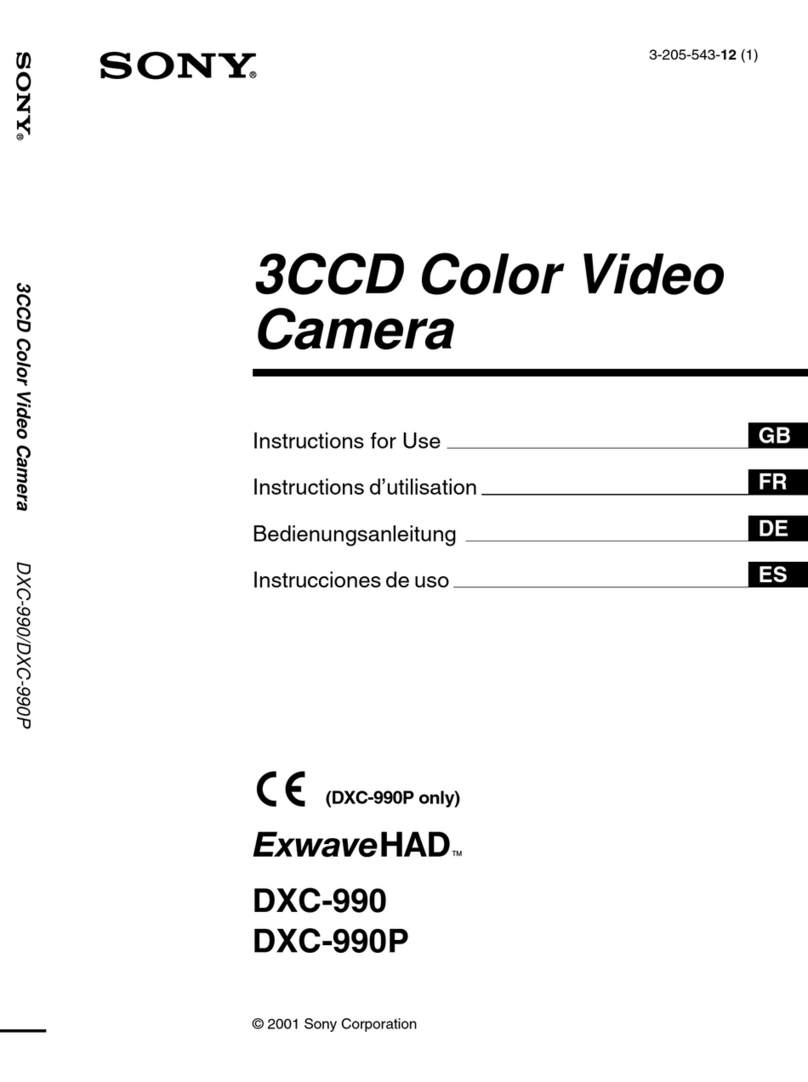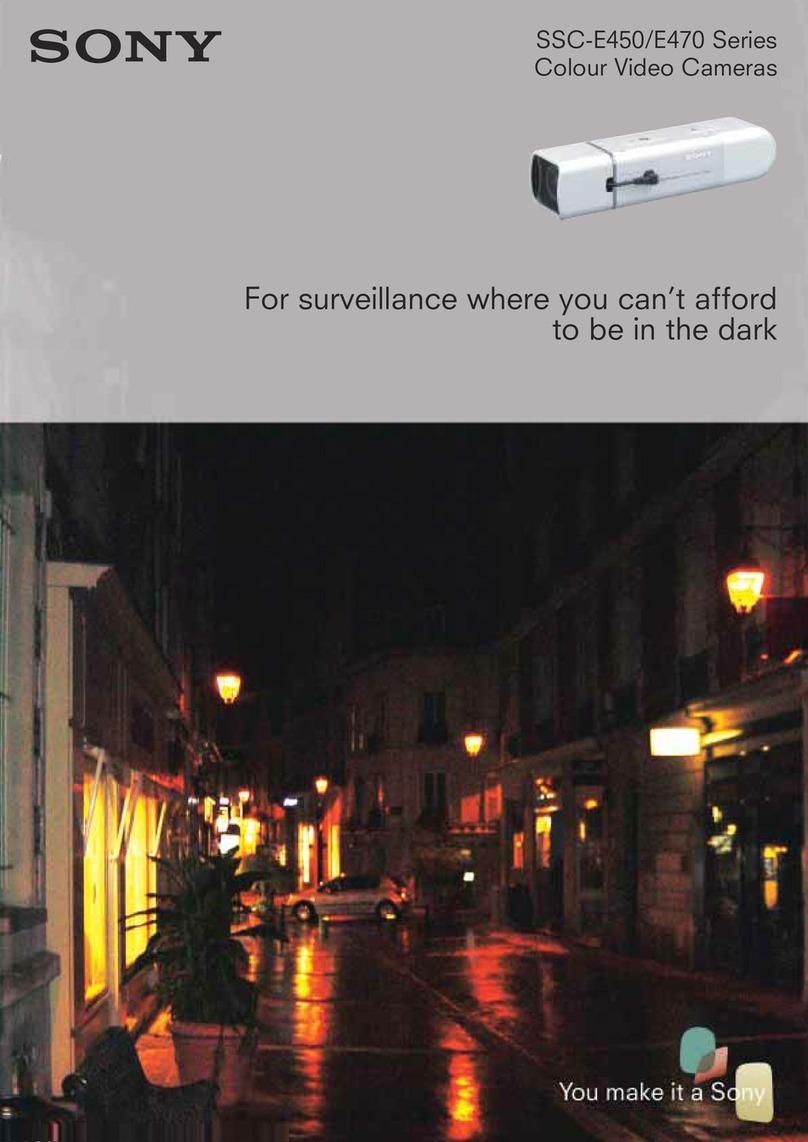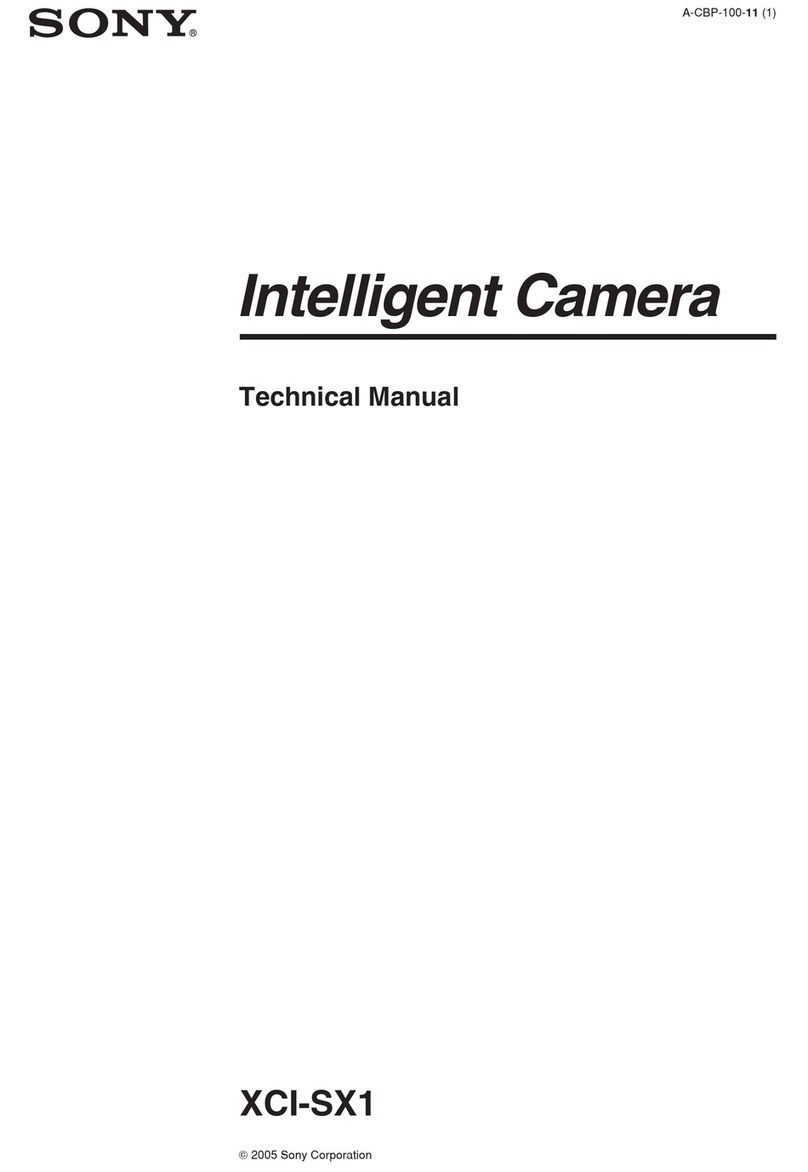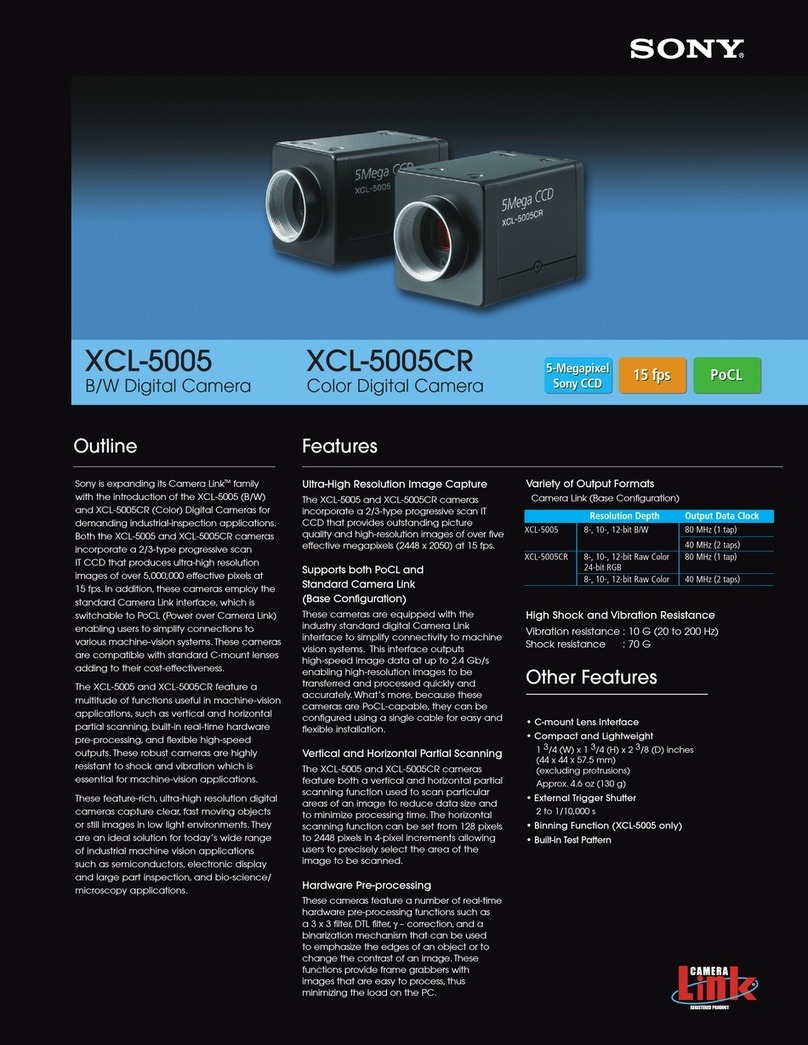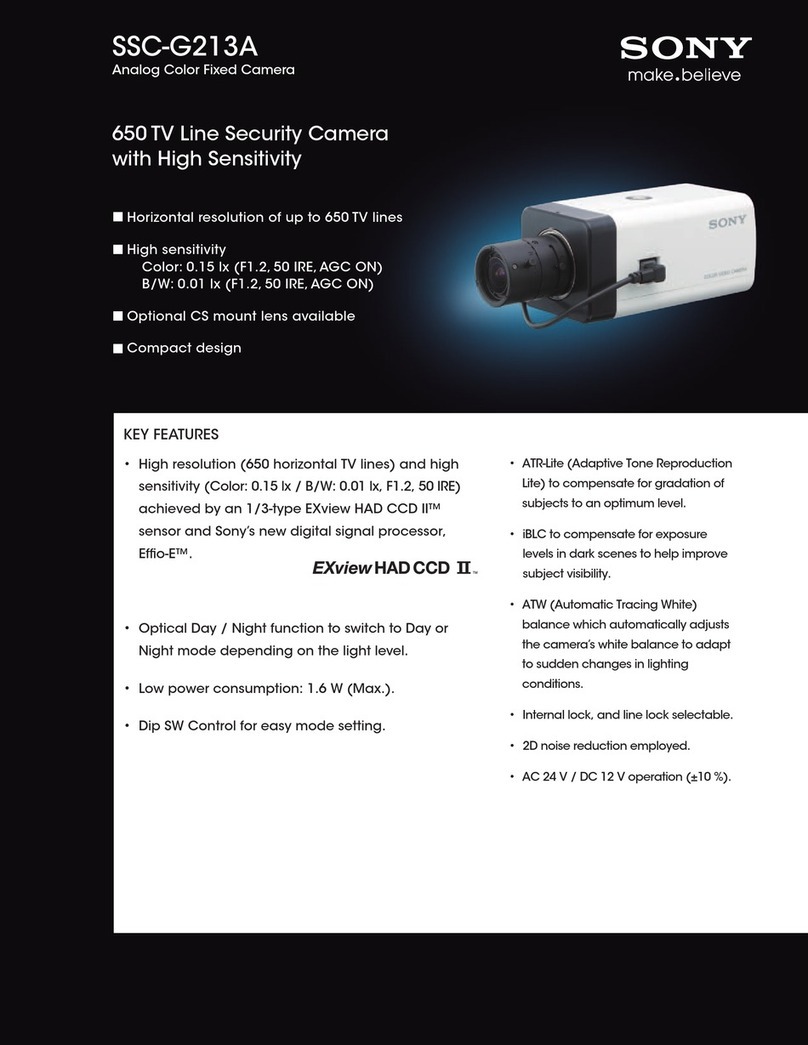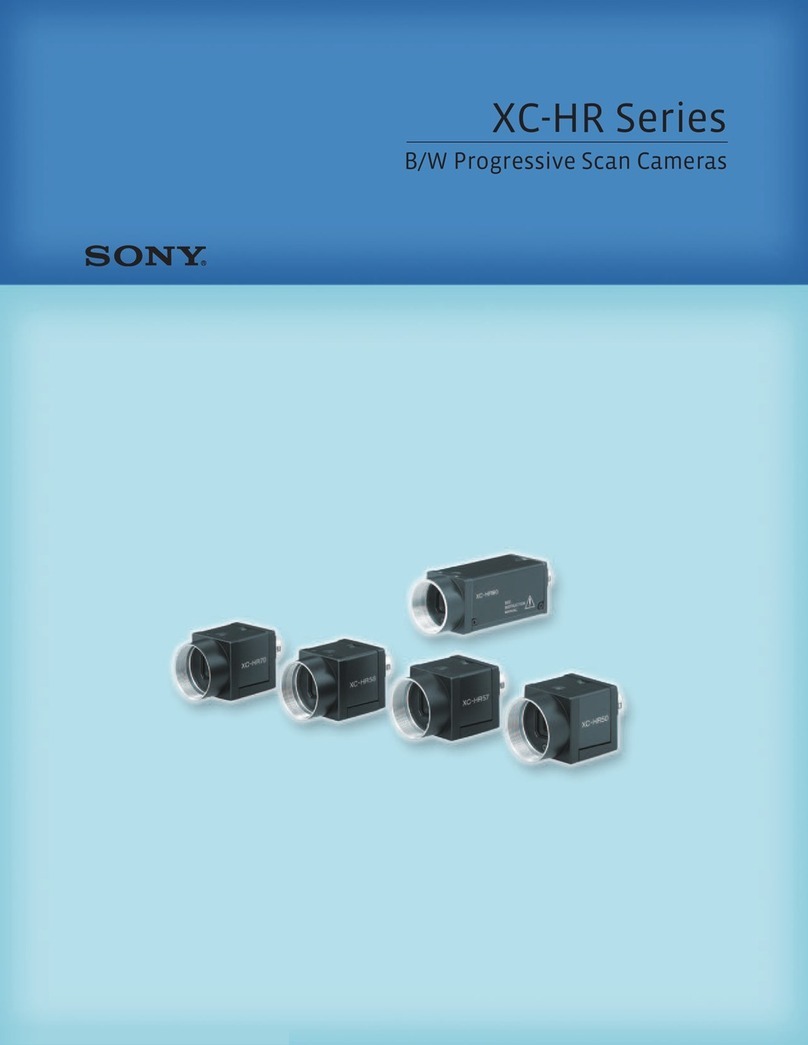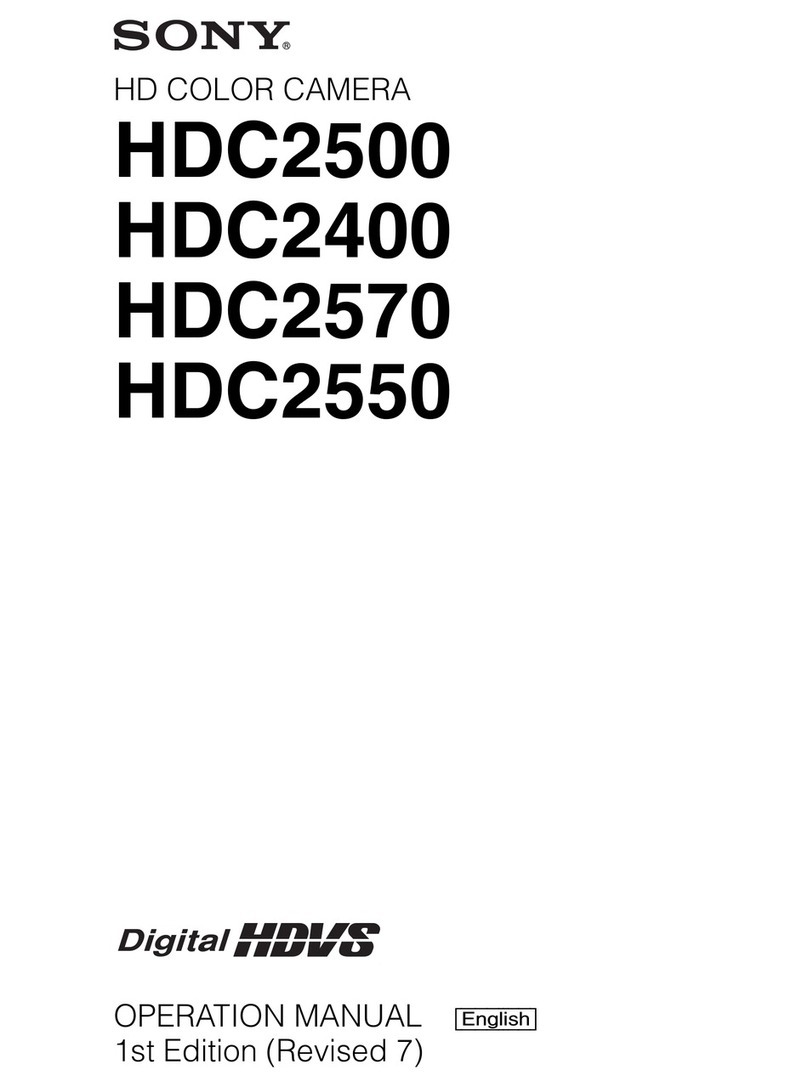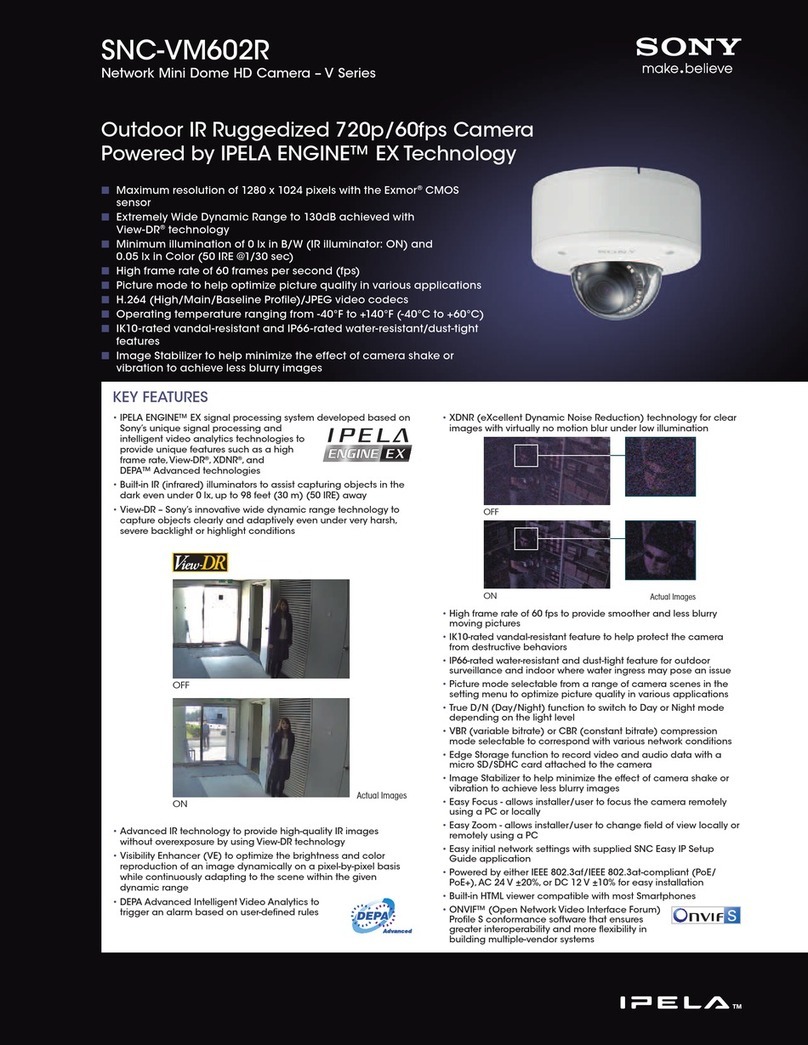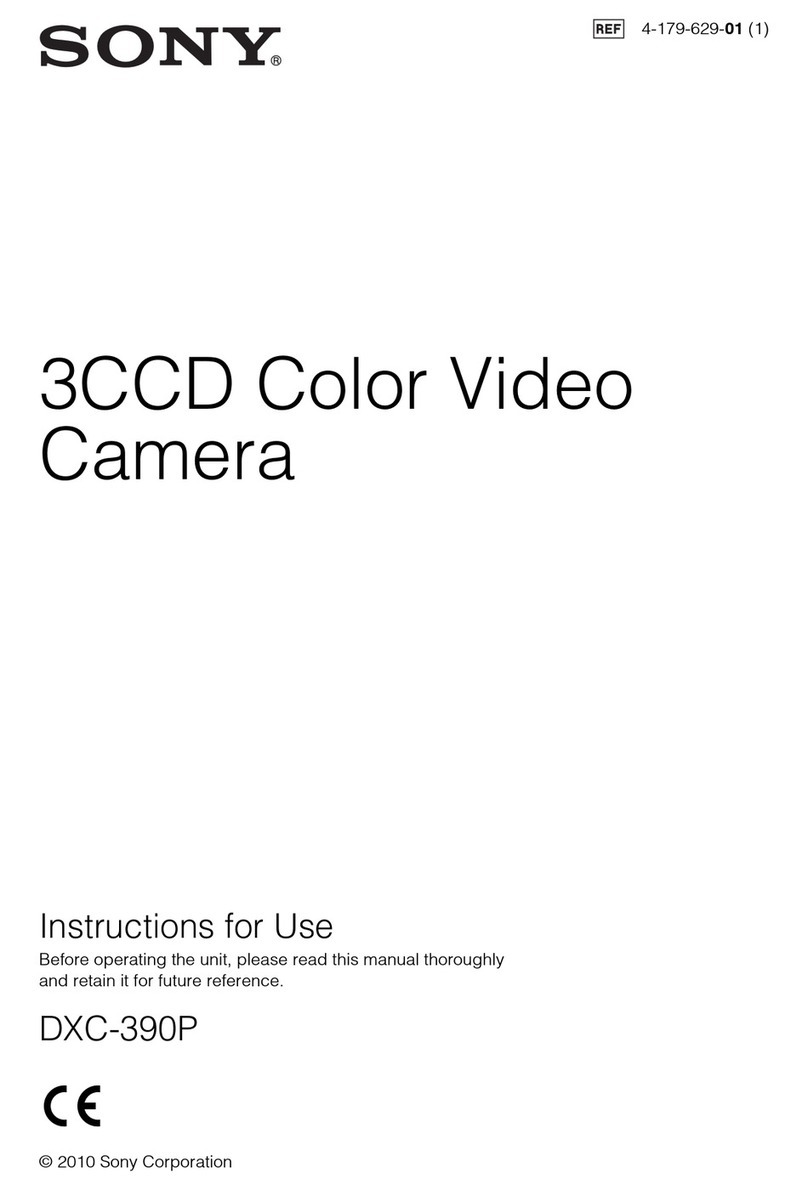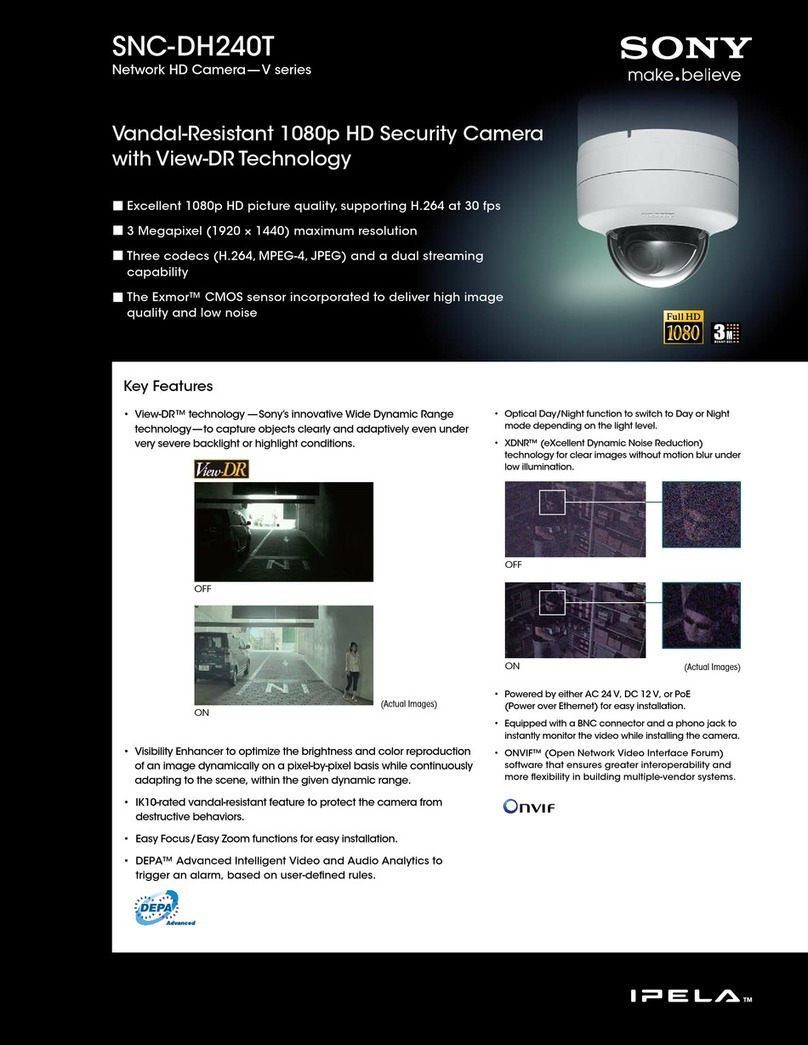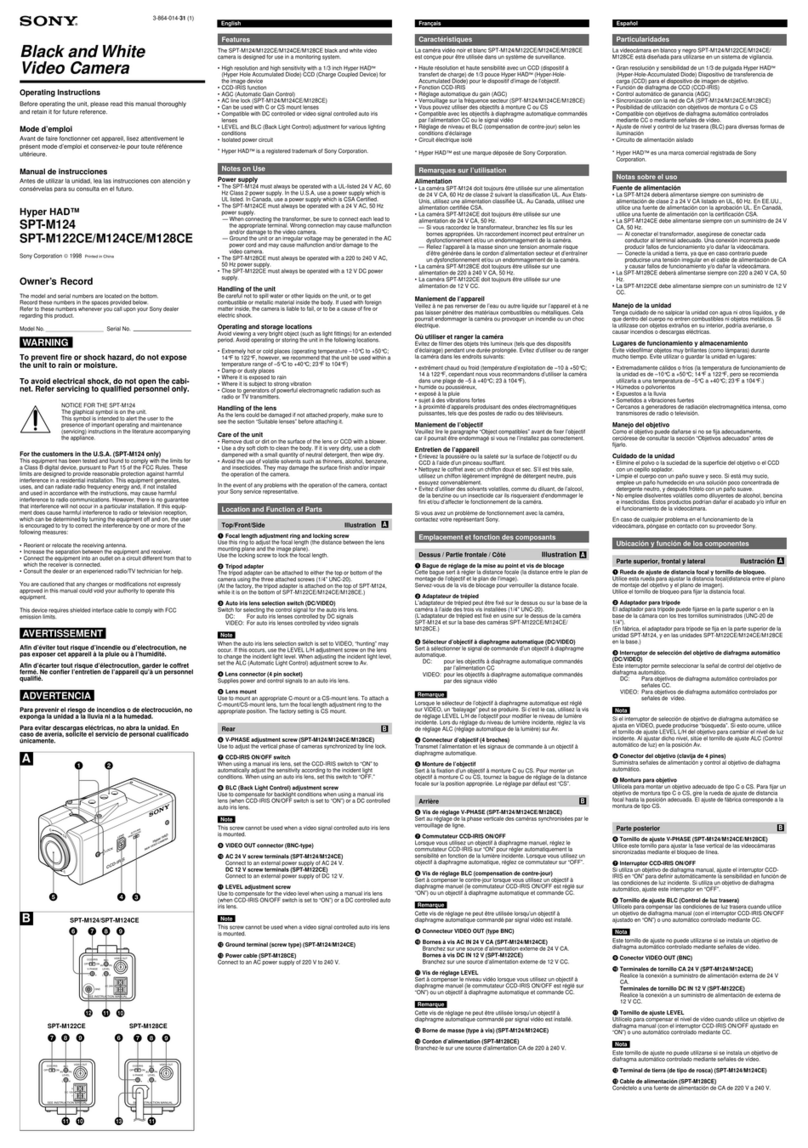Table of Contents
Introduction
-Connecting the camera with the computer via network
and checking the video
-Enter the administrator user name and password
-Changing the user name and password
1. Lighting up the white LED linked to the presence sensor
1-1. Changing the camera setting
Changing the light up time and brightness of the white LED
1-2. Checking the operation of the white LED
2. Sounding an alarm linked to the presence sensor, etc
(Voice Alert function)
2-1. Installing the SNC audio upload tool
2-2. Downloading the sample audio to a computer
2-3. Uploading the sample audio to the camera
2-4. Changing the setting of the camera (presence sensor link)
Setting the repeat number and volume of the audio
3. Recording a Video on microSD(Edge Storage function)
3-1. Preparing the microSD
3-1-1. When using a camera with software version 1.10.0 or earlier
3-1-2. When using a camera with software version 1.11.0 or later
3-2. Setting the clock on the camera
3-3. Changing the setting of the camera
3-3-1. When performing constant recording
3-3-2. When performing event recording
3-3-2-1. Setting a single event recording (presence sensor link)
3-3-2-2. Setting a multiple event recording
(presence sensor /Motion detection link)
3-4. Playing back/saving/deleting the recorded video
4. Trobleshooting
4-1. To forcefully light up the white LED
4-1-1. When using a camera with software version 1.10.0 or earlier
4-1-2. When using a camera with software version 1.11.0 or later
4-2. To confirm the response of the presence sensor
4-3. To record audio when recording a video
4-4. Unsure of administrator user name and/or password
4-5. How to confirm the software version of the camera
4-6. To restore the video stopped on the browser
2