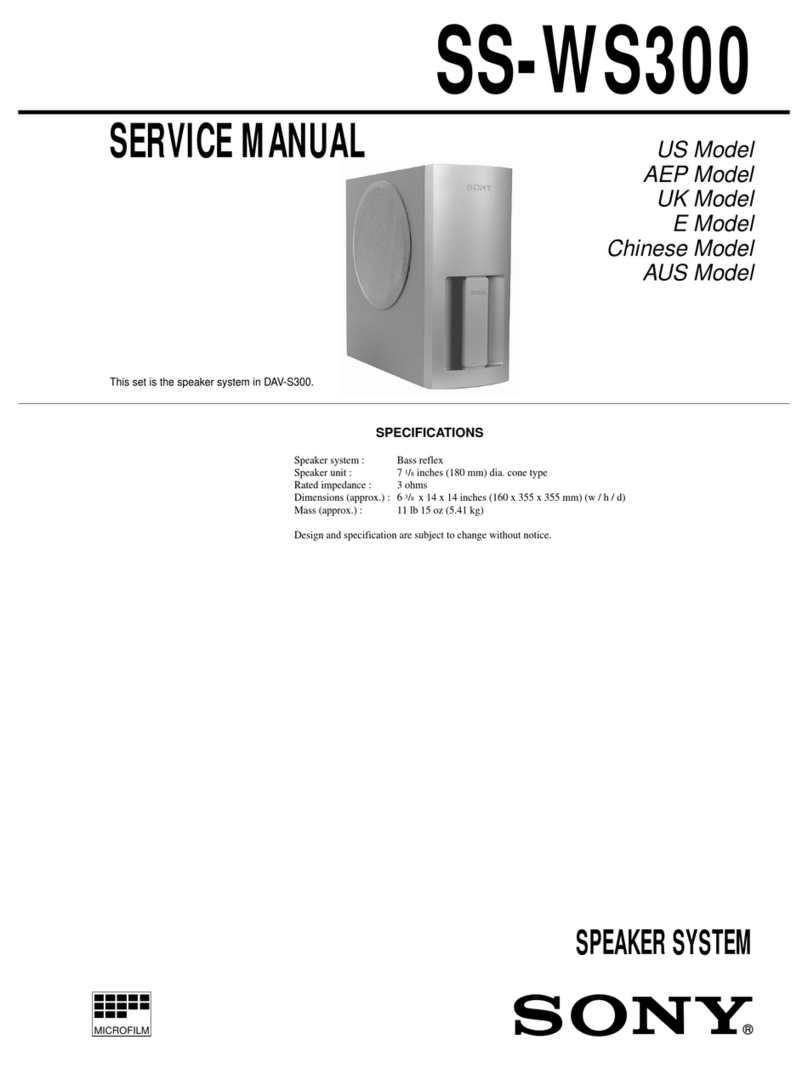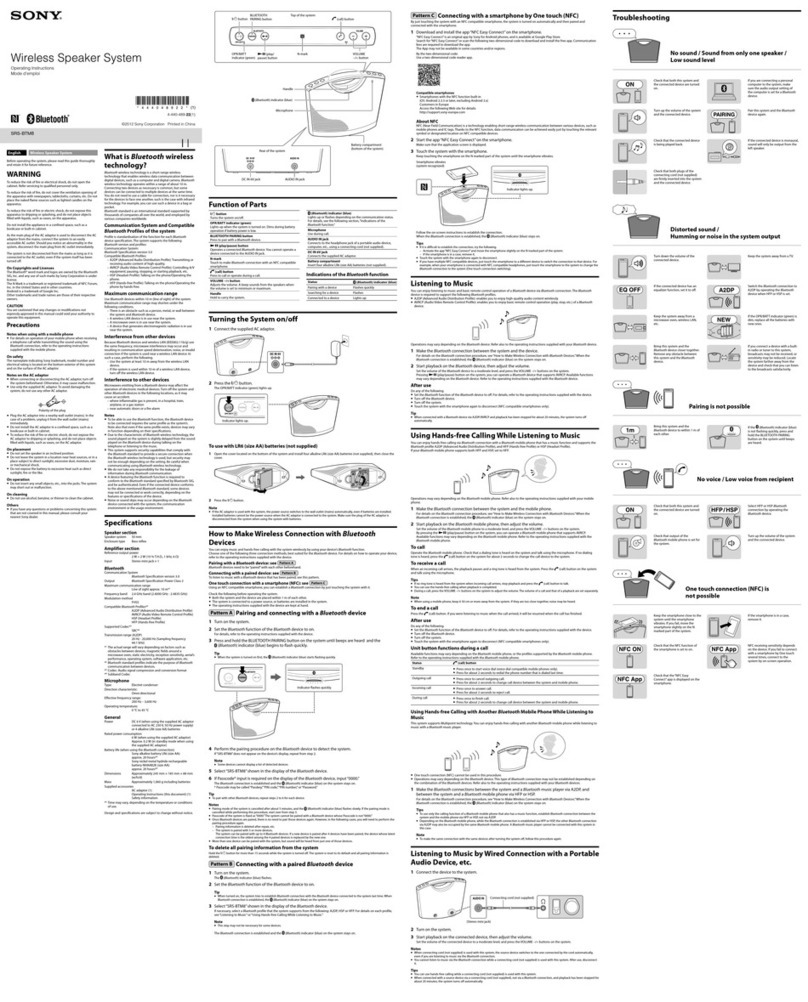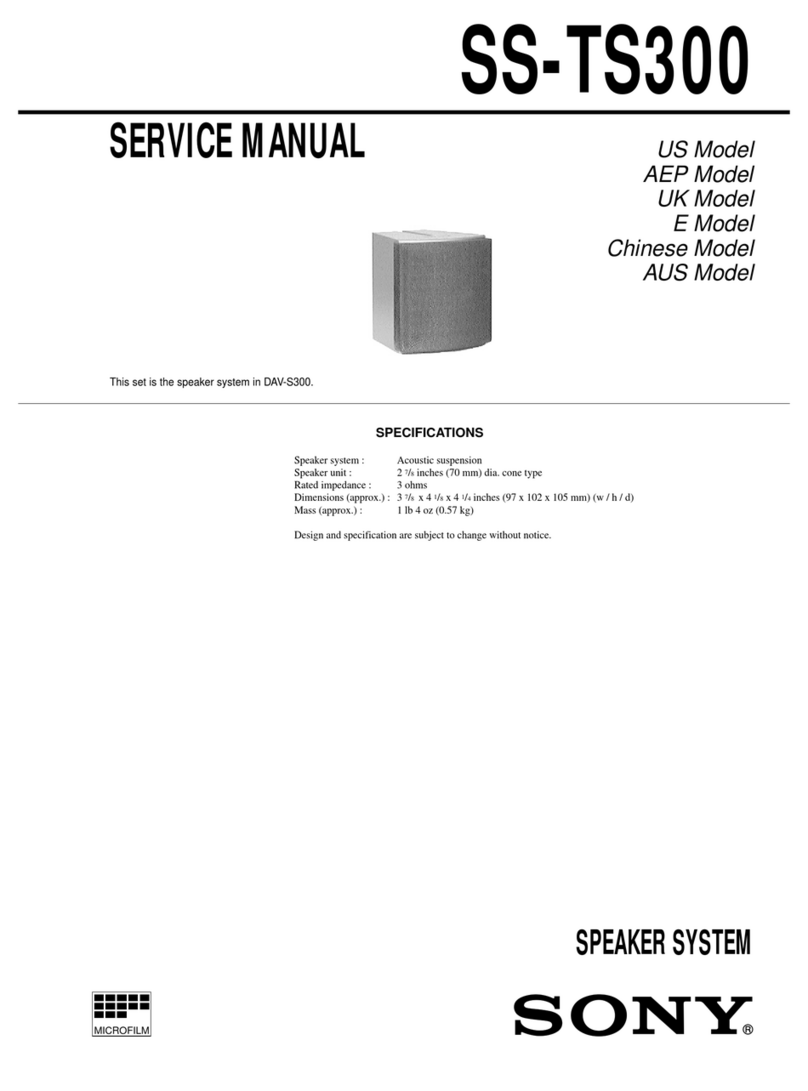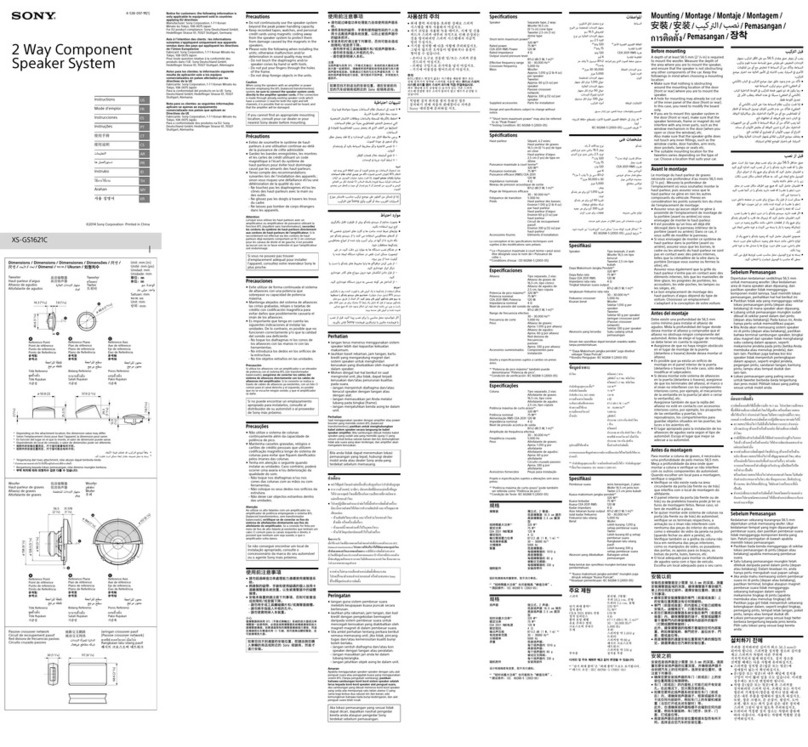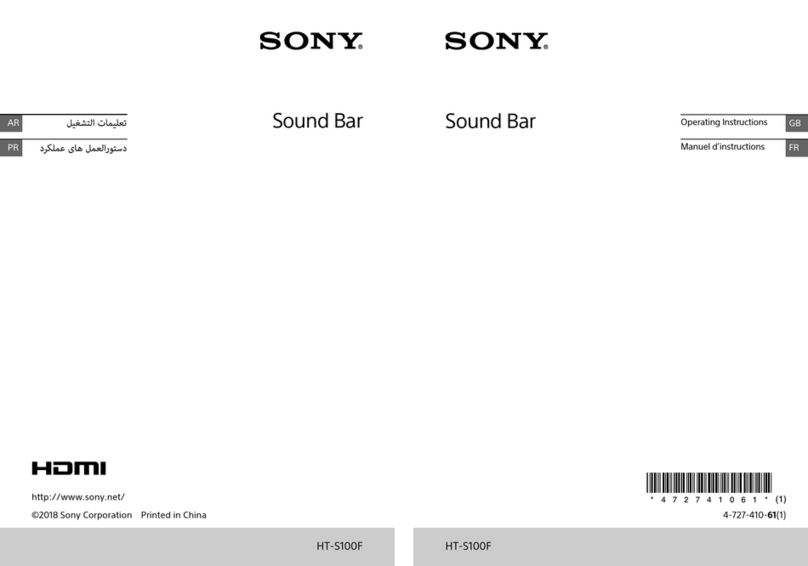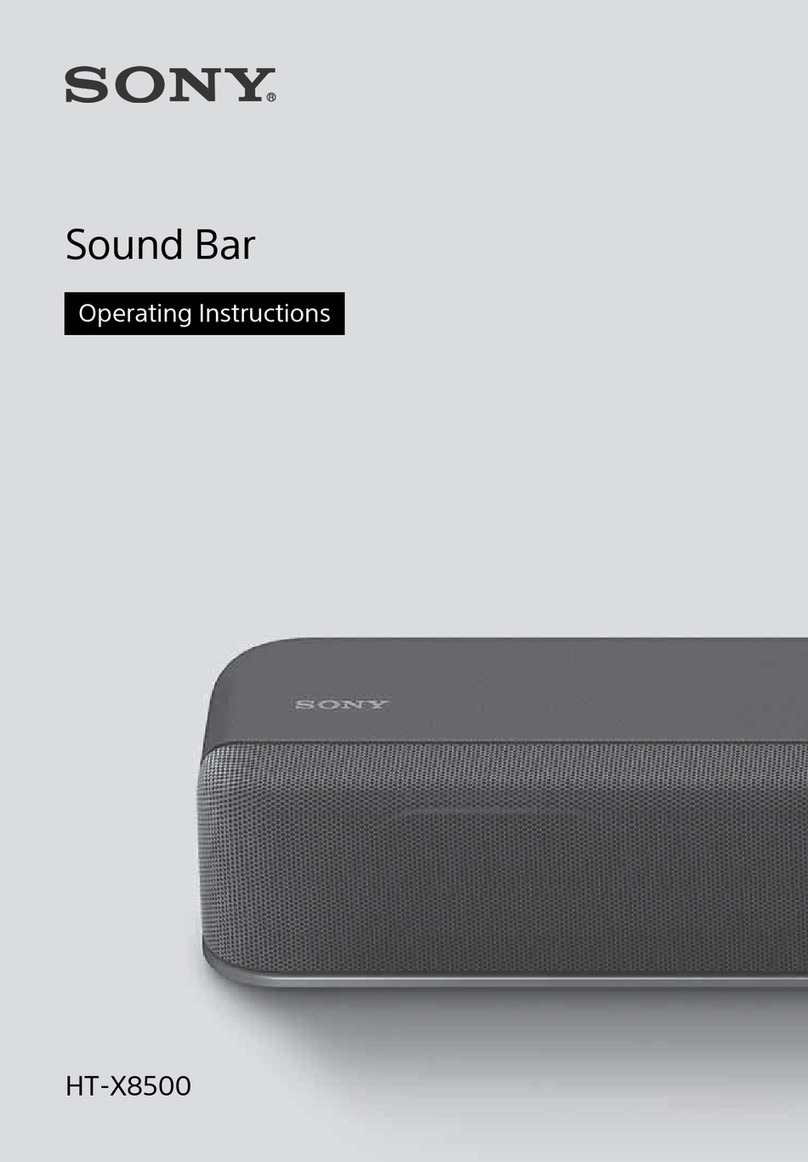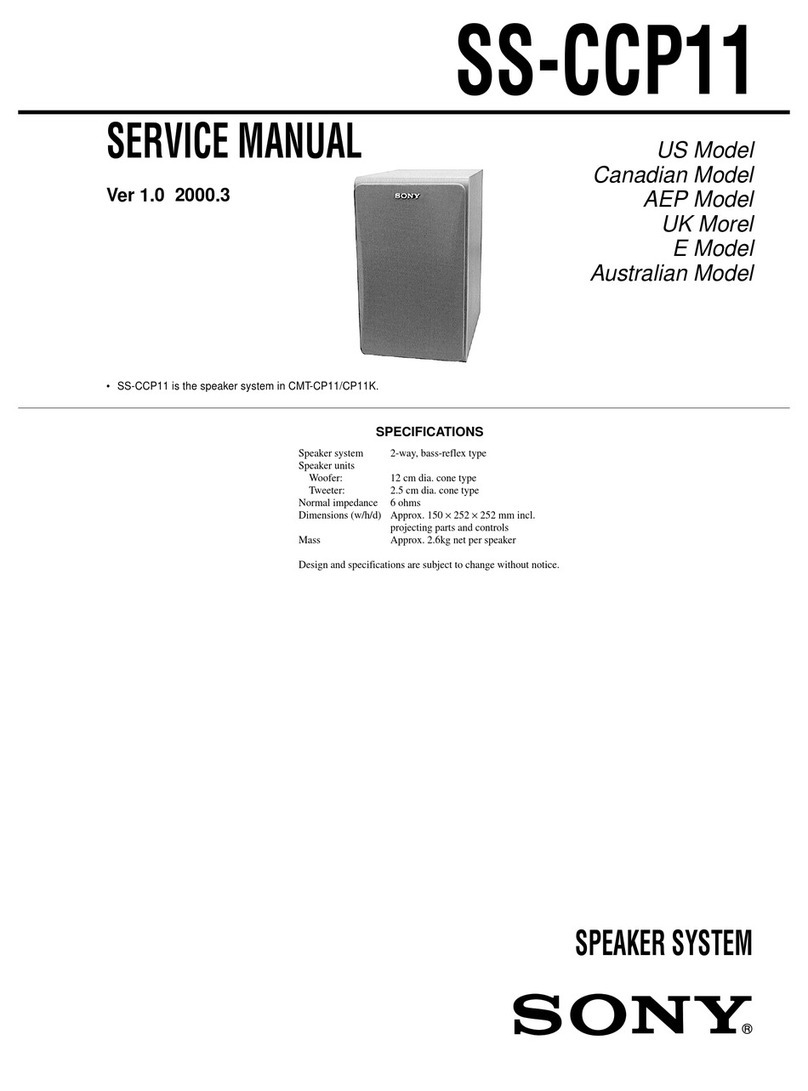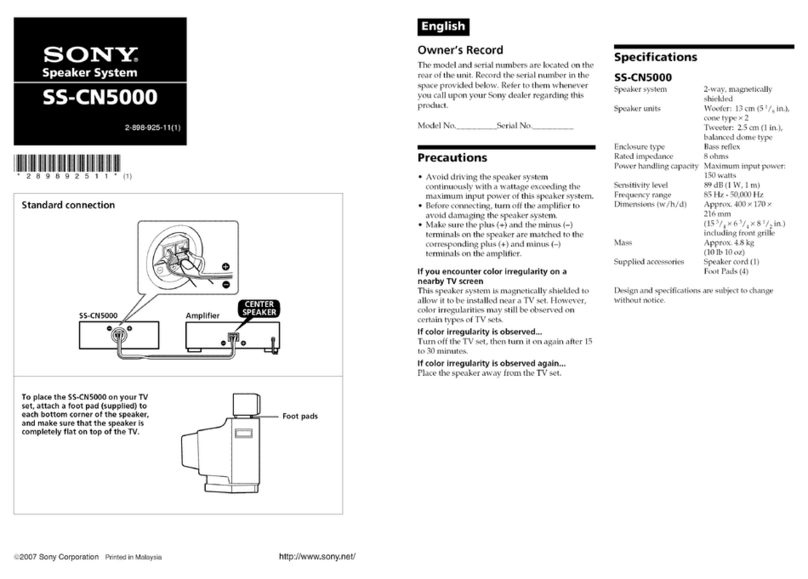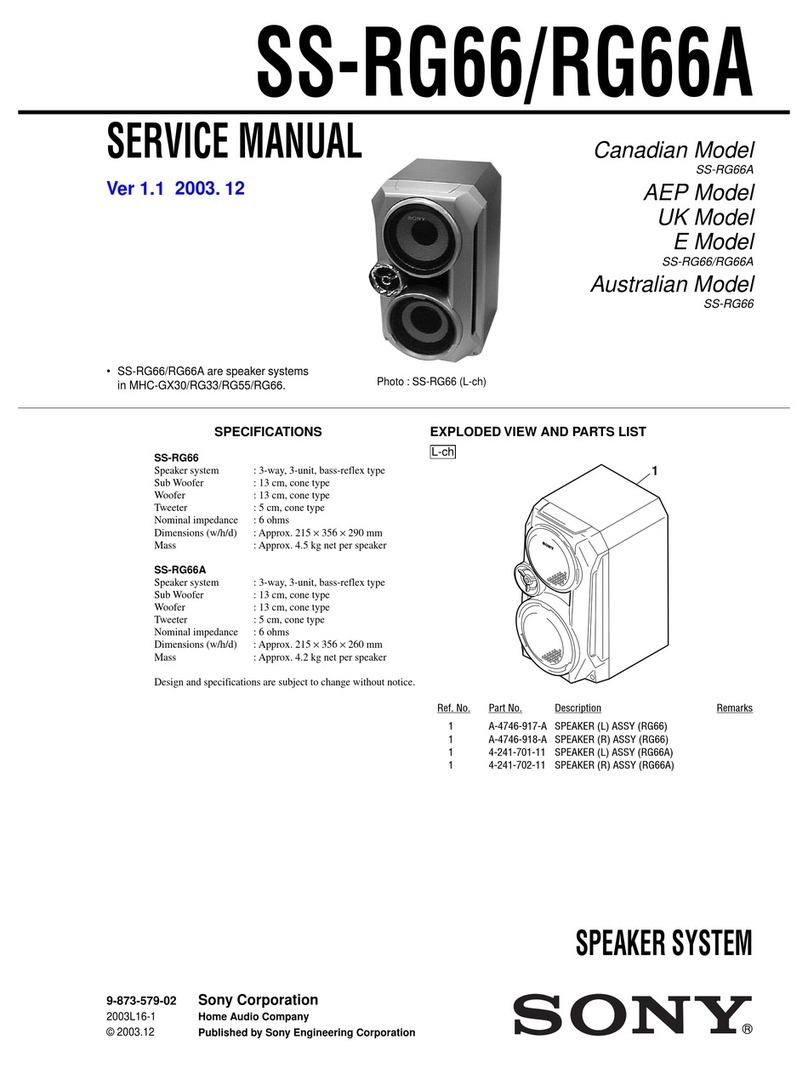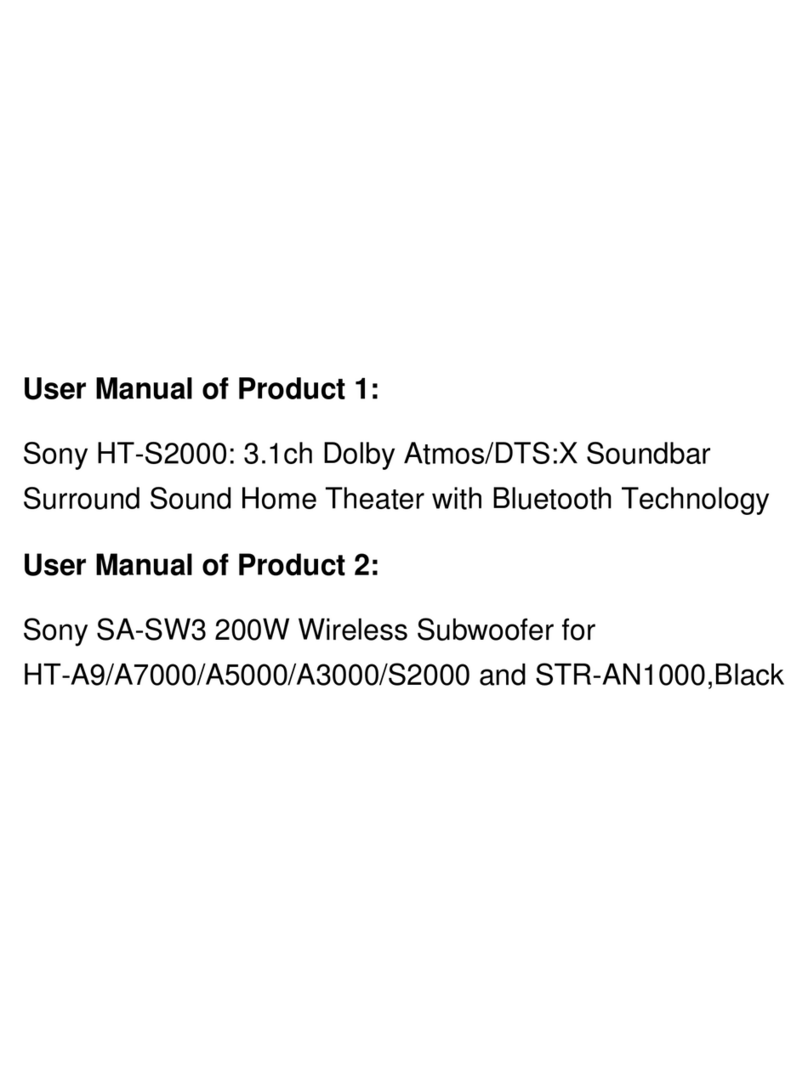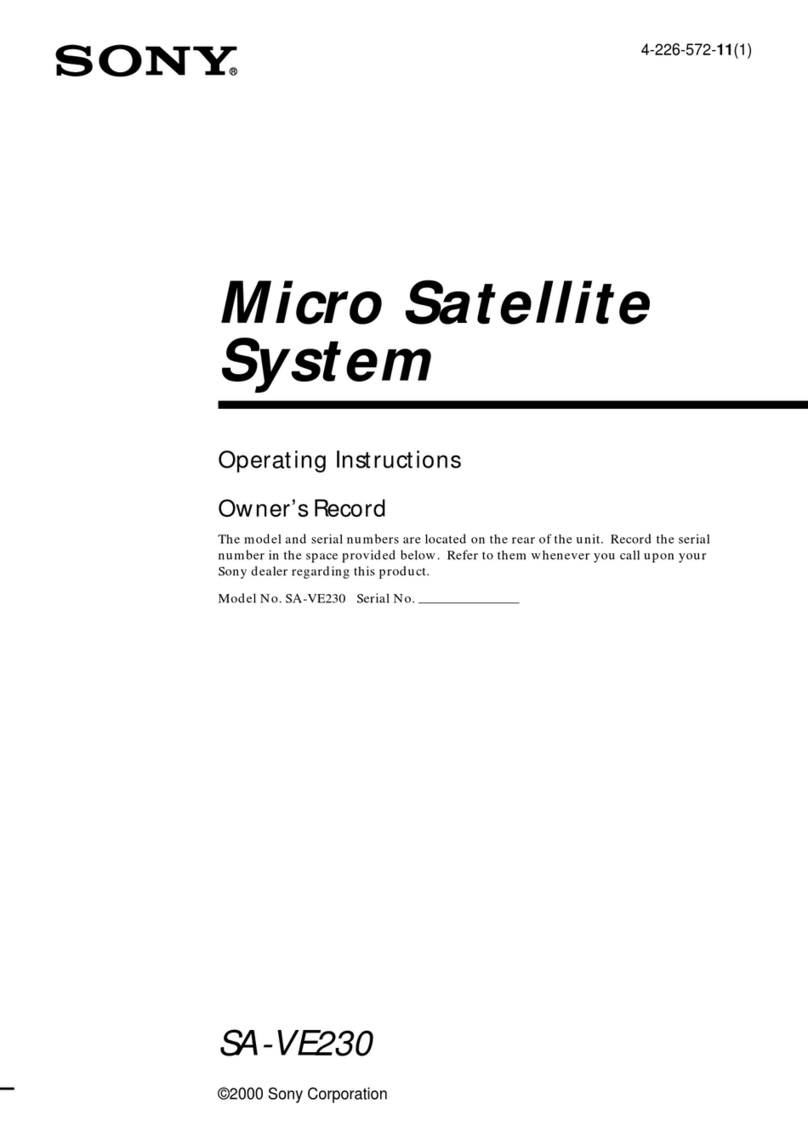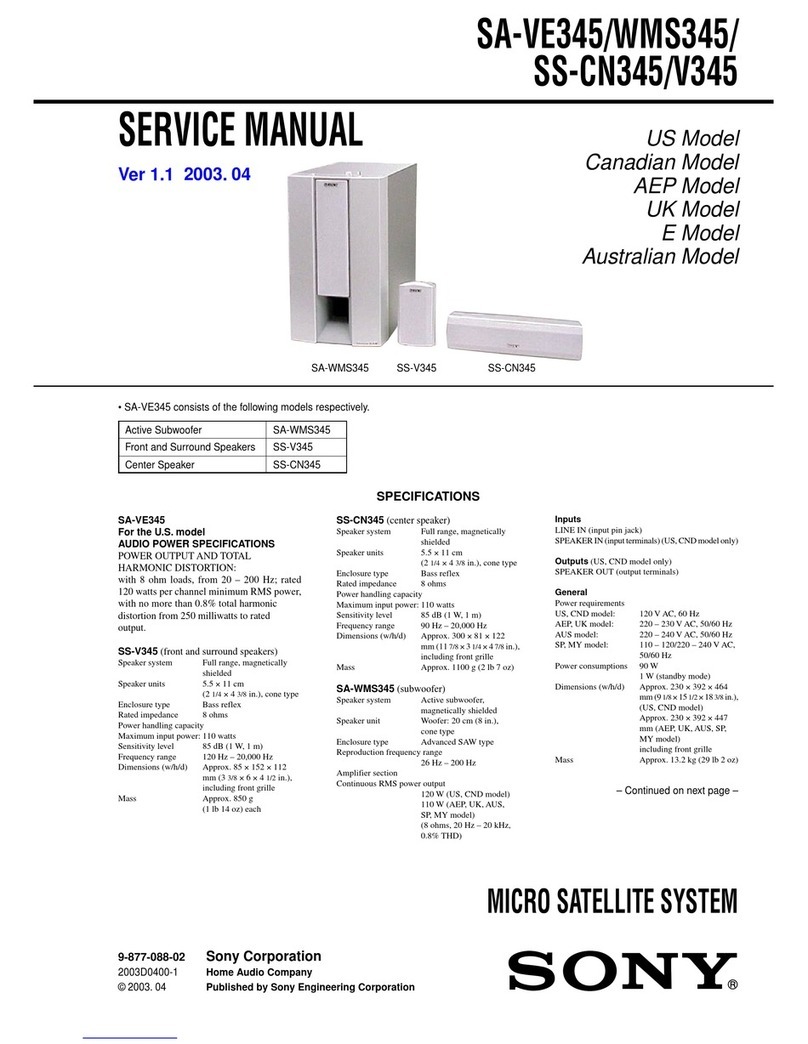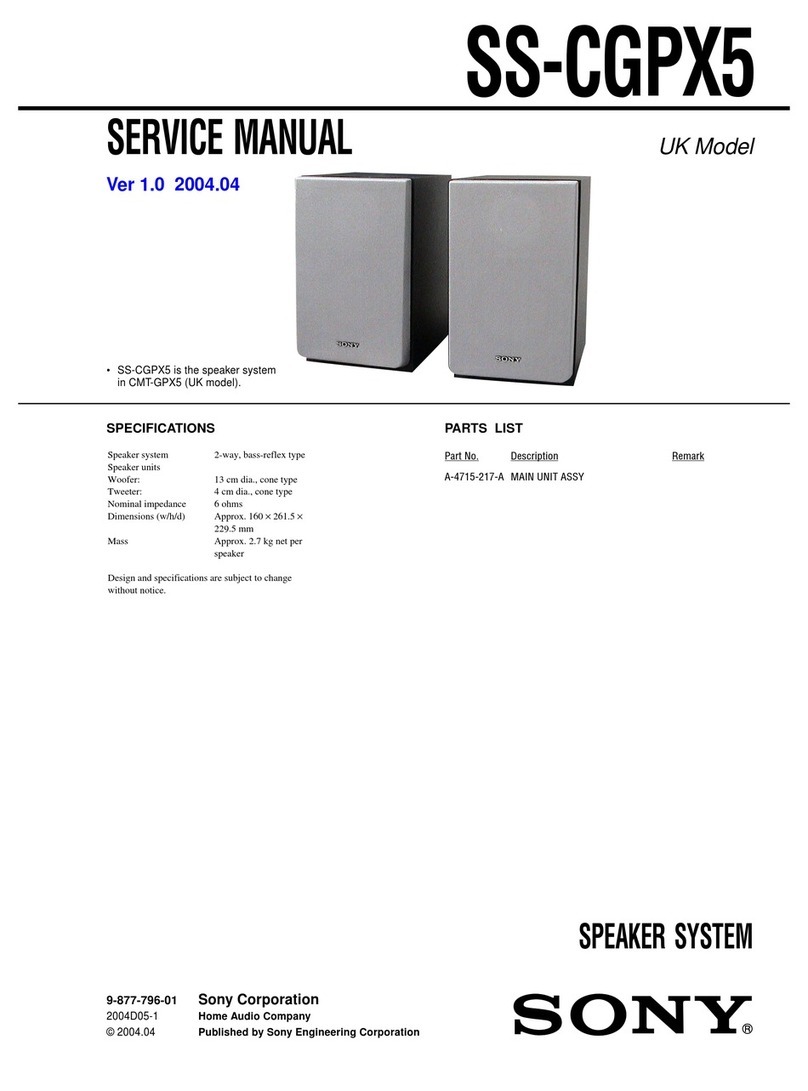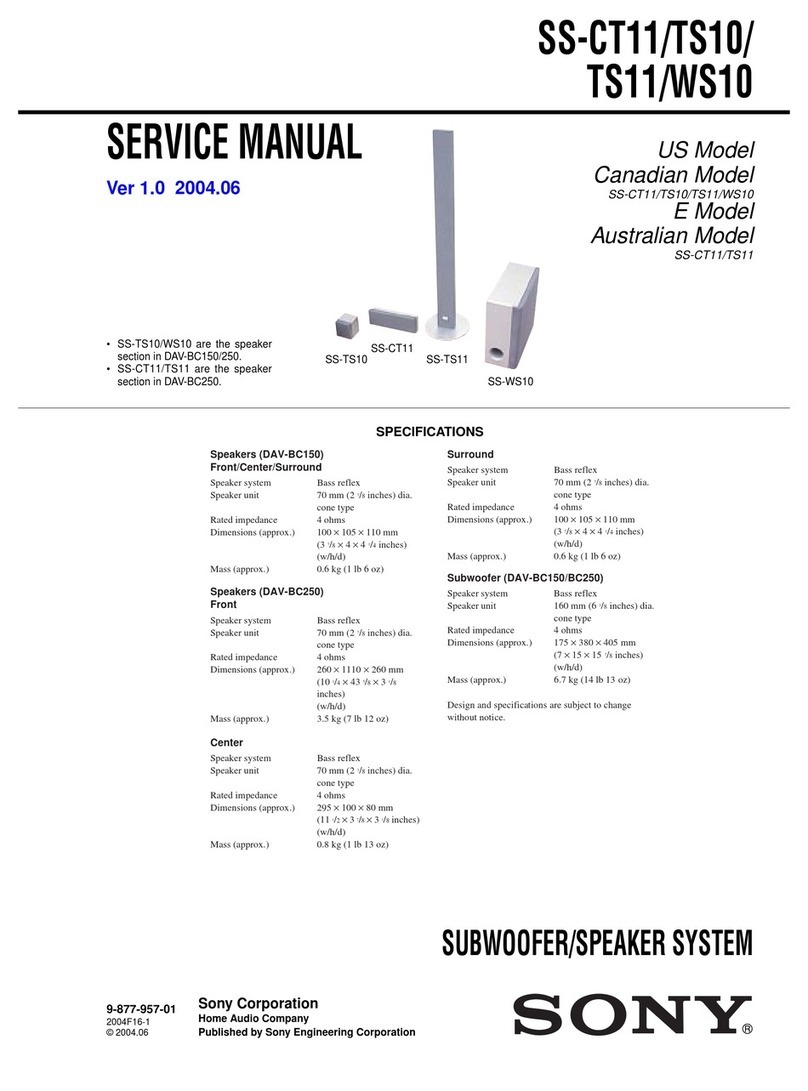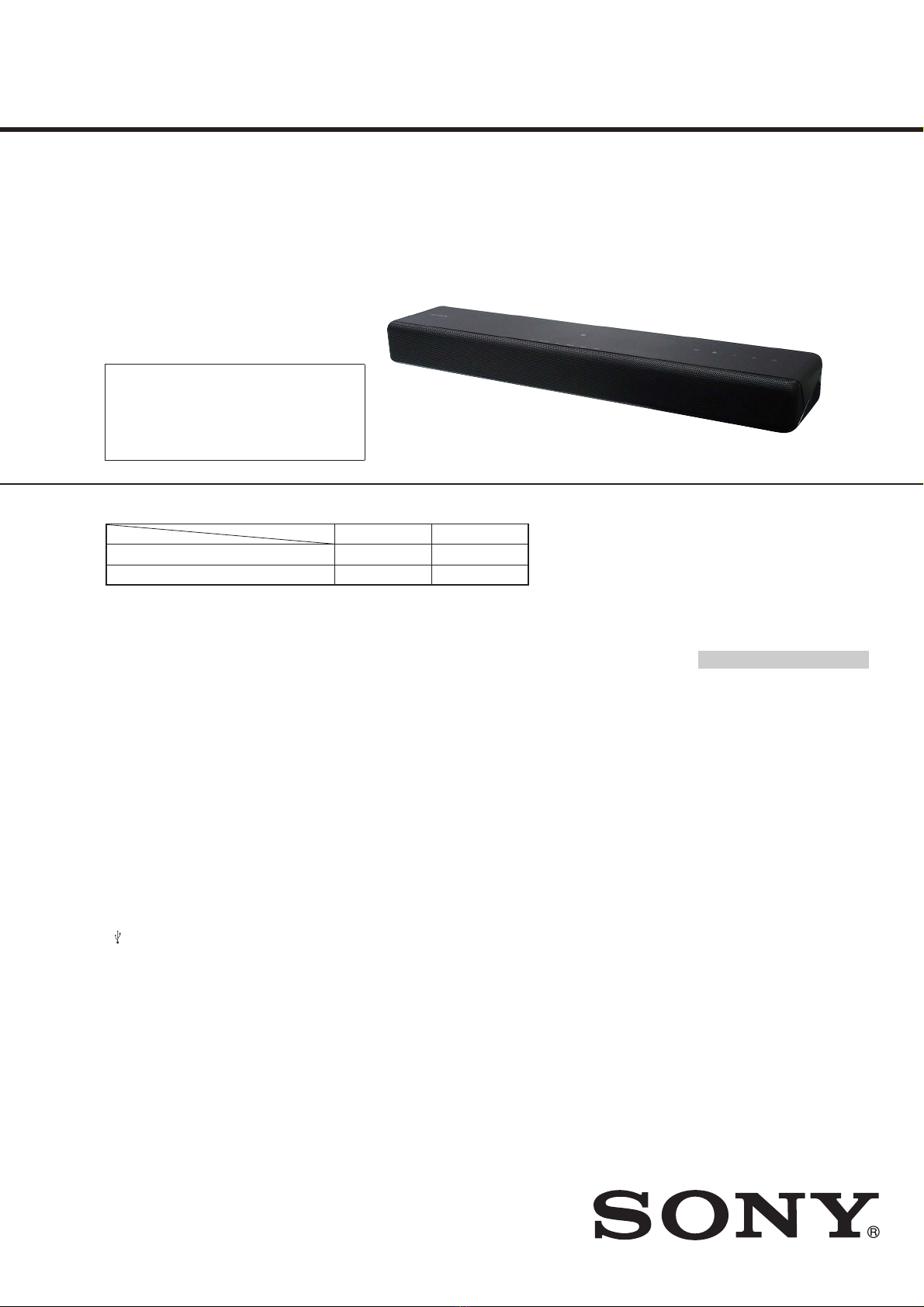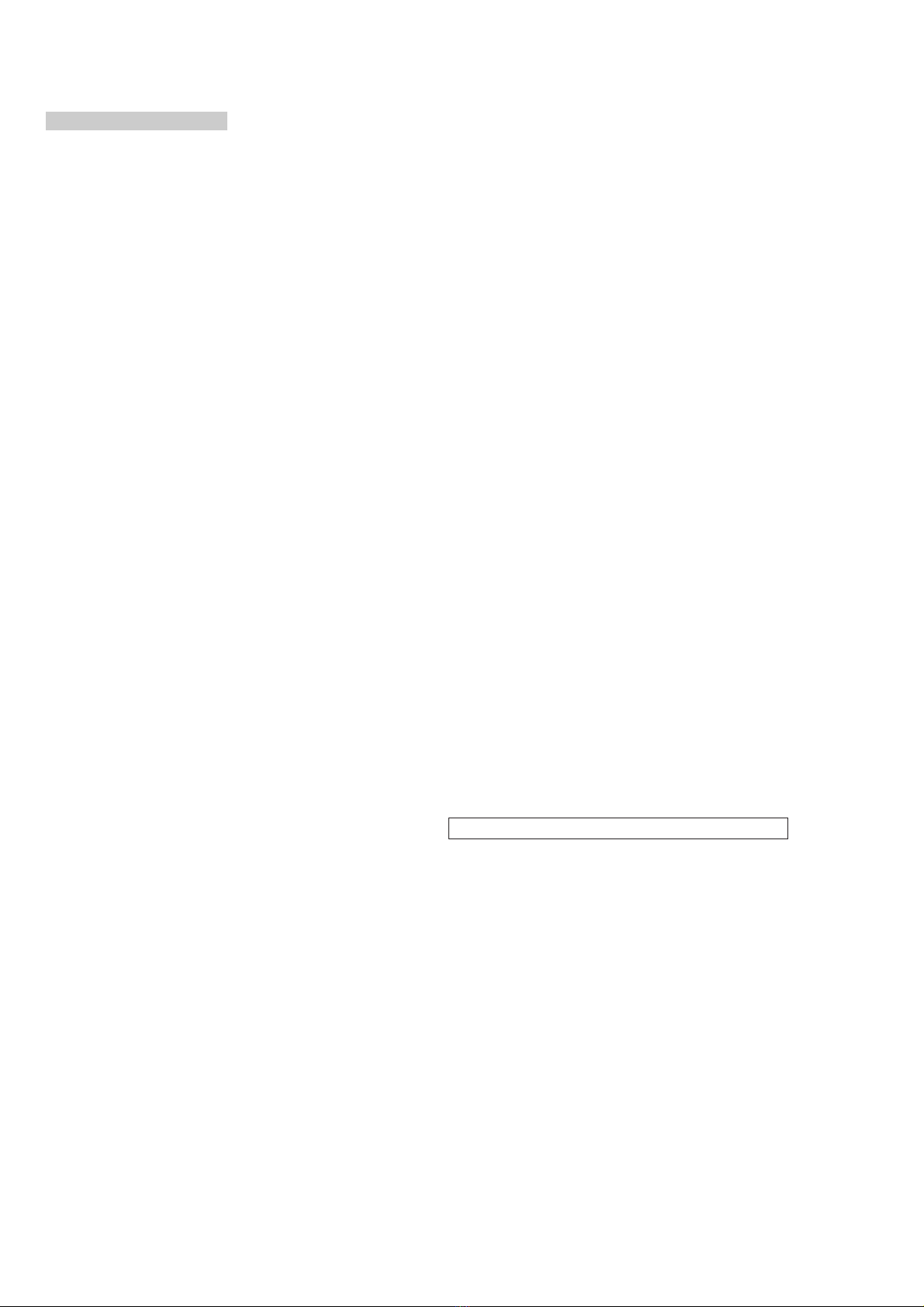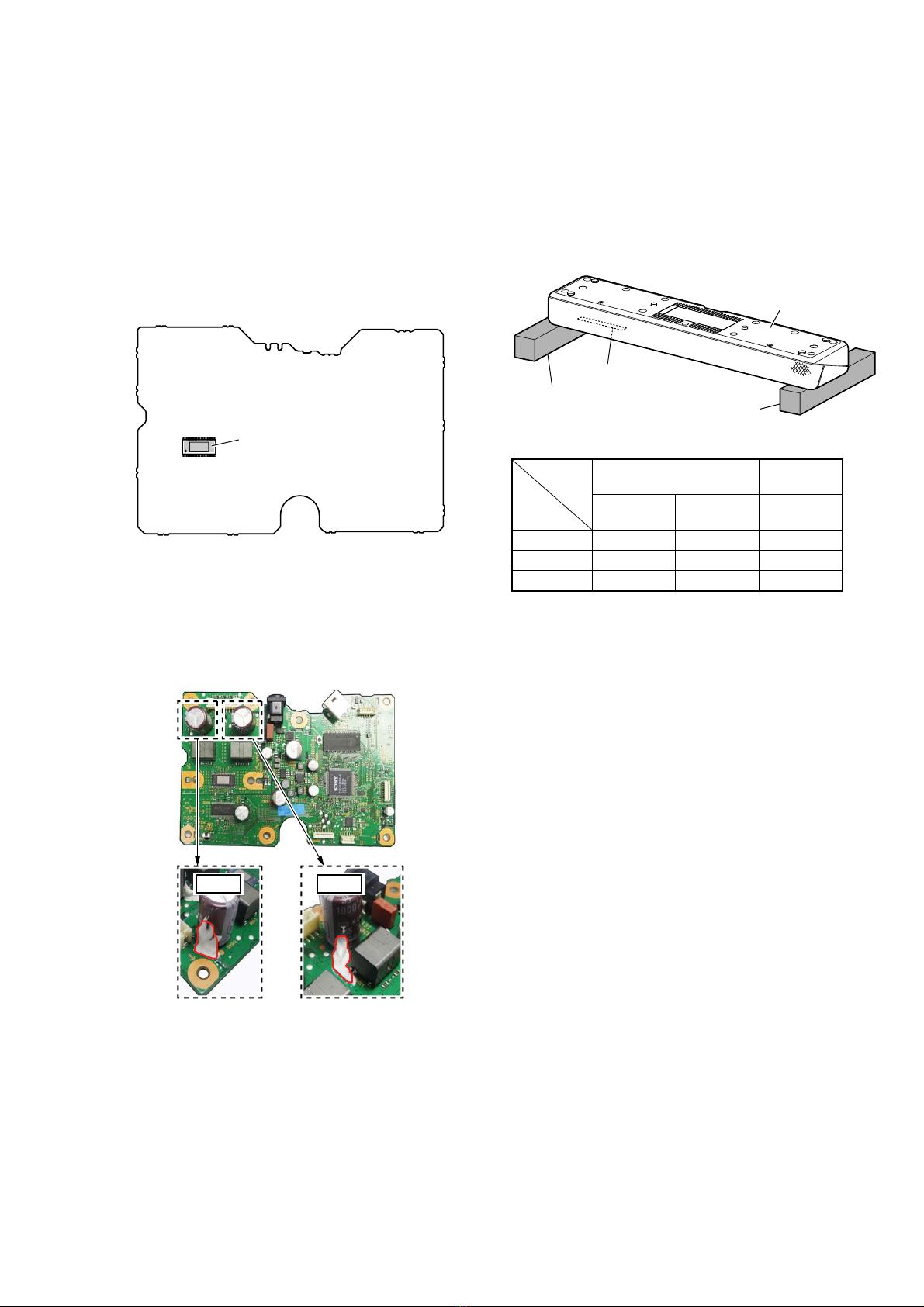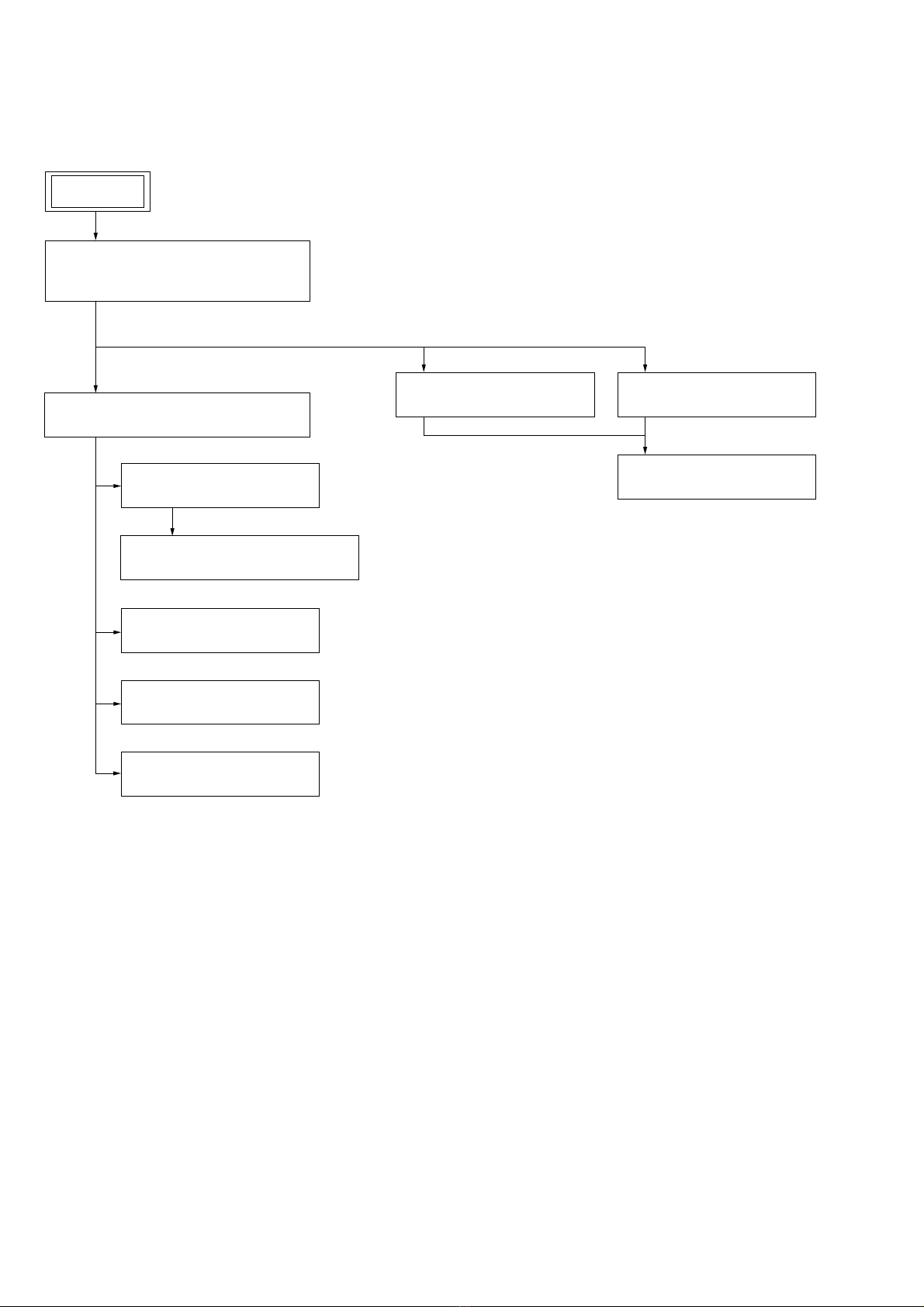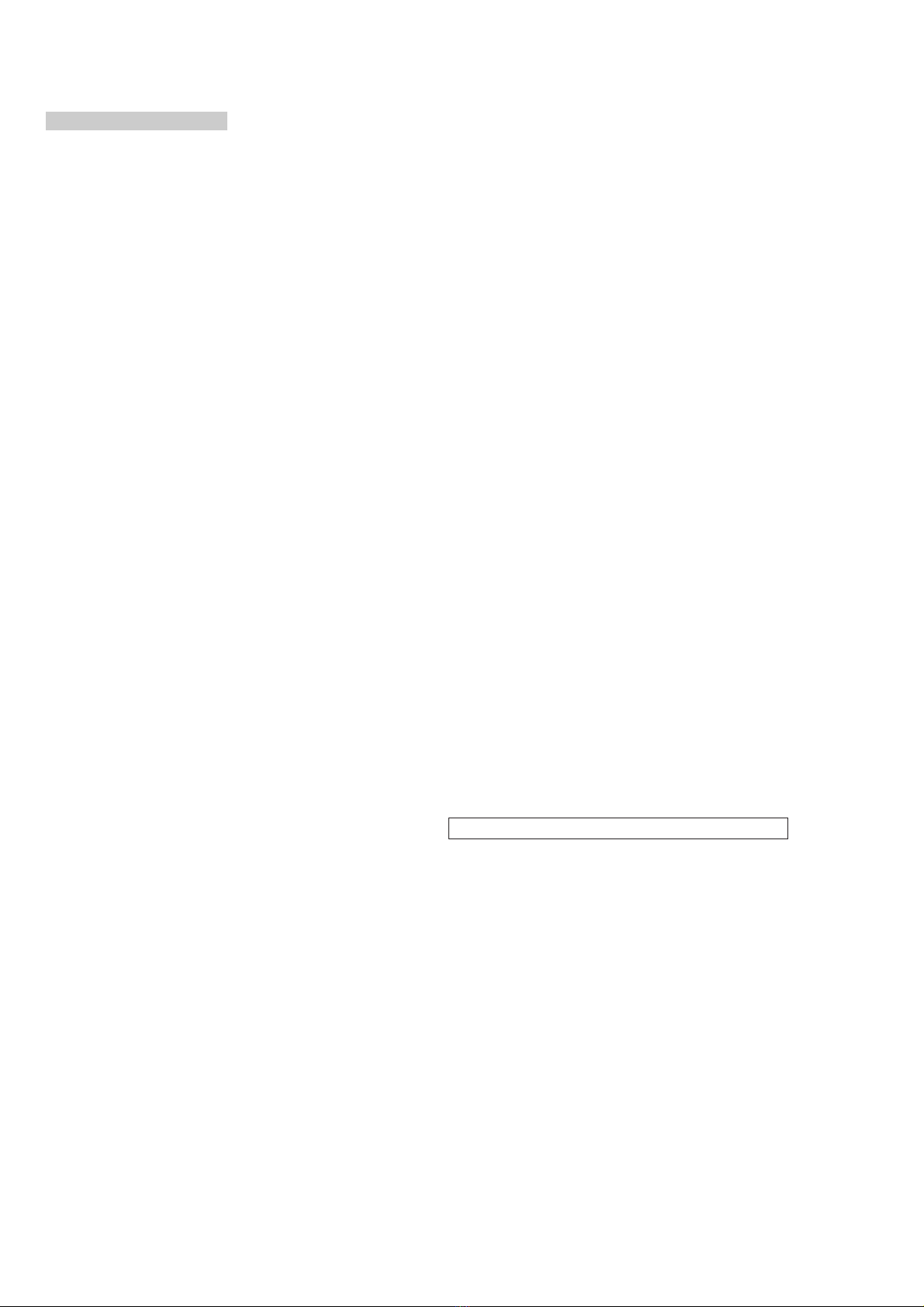
HT-MT300/MT301
2
1. SERVICING NOTES ............................................. 3
2. DISASSEMBLY
2-1. Disassembly Flow........................................................... 8
2-2. Top Cabinet Block, Bottom Cabinet Block .................... 9
2-3. Speaker Connection Cable.............................................. 10
2-4. Grille Frame Assy ........................................................... 11
2-5. Loudspeaker (L-ch, R-ch)............................................... 11
2-6. LED_CHUKEI Board..................................................... 12
2-7. TOUCH Board................................................................ 13
2-8. NFC Board...................................................................... 14
2-9. Bluetooth Module ........................................................... 15
2-10. JACK Board.................................................................... 16
2-11. MAIN Board ................................................................... 17
3. TEST MODE ............................................................ 18
4. TROUBLESHOOTING .......................................... 24
5. DIAGRAMS
5-1. Block Diagram - MAIN Section -................................... 27
5-2. Block Diagram
- PANEL/POWER SUPPLY Section -............................ 28
5-3. Printed Wiring Board - MAIN Board (Side A) - ............ 30
5-4. Printed Wiring Board - MAIN Board (Side B) - ............ 31
5-5. Printed Wiring Board - TOUCH Board - ........................ 32
5-6. Schematic Diagram - TOUCH Board -........................... 32
5-7. Printed Wiring Board - LED_CHUKEI Board -............. 33
5-8. Schematic Diagram - LED_CHUKEI Board - ............... 33
5-9. Printed Wiring Board - JACK Board -............................ 34
5-10. Schematic Diagram - JACK Board - .............................. 34
6. EXPLODED VIEWS
6-1. Foot Section .................................................................... 35
6-2. Top Cabinet Section........................................................ 36
6-3. Bottom Cabinet Section .................................................. 37
7. ELECTRICAL PARTS LIST .............................. 38
Accessories are given in the last of the electrical parts list.
TABLE OF CONTENTS
NOTES ON CHIP COMPONENT REPLACEMENT
• Never reuse a disconnected chip component.
• Notice that the minus side of a tantalum capacitor may be dam-
aged by heat.
This system incorporates Dolby* Digital.
* Manufactured under license from Dolby
Laboratories.
Dolby, Dolby Audio and the double-D
symbol are trademarks of Dolby
Laboratories.
The BLUETOOTH®word mark and logos are
registered trademarks owned by Bluetooth
SIG, Inc. and any use of such marks by Sony
Corporation is under license. Other
trademarks and trade names are those of
their respective owners.
The N Mark is a trademark or registered
trademark of NFC Forum, Inc. in the United
States and in other countries.
Android and Google Play are trademarks of
Google Inc.
Apple, the Apple logo, iPhone, iPod, iPod
touch, and Retina are trademarks of Apple
Inc., registered in the U.S. and other
countries. App Store is a service mark of
Apple Inc.
“Made for iPod,” and “Made for iPhone”
mean that an electronic accessory has
been designed to connect specifically to
iPod or iPhone, respectively, and has been
certified by the developer to meet Apple
performance standards. Apple is not
responsible for the operation of this device
or its compliance with safety and
regulatory standards. Please note that the
use of this accessory with iPod or iPhone
may affect wireless performance.
Copyrights and Trademarks “BRAVIA” logo is a trademark of Sony
Corporation.
“ClearAudio+” is a trademark of Sony
Corporation.
MPEG Layer-3 audio coding technology
and patents licensed from Fraunhofer IIS
and Thomson.
Windows Media is either a registered
trademark or trademark of Microsoft
Corporation in the United States and/or
other countries.
This product is protected by certain
intellectual property rights of Microsoft
Corporation. Use or distribution of such
technology outside of this product is
prohibited without a license from Microsoft
or an authorized Microsoft subsidiary.
All other trademarks are trademarks of
their respective owners.
SAFETY-RELATED COMPONENT WARNING!
COMPONENTS IDENTIFIED BY MARK 0OR DOTTED LINE
WITH MARK 0ON THE SCHEMATIC DIAGRAMS AND IN
THE PARTS LIST ARE CRITICAL TO SAFE OPERATION.
REPLACE THESE COMPONENTS WITH SONY PARTS
WHOSE PART NUMBERS APPEAR AS SHOWN IN THIS
MANUAL OR IN SUPPLEMENTS PUBLISHED BY SONY.
ATTENTION AU COMPOSANT AYANT RAPPORT
À LA SÉCURITÉ!
LES COMPOSANTS IDENTIFIÉS PAR UNE MARQUE 0SUR
LES DIAGRAMMES SCHÉMATIQUES ET LA LISTE DES
PIÈCES SONT CRITIQUES POUR LA SÉCURITÉ DE FONC-
TIONNEMENT. NE REMPLACER CES COMPOSANTS QUE
PAR DES PIÈCES SONY DONT LES NUMÉROS SONT DON-
NÉS DANS CE MANUEL OU DANS LES SUPPLÉMENTS
PUBLIÉS PAR SONY.