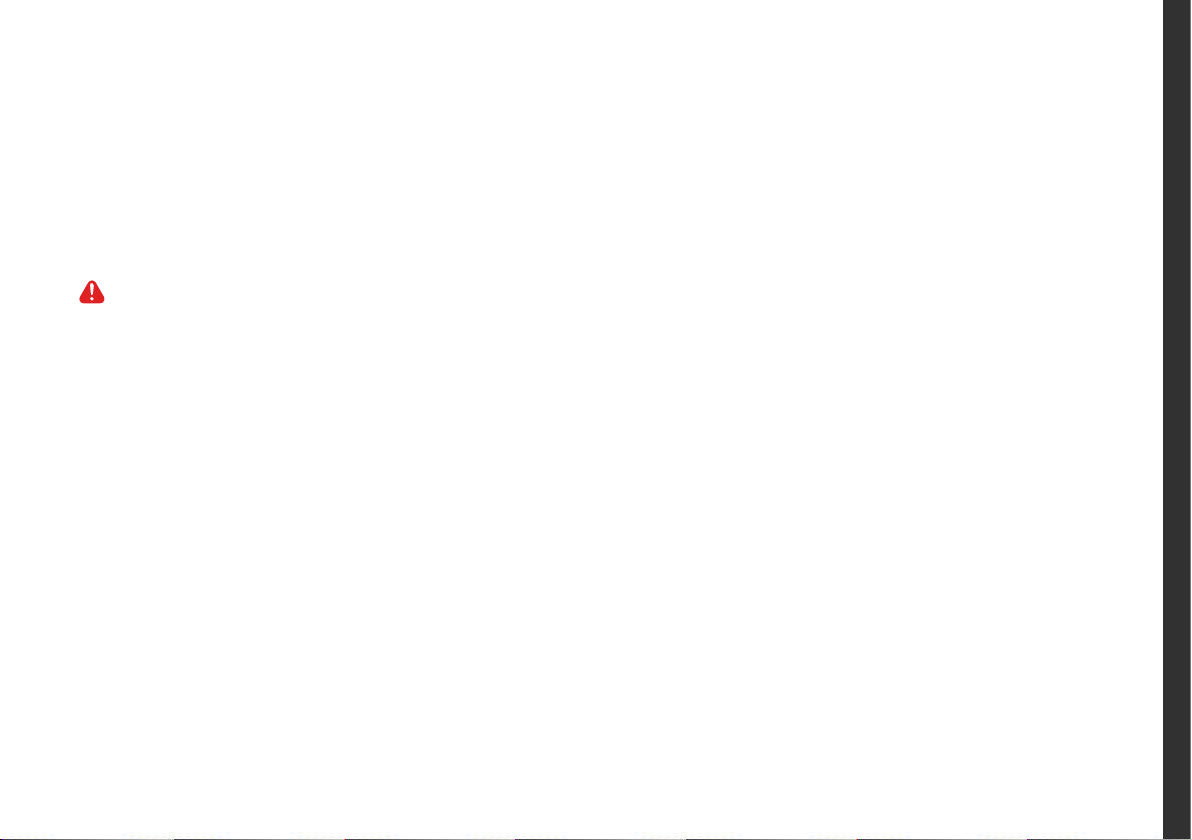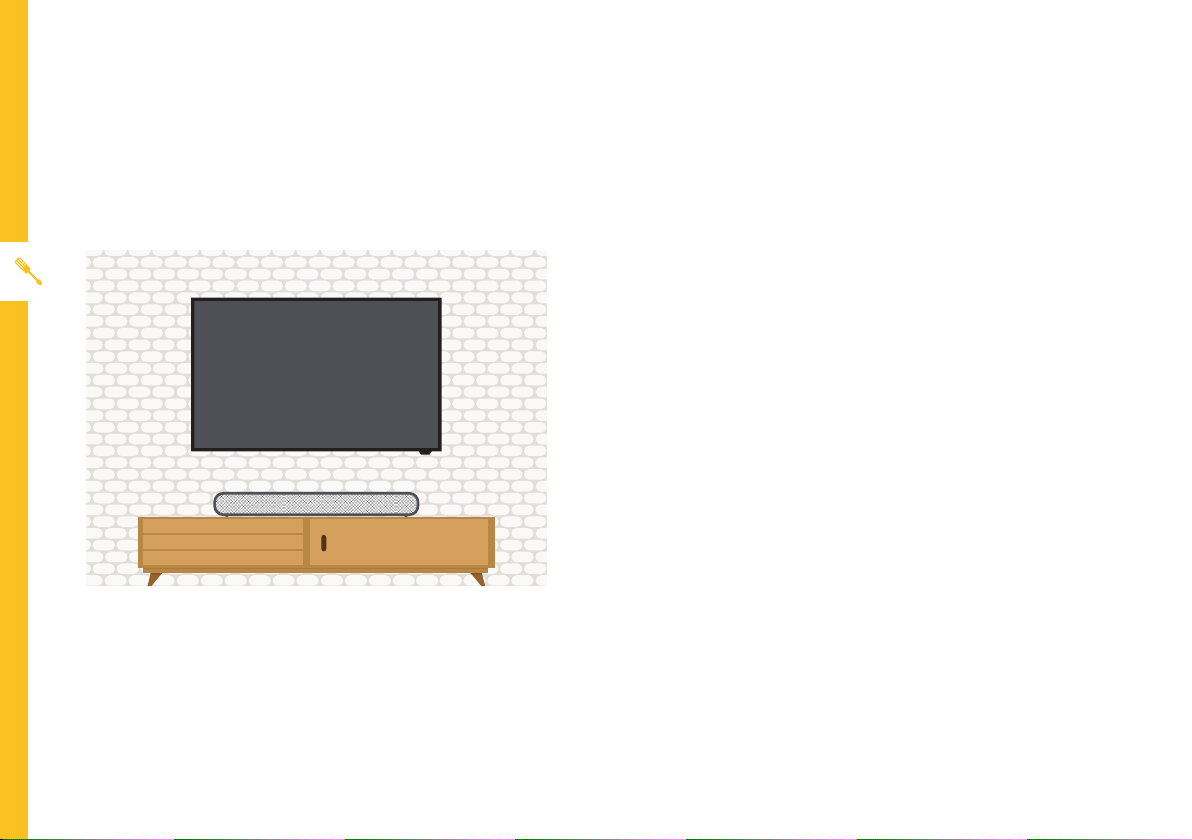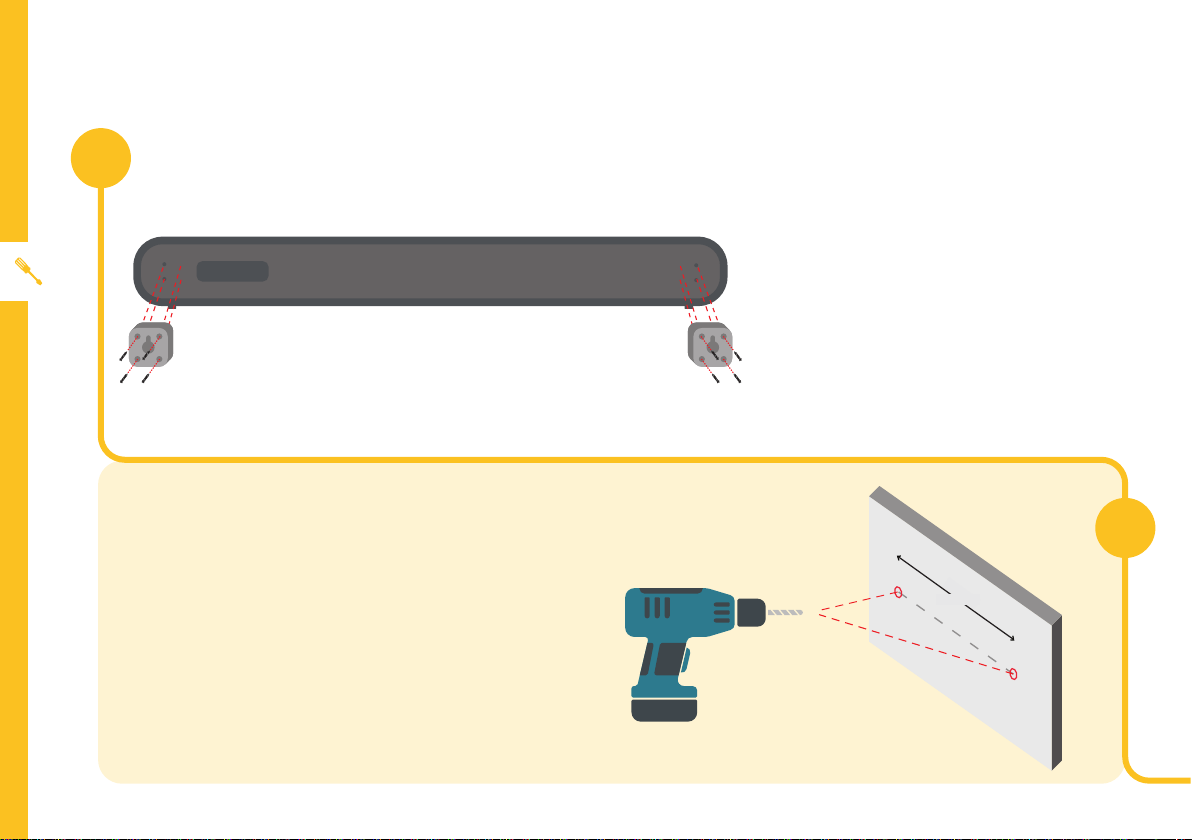Bauhn AFSB-0920-B User manual
Other Bauhn Speakers System manuals

Bauhn
Bauhn ASB-0119 User manual

Bauhn
Bauhn ASBWS-0419 User manual

Bauhn
Bauhn ADDSB-0122 User manual

Bauhn
Bauhn P61330 User manual

Bauhn
Bauhn AFSB-0320-B User manual

Bauhn
Bauhn ASB-0417 Guide
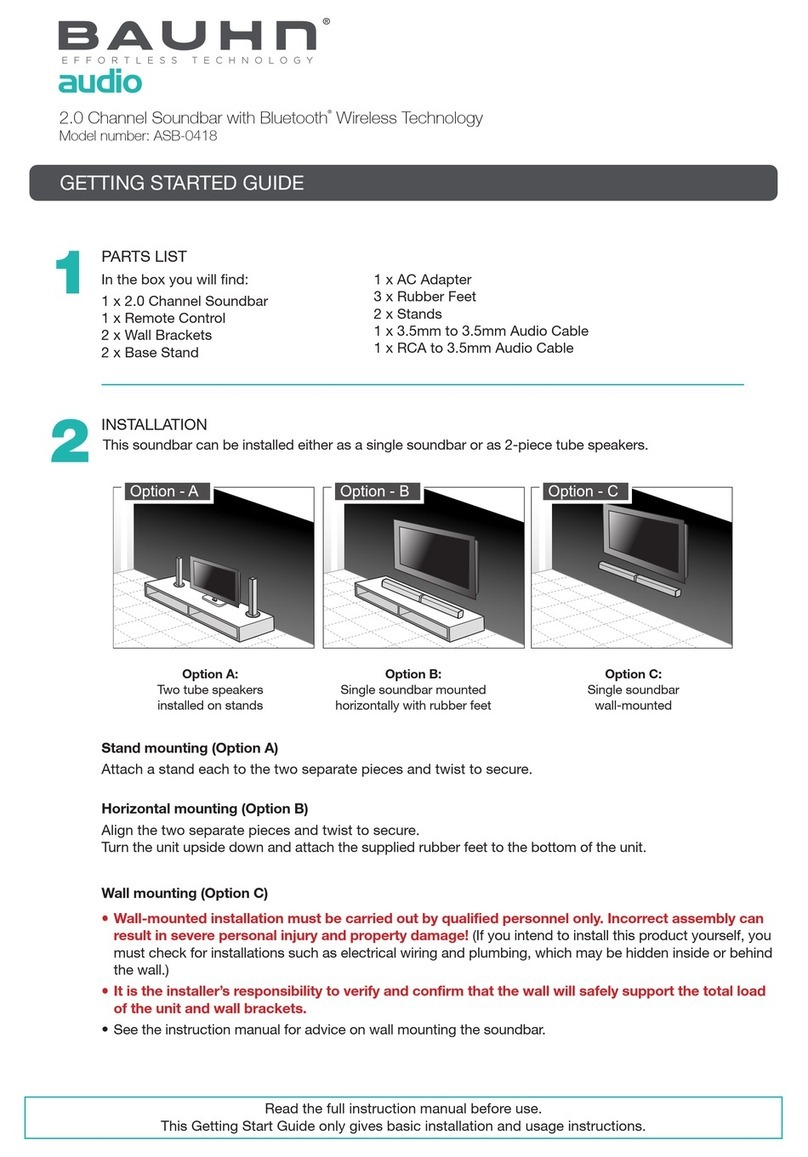
Bauhn
Bauhn ASB-0418 User manual

Bauhn
Bauhn SoundMax User manual

Bauhn
Bauhn ASBWS-0620 User manual

Bauhn
Bauhn ASBWS-0321-B User manual

Bauhn
Bauhn MD 44055 User manual

Bauhn
Bauhn ASBBS-0921-B User manual

Bauhn
Bauhn ASBBS-1020 User manual

Bauhn
Bauhn ACSB-0122 User manual

Bauhn
Bauhn ACSB-0422-B User manual

Bauhn
Bauhn ASB-0120 User manual

Bauhn
Bauhn ASBBS-1020 User manual

Bauhn
Bauhn ASBW-0718 User manual

Bauhn
Bauhn ASB-0319 User manual
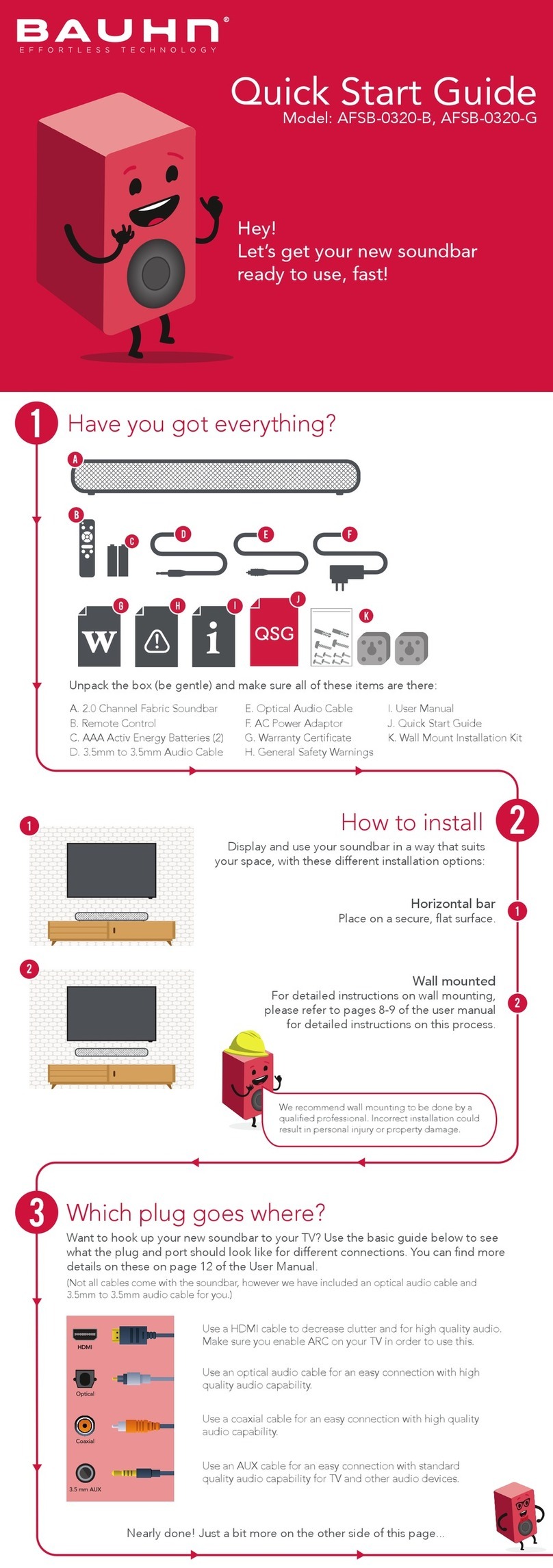
Bauhn
Bauhn AFSB-0320-B User manual