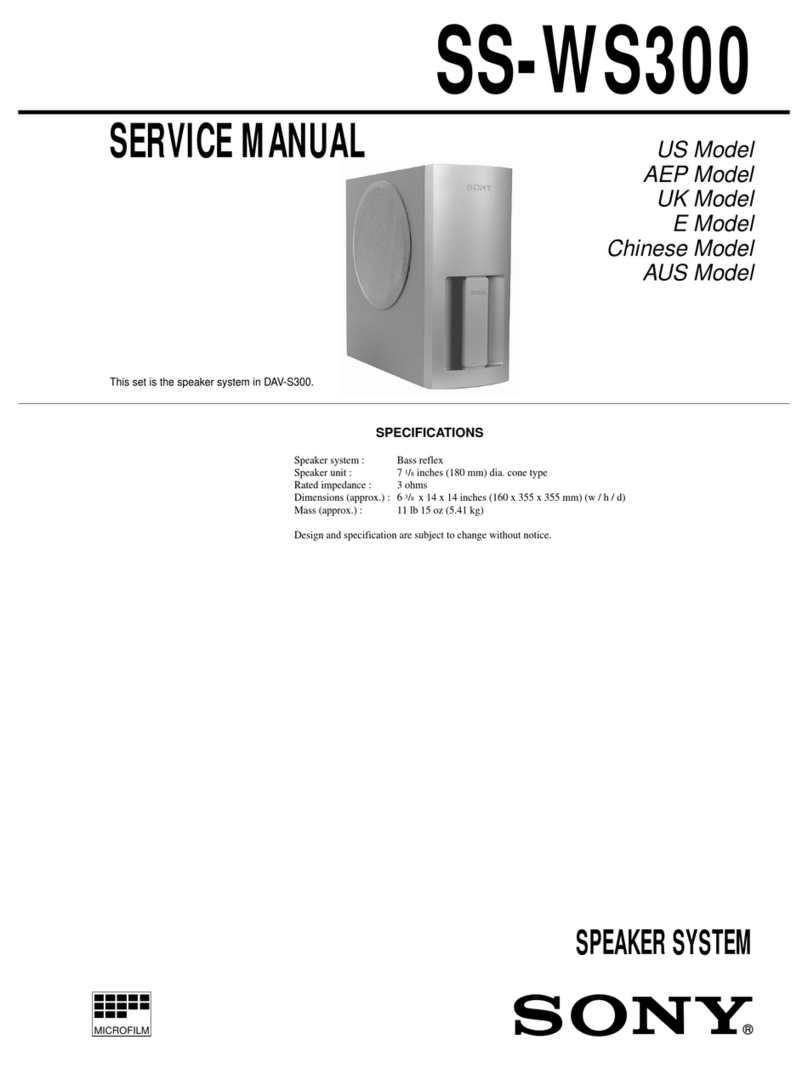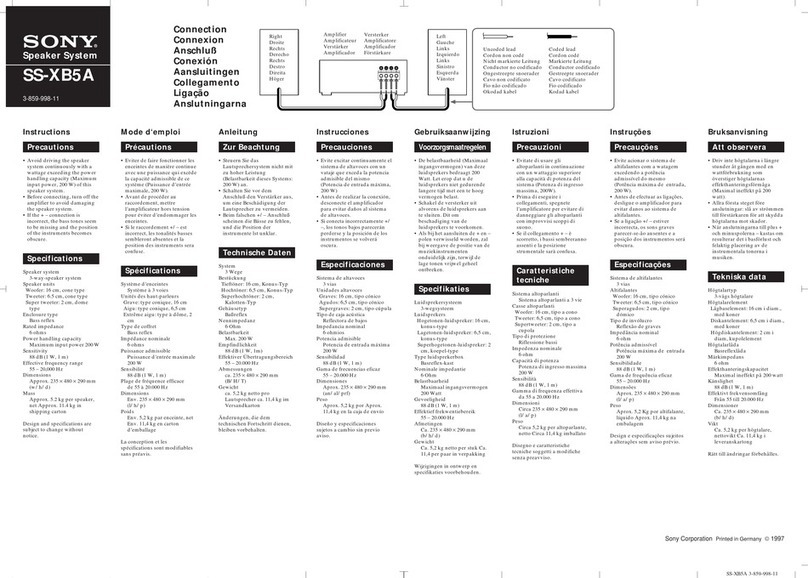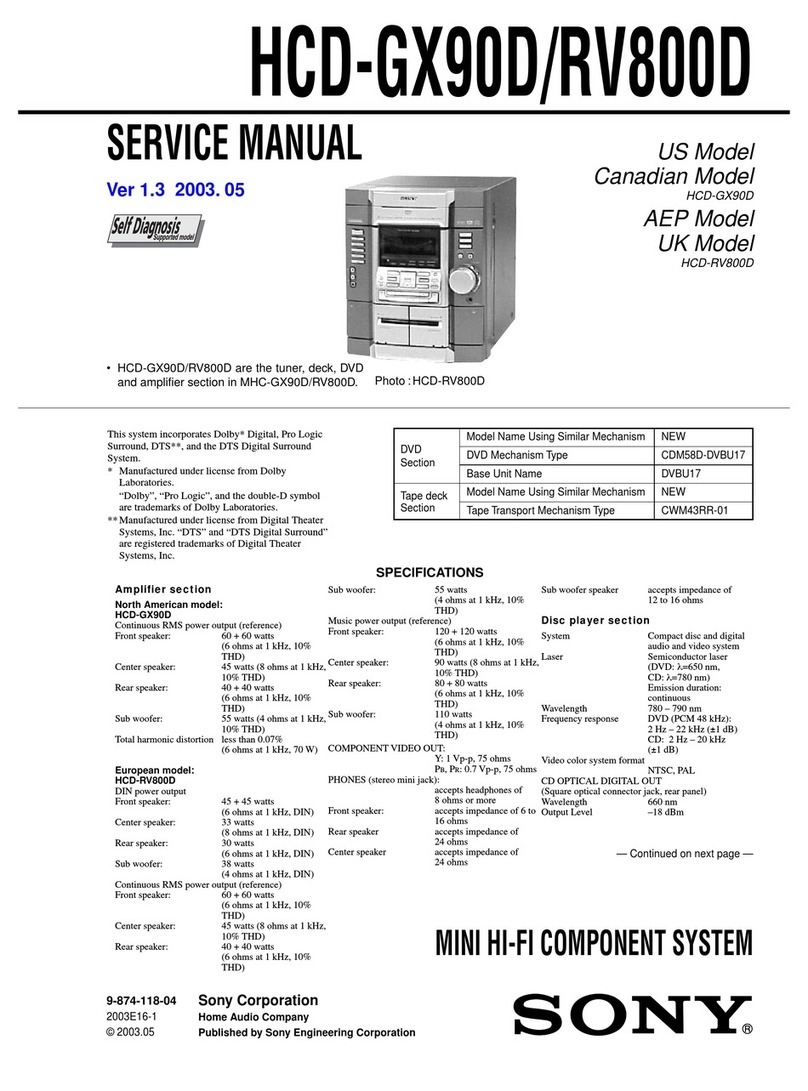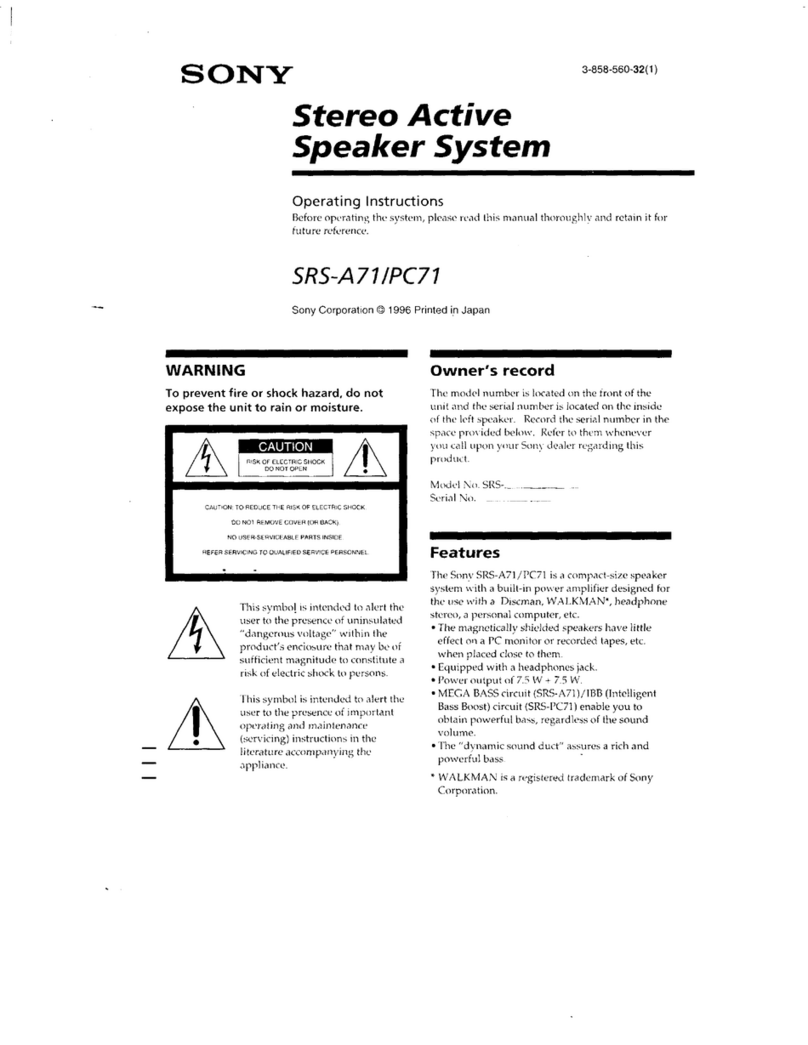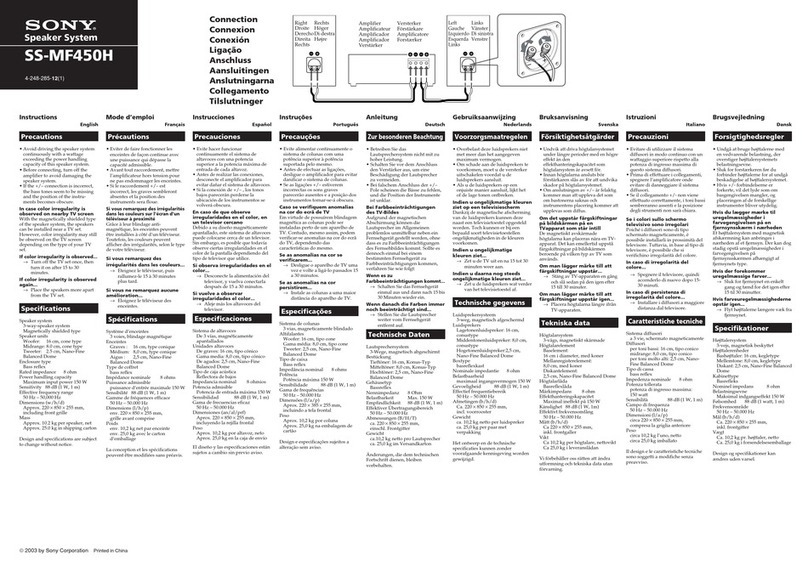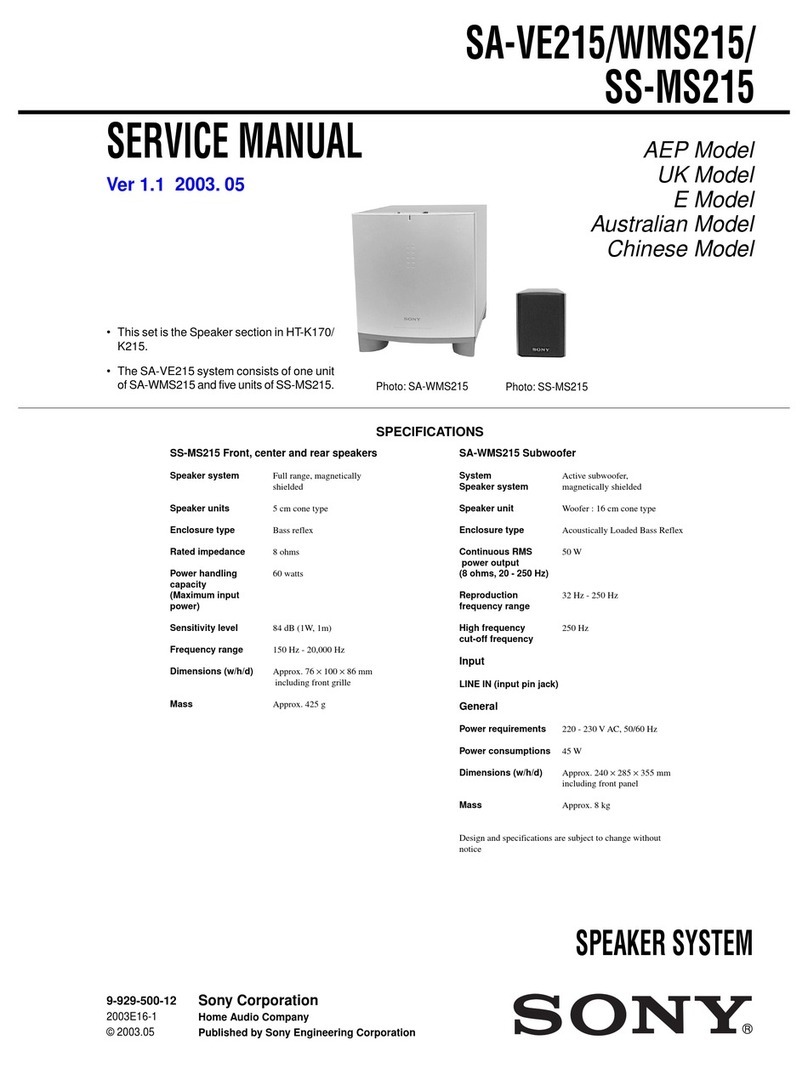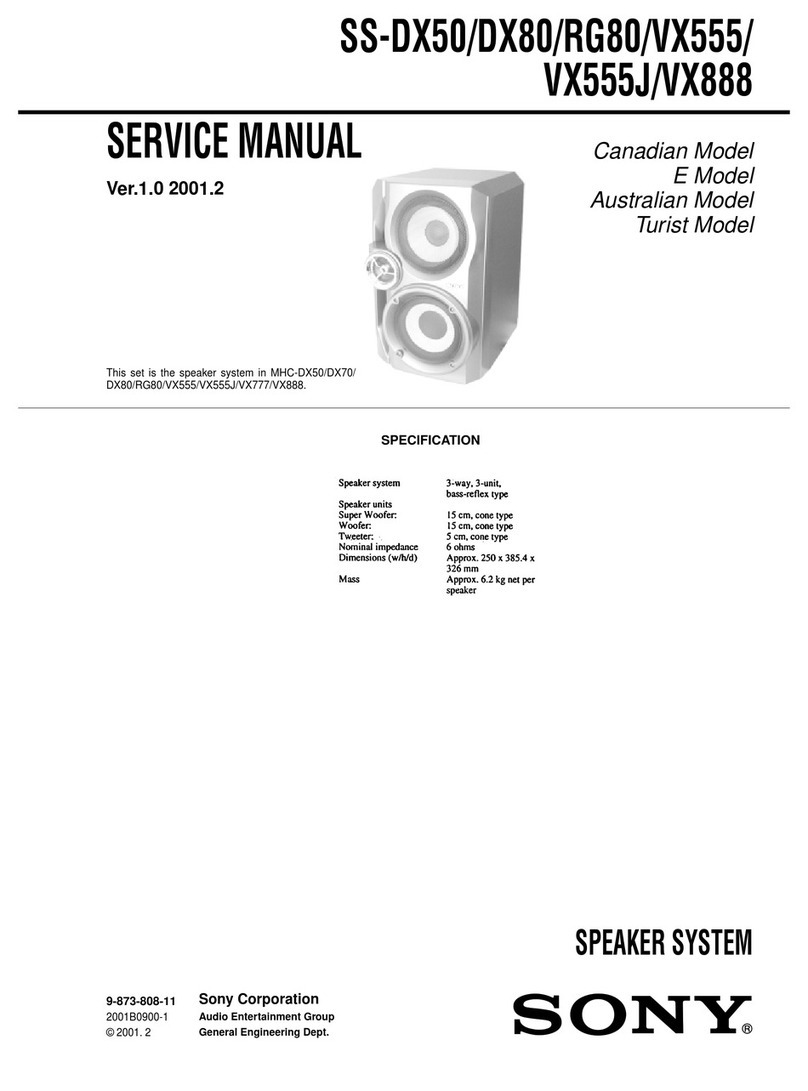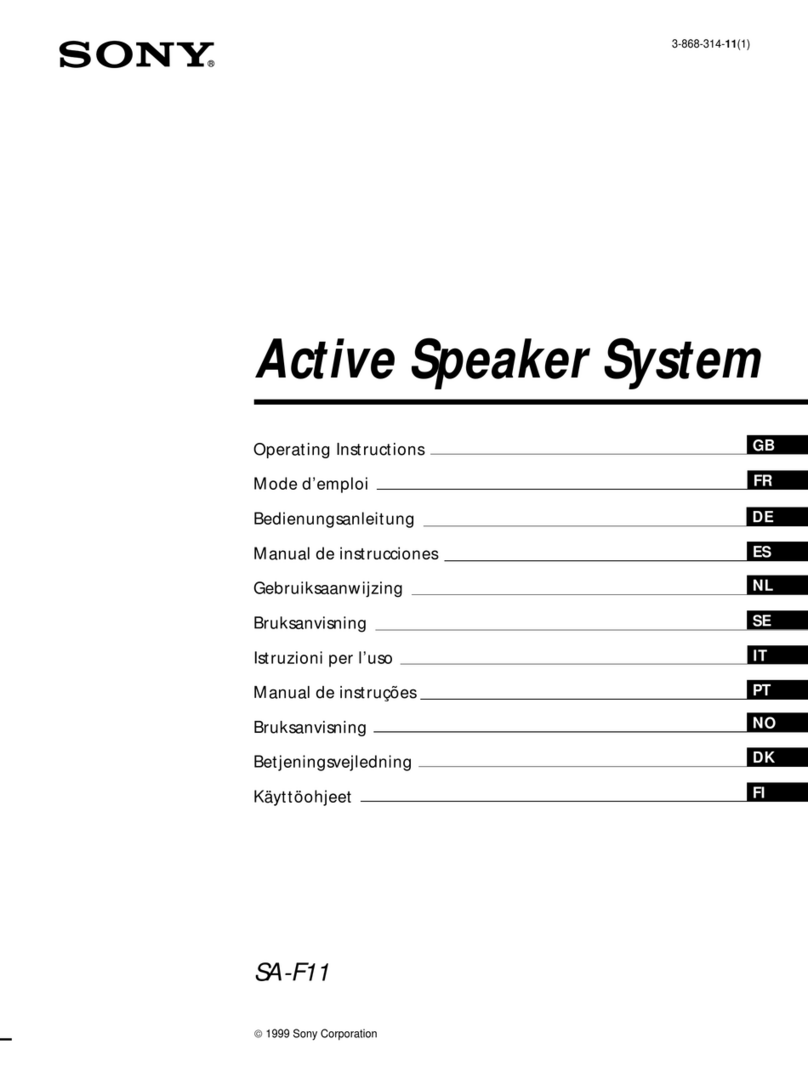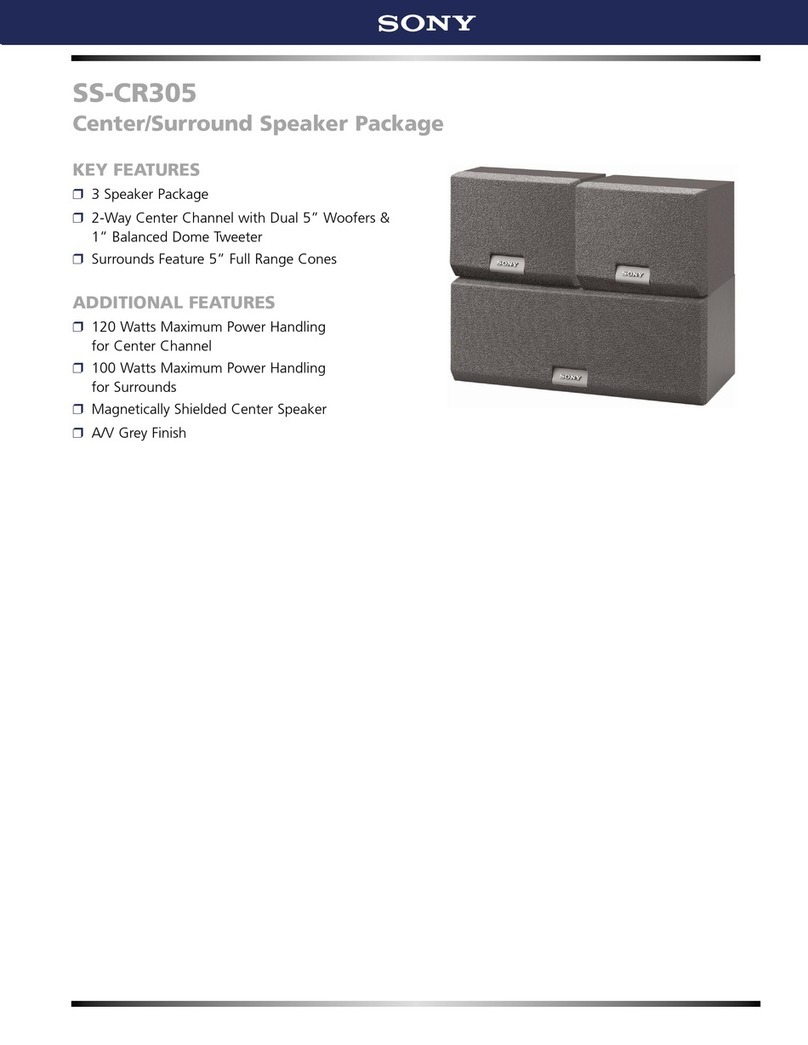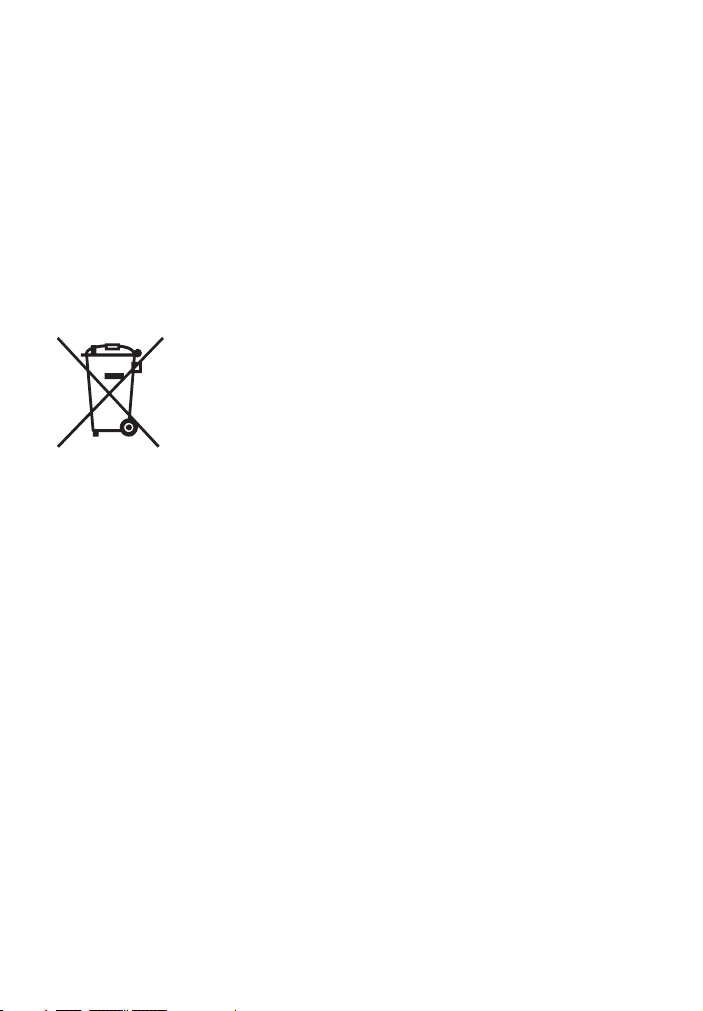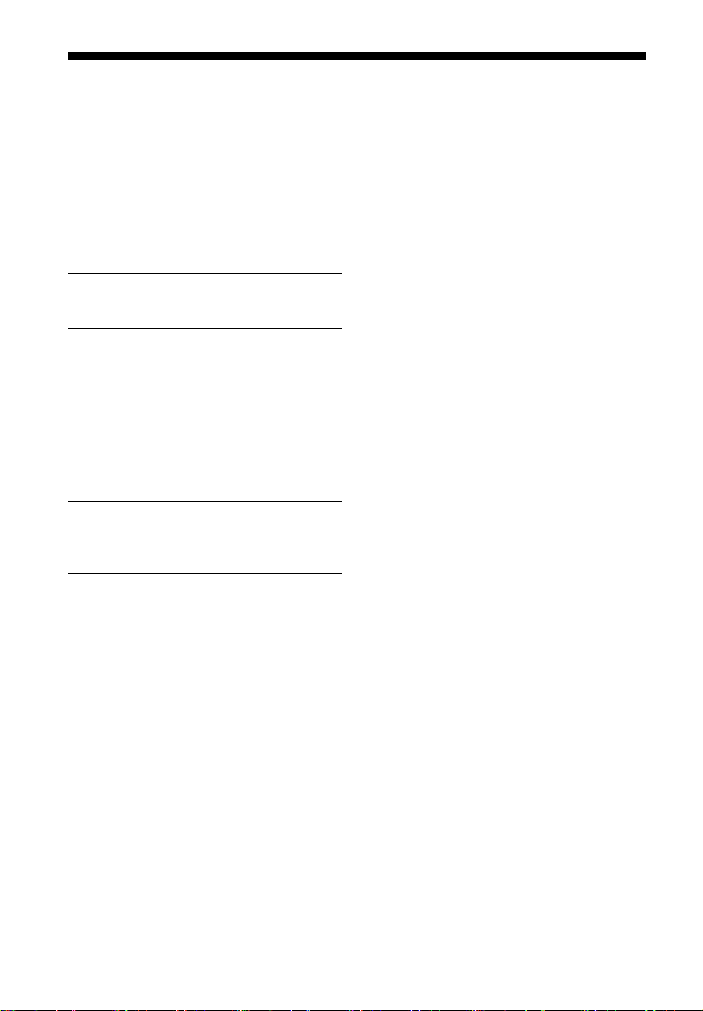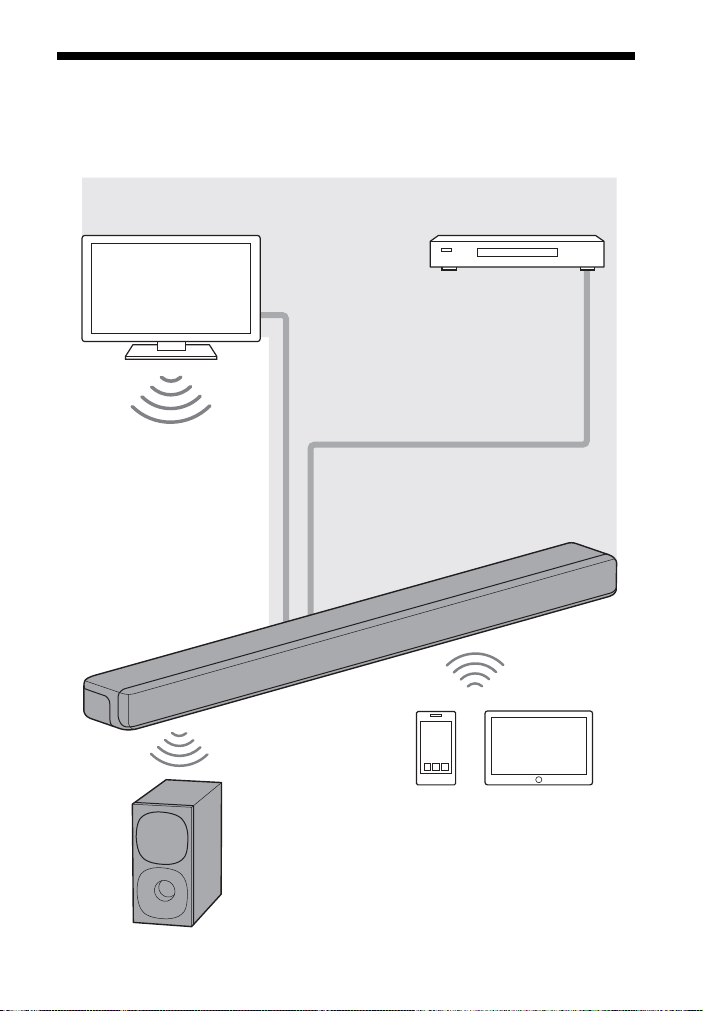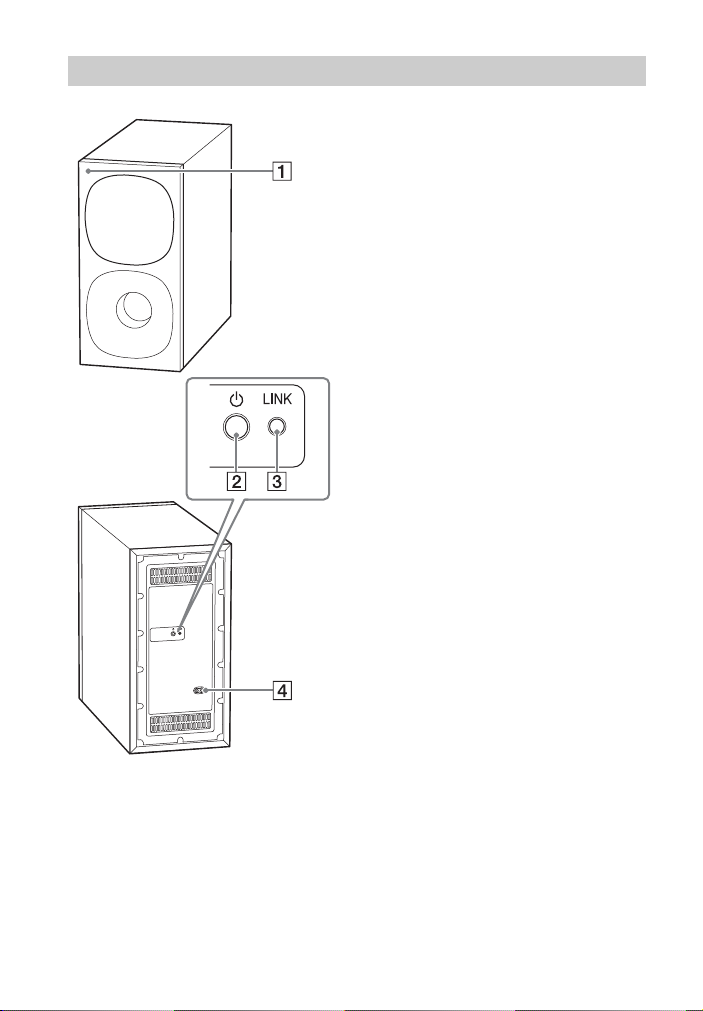2GB
Do not install the system in a confined
space, such as a bookcase or built-in
cabinet.
To reduce the risk of fire, do not cover
the ventilation opening of the system
with newspapers, tablecloths, curtains,
etc.
Do not expose the system to naked
flame sources (for example, lighted
candles).
To reduce the risk of fire or electric
shock, do not expose this system to
dripping or splashing, and do not place
objects filled with liquids, such as vases,
on the system.
The system is not disconnected from
the mains as long as it is connected to
the AC outlet, even if the system itself
has been turned off.
As the main plug is used to disconnect
the system from the mains, connect the
system to an easily accessible AC outlet.
Should you notice an abnormality in the
system, disconnect the main plug from
the AC outlet immediately.
CAUTION
Risk of explosion if the battery is
replaced by an incorrect type.
Do not expose batteries or appliances
with battery-installed to excessive heat,
such as sunshine and fire.
Do not place this product close
to medical devices.
This product (including accessories) has
magnet(s) which may interfere with
pacemakers, programmable shunt
valves for hydrocephalus treatment, or
other medical devices. Do not place this
product close to persons who use such
medical devices. Consult your doctor
before using this product if you use any
such medical device.
Indoor use only.
Recommended cables
Properly shielded and grounded cables
and connectors must be used for
connection to host computers and/or
peripherals.
For the bar speaker
The nameplate is located on the bottom
of the bar speaker.
This equipment has been tested and
found to comply with the limits set out
in the EMC regulation using a
connection cable shorter than 3 meters.
For the customers in Europe
Notice for customers: the
following information is only
applicable to equipment sold in
countries applying EU directives.
This product has been manufactured by
or on behalf of Sony Corporation.
EU Importer: Sony Europe B.V.
Inquiries to the EU Importer or related to
product compliance in Europe should
be sent to the manufacturer’s
authorized representative, Sony
Belgium, bijkantoor van Sony Europe
B.V., Da Vincilaan 7-D1, 1930 Zaventem,
Belgium.
Hereby, Sony Corporation declares that
this equipment is in compliance with
Directive 2014/53/EU.
The full text of the EU declaration of
conformity is available at the following
WARNING