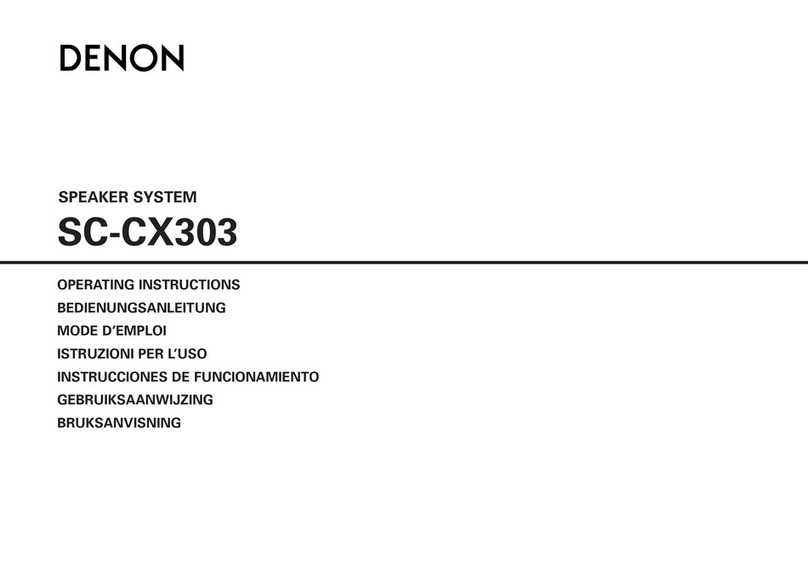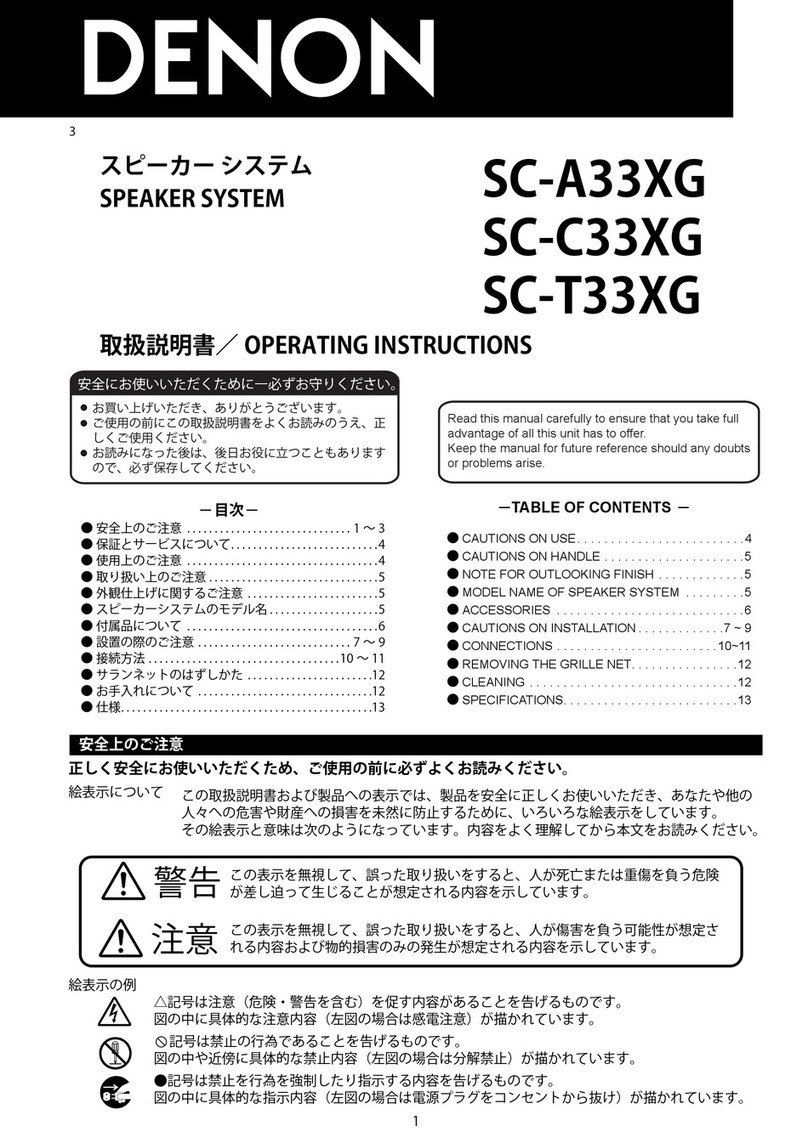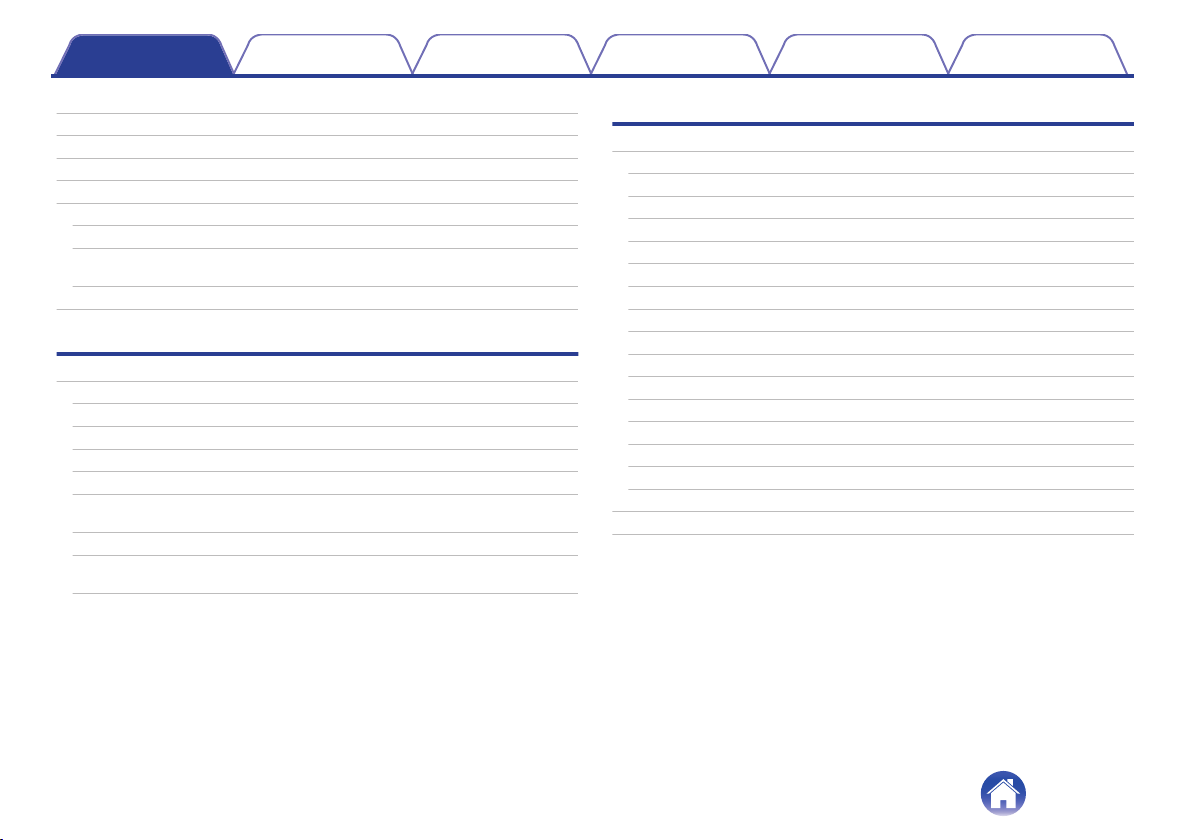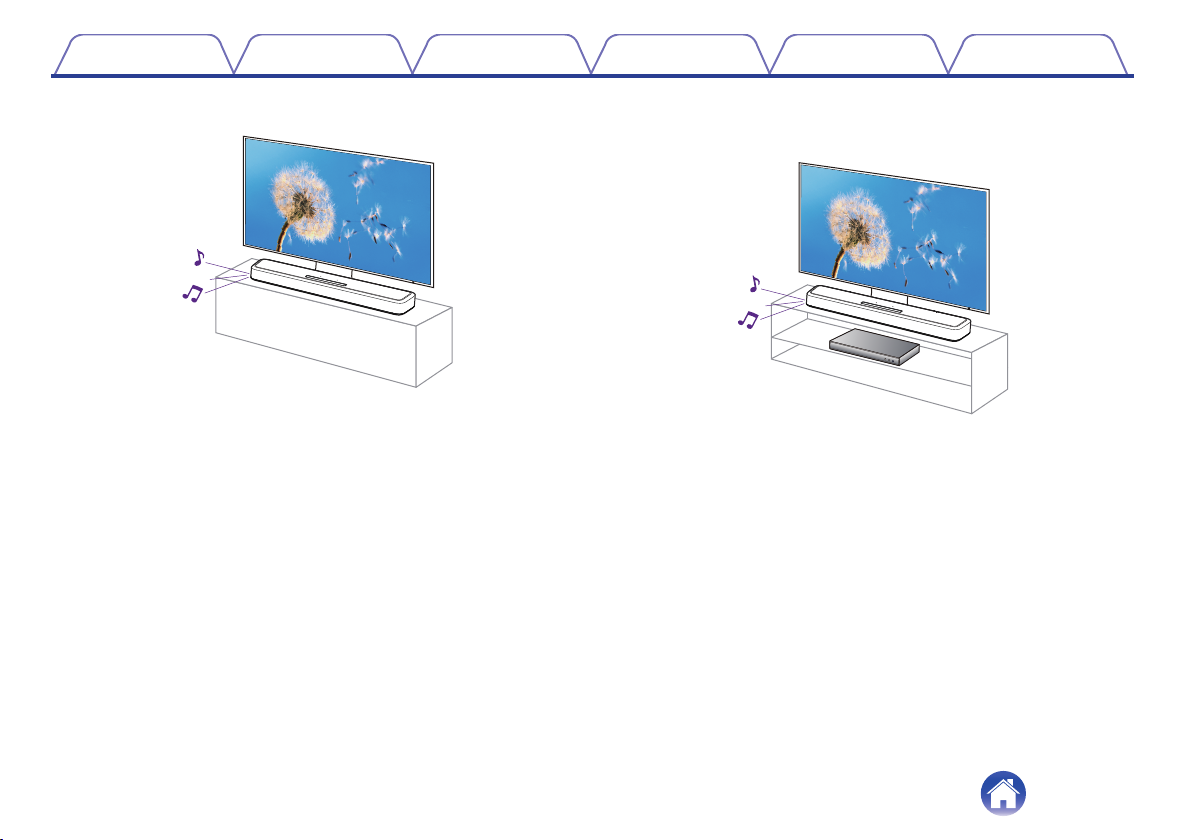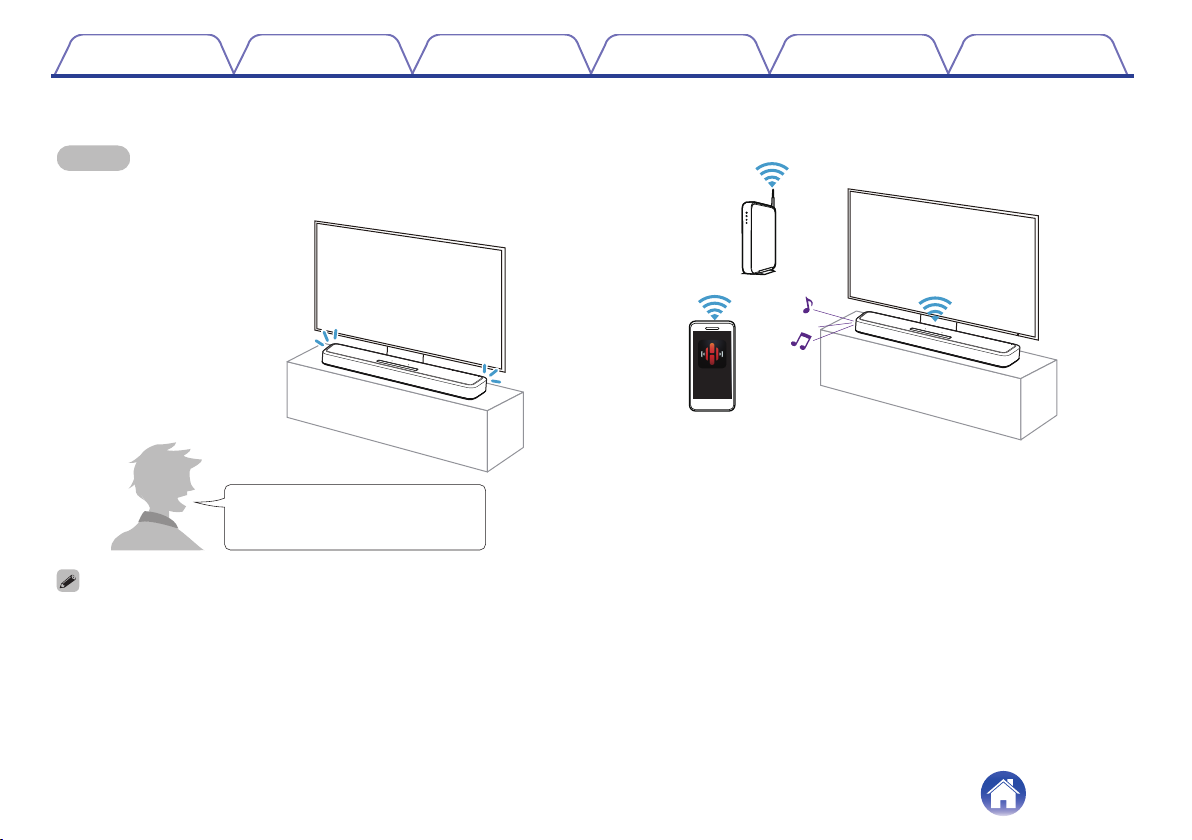Listening to Internet Radio 42
Playing music stored on your mobile 43
Playing back files stored on a PC or NAS 44
Playing music from a USB flash drive 45
AirPlay function 46
Playing songs from your iPhone, iPod touch or iPad 47
Playing iTunes music with this unit 47
Play a song from your iPhone, iPod touch or iPad on multiple
synced devices (AirPlay 2) 48
Spotify Connect function 49
Settings
Settings 50
Adjusting the audibility of dialog and vocals (Dialog enhancer) 50
Setting the night mode 50
Setting the sound mode 51
Quick select function 56
Operating this unit using the remote control of a TV 57
Wirelessly connecting the HEOS built-in speakers as surround
speakers 58
Operating this unit by voice with the Amazon Alexa function 59
Setting the input source to switch with the TV button on the
remote control unit 60
Tips
Troubleshooting 61
Power does not turn on / Power is turned off 62
Operations cannot be performed through the remote control unit 62
Trouble teaching this unit remote control commands 63
No sound comes out 63
Music cuts out or delays sometimes 64
The HDMI Control function does not work 64
Audio can be heard coming from the TV’s speakers 64
I hear a delay when using the external input with my TV 65
Bluetooth playback does not work 65
Cannot connect the sound bar to the network 66
Connecting to a network using an iOS device 66
Connecting to a WPS network 67
This unit takes long time to turn on 67
Cannot operate the unit with Alexa 68
Alexa does not respond even if called 68
Resetting factory settings 69
Resetting the firmware to the default state 70
Contents Connections Playback Settings Tips Appendix
3