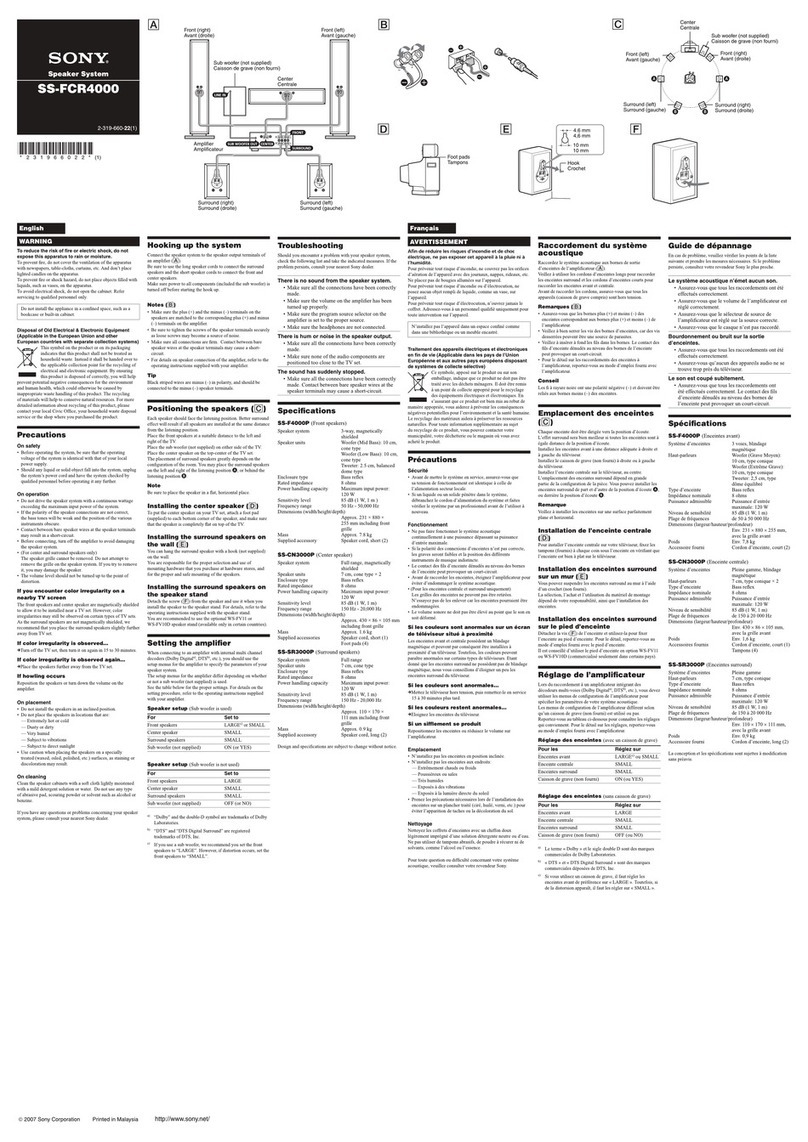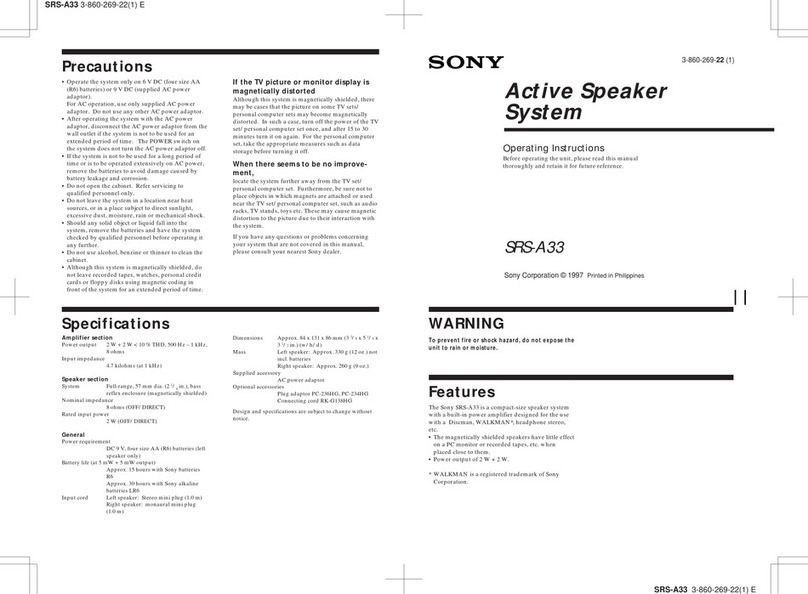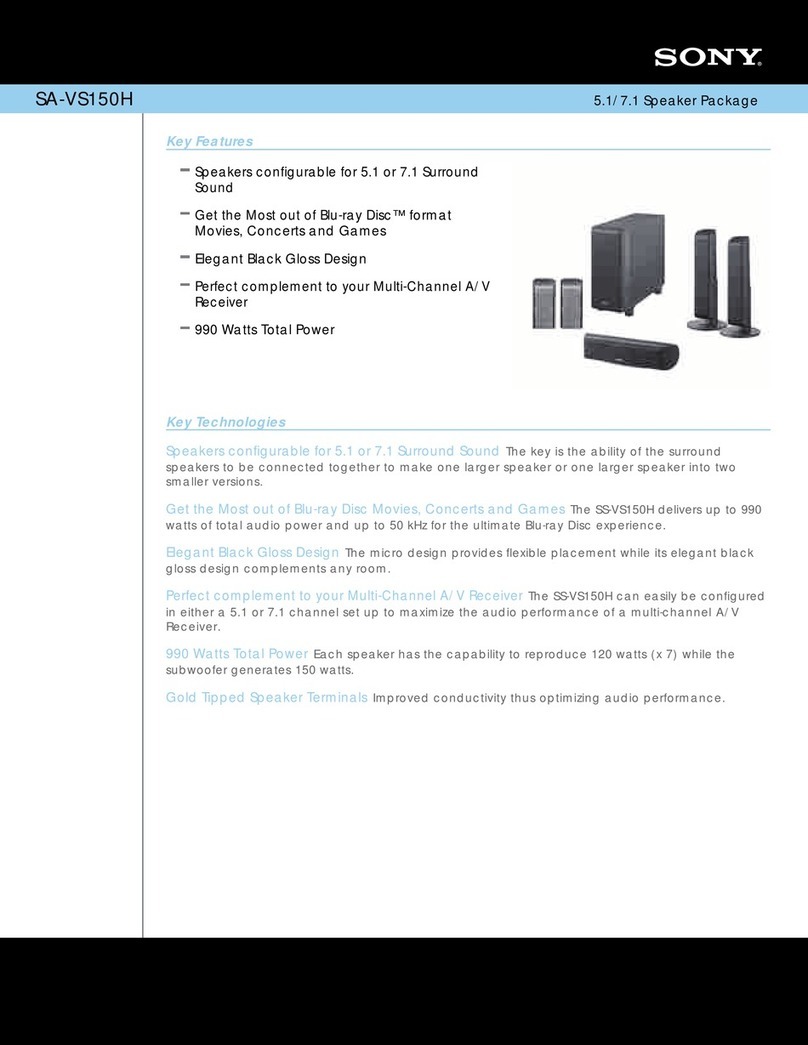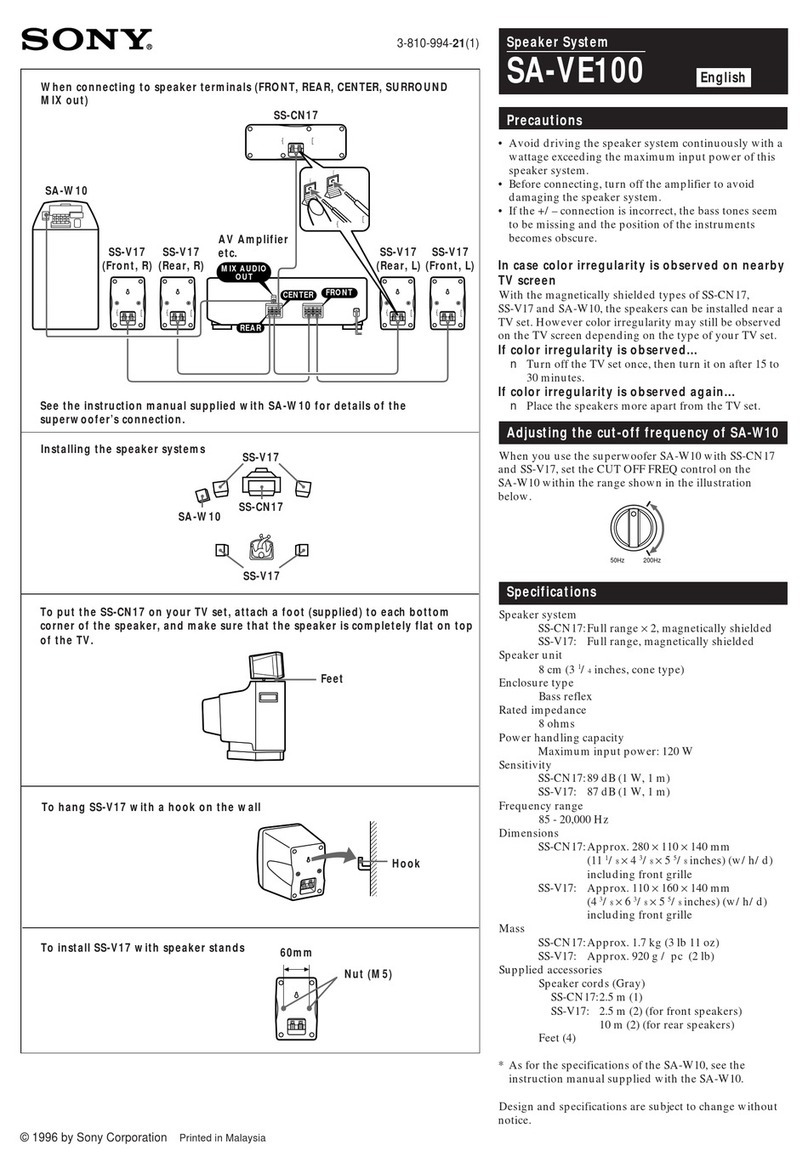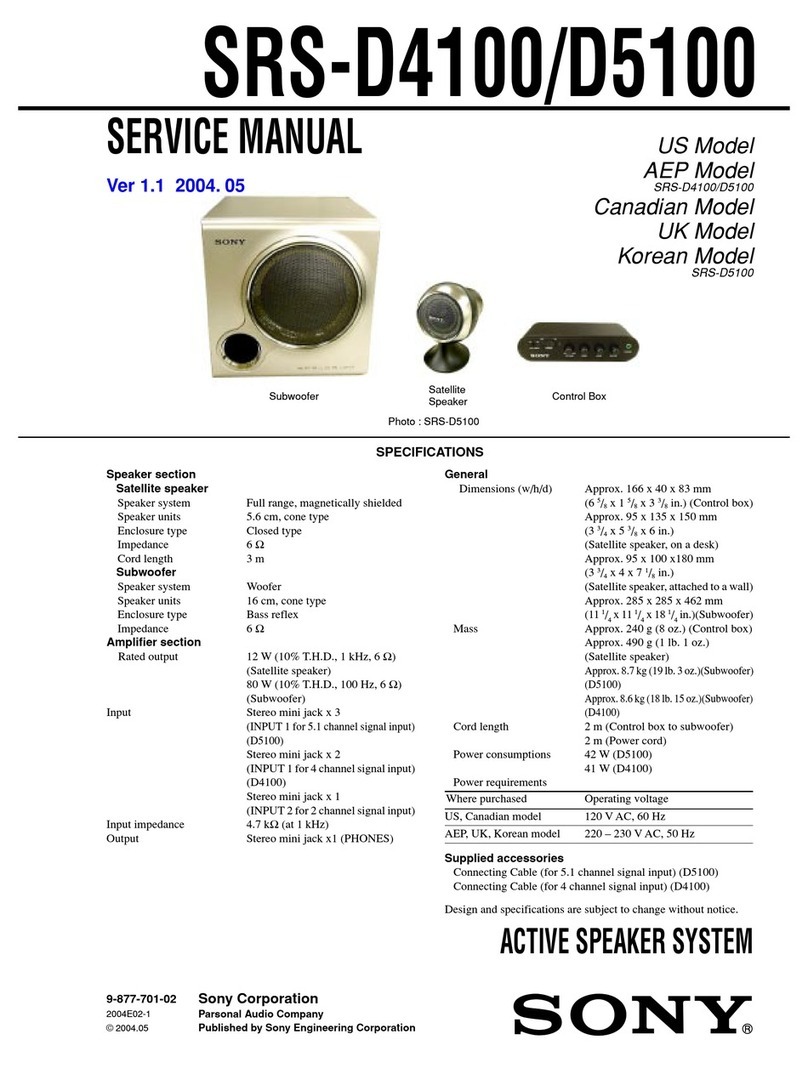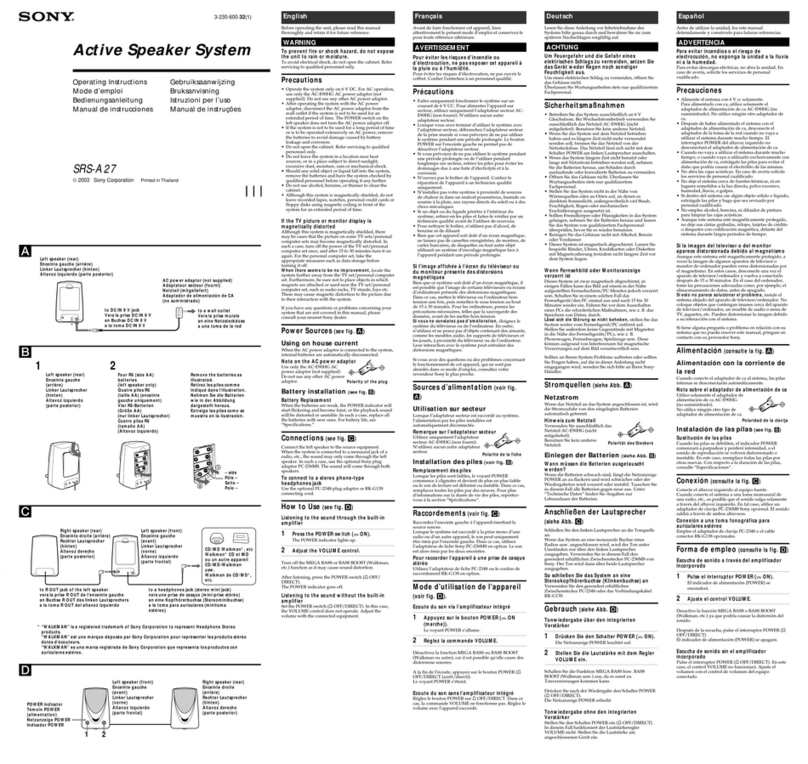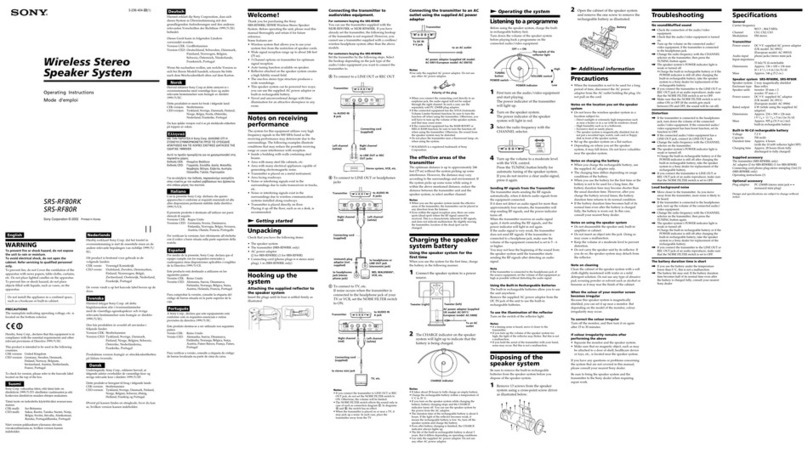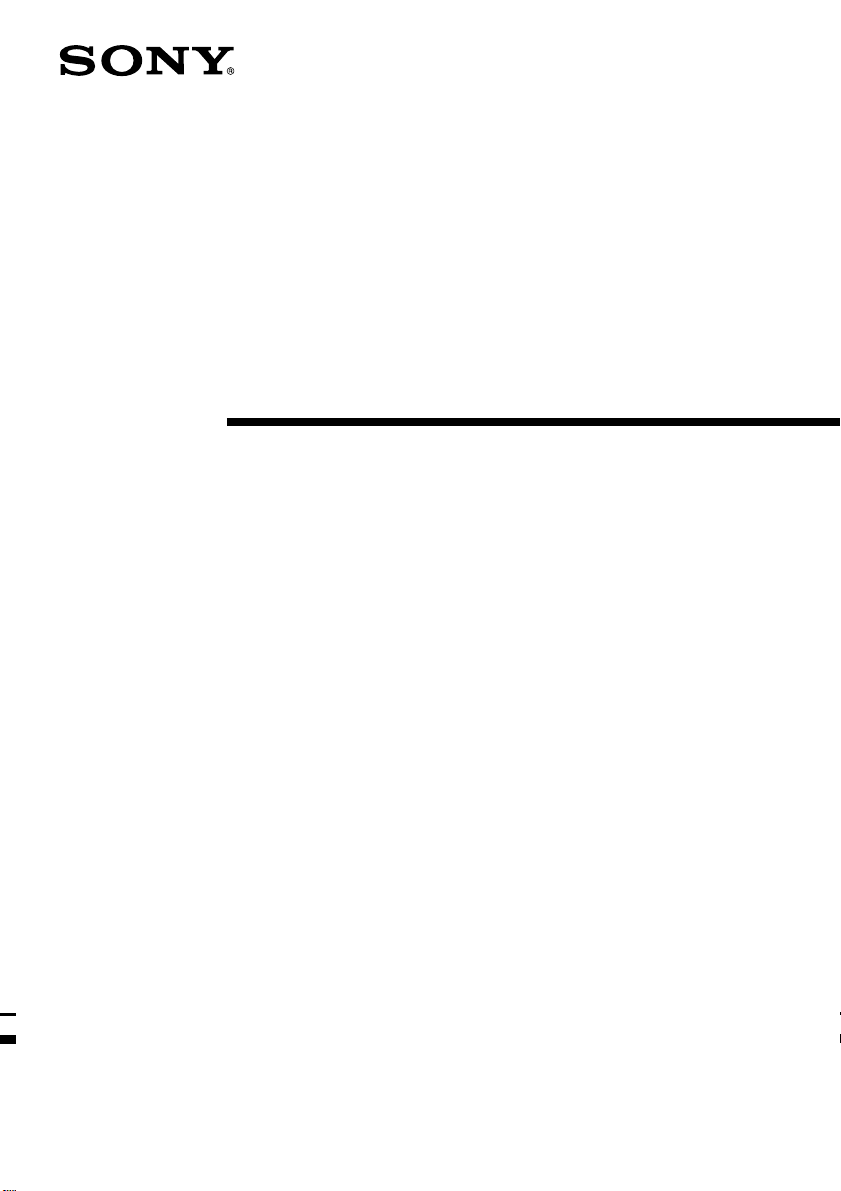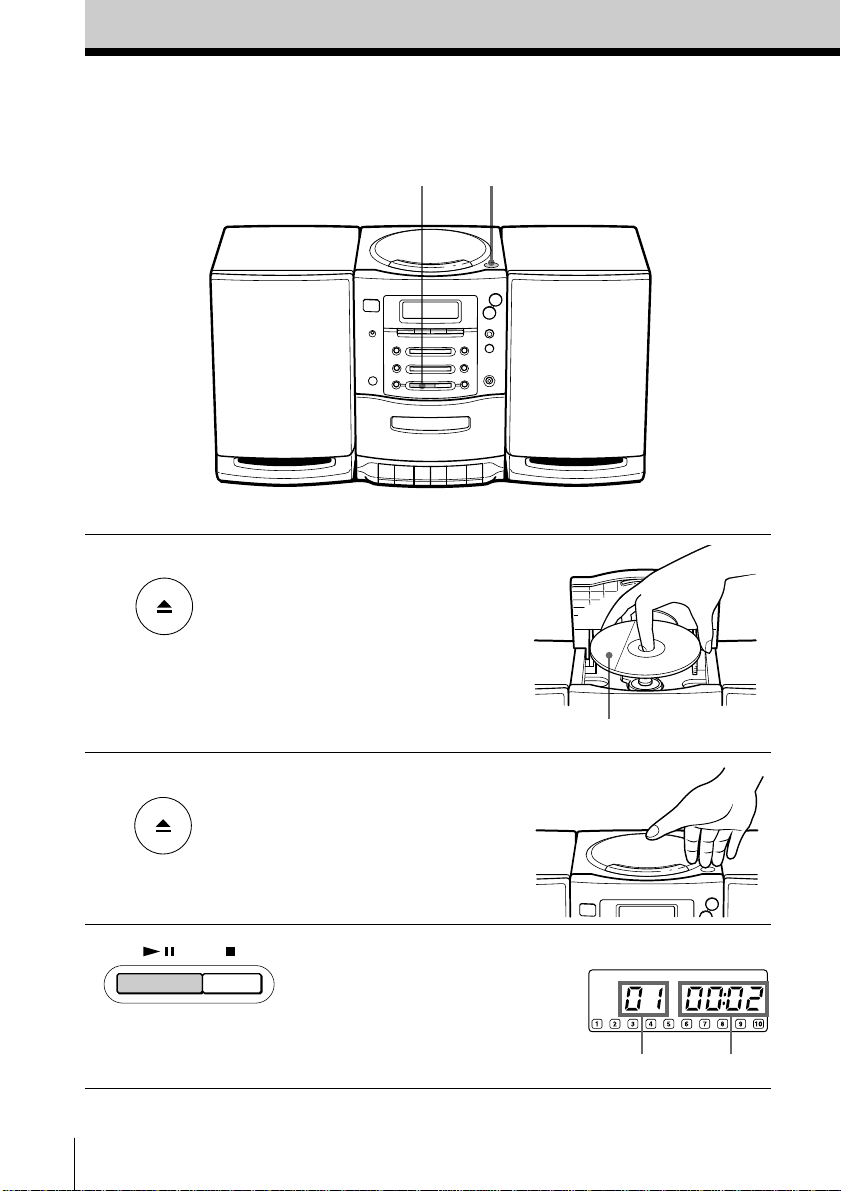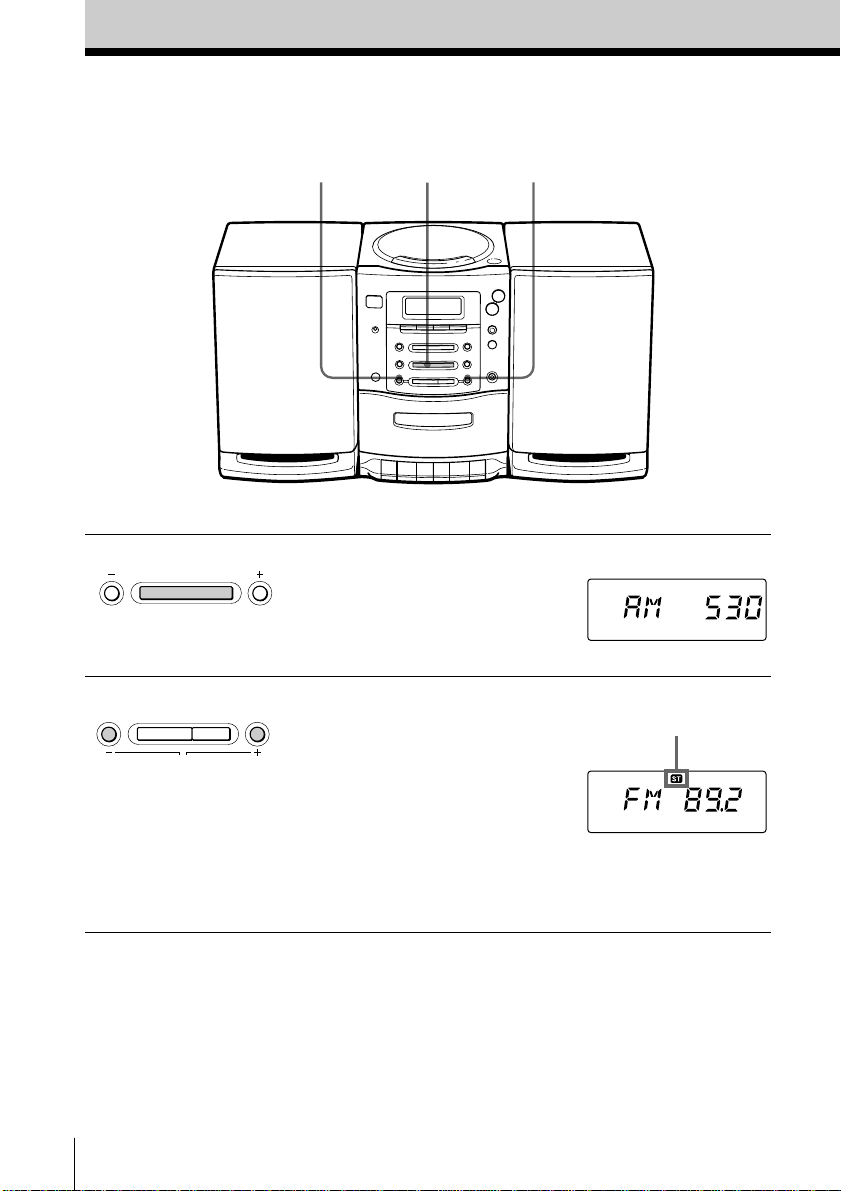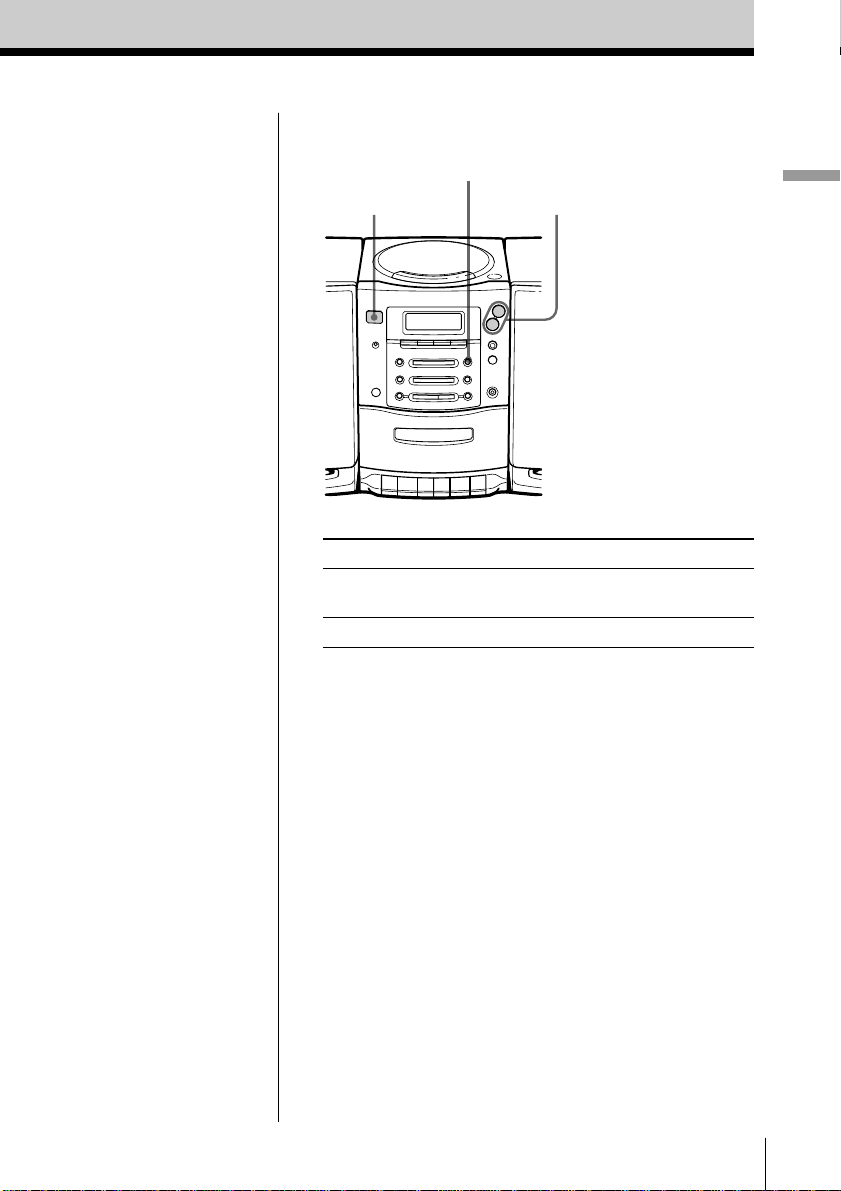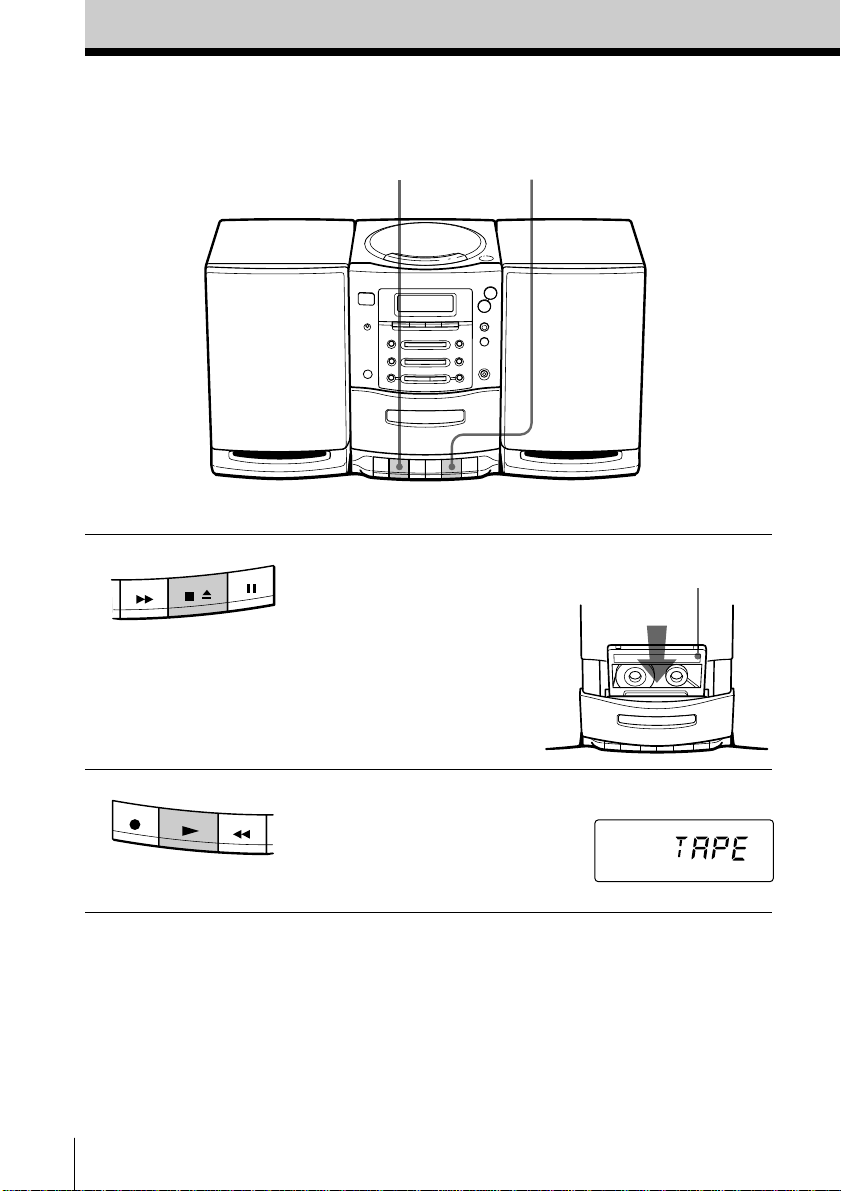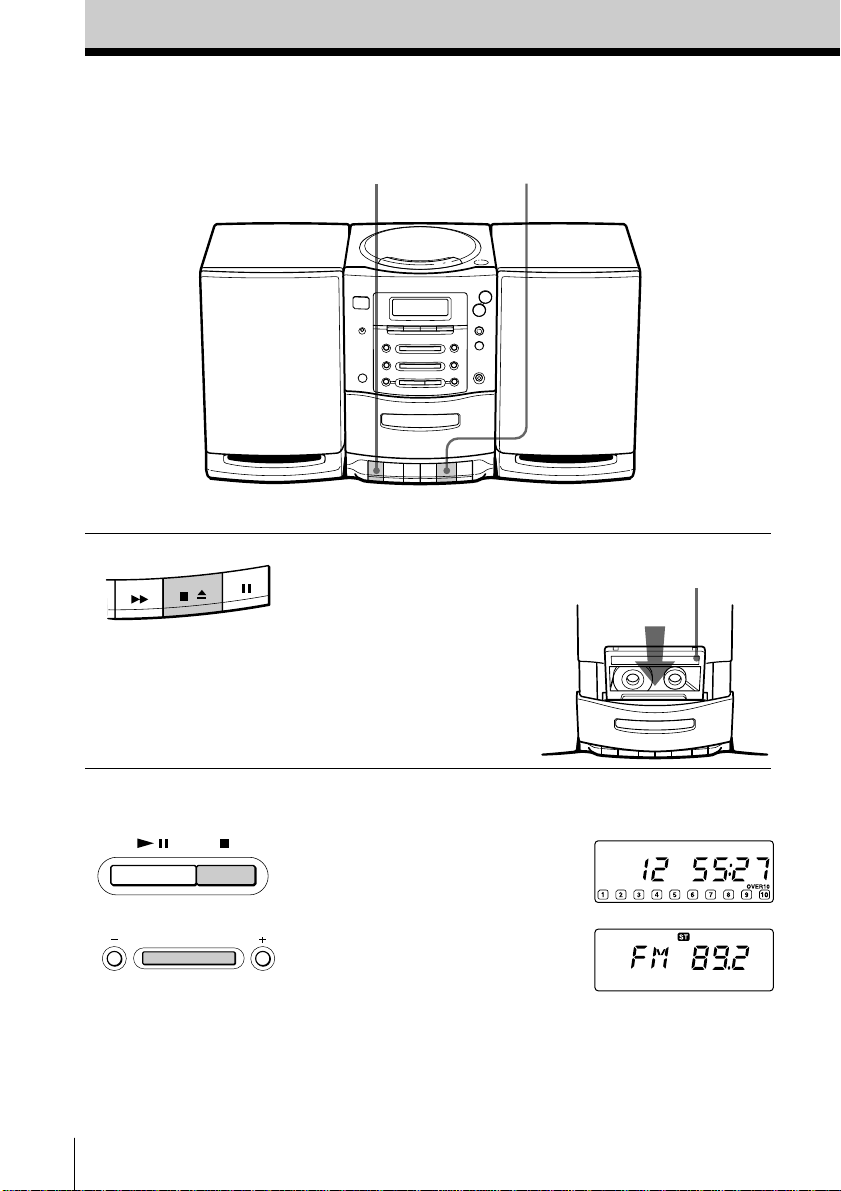Introduction2
Warning
To prevent fire or shock hazard, do
not expose the player to rain or
moisture.
This symbol is intended to alert
the user to the presence of
uninsulated “dangerous voltage”
within the product's enclosure
that may be of sufficient
magnitude to constitute a risk of
electric shock to persons.
This symbol is intended to alert
the user to the presence of
important operating and
maintenance (servicing)
instructions in the literature
accompanying the appliance.
CAUTION
The use of optical instruments with this
product will increase eye hazard.
WARNING
Do not install the appliance in a confined
space, such as a bookcase or built-in cabinet.
For customers in Canada
To prevent electric shock, match wide blade
of plug to wide slot, fully insert.
Information
For customers in the United States
This equipment has been tested and found to
comply with the limits for a Class B digital
device, pursuant to Part 15 of the FCC Rules.
These limits are designed to provide
reasonable protection against harmful
interference in a residential installation. This
equipment generates, uses and can radiate
radio frequency energy and, if not installed
and used in accordance with the instructions,
may cause harmful interference to radio
communications. However, there is no
guarantee that interference will not occur in a
particular installation. If this equipment does
cause harmful interference to radio or
television reception, which can be determined
by turning the equipment off and on, the user
is encouraged to try to correct the interference
by one or more of the following measures:
—Reorient or relocate the receiving antenna.
—Increase the separation between the
equipment and receiver.
—Connect the equipment into an outlet on a
circuit different from that to which the
receiver is connected.
—Consult the dealer or an experienced
radio/TV technician for help.
You are cautioned that any changes or
modifications not expressly approved in this
manual could void your authority to operate
this equipment.
Owner's Record
The model and serial numbers are located at
the rear. Record these numbers in the spaces
provided below. Refer to them whenever you
call upon your Sony dealer regarding this
product.
Model No. _______________________
Serial No. ________________________
CAUTION
You can use this player on AC power
source only. You cannot use it on
batteries.
When you use this player for the first time,
or when you have not used it for a long
time, leave it connected to AC power
source for about one hour to charge the
built-in backup battery for the clock, timer,
preset radio stations, etc. You can use the
player during charging. The player will
charge the battery automatically as long as
it is connected to a power source.
When you disconnect the AC power cord
after charging, be sure to turn the power
off first. Once fully charged, the backup
battery will last for about 30 minutes
without being connected to any power
sources.
If the stored data are erased, reenter them
when you use the player again.