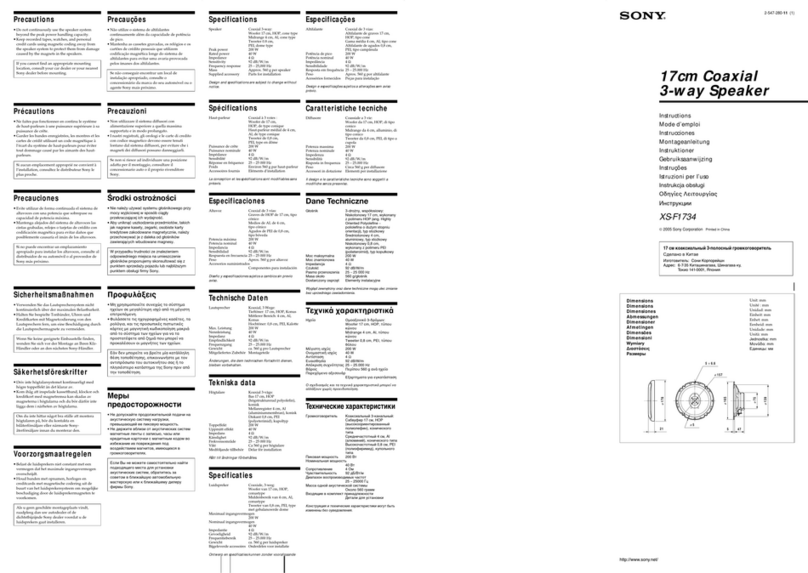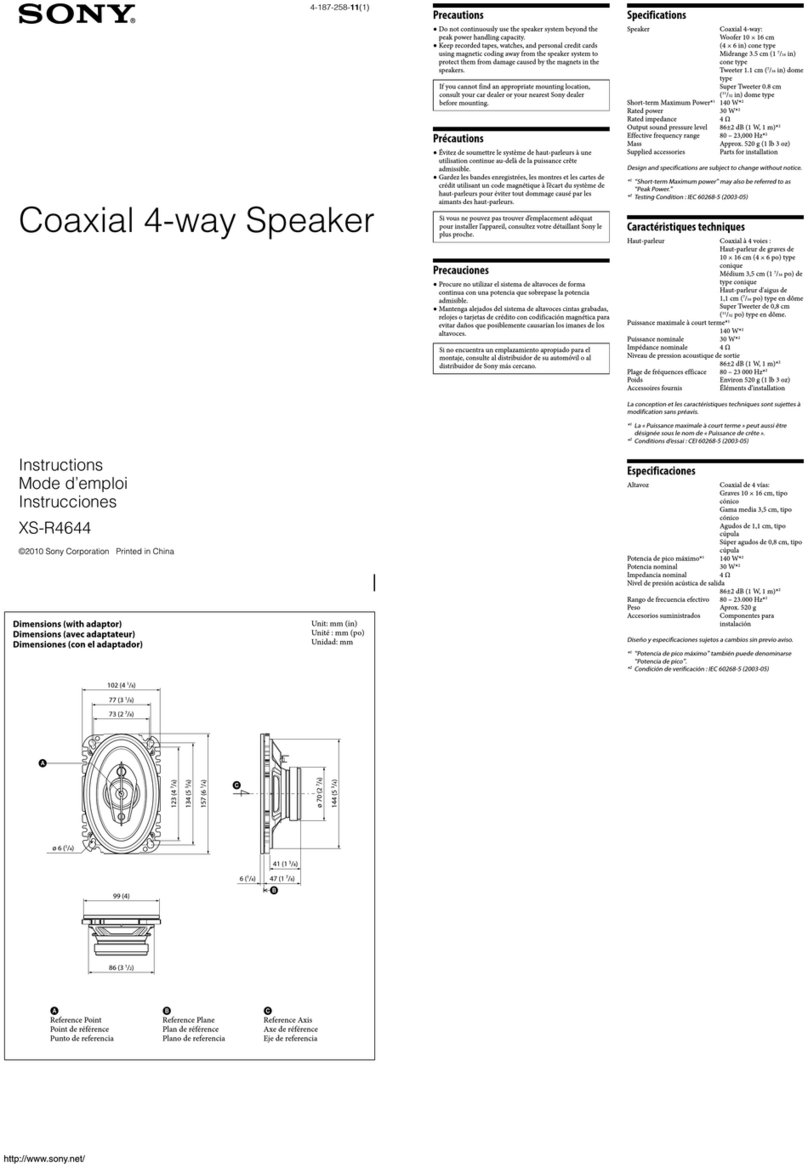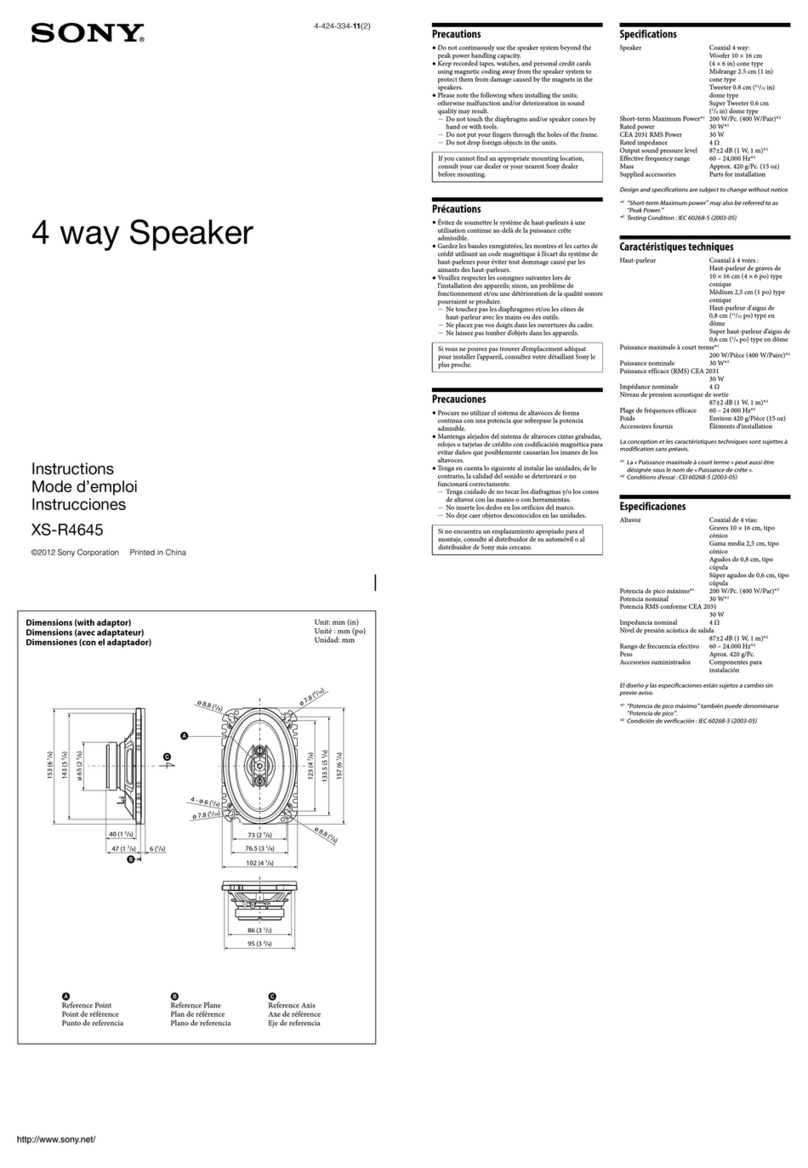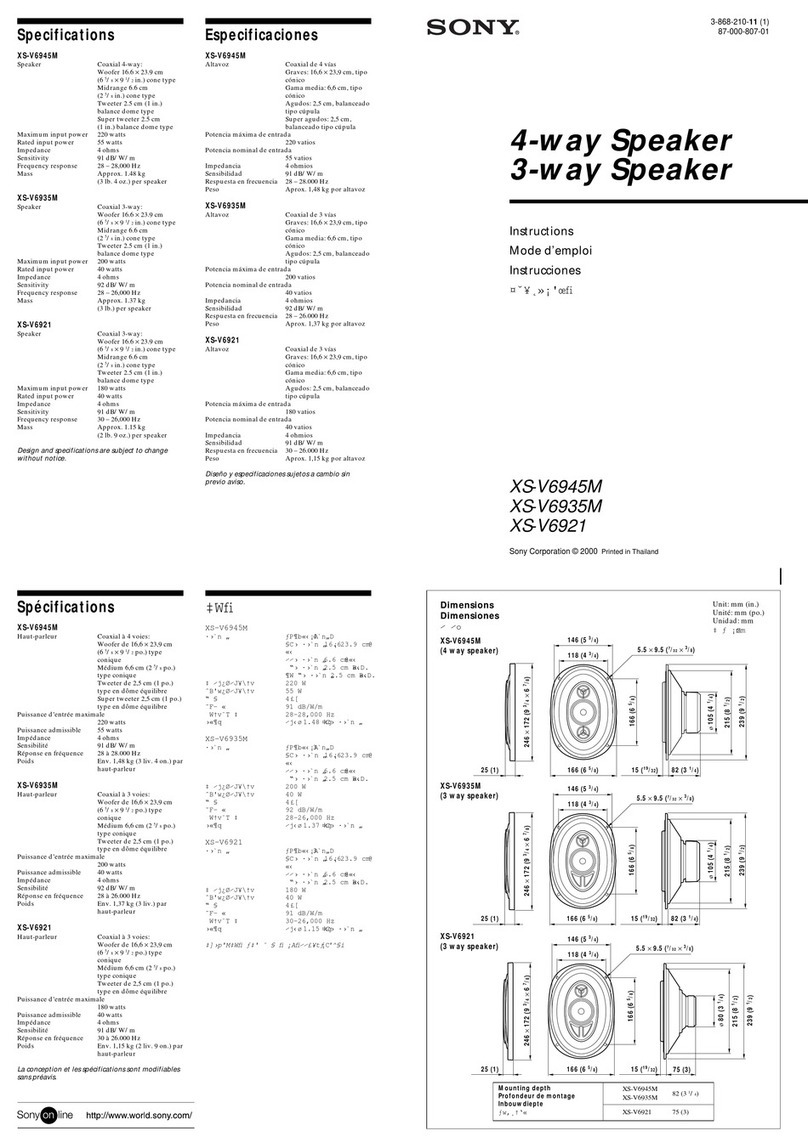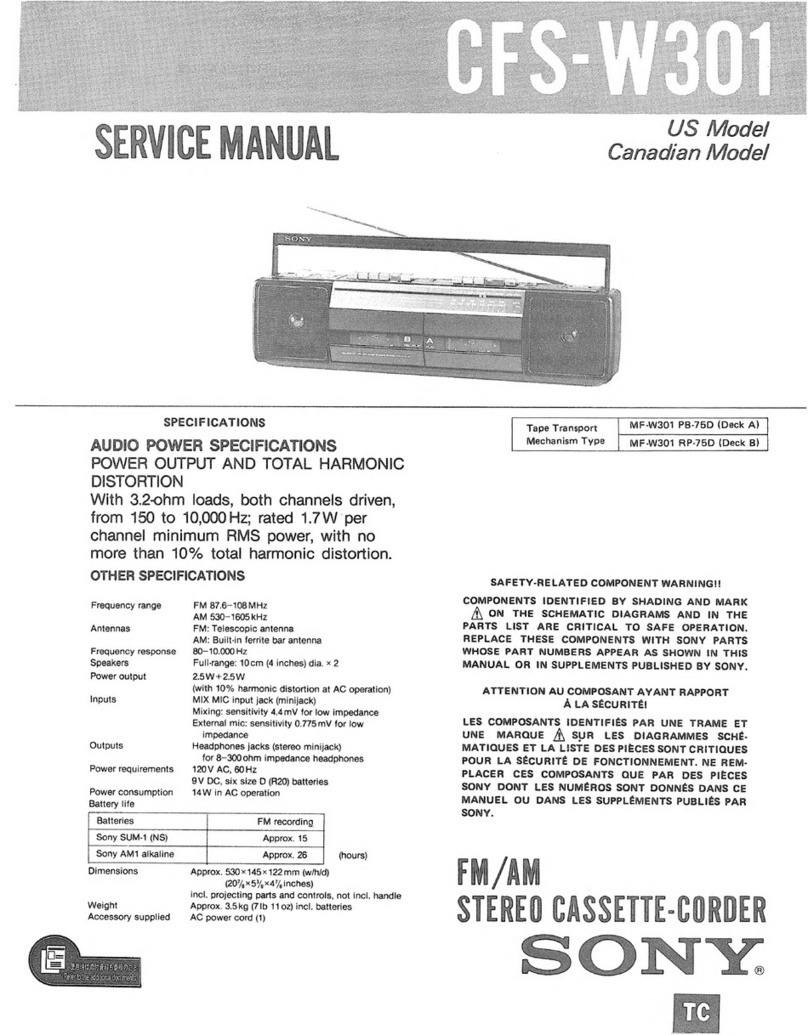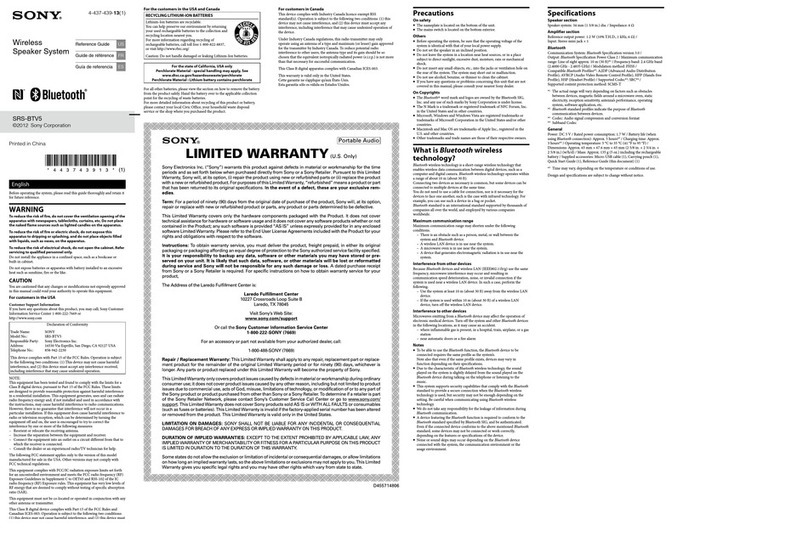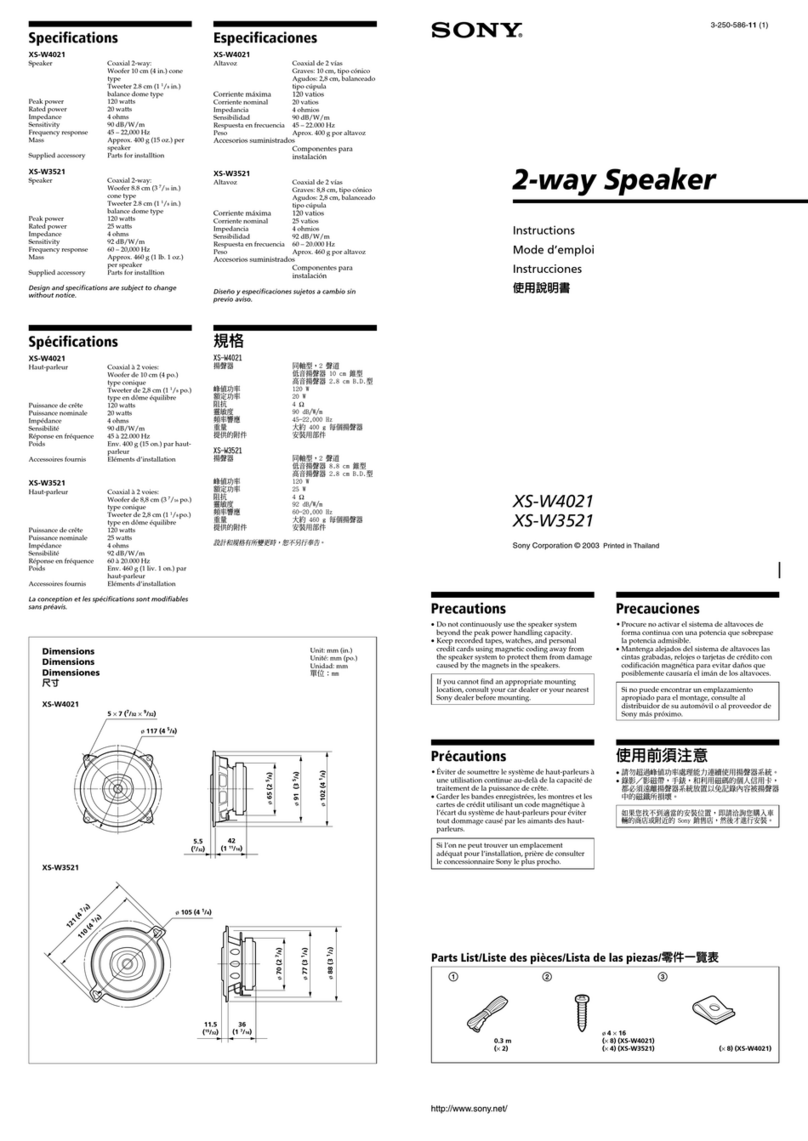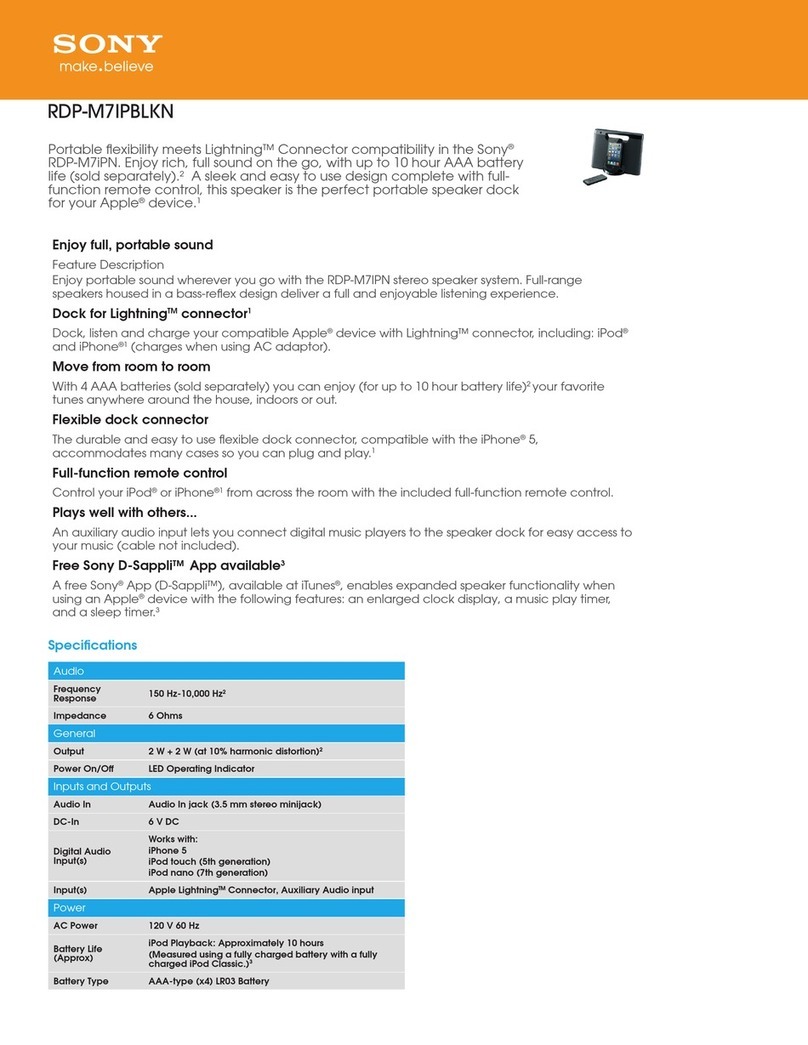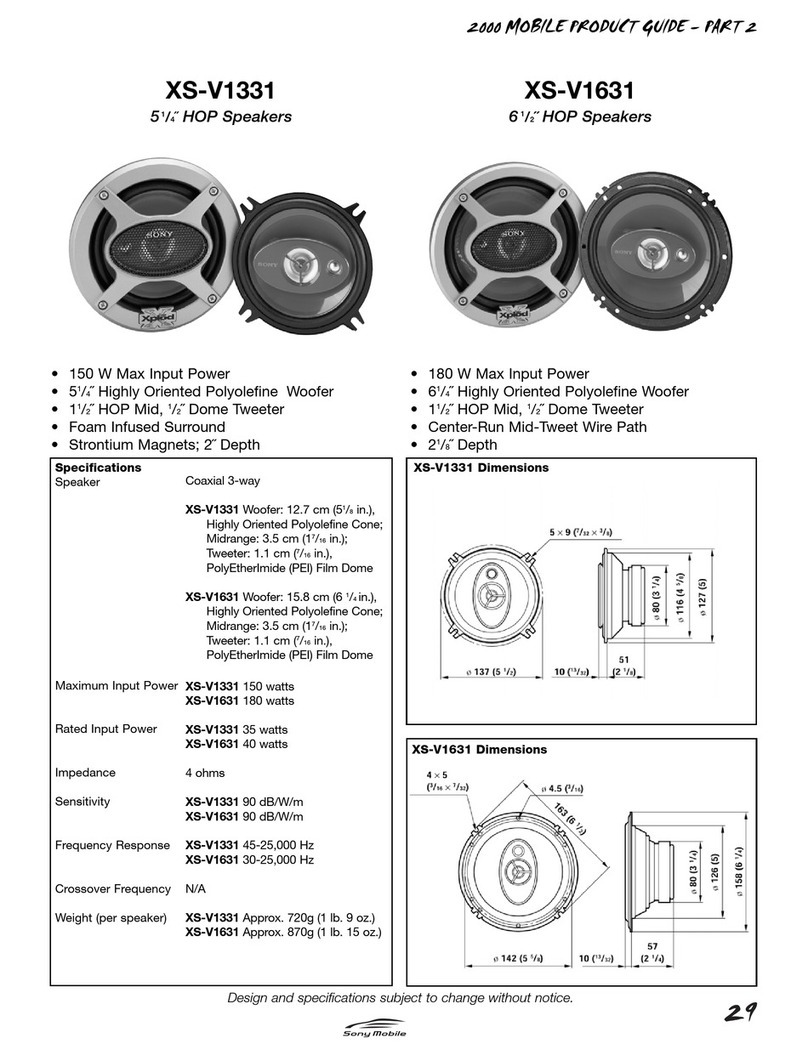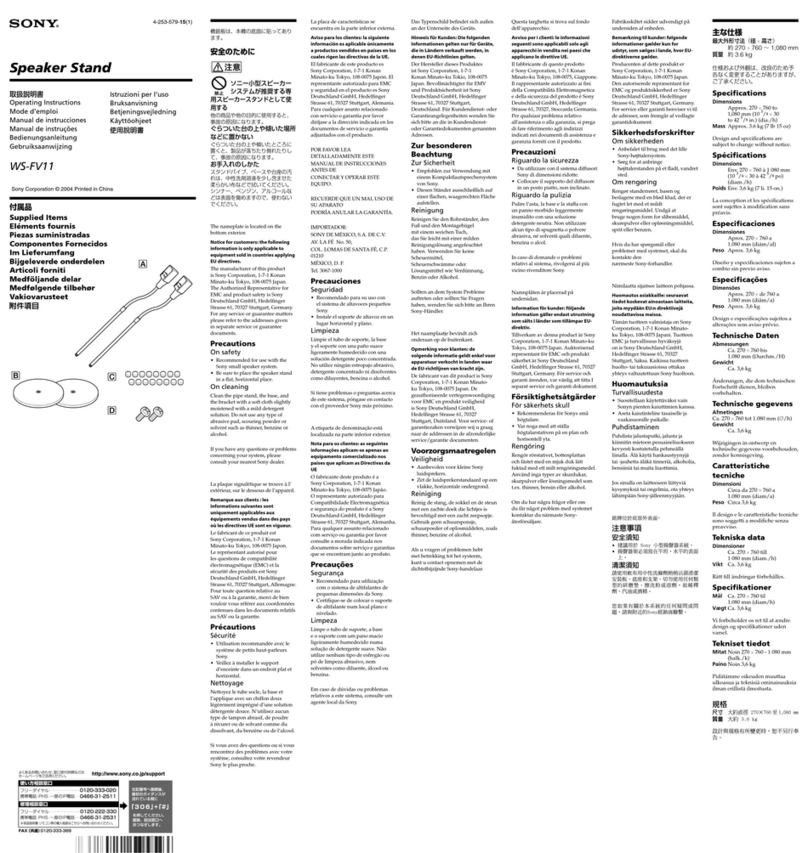Note that the remaining battery power displayed on the smartphone may vary from the actual remaining battery
power of the speaker. Consider this information as a reference.
When using the iPhone/iPod touch with iOS 10.0 or later installed
While the speaker is connected with the iPhone/iPod touch via an HFP (Hands-free Profile) BLUETOOTH
connection, the remaining battery power of the speaker is displayed on the widget screen of the iPhone/iPod touch.
For details, refer to the operating instructions supplied with the iPhone/iPod touch.
Note that the remaining battery power displayed on the iPhone/iPod touch may vary from the actual remaining
battery power of the speaker. Consider this information as a reference.
Built-in battery life (using a BLUETOOTH connection)
About 8 hours
Volume level: 41
Sound: Bass Boost* off
Illumination: Lighting Mode (Brightness level: 16 (default))
About 4 hours
Volume level: 50 (Maximum)
Sound: Bass Boost* on
Illumination: Lighting Mode (Brightness level: 32 (Maximum))
The built-in battery life above is measured using our specified music source.
Actual performance time may vary from the listed time due to the volume, songs played, surrounding temperature, and
usage conditions.
When the built-in battery is running low
When the charge indicator starts flashing slowly, the built-in battery is running low and needs to be charged.
If the charge indicator flashes in orange 3 times and goes out when you turn on the speaker, the built-in battery is empty
and needs to be charged.
Hint
You can charge the speaker's built-in battery by connecting the USB cable connected with the speaker to a computer that comes
equipped with a USB charging port as well. However, not all the computers are tested and found compatible with this procedure
and the procedure is not applicable to home-built computers.
As long as the speaker is connected to an AC outlet by a USB AC adaptor (commercially available) or to a computer that comes
equipped with a USB charging port, the speaker's built-in battery is capable of charging itself even while music playback from the
speaker is in progress. However, it may take a long time before charging completes depending on the usage of the speaker. It is
recommended that you turn off the speaker before battery charging.
Note
Charge the speaker in an ambient temperature between 5 °C and 35 °C (41 °F and 95 °F). Be aware that the room temperature
may fall to 5 °C (41 °F) or lower depending on the season, for example, especially in wintertime.
Depending on the type or specifications of the USB AC adaptor, if you use the speaker at a loud volume, the remaining power of
the rechargeable built-in battery may decrease or the speaker may turn off even while the speaker is connected to an AC outlet
by the USB AC adaptor. This, however, does not indicate a malfunction. If such a case occurs, turn off the speaker and let the
battery fully charge itself before you use the speaker.
When you use the speaker at a loud volume for a long time, the built-in battery may run low even if the speaker is connected to
an AC outlet. As a result, sound becomes low. This is not a malfunction. Turn off the speaker and charge the built-in battery
Use “Sony | Music Center” to change the Sound settings.
*