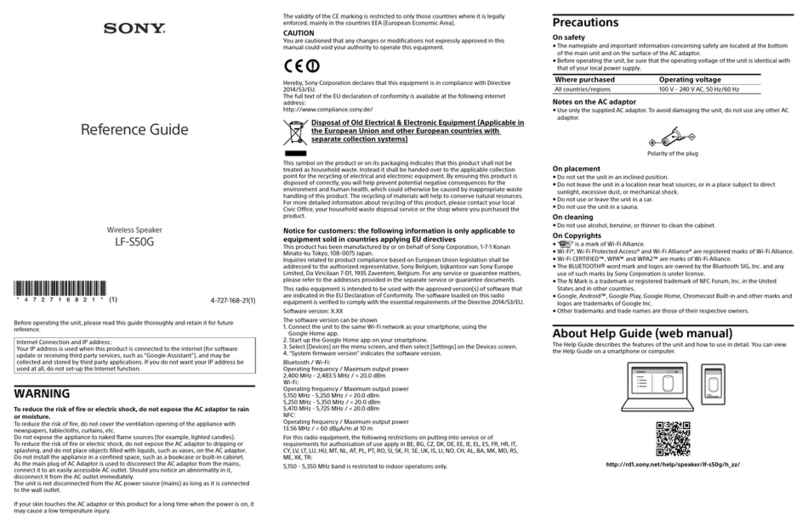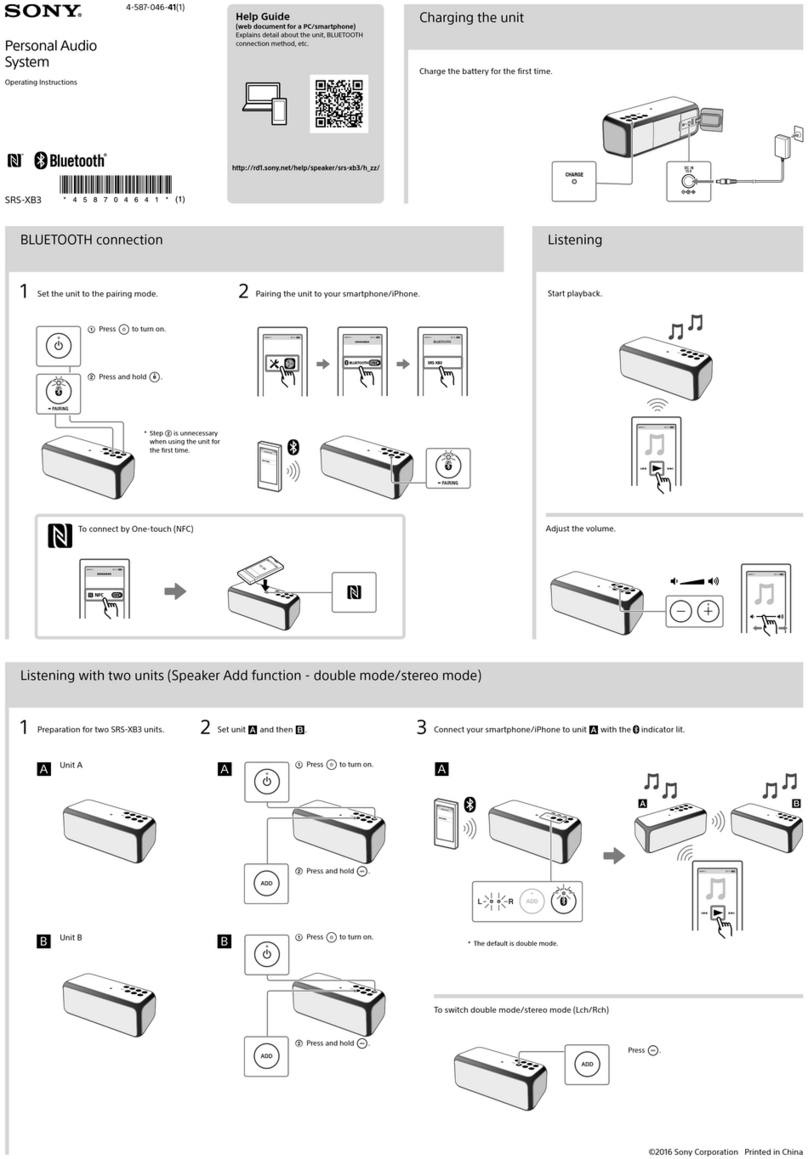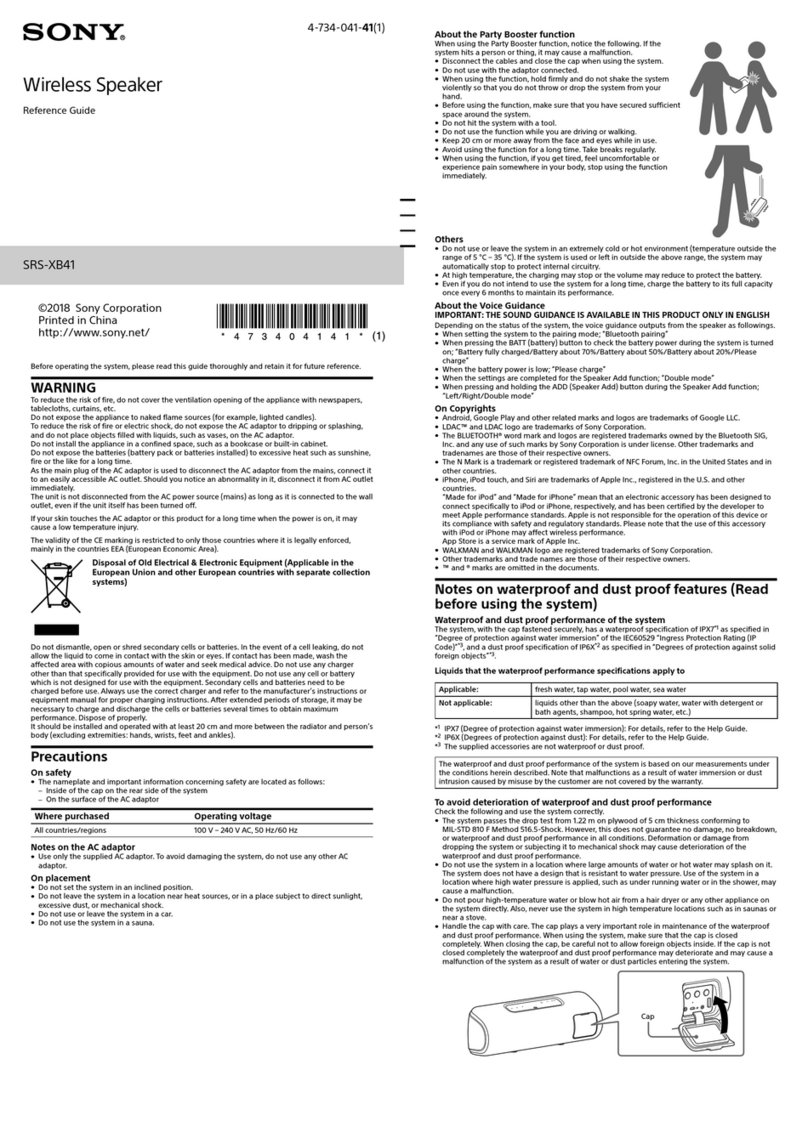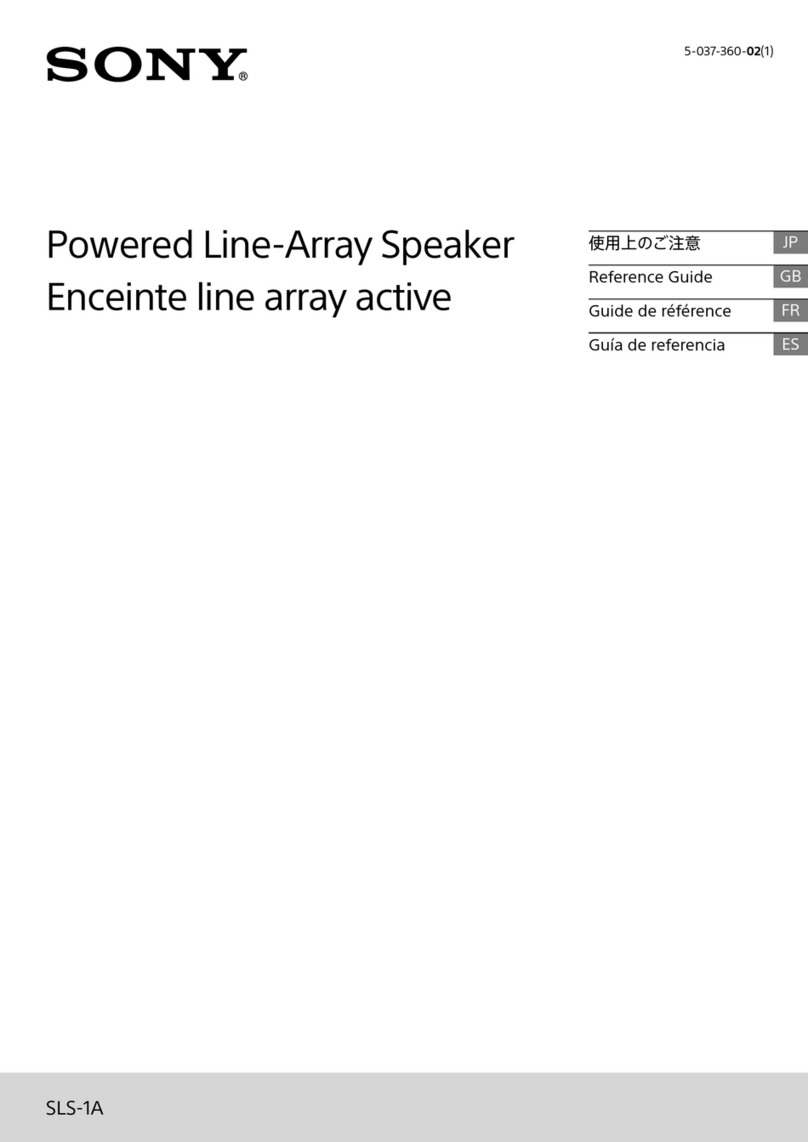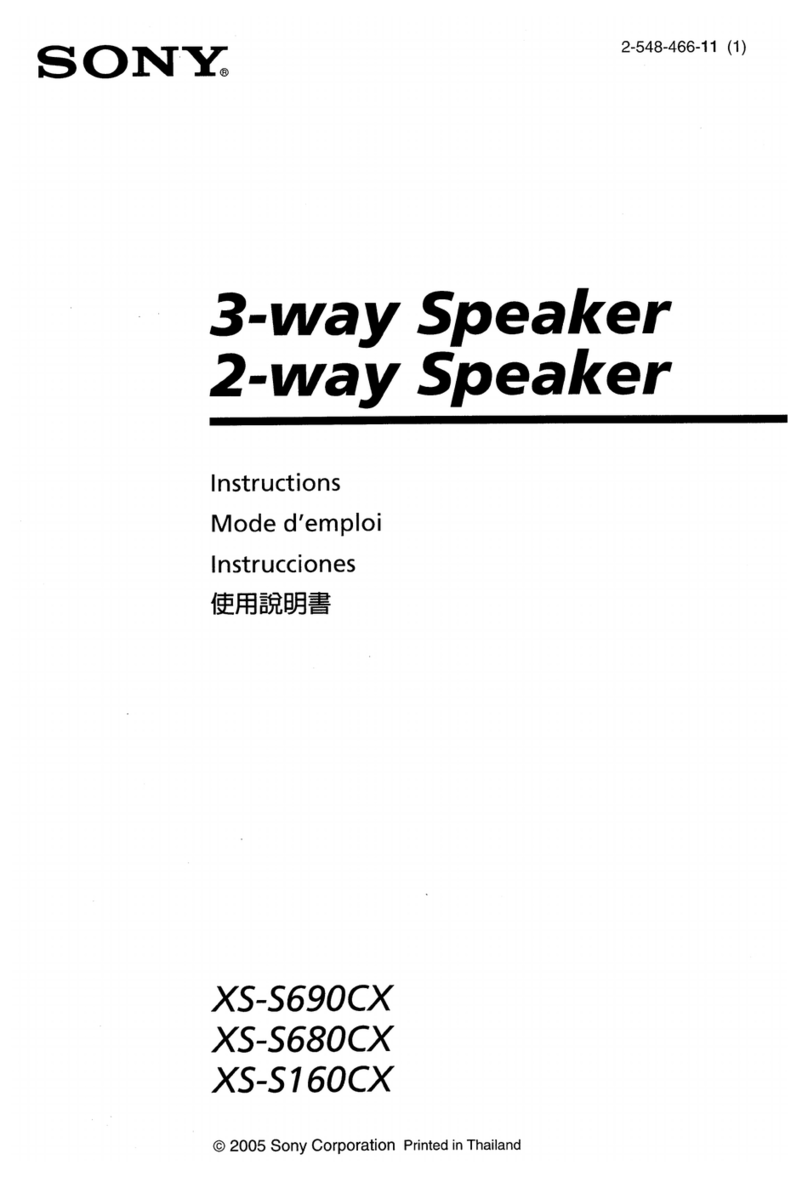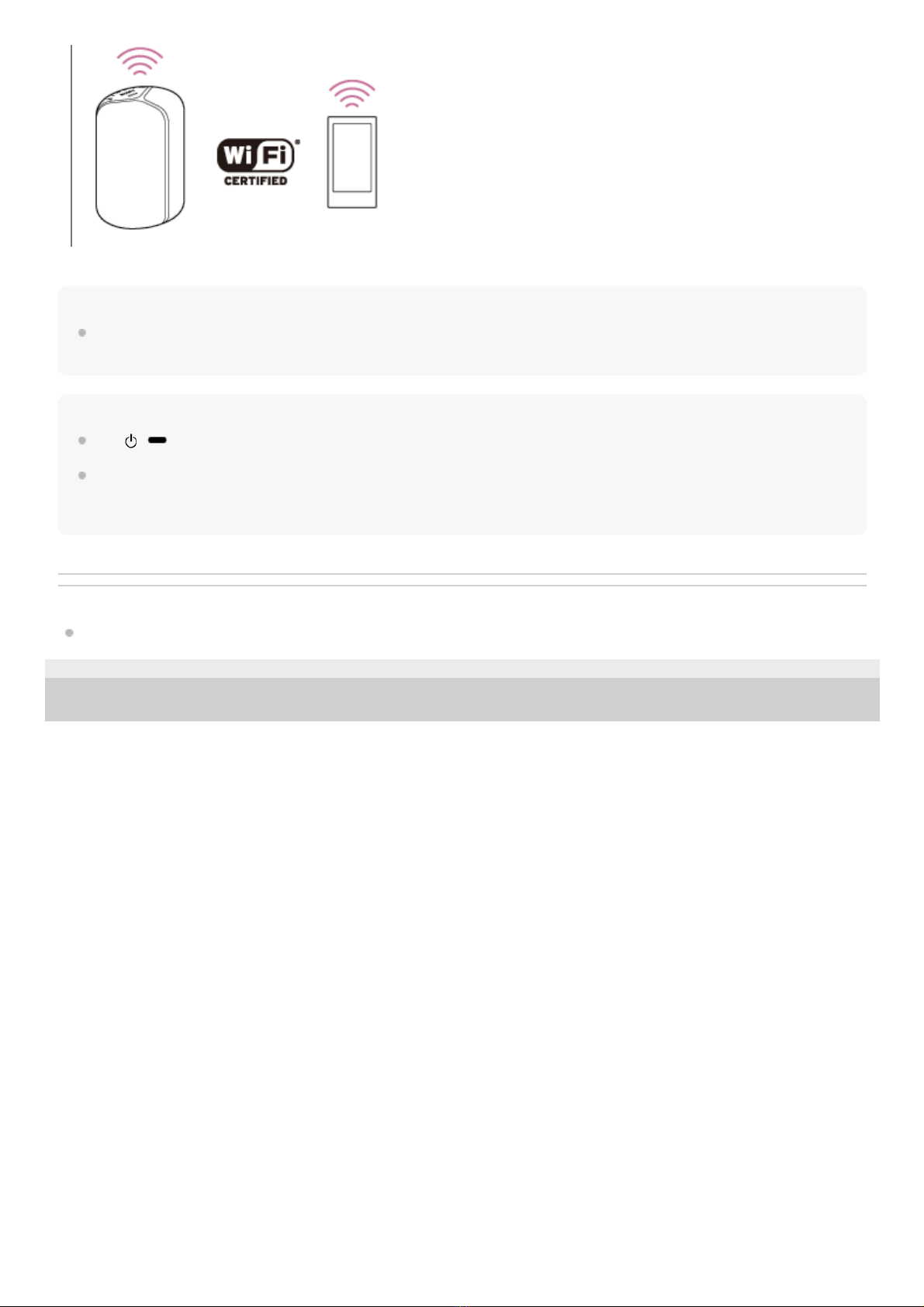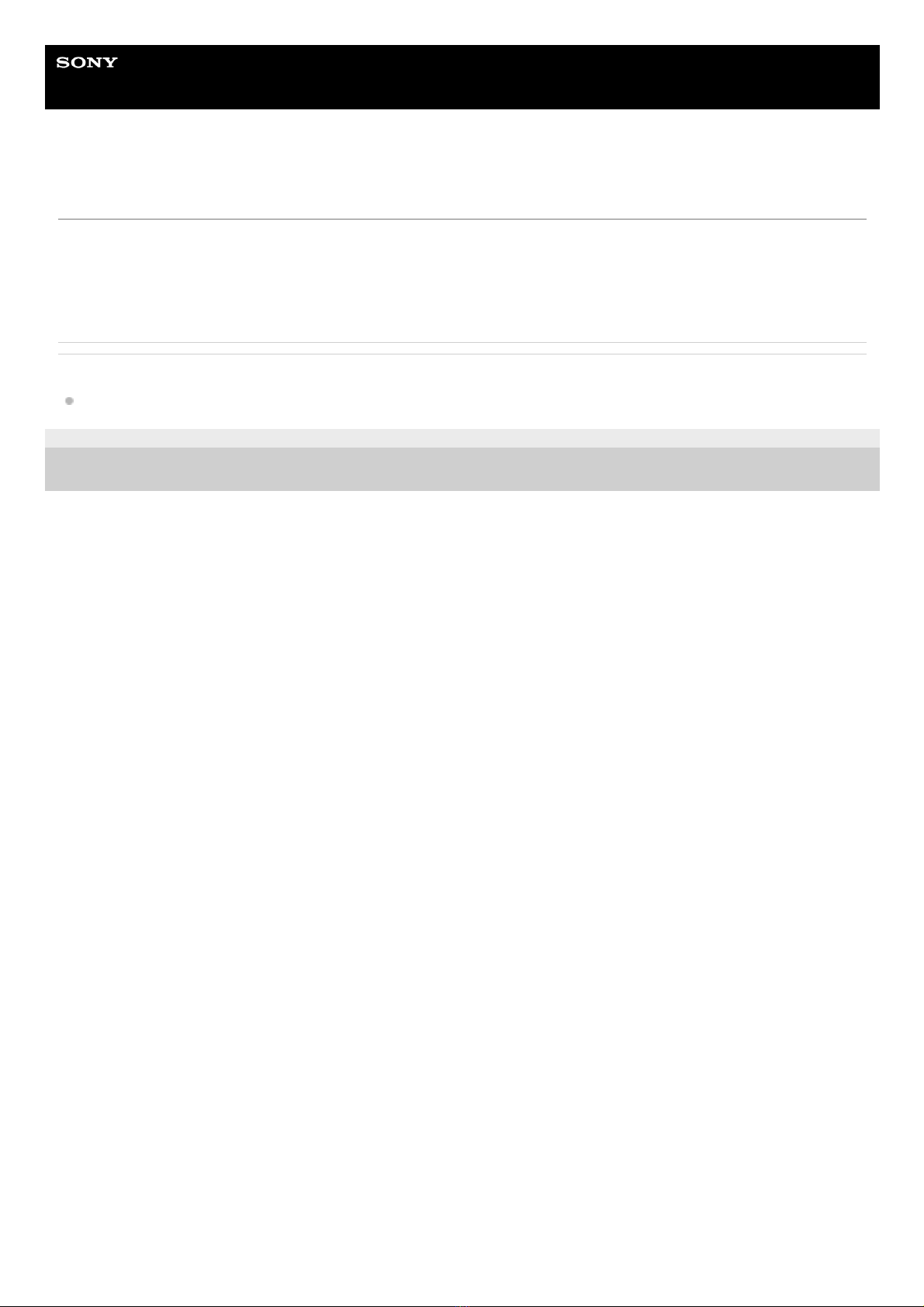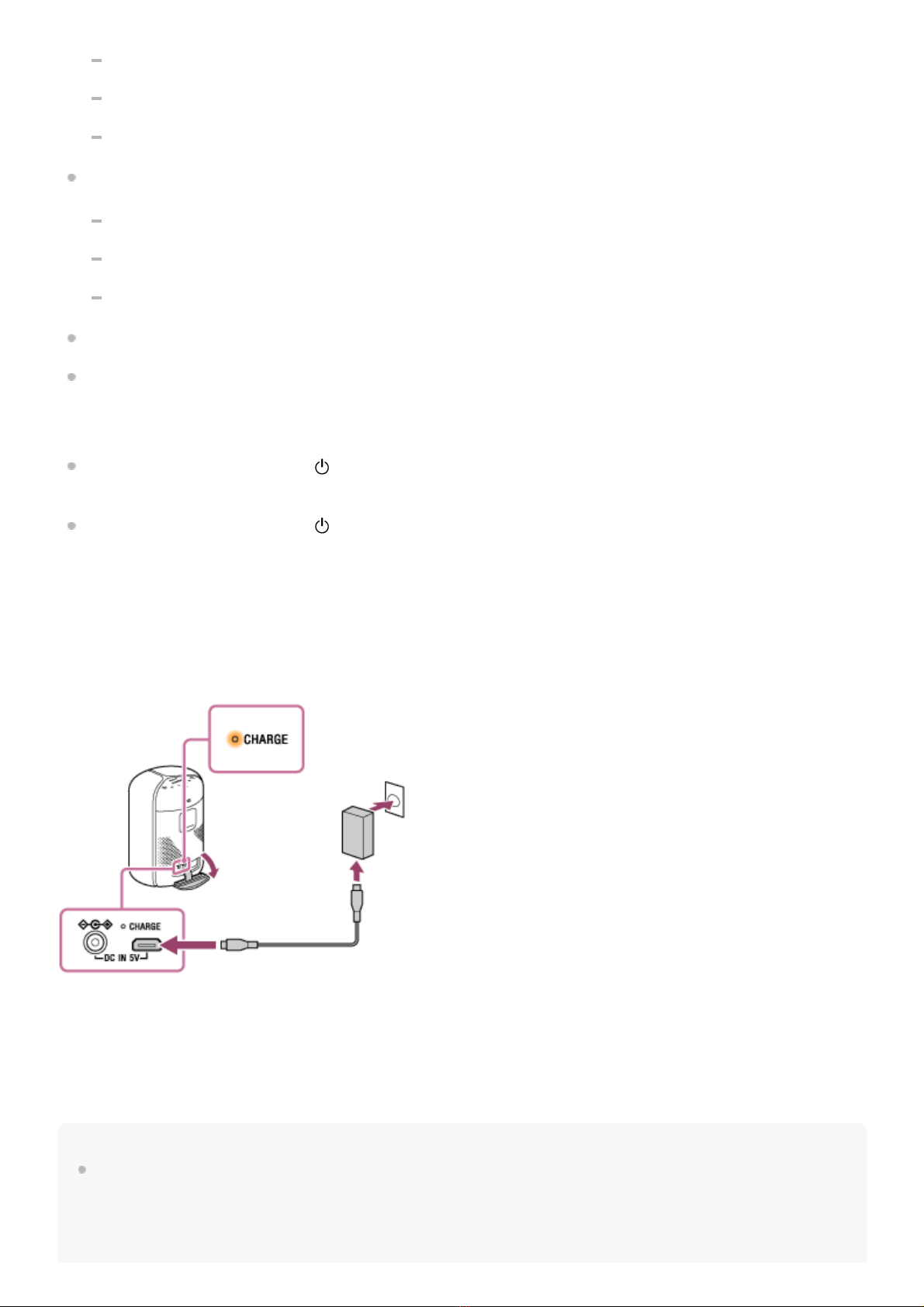The volume level of the speaker is set to 60%.
The lighting function is set to on. (factory default settings)
The Sound Mode is set to EXTRA BASS. (factory default settings)
About 4 hours
The volume level of the speaker is set to maximum.
The lighting function is set to on. (factory default settings)
The Sound Mode is set to EXTRA BASS. (factory default settings)
The built-in battery life above is measured using the specified music source.
Actual performance time may vary from the listed time due to the volume, songs played, surrounding temperature,
and usage conditions.
When the built-in battery is running low
When the CHARGE indicator and (power) indicator flash slowly, the built-in battery is running low and needs to be
charged.
When the CHARGE indicator and (power) indicator flashes 3 times and turns off, the built-in battery is empty and
needs to be charged.
Using a USB AC adaptor (commercially available) for charging
Connect one end of a micro-USB cable compliant to the USB standard (commercially available) to the DC IN 5V
connector on the speaker and the other end to a USB AC adaptor (commercially available). Then, connect the USB AC
adaptor to an AC outlet.
The speaker turns on automatically.
During battery charge, the CHARGE indicator lights up in orange. It takes about 8 hours* to fully charge the battery and
then the indicator goes out. This speaker supports charging from a USB device with the capability to output 1.5 A or
more power. Use a micro-USB cable compliant to the USB standard for charging. Charging from any other device is not
guaranteed.
Note
When you use the speaker at a loud volume, the built-in battery may run low even if the speaker is connected to an AC outlet. If
you want to use the speaker while charging, lower the volume of the speaker. Otherwise, turn off the speaker and charge the
built-in battery sufficiently.
To charge the battery with a USB AC adaptor, turn off the power to the speaker. While charging is in progress, no activities with the speaker,
such as playing music, are guaranteed.
*