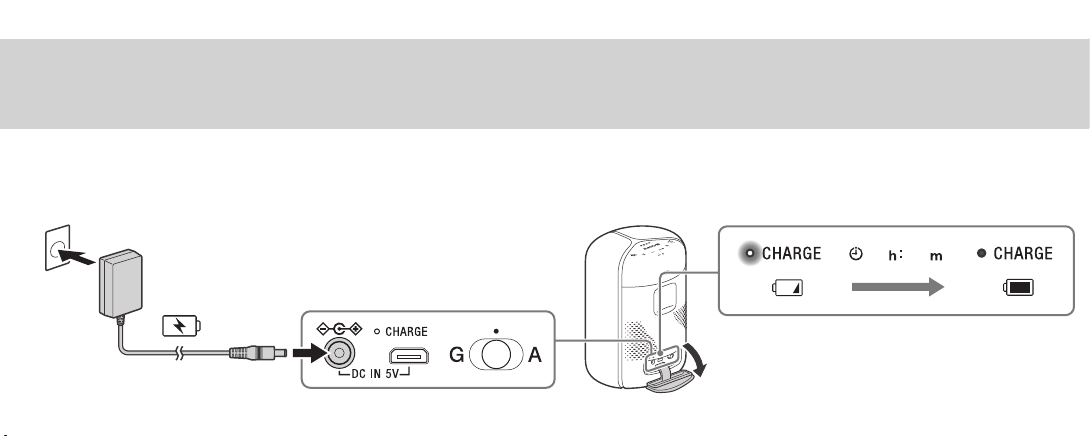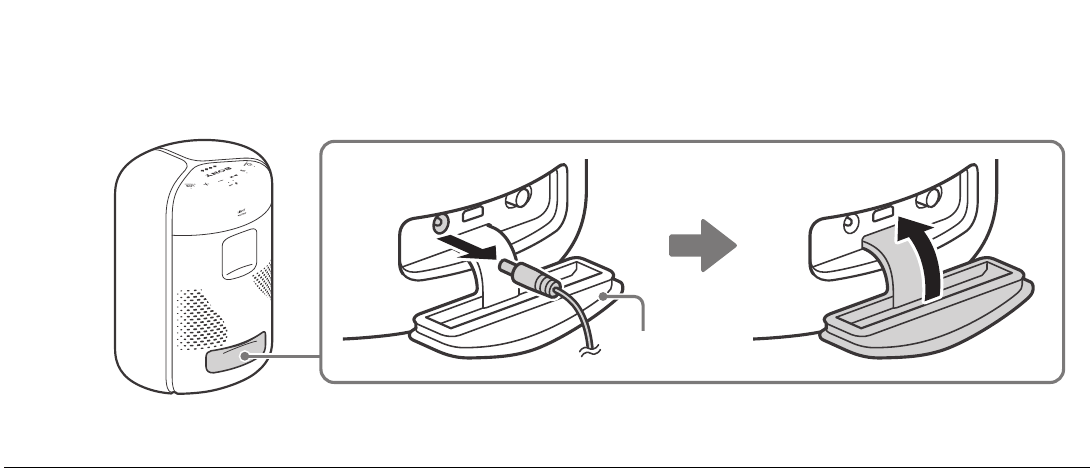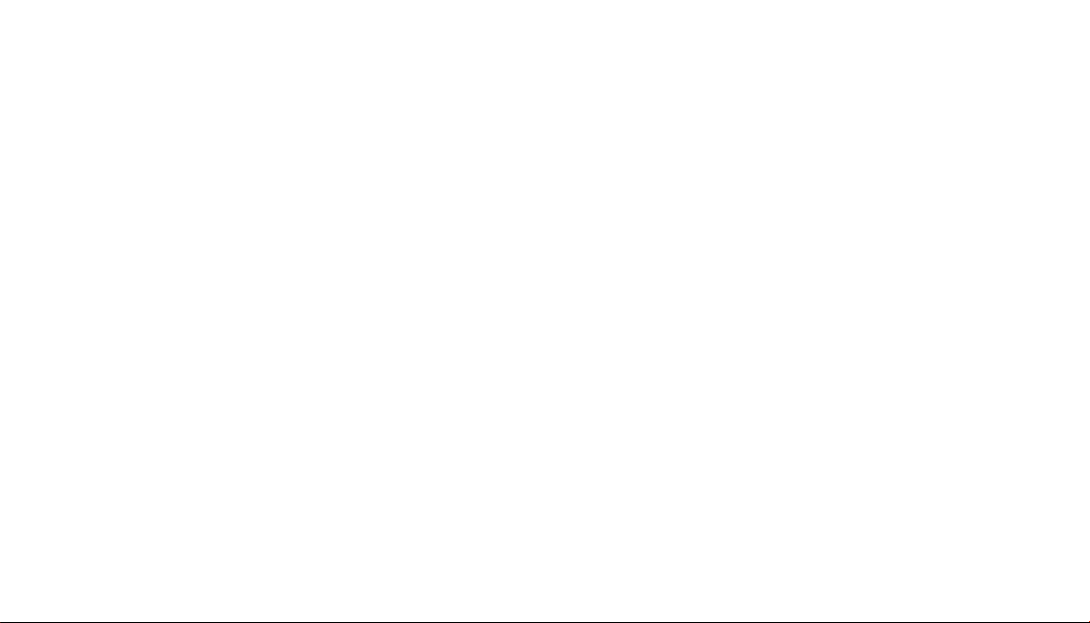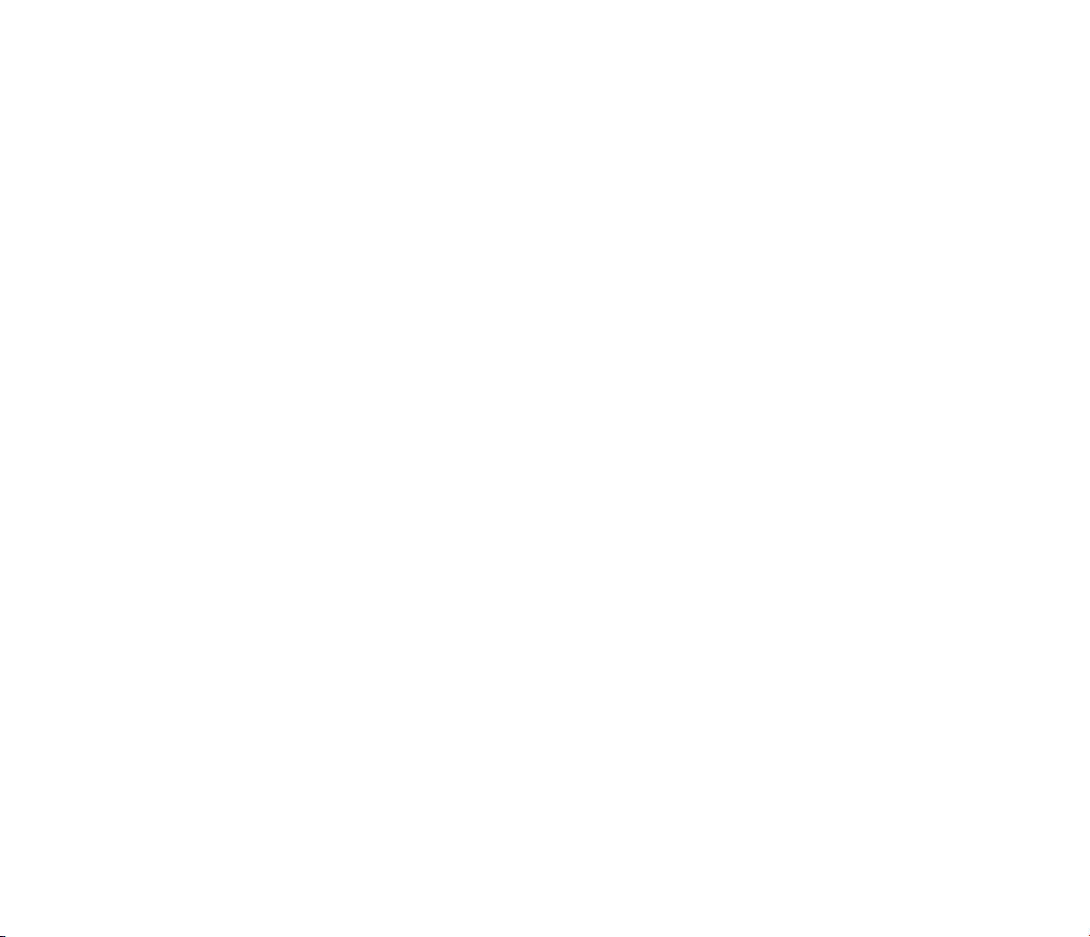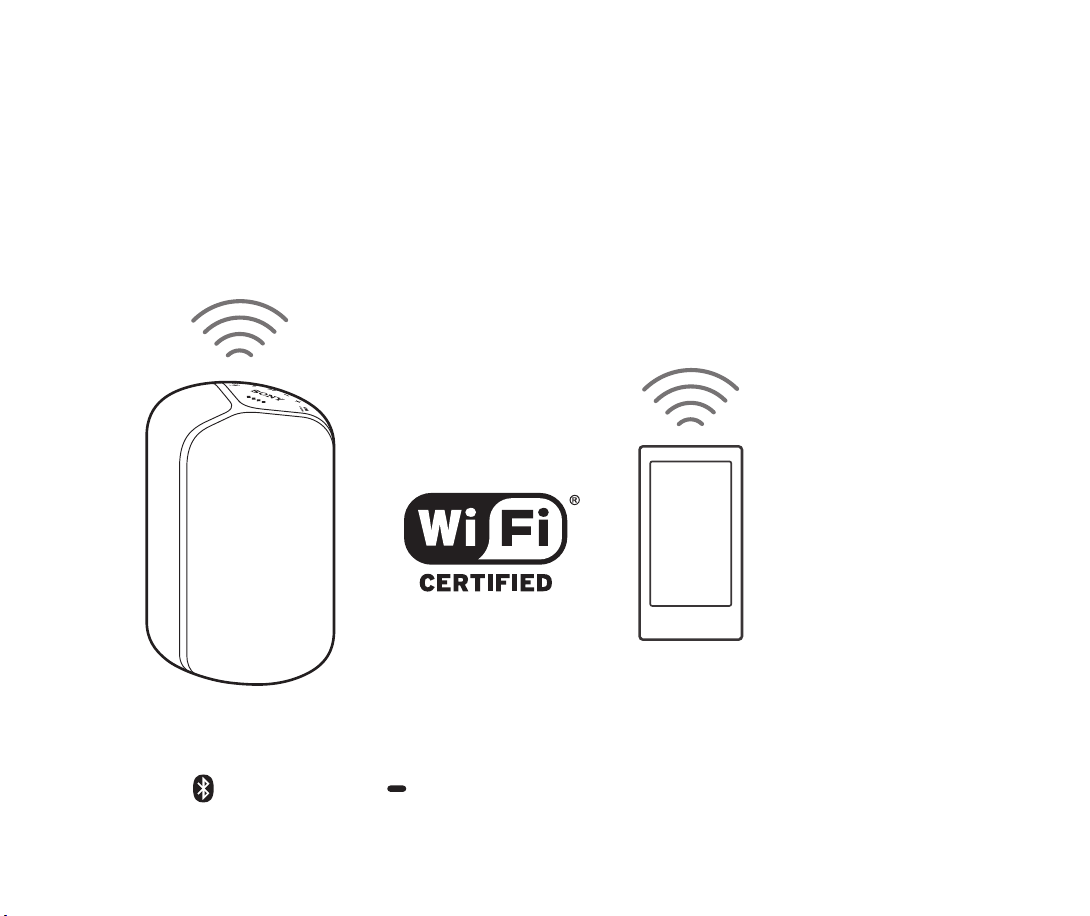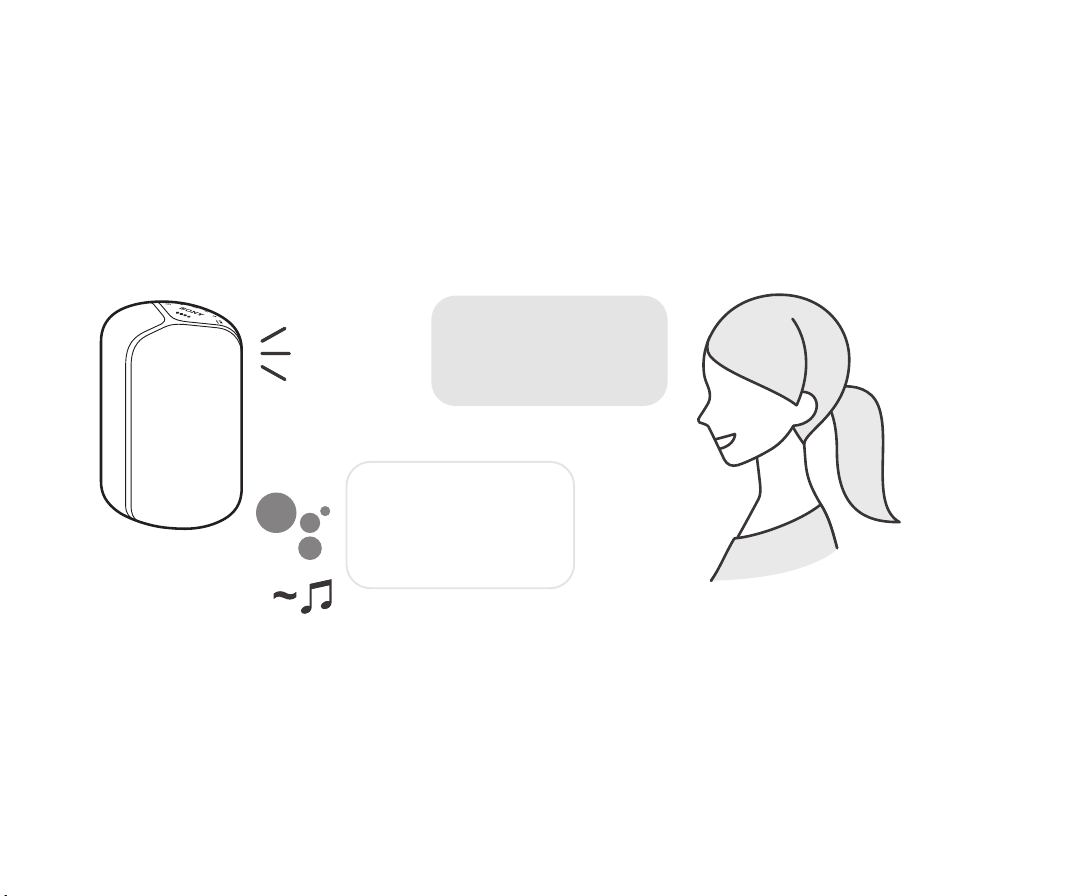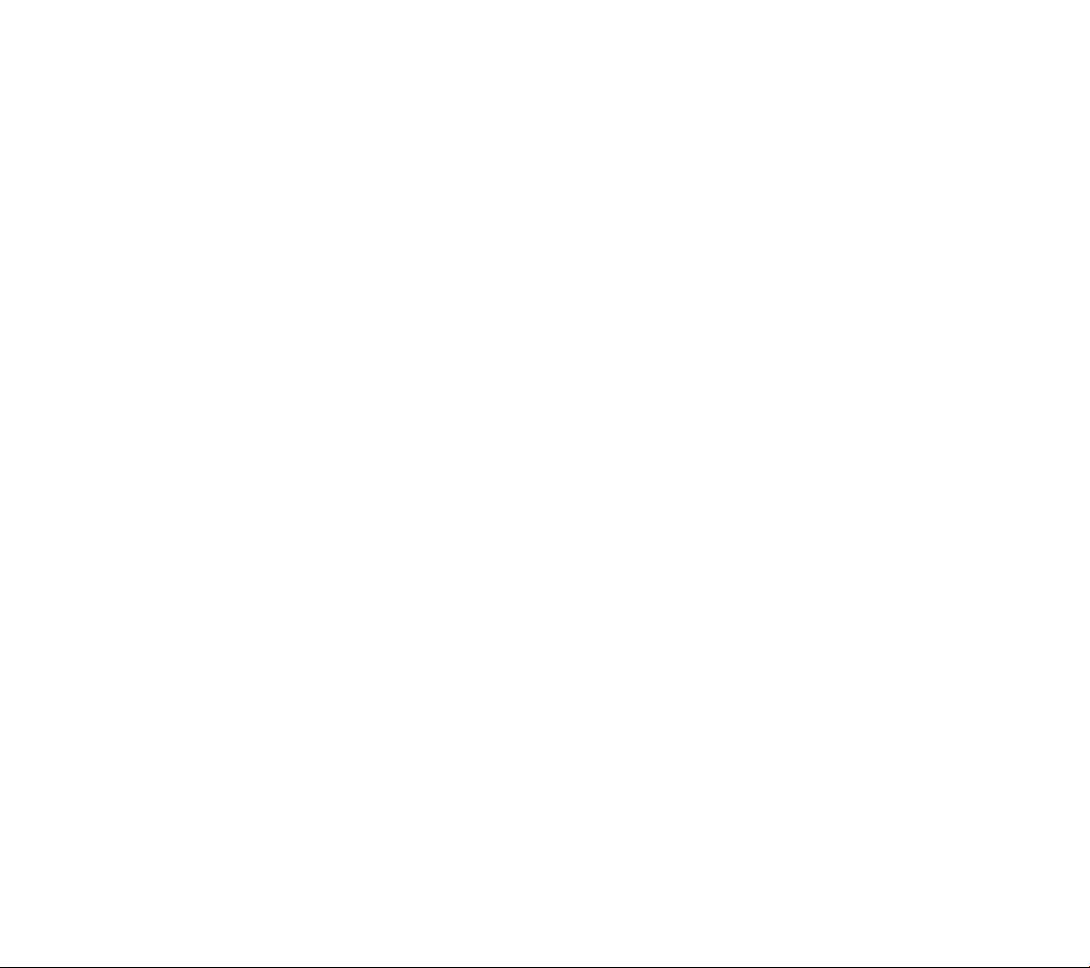SRS-XB402M (GB) 5-002-019-11(1)
Wireless Speaker
©2019 Sony Corporation
Printed in China / Imprimé en Chine
5-002-019-11(1)
Operating Instructions
SRS-XB402M
Charging the unit
1Charge the built-in battery for the first time.
Listening to Music by talking to the Google Assistant device
Listening to Music by talking to the Amazon Alexa Device
You can listen to music on the unit by talking to the Google
Assistant device by linking the unit and Google Assistant device
with the Google Home app. For details, check the Google Home
app.
1Slide the Amazon/Google selection switch to the “G”
(Google Assistant) side.
Alexa is Amazon’s cloud-based voice service that brings
intelligent voice control to your Sony device. Use the Amazon
Alexa device to ask Alexa to play music, pause, resume and
more. To use this function, you will need to connect your
Amazon account to the Amazon Alexa device.
1Slide the Amazon/Google selection switch to the ”A”
(Amazon Alexa) side.
5Talk to your Google Assistant.
You can start conversation simply by saying “Ok Google” or by pressing and holding
the (play) button.
Sure, here's some
music on
Google Play Music
Ok Google,
Play some music*
* Visit the following website for the latest voice commands;
assistant.google.com
Volume Operations
Say a voice command to set the volume to your desired level.
5Talk to your Amazon Alexa.
You can ask Alexa to play music from supported streaming services or adjust
unit volume using your voice. For details of the contents that can be operated
and how to talk, refer to Sony | Music Center.
Note
Amazon Alexa is not available in all languages and countries/regions.
3Place the unit as close to a wireless LAN router as
possible.
Establish a wireless connection from the smartphone/iPhone to the
wireless LAN router.
Take a note of the SSID and the password (encryption key) of the connected
wireless LAN router.
Some of the wireless LAN routers have multiple SSIDs.
Be sure to take a note of the SSID that you used for establishing the
wireless connection from the smartphone/iPhone.
For details, refer to the operating instructions supplied with the wireless
LAN router.
On the iPhone*, activate the BLUETOOTH® function.
* The Google Home app uses the BLUETOOTH function to identify the unit.
3Place the unit as close to a wireless LAN router as
possible.
Establish a wireless connection from the smartphone/iPhone to the
wireless LAN router.
Take a note of the SSID and the password (encryption key) of the connected
wireless LAN router.
Some of the wireless LAN routers have multiple SSIDs.
Be sure to take a note of the SSID that you used for establishing the
wireless connection from the smartphone/iPhone.
For details, refer to the operating instructions supplied with the wireless
LAN router.
4Set up Wi-Fi with app.
Follow the directions in the app to set up your unit for Wi-Fi.
Set the unit to the smartphone/iPhone’s same Wi-Fi connection.
• Depending on your service, you may have to create an account in advance.
Note
The (BLUETOOTH)/ PAIRING button is disabled before the Wi-Fi setup is
complete.
4Set up Wi-Fi with app.
Follow the directions in the app to set up your unit for Wi-Fi.
Set the unit to the smartphone/iPhone’s same Wi-Fi connection.
• Depending on your service, you may have to create an account in advance.
Hint
Use Sony | Music Center to deregister the unit from the Amazon account. Even
if you deregister an account on the Alexa app, the unit will not recognize that
the account has been deregistered.
2Close the cap firmly.
The cap plays a very important role in maintenance of the water resistant performance.
*¹ Time that is required to charge the empty built-in battery to its full
capacity when the unit turns off.
*² If the built-in battery is fully charged when you connect the unit to an AC
outlet, the CHARGE indicator lights up in orange then turns off after
about 1 minute.
*³ If a AC power cord is supplied, the shape of the plug on the AC adaptor
and the connection method differ. According your country or region,
connect the AC power cord to the AC adaptor.
05 00 *¹
*²
*³
Cap
2Install the Google Home app.
Install the Google Home app on a smartphone/iPhone.
https://www.google.com/cast/setup/
Google Home
2Install the Sony | Music Center app.
Install the Sony | Music Center app on a smartphone/iPhone.
http://www.sony.net/smcapp/
Sony Music Center